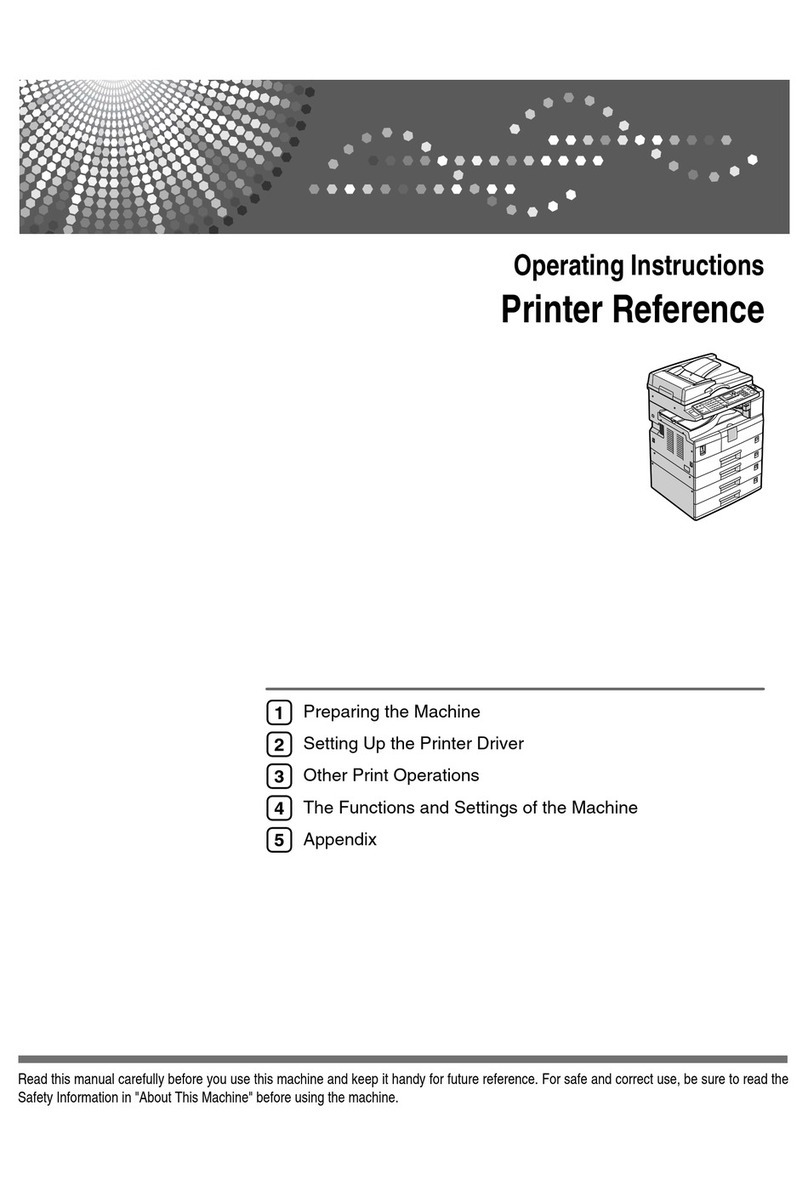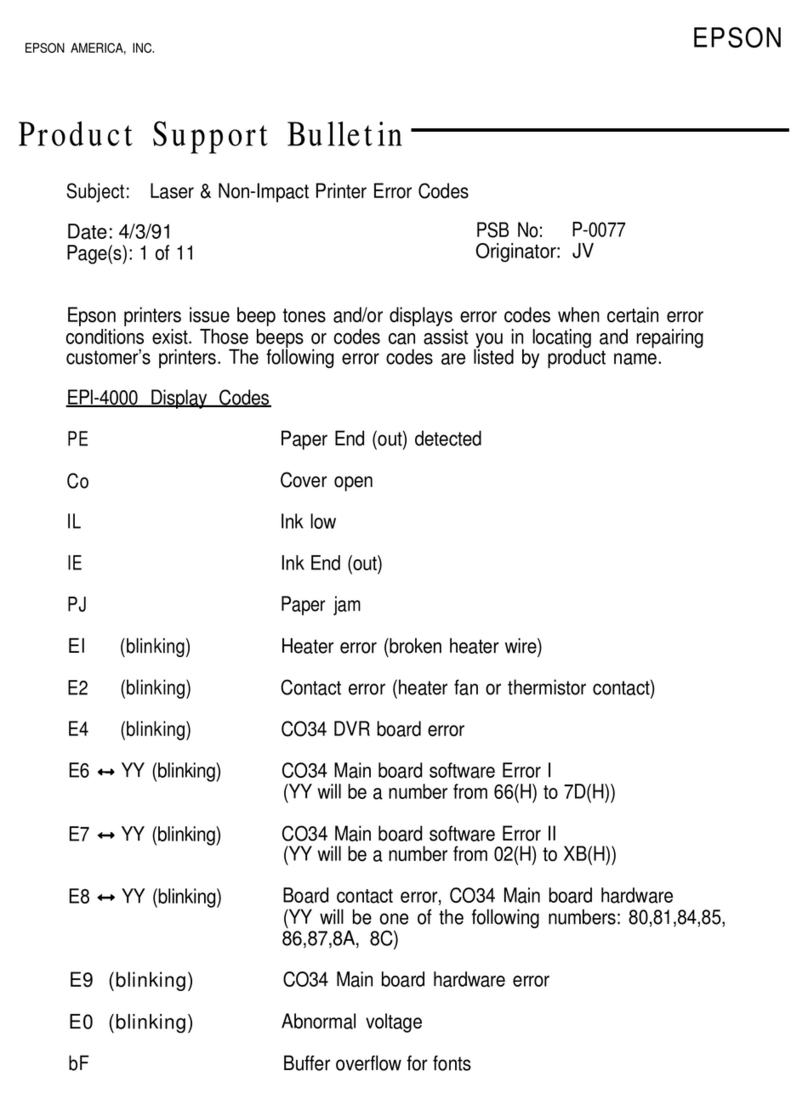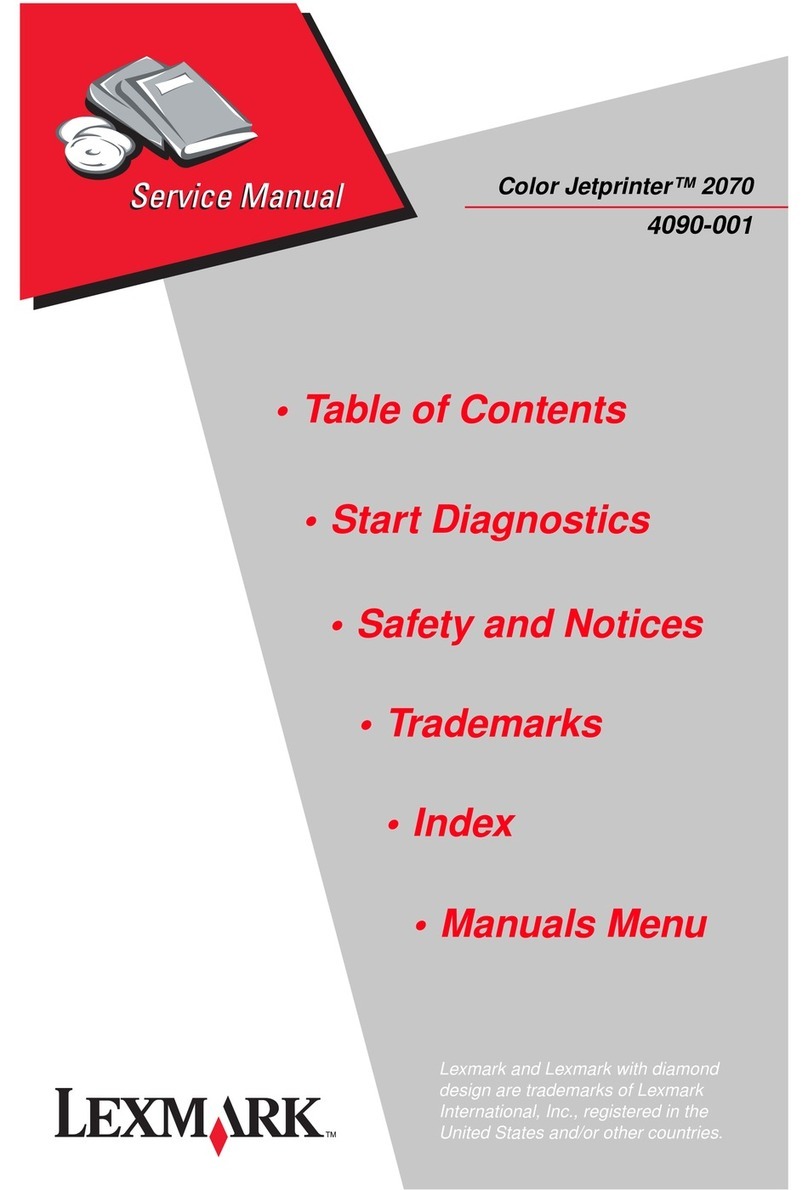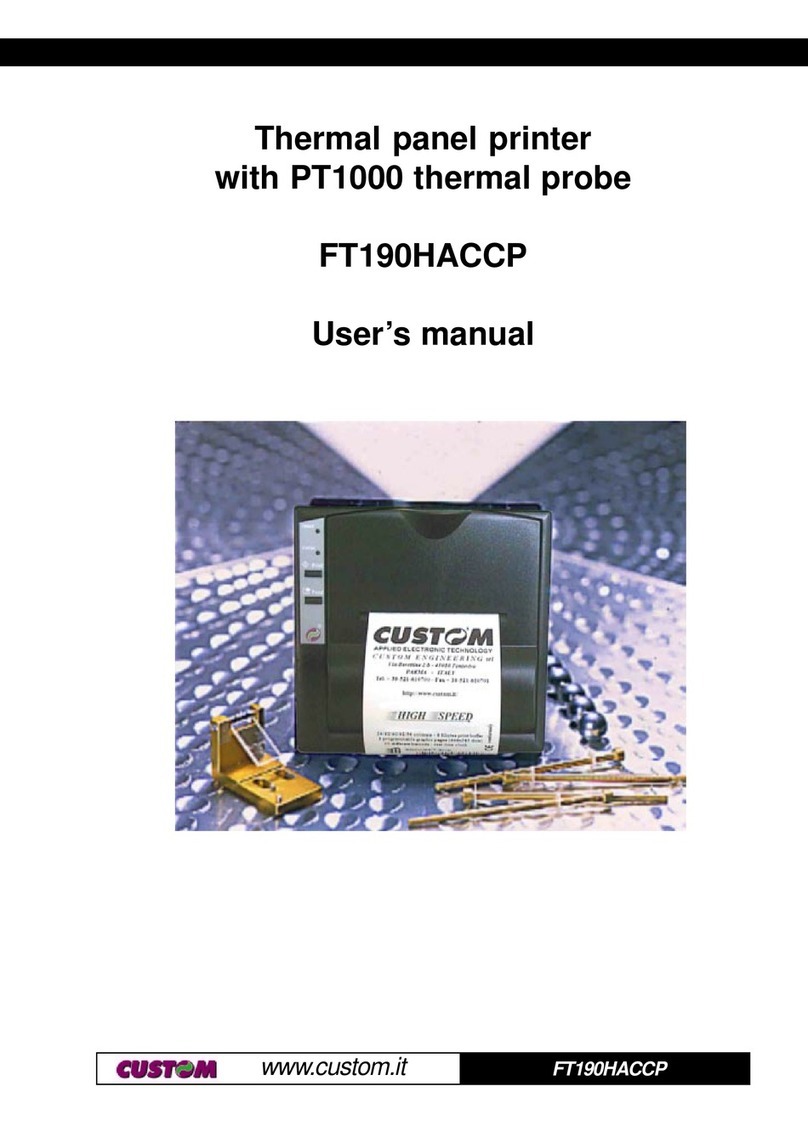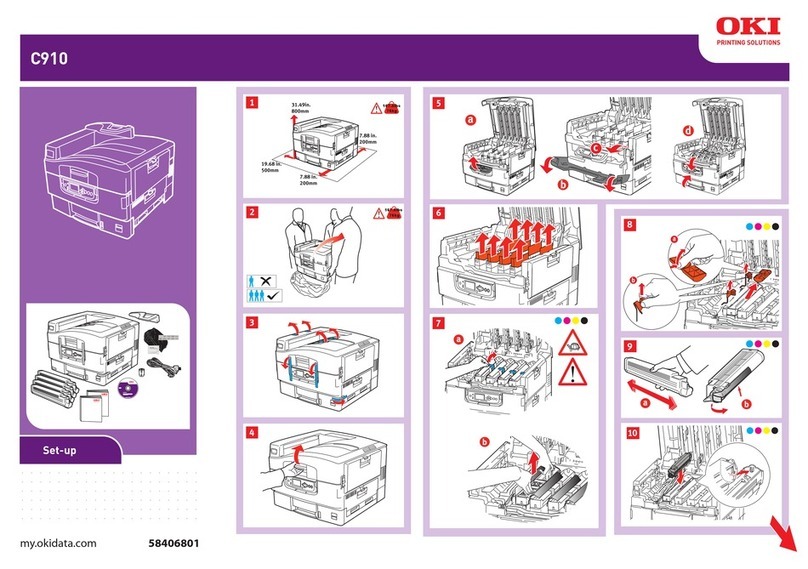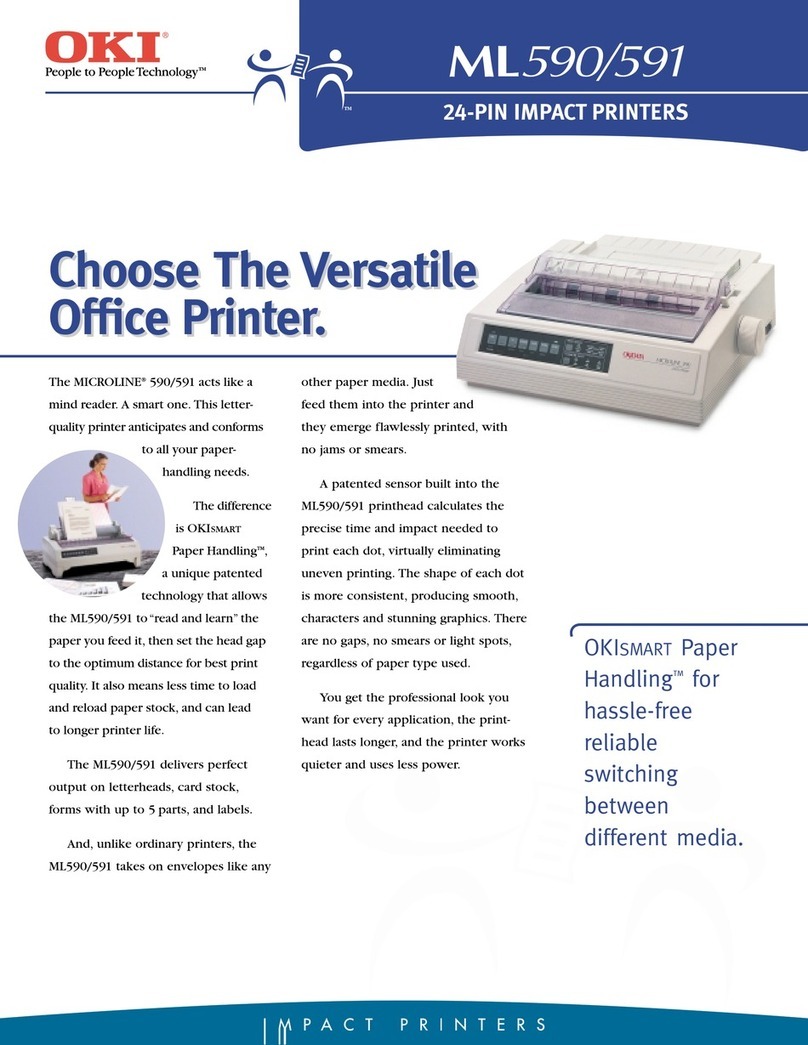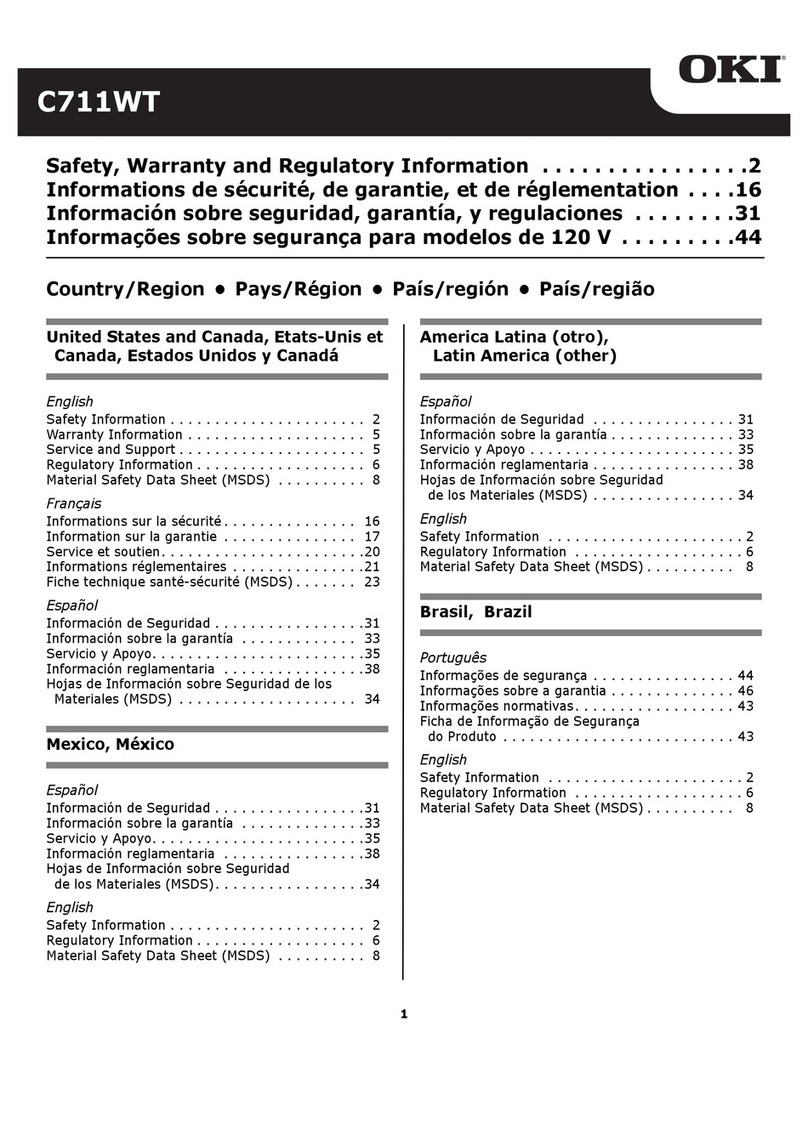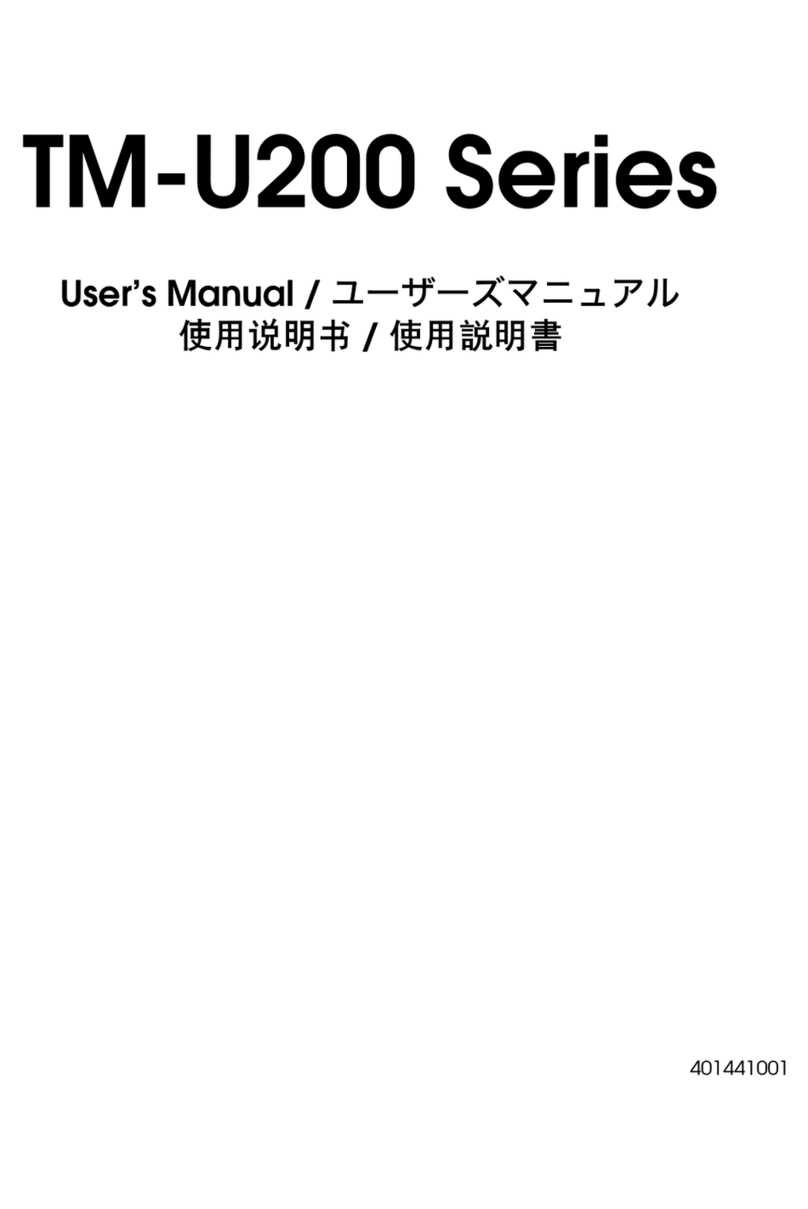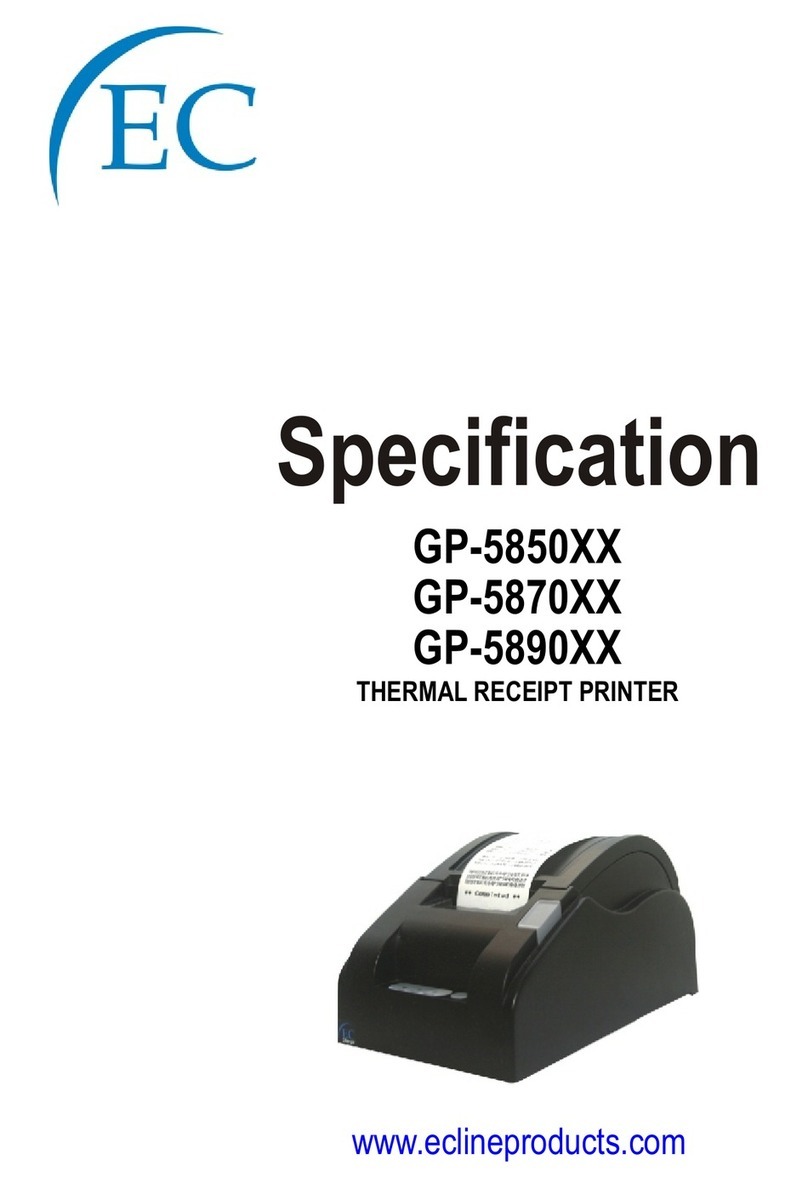SEWOO LK-P22 User manual

All specifications are subject to change without notice
MOBILE PRINTER
J. STEPHEN Lab., Ltd.
374-2, Gajang-dong, Osan-si, Gyeonggi-do, 447-210, Korea
TEL : +82-31-459-8200 FAX : +82-31-459-8880
www.miniprinter.com
P22 Rev. C 11/16
MODEL : LK-P22
Wi-Fi & Bluetooth
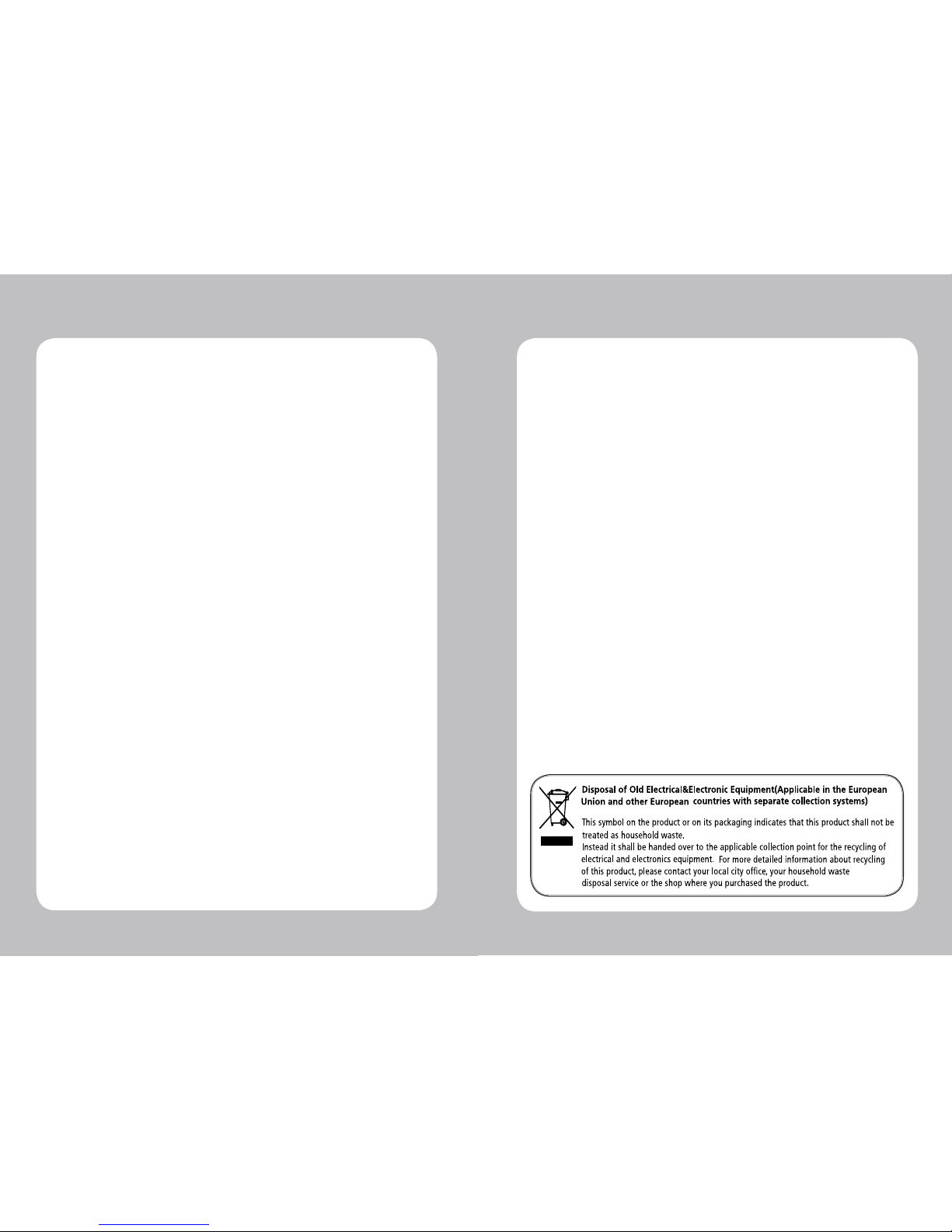
1
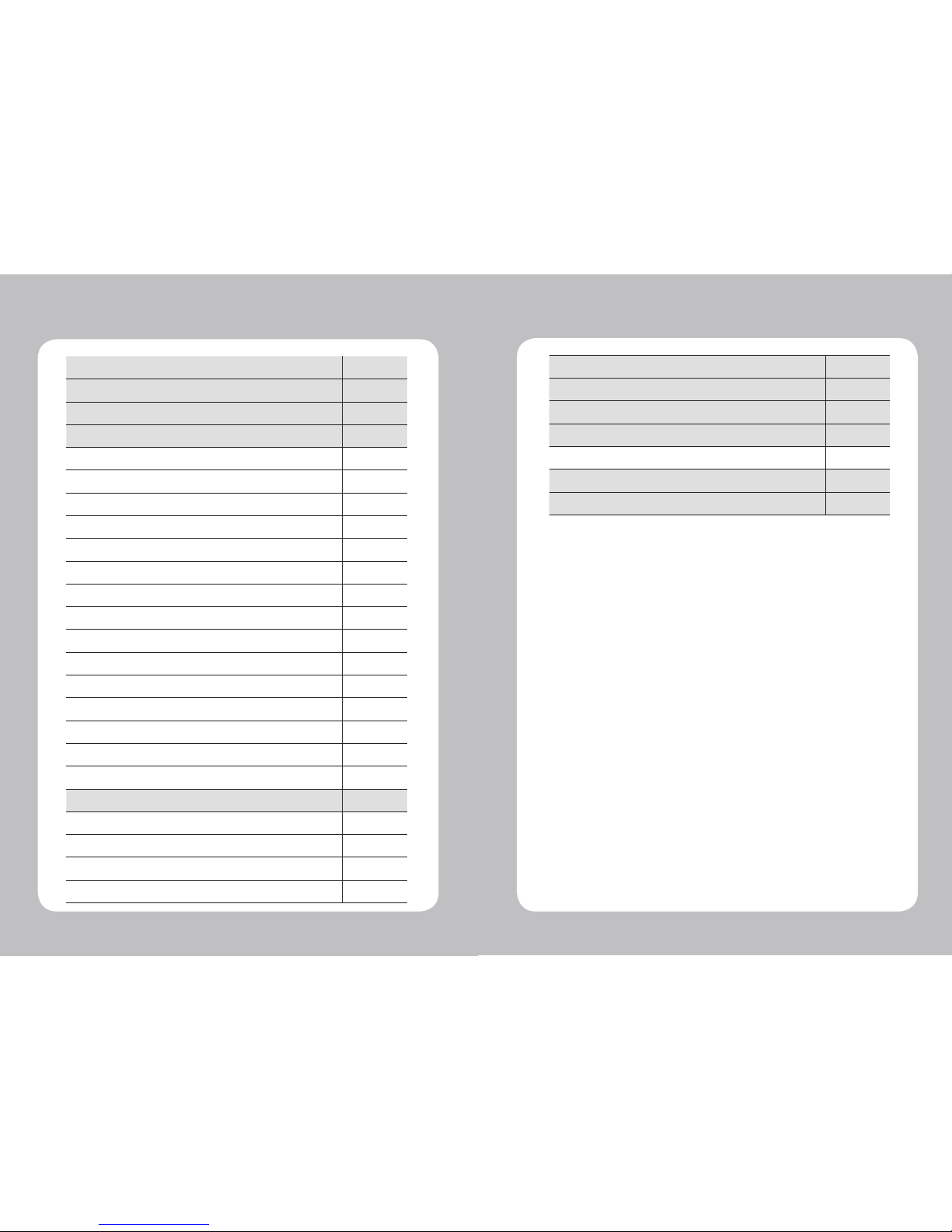
23
Table of Contents
1. Safety Caution
4
2.
Unpacking
6
3. Product overview
7
4. Usage and Installation 8
4-1. Control panel usage
8
4-2. Battery Installation
9
4-3. Battery removal
10
4-4. Battery charging
11
4-4-1. Charging usage
11
4-4-2. Charging set cradle (Optional)
12
4-5. Set Cradle usage (Optional)
13
4-6. Belt clip & Strap
14
4-6-1. Belt Strap+Bracket usage
14
4-6-2. Belt clip usage (Optional)
16
4-7. Roll paper installation
17
4-8. Leather case usage (Optional)
18
4-9. Self test
19
4-10.
MSR usage (Optional)
21
4-11.
IC CARD usage (Optional)
22
5.
Peripherals connection 23
5-1. Bluetooth connection (Optional)
23
5-1-1. NFC connection (Optional)
24
5-2. Wi-Fi connection (Optional)
25
5-3. Interface cable connection
26
6.
Roll media specication 27
7.
Black Mark 28
8.
Printer cleaning 29
9.
Printer specication 30
9-1. Specication
30
10. Emulation Command Compatibility 32
11.
Certication 44
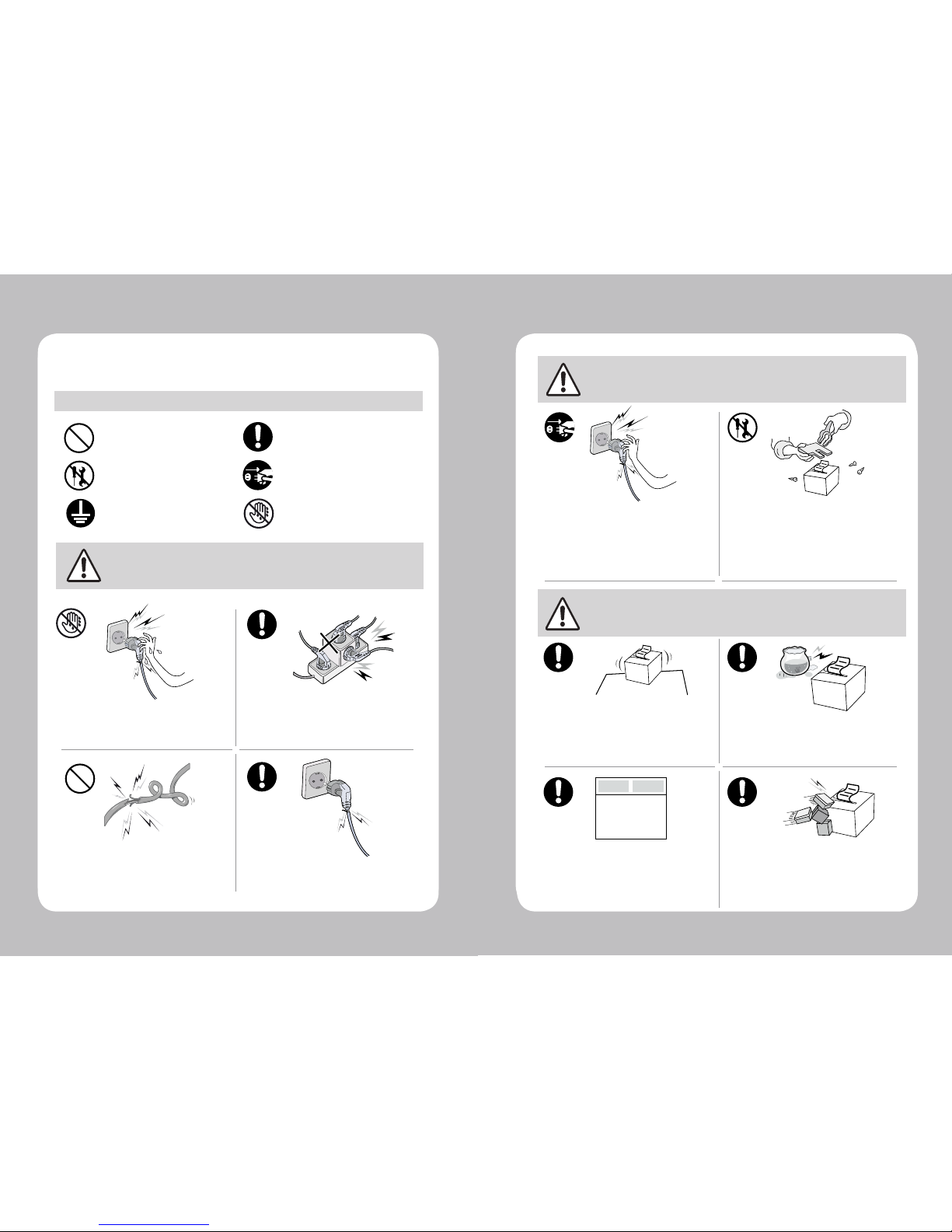
45
For higher reliability and safety, consider the following precautionary measures.
Read and follow the instructions carefully before running of the product.
1. Safety Caution
WARNING
Failure to follow these instructions could result in re, electric shock,
or other injuries, or property damage
Indication
Prohibition
(Potential risk of electric shock or re)
(Potential risk of electric shock or re) (Potential risk of electric shock or re)
(Potential risk of electric shock or re)
Must follow
Do not disassemble Unplug the power from the
outlet
Grounding to prevent electric
shock
Do not handle the product
with wet hands
Do not pull or touch the power plug with
wet hands.
Do not bend the wire and do not allow the
wire to be pressed by heavy object.
If a power plug is broken or a plug is cut or
worn, do not use it.
Do not overload the power plug into one
outlet.
WARNING
Failure to follow these instructions could result in re, electric shock,
or other injuries, or property damage
Failure to follow these instructions could result in re, electric shock,
or other injuries, or property damage
(Turn off the power at installation,
transportation, wiring and inspection.)
(You may get hurt and it can be broken
when it falls)
(Potential risk of re or unit malfunction)
(Potential risk of re or unit malfunction)
(Potential risk of discoloration or
electric shock)
(Potential risk unit malfunction, electric
shock or re. When the product needs
to be repaired, please contact in place
where you ordered.inspection.)
Dealer
Do not pull out the power plug to turn off
the product.
Do not install the product in uneven or
inclined surface.
If the product that needs to be repaired,
please contact in place where you ordered.
Please do not give excessive shock.
Keep product away from the water and
other material.
Do not disassemble, repair or modify the
product.
CAUTION

67
2. Unpacking
Printer Battery
AC Cord
Roll paper
Belt Strap+Bracket
USB Cable
Charger CD (Manual)
Quick Manual
Set Cradle Leather case
(Standard or MSR & IC Card) Belt Clip
Adaptor
Optional
Standard
3. Product overview
Paper feed
Button
Open Button
Power
Button
Control
Panel
DC Power
USB
Belt clip hole
Battery
Front
Rear
MSR & IC CARD (Optional)
MSR
ICR
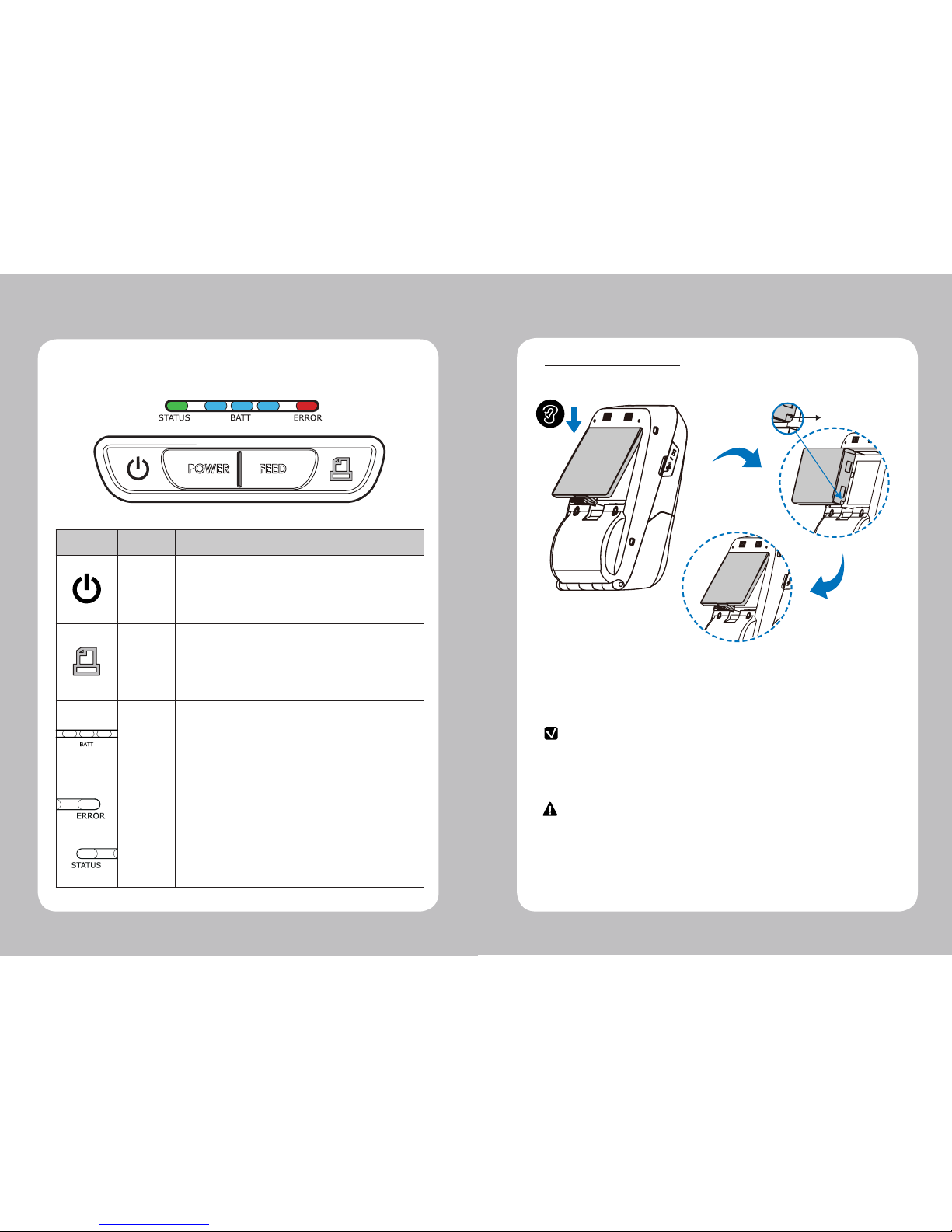
89
Button
Name
function
Power
Button
This button is used to turn the printer on and off.
When the printer is off,press this button for approximately 3 seconds
and it will turn on the power.When you press this button in a state
that the printer is on, the printer will turn off.
Paper
Feed
Button
Paper output can be done manually by pressing this button.
Additionally, self-testing and Hexadecimal Dumping can be
processed..
1. Refer to “MANUAL” for self test information.
2. Refer to the service manual regarding Hexadecimal Dumping.
Battery
Status
Lamp
1. If the Batt, LED are Lit,the battery is fully charged.
2. If you can hear beeping sound and LED light is turned off, it means
that the battery is at the lowest level.
3. If the battery is not charged at all, the printer turns off
automatically.
Error
Lamp
If the red light is turned on, it means there is no paper roll or the
paper cover is open.
LINK/
Power
Light
- LINK : LED BLINK
- POWER ON :BULE LED ON
- POWER OFF : LED OFF
4. Usage and Installation
4-1 Control panel usage
1. Align battery hook as shown in the picture
2. Push the battery into the printer until it locks in place.
NOTE
As the battery is not charged at the time of your purchase, charge the
battery prior to using the printer
(Battery charger or Cradle can be used to charge)
Hook
4-2 Battery Installation
CAUTION
Risk of explosion if battery is replaced by an incorrect type.
Dispose of used batteries according to the instructions
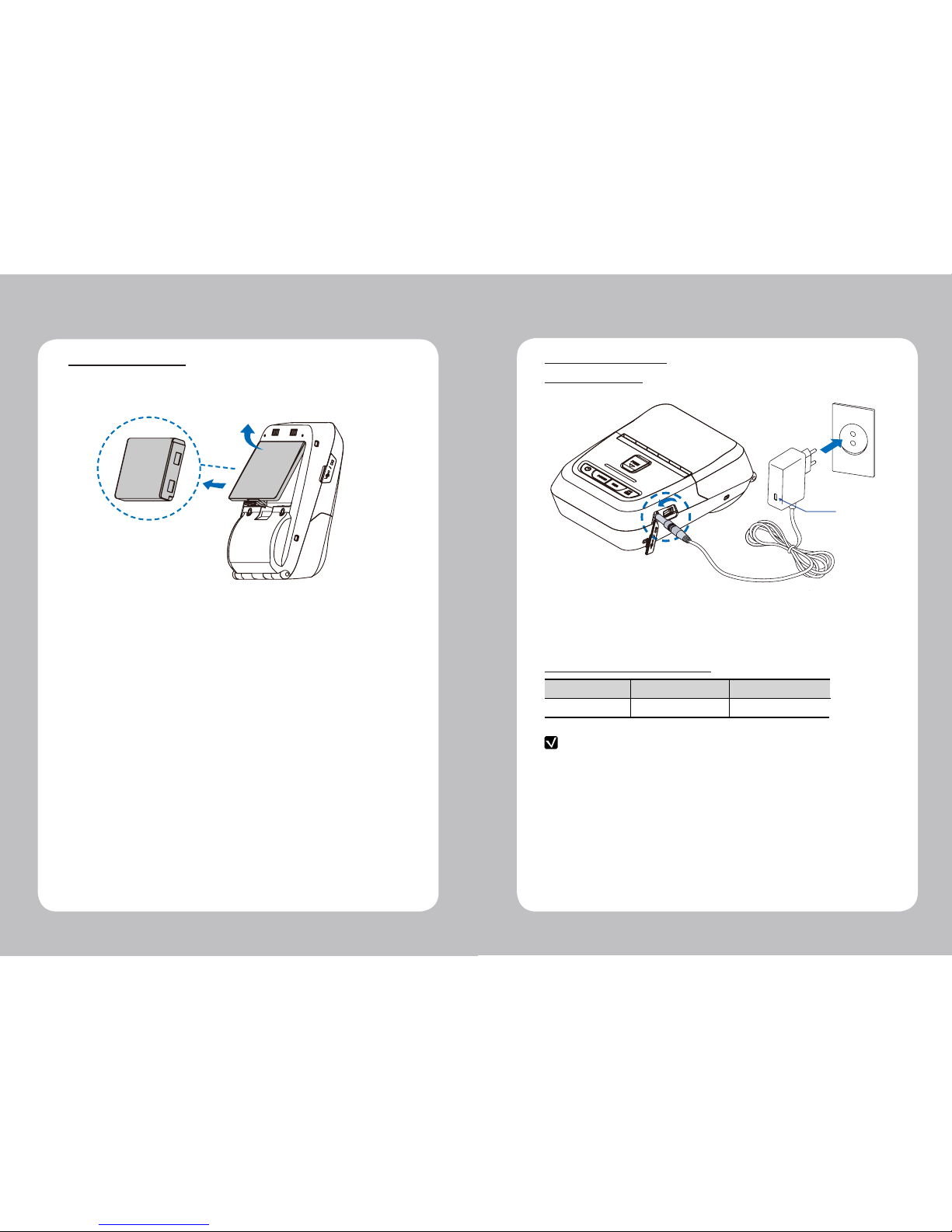
10 11
4-3 Battery removal
NOTE
1. Unless the exclusive charger is used provided by the manufacturer, the printer
can be damaged, and the manufacturer is not liable for the consequential damage.
2. Before removing the battery, make sure that power is turned o.
3. Printer does not work in the status of being connected with charger only.
4. The battery should be installed to operate printer.
5. While charging, do not turn on the power.
6. Do not operate the print while charging the battery.
7. Do not connect the charger while the printer is operated.
4-4 Battery charging
1. Be sure that the printer is turned o.
2. After open the DC JACK cover, insert DC JACK into the printer.
3. Plug the power cord to electrical outlet.
Lamp
4-4-1 The status of lamp in charging
Status charging charging complete
Charging Lamp Red
Green
Remove the battery as shown
OPEN
4-4-1 charging usage
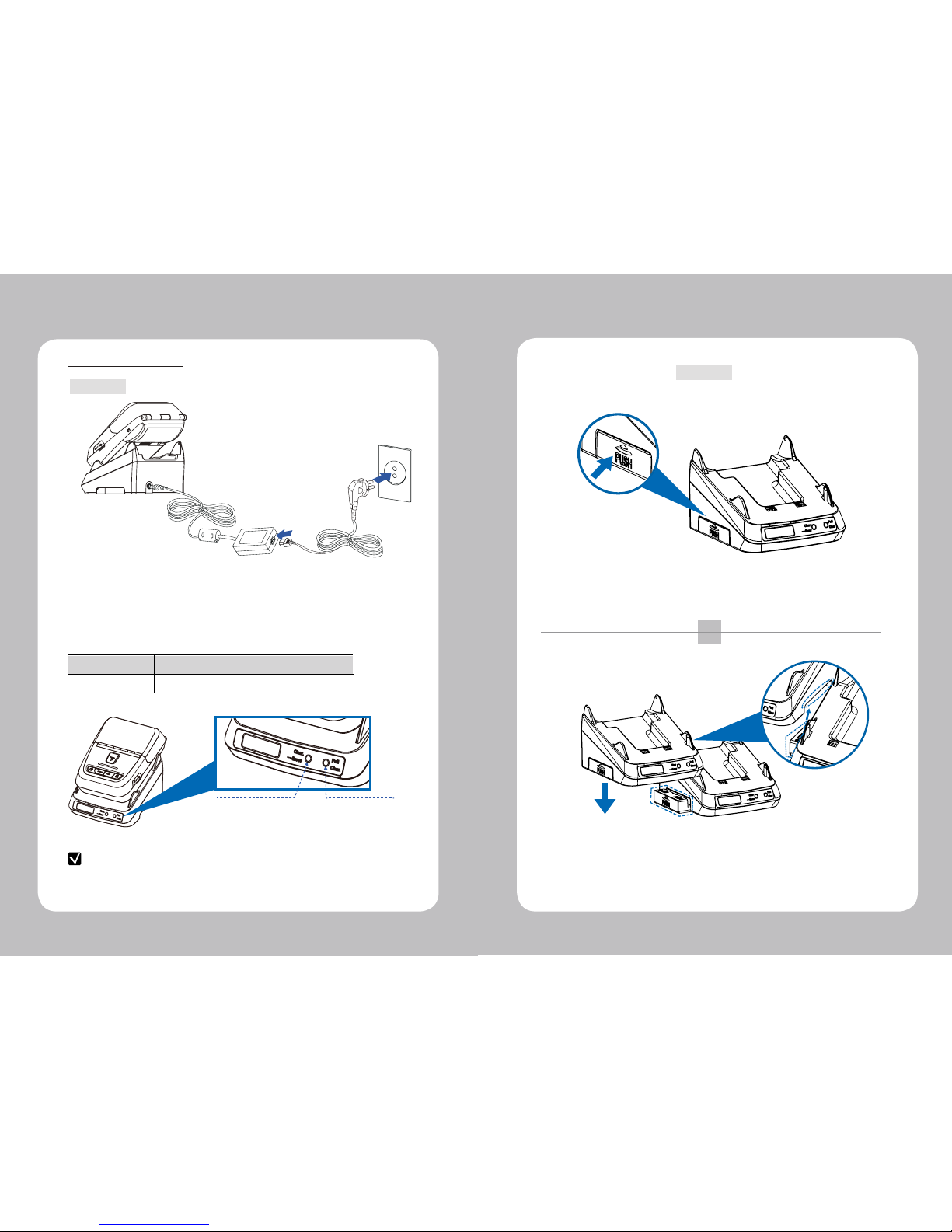
12 13
4-4-2 charging set cradle
Status charging charging complete
Charging Lamp Red
Green
NOTE
In the case the printer is not xed properly in the set cradle, the red lamp will
be blinking, Then, extract and reinsert the battery.
4-5 Set Cradle usage
1. Place the printer into the set cradle as shown above.
2. Connect the DC JACK to the set cradle.
3. Plug the power cord into the electrical outlet.
4. Once the charging is completed, remove the printer from the set cradle.
Optional
Optional
CHARGING (RED ON)
ERROR (RED Flicker)
CHARGING COMPLETE
(GREEN ON)
1
2
Press the PUSH button to pop
the cradle slide out.
Align the second cradle to the slide of existing cradle,
and connect each other by pressing down.
(To disassemble, repeat these steps in a reverse order)
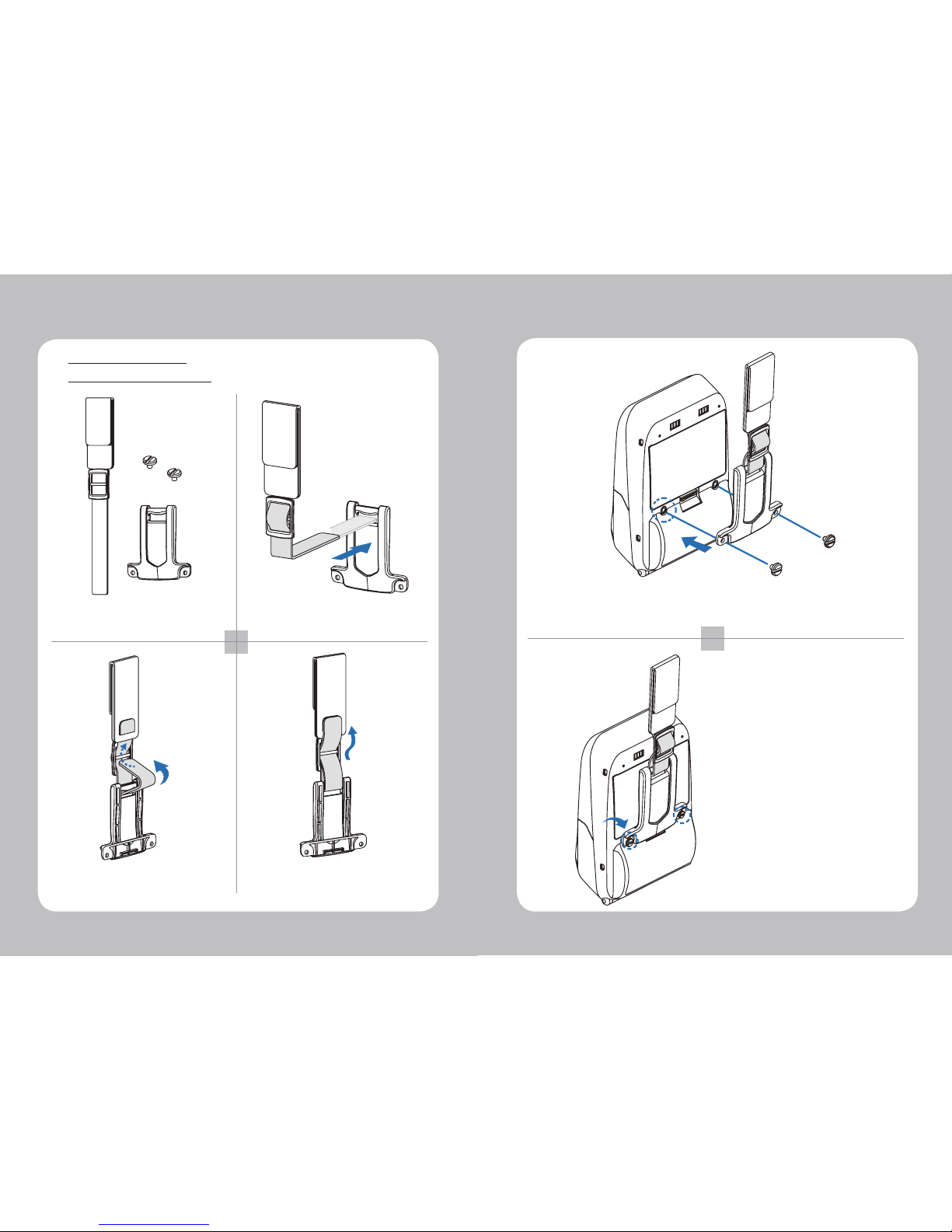
14 15
1 2
34
Prepare a belt strap, bracket
and 2 screws.
Slide the strap into the loop on
the back side.
Put the strap into the hole on the
top of the belt bracket.
Make sure the strap is fastened
enough to use.
4-6 Belt Clip & Strap
5
6
After connecting the strap and bracket, insert the screws
in the bracket xed hole.
Use a screw driver to tighten
the bracket.
4-6-1 Belt Strap+bracket usage

16 17
1 2
34
Press the PUSH button to open
the paper cover.
Pull a short length of paper out of
the printer and close the cover.
Insert the paper in the right
direction.
Tear o the additional paper using
tear bar.
4-7 Roll Paper installation
1
2
As shown in the picture, tighten the screw with a screw driver.
Insert the belt clip screw into the hole of Belt clip.
4-6-2 Belt clip usage Optional
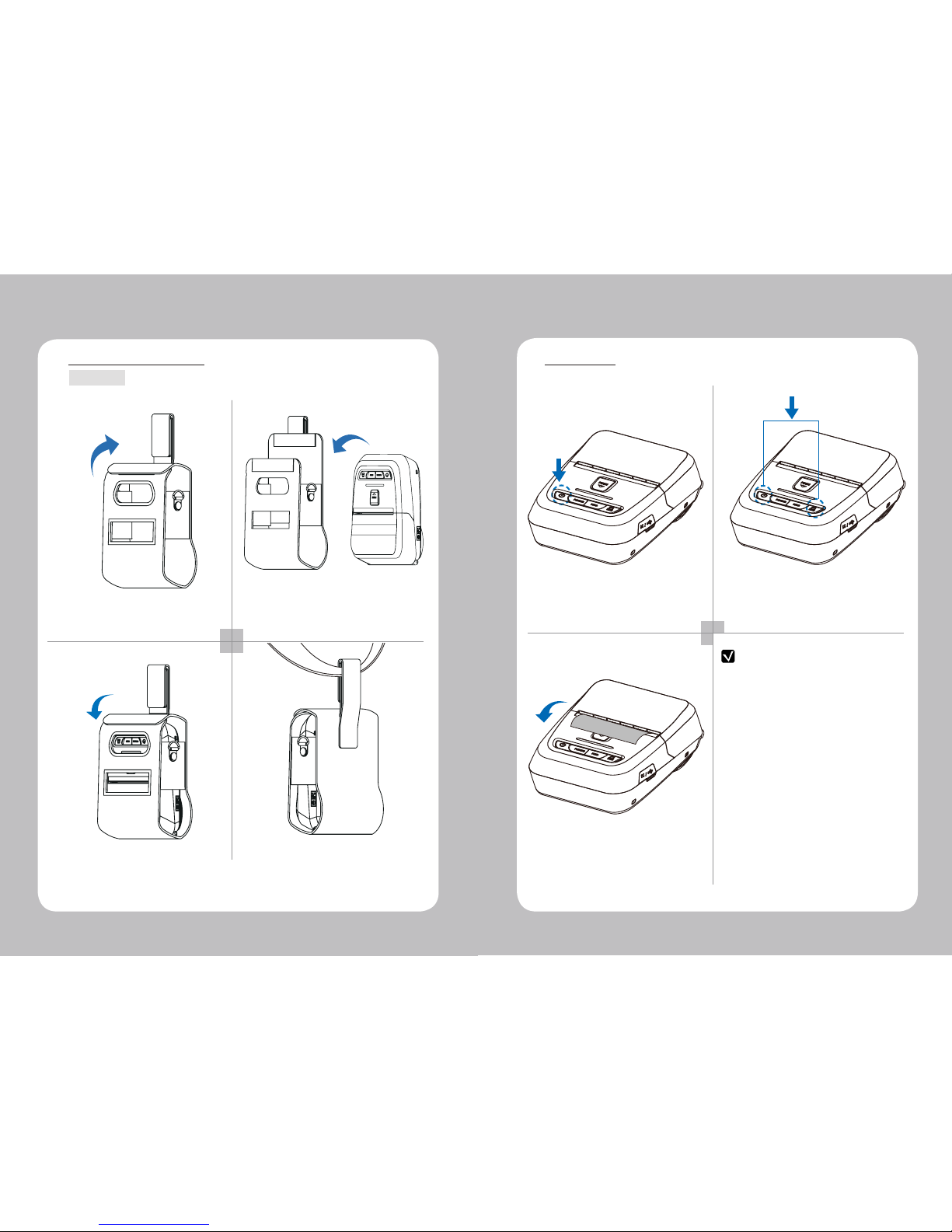
18 19
1 2
34
Open the leather case.
Close the Velcro and stick the
cover.
Place the printer into the leather
case.
Fasten to the belt by using the strap
at the rear of the leather case.
4-8 Leather case usage
Optional
1 2
3
NOTE
Turn o the power pressing the
power button for approximately
3 seconds.
The printout is produced.
While you are pressing the FEED
button, press the power button.
4-9 Self Test
1. To enter hex dump mode, press the Feed
button once more
2. If the Feed button is not pressed,
self test will be nished automatically
after 3 seconds
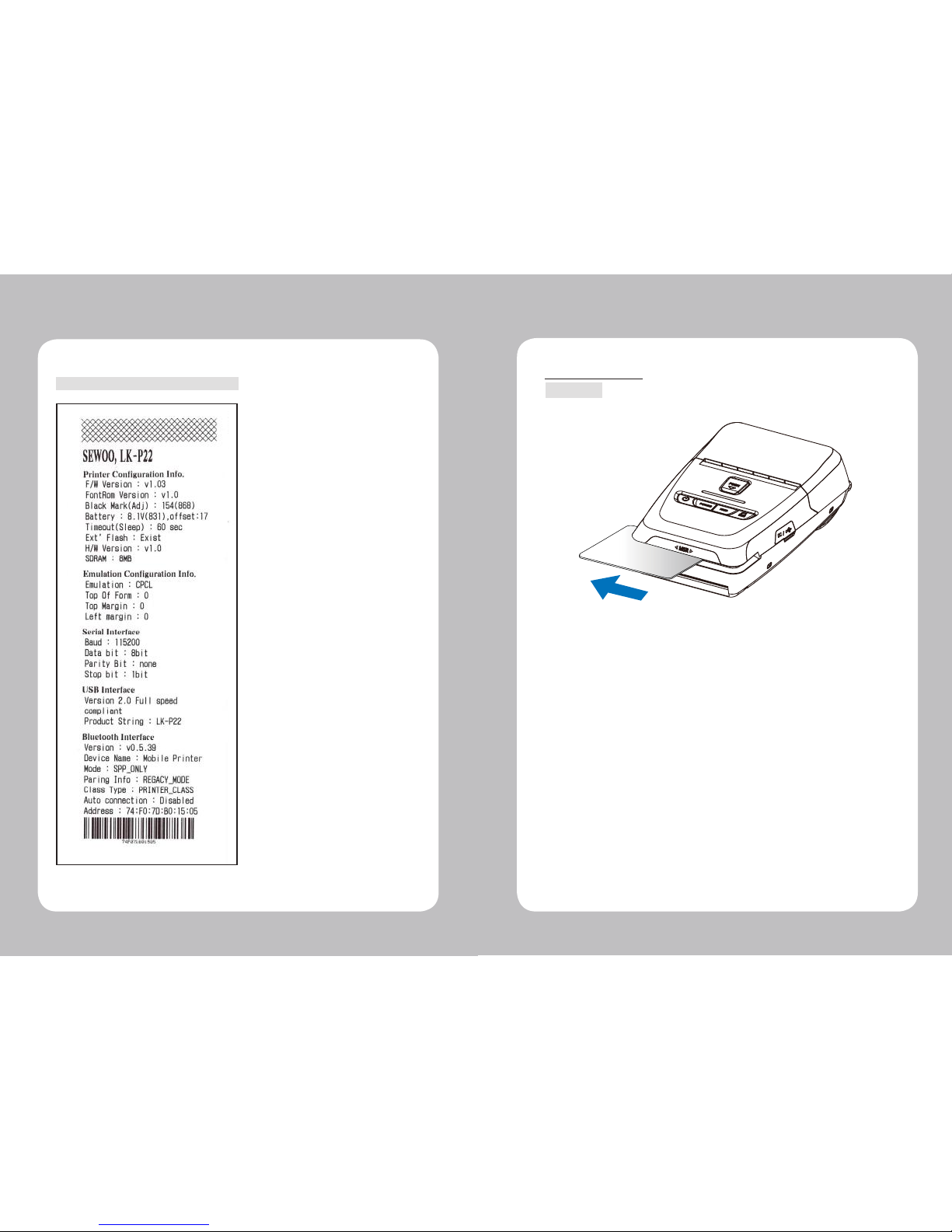
20 21
When the printer is installed initially or
when you face a problem, you can run the
self test and check the information about
-Control Circuit, Mechanism, Print Quality,
ROM Version
After checking with self-test and no issues
are found, you can examine other
devices and software. This function is
working independent of devices and
software.
●
Motor protection from being overheated
The motor should be stopped and cooled
about more than 30 seconds after
continuous printing 1.5 meter
The sample of self test printout
Insert and swipe the card in the direction of the arrow as shown in the picture.
Optional
4-10. MSR usage

22 23
Optional
Insert the card in the direction of the arrow as shown in the picture.
4-11. IC CARD usage
5. Peripherals connection
This product can communicate with other devices via
Bluetooth communication and cable.
5-1. Bluetooth connection
1. The Printer can be connected to devices equipped with Bluetooth communication
capacity (PDAs, PCs, etc.)
2. Use the Bluetooth connection function supported by the device to connect
to the printer.
NOTE
Refer to the
Bluetooth
Manual for more details on connection.
Optional
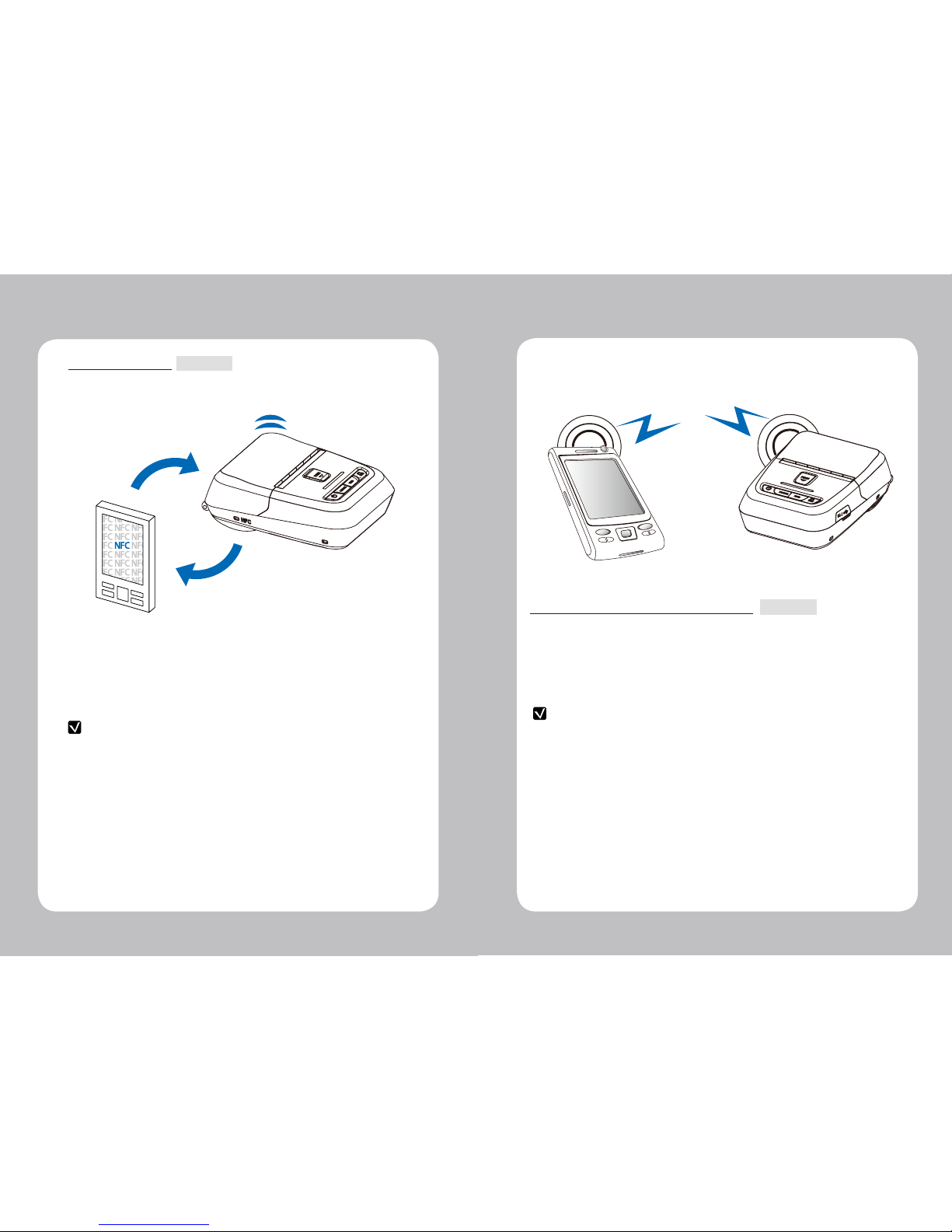
24 25
5-1-1. NFC connection
1. The printer can be connected to devices equipped with NFC
communication capacity.
2. Use the NFC connection function supported by the device to connect
to the printer.
This product can communication with other devices via NFC communication.
NOTE
-refer to the NFC Manual for more details on connection.
-NFC is compatible with only Bluetooth.
This product can communicate with other devices via
Wi-Fi communication and cable.
5-2. Wi-Fi(802.11 a/b/g/n) connection
1. The Printer can be connected to devices equipped with Wi-Fi(802.11a/b/g/n)
communication capacity (PDAs, PCs, etc.)
2. Use the Wi-Fi(802.11a/b/g/n) connection function supported by the device to
connect to the printer.
NOTE
Refer to the Wi-Fi(802.11a/b/g/n) Manual for more details on connection.
Optional
Optional
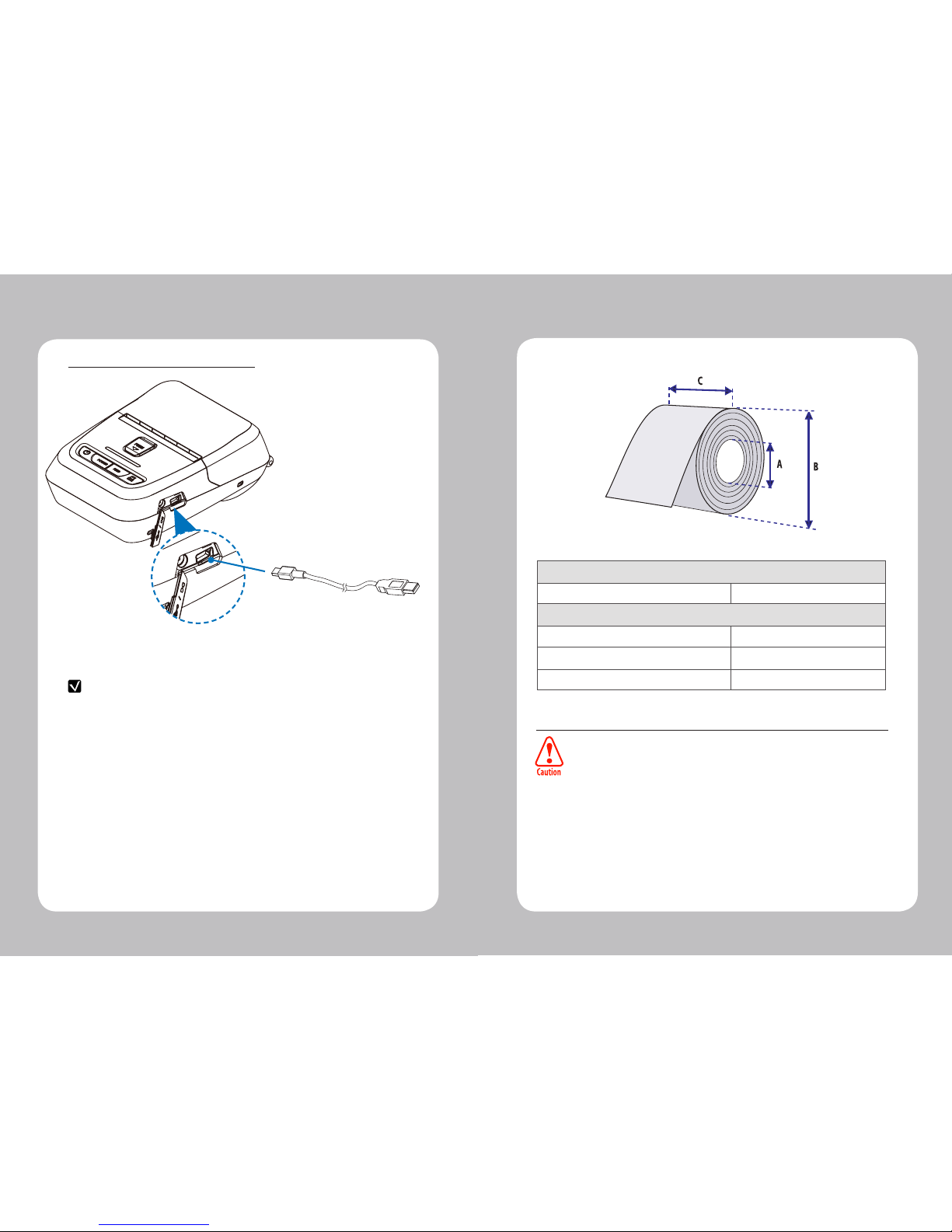
26 27
6. Roll media specification
Core
Diameter(A) 12.5mm +/-0.5mm
Roll
Max.diameter(B) Max. Φ40mm
Max.Media Width (C) Max. 58 ± 0.5mm
Min.media Thickness 0.06mm
Protect the media against sand, grit, and other hard particles during printing
and storage. Keep the cover closed. Even very small foreign particles may cause
severe harm to the delicate printhead.
USB
5-3. Interface Cable connection
1. Connect USB cable into the cable connector on the printer.
2. Connect the interface cable into the USB port of the device
(PDA, PC, etc.)
NOTE
Use the cable oered by the manufacturer (USB)

28 29
8. Printer cleaning
If the interior of the printer is dusty, printing quality can lowered.
In such a case, follow the instructions below to clean up the printer.
NOTE
1. Make sure to turn the printer power o prior to cleaning
2. Regarding print head cleaning, as the print head sets very hot during
printing, turn o the printer power and wait approximately 10 minute before
commencement.
3. When cleaning the print head, take care not to touch the heated portion of the
print head. The print head subject to be damaged by static electricity.
4. Take care not to allow the print head to become scratched and /or
damaged in any way.
1. Use an applicator swab moistened with an alcohol solution to clean the print
head and remove any dusts.
2. Once the cleaning is completed, insert paper roll into the printer few minutes
later and close the printer cover.
Preventing Overheating
To prevent the motor from overheating, continuous driving of the printer
should be 1.5 m or less in print length. Set the pause time for 30 seconds
or more after driving the printer.
HEAD
7. Black Mark
58 (MAX PAPER WIDTH)
48 (PRINT WIDTH)
55
1.8 ~ 8.3
10 ~ 58
1.8 ~ 8.3
2.5
20 ~ 300
15
5
PAPER FEEDING DIRECTION

30 31
9. Printer Specification
9-1 Specication
Printing Method Direct Thermal
Printing Speed Max. 100mm/s
Resolution 203 DPI
Character ESC/POS FontA(12x24), FontB(9x17), Asian Font(KOR,
JPN,CHN_GB2312,CHN_BIG5)
CPCL Font0/1/2/4/5/6/7, 24x24 Asian Font(KOR,
JPN,CHN_GB2312,CHN_BIG5), Resident TTF,
Downloadable TTF
ZPL FontA~H, FontGS,Resident TTF(Font0), Download-
able TTF
Barcode ESC/POS 1D: EAN-8, EAN-13, Code39, ITF, UPC-A, UPC-E,
Codabar, Code93, Code128
2D: QR, PDF417
CPCL 1D: LUPC-A(+2,+5), UPC-E(+2, +5), EAN13(+2, +5),
EAN8(+2,+5), Code39 etc. (CPCL)
2D: QR, PDF417, MicroPDF417, Maxicode,
Datamatrix, Aztec, TLC39, RSS14
ZPL 1D : Code11, ITF, Code39, Planet, EAN-8, UPC-E,
Code93, Code128 etc. (ZPLII)
2D: QR, PDF417, MicroPDF417, Maxicode,
Datamatrix, Aztec, TLC39, RSS14
Emulation ESC/POS, CPCL, ZPL
Driver Window Printer Driver(10, 2012, 8.0/8.1, 7, 2008,
Vista, 2003, XP, 32 & 64bit),
Windows (CE 4.2 & 5.0 & 6.0 & 7.0 / Mobille 5.0 & 6.0)
Sensor Paper End Sensor, Cover Open
Sensor, Black Mark Sensor
Paper Paper type Thermal Paper
Width Max. 58±0.5mm
Thickness 0.06mm
External Diameter Max. Φ40mm
Internal Diameter 12.5mm +/-0.5mm
Reliability TPH 50km
PulseActivation 50,000,000 pulse or more(12.5% Print Ratio)
Interface Standard USB
Option Bluetooth Smart Ready Ver 4.2
or Wi-Fi(802.11a/b/g/n)
Battery Charger Input AC100~240V, 50/60Hz
Output 8.4V , 800~1400mA
Battery Battery type Li-ion
Output 7.4V, 1510mAh
Charging time 2 Hrs (MSR+ICR : 2.5 Hrs)
EMV II
(Optional) MSR Card Standard ISO 1&2&3 or ISO 1&2&JIS-II
Track ISO Track 1&2&3
Magnetic Head Life 500,000 Passes(minimum)
ICR Card Standard ISO 7816
Head Life Cycle 100,000 Passes(minimum)
Size
[W x D x H (mm)] Standard 80 x 119.4 x 44
MSR+ICR 80 x 135.8 x 44
Weight Standard 242.5g (With Battery)
MSR+ICR 280.8g (With Battery)
Temperature Operation -10~50℃
Storage -20~60℃
Humidity Operation 35 ~ 80%
Storage 10 ~ 90%

32 33
NOTE
Compatible Partially
Compatible
Not
Compatible
○●△x
Compatible with only
commanders provided
by the manufacturer.
10. Emulation Command Compatibility
ESC Command
Command Function Compatibility
HT
Horizontal tab
○
LF
Print and line feed
○
CR
Print and carriage return
○
FF
Print end position label to start printing
○
CAN
Cancel print data in page mode
○
RS
Beep 0.3seconds
○
DLE EOT
Transmit real-time status
○
DLE ENQ
Send real-time request to printer
○
ESC FF
Print data in page mode
○
ESC SP
Set character right-side spacing
○
ESC !
Set print mode
○
ESC $
Set absolute print position
○
ESC %
Select/cancel user-defined character set
○
ESC &
Define user-defined characters
○
ESC *
Set bit image mode ○
ESC -
Turn underline mode on/off
○
ESC 2
Select default line spacing
○
ESC 3
Set line spacing ○
ESC ?
Cancel user-defined characters
○
ESC @
Initialize printer
○
ESC D
Set horizontal tab positions
○
ESC E
Turn emphasized mode on/off ○
ESC G Turn double-strike mode on/off ○
ESC J Print and feed paper ○
ESC L Select page mode ○
ESC M
Select character font ○
ESC R
Select international character set ○
ESC S Select standard mode ○
ESC T Select print direction in page mode ○
ESC V Turn 90° clockwise rotation mode on/off ○
ESC W Set printing area in page mode ○
ESC \Set relative position ○
ESC a Select justification ○
ESC c 5 Enable/disable panel buttons
ESC d Print and feed paper n lines ○
ESC t Select character code table ○
ESC v Transmit paper sensor status ○
ESC { Turn upside-down print mode on/off ○
ESC 0xFF Macro ○
GS ! Select character size ○
GS $ Set absolute vertical print position in
page mode ○
GS * Define downloaded bit image ○
GS / Print down-loaded bit image ○
GS B Turn white/black reverse printing mode
on/off ○
GS H Select printing position of HRI characters ○
GS I Transmit printer ID ○
GS L Set left margin ○
GS P Set horizontal and vertical motion units ○
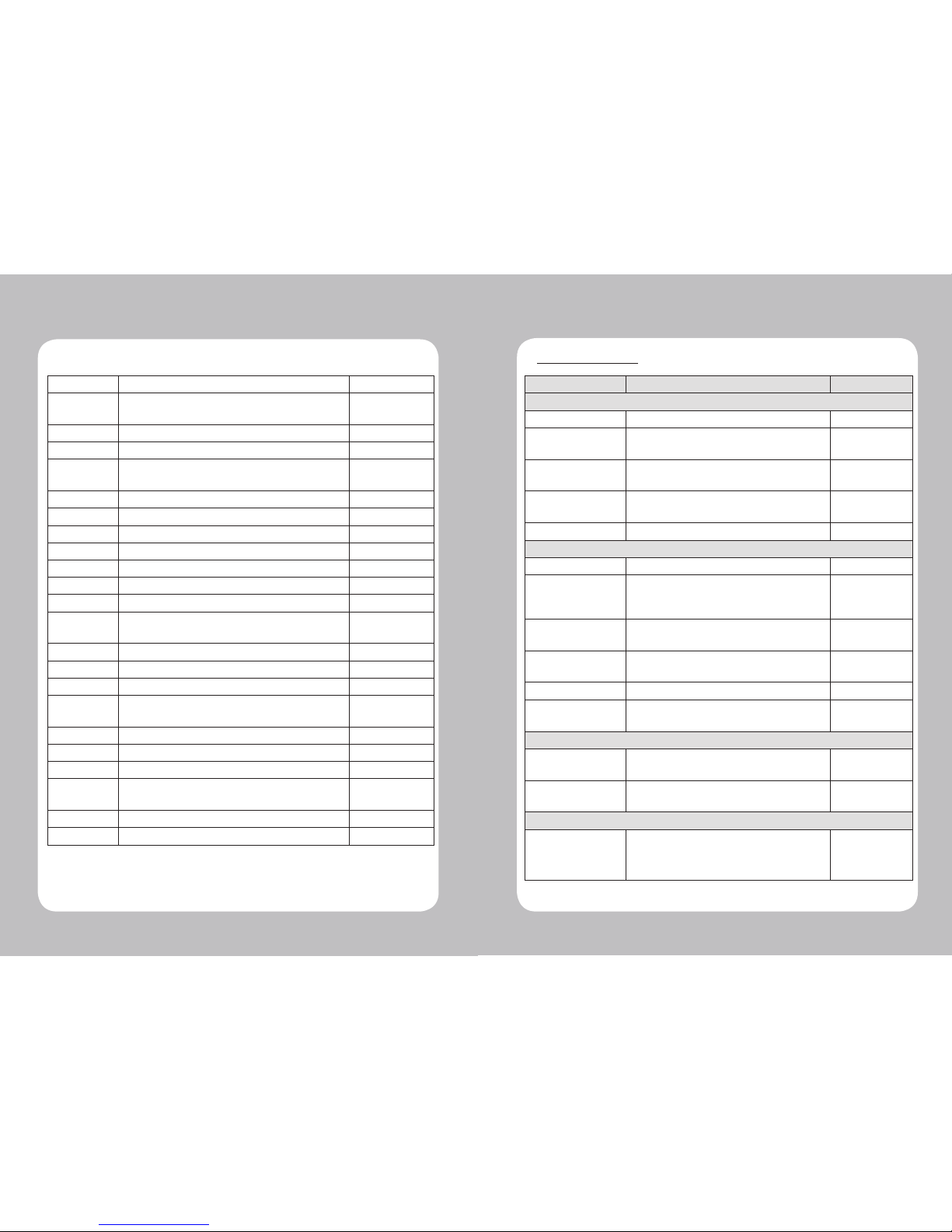
34 35
GS W Set printing area width ○
GS \Set relative vertical print position in page
mode ○
GS ^ Execute macro ○
GS : Start/end macro definition ○
GS a Enable/disable Automatic Status
Back(ASB) ○
GS f Select font for HRI characters ○
GS h Set bar code height ○
GS k Print bar code ○
GS r Transmit status ○
GS v 0 Print raster bit image ○
GS w Set bar code width ○
GS S C Set Serial Baud rate ○
DLE EOT n Selects card read mode / Cancel card
read mode ○
GS S P Power Save Mode ○
FS ! Set print mode(s) for Kanji characters ○
FS & Select Kanji character mode ○
FS - Turn underline mode on/off for Kanji
characters ○
FS . Cancel Kanji character mode ○
FS 3 Select Kanji character code system ○
FS S Set Kanji character spacing ○
FS W Turn quadruple-size mode on/off for
Kanji characters ○
FS p Print NV bit image ○
FS q Define NV bit image ○
CPCL Command
Command Function Compatibility
PRINTER COMMANDS
PRINT Terminate and print the file. ○
FORM Instruct the printer to feed to top of
form after printing. ○
JOURNAL Disable this automatic media
alignment. ○
UNITS Specify a measurement system for
all subsequent command fields. ○
USING COMMENTS Comments. ○
TEXT
TEXT Place text on a label. ○
FONT-GROUP(FG)
Give a user the ability to group up
to 10 pre-scaled font files into a
single group.
○
TEXT
CONCATENATION
Assign different character styles to
strings. ○
MULTILINE(ML) Print multiple lines of text using the
same font and line-height. ○
COUNT Is used for printing multiple labels. ○
SETMAG Magnify a resident font to the
magnification factor specified. ○
SCALABLE TEXT
SCALE-TEXT Specify the point size of both the
width and height of the font. ○
SCALABLE
CONCATENATION
Assign different character styles to
strings. ○
LINEAR BARCODES
BARCODE
prints bar codes in both vertical and
horizontal orientations at specified
widths and heights.
○

36 37
BARCODE-TEXT
Is used to label bar codes with the
same data used to create the bar
code.
○
COUNT
Is used for printing multiple labels
where a numeric text field or
numeric data encoded in a bar
code is to be incremented or
decremented for each label.
○
TWO-DIMENSIONAL BARCODES
PDF417 Produce the PDF417 barcode. ○
MICROPDF-417 Produce the MICROPDF-
417barcode. ●
MAXICODE Produce the MAXICODE barcode. ○
QRCODE Produce the QRCODE barcode. ○
DATAMATRIX Produce the DATAMATRIX barcode. ●
GS1(RSS-14) Produce the GS1barcode. ○
AZTEC Produce the AZTEC barcode. ○
GRAPHICS
BOX Produce rectangular shapes of
specified line thickness. ○
LINE Produce the lines of any length,
thickness, and angular orientation. ○
INVERSE-LINE Black areas re-drawn white, and
white areas re-drawn black. ○
PATTERN
Is used with the LINE and SCALE-
TEXT commands to change the
patterns used to fill these shapes.
○
GRAPHICS Print bit-mapped graphics. ○
PCX Send “.PCX” graphics formatted
images to the printer. ○
ADVANCED COMMANDS
CONTRAST Specify the print darkness for the
entire label. ○
TONE Specify the print darkness for all
labels. ○
JUSTIFICATION Control alignment of field. ○
PAGE-WDITH Specify page width. ○
PACE Batch printing. ○
NO-PACE Cancel the PACE and AUTO-PACE
mode. ○
WAIT Introduce a delay after a label is
printed. ○
SPEED Set the highest motor speed level. ○
SETSP Change spacing between text
characters. ○
ON-FEED
Can be configured to ignore, form-
feed, or reprint the last label when
the feed key is pressed or when
it receives a form-feed character
(0x0c).
○
PREFEED Advance the media a specified
amount prior to printing. ○
POSTFEED Advance the media a specified
amount after printing. ○
COUNTRY/
CODE PAGE
Substitute the appropriate character
set for the specified country. ○
FORMAT FILES Identify format and data respectively. ○
BEEP Sound the beeper for a given time
length. ○
Other manuals for LK-P22
1
Table of contents
Other SEWOO Printer manuals

SEWOO
SEWOO SLK-TL122 User manual

SEWOO
SEWOO LK-P41W User manual

SEWOO
SEWOO LK-D10 User manual

SEWOO
SEWOO SLK-T20EB Series User manual

SEWOO
SEWOO SLK-T32EB Series User manual
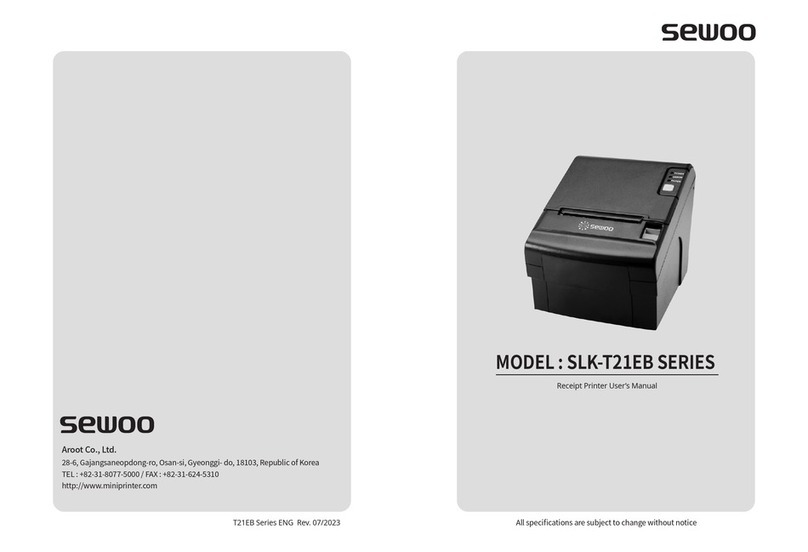
SEWOO
SEWOO SLK-T21EB Series User manual

SEWOO
SEWOO STL202II User manual

SEWOO
SEWOO SLK-T12EB User manual

SEWOO
SEWOO SLK-TS400 Instruction Manual

SEWOO
SEWOO SLK-TE21 Series User manual
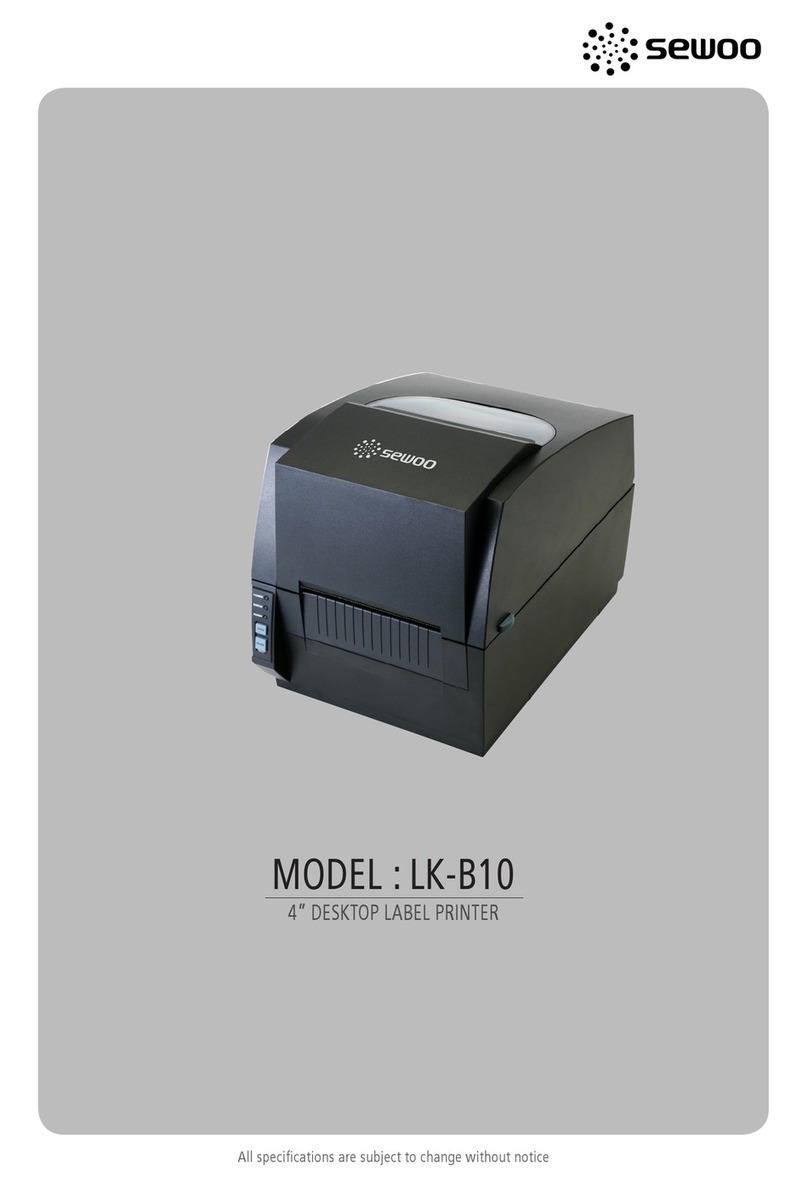
SEWOO
SEWOO LK-B10 User manual

SEWOO
SEWOO SLK-TL21 Series User manual

SEWOO
SEWOO SLK-TE20 Series User manual

SEWOO
SEWOO LK-P30 Installation instructions

SEWOO
SEWOO LK-P12W User manual

SEWOO
SEWOO LK-P300 User manual
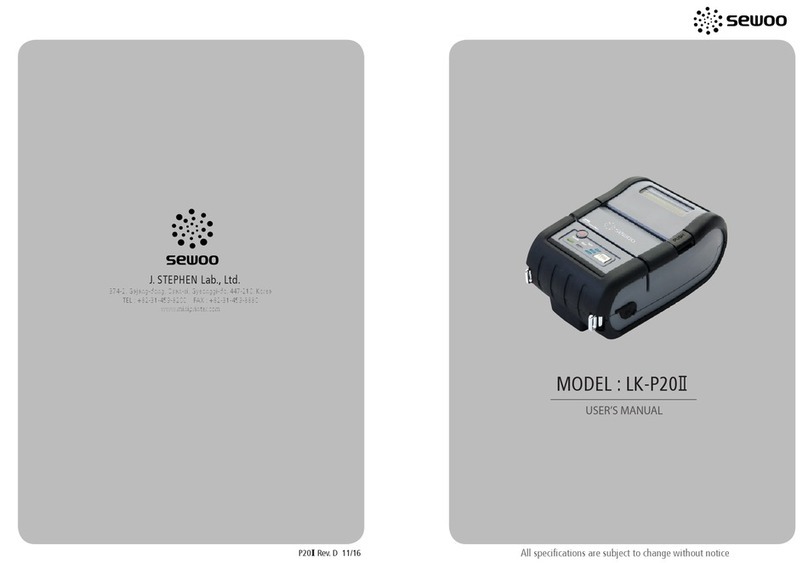
SEWOO
SEWOO LK-P20II User manual
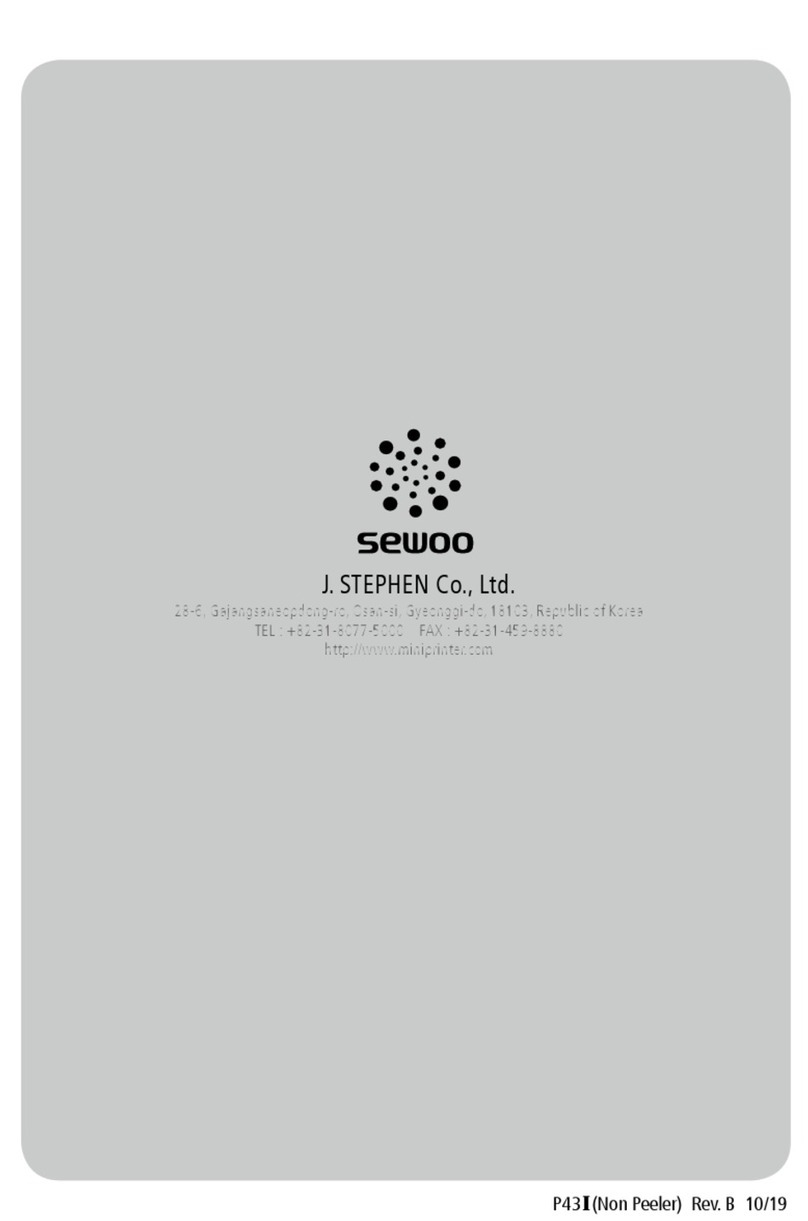
SEWOO
SEWOO LK-P43II User manual

SEWOO
SEWOO LK-P43 User guide

SEWOO
SEWOO LK-P30W User manual