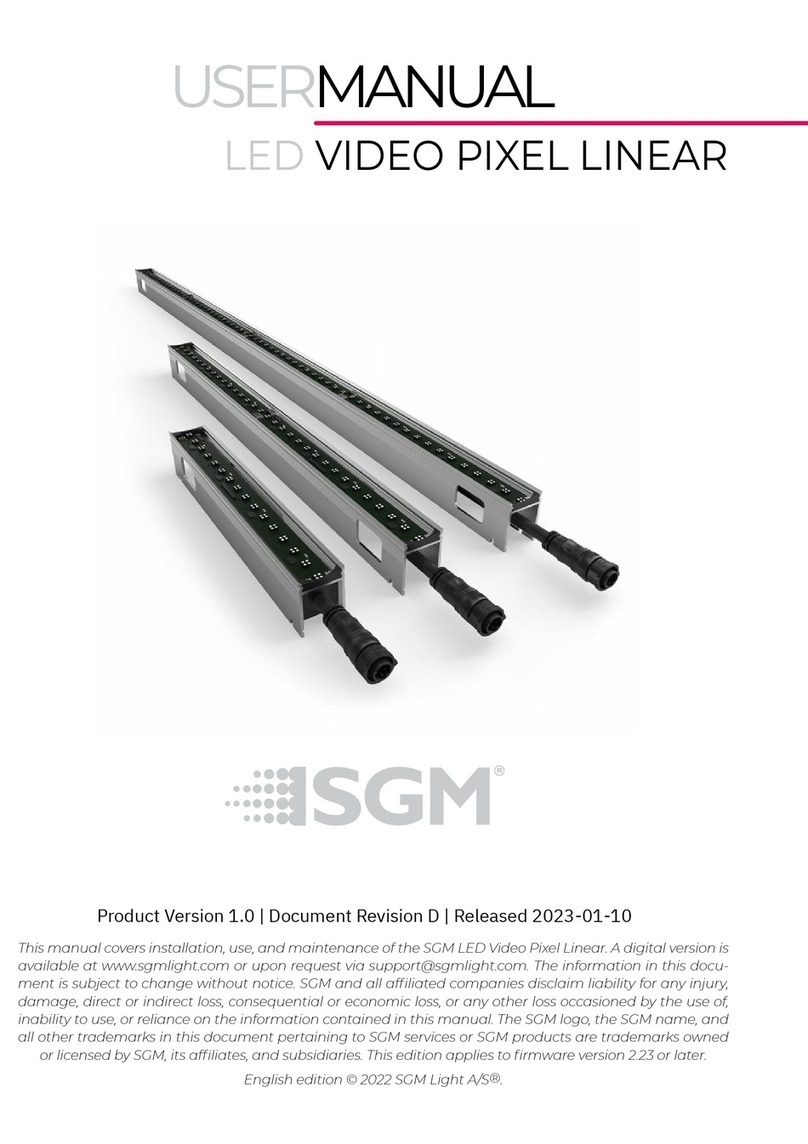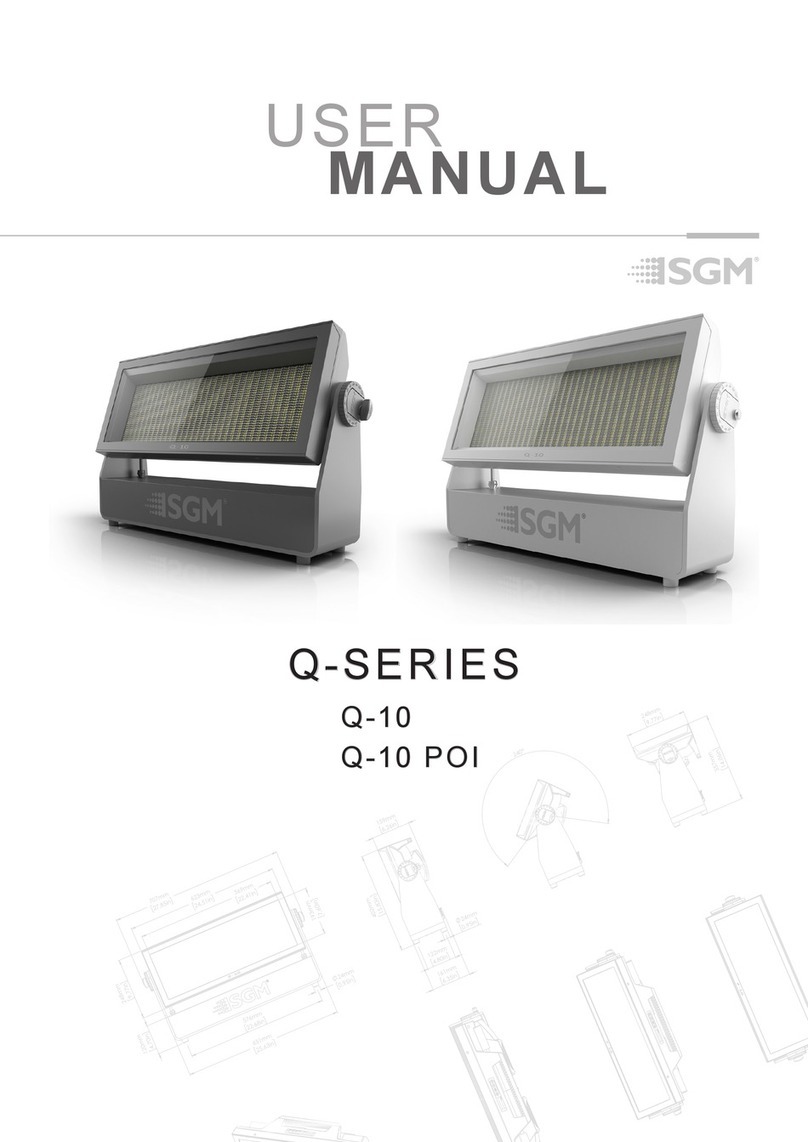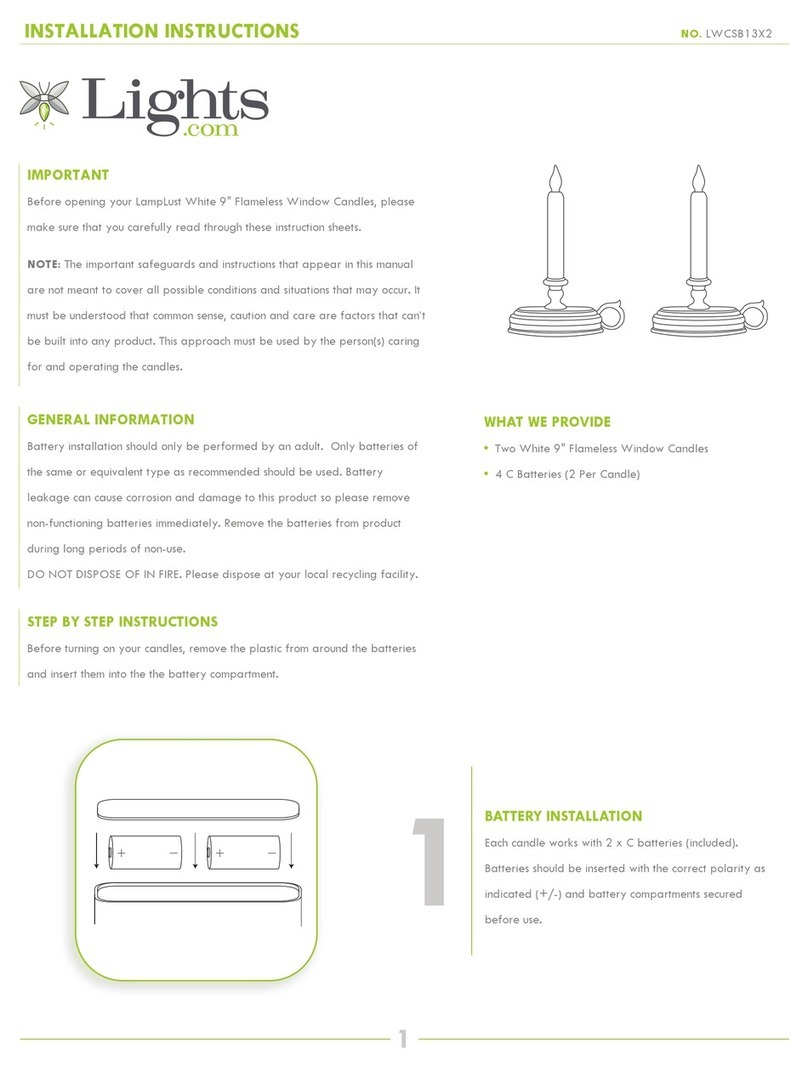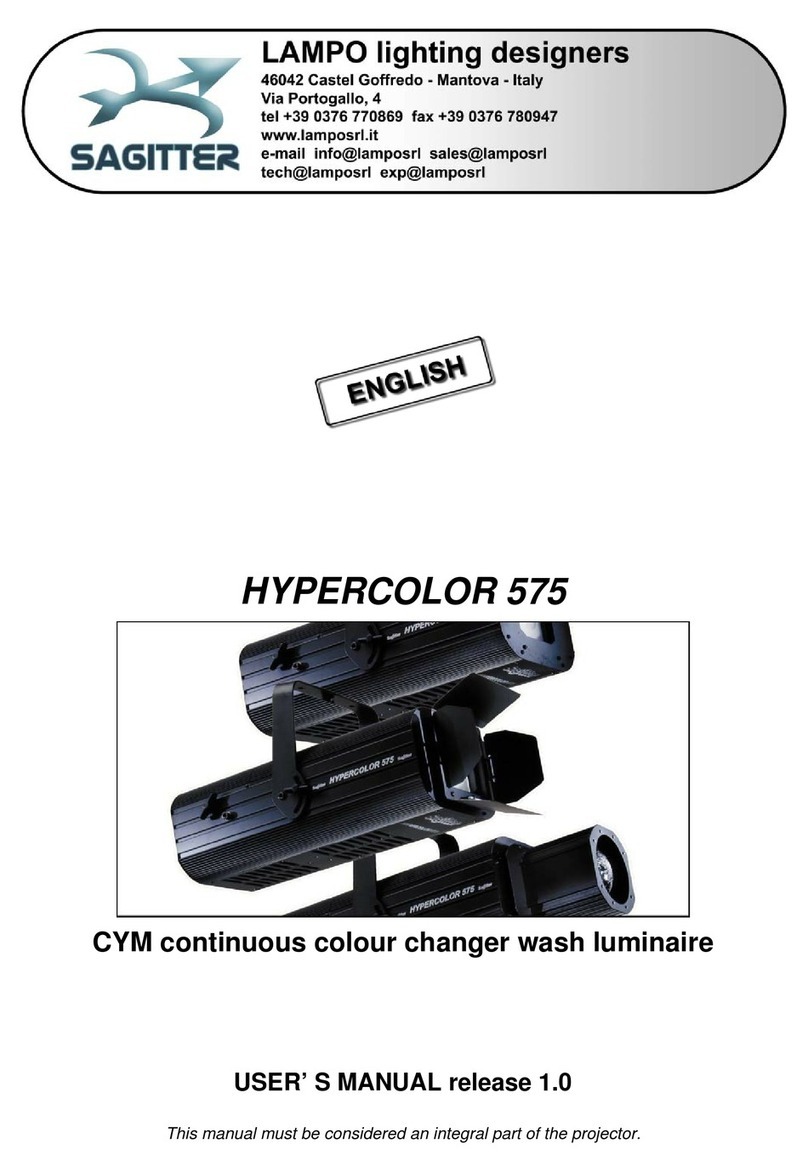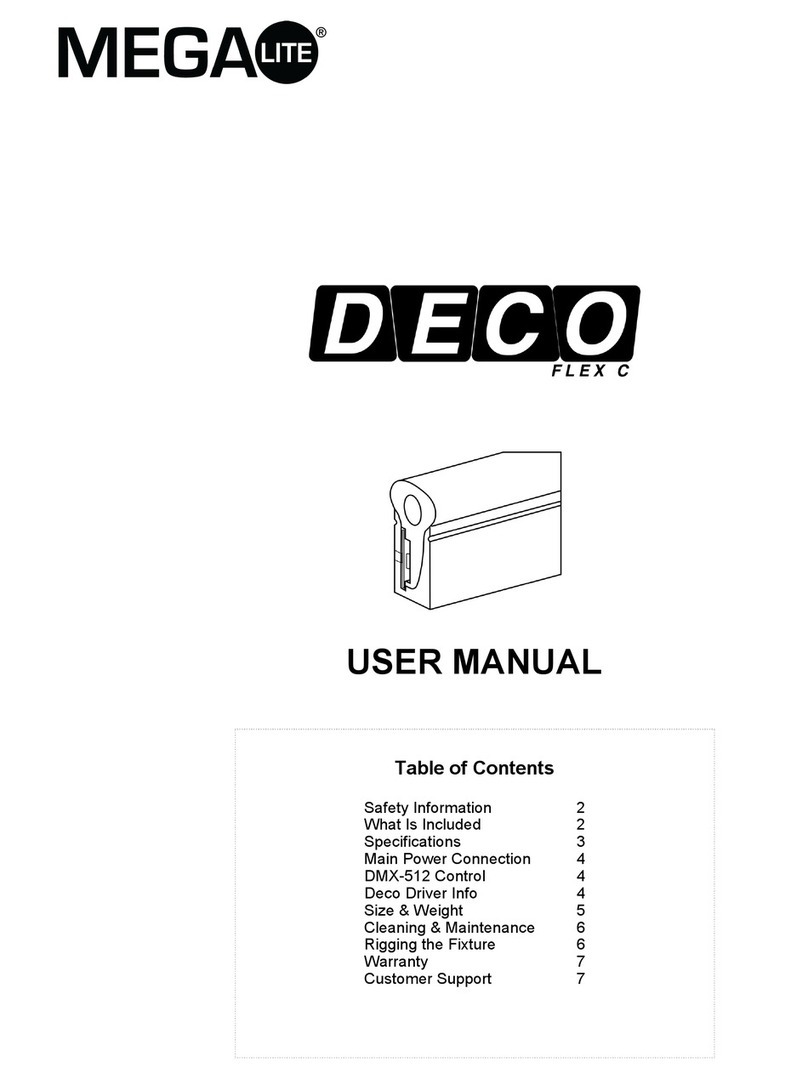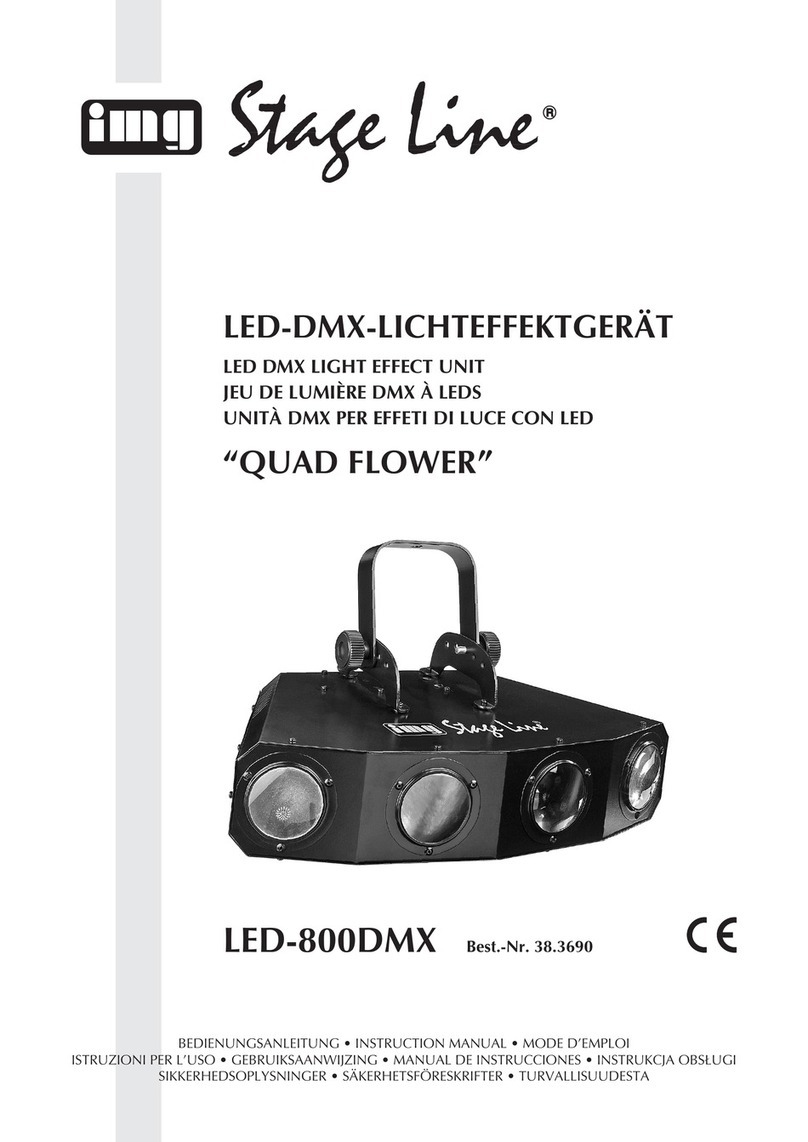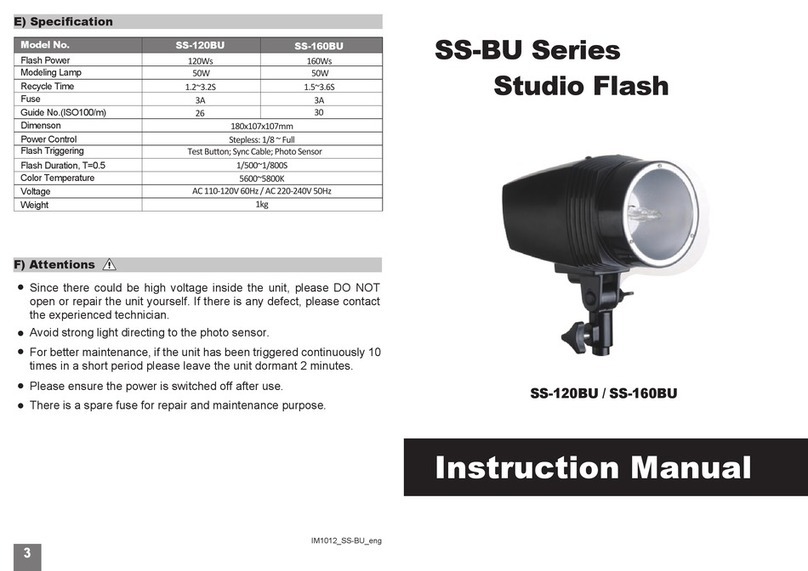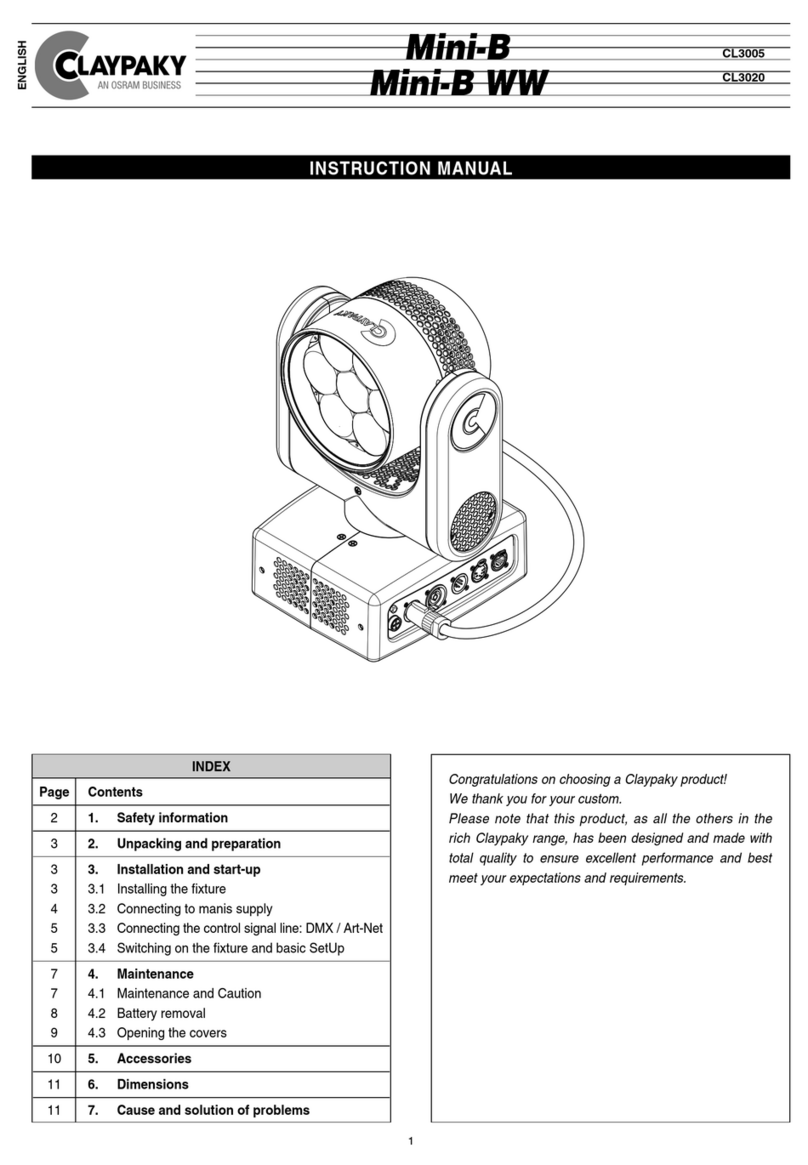SGM P-1 User manual

USERMANUAL
P-1
Product Version 1.0 | Document Revision E | Released 2023-01-10

2Product Version 1.0 | Revision E | Released 2023-01-10
DIMENSIONS
All dimensions in millimeters and inches. Drawing not to scale
This manual covers installation, use, and maintenance of the SGM P Series. A digital version is available at
to change without notice. SGM and all affiliated companies disclaim liability for any injury, damage, direct
or indirect loss, consequential or economic loss, or any other loss occasioned by the use of, inability to use, or
reliance on the information contained in this manual. The SGM logo, the SGM name, and all other trade-
marks in this document perwtaining to SGM services or SGM products are trademarks owned or licensed by
SGM, its affiliates, and subsidiaries. This edition applies to firmware version 2.23 or later.
English edition © 2022 SGM Light A/S®.

3Product Version 1.0 | Revision E | Released 2023-01-10
2 DIMENSIONS
5 SAFETY INFORMATION
6 BEFORE INSTALLING THIS PRODUCT
7 INSTALLATION STANDARD FIXTURE
7 Identication and terminology
8 Unpacking
8 Location/ application
8 Transportation
8 Rigging
9 Rigging process using SGM Omega brackets
10 Ceiling/ Wall mount
10 Tilt lock
11 Power requirements
11 Connecting power
11 Connecting data
11 Connecting a wireless transmitter
11 Disconnecting a wireless transmitter
11 Signal priority
12 USER INTERFACE
12 Using the display panel
12 Shortcuts
13 DISPLAY
13 Wireless signal strength
13 Current input type
13 Current DMX address
13 Current power source/ battery level
13 Error Indicator
13 Shortcuts
14 CONFIGURING THE DEVICE FOR DMX CONTROL
14 About DMX
14 DMX Start address
14 Set/edit DMX address
14 Setting the DMX mode
14 DMX charts
15 SETTING A STATIC COLOR MANUALLY
15 USING STANDALONE OPERATION
16 FIXTURE PROPERTIES
16 Eects
16 Individual xture settings
16 Factory default
17 CONTROL MENU
19 RDM
19 Supported RDM functions
19 Sensors
CONTENT

5Product Version 1.0 | Revision E | Released 2023-01-10
SAFETY INFORMATION
SGM fixtures are intended for professional use only. They are not suitable for household use.
Les fixtures SGM sont impropre à l’usage domestique. Uniquement à usage professionnel.
This product must be installed in accordance with the applicable installation code by a person
familiar with the construction and operation of the product and the hazards involved.
Ce produit doit être installé selon le code d’installation pertinent, par une personne qui connaît
bien le produit et son fonctionnement ainsi que les risques inhérent.
DANGER! RISK OF ELECTRIC SHOCK DO NOT OPEN THE DEVICE!
• Always power off/unplug the fixture before removing covers or dismantling the product.
• Ensure that the mains power is cut off when wiring the device to the AC mains supply.
• Ensure that the device is electrically connected to earth (ground).
• Do not apply power if the device or mains cable is in any way damaged.
• Do not immerse the fixture in water or liquid.
WARNING! TAKE MEASURES TO PREVENT BURNS AND FIRE!
• Install in a location that prevents accidental contact with the device.
• Install only in a well-ventilated space.
• Install at least 0.3 m (12 in.) away from objects to be illuminated.
• Install only in accordance with applicable building codes.
• Ensure a minimum clearance of 0.3 m (12 in.) around the cooling fans
• Do not paint, cover, or modify the device, and do not filter or mask the light.
• Keep all flammable materials well away from the device.
ALLOW THE DEVICE TO COOL FOR 15 MINUTES AFTER OPERATION BEFORE TOUCHING IT
CAUTION: EXTERIOR SURFACE TEMPERATURE AFTER 5 MIN. OPERATION = 42°C (108°F).
STEADY STATE = 48°C (118°F).
WARNING! TAKE MEASURES TO PREVENT PERSONAL INJURY. DO NOT
LOOK DIRECTLY AT THE LIGHT SOURCE FROM CLOSE RANGE.
• Take precautions when working at height to prevent injury due to falls.
• For Permanent Outdoor Installations (POI), ensure that the fixture is securely fastened to
a load-bearing surface with suitable corrosion-resistant hardware.
• For a temporary installation with clamps, ensure that the quarter-turn fasteners are
turned fully and secured with a suitable safety cable. The standard safety wire cable must
be approved for a safe working load (SWL) of 10 times the weight of the fixture, made of
a grade AISI 316 steel, and it must have a minimum gauge of 4 mm.
• For elevated installations, secure the fixture with suitable safety cables, and always com-
ply with relevant load dimensioning, safety standards, and requirements.
WARNING! READ THE FOLLOWING SAFETY PRECAUTIONS CAREFULLY BE-
FORE UNPACKING, INSTALLING, POWERING OR OPERATING THE DEVICE.

6Product Version 1.0 | Revision E | Released 2023-01-10
BEFORE INSTALLING THIS PRODUCT
Please visit the SGM official website at www.sgmlight.com for the latest version of this user
manual/ safety information leaflet. Due to continuous improvements, the instructions may
change without notice. SGM always recommends the latest available firmware version from
www.sgmlight.com.
EXTERNAL CLEANING AND VISUAL INSPECTION OF THE FIXTURE
All users of the SGM fixtures should regularly clean those parts of the fixture directly exposed to
the elements, such as the external housing and front lenses. Additionally, all owners of the SGM
fixtures must periodically check the external housing of the fixture for structural breaks, deteri-
oration, cracked lenses, or loose screws. To ensure proper operation, but also to prevent the risk
of potential accidents, do not use the fixture if the lens, housing, or power cables are damaged.
If parts of the fixture appear to be missing, cease use immediately and contact SGM support.
WIRING AND CONDUIT/ CONTAINMENT
SGM fixtures supplied with power and data cable leads are not intended for installation in per-
manently installed conduit or containment. When installing the fixtures in a permanent instal-
lation, ensure cable leads are installed as a service loop to an appropriately rated junction box
using suitable cable strain reliefs/glands. All installed fixtures must be securely mounted, and
service loop appropriately protected for installation location. All electrical wiring and connec-
tions should be completed by a qualified electrician.
SAFETY PRECAUTIONS
When using electrical equipment, basic safety precautions should always be followed including
the following:
• Do not mount near gas or electric heaters.
• Permanently installed equipment should be mounted in locations and at heights where
it will not be readily subjected to tampering by unauthorized personnel.
• The use of accessory equipment not recommended by the manufacturer may cause an
unsafe condition.
• Do not use this equipment for other than intended use.
• Refer service to qualified personnel or authorized service centers.
• Do not look directly into the beam for long periods of time, when the fixture is on.
• The fixture shall, under no circumstance, be covered with insulating material of any kind.
READ AND FOLLOW ALL SAFETY INSTRUCTIONS.

7Product Version 1.0 | Revision E | Released 2023-01-10
INSTALLATION STANDARD FIXTURE
Illustrations might vary from received products. This is subject to change without notice.
IDENTIFICATION AND TERMINOLOGY
I
C
H
G
A: 8 x RGBW LEDs
B:
Tilt lock
C:
Power in
D:
DMX in and out
E:
Kensington lock socket
F:
Safety wire attachment point
G:
Dehumidifiers and GORE-TEX membranes
H:
Control panel
I:
OLED Display
J:
Holes for Omega bracket
A
DF
E
B
J

8Product Version 1.0 | Revision E | Released 2023-01-10
UNPACKING
Unpack the device and inspect it to ensure that it has not been damaged during transport.
The P-1 is shipped with:
• One IP66 power input connector, 2 m (78 in.).
• One Omega bracket with 1/4-turn fasteners.
• Filters (optional).
• Ceiling/ wall mount (optional).
• Barndoor (optional).
• Application considerations
LOCATION APPLICATION
The fixture is IP65-rated and designed for both indoor and outdoor events. This means that it is protected from:
• Dust, to the degree that dust cannot enter the device in sufficient quantities as to interfere with its operation.
• Lower pressure water jets from any direction.
When selecting a location for the device, ensure that:
• It is situated away from public thoroughfares and protected from contact with people.
• It is not immersed in water or exposed to high-pressure water jets.
• It has adequate ventilation.
TRANSPORTATION
Always use the supplied packaging or suitable flight case for transportation and storage.
Never carry the fixture by connected cables or wires.
The wfixture may be installed in any orientation. Always use an omega bracket to rig the fixture and lock the bracket
with the 1/4-turn fasteners.
PLEASE NOTE! THE 1/4-TURN FASTENERS ARE ONLY LOCKED WHEN TURNED FULLY CLOCKWISE.
RIGGING
24mm
0,946in
15mm
0,591in
106mm
4,173in
78mm
3,071in
210mm
8,268in
52mm
2,047in
39mm
1,535in
A
18mm
0,709in
14mm
0,551in
DETAIL A
SCALE 1 : 1
Figure 2: Dimensions for P-1 base locking points

9Product Version 1.0 | Revision E | Released 2023-01-10
RIGGING PROCESS USING SGM OMEGA BRACKETS
Start the standard rigging process by blocking the
lower working area, and make sure the work is per-
formed from a stable platform.
1. Check that the clamp/bracket is undamaged.
Supporting structure should be capable of
bearing at least 10 times the weight of all in-
stalled fixtures, lamps, cables etc.
2. Bolt a clamp or bracket securely to the omega
bracket with a M12 bolt (min. grade 8.8) and a
lock nut. For longer term installations, choose
outdoor rated hardware.
3. Align the omega bracket with the fixture base.
For standard Omega Bracket, insert the fasten-
ers into the fixture base bracket, and turn both
levers a full 1/4 turn clockwise to lock. When us-
ing the POI Omega Bracket, insert the includ-
ed M-10 screws through the bracket holes and
tighten them with a M-10 key until they are ful-
ly attached to the base.
4.Hang the fixture on a truss or other structure.
Tighten the clamp/bracket.
5. Verify that there are no combustible materials,
cables, or surfaces to be illuminated within 0.3
m (12 in.) of the fixture.
6. Check that there is no risk of the head/yoke col-
liding with other fixtures or structures.
Figure 3 : Base with omega bracket
Holes for omega bracket
Omega bracket
Fasten a safety wire (not shown) between the load-bearing support
structure and the safety wire attachment point on the device.
• The safety cable (not included in the package) must:
• Bear at least 10 times the weight of the device (SWL).
• Have a minimum gauge of 4 mm.
• Have a maximum length (free fall) = 30 cm (12 in.).
Figure 4: Safety wire attachment point
WARNING! ALWAYS SECURE AN ELEVATED FIXTURE WITH A SAFETY WIRE.
ALWAYS USE A SAFETY WIRE OF A GRADE AISI 316 STEEL. MAKE SURE THE
SLACK OF THE SAFETY WIRE IS AT A MINIMUM. NEVER USE THE YOKE/HAN-
DLE FOR SECONDARY ATTACHMENT.

10 Product Version 1.0 | Revision E | Released 2023-01-10
133mm
68mm
200mm
98mm
14,70mm
100mm
30mm
11,50mm
18,50mm
37mm
17mm
13mm
6mm
Lock
Unlock
Slide locks
Holes for
mounting
Holes for
mounting
Lock
screw
133mm
68mm
200mm
98mm
14,70mm
100mm
30mm
11,50mm
18,50mm
37mm
17mm
13mm
6mm
Lock
Unlock
Slide locks
Holes for
mounting
Holes for
mounting
Lock
screw
The P-1 can be installed with an optional ceiling/ wall mount. The
ceiling/ wall mount is design to fit the base bracket on the P-1.
To install the ceiling/ wall mount:
1. Loosen the lock screw on the ceiling/ wall mount.
2. Install the ceiling/ wall mount to the surface.
3. Position the fixture over the four slide locks and slide into
the locked position.
4.Fasten the lock screw.
CEILING WALL MOUNT
Figure 5: P-1 Ceiling / Wall mount
The fixture head can pivot through 190 .
To adjust the tilt angle in standard versions:
• Loosen the two tilt wing-screws (one on each side) by turning
them counter-clockwise.
• Tilt the fixture to the angle desired and hold it.
• Lock the position by re-tightening both tilt lock screws clock-
wise.
CAUTION!
ALWAYS LEAVE A FIXTURE TO COOL OFF FOR 15 MINUTES AFTER OPERATION BEFORE
HANDLING.
TILT LOCK
Figure 6: P-1 Tilt Lock

11 Product Version 1.0 | Revision E | Released 2023-01-10
POWER REQUIREMENTS
The fixture can operate on any 100-240 V, 50/ 60 Hz AC mains power supply.
Connect the fixture to AC power by installing a power connector to the bare end side of the supplied power cable.
Connect the powercon twist-lock connector side to the fixture. The fixture must be grounded/earthed and be able to
be isolated from AC power. The AC power supply must incorporate a fuse or circuit breaker for fault protection.
CONNECTING POWER
The power cable color coding is given in figure 7:
• Connect the black wire to live
• Connect the white wire to neutral
• Connect the green/yellow wire to ground (earth)
For a temporary outdoor installation the mains cable
must be fitted with a grounded connector intended for
exterior use.
After connecting the fixture to power, run the on-board test by selecting the option “TEST→ SELFTEST” in the menu,
to ensure that the fixture and each LED are functioning correctly. (POI versions are tested through RDM.)
PLEASE NOTE!THE PROTECTIVE CAPS MUST BE SECURELY MOUNTED ON ANY UNUSED CONNECTORS, IN OR-
DER TO MAINTAIN INGRESS PROTECTION (IP RATING).
CAUTION!
DO NOT CONNECT THE FIXTURE TO AN ELECTRICAL DIMMER SYSTEM, AS DOING SO MAY
CAUSE DAMAGE
CONNECTING DATA
The P-1 is controllable using a DMX control device, and it can be connected using either a DMX cable or via the fix-
ture’s built-in LumenRadio CRMX wireless receiver system. When using a cabled DMX system, connect the DMX-In
cable to the input connector and DMX-Out cable to the output, both on the rear of the fixture’s base (chassis mount-
ed male and female 5-pin XLR plugs). For outdoor installations, use only IP-rated XLR connectors suitable for outdoor
use. Terminate the DMX out cable of the last fixture in the data link with a 120 ohm DMX termination.
Note that SGM fixtures provide a passive DMX Thru signal as DMX Out, instead of an active output signal.
CONNECTING A WIRELESS TRANSMITTER
The fixture is designed to look for wireless transmitters in ‘connect’ state when this option is not yet enabled. The fix-
ture comes tested for wireless functionality from the factory, therefore the beginning of the pairing process is discon-
nect from the factory wireless DMX transceiver.
To connect the fixture to a wireless transmitter:
1. Log off the currently paired wireless transmitter. Go to SETTINGS → WIRELESS DMX → LOG OFF in the menu.
Fixture confirms logged off.
2. Press the connect button on the wireless transmitter.
3. Confirm that the fixture has paired with the wireless transmitter.
DISCONNECTING A WIRELESS TRANSMITTER
To disconnect the fixture from the currently paired wireless transmitter, go to SETTINGS → WIRELESS DMX → LOG OFF
in the menu.
SIGNAL PRIORITY
The fixture can be paired to an active wireless transmitter simultaneously when connected to a cabled DMX. The fix-
ture will prioritize cabled DMX over wireless DMX.
The active input type is displayed under the wireless signal strength indicator. The signal strength can be also checked
via RDM data by using an external RDM device.
Color
Black
White
green/yellow
Conductor
live
neutral
ground (earth)
Symbol
or
L
N
Wire
(L2)
Figure 7: Connecting AC Power/P-1 power cable 8 mm

12 Product Version 1.0 | Revision E | Released 2023-01-10
USER INTERFACE
The fixture can be set up by using the control panel and OLED multi-line display on fixture’s head or through RDM.
The OLED display shows the current status and menu of the fixture. It is used to configure individual fixture settings
and read error messages. The complete list of the menu and all commands available are listed in “Control menu”.
Before turning on the fixture, make sure the power cable is properly connected. When the fixture is powered on it will
boot and reset before displaying the selected operating mode and DMX start address. Navigate through the menus
and options using the arrow buttons, and select items using the ENTER button.
Figure 8: OLED display and control panel
USING THE DISPLAY PANEL
• Press the ‘ENTER’ button to access the menu or make a selection.
• Press the arrow buttons to scroll up and down in the menus.
• Press the ‘ESC’ button to take a step back in the menu.
• To turn off the fixture, press and hold the ‘ESC’ button until the fixture turns off, or go to MENU → POWER OFF.
• To turn on the fixture press any button and the fixture will power on.
SHORTCUTS
• ESC + ENTER: Press ENTER to confirm factory defaults.
• ESC + UP: Press ENTER to start LED test.
• UP + DOWN arrows simultaneously = flip the display upside-down.
DMX
101
(113)
ESC ENTER

13 Product Version 1.0 | Revision E | Released 2023-01-10
DISPLAY
WIRELESS SIGNAL STRENGTH
Displays the signal strength of the wireless CRMX connection. The wireless signal’s strength symbol will be flashing if
the paired transmitter is out of range. If no transmitter is paired the symbol will be off.
CURRENT INPUT TYPE
• When ‘DMX’ is displayed: The fixture responds to data received through cabled DMX.
• When ‘CRMX’ is displayed: The fixture responds to data received through wireless DMX.
CURRENT DMX ADDRESS
Displays the current DMX address. The DMX address is altered directly from this view. The next available DMX address
is displayed to the right. The DMX address will flash on no data input.
Figure 10: Display
Figure 9: Display
(113)
DMX
DMX
101
10
(113)
1
DMX
ERR
(113)
Next available
DMX address
Current
Battery level
Wireless
signal strength
Current
input type
Running on
AC power
Current
DMX address
If any errors are detected ‘ERR’ will be ashing
in the display for easy detection.
101
DMX
(113)
(113)
DMX
DMX
101
10
(113)
1
DMX
ERR
(113)
Next available
DMX address
Current
Battery level
Wireless
signal strength
Current
input type
Running on
AC power
Current
DMX address
If any errors are detected ‘ERR’ will be ashing
in the display for easy detection.
101
DMX
(113)
CURRENT POWER SOURCE BATTERY
LEVEL
Displays the current power source, indicated by a power
cable symbol or a battery symbol.
Displays the current battery level.
ERROR INDICATOR
If any errors are detected, the message ‘ERR’ will be flash-
ing in the display for easy detection.
To read the error message, select ENTER → INFO → ER-
RORS in the menu.
SHORTCUTS
ESC + ENTER: Press ENTER to confirm factory defaults.
ESC + UP: Press ENTER to start LED test.
ESC + DOWN: Press ENTER to unpair CRMX.
UP + DOWN arrows simultaneously = flip the display up-
side-down.
PLEASE NOTE! AFTER USING A BATTERY DRIVEN FIXTURE, IT IS IMPORTANT TO RECHARGE THE FIXTURE FOR
AT LEAST 12 HOURS BEFORE IT CAN BE USED OR STORED. FULLY CHARGE THE BATTERIES AT LEAST ONCE A
MONTH WHEN NOT IN USE.

14 Product Version 1.0 | Revision E | Released 2023-01-10
ABOUT DMX
The fixture can be controlled using signals sent by a DMX controller on a number of DMX channels.
DMX is the USITT DMX512-A standard, based on the RS-485 standard. The signal is sent as DMX data from a console
(or a controller) to the fixtures via a shielded twisted pair cable designed for RS-485 devices.
The cables can be daisy chained between the fixtures, and up to 32 fixtures can be connected on the same DMX link.
Up to 300 m. (~1000ft.) of cable is achievable with high quality DMX cables. All DMX links must be terminated by con-
necting a DMX termination plug to the last fixture´s 5 pin DMX out connector.
PLEASE NOTE! STANDARD MICROPHONE CABLE IS NOT SUITABLE FOR TRANSMITTING DMX.UP TO 32 FIXTURES
CAN BE LINKED TO THE SAME DMX CHAIN. ADDITIONAL FIXTURES WILL OVERLOAD THE LINK.
DMX START ADDRESS
The P-1 can be operated in different DMX modes. For any of the modes, the first channel used to receive data from a
DMX controller is known as the DMX start address. For independent control, each P-1 must be assigned its own ad-
dress. If two fixtures of the same type have the same DMX address, they will behave identically. Address sharing can
be useful for diagnostic purposes and symmetrical control.
For independent control, each P-1 must be assigned its own address to have a DMX start address set. For example, if
the first P-1 is set to 3ch DMX mode with a DMX address of 10, it uses the channels 10, 11 and 12. Then the following P-1
in the DMX chain should be set to a DMX address of 13. As the first fixture uses the prior 3 DMX channels, including
channel 12, the next available channel is 13 (10+3=13 >> 13).
If two or more fixtures of the same type have the same DMX address, they will mimic each other’s behaviour. Incorrect
settings will result in unpredictable responses from the lighting controller. Address sharing can be useful for diagnos-
tic purposes and symmetrical control.
PLEASE NOTE! WHEN USING POWER LINK CONNECTION, MAKE SURE THE MAXIMUM POWER CAPACITY IS NOT
EXCEEDED IN ORDER TO AVOID SHORT-CIRCUIT OR FIXTURE DAMAGE.
SETEDIT DMX ADDRESS
The DMX address is shown on the OLED display in the
control panel. To change the address setting, press the
up and down arrows. When the desired address is dis-
played, press ENTER to save the setting. For your con-
venience, the next available DMX address is displayed
to the right. Note that channel spacing is determined
by the number of channels of the DMX mode.
See "User Interface" on page 12 for instructions on us-
ing the display panel.
The fixture also offers the option to set the DMX ad-
dress through RDM.
SETTING THE DMX MODE
The DMX address is shown on the OLED display in the control panel.
To change the address setting, press the up and down arrows. When the desired address is displayed, press ENTER to
save the setting. For your convenience, the next available DMX address is displayed to the right.
The P-1 also offers the option to set the DMX address through RDM.
DMX CHARTS
The fixture operates in different DMX modes. Each DMX mode has its own DMX chart. All DMX charts are available for
CONFIGURING THE DEVICE FOR DMX CONTROL
6CH CTC MODE
101
(107)
DMX
DMX address
Next
available
DMX address
Figure 11: Display

15 Product Version 1.0 | Revision E | Released 2023-01-10
SETTING A STATIC COLOR MANUALLY
The standard fixture can be configured to display a predefined and static color.
To set up a static color select ENTER → MANUAL → QUICK COLOR.
Note that, once the MANUAL → QUICK COLOR settings are changed, the fixture will be set, by default, to automatical-
ly start in quick color mode whenever it is powered on. This can be reset through the menu SETTINGS → STARTUP
MODE → SELECT STARTUP MODE.
Since firmware version 2.24, the P-1 includes a number of color presets accessible via display. To set up a color preset,
select:
ENTER → MANUAL → COLOR PRESETS.
The current quick color program or selected color preset can always be stopped by selecting:
ENTER → MANUAL → STOP PROGRAM.
The current quick color program can always be stopped by going to:
ENTER → MANUAL → STOP PROGRAM
Standalone operation is not running when the fixture is connected to
a control device, but when it is pre-programmed with a series of up to
24 scenes, playing continuously in a loop. Up to three stand-alone pro-
grams can be defined and run from the menus, and one of the pro-
grams can be set to run by default whenever the fixture is powered on.
Each of the three available standalone programs contains 24 user-de-
finable scenes with its own RGB and shutter settings.
Each scene has a definable fade-in time for the transition from one
color to the next, and a wait (static) time of up to 120 minutes and 59
seconds.
To define a stand-alone program, press ENTER → MANUAL → EDITOR.
Figure 12: Standalone operation
The standalone mode of the fixture’s startup is enabled by selecting:
ENTER → SETTINGS → STARTUP MODE → SELECT STARTUP MODE → STANDALONE.
To select the fixture’s startup program, press:
ENTER → SETTINGS → STARTUP MODE → STARTUP PROGRAM.
The chosen program will run its length cyclically whenever the fixture is powered on.
To run an internal program, go to:
ENTER → MANUAL → RUN PROGRAM.
To stop an active internal program, go to:
ENTER → MANUAL → STOP PROGRAM.
USING STANDALONE OPERATION

16 Product Version 1.0 | Revision E | Released 2023-01-10
EFFECTS
Colors and LED Panels
The P-1 features 8 high-power 12.5W RGBW LEDs, divided into two individually controllable panels (left and right). Each
panel represents a cluster of four lenses.
The fixture can operate in RGB calibrated mode which ensures that colors are compatible across the range of SGM
fixtures. However, the P-1 also offers the ability to operate in RAW mode with full control of each color.
Color temperature correction
The P-1 offers seamless CTC (color temperature correction) control from 2000° Kelvin - 10000° Kelvin. The color tem-
perature can also be modified via color presets when in manual operation (see above).
Beam angle
The P-1 is equipped with a fixed 10° beam angle. The beam angle can be manipulated in various ways by using one of
the optional magnetic holographic filters, and barndoors.
INDIVIDUAL FIXTURE SETTINGS
Flipping the display
If the fixture is installed hanging upside down, it may be useful to flip the display so that it is easier to read.
To flip the display, press ENTER and select SETTINGS → FLIP DISPLAY, or press the up and down buttons on the control
panel at the same time.
Setting the OLED display saver
By default the OLED display dims down after a short period when the control panel is in the root menu and not in use.
The display can also be set to turn off completely, ideal when a pitch-black environment is required. Pressing any key
will always turn on the display or restore it to normal brightness.
To configure the display settings, press ENTER → SETTINGS.
NOTE: To avoid the risk of display deterioration caused by long term use, it is recommended to select the setting →
DISPLAY OFF.
FIXTURE PROPERTIES
FACTORY DEFAULT
When restoring factory defaults in the P-1, the following
will be set:
• Set DMX address to 1.
• Set 6 Channel CTC DMX mode.
• Set screensaver to OFF.
• Disable Startup Programs.
• Set all Quick Color values to zero.
• Disable DMX Loss.
• Set all values in Manual Programs to zero.
• Set Fan mode to Standard.
Set Frequency to Default.
Set AC Power Loss Function to Battery Backup.
Figure 13: P-1 Pixel segments

17 Product Version 1.0 | Revision E | Released 2023-01-10
CONTROL MENU
LEVEL 1 LEVEL 2 LEVEL 3 LEVEL 4 FUNCTION
Mode Select mode - - Select DMX mode.
Manual Quick color Red 0-255 Static quick color - red mix (0-255). Sets fixture to quick color
startup mode.
Green 0-255 Static quick color - green mix (0-255). Sets fixture to quick color
startup mode.
Blue 0-255 Static quick color - blue mix (0-255). Sets fixture to quick color
startup mode.
White 0-255 Static quick color - white mix (0-255). Sets fixture to quick color
startup mode.
Full color calib. On or off Select between color calibrated or RAW color mode.
Color preset Intensity 0-255 Dimmer.
Color White 3200 K Color preset #.
White 5600 K
White 10000
K
Congo
Red
Green
Blue
Orange
Light green
Pink
Light blue
Purple
Neon green
Magenta
Cyan
Yellow
CTC
Run program 1, 2 or 3 - Runs internal sequence 1, 2 or 3.
Stop program - - Stops current running internal sequence or Quick Color.
Editor Program - Edits scenes.
Info Product type - - Displays product type.
Firmware ver-
sion
- - Displays installed firmware version.
Serial number - - Displays SGM serial #.
DRM ID - - Displays RDM ID. (Unique RDM ID for identification).
DMX view Up to 492 DMX address-
es
- Displays received DMX levels.
Sensors Mainboard - Displays fixture temperatures.
Led left -
Led right -
Humidity - Displays humidity percentage.
AC connected - Displays whether power is connected or not.
Battery PCT - Displays battery level.
Charging - Displays whether the battery is charging or not.
Battery VDC - Displays battery voltage.
Wireless signal - Displays wireless signal strength.
Wireless paired - Displays wireless connection status.

18 Product Version 1.0 | Revision E | Released 2023-01-10
LEVEL 1 LEVEL 2 LEVEL 3 LEVEL 4 FUNCTION
Info Sensors On time red 1 - Display LED total power on time. (R, G, B, W).
On time green 1 -
On time blue 1 -
On time white 1 -
On time red 2 -
On time green 2 -
On time blue 2 -
On time white 2 -
Power on time - - Displays fixture total power on time.
LED on time - - Displays LED total power on time. (R, G, B, W).
Errors - - Displays error codes.
Settings Wireless DMX Log off - Sends Log off command to the CRMX System.
Enable/ disable - Enables/ disables wireless DMX functionality.
Bridge - Displays strength of the wireless connection.
Status - Displays wireless connection status.
Startup mode Select startup mode - Default operating mode when fixture is powered on:
1. DMX (factory default).
2. Standalone.
3. Quick Color.
Startup program Select startup
program
Standalone program 1, 2 or 3.
Only used if the startup mode is set to “standalone”.
Program 1 is default.
DMX loss DMX hold - Select what happens if DMX signal is lost.
All on -
Blackout -
Quick color -
AC power loss
function
Battery backup - Select what happens if AC power connection is lost.
Emergency light -
Power off -
Battery exten-
sion
Set battery extension
time
Off or 1-24h Configures battery extension function.
LED frequency Set LED frequency - Sets LED frequency.
Flip display - - Flips control panel display.
Display off - - Toggles automatic display sleep.
Factory default - - Reset the fixture to factory default settings.
Service pin - - -
Service menu - - -
Test Self test Start/ stop self test - Activates automated self test.
Display test - - Test the fixture display.
Color test Start/ stop color test - Test the LED segments of the fixture.
Power off - - - Turns the fixture off.

19 Product Version 1.0 | Revision E | Released 2023-01-10
SUPPORTED RDM FUNCTIONS
The fixture features support for various RDM functions, as per the ANSI E1.20 standard.
RDM (Remote Device Management) is a protocol enhancement to USITT DMX512 that allows bi-directional commu-
nication between the fixtures and the controller over a standard DMX line. This protocol will allow configuration, sta-
tus monitoring, and management.
A RDM enabled controller is required to control the supported parameters. See the tables below for supported RDM
functions.
SENSORS
RDM enables various sensor readouts for remote device monitoring. See the table below for sensors and sensor types.
Please note: The RDM controller communicates with the fixtures to show only the available sensors for this fixture.
The table is subject to change without notice.
RDM
PID ACTIONS NAME
0x00F0 GET/ SET DMX Start Address
0x00E0 GET/ SET DMX Personality / Mode
0x00E1 GET DMX Personality Description
0x1000 GET/ SET Identify
0x1001 SET Reset Device
0x0200 GET Sensor Definition
0x0201 GET/ SET Sensor Value
0x0082 GET/ SET Device Label
0x0081 GET Manufacturer Label
0x8060 GET Serial Number
0x0080 GET Device Model Description
0x0400 GET/ SET Device Hours
0x0051 GET Parameter Description
PID ACTIONS NAME
0x0501 GET/ SET Display Level, 0=OFF, 1 and above=ON
0x0500 GET/ SET Display Invert
0x8626 SET CRMX Log Off
0x8631 GET/ SET Battery Extension Hours
0x0090 SET Factory Defaults
0x0120 GET Slot Info
0x0121 GET Slot Description
0x0122 GET Default Slot Value
0x8637 GET/ SET Bridge ENABLE=1 DISABLE=2
0x8620 GET/ SET Led freq (197647Hz)/ value
0x8634 GET/ SET Quick color feature 0=HOLD 1=WHITE
2=OFF 3=Q COLOR
0x8636 GET Active Error
NAME SENSOR TYPE
Mainboard Temp. Temperature
LED Left Temperature
LED Right Temperature
Humidity Other
AC power connected Contacts
Battery PCT (percentage) Other
Battery charging Contacts
Battery voltage Voltage
Wireless signal strength Other
NAME SENSOR TYPE
Wireless paired Other
Red LED Hours Pixel 1 Time
Green LED Hours Pixel 1 Time
Blue LED Hours Pixel 1 Time
White LED Hours Pixel 1 Time
Red LED Hours Pixel 2 Time
Green LED Hours Pixel 2 Time
Blue LED Hours Pixel 2 Time
White LED Hours Pixel 2 Time

20 Product Version 1.0 | Revision E | Released 2023-01-10
ACCESSORIES
The P-1 features various optional, magnetic holographic filter
frames:
• Medium angle (19°).
• Wide angle (45°).
• Elliptical wide angle horizontal (63°x12°).
• Elliptical wide angle vertical (12°x63°).
The filter frames are easily installed due to their magnetic proper-
ties. To install them, position the filter frame in front of the light
and snap it into place.
The frames are fitted with a safety wire to secure the frame to the
yoke on the P-1.
A filter frame can be mounted simultaneously with a barndoor.
FILTER FRAMES
BARNDOORS
Figure 15 : 4-way barndoor for P-1 Figure 16 : 8-way barndoor for P-1
Figure 14 : Filter frame for P-1
The fixture features optional 4-way and 8-way barndoors. The barndoors are designed and intended to be mounted
on the fixture without the use of any tools.
To install the barndoors:
1. Pull the two lock pins to the unlocked position and place the barndoor on the front of the P-1 head.
2. Release the lock pins and check the lock pins are correctly in place.
3. Attach a safety wire to the barndoor and secure it to the yoke on the P-1.
The barndoor can be mounted simultaneously with a filter frame.
Lock pins
Safety wire attachment points
Other manuals for P-1
2
Table of contents
Other SGM Lighting Equipment manuals

SGM
SGM G-SPOT User manual

SGM
SGM Giotto spot 1200 User manual

SGM
SGM Hazer 400 User manual

SGM
SGM Q-8 User manual

SGM
SGM Pilot 2000 Operator's manual

SGM
SGM IDEA BEAM 300 User manual

SGM
SGM IDEA SCANNER 250 User manual

SGM
SGM P-5 Wash Light User manual

SGM
SGM P-2 WASH LIGHT User manual

SGM
SGM Giotto WASH 1200 User manual
Popular Lighting Equipment manuals by other brands
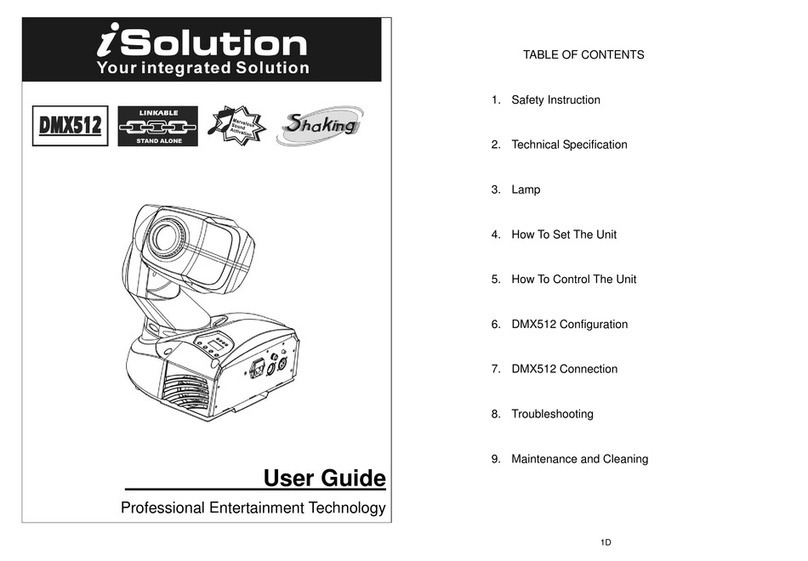
iSolutions
iSolutions DMX512 user guide
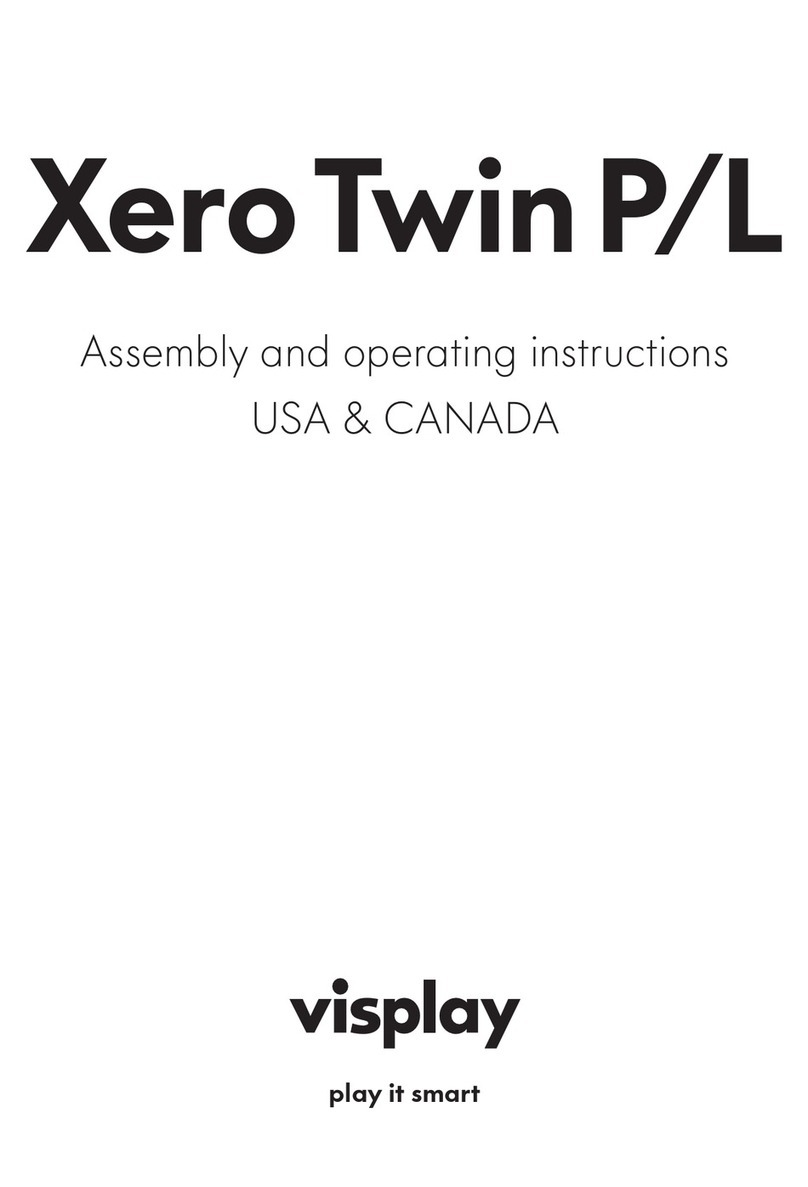
visplay
visplay Xero Twin P/L Assembly and operating instructions
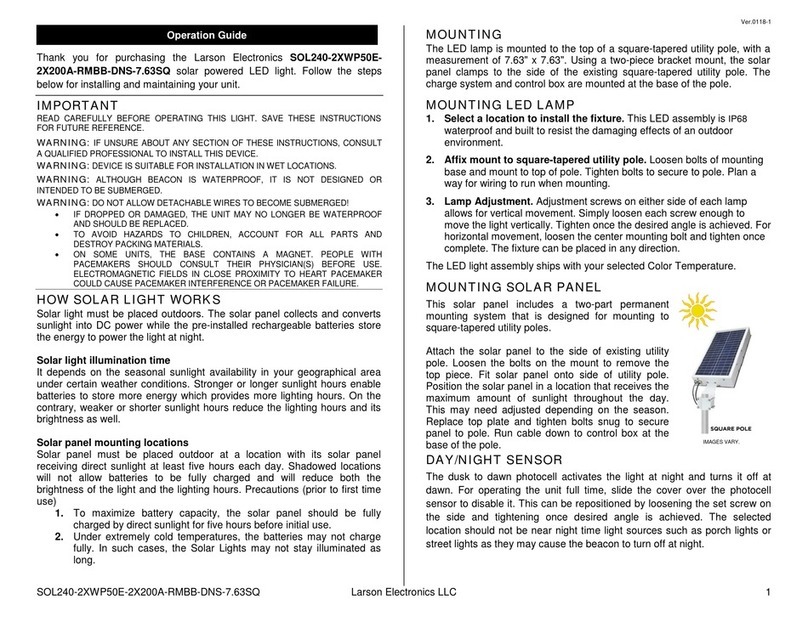
Larson Electronics
Larson Electronics SOL240-2XWP50E2X200A-RMBB-DNS-7.63SQ Operation guide
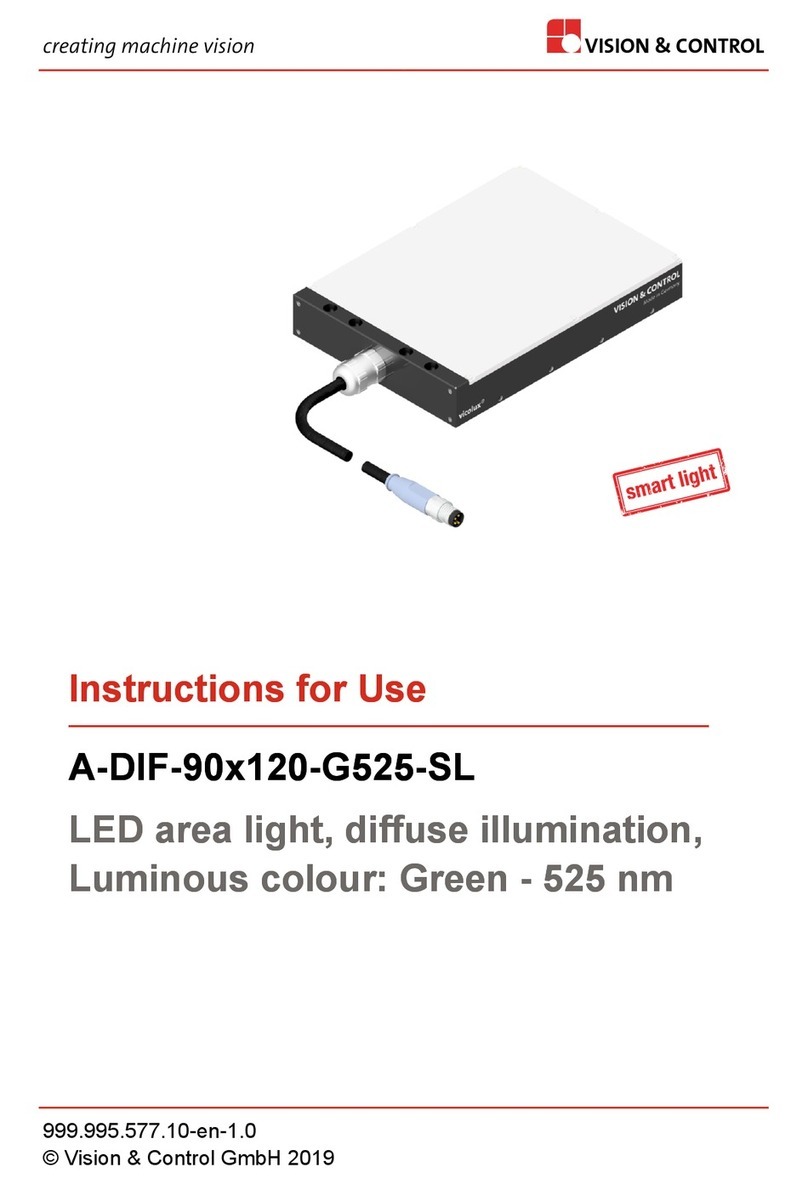
Vision & Control
Vision & Control A-DIF-90x120-G525-SL Instructions for use
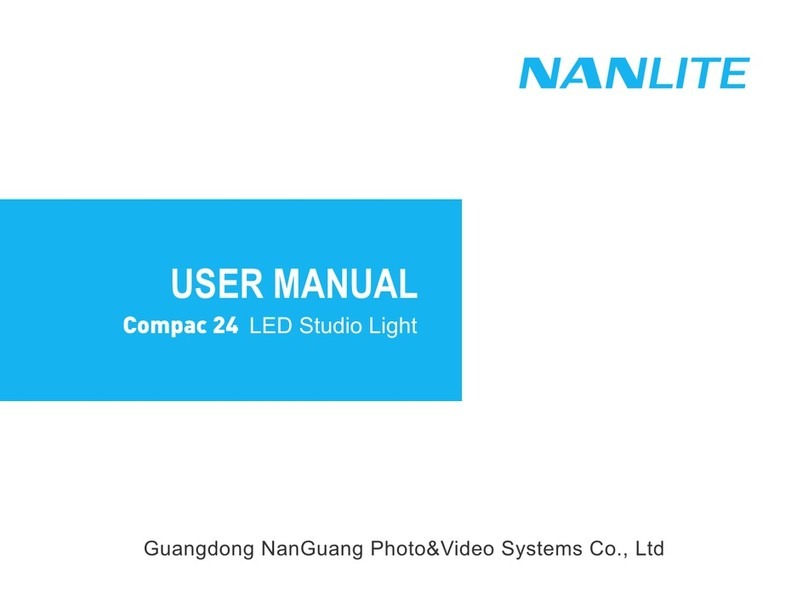
NANLITE
NANLITE Compac 24 user manual
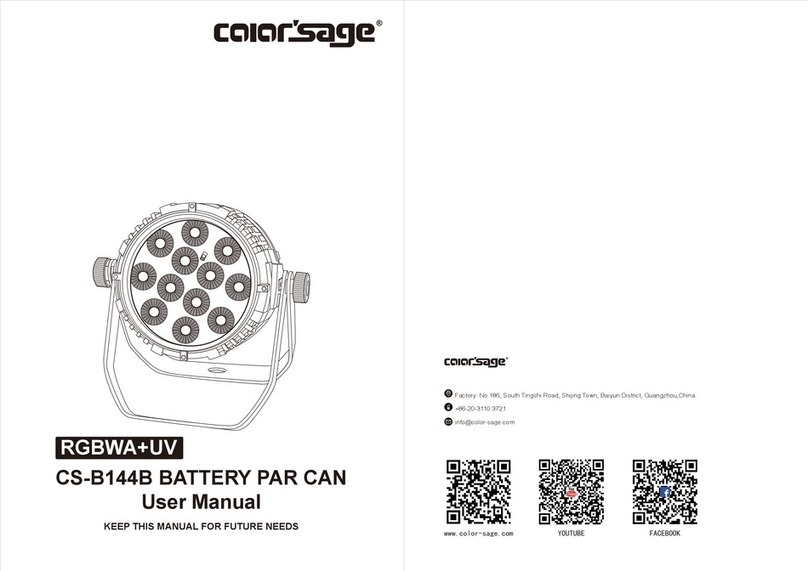
Color Sage
Color Sage CS-B144B user manual