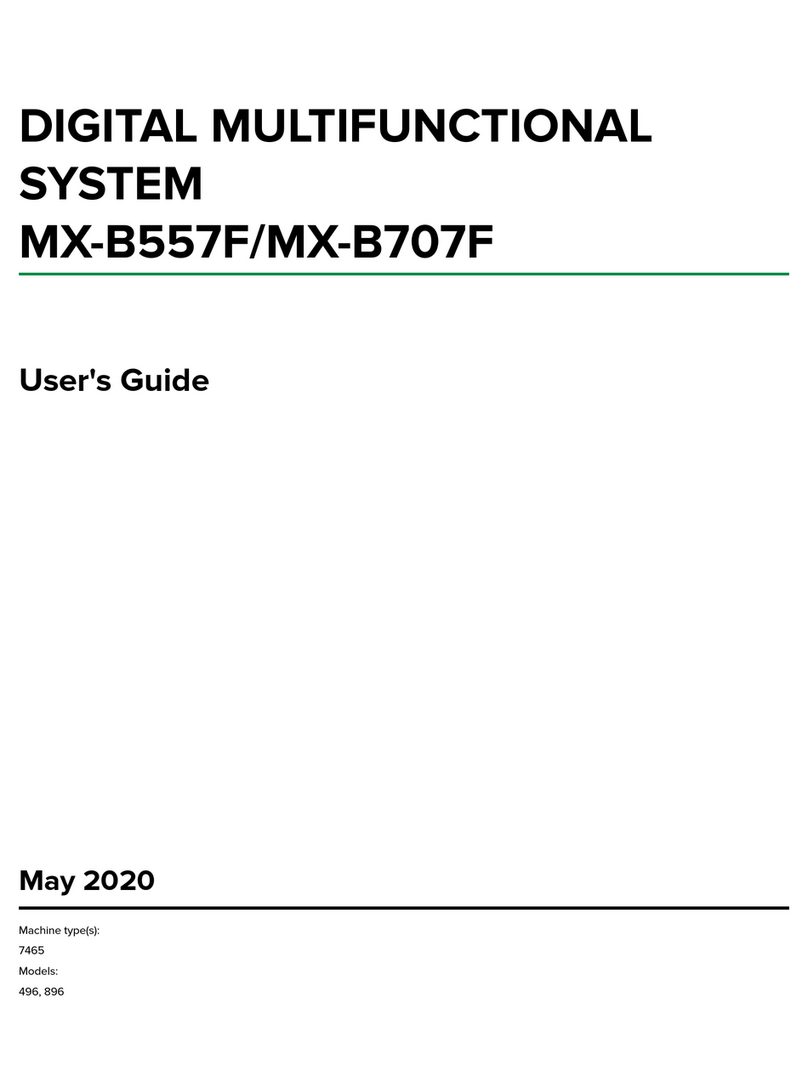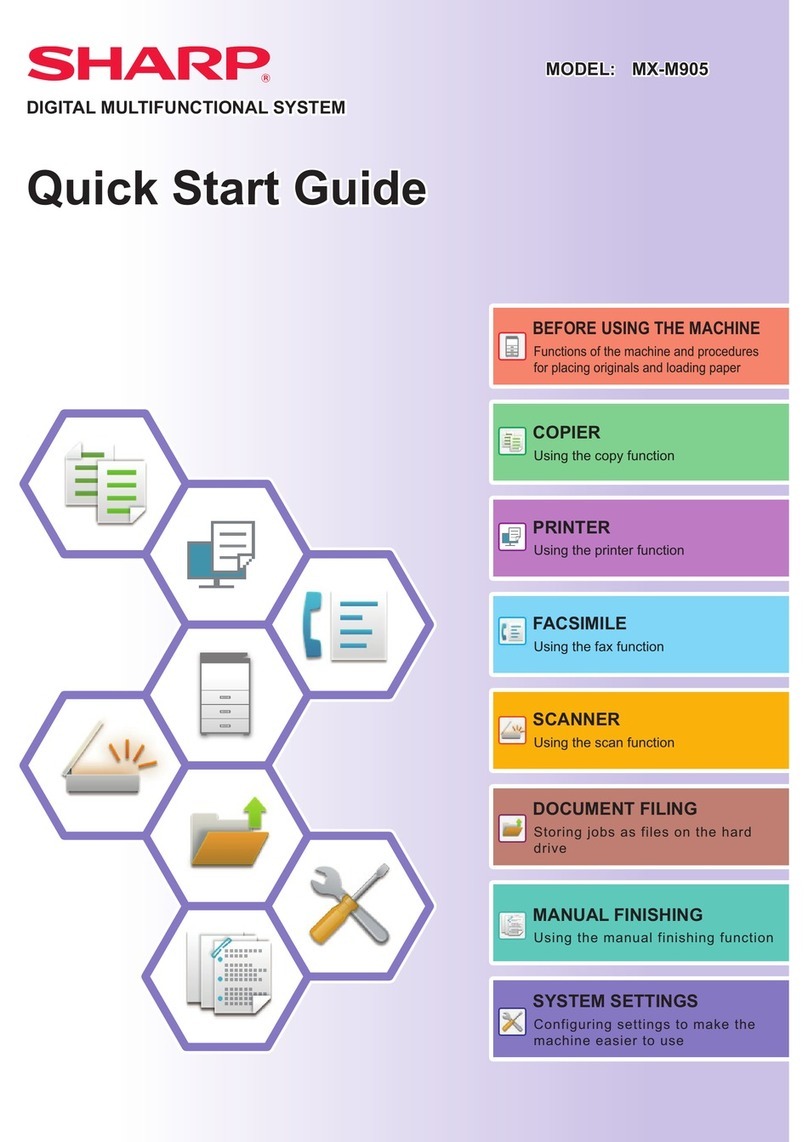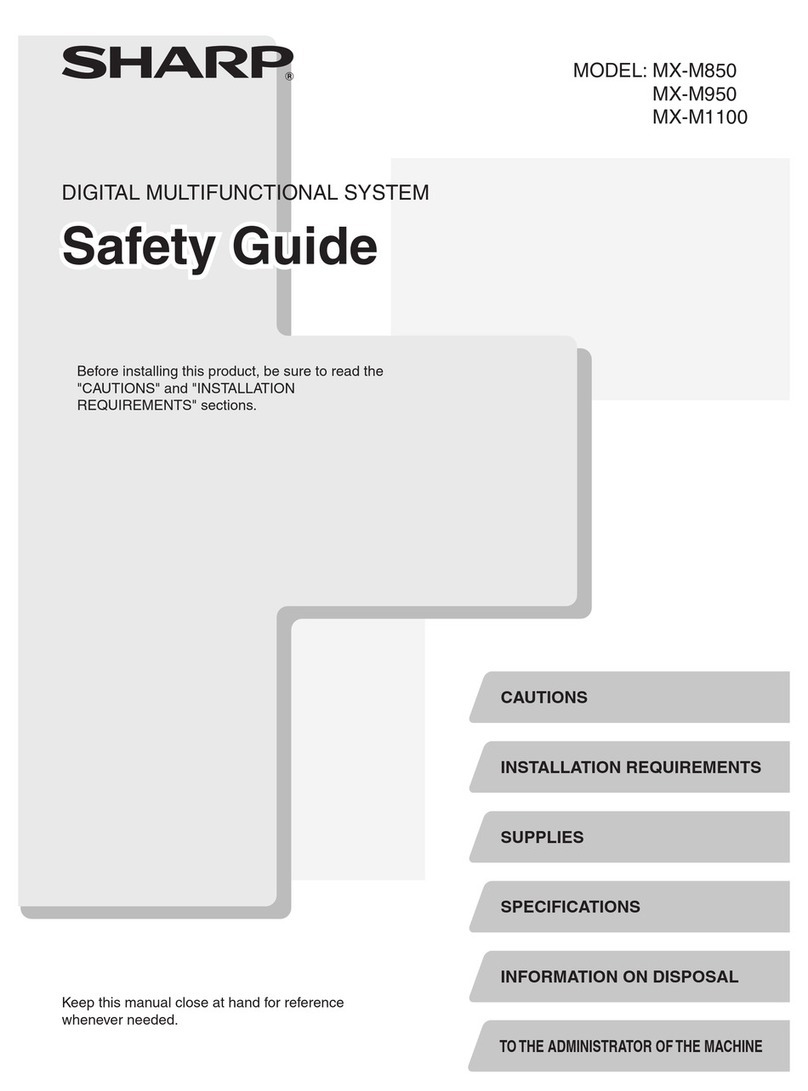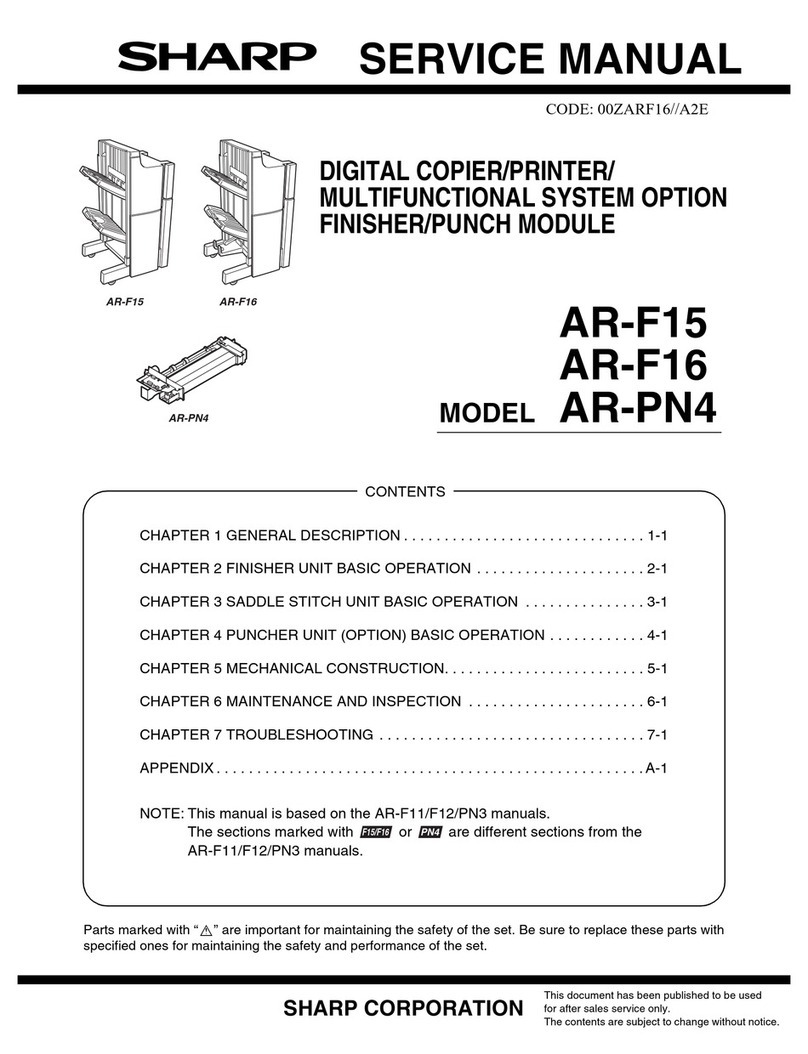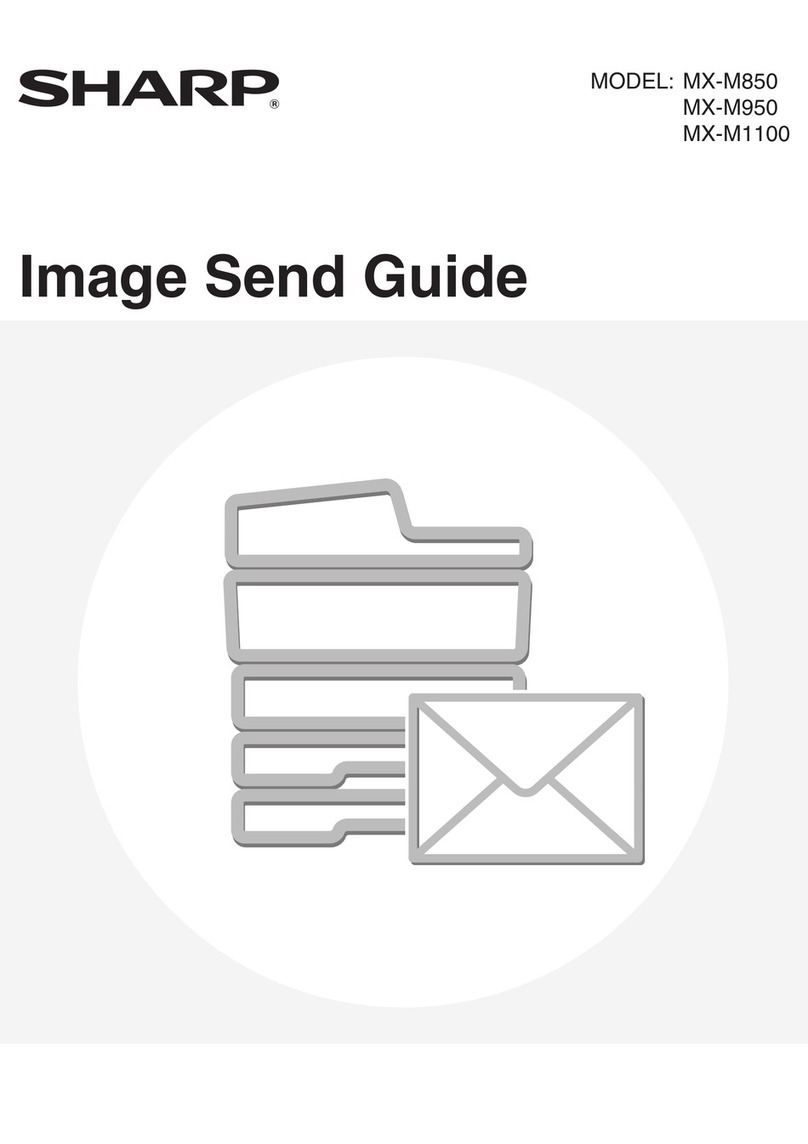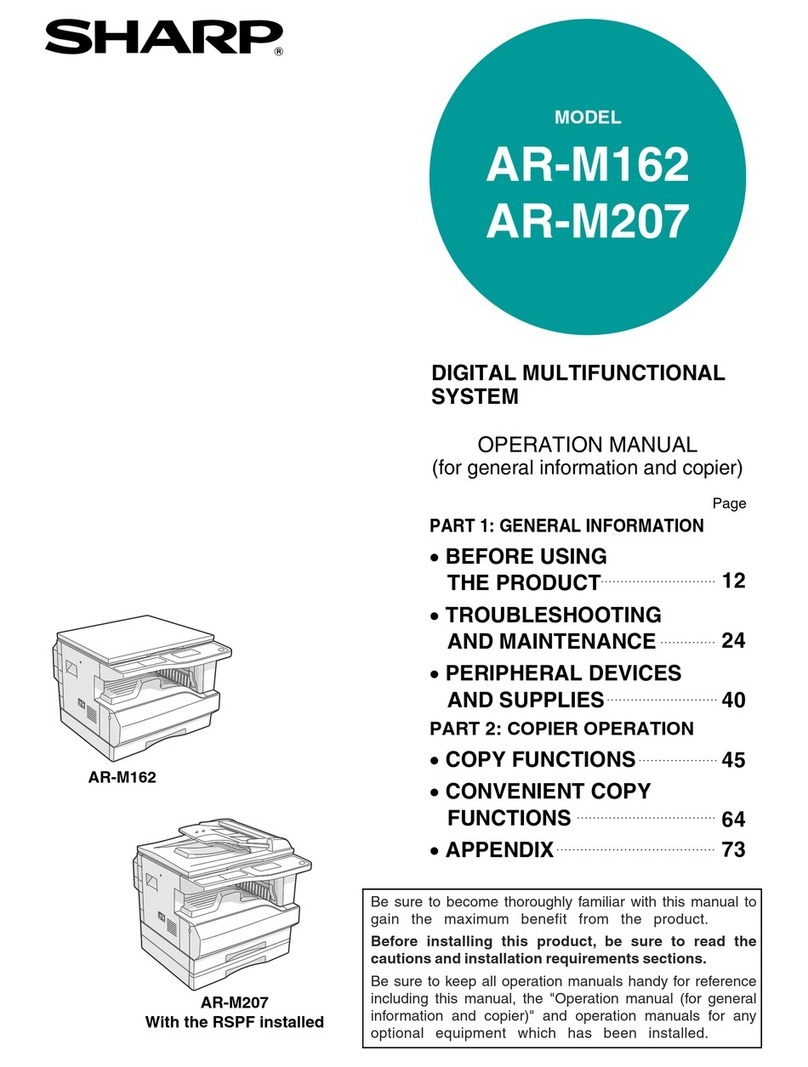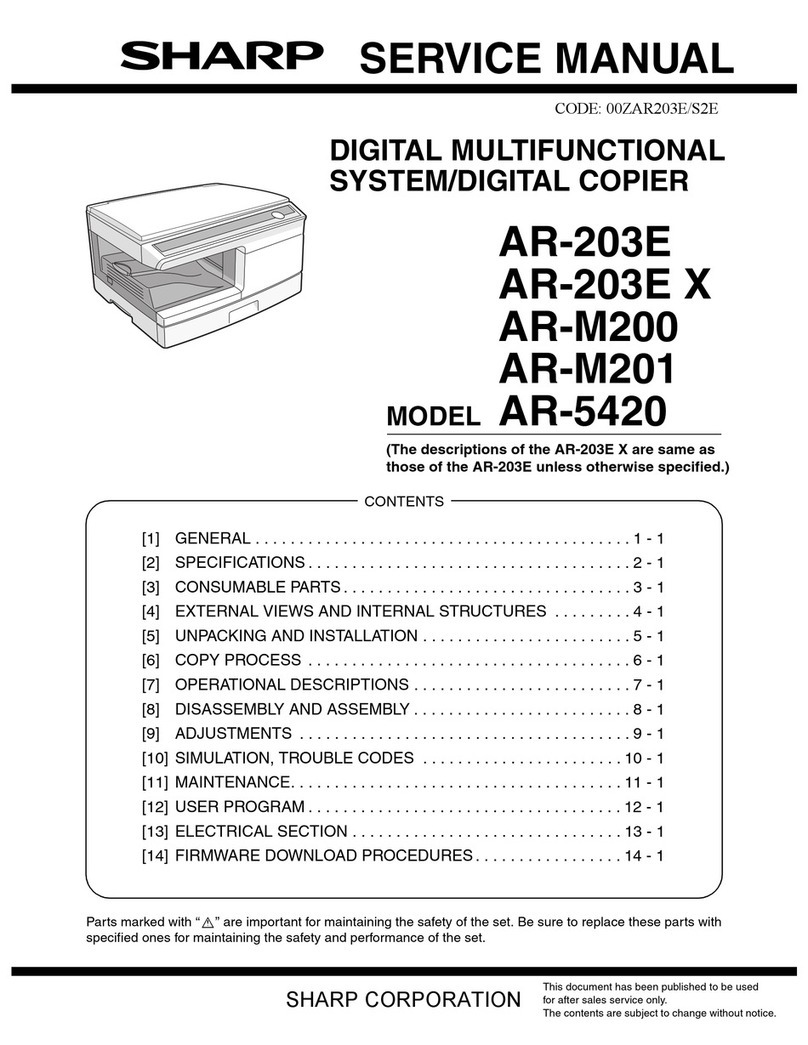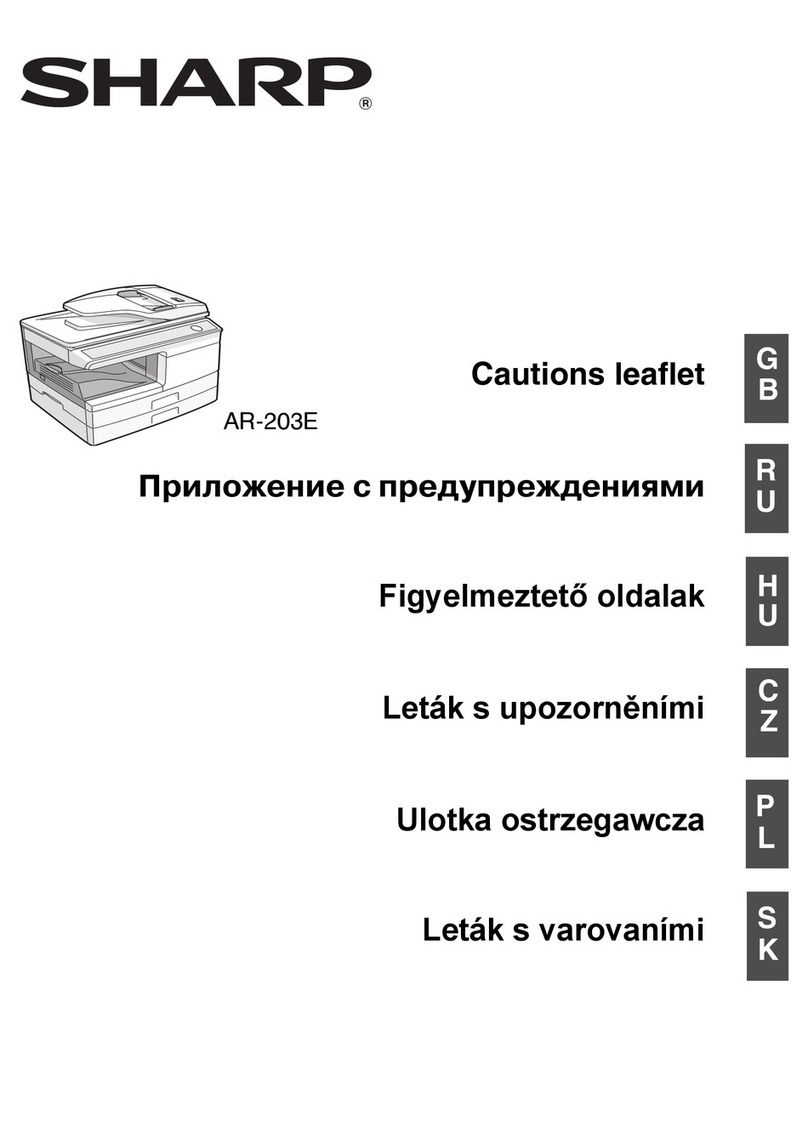CONTENTS
[1] GENERAL
1. Major functions . . . . . . . . . . . . . . . . . . . . . . . . . . . . . . . . . . . . 1-1
[2] SPECIFICATIONS
1. Basic Specifications. . . . . . . . . . . . . . . . . . . . . . . . . . . . . . . . . 2-1
2. Operation specifications . . . . . . . . . . . . . . . . . . . . . . . . . . . . . 2-1
3. Copy performance . . . . . . . . . . . . . . . . . . . . . . . . . . . . . . . . . . 2-2
4. GDI Printer. . . . . . . . . . . . . . . . . . . . . . . . . . . . . . . . . . . . . . . . 2-3
5. Scan function . . . . . . . . . . . . . . . . . . . . . . . . . . . . . . . . . . . . . . 2-3
6. SPF . . . . . . . . . . . . . . . . . . . . . . . . . . . . . . . . . . . . . . . . . . . . . 2-3
[3] CONSUMABLE PARTS
1. Supply system table. . . . . . . . . . . . . . . . . . . . . . . . . . . . . . . . . 3-1
2. Environmental . . . . . . . . . . . . . . . . . . . . . . . . . . . . . . . . . . . . . 3-1
3. Production control number (lot No.) identification . . . . . . . . . . 3-2
[4] EXTERNAL VIEWS AND INTERNAL STRUCTURES
1. Appearance . . . . . . . . . . . . . . . . . . . . . . . . . . . . . . . . . . . . . . . 4-1
2. Internal. . . . . . . . . . . . . . . . . . . . . . . . . . . . . . . . . . . . . . . . . . . 4-1
3. Operation panel . . . . . . . . . . . . . . . . . . . . . . . . . . . . . . . . . . . . 4-2
4. Motors and solenoids. . . . . . . . . . . . . . . . . . . . . . . . . . . . . . . . 4-4
5. Sensors and switches . . . . . . . . . . . . . . . . . . . . . . . . . . . . . . . 4-5
6. PWB unit . . . . . . . . . . . . . . . . . . . . . . . . . . . . . . . . . . . . . . . . . 4-6
7. Cross sectional view . . . . . . . . . . . . . . . . . . . . . . . . . . . . . . . . 4-7
[5] UNPACKING AND INSTALLATION
1. Copier installation . . . . . . . . . . . . . . . . . . . . . . . . . . . . . . . . . . 5-1
2. Cautions on handling. . . . . . . . . . . . . . . . . . . . . . . . . . . . . . . . 5-1
3. Checking packed components and accessories . . . . . . . . . . . 5-1
4. Unpacking . . . . . . . . . . . . . . . . . . . . . . . . . . . . . . . . . . . . . . . . 5-2
5. Removing protective packing materials. . . . . . . . . . . . . . . . . . 5-2
6. Installing the TD cartridge . . . . . . . . . . . . . . . . . . . . . . . . . . . . 5-2
7. Loading paper . . . . . . . . . . . . . . . . . . . . . . . . . . . . . . . . . . . . . 5-3
8. Power to copier . . . . . . . . . . . . . . . . . . . . . . . . . . . . . . . . . . . . 5-3
9. Software. . . . . . . . . . . . . . . . . . . . . . . . . . . . . . . . . . . . . . . . . . 5-3
10. Connecting the interface cable . . . . . . . . . . . . . . . . . . . . . . . . 5-4
11. Interface. . . . . . . . . . . . . . . . . . . . . . . . . . . . . . . . . . . . . . . . . . 5-4
A. USB . . . . . . . . . . . . . . . . . . . . . . . . . . . . . . . . . . . . . . . . . . 5-4
B. RJ45 . . . . . . . . . . . . . . . . . . . . . . . . . . . . . . . . . . . . . . . . . . 5-4
12. Moving . . . . . . . . . . . . . . . . . . . . . . . . . . . . . . . . . . . . . . . . . . . 5-5
[6] COPY PROCESS
1. Functional diagram . . . . . . . . . . . . . . . . . . . . . . . . . . . . . . . . . 6-1
2. Outline of print process . . . . . . . . . . . . . . . . . . . . . . . . . . . . . . 6-2
3. Actual print process . . . . . . . . . . . . . . . . . . . . . . . . . . . . . . . . . 6-2
[7] OPERATIONAL DESCRIPTIONS
1. Outline of operation . . . . . . . . . . . . . . . . . . . . . . . . . . . . . . . . . 7-1
2. Scanner section. . . . . . . . . . . . . . . . . . . . . . . . . . . . . . . . . . . . 7-2
A. Scanner unit . . . . . . . . . . . . . . . . . . . . . . . . . . . . . . . . . . . . 7-2
B. Optical system . . . . . . . . . . . . . . . . . . . . . . . . . . . . . . . . . . 7-2
C. Drive system. . . . . . . . . . . . . . . . . . . . . . . . . . . . . . . . . . . . 7-2
3. Laser unit . . . . . . . . . . . . . . . . . . . . . . . . . . . . . . . . . . . . . . . . . 7-3
A. Basic structure . . . . . . . . . . . . . . . . . . . . . . . . . . . . . . . . . . 7-3
B. Laser beam path. . . . . . . . . . . . . . . . . . . . . . . . . . . . . . . . . 7-3
C. Composition . . . . . . . . . . . . . . . . . . . . . . . . . . . . . . . . . . . . 7-3
4. Fuser section . . . . . . . . . . . . . . . . . . . . . . . . . . . . . . . . . . . . . . 7-3
A. General description . . . . . . . . . . . . . . . . . . . . . . . . . . . . . . 7-4
5. Paper feed section and paper transport section . . . . . . . . . . . 7-4
A. Paper transport path and general operations . . . . . . . . . . . 7-4
6. Process unit new drum detection mechanism . . . . . . . . . . . . . 7-7
7. SPF section . . . . . . . . . . . . . . . . . . . . . . . . . . . . . . . . . . . . . . . 7-7
A. Outline . . . . . . . . . . . . . . . . . . . . . . . . . . . . . . . . . . . . . . . . 7-7
B. Document transport path and basic composition . . . . . . . . 7-7
C. Operational descriptions. . . . . . . . . . . . . . . . . . . . . . . . . . . 7-8
D. SPF open/close detection (book document detection) . . . . 7-8
[8] DISASSEMBLY AND ASSEMBLY
1. High voltage section . . . . . . . . . . . . . . . . . . . . . . . . . . . . . . . . 8-1
A. List . . . . . . . . . . . . . . . . . . . . . . . . . . . . . . . . . . . . . . . . . . . 8-1
B. Disassembly procedure . . . . . . . . . . . . . . . . . . . . . . . . . . . 8-1
C. Assembly procedure. . . . . . . . . . . . . . . . . . . . . . . . . . . . . . 8-1
D. Charger wire cleaning. . . . . . . . . . . . . . . . . . . . . . . . . . . . . 8-1
E. Charger wire replacement . . . . . . . . . . . . . . . . . . . . . . . . . 8-2
2. Operation panel section. . . . . . . . . . . . . . . . . . . . . . . . . . . . . . 8-2
A. List . . . . . . . . . . . . . . . . . . . . . . . . . . . . . . . . . . . . . . . . . . . 8-2
B. Disassembly procedure . . . . . . . . . . . . . . . . . . . . . . . . . . . 8-2
C. Assembly procedure. . . . . . . . . . . . . . . . . . . . . . . . . . . . . . 8-3
3. Optical section . . . . . . . . . . . . . . . . . . . . . . . . . . . . . . . . . . . . . 8-3
A. List . . . . . . . . . . . . . . . . . . . . . . . . . . . . . . . . . . . . . . . . . . . 8-3
B. Disassembly procedure . . . . . . . . . . . . . . . . . . . . . . . . . . . 8-3
C. Assembly procedure . . . . . . . . . . . . . . . . . . . . . . . . . . . . . . 8-4
4. Fusing section . . . . . . . . . . . . . . . . . . . . . . . . . . . . . . . . . . . . . 8-5
A. List. . . . . . . . . . . . . . . . . . . . . . . . . . . . . . . . . . . . . . . . . . . . 8-5
B. Disassembly procedure. . . . . . . . . . . . . . . . . . . . . . . . . . . . 8-5
C. Assembly procedure . . . . . . . . . . . . . . . . . . . . . . . . . . . . . . 8-7
5. Tray paper feed/transport section . . . . . . . . . . . . . . . . . . . . . . 8-7
A. List. . . . . . . . . . . . . . . . . . . . . . . . . . . . . . . . . . . . . . . . . . . . 8-7
B. Disassembly procedure. . . . . . . . . . . . . . . . . . . . . . . . . . . . 8-7
C. Assembly procedure . . . . . . . . . . . . . . . . . . . . . . . . . . . . . 8-12
6. Manual paper feed section. . . . . . . . . . . . . . . . . . . . . . . . . . . 8-12
A. List. . . . . . . . . . . . . . . . . . . . . . . . . . . . . . . . . . . . . . . . . . . 8-12
B. Disassembly procedure. . . . . . . . . . . . . . . . . . . . . . . . . . . 8-12
C. Assembly procedure . . . . . . . . . . . . . . . . . . . . . . . . . . . . . 8-14
D. Pressure plate holder attachment . . . . . . . . . . . . . . . . . . . 8-14
7. Rear frame section. . . . . . . . . . . . . . . . . . . . . . . . . . . . . . . . . 8-14
A. List. . . . . . . . . . . . . . . . . . . . . . . . . . . . . . . . . . . . . . . . . . . 8-14
B. Disassembly procedure. . . . . . . . . . . . . . . . . . . . . . . . . . . 8-14
C. Assembly procedure . . . . . . . . . . . . . . . . . . . . . . . . . . . . . 8-15
8 Power section. . . . . . . . . . . . . . . . . . . . . . . . . . . . . . . . . . . . . 8-16
A. List. . . . . . . . . . . . . . . . . . . . . . . . . . . . . . . . . . . . . . . . . . . 8-16
B. Disassembly procedure. . . . . . . . . . . . . . . . . . . . . . . . . . . 8-16
C. Assembly procedure . . . . . . . . . . . . . . . . . . . . . . . . . . . . . 8-16
9. SPF section . . . . . . . . . . . . . . . . . . . . . . . . . . . . . . . . . . . . . . 8-16
A. SPF motor. . . . . . . . . . . . . . . . . . . . . . . . . . . . . . . . . . . . . 8-16
B. Pick-up roller, paper feed roller . . . . . . . . . . . . . . . . . . . . . 8-17
C. Paper exit roller . . . . . . . . . . . . . . . . . . . . . . . . . . . . . . . . . 8-17
D. Set sensor, scan front sensor . . . . . . . . . . . . . . . . . . . . . . 8-18
E. Transport roller . . . . . . . . . . . . . . . . . . . . . . . . . . . . . . . . . 8-18
10. 2nd cassette section. . . . . . . . . . . . . . . . . . . . . . . . . . . . . . . 8-18
A. Paper sensor. . . . . . . . . . . . . . . . . . . . . . . . . . . . . . . . . . . 8-19
B. Cassette detection switch . . . . . . . . . . . . . . . . . . . . . . . . . 8-19
C. Paper feed solenoid . . . . . . . . . . . . . . . . . . . . . . . . . . . . . 8-19
D. Transport roller . . . . . . . . . . . . . . . . . . . . . . . . . . . . . . . . . 8-19
E. Paper feed clutch . . . . . . . . . . . . . . . . . . . . . . . . . . . . . . . 8-20
F. 2nd paper feed roller. . . . . . . . . . . . . . . . . . . . . . . . . . . . . 8-20
[9] ADJUSTMENTS
1. Optical section . . . . . . . . . . . . . . . . . . . . . . . . . . . . . . . . . . . . . 9-1
A. Copy magnification ratio adjustment. . . . . . . . . . . . . . . . . . 9-1
B. Image position adjustment . . . . . . . . . . . . . . . . . . . . . . . . . 9-2
2. Copy density adjustment . . . . . . . . . . . . . . . . . . . . . . . . . . . . . 9-4
A. Copy density adjustment timing . . . . . . . . . . . . . . . . . . . . . 9-4
B. Note for copy density adjustment . . . . . . . . . . . . . . . . . . . . 9-4
C. Necessary tool for copy density adjustment . . . . . . . . . . . . 9-4
D. Features of copy density adjustment . . . . . . . . . . . . . . . . . 9-4
E. Copy density adjustment procedure . . . . . . . . . . . . . . . . . . 9-4
3. High voltage adjustment. . . . . . . . . . . . . . . . . . . . . . . . . . . . . . 9-5
A. Main charger (Grid bias) . . . . . . . . . . . . . . . . . . . . . . . . . . . 9-5
B. DV bias check . . . . . . . . . . . . . . . . . . . . . . . . . . . . . . . . . . . 9-5
4. Duplex adjustment . . . . . . . . . . . . . . . . . . . . . . . . . . . . . . . . . . 9-6
A. Adjusting the paper reverse position in memory
for duplex copying . . . . . . . . . . . . . . . . . . . . . . . . . . . . . . . . 9-6
B. Adjusting trailing edge void in duplex copy mode . . . . . . . . 9-6
5. SPF scan position automatic adjustment . . . . . . . . . . . . . . . . . 9-7
6. SPF mode sub scanning direction magnification ratio
adjustment . . . . . . . . . . . . . . . . . . . . . . . . . . . . . . . . . . . . . . . . 9-7
7. Automatic black level correction. . . . . . . . . . . . . . . . . . . . . . . . 9-8
[10] SIMULATION, TROUBLE CODES
1. Entering the simulation mode. . . . . . . . . . . . . . . . . . . . . . . . . 10-1
2. List of simulations. . . . . . . . . . . . . . . . . . . . . . . . . . . . . . . . . . 10-2
3. Contents of simulations . . . . . . . . . . . . . . . . . . . . . . . . . . . . . 10-3
4. Trouble codes . . . . . . . . . . . . . . . . . . . . . . . . . . . . . . . . . . . 10-17
A. Trouble codes list . . . . . . . . . . . . . . . . . . . . . . . . . . . . . . 10-17
B. Details of trouble codes. . . . . . . . . . . . . . . . . . . . . . . . . . 10-17
[11] USER PROGRAM
1. Functions that can be set with user programs . . . . . . . . . . . . 11-1
2. Toner save mode . . . . . . . . . . . . . . . . . . . . . . . . . . . . . . . . . . 11-1
3. User programs . . . . . . . . . . . . . . . . . . . . . . . . . . . . . . . . . . . . 11-1
[12] ELECTRICAL SECTION
1. Block diagram. . . . . . . . . . . . . . . . . . . . . . . . . . . . . . . . . . . . . 12-1
A. Overall block diagram . . . . . . . . . . . . . . . . . . . . . . . . . . . . 12-1
2. Actual wiring diagram . . . . . . . . . . . . . . . . . . . . . . . . . . . . . . . 12-2
A. AL-2030. . . . . . . . . . . . . . . . . . . . . . . . . . . . . . . . . . . . . . . 12-2
B. AL-2040CS . . . . . . . . . . . . . . . . . . . . . . . . . . . . . . . . . . . . 12-4
3. Signal name list . . . . . . . . . . . . . . . . . . . . . . . . . . . . . . . . . . . 12-6