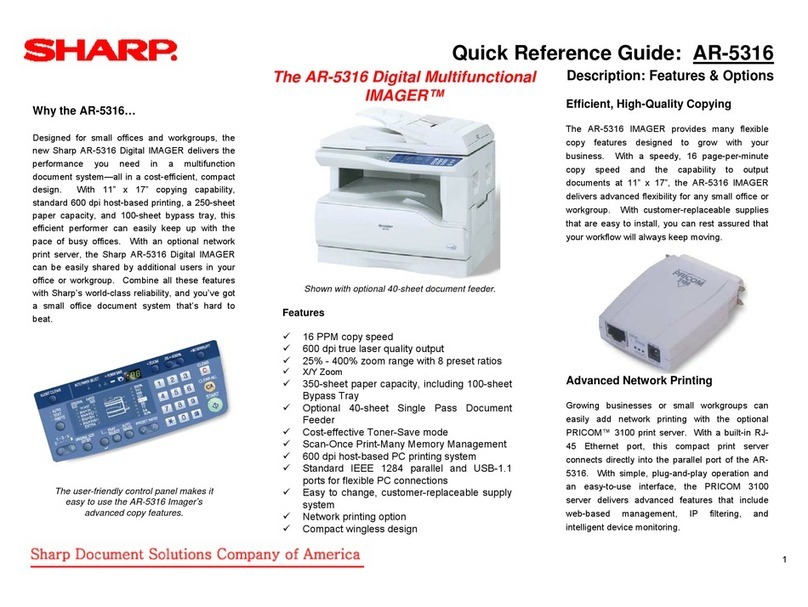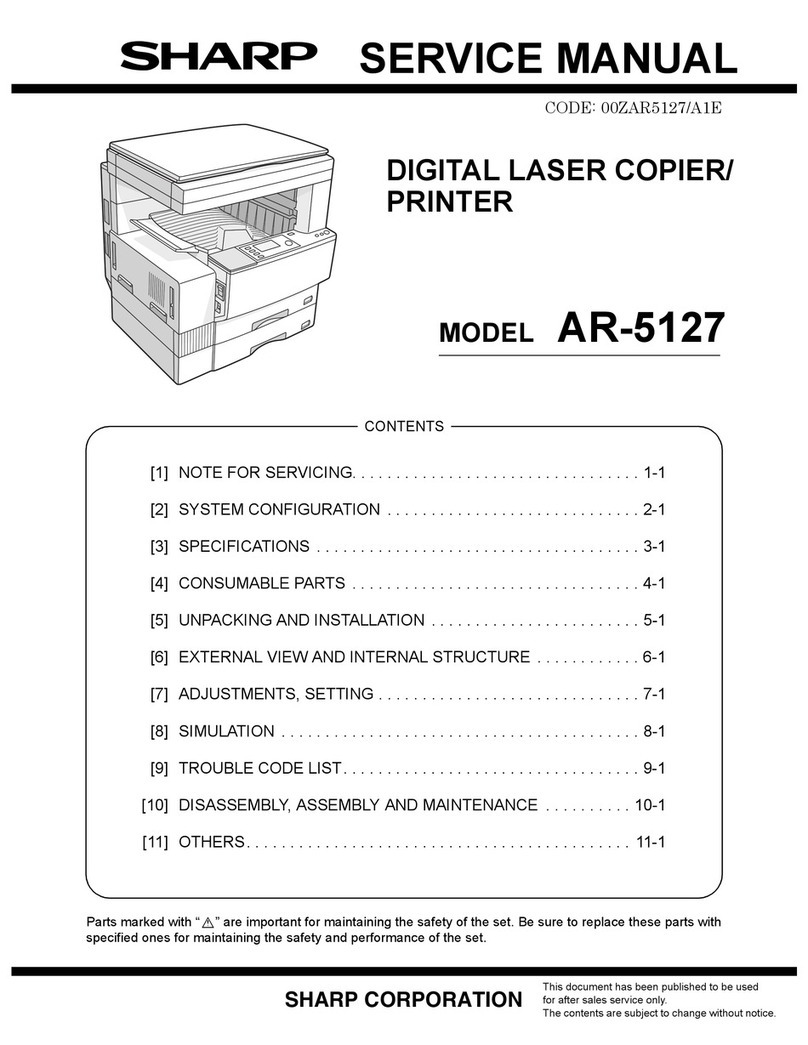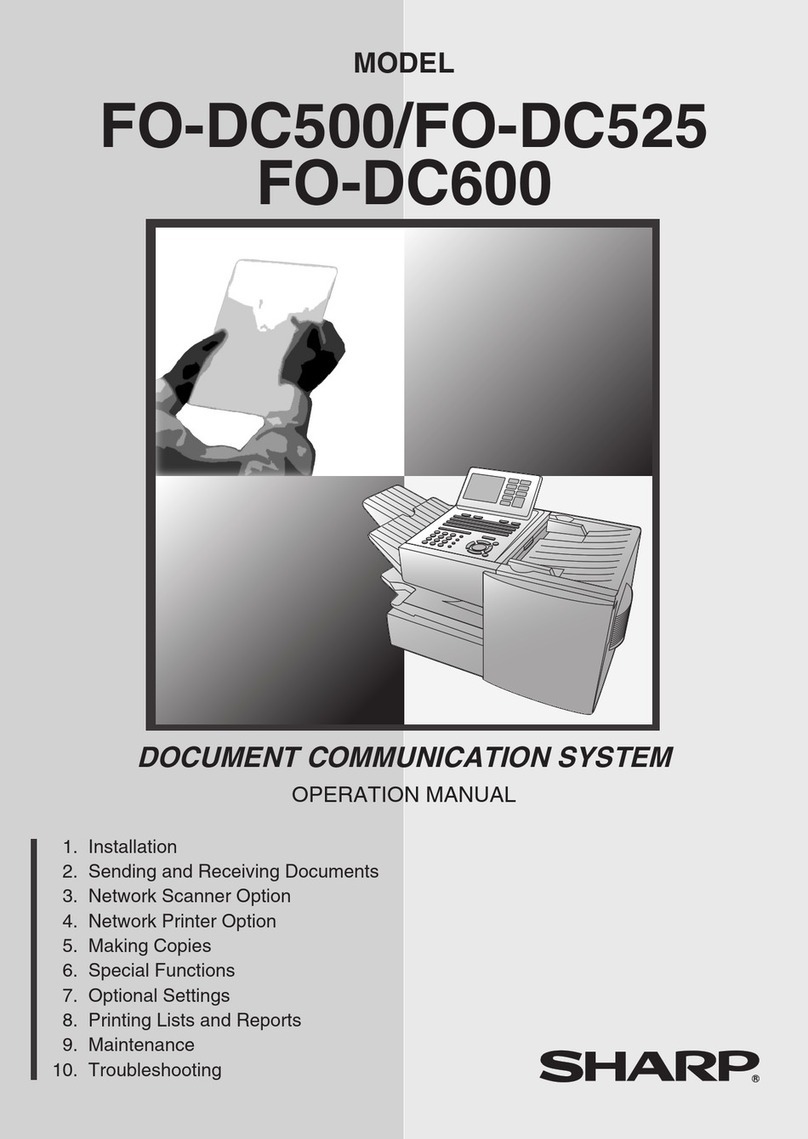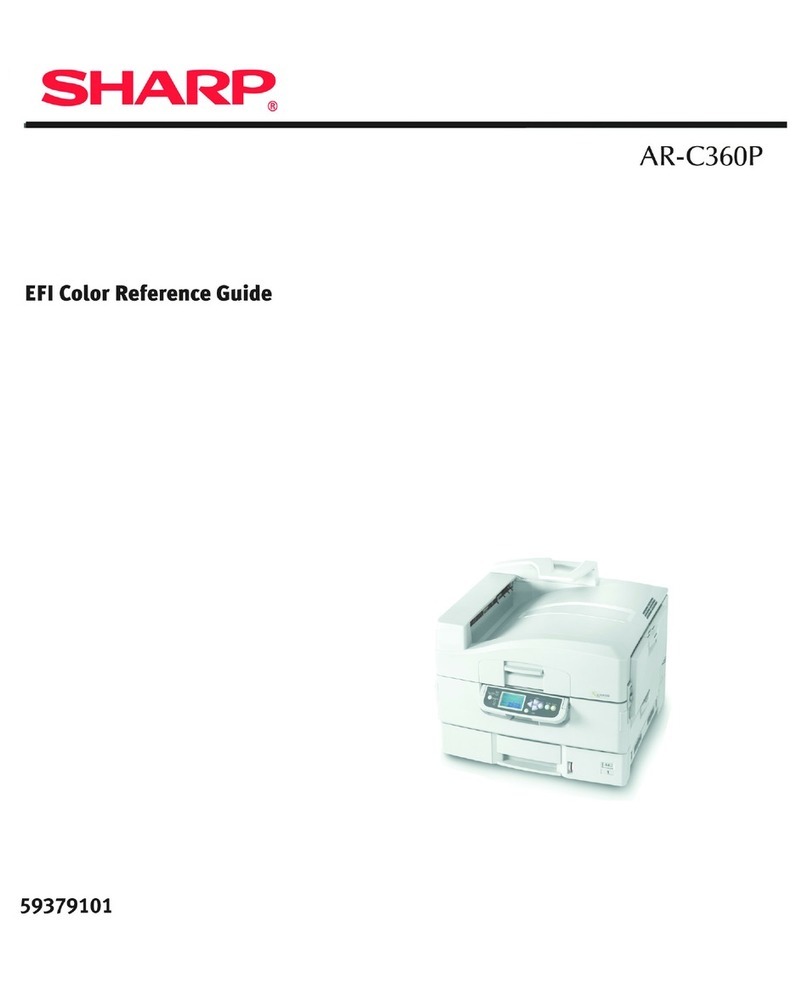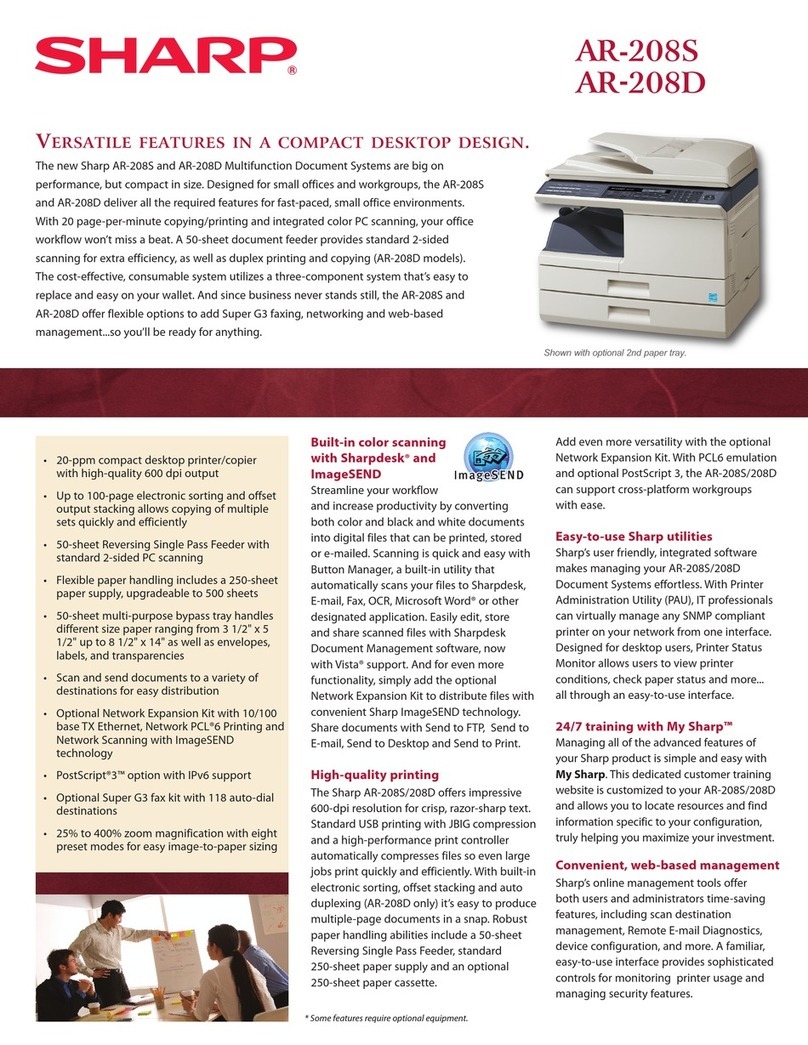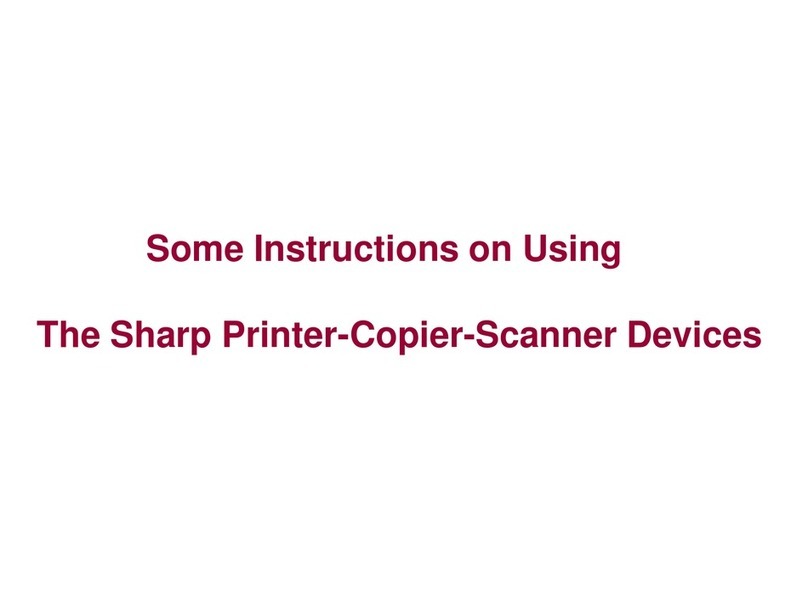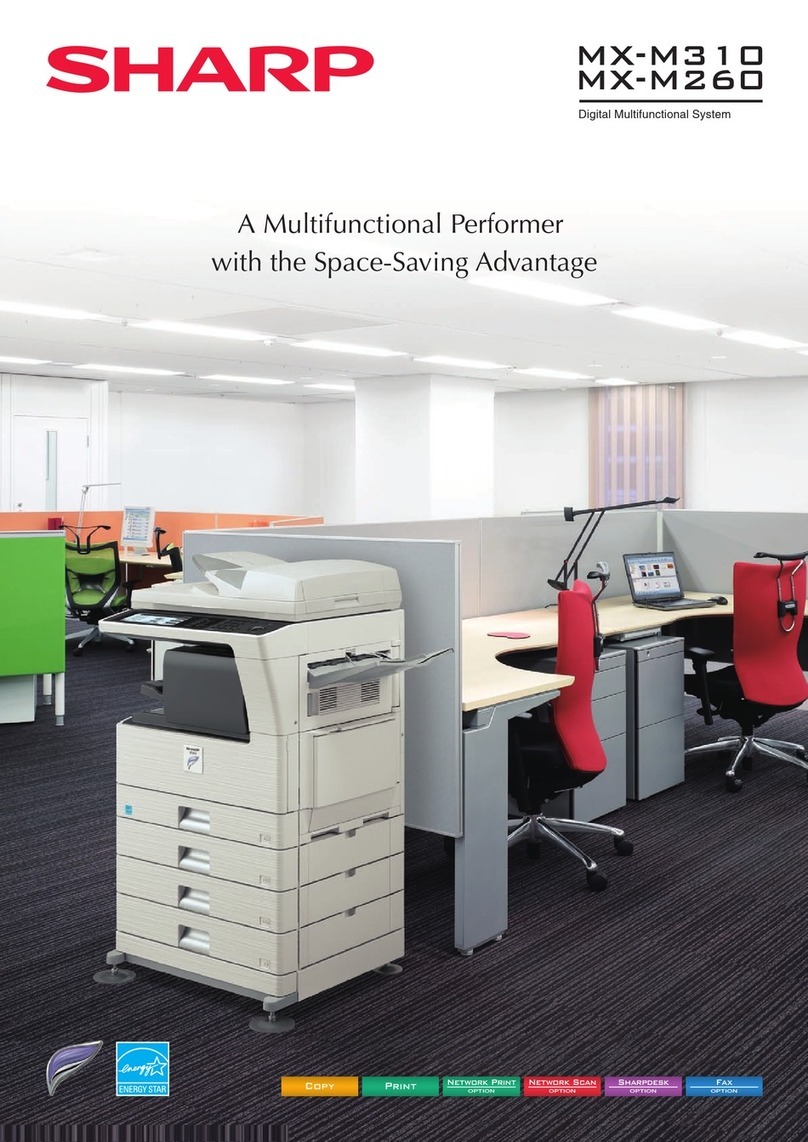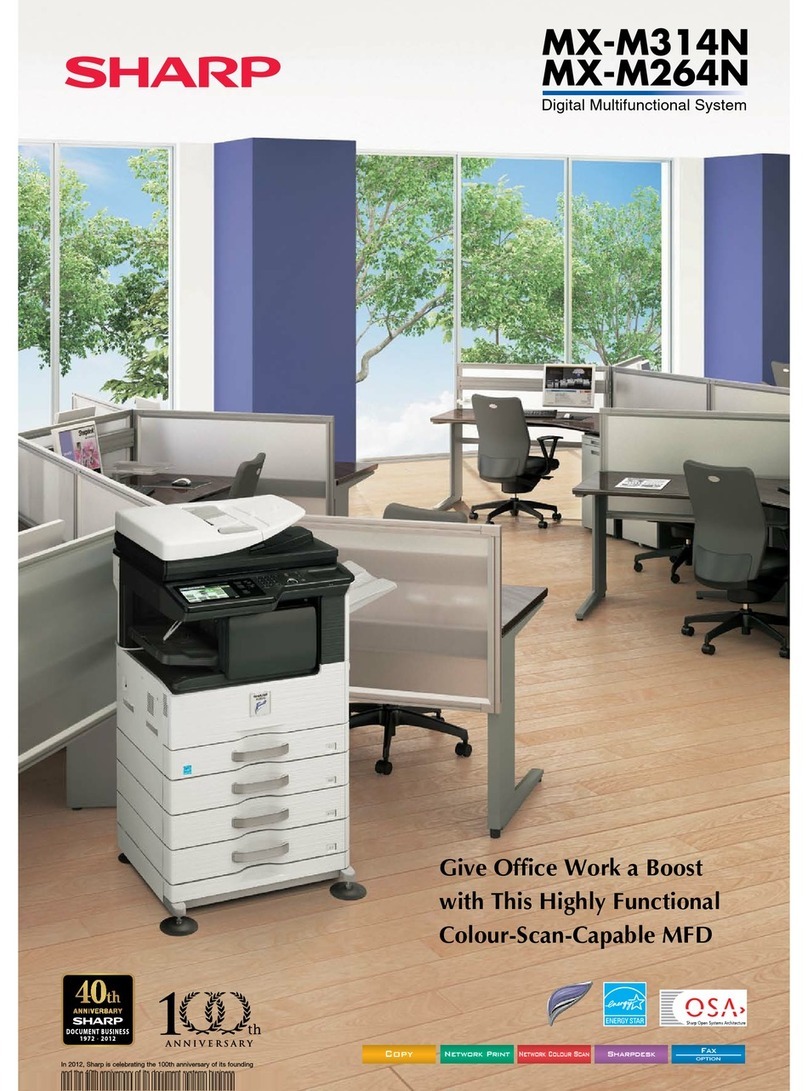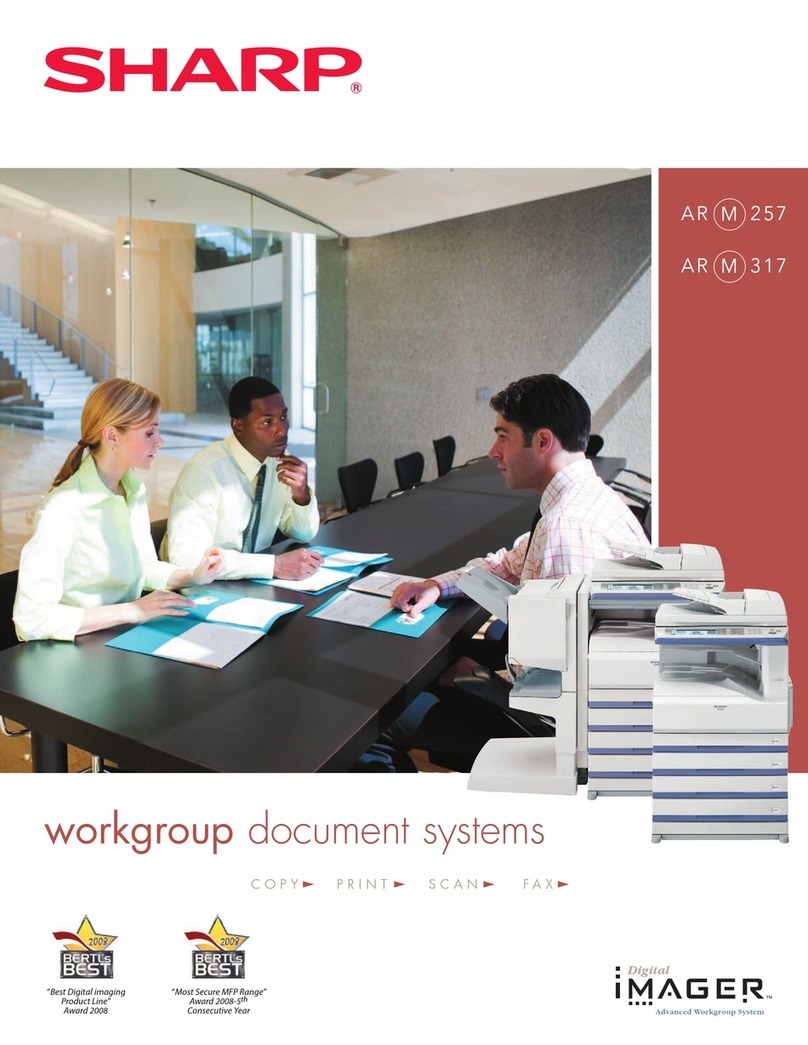AM-900U
1 – 7
2) Insert a stack of paper into the tray, print side up.
•Important! The stack of paper must not be higher than the paper
height line on the paper tray.
3) Squeeze the sides of the paper guide as shown and slide it to the
slot for the length of the paper you are loading.
4) Replace the output tray.
•If you loaded legal size paper (or you changed the paper size),
change the paper size setting as explained below.
7. Setting the paper size
The machine has been set at the factory to use letter size paper. If you
loaded legal size paper, you must change the paper size setting to
LEGAL.
8. Installing the software
To use the machine as a printer and scanner for your computer, you
must install the software and connect a USB cable. The CD-ROM that
comes with the machine contains the following software:
•MFP Drivers: These consist of the printer driver that allows the
machine to be used as a printer, and the scanner driver that allows
you scan using TWAIN and WIA compliant applications.
•Sharpdesk: This is an integrated software environment that makes
it easy to manage image files and launch applications. (Note that
Internet Explorer 5.5 or higher is required to install Sharpdesk; if
this is not installed, you will be prompted during the installation pro-
cedure to install Internet Explorer 6.0SP1®from the CD-ROM.)
Minimum system requirements
Operating system: Windows 98 SE®/ Me®/ 2000®/ XP®
Port: USB 2.0 or 1.1 port
Display: 800 x 600 (SVGA) with 256 colors or more
Free hard-disk space: 150 MB or more
Other requirements: An environment in which the operating
system can freely operate.
Comments:
• USB 2.0 Hi-Speed is only possible if your computer has a USB 2.0
port and you are using a USB 2.0 cable. In addition, the Microsoft
USB 2.0 driver must be preinstalled in your computer, or the USB
2.0 driver for Windows 2000/XP®provided through Windows
Update must be installed. Note that USB 2.0 Hi-Speed is not possi-
ble in Windows 98 SE®or Me®.
• To scan a legal size document (the maximum size) at 1200 dpi in
full color, at least 600 MB or more of free hard disk space is
required on the drive where your operating system is installed.
Installing the software
• A USB cable is required to connect the machine to your computer.
Please purchase a USB 2.0 or USB 1.0/1.1 cable. (If you wish to
use USB 2.0 Hi-Speed mode and your system meets the require-
ments for Hi-Speed mode, purchase a USB 2.0 cable.) The USB
cable will be connected during the software installation procedure.
• To install the software on Windows 2000/XP®using the installer,
you must log in with administrator’s rights.
• The windows shown in the following procedure appear in Windows
XP®. The windows that appear in other versions of Windows may
be slightly different.
1) Make sure that the USB cable is not connected to your computer.
(The cable will be connected in Step 10.)
•If the USB cable is connected, a Plug and Play window will
appear. Click the Cancel button to close the window and discon-
nect the cable.
2) Insert the Sharp CD-ROM into your computer’s CD-ROM drive.
3) In Windows XP®, click the start button, click My Computer, and
then double-click the CD-ROM icon.
In Windows 98/Me/2000®, double-click My Computer on the desk-
top and then double-click the CD-ROM icon.
4) Double-click the setup icon ( ) in the CD-ROM window.
5) Follow the instructions in the windows that appear.
•When the Setup Type Selection window appears, select Stan-
dard to install all of the software components (this should normally
be selected). If you only wish to install certain components, select
Custom and then select the components that you wish to install.
Note: If you wish to select the folder where Sharpdesk is installed,
select Custom.
Paper height line
1Press (or ) and then .
2Press .
3Select the paper size:
LETTER: LEGAL:
4Press repeatedly to exit.
COPY SCAN MENU
The display briefly shows
your selection, then:
1:LETTER
Display:
COMMON SETTING
2: AUTO CLEAR