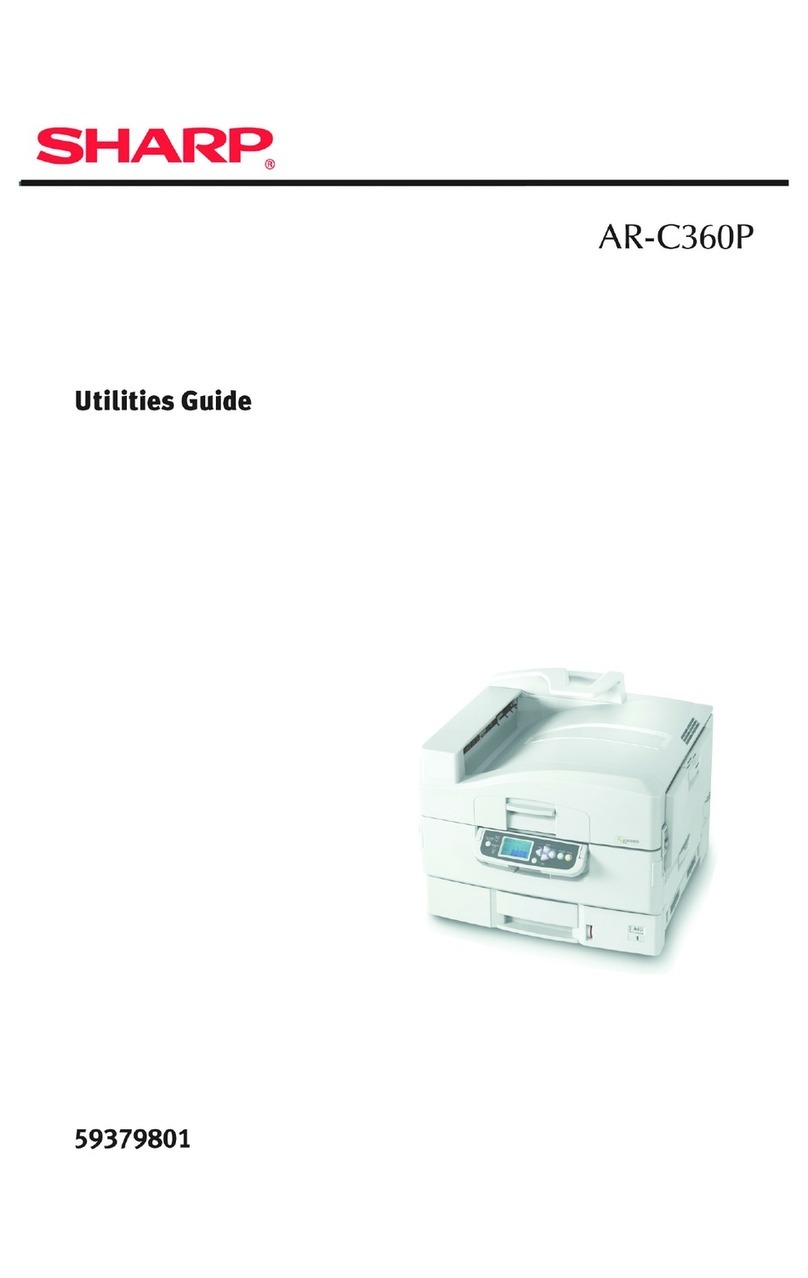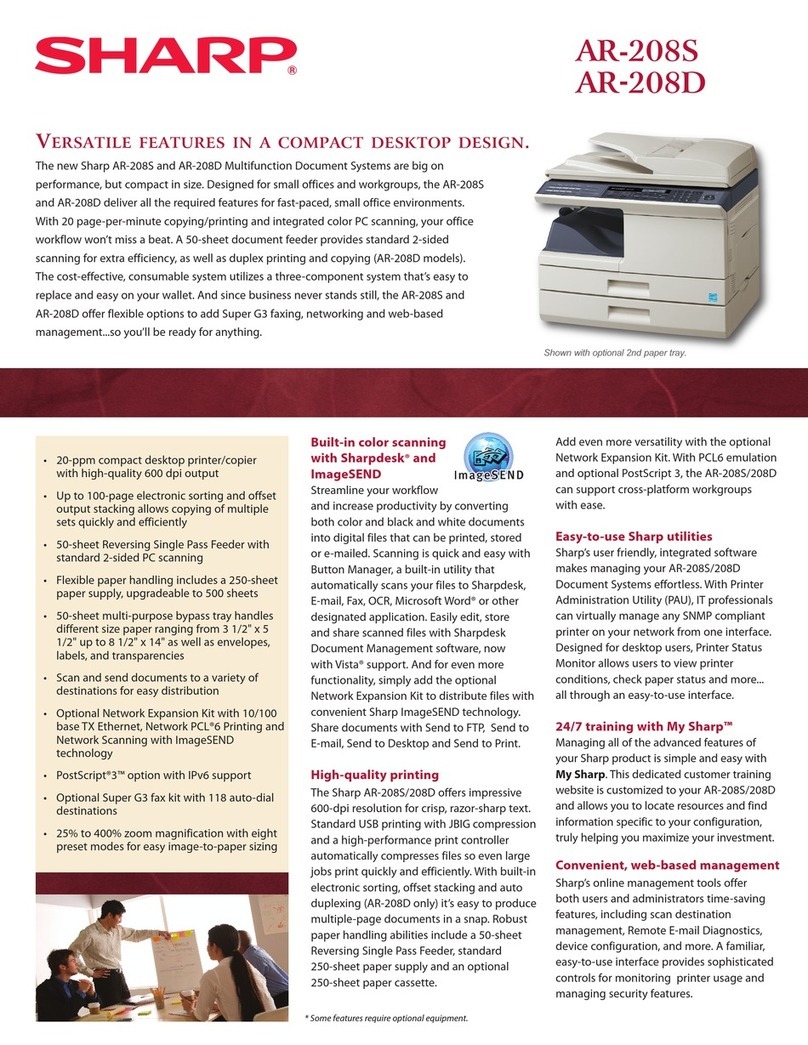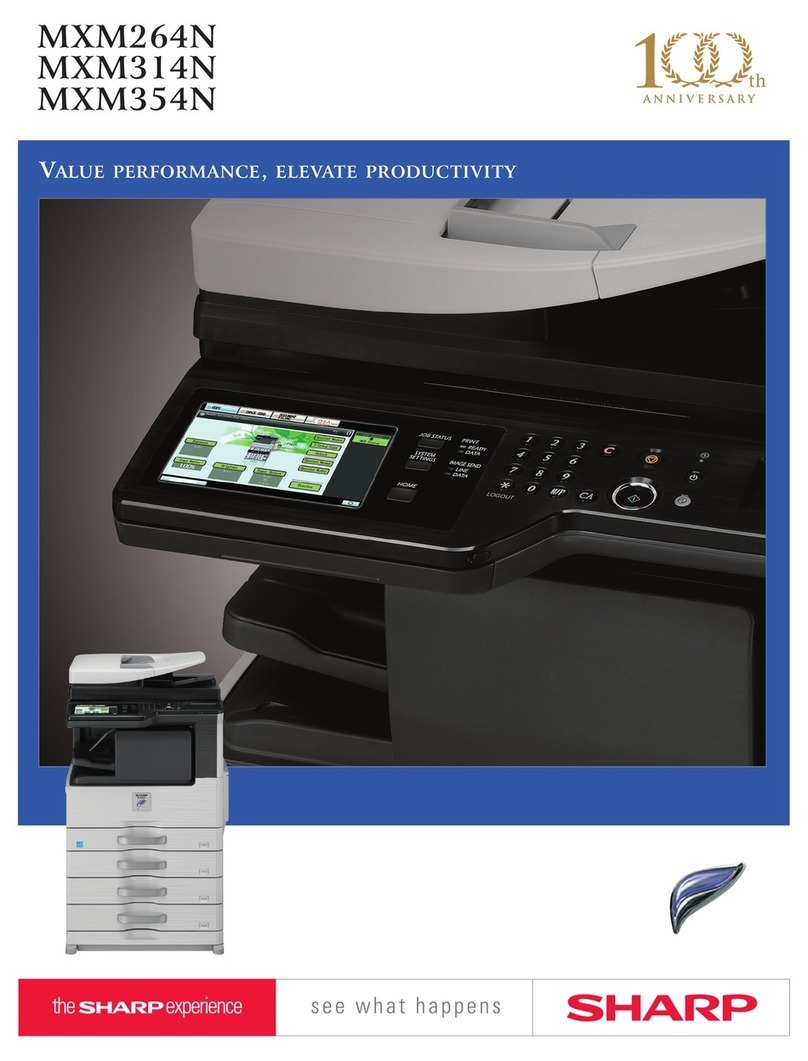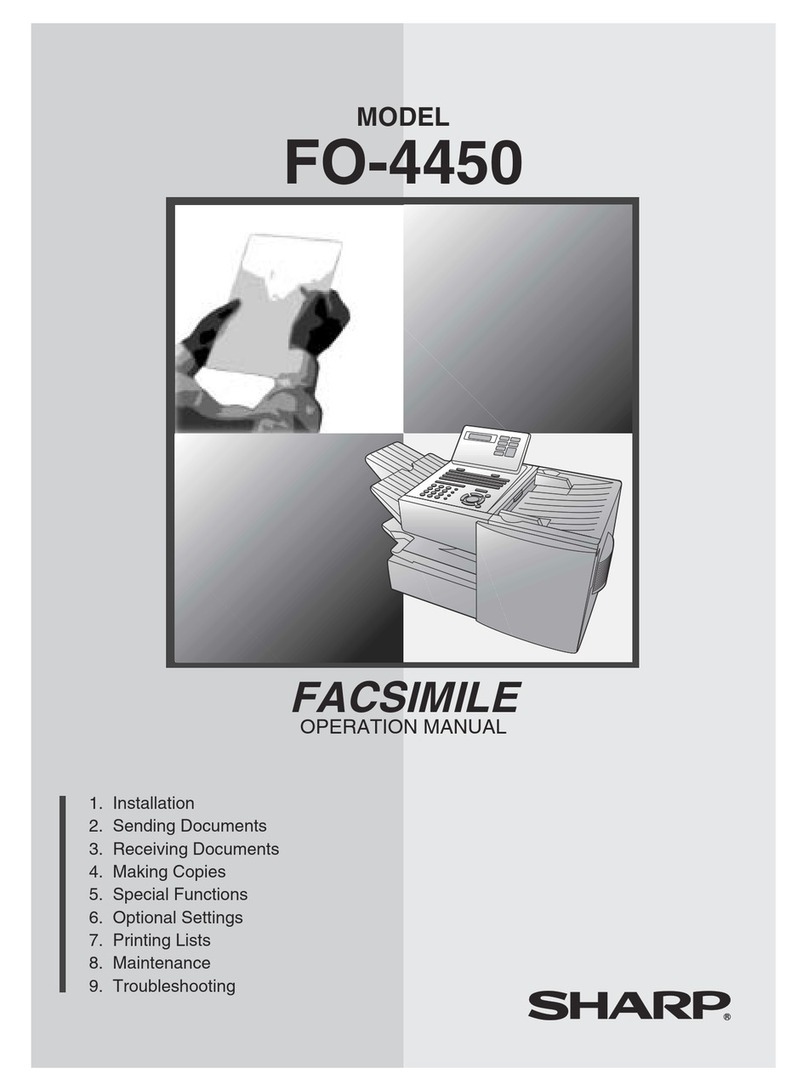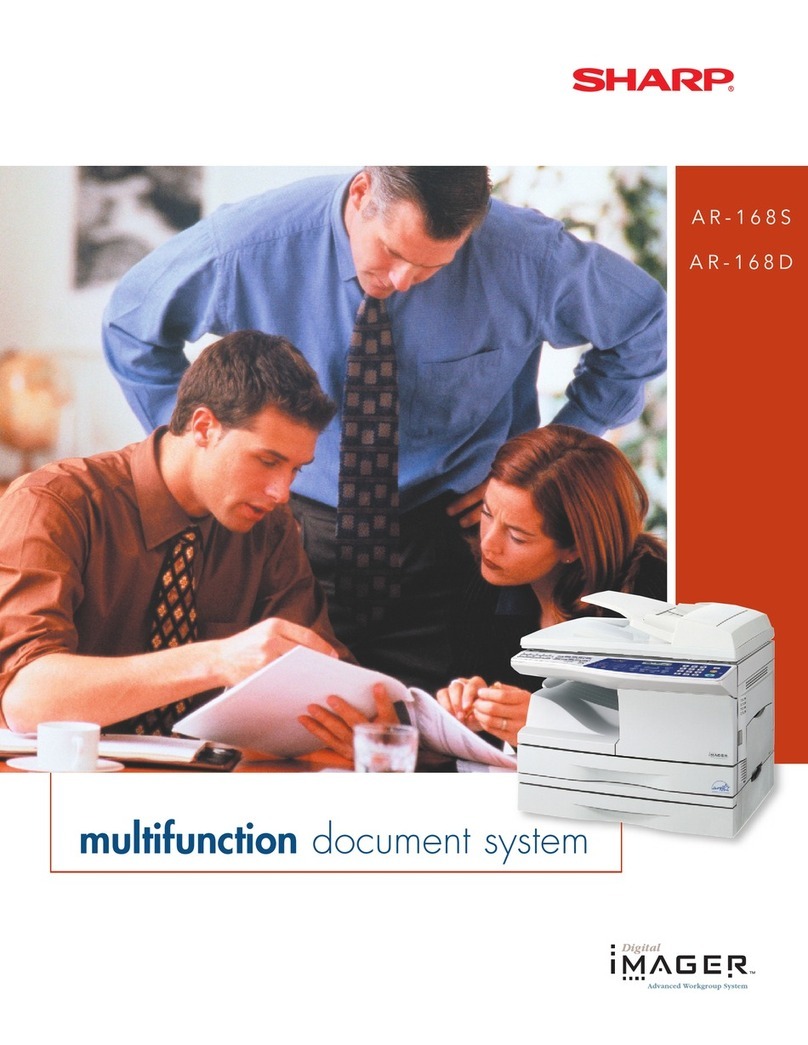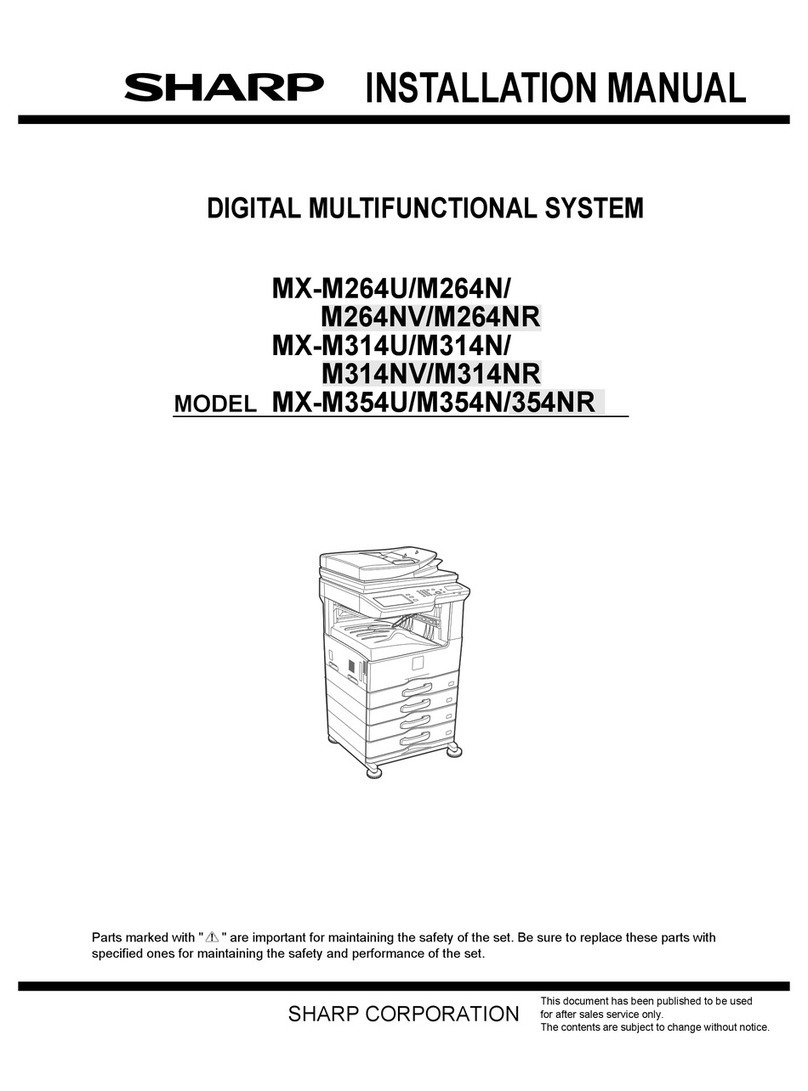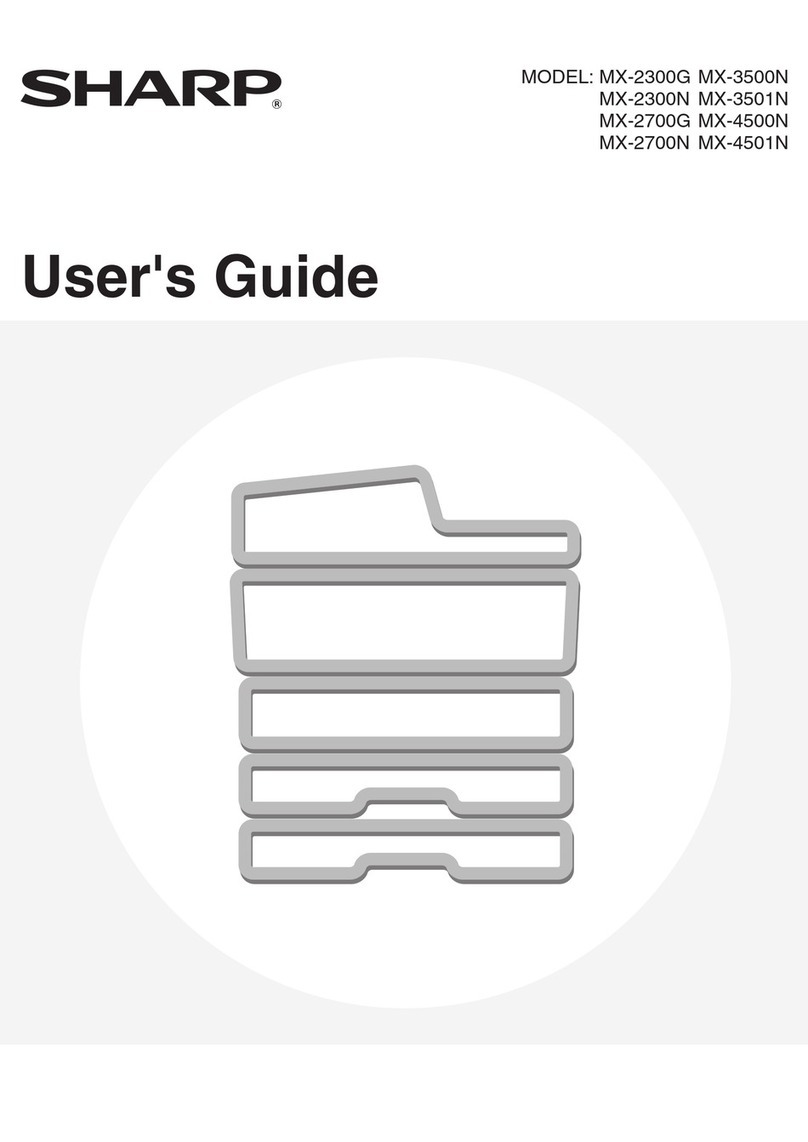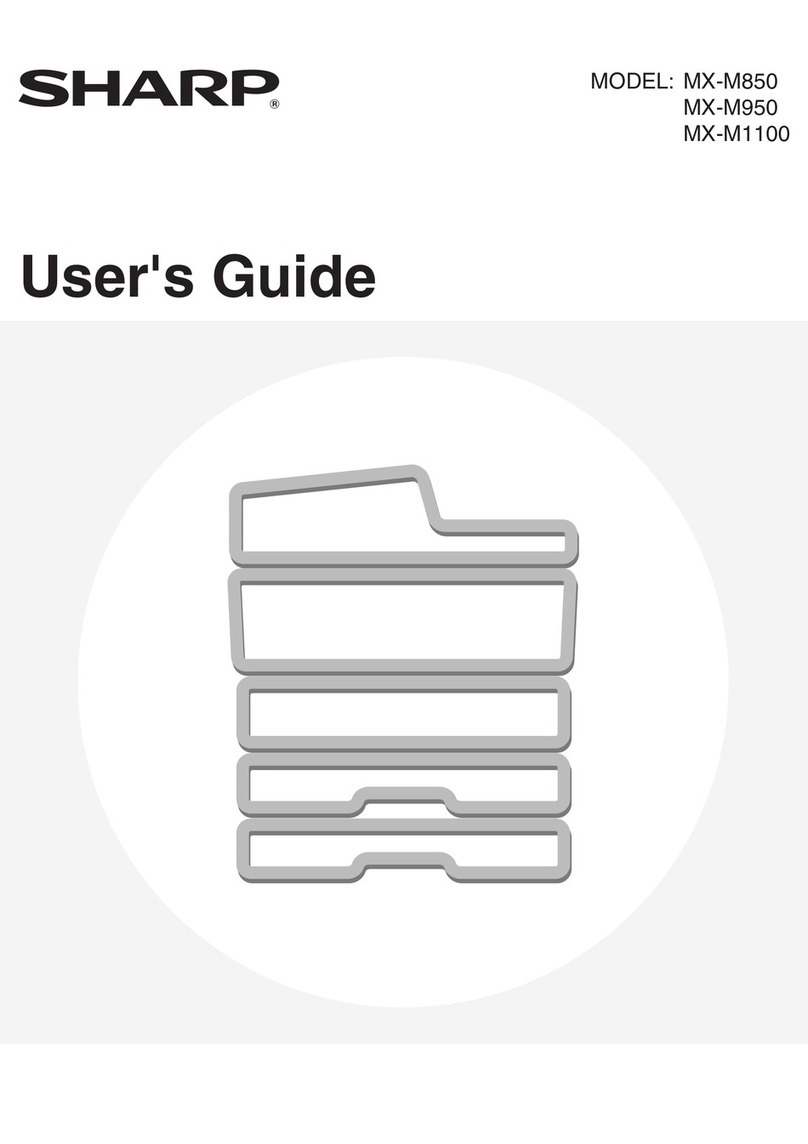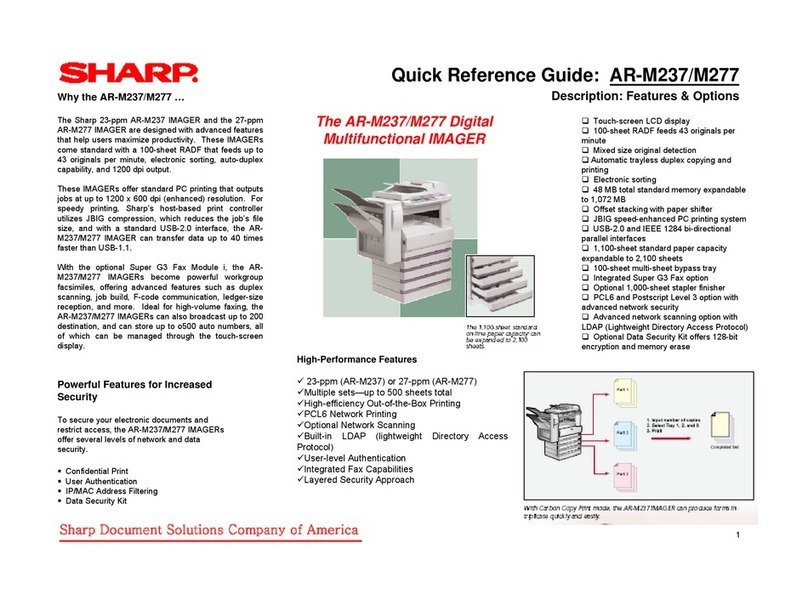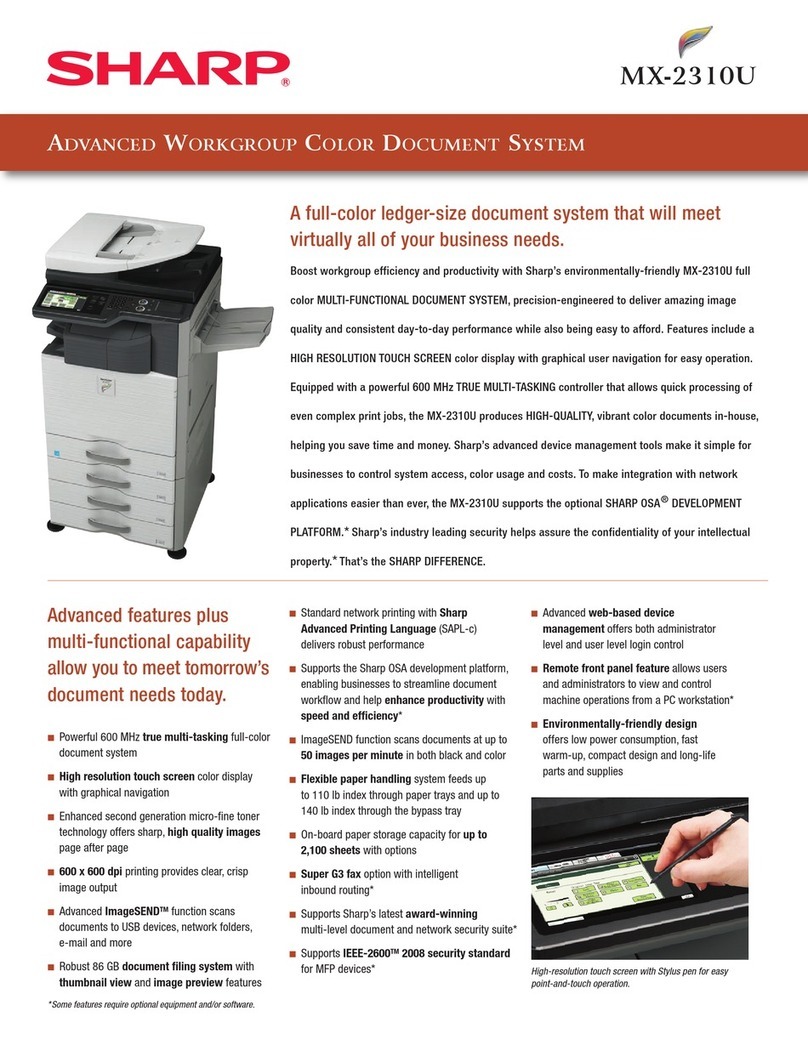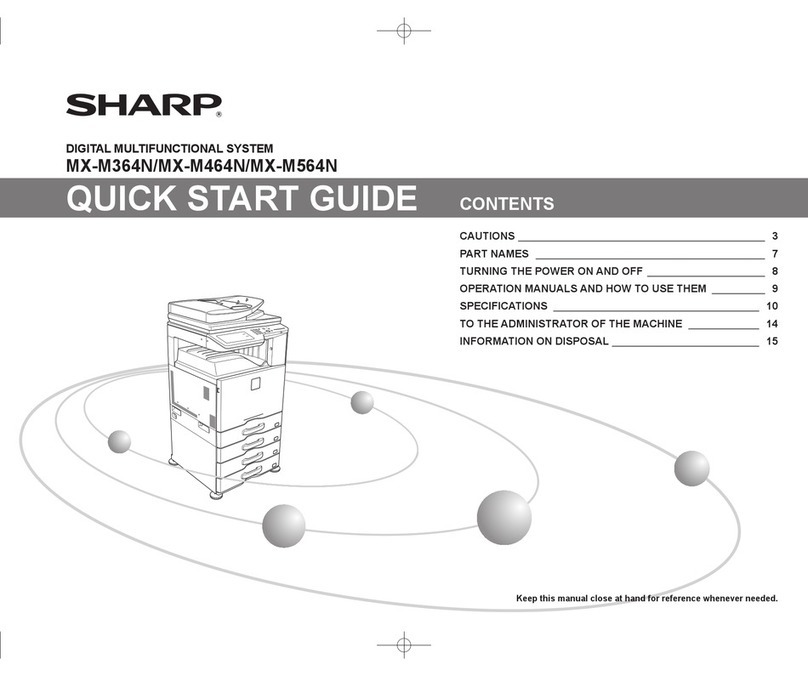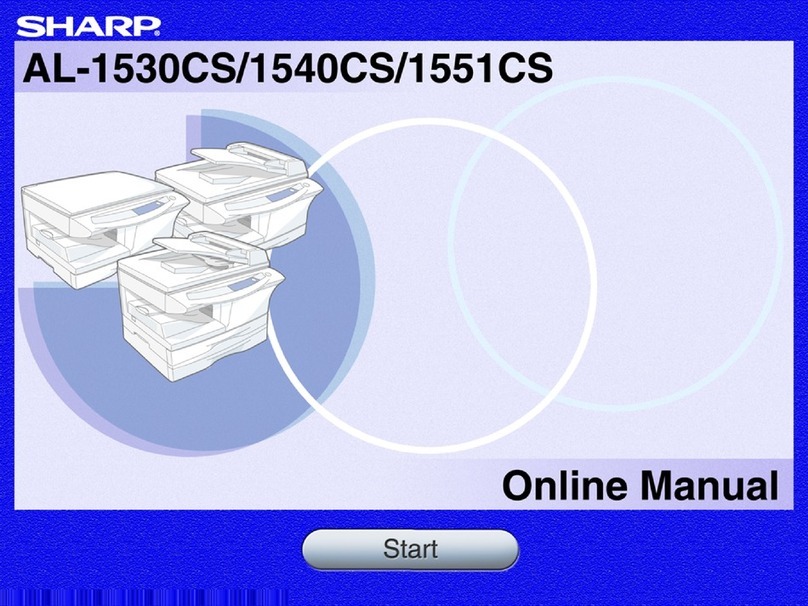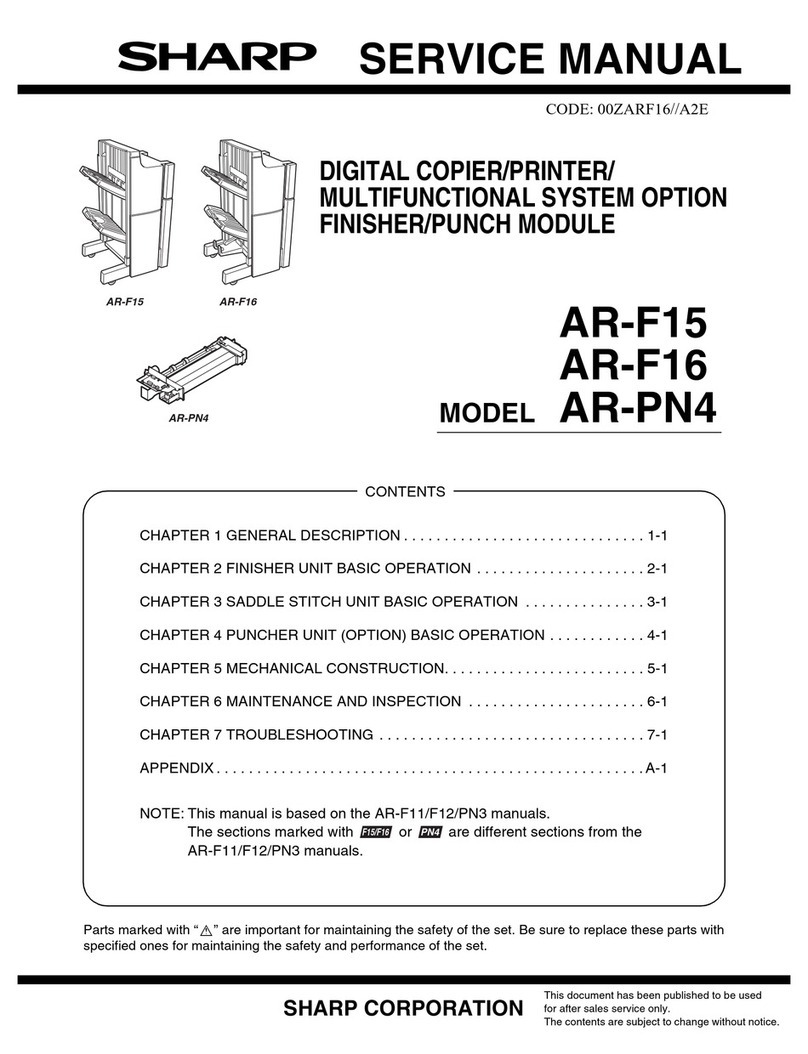Using the shortcut number
1
From the control panel, press #, and then enter the shortcut
number using the keypad.
2
Send the e
‑
mail.
Scan
Scanning to a computer
Before you begin, make sure that the computer and the printer
are connected to the same network.
For Windows users
Note: Make sure that the printer is added to the computer.
1
Load an original document into the automatic document
feeder or on the scanner glass.
2
From the computer, open Windows Fax and Scan.
3
From the Source menu, select a scanner source.
4
If necessary, change the scan settings.
5
Scan the document.
For Macintosh users
1
Load an original document into the automatic document
feeder or on the scanner glass.
2
From a computer, open Printers & Scanners.
3
Select a printer.
If no printer is available, then add a printer.
Note: For the printer software setting, use either AirPrint or
Secure AirPrint.
4
Click Scan > Open Scanner.
5
From the Scanner window, do one or more of the following:
•
Select where you want to save the scanned document.
•
Select the size of the original document.
•
To scan from the ADF, enable Use Document Feeder.
•
Click Show Details, and then configure the scan settings.
6
Click Scan.
Print
Printing from a computer
Note: For labels, card stock, and envelopes, set the paper size
and paper type in the printer before printing the document.
1
From the document that you are trying to print, open the Print
dialog.
2
If necessary, adjust the settings.
3
Print the document.
Note: For details of the function of the printer driver, refer to
the Help of the printer driver.
Printing from a mobile device
Printing from a mobile device using Google
Cloud Print
Google Cloud Print
TM
is a printing service that allows you to print
to any Google Cloud Print
‑
ready printer.
Before you begin, make sure that:
•
The printer is registered to the Google Cloud Print server.
•
The Cloud Print plugin is downloaded from the Google Play
TM
store and is enabled in the mobile device.
1
From your Android
TM
mobile device, open a document or
select a document from your file manager.
2
Tap > Print.
3
Select a printer, and then tap .
Printing from a mobile device using AirPrint
The AirPrint software feature is a mobile printing solution that
allows you to print directly from Apple devices to an
AirPrint
‑
certified printer.
Notes:
•
Make sure that the Apple device and the printer are
connected to the same network. If the network has multiple
wireless hubs, then make sure that both devices are
connected to the same subnet.
•
This application is supported only in some Apple devices.
1
From your mobile device, select a document from your file
manager or launch a compatible application.
2
Tap the share icon, and then tap Print.
3
Select a printer.
If necessary, adjust the settings.
4
Print the document.
Printing from a mobile device using Wi‑Fi
Direct®
Wi
‑
Fi Direct
®
is a printing service that lets you print to any Wi
‑
Fi
Direct
‑
ready printer.
Note: Make sure that the mobile device is connected to the
printer wireless network. For more information, see “Connecting
a mobile device to the printer” on page 6.
1
From your mobile device, launch a compatible application or
select a document from your file manager.
2
Depending on your mobile device, do one of the following:
•
Tap > Print.
•
Tap > Print.
•
Tap > Print.
3
Select a printer, and then adjust the settings, if necessary.
4
Print the document.
Printing confidential and other held
jobs
For Windows users
1
With a document open, click File > Print.
2