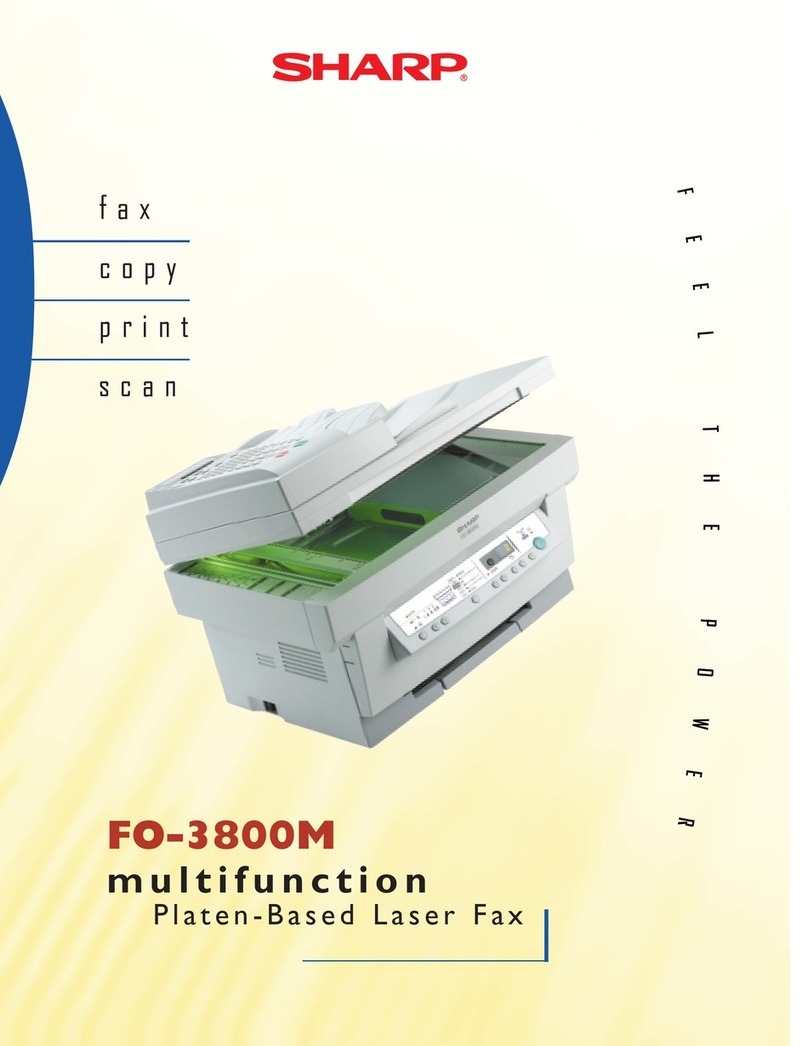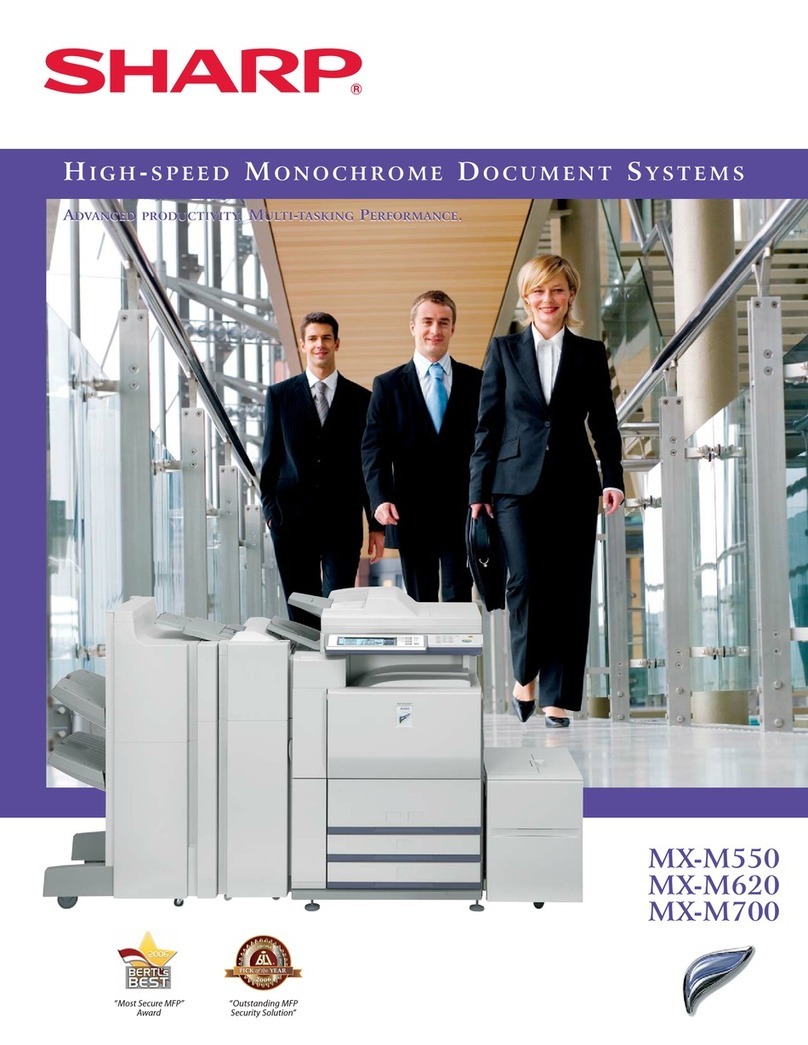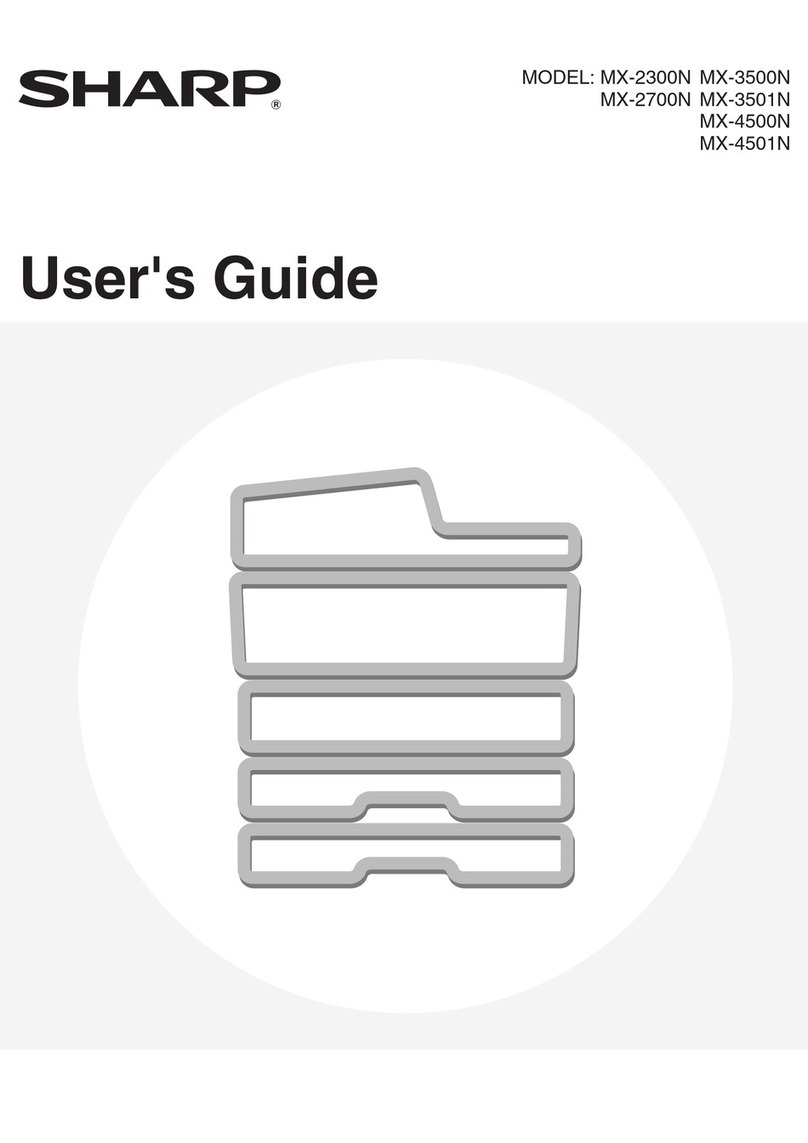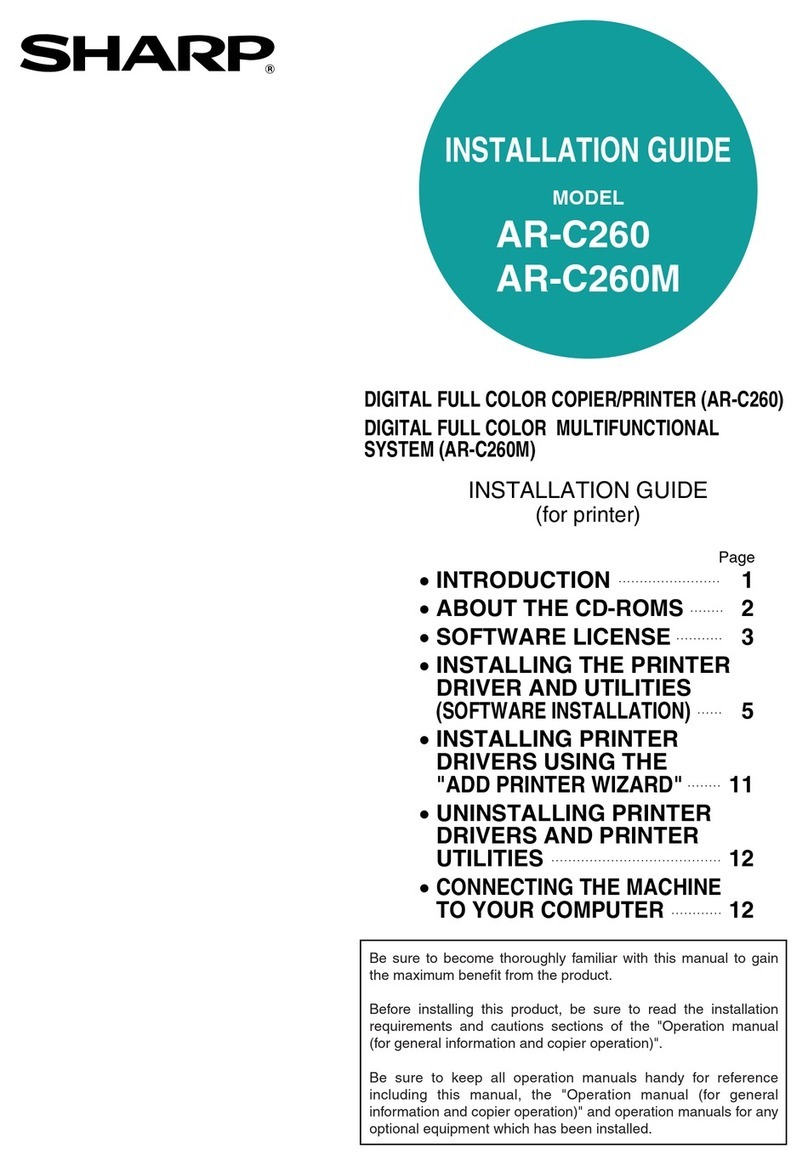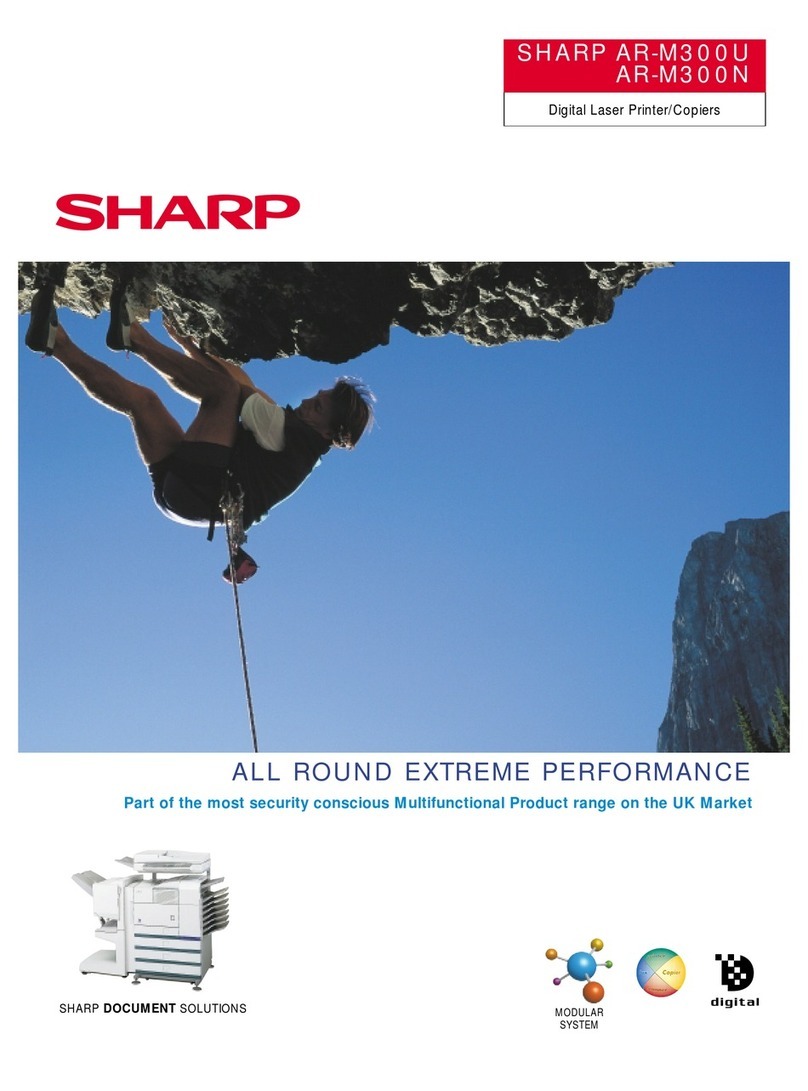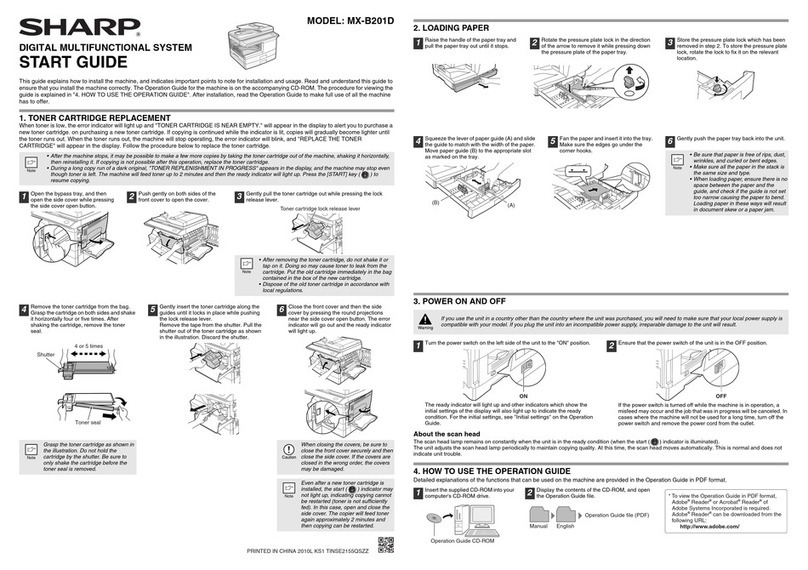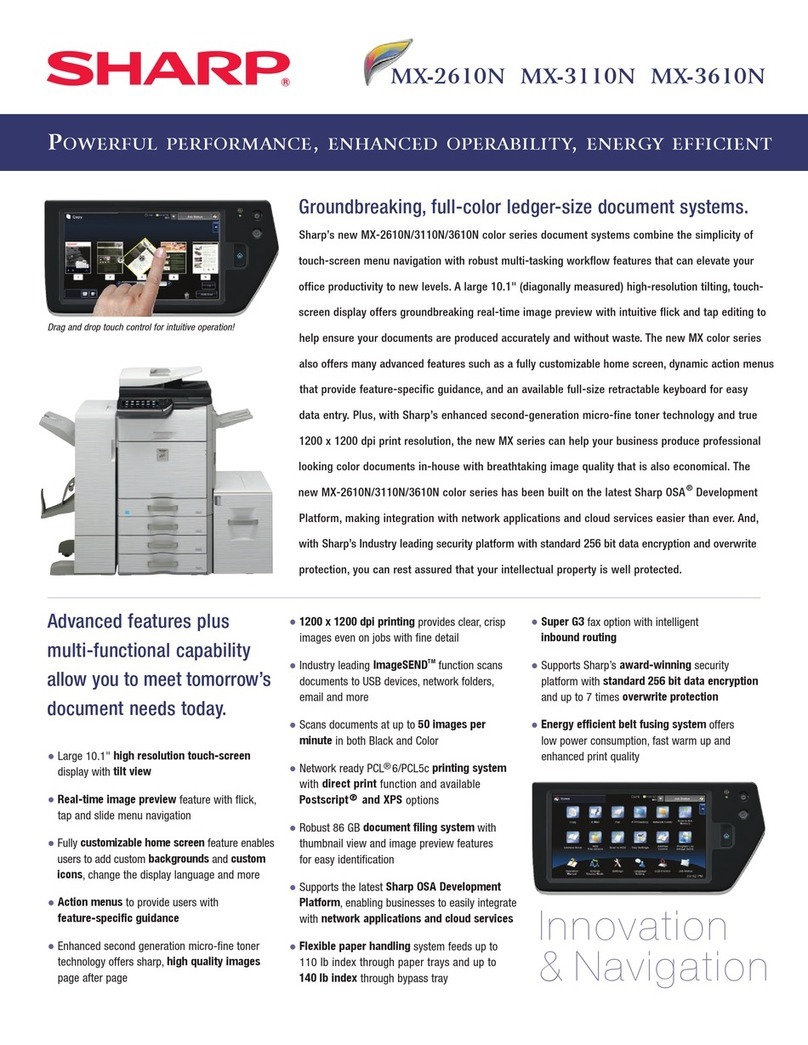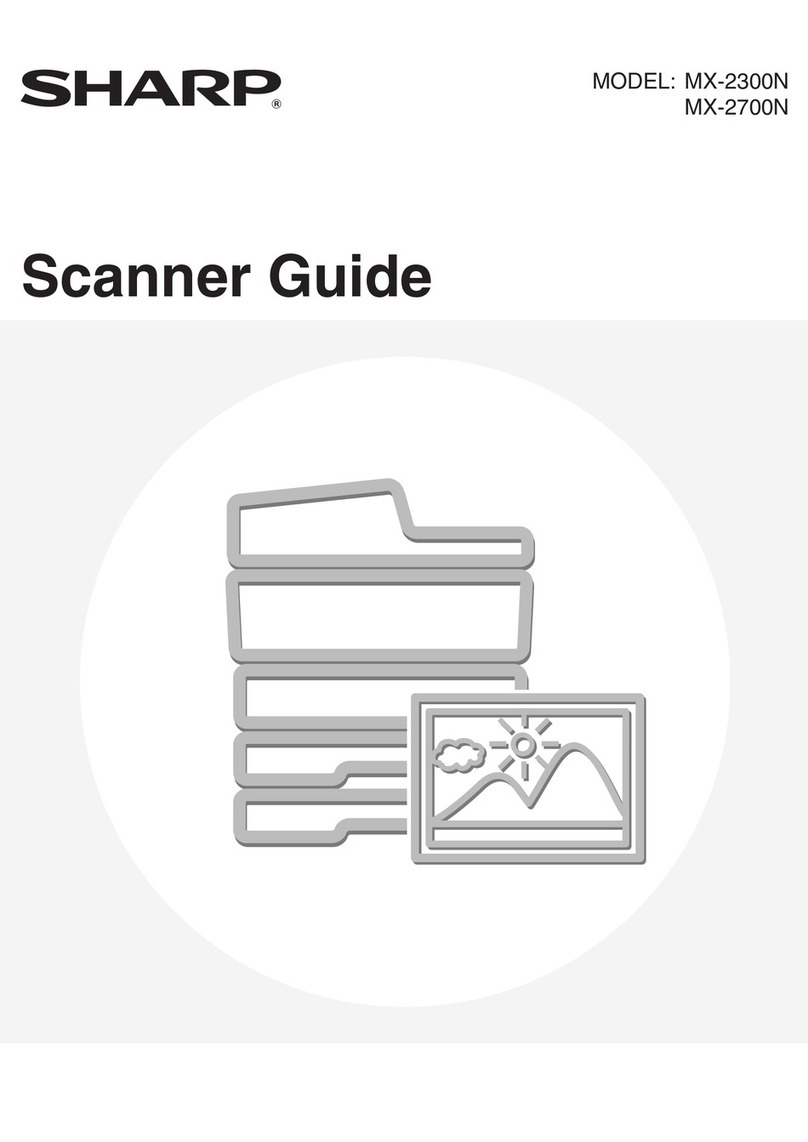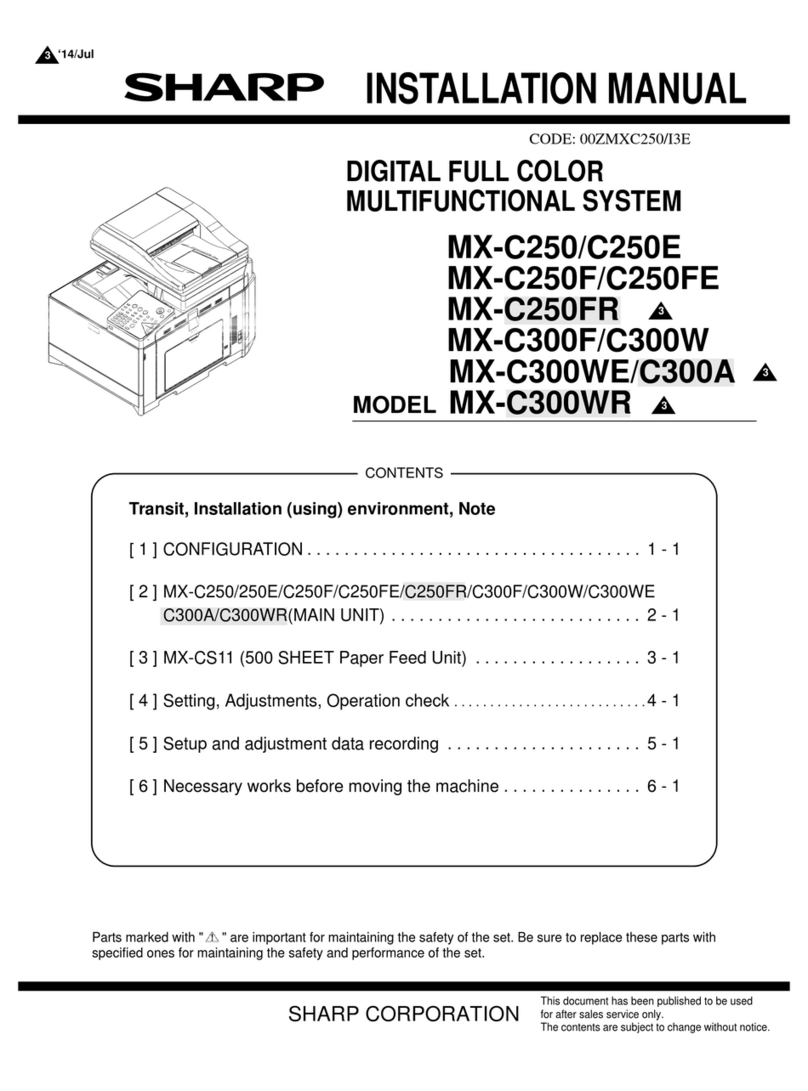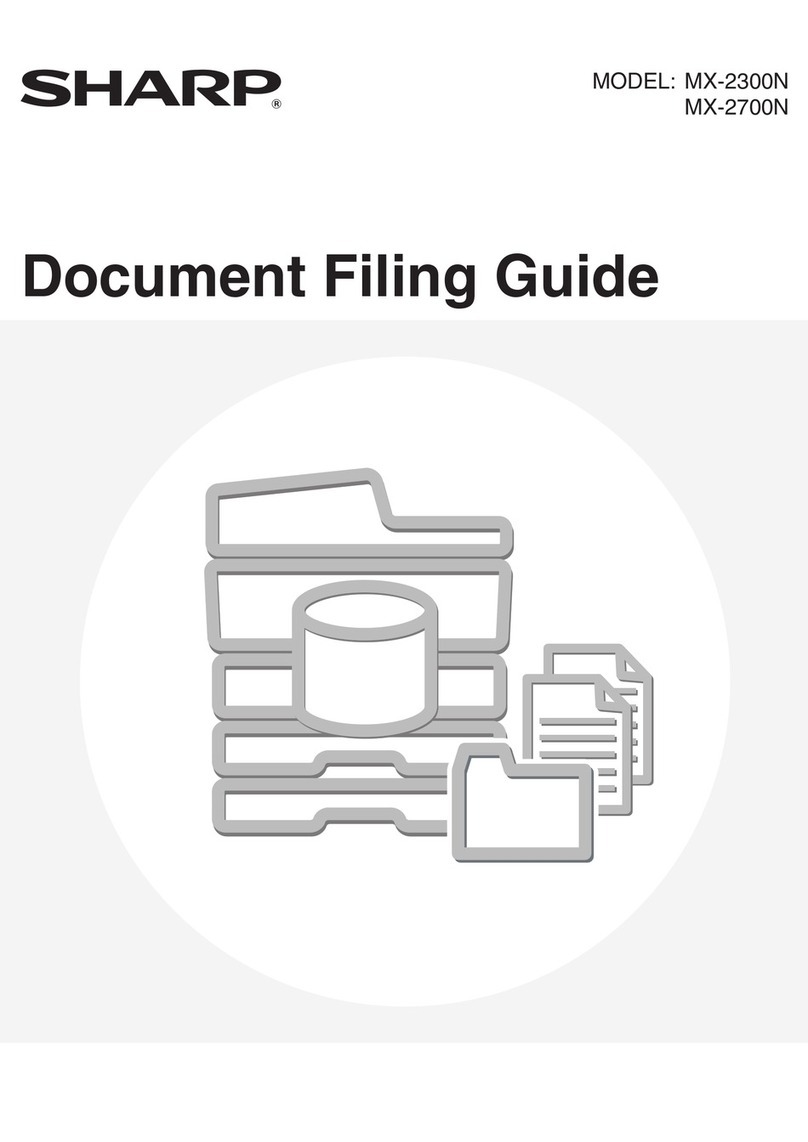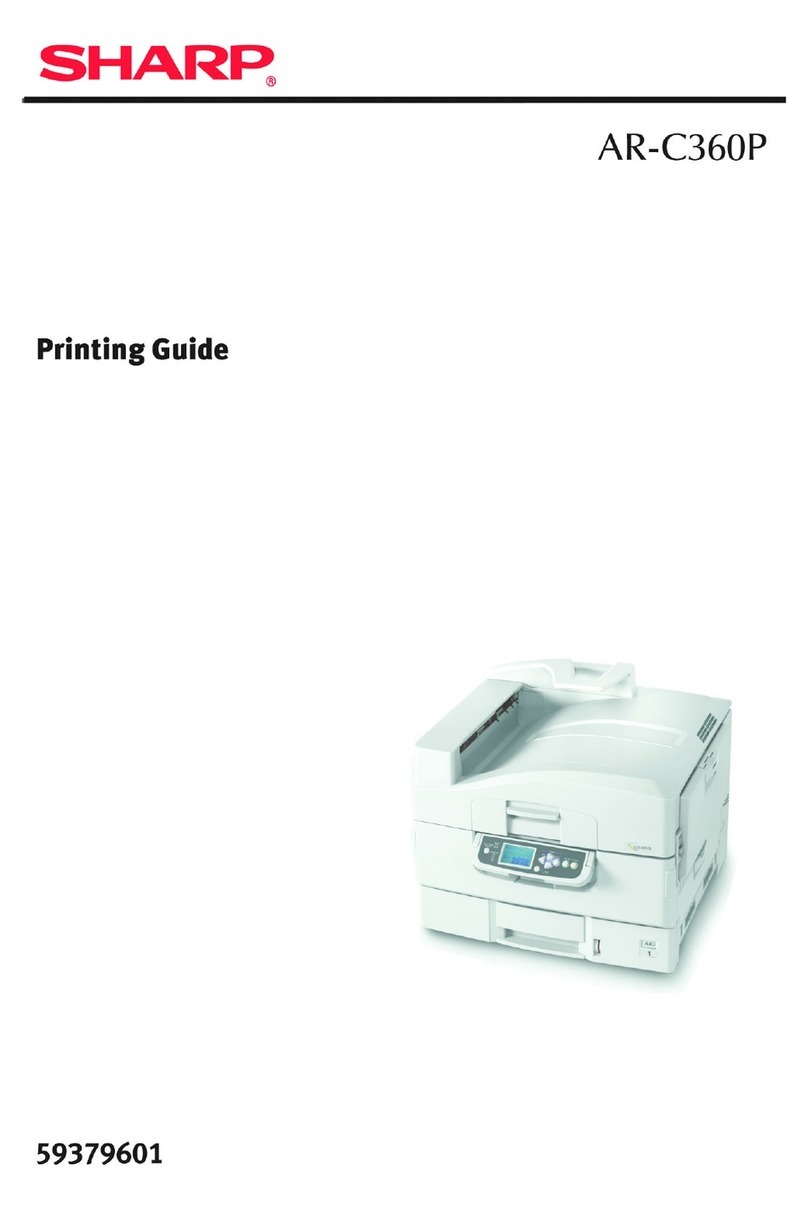2
CAUTIONS
Each instruction also covers the optional units used with these products.
For a complete electrical disconnection, pull out the main plug.
The socket-outlet shall be installed near the equipment and
shall be easily accessible.
Notice for users in the USA
BE SURE TO ASK YOUR AUTHORIZED SHARP DEALER ABOUT
THE WARRANTY THAT YOUR SELLING DEALER EXTENDS TO
YOU. In order to assure you, the end-user, of warranty protection,
Sharp extends a limited warranty to each of its authorized dealers and,
in turn, requires each of its authorized dealers to extend its own
warranty to you on terms that are no less favorable than those given to
the dealer by Sharp. You should be aware, however, that Sharp does
not itself extend any warranties, either express or implied, directly to
you, the end-user, and no one is authorized to make any
representations or warranties on behalf of Sharp. Specifically, SHARP
DOES NOT EXTEND TO YOU, THE END-USER, ANY EXPRESS
WARRANTY OR ANY IMPLIED WARRANTY OF
MERCHANTABILITY, FITNESS FOR USE OR FITNESS FOR ANY
PARTICULAR PURPOSE IN CONNECTION WITH THE HARDWARE,
SOFTWARE OR FIRMWARE EMBODIED IN, OR USED IN
CONJUNCTION WITH THIS PRODUCT. Sharp is not responsible for
any damages or loss, either direct, incidental or consequential, which
you, the end-user, may experience as a result of your purchase or use
of the hardware, software or firmware embodied in or used in
conjunction with this Product.
Your sole remedy, in the event that you encounter any
difficulties with this Product, is against the authorized dealer
from which you purchased the Product.
MX-M2630/MX-M3050/MX-M3070/MX-M3550/MX-M3570/MX-M4050/
MX-M4070/MX-M5050/MX-M5070/MX-M6050/MX-M6070
Digital Multifunctional System
In the event that this authorized dealer does not honor its warranty
commitments, please contact the General Manager, Business
Products Group, Sharp Electronics Corporation, 100 Paragon
Drive, Montvale, New Jersey 07645-1779, so that Sharp can try to
help assure complete satisfaction of all the warranty rights to which
you are entitled from the authorized dealer.
Safety precautions
This Digital Equipment is rated Class 1 and complies with 21
CFR 1040.10 and 1040.11 of the CDRH standards. This
means that the equipment does not produce hazardous laser
radiation. For your safety, observe the precautions below.
•
Do not remove the cabinet, operation panel or any other covers.
• The equipment’s exterior covers contain several safety
interlock switches. Do not bypass any safety interlock by
inserting wedges or other items into switch slots.
Laser information
Use of controls or adjustments or performance of procedures
other than those specified herein may result in hazardous
radiation exposure.
FOR YOUR RECORDS ...
To protect against loss or theft, record and retain for reference
the machine’s serial number located at the lower left corner of
the left side of the machine.
Model Number
Serial Number
Date of Purchase
Place of Purchase
Authorized Sharp Printer
Service Department Number
Warranty
While every effort has been made to make this document as
accurate and helpful as possible, SHARP Corporation makes no
warranty of any kind with regard to its content. All information
included herein is subject to change without notice. SHARP is
not responsible for any loss or damages, direct or indirect,
arising from or related to the use of this operation manual.
© Copyright SHARP Corporation 2017. All rights reserved.
Reproduction, adaptation or translation without prior written
permission is prohibited, except as allowed under copyright laws.
Shielded interface cables must be used with this equipment to
maintain compliance with EMC regulations.
This equipment complies with FCC radiation exposure limits set
forth for an uncontrolled environment and meets the FCC radio
frequency (RF) Exposure Guidelines.
This equipment should be installed and operated keeping the
radiator at least 20cm or more away from person’s body
(excluding extremities: hands, wrists, feet and ankles).
Supplier's Declaration of Conformity
SHARP Digital Multifunctional System, MX-M2630/
MX-M3050/MX-M3070/MX-M3550/MX-M3570/MX-M4050/
MX-M4070/MX-M5050/MX-M5070/MX-M6050/MX-M6070.
This device complies with Part 15 of the FCC Rules.
Operation is subject to the following two conditions: (1) This
device may not cause harmful interference, and (2) this
device must accept any interference received, including
interference that may cause undesired operation.
Responsible Party: SHARP ELECTRONICS CORPORATION
100 Paragon Drive, Montvale,
New Jersey 07645-1779
TEL: 1-800-BE-SHARP
Wave length
MX-M2630/M3050/M3550/M4050/M5050/
M6050/M3070/M3570/M4070
:
790 nm ± 10 nm
MX-M5070/M6070:
792 nm + 8 nm / -12 nm
Pulse times MX-M3070/M3570/M4070:
Normal paper mode / Heavy paper mode =
4.49 μs ± 0.014 μs / 7 mm
MX-M2630/
M3050/M3550/M4050:
Normal paper mode / Heavy paper mode =
8.98 μs ± 0.028 μs / 7 mm
MX-M5050/M5070:
Normal paper mode =
6.98 μs ± 0.022 μs / 7 mm
Heavy paper mode =
8.98 μs ± 0.028 μs / 7 mm
MX-M6050/M6070:
Normal paper mode =
6.04 μs ± 0.019 μs / 7 mm
Heavy paper mode =
8.98 μs ± 0.028 μs / 7 mm
Output power
MX-M2630/M3050/M3550/M4050/M5050/
M6050/M3070/M3570/M4070
:
Max 1.0mW (LD1
+LD2
)
MX-M5070/M6070:
Max 1.0mW (LD1
+LD2+LD3+LD4
)
This Digital Equipment is CLASS 1 LASER PRODUCT (IEC
60825-1 Edition 2-2007).
"BATTERY DISPOSAL"
THIS PRODUCT CONTAINS A LITHIUM PRIMARY
MEMORY BACK-UP BATTERY THAT MUST BE DISPOSED
OF PROPERLY. PLEASE CONTACT YOUR LOCAL SHARP
DEALER OR AUTHORIZED SERVICE REPRESENTATIVE
FOR ASSISTANCE IN DISPOSING OF THIS BATTERY.
This product utilizes a CR coin Lithium battery which contains
a Perchlorate material. Special handling for this material may
apply, California residents,
See www.dtsc.ca.gov/hazardouswaste/perchlorate/
Others, consult local environmental officers.
!mxm6070_us_sg.book 2 ページ 2018年3月5日 月曜日 午後4時52分