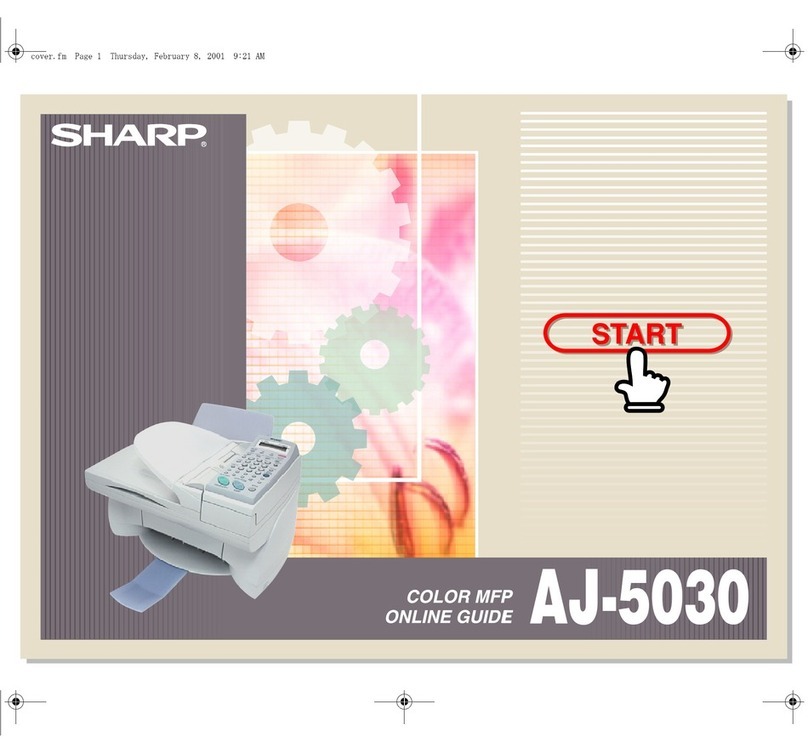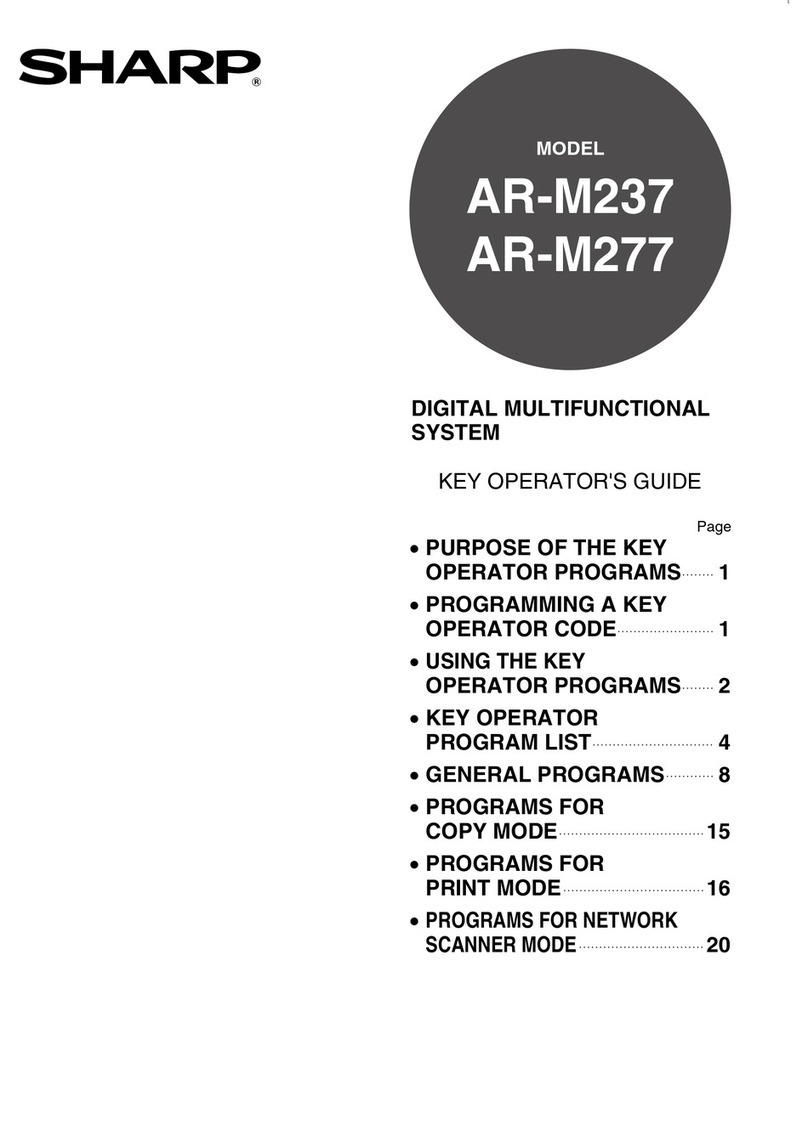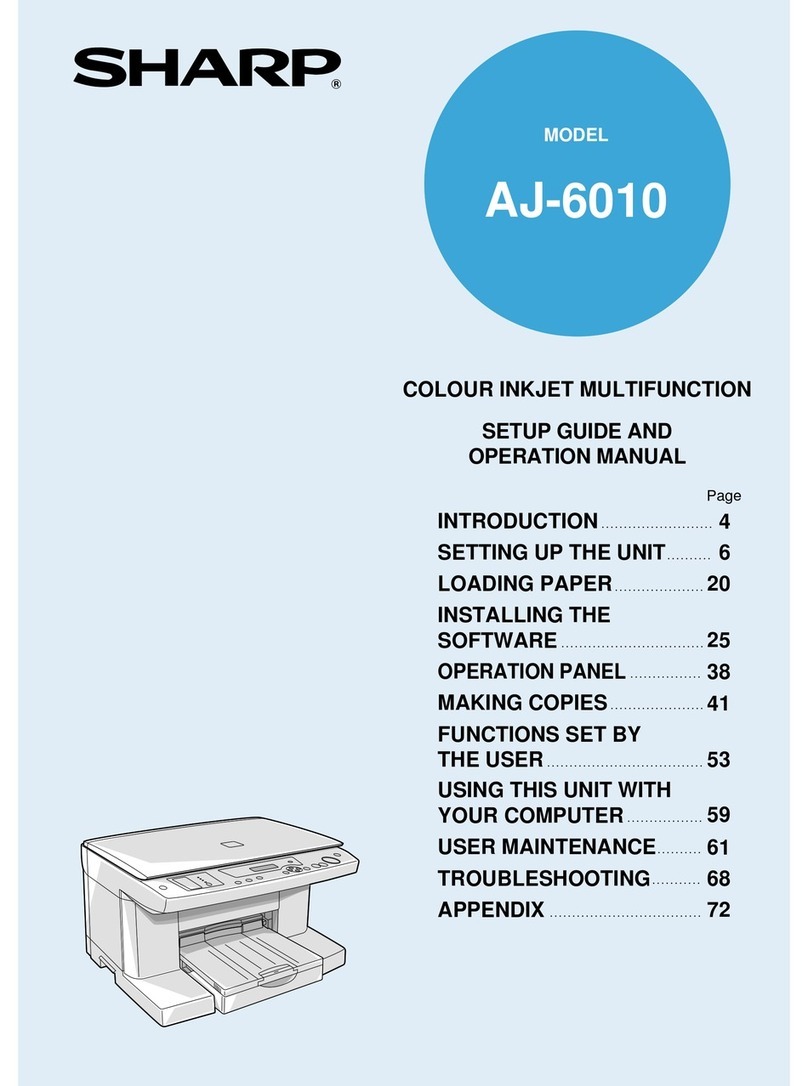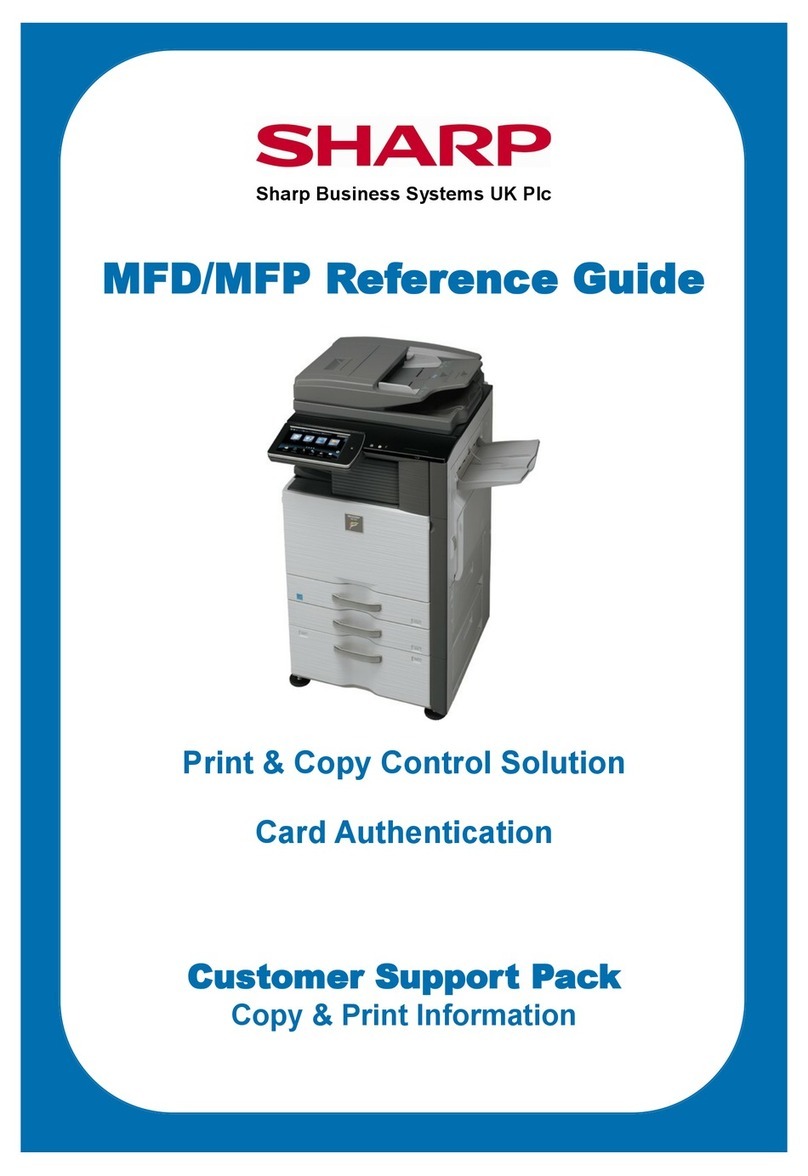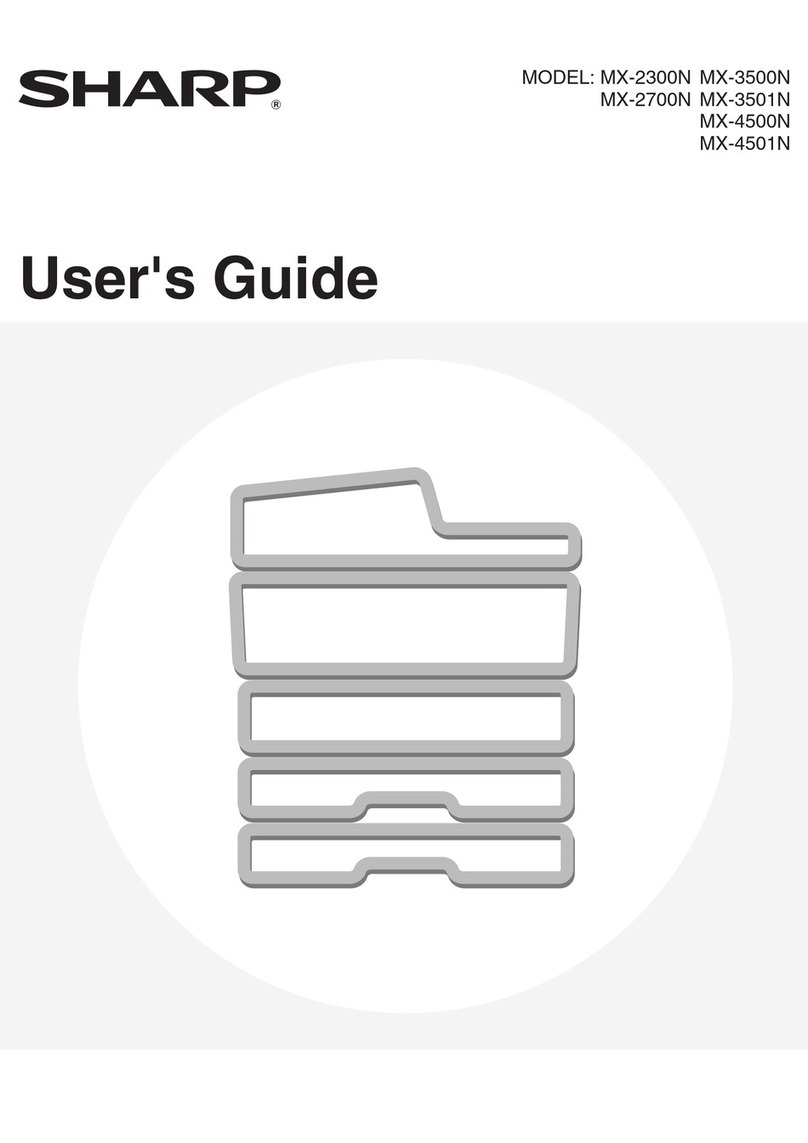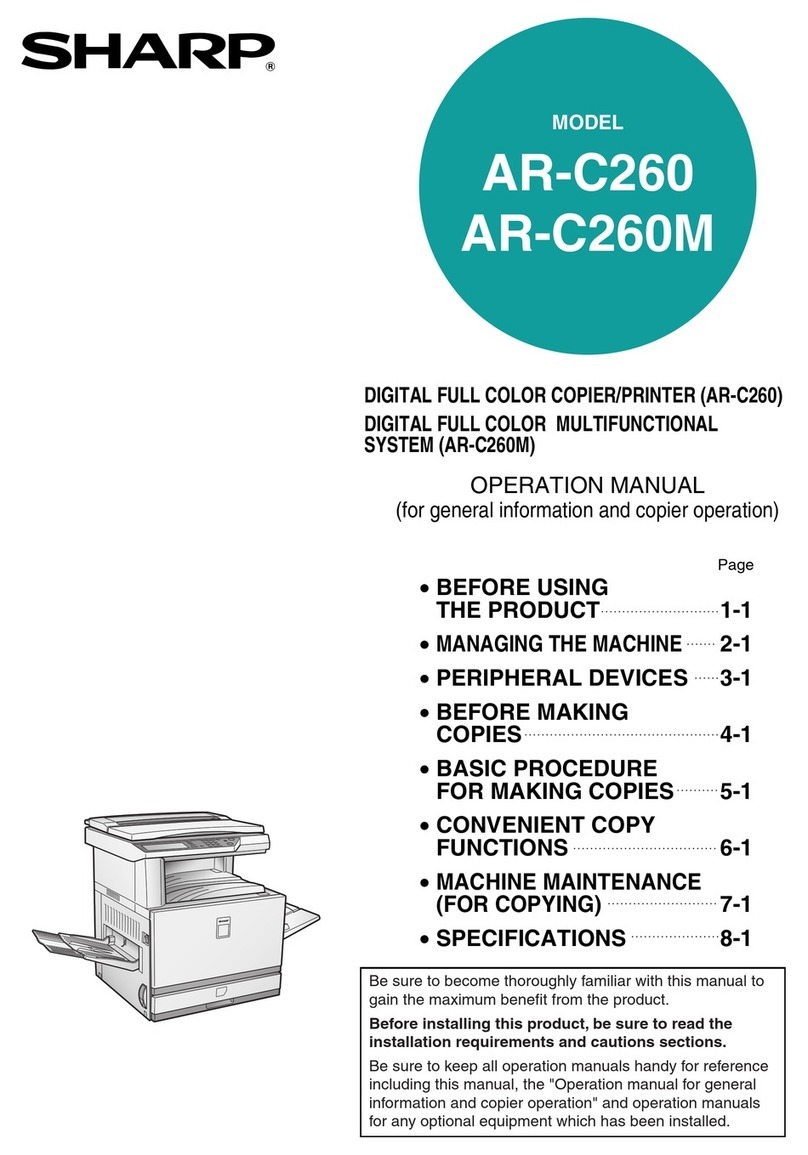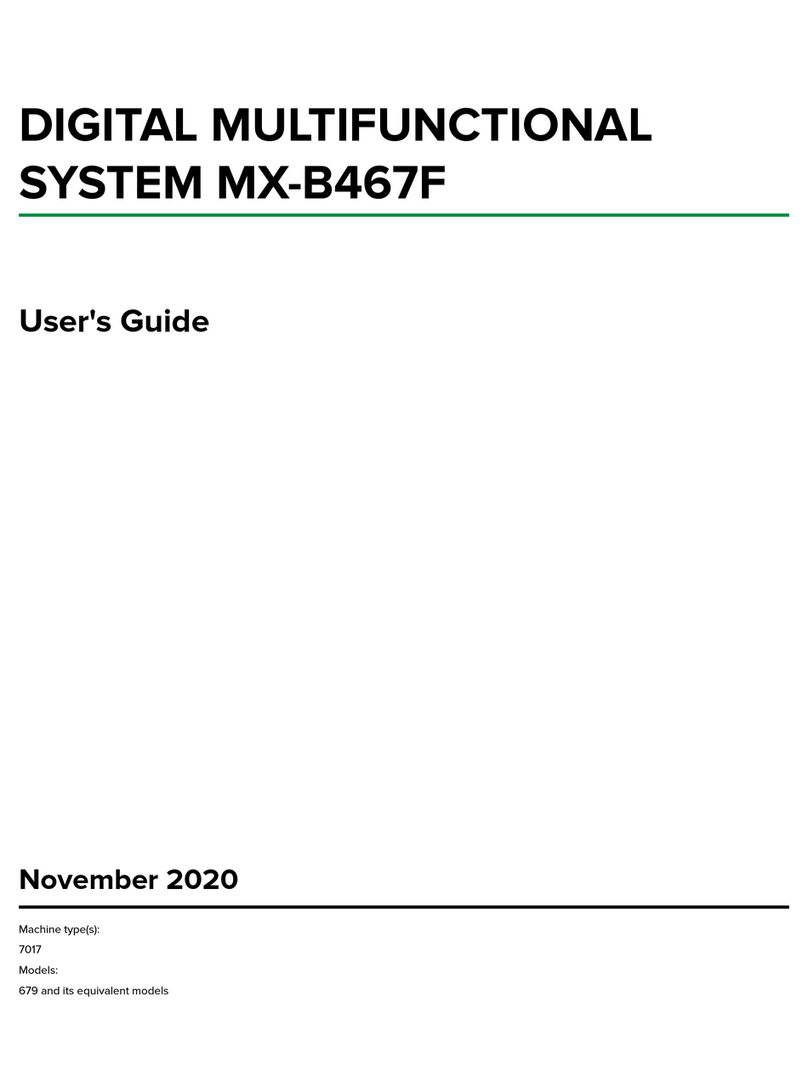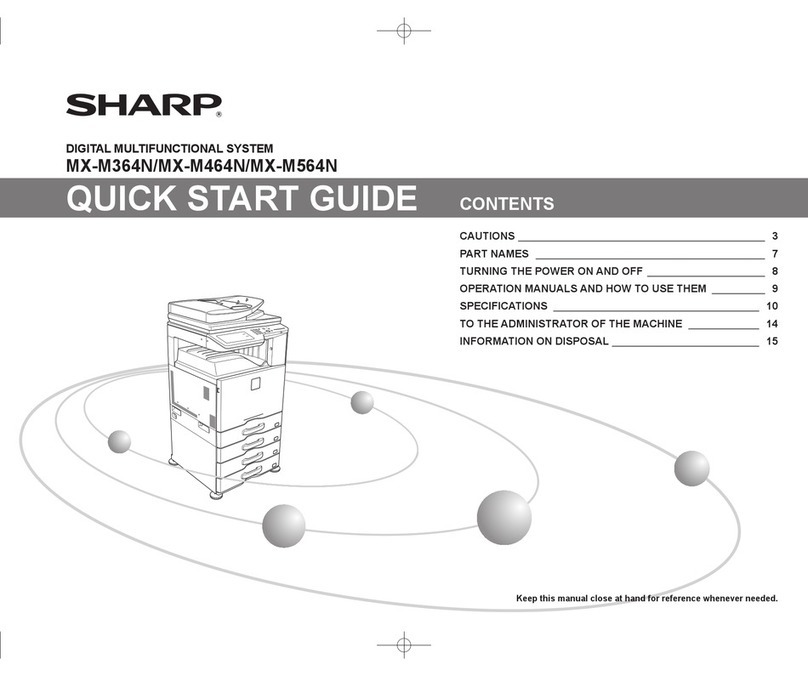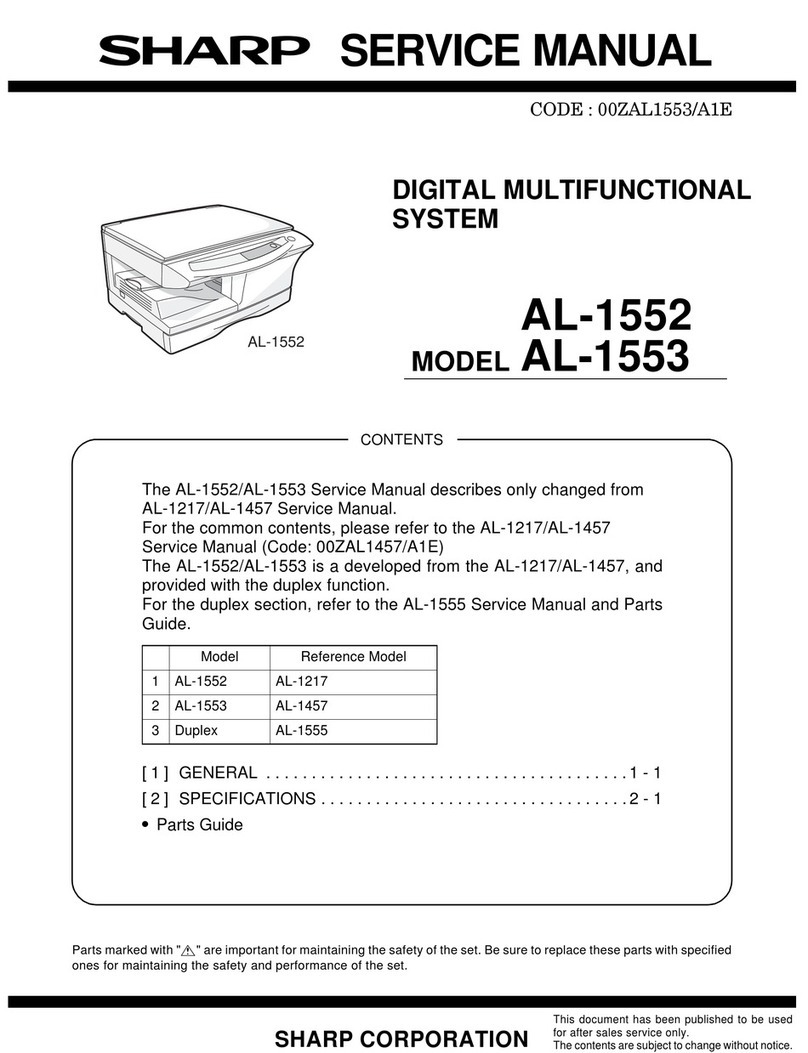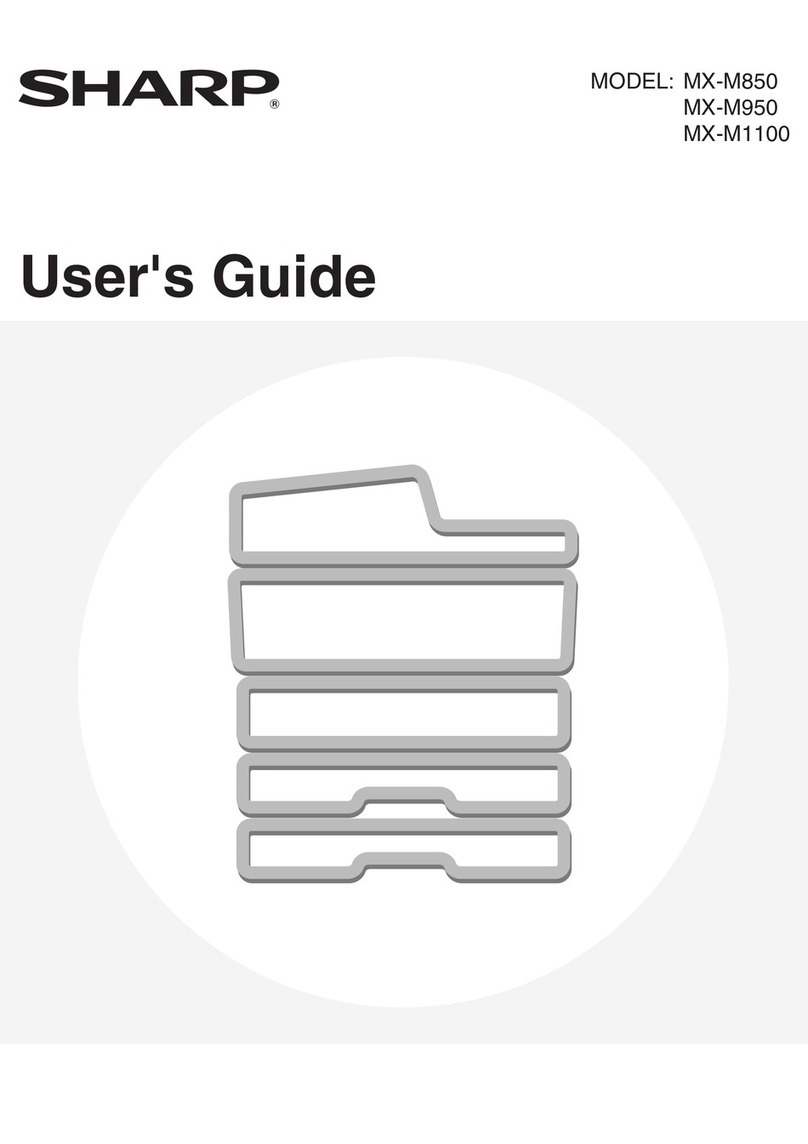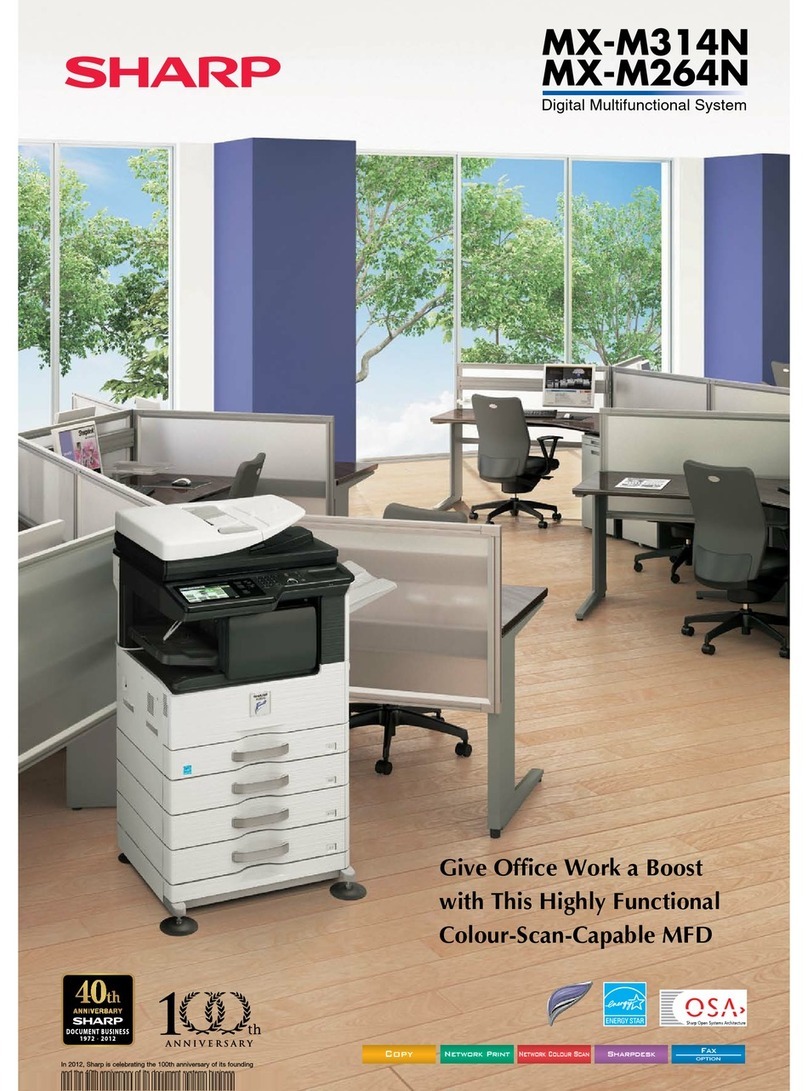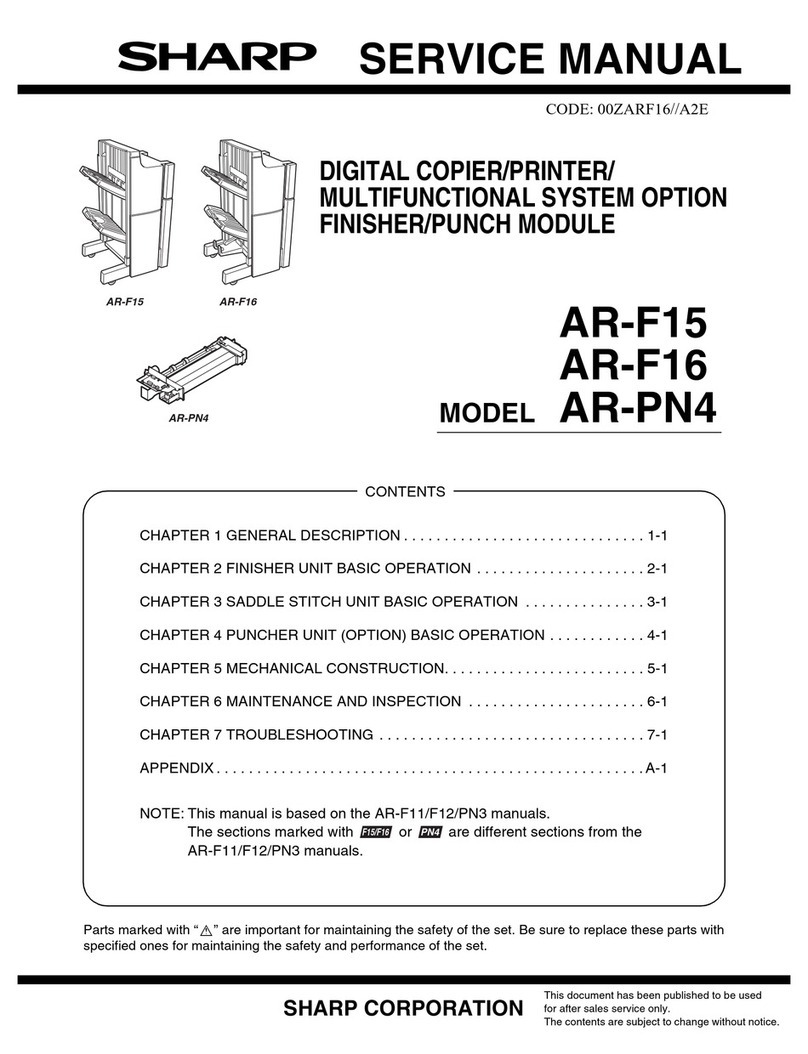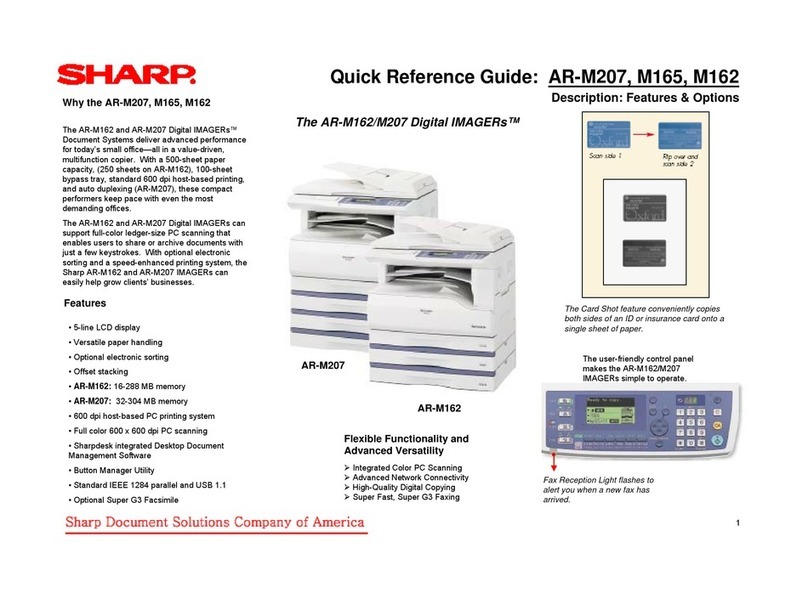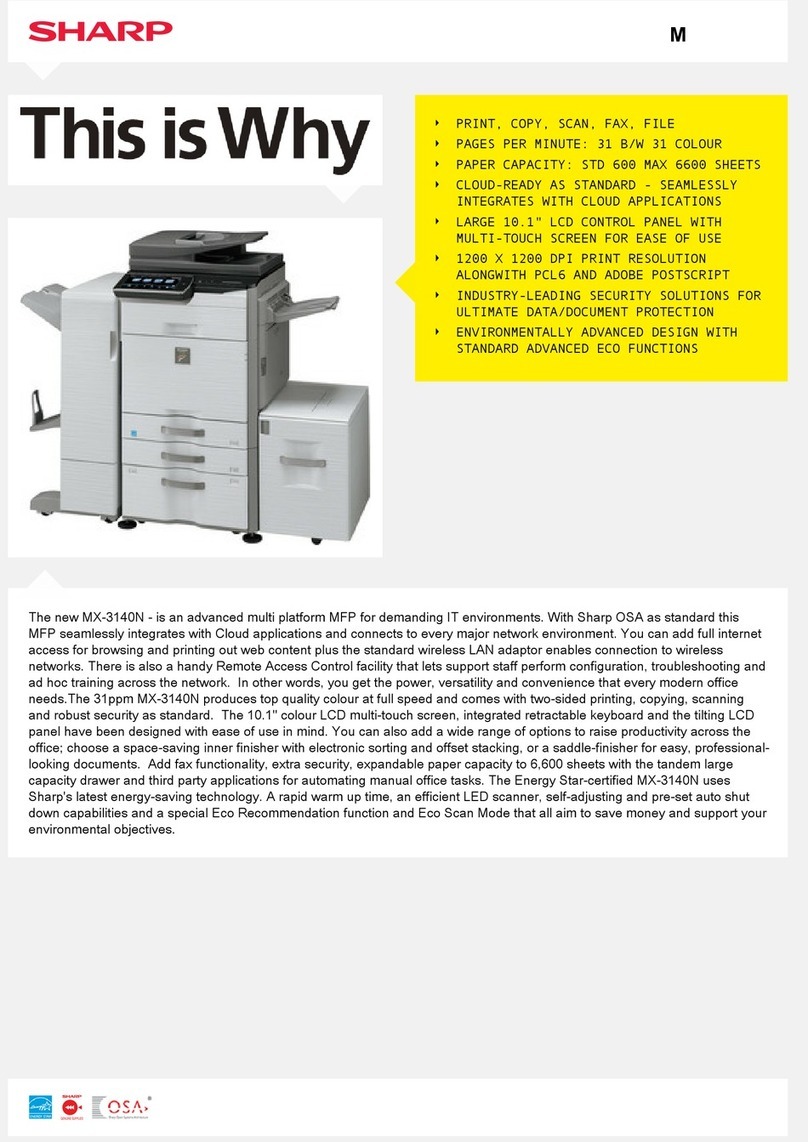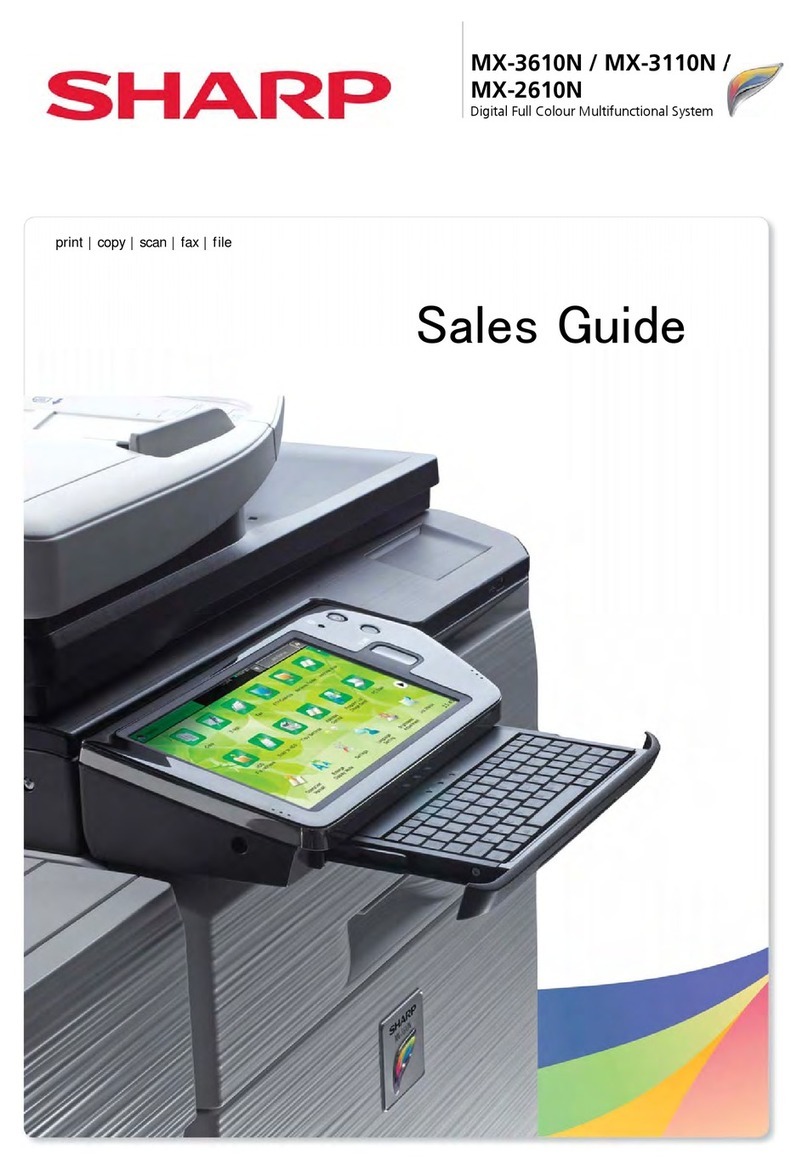CONTENTS
Transit, Installation (using) environment, Note
1. Installing (use) conditions . . . . . . . . . . . . . . . . . . .. . . . . . i
2. Transit and delivery. . . . . . . . . . . . . . . . . . . . . . . .. . . . . iii
[1] CONFIGURATION
1. System diagram . . . . . . . . . . . . . . . . . . . . . . . . . . 1- 1
2. Option list . . . . . . . . . . . . . . . . . . . . . . . . . . . . . . . 1- 2
[2] MX-M264U/M314U/M354U/M264N/M314N/M354N
(MAIN UNIT)
1. Unpacking . . . . . . . . . . . . . . . . . . . . . . . . . . . . . . . 2- 1
2. Installation. . . . . . . . . . . . . . . . . . . . . . . . . . . . . . . 2- 2
[3] MX-RP15 (REVERSING SINGLE PASS FEEDER)
1. Unpacking . . . . . . . . . . . . . . . . . . . . . . . . . . . . . . . 3- 1
2. Installation. . . . . . . . . . . . . . . . . . . . . . . . . . . . . . . 3- 1
[4] MX-VR11 (DOCUMENT COVER)
1. Unpacking . . . . . . . . . . . . . . . . . . . . . . . . . . . . . . . 4- 1
2. Installation. . . . . . . . . . . . . . . . . . . . . . . . . . . . . . . 4- 1
[5] MX-DE17/DE18 (500/2x500 SHEET PAPER DRAWER)
1. Unpacking . . . . . . . . . . . . . . . . . . . . . . . . . . . . . . . 5- 1
2. Installation. . . . . . . . . . . . . . . . . . . . . . . . . . . . . . . 5- 1
[6] MX-DS16/DS17 (LOW STAND/HIGH STAND)
1. Unpacking . . . . . . . . . . . . . . . . . . . . . . . . . . . . . . . 6- 1
2. Installation. . . . . . . . . . . . . . . . . . . . . . . . . . . . . . . 6- 1
[7] MX-FN23 (FINISHER)
1. Unpacking . . . . . . . . . . . . . . . . . . . . . . . . . . . . . . . 7- 1
2. Installation. . . . . . . . . . . . . . . . . . . . . . . . . . . . . . . 7- 1
[8] MX-TE10 (EXIT TRAY UNIT)
1. Parts included . . . . . . . . . . . . . . . . . . . . . . . . . . . . 8- 1
2. Installation. . . . . . . . . . . . . . . . . . . . . . . . . . . . . . . 8- 1
[9] MX-TR11 (JOB SEPARATOR)
1. Parts included . . . . . . . . . . . . . . . . . . . . . . . . . . . . 9- 1
2. Installation. . . . . . . . . . . . . . . . . . . . . . . . . . . . . . . 9- 1
[10] MX-PB15 (PRINTER EXPANSION KIT)
1. Unpacking . . . . . . . . . . . . . . . . . . . . . . . . . . . . . . . 10- 1
2. Installation. . . . . . . . . . . . . . . . . . . . . . . . . . . . . . . 10- 1
[11] MX-PK11 (PS3 EXPANSION KIT)
1. Unpacking . . . . . . . . . . . . . . . . . . . . . . . . . . . . . . . 11- 1
2. Installation. . . . . . . . . . . . . . . . . . . . . . . . . . . . . . . 11- 1
[12] MX-PF10 (BARCODE FONT KIT)
1. Unpacking . . . . . . . . . . . . . . . . . . . . . . . . . . . . . . . 12- 1
2. Installation. . . . . . . . . . . . . . . . . . . . . . . . . . . . . . . 12- 1
[13] MX-NSX1 (NETWORK SCANNER EXPANSION KIT)
1. Unpacking . . . . . . . . . . . . . . . . . . . . . . . . . . . . . . . 13- 1
2. Installation. . . . . . . . . . . . . . . . . . . . . . . . . . . . . . . 13- 1
[14] MX-FX11 (FACSIMILE EXPANSION KIT)
1. Unpacking . . . . . . . . . . . . . . . . . . . . . . . . . . . . . . . 14- 1
2. Installation. . . . . . . . . . . . . . . . . . . . . . . . . . . . . . . 14- 1
[15] MX-FWX1 (INTERNET FAX EXPANSION KIT)
1. Unpacking . . . . . . . . . . . . . . . . . . . . . . . . . . . . . . . 15- 1
2. Installation. . . . . . . . . . . . . . . . . . . . . . . . . . . . . . . 15- 1
[16] AR-SU1 (STAMP UNIT)
1. Unpacking . . . . . . . . . . . . . . . . . . . . . . . . . . . . . . . 16- 1
2. Installation. . . . . . . . . . . . . . . . . . . . . . . . . . . . . . . 16- 1
[17] MX-FR37U (DATA SECURITY KIT)
1. Unpacking . . . . . . . . . . . . . . . . . . . . . . . . . . . . . . . 17- 1
2. Installation. . . . . . . . . . . . . . . . . . . . . . . . . . . . . . . 17- 1
[18] MX-AMX1 (APPLICATION INTEGRATION MODULE)
1. Unpacking . . . . . . . . . . . . . . . . . . . . . . . . . . . . . . . 18- 1
2. Installation . . . . . . . . . . . . . . . . . . . . . . . . . . . . . . . 18- 1
[19] MX-AMX2 (APPLICATION COMMUNICATION MODULE)
1. Unpacking . . . . . . . . . . . . . . . . . . . . . . . . . . . . . . . 19- 1
2. Installation . . . . . . . . . . . . . . . . . . . . . . . . . . . . . . . 19- 1
[20] MX-AMX3 (EXTERNAL ACCOUNT MODULE)
1. Unpacking . . . . . . . . . . . . . . . . . . . . . . . . . . . . . . . 20- 1
2. Installation . . . . . . . . . . . . . . . . . . . . . . . . . . . . . . . 20- 1
[21] MX-HD12 (HARD DISK EXPANSION KIT)
1. Unpacking . . . . . . . . . . . . . . . . . . . . . . . . . . . . . . . 21- 1
2. User data backup . . . . . . . . . . . . . . . . . . . . . . . . . 21- 1
3. Installation . . . . . . . . . . . . . . . . . . . . . . . . . . . . . . . 21- 1
4. User data restore . . . . . . . . . . . . . . . . . . . . . . . . . . 21- 3
5. Operation check . . . . . . . . . . . . . . . . . . . . . . . . . . 21- 3
[22] MX-KB14 (KEYBOARD)
1. Unpacking . . . . . . . . . . . . . . . . . . . . . . . . . . . . . . . 22- 1
2. Installation . . . . . . . . . . . . . . . . . . . . . . . . . . . . . . . 22- 1
[23] Dehumidifying heater kit
1. Parts list. . . . . . . . . . . . . . . . . . . . . . . . . . . . . . . . . 23- 1
2. Installation . . . . . . . . . . . . . . . . . . . . . . . . . . . . . . . 23- 2
[24] IC card reader
1. Preparation . . . . . . . . . . . . . . . . . . . . . . . . . . . . . . 24- 1
2. Installation . . . . . . . . . . . . . . . . . . . . . . . . . . . . . . . 24- 1
3. Setting file for HID card reading . . . . . . . . . . . . . . 24- 5
[25] Remote operation panel function Enable setting
1. General . . . . . . . . . . . . . . . . . . . . . . . . . . . . . . . . . 25- 1
2. Remote operation panel function password setting
procedures. . . . . . . . . . . . . . . . . . . . . . . . . . . . . . . 25- 1
[26] Setting, Adjustments, Operation check
1. Firmware version check and version up . . . . . . . . 26- 1
2. Function and operation check . . . . . . . . . . . . . . . . 26- 1
[27] Setup and adjustment data recording . . . . . . . . . . . 27- 1
[28] Necessary works before moving the machine . . . . 28- 1