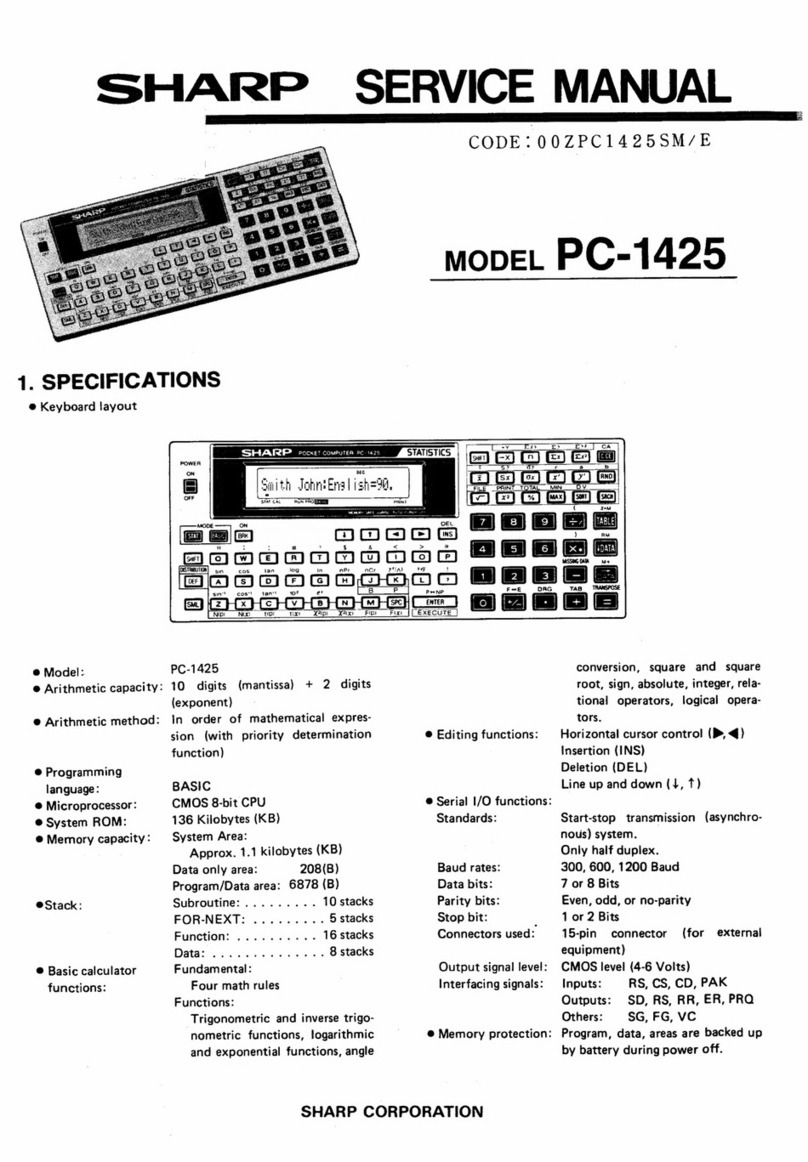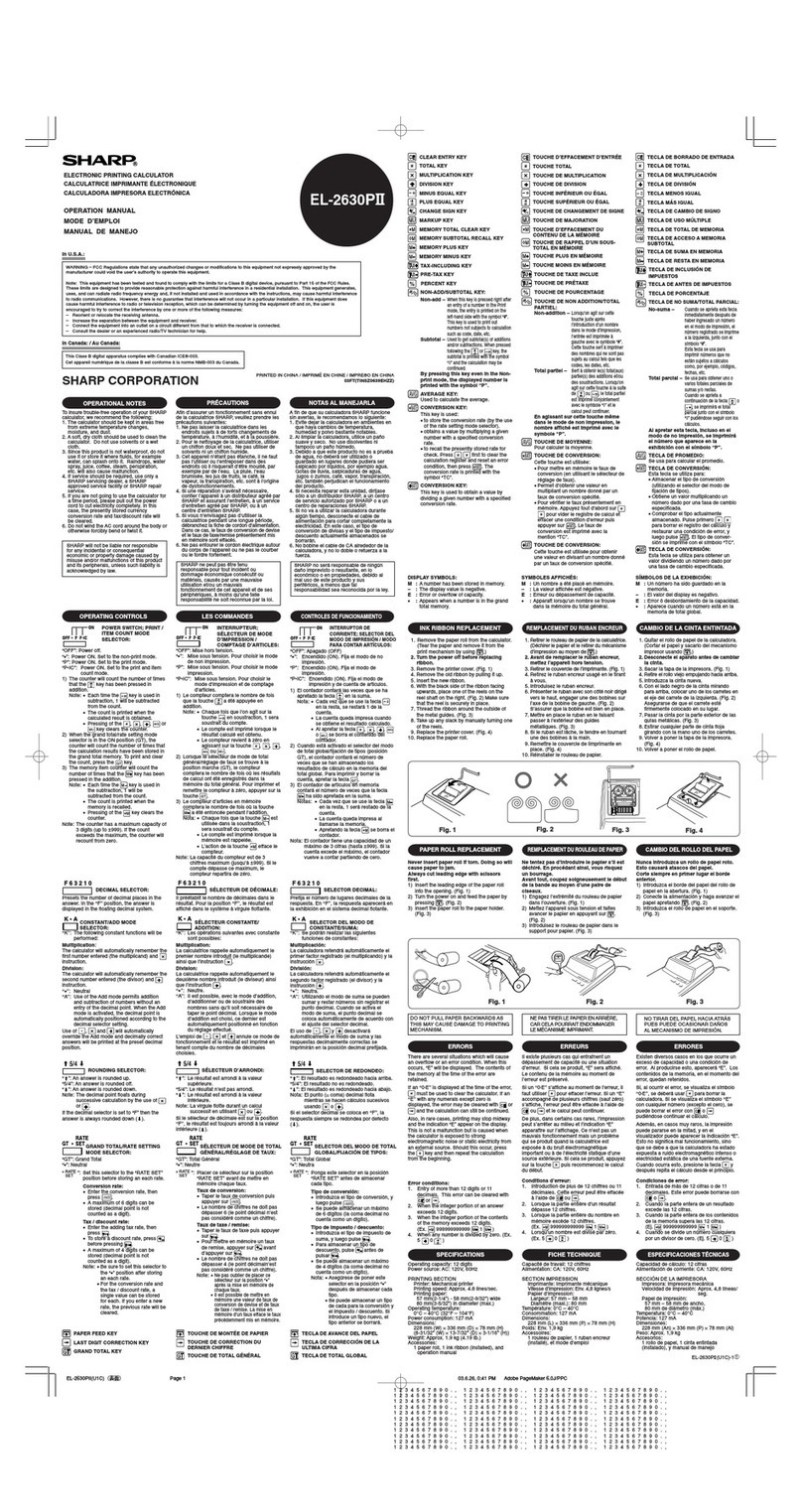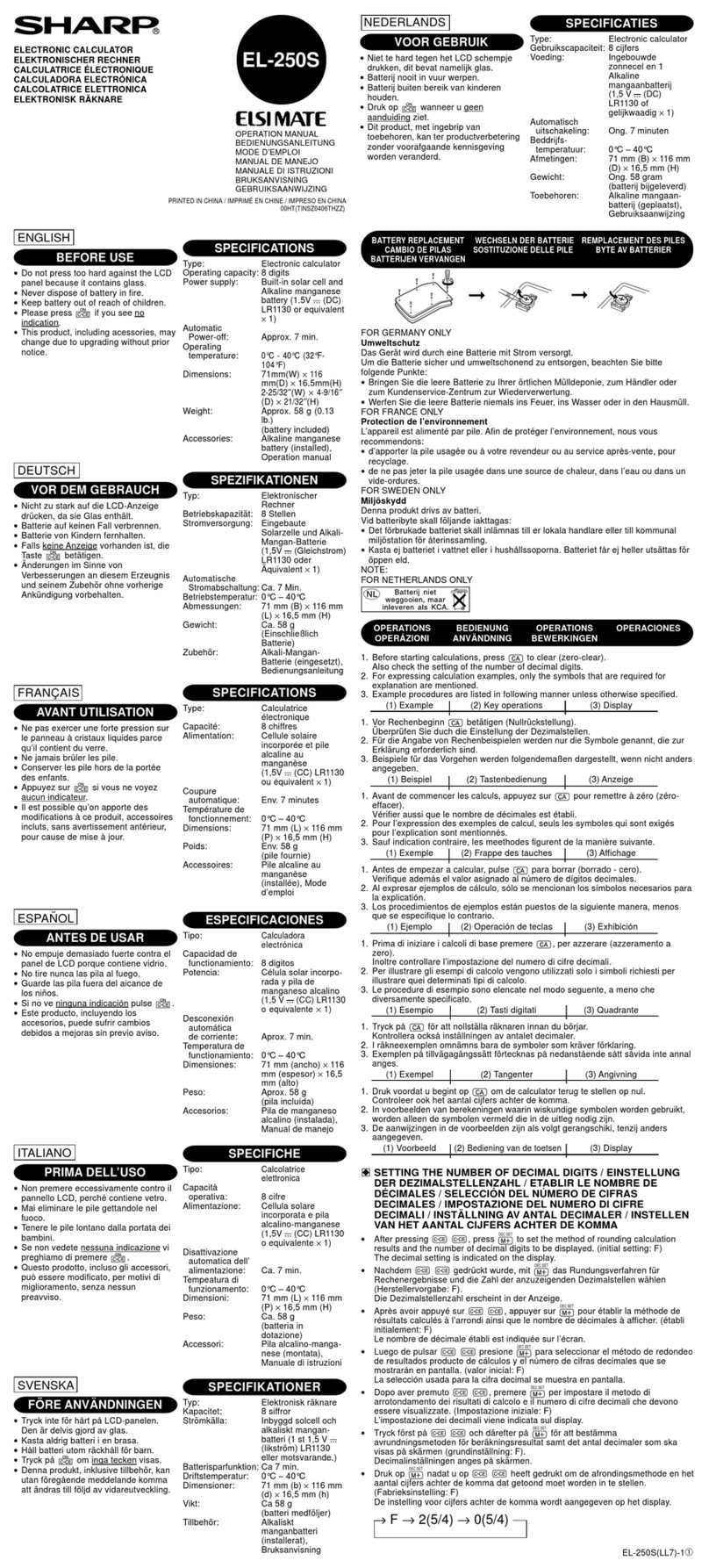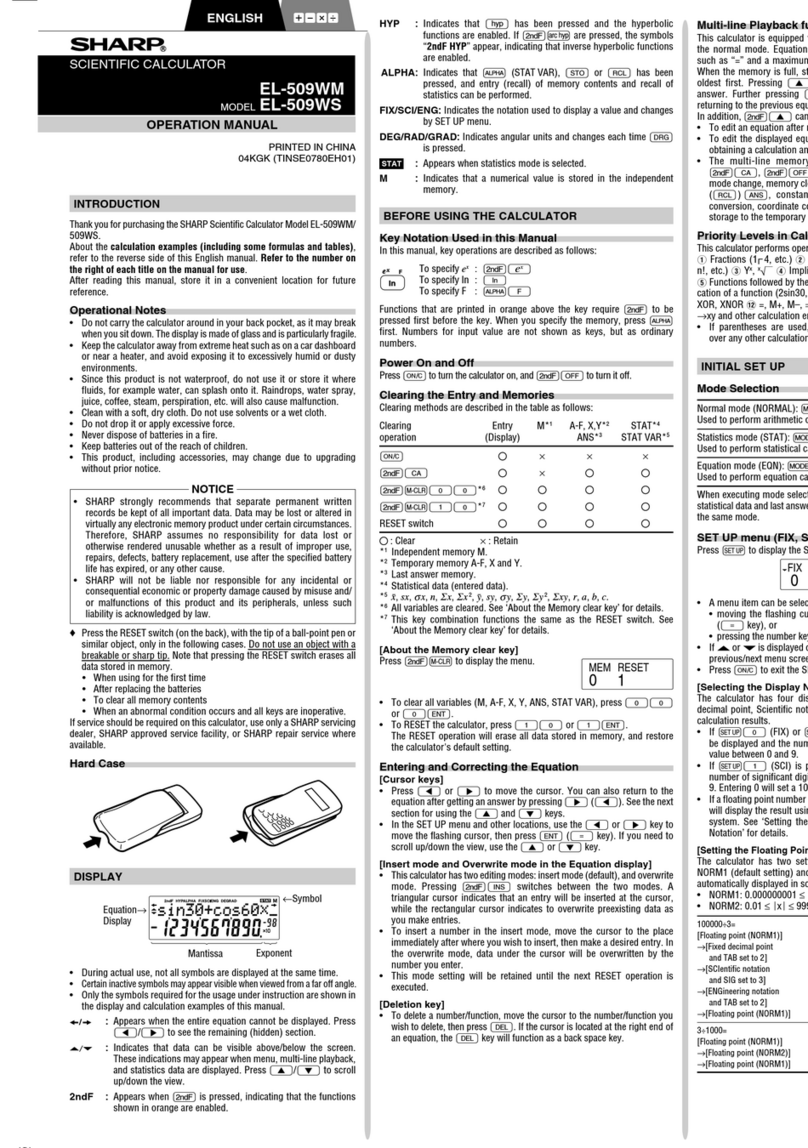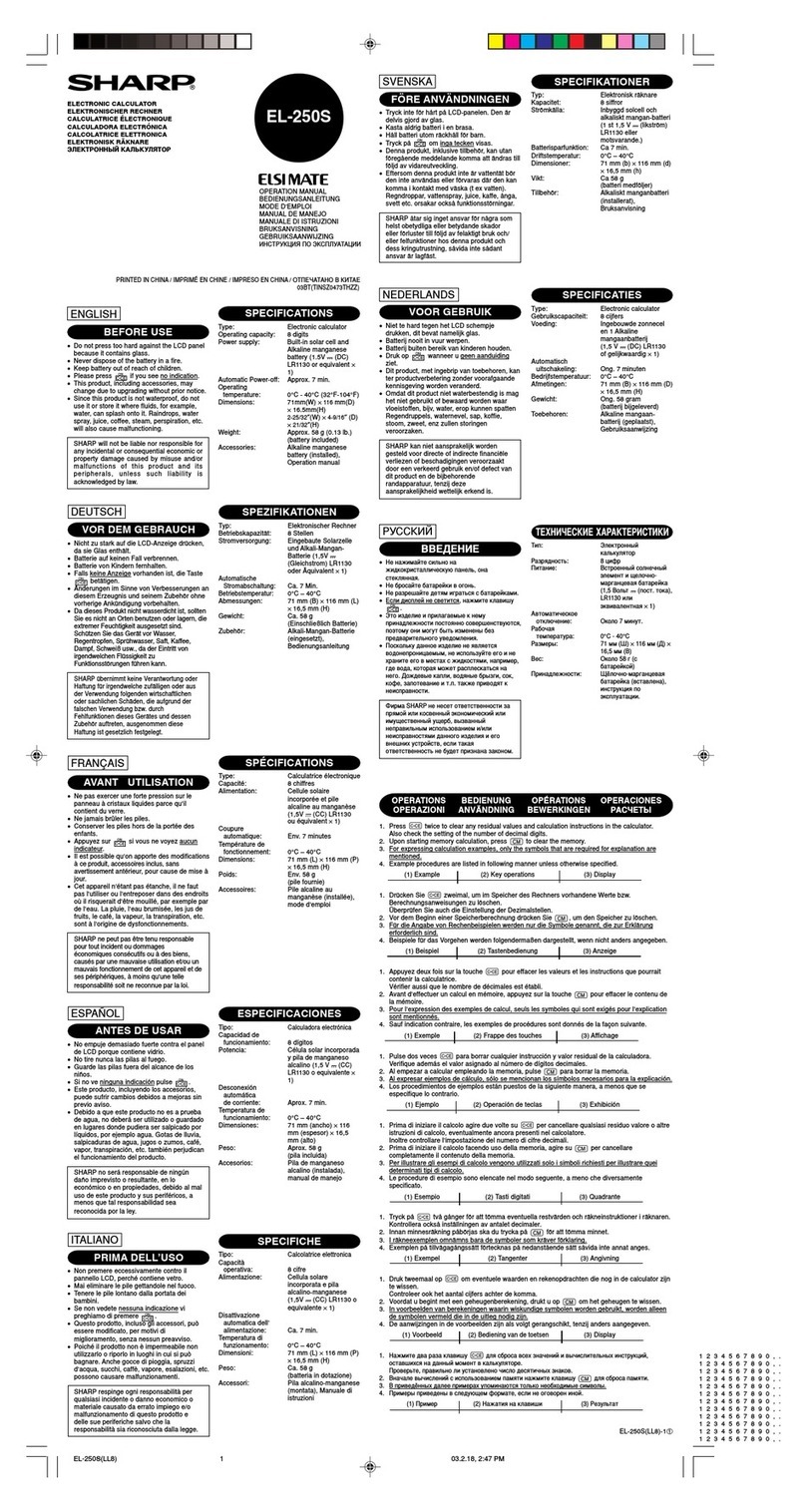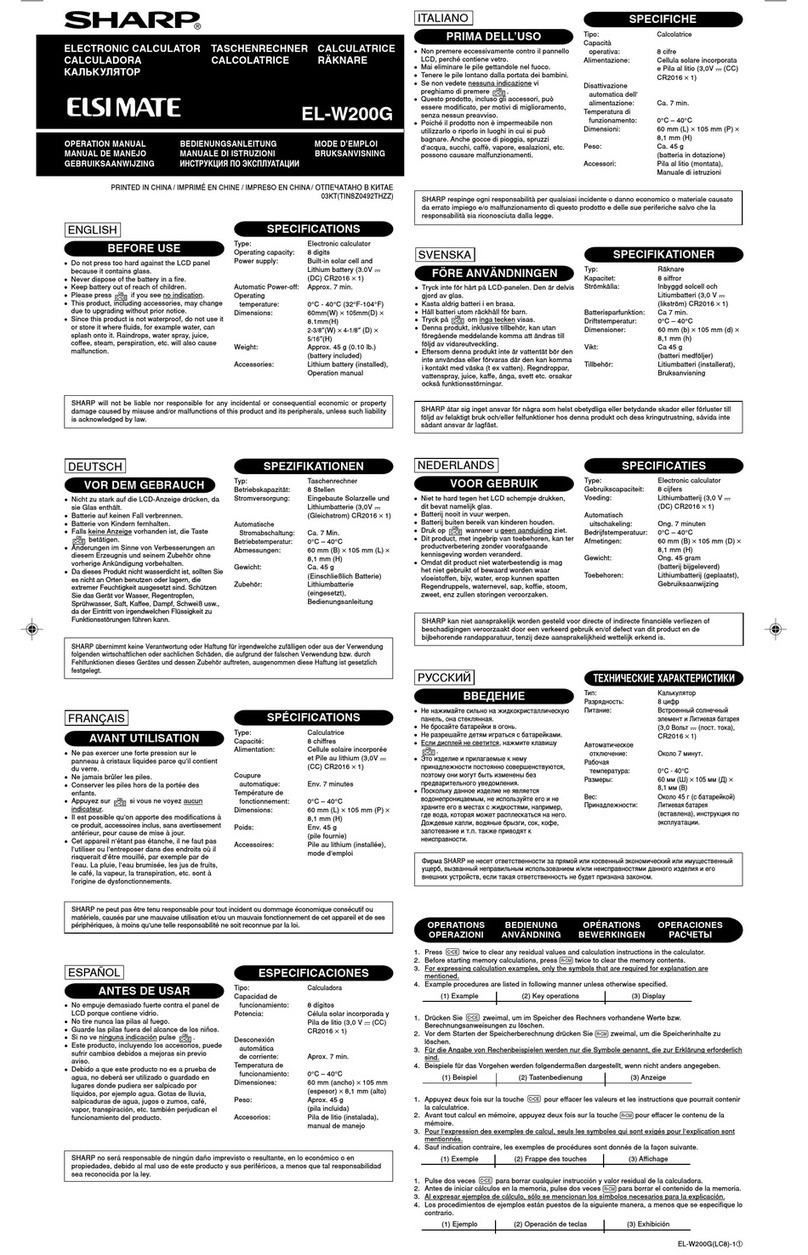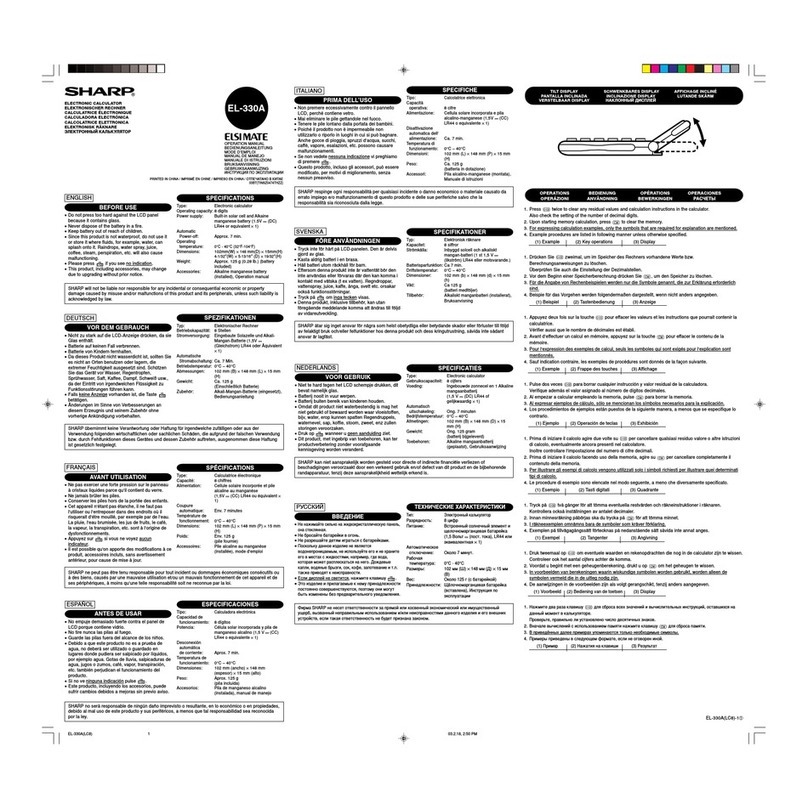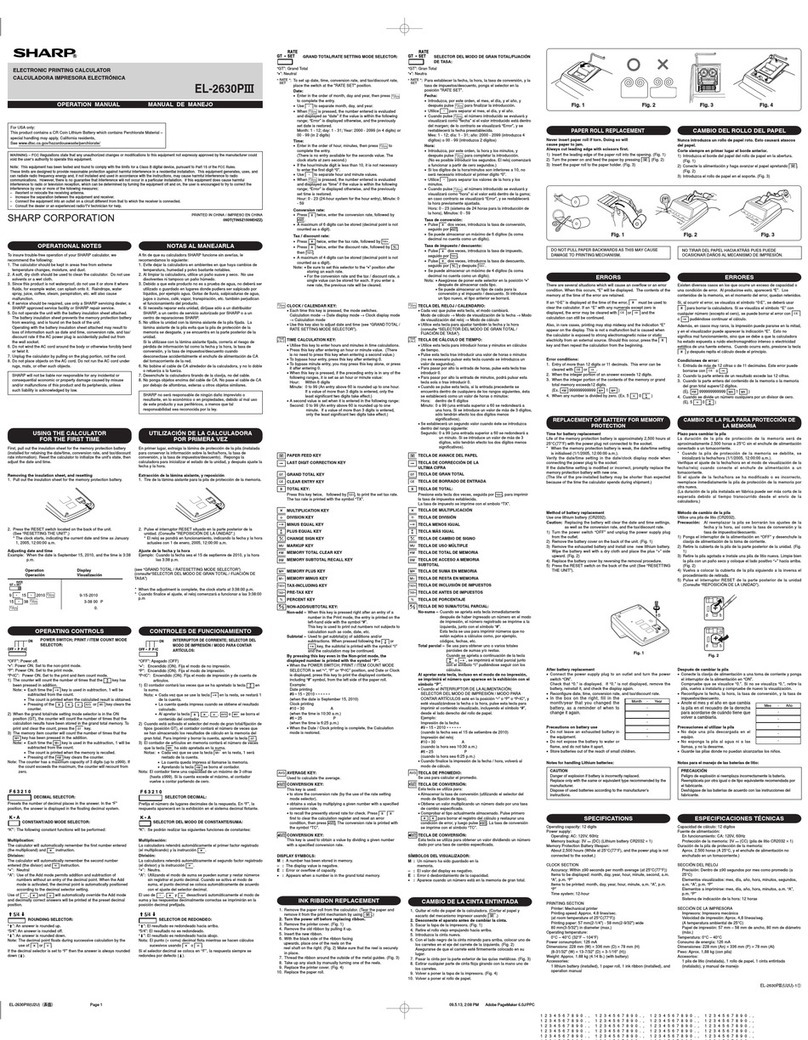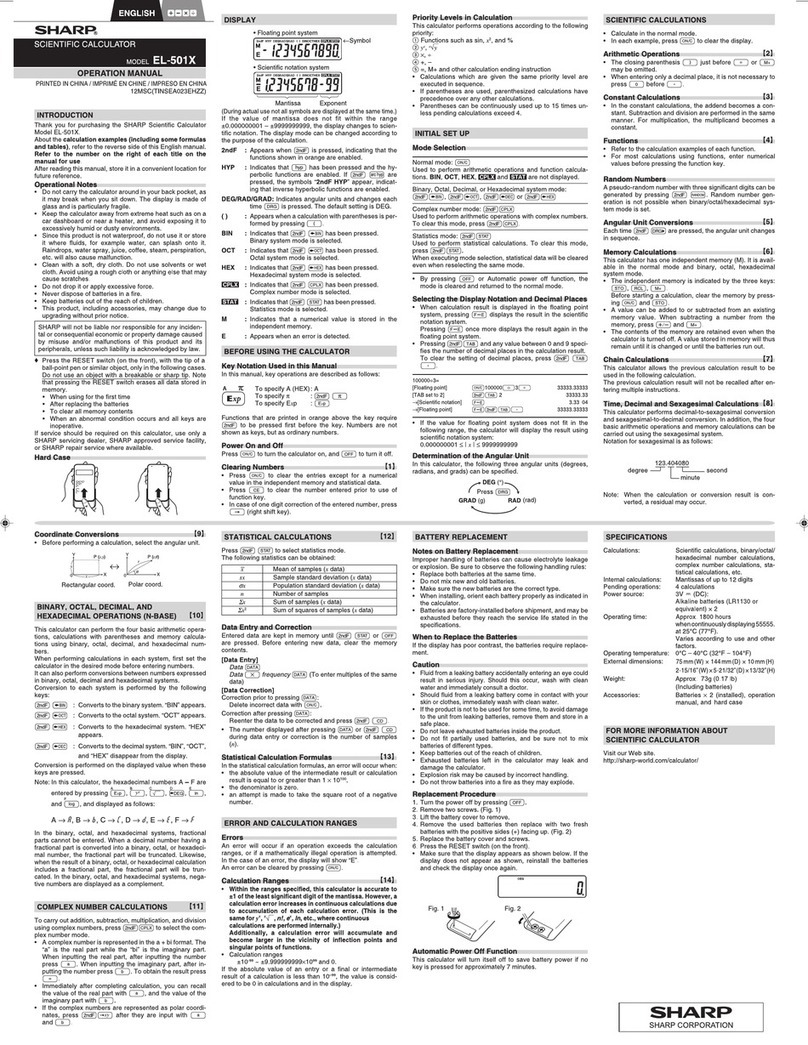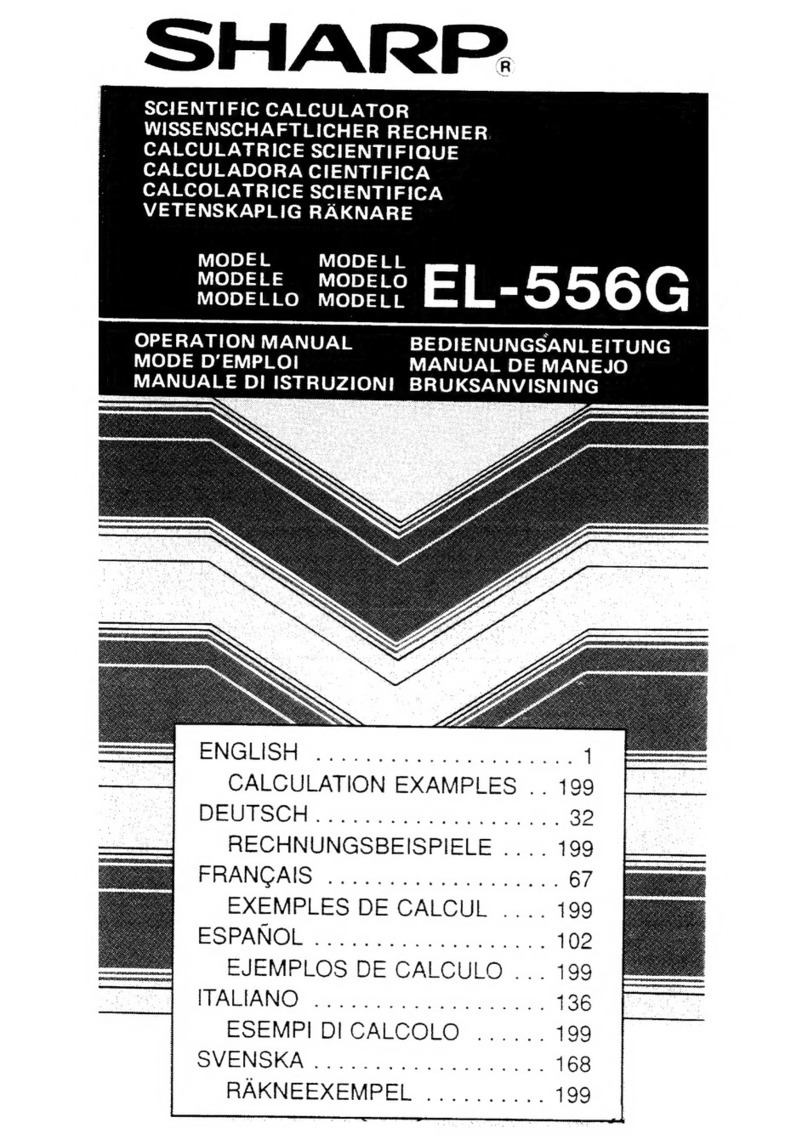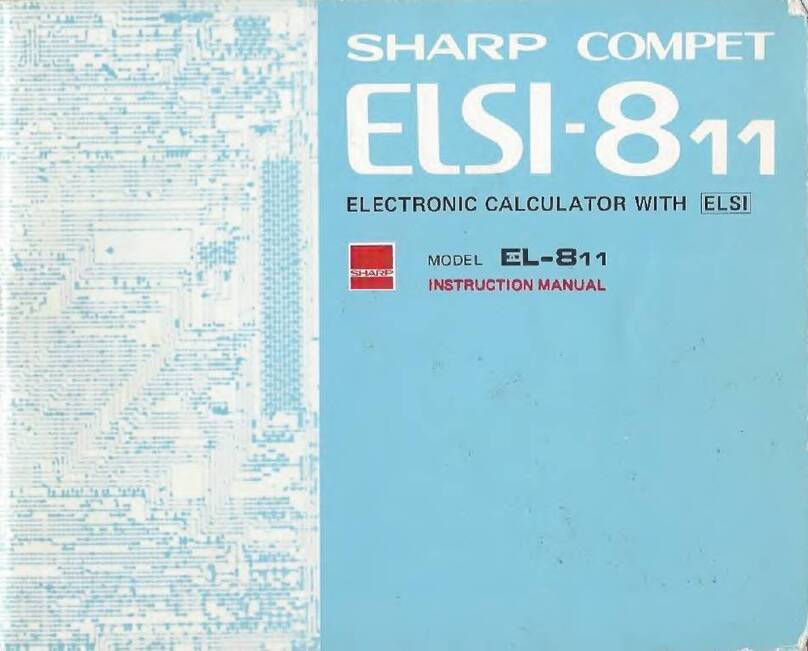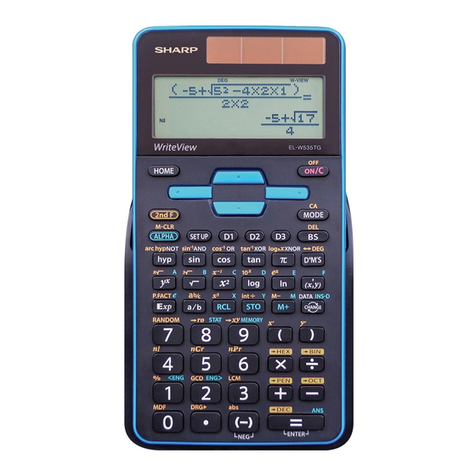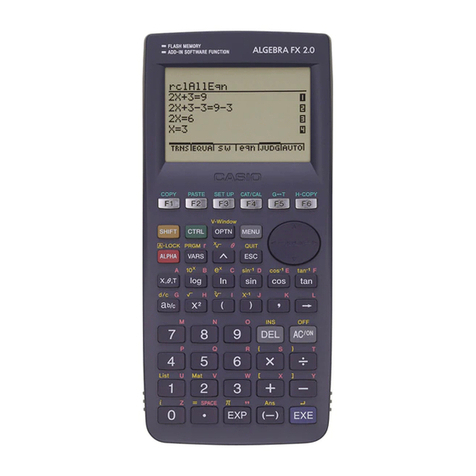SLIDE SHOW FUNCTION
To enter the slide show screen, press .
The main menu of the slide show has the following classifications.
A B-IN .... Used to call up the built-in slide show screen.
B ORG ... Used to call up the original slide show screen.
C NEW... Used to perform the default settings
(registration of name) for the original slide screen.
D EDIT ... Used to edit the original slide show.
1. Creating an Original Slide Show
The calculator provides a function which allows you to create your own slide show screens and
register them.
•The number of screens which you can store may vary depending on the amount of free memory. (It is
possible to register as many screens as the memory capacity allows. However, if you use up most of the
memory for the slide show, this may affect other calculations.)
•A title can be put on the original slide show. (Only one title can be put on the slide show.)
•The flowchart for creating your original slide show is shown below.
Enter the slide show creation mode. :
C
®
Put a title on the slide show. : Input a title.
®
Register screens. : After creating an original slide show, press
Ï
to store
the original slide show.
•The original slide show has no specific end mark. (When another slide show is created following the
original slide show, the previous data is cleared and updated by the new slide show.)
<Example>
Input “Y1 = 2X–5” and “Y2 = X2”, and then store the equations, graph screen, table screen, and
graph and table screen in sequential order. (Set to the X-Y coordinate system.)
1. Press
¬
.
2. Press
C
®
.
Selects the original slide show (new slide show) creation mode.
3. lnput the title as “GRAPH”. (Up to 8 characters can be used for
the title.)
Press
®
.
4. Press and enter “2X–5” to Y1 and “X2” to Y2.
5. Press
Ï
.
The message, “STORE SCREEN:01”, will appear instantaneously.
6. Press .
Draws graphs for “Y1 = 2X – 5” and “Y2 = X2”.
7. Press
Ï
.
The message, “STORE SCREEN:02”, will appear instantaneously.
Repeat the above steps to register the necessary screens.
Subsequently, normal operations can be performed unless
Ï
and are pressed.
If an original Slide Show has been already stored, the delete confirmation display appears after
selecting [C NEW].
Press
®
to delete the previous Slide Show file.
Press
Ï
œ
to cancel.
Main menu Sub-menu
EL-9450 functions (P191)
Major- Sub- Minor- Name Description Example of use
category category category
MATH B NUM 0 remain Calculate the remainder of
natural number
integer division integer remain
remain integer
natural number
2. Viewing the Original Slide Show
To view the original slide show which was created previously, follow
these steps.
1. Press
B
. Sets the slide show to the view mode.
2. Press
®
. (The symbol, “01” is highlighted in the upper right
corner of the screen.)
3. Press ≥or ≤to navigate the screen.
3. Editing the Original Slide Show
The registered slide show data can be sorted, and deleted, and the
title can be renamed in the edit mode.
(1) Changing the order of the screens (MOVE)
1. Press
D
1
.
2. Press ≥or ≤to call up the screen you wish to move and
press
®
.
3. Press ≥or ≤to select the place you wish to move to and press
®
.
* Exit this mode by pressing
Ï
œ
.
(2) Deleting the registered screen (DEL)
To delete screen.
1. Press
D
2
.
2. Press ≥or ≤to select the screen.
3. Press
®
to delete.
Renaming the registered title (RENAME)
To change the title.
1. Press
D
3
.
2. Input the new title.
3. Press
®
.
Additional Explanation for EL-9450 Menus
EL-9450 functions (P189)
Major- Sub- Minor- Name Description Example of use
category category category
SETUP H 1 Auto Sets to the automatic Selection in the
SIMPLE simplification menu screen will fix
the mode.
2Manual
Sets to the manual simplification
EL-9450 functions (P207)
Major- Sub- Minor- Name Description Example of use
category category category
* PRGM
G S_PLOT
4PlotON Sets drawing of the specified
COM statistical graph to on. PlotON [number]
5PlotOFF Sets drawing of the specified
statistical graph to off. PlotOFF [number]
EL-9450 functions (P219-220)
Major- Sub- Minor- Name Description Example of use
category category category
STAT E BOX 1 Box Specifies box plot.The lines Box
GRAPH on either side are drawn the
length of Q1-Xmin and
Q3-Xmas
2MBox• Specifies modified box plot. MBox •
The lines on either side is
(Q3–Q1) x 1.5
Uses “•” to draw data points
(including Xmin and Xmax)
of the lines that are on the
outside
3MBox+ Specifies modified box plot. MBox +
The lines on either side is
(Q3–Q1) x 1.5
Uses “+” to draw data points
(including Xmin and Xmax)
of the lines that are on the
outside
4MBox Specifies modified box plot. MBox
The lines on either side is
(Q3–Q1) x 1.5
Uses “ ” to draw data points
(including Xmin and Xmax)
of the lines that are on the
outside
EL-9450 functions (P223)
Major- Sub- Minor- Name Description Example of use
category category category
SLIDE B ORG Displays the title and the
SHOW number of screens of the
currently editing Slide Show.
C NEW Creates a new
SLIDE SHOW
file to store screen images.
D EDIT 1 MOVE Move the pages.
2DEL Delete the pages
3RENAME
Rename the title of the slide show.
EL-9450 functions (P220)
Major- Sub- Minor- Name Description Example of use
category category category
STAT F PIE 1 Pie Draws a pie graph using Pie
GRAPH entered values.
2Pie% Draws a pie graph using the Pie%
percentage
MATH menu P 226
P 229
P 232
P 233
This equipment complies with the requirements of Directive
89/336/EEC as amended by 93/68/EEC.
Dieses Gerät entspricht den Anforderungen der EG-Richtlinie
89/336/EWG mit Änderung 93/68/EWG.
Ce matériel répond aux exigences contenues dans la direc-
tive 89/336/CEE modifiée par la directive 93/68/CEE.
Dit apparaat voldoet aan de eisen van de richtlijn 89/336/
EEG, gewijzigd door 93/68/EEG.
Dette udstyr overholder kravene i direktiv nr. 89/336/EEC med
tillæg nr. 93/68/EEC.
Quest’apparecchio è conforme ai requisiti della direttiva 89/
336/EEC come emendata dalla direttiva 93/68/EEC.
∏ ÂÁηٿÛÙ·ÛË ·˘Ù‹ ·ÓÙ·ÔÎÚ›ÓÂÙ·È ÛÙȘ ··ÈÙ‹ÛÂȘ ÙˆÓ
Ô‰ËÁÈÒÓ Ù˘ ∂˘Úˆ·˚΋˜ ∂ÓˆÛ˘ 89/336/∂√∫, fiˆ˜ Ô
ηÓÔÓÈÛÌfi˜ ·˘Ùfi˜ Û˘ÌÏËÚÒıËΠ·fi ÙËÓ Ô‰ËÁ›· 93/68/
∂√∫.
Este equipamento obedece às exigências da directiva 89/
336/CEE na sua versão corrigida pela directiva 93/68/CEE.
Este aparato satisface las exigencias de la Directiva 89/336/
CEE, modificada por medio de la 93/68/CEE.
Denna utrustning uppfyller kraven enligt riktlinjen 89/336/EEC
så som kompletteras av 93/68/EEC.
Dette produktet oppfyller betingelsene i direktivet 89/336/EEC
i endringen 93/68/EEC.
Tämä laite täyttää direktiivin 89/336/EEC vaatimukset, jota
on muutettu direktiivillä 93/68/EEC.