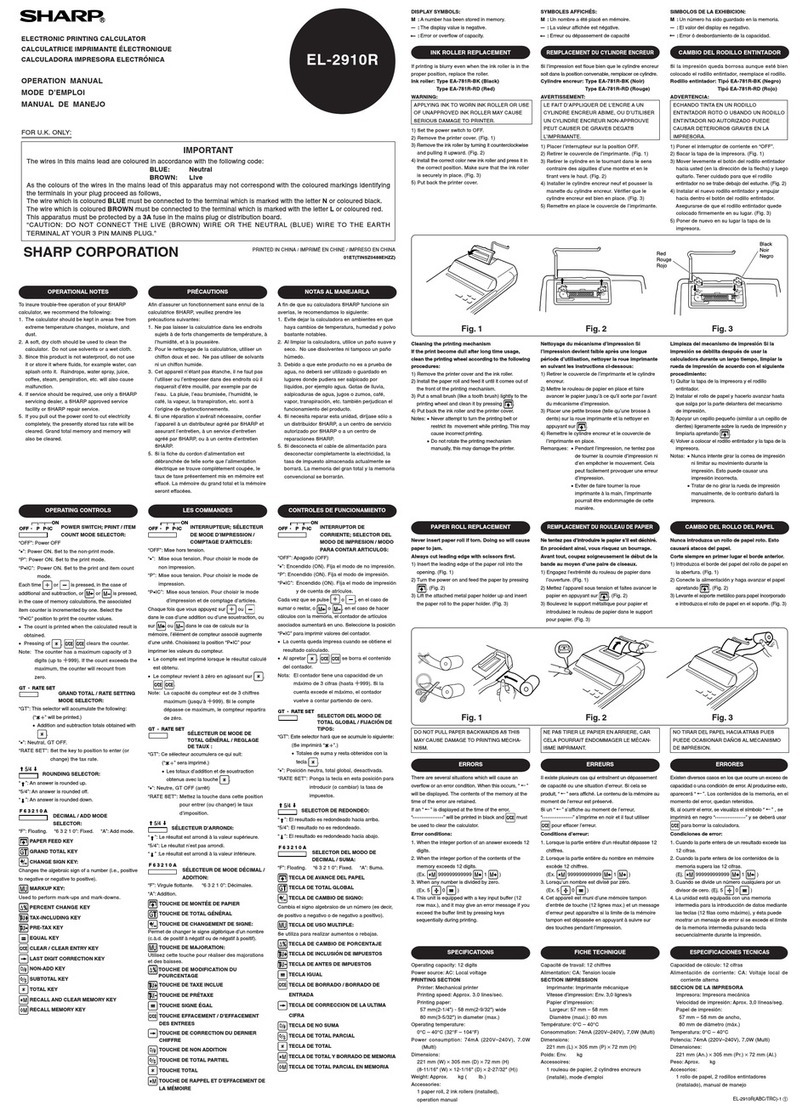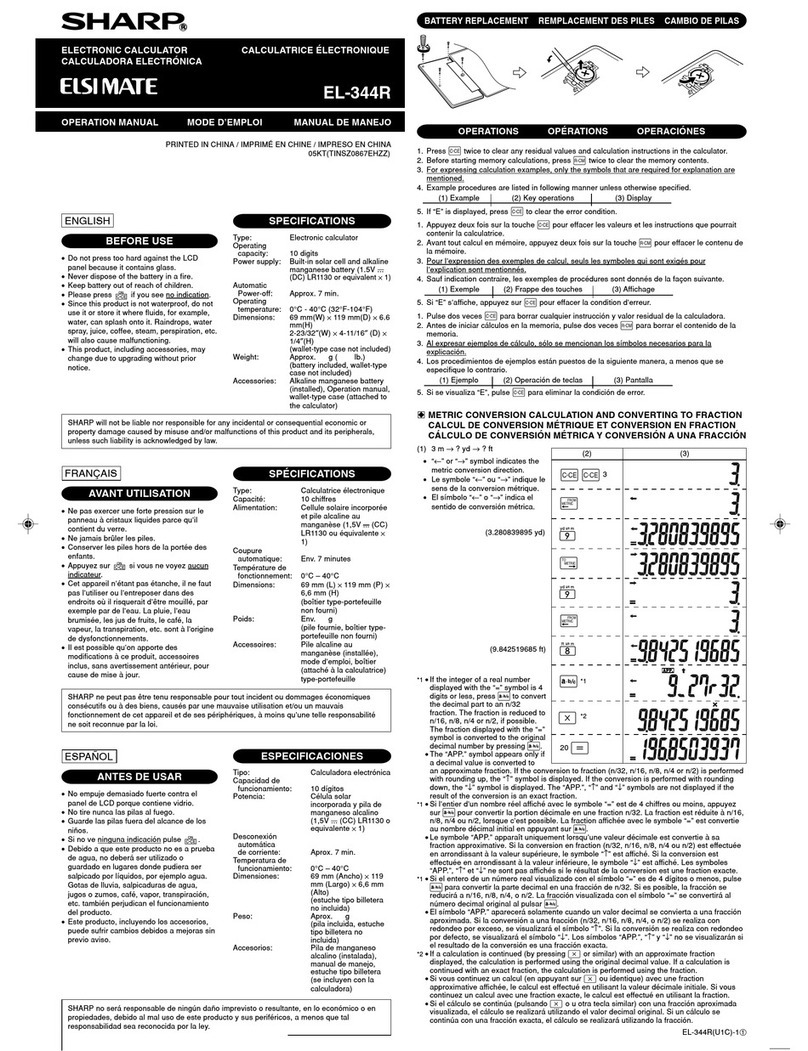Sharp EL-9900 User manual
Other Sharp Calculator manuals
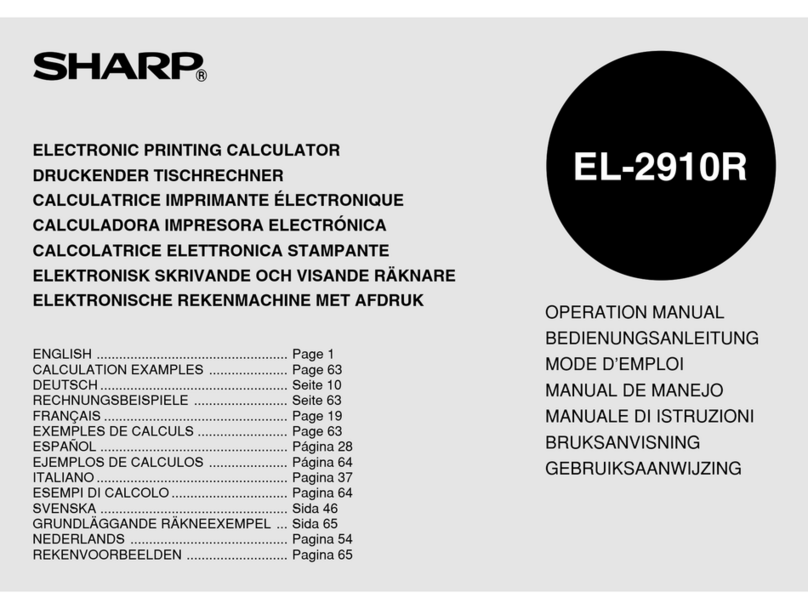
Sharp
Sharp EL-2910R User manual
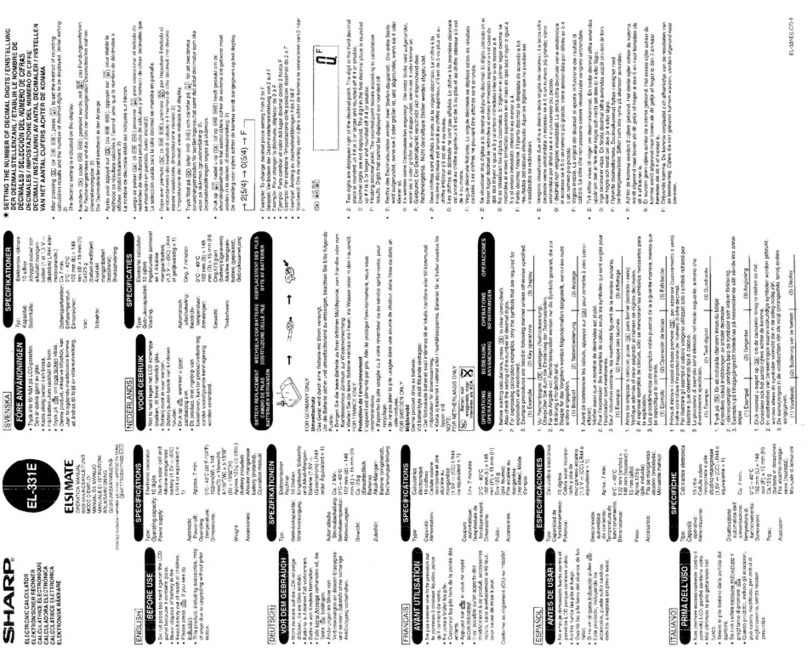
Sharp
Sharp EL-331ERB User manual

Sharp
Sharp ELSIMATE EL-R287 User manual

Sharp
Sharp EL-1750V User manual
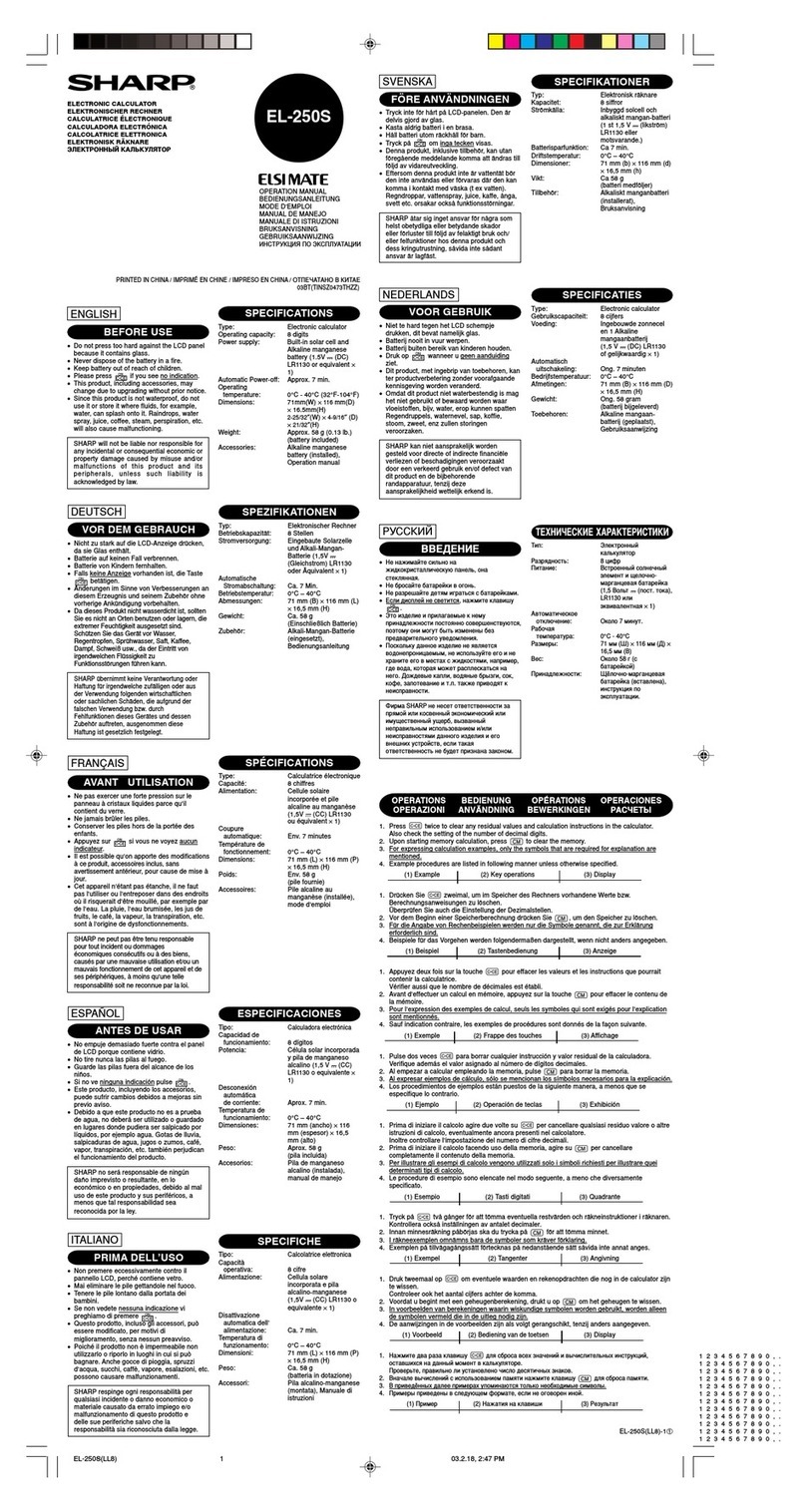
Sharp
Sharp ELSI MATE EL-250S User manual

Sharp
Sharp ELSI MATE EL-320W User manual
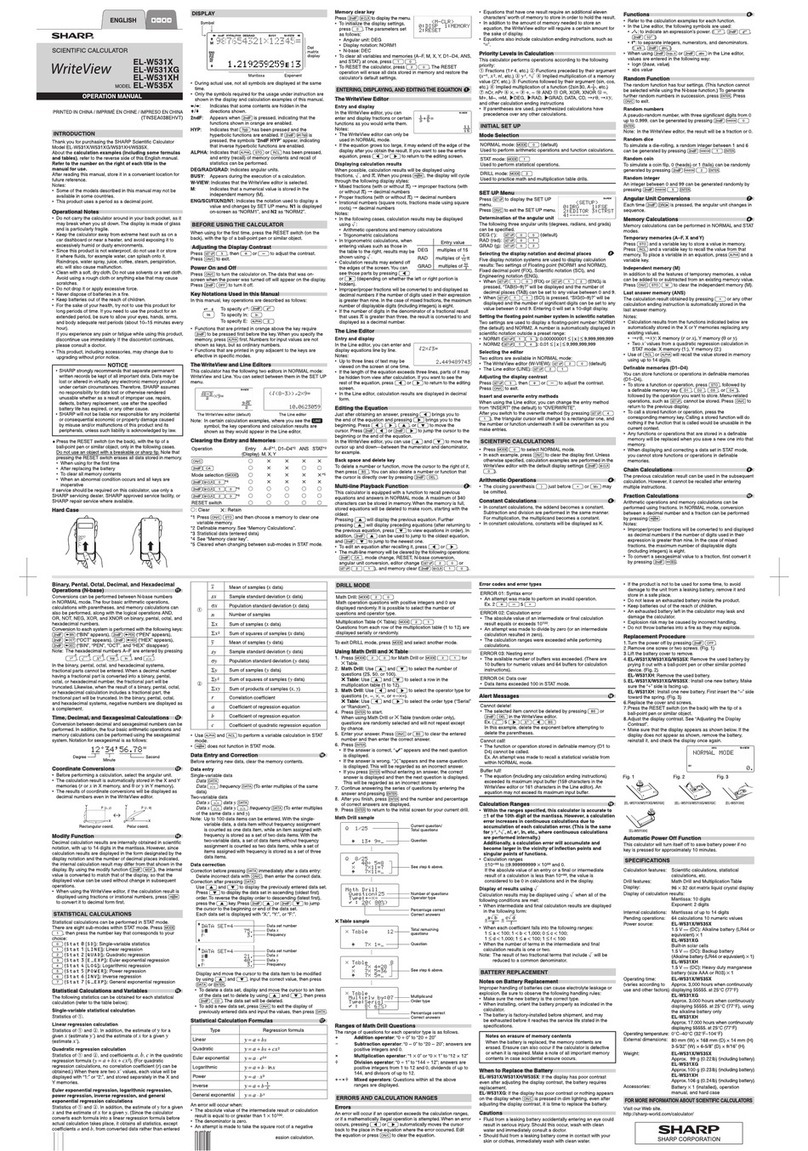
Sharp
Sharp WriteView EL-W531X User manual

Sharp
Sharp EL-1607P User manual
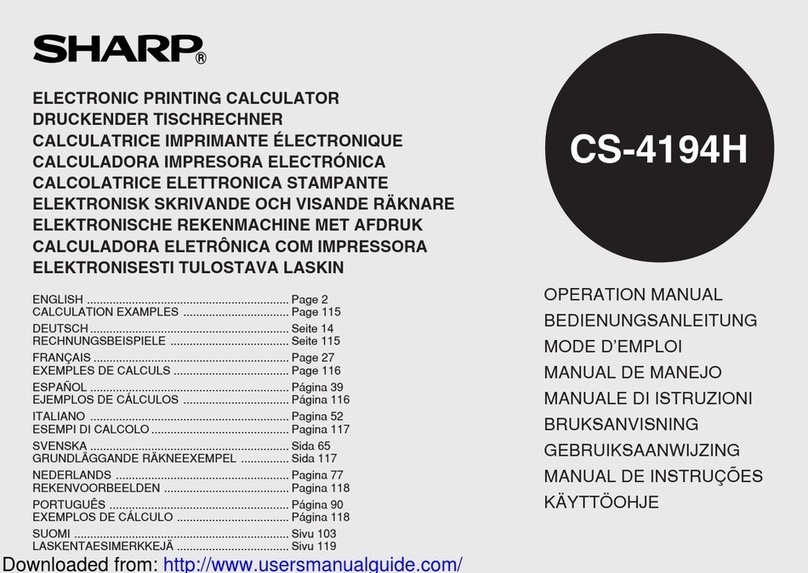
Sharp
Sharp CS-4194H User manual

Sharp
Sharp EL-1750V User manual
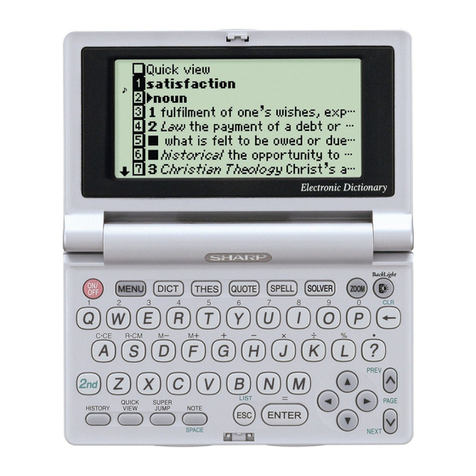
Sharp
Sharp electronic calculator User manual
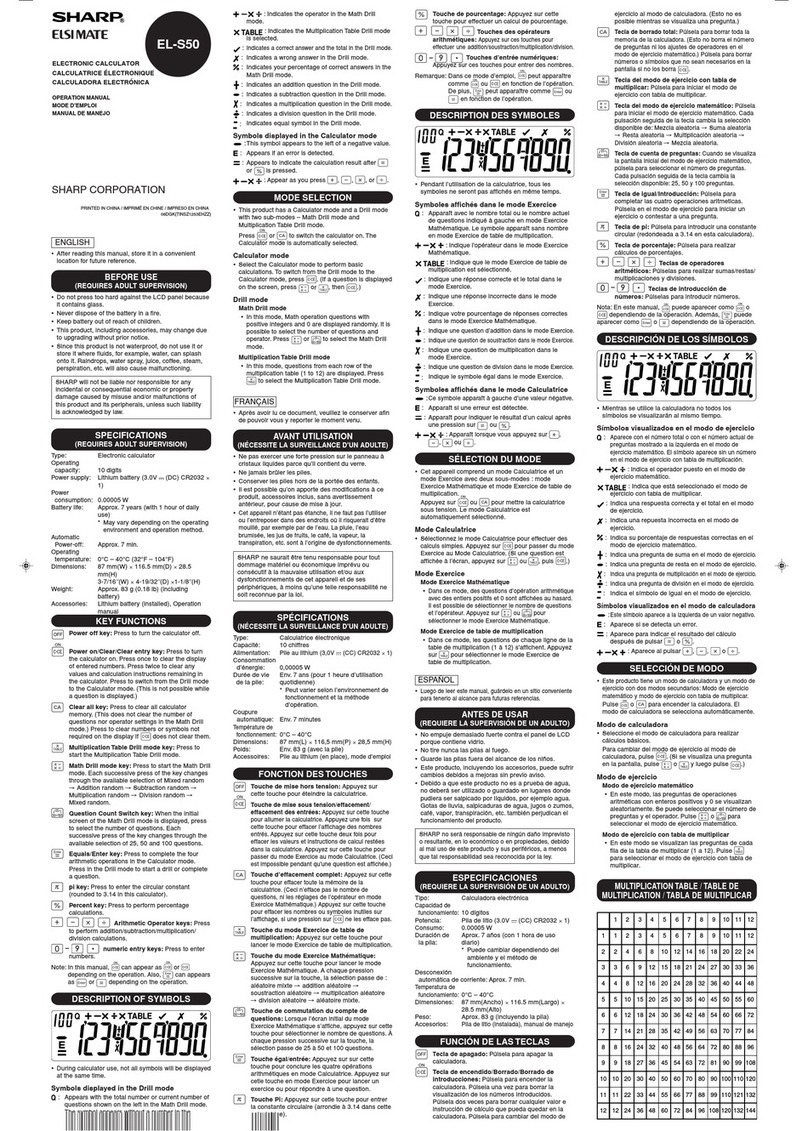
Sharp
Sharp ELSIMATE EL-S50 User manual
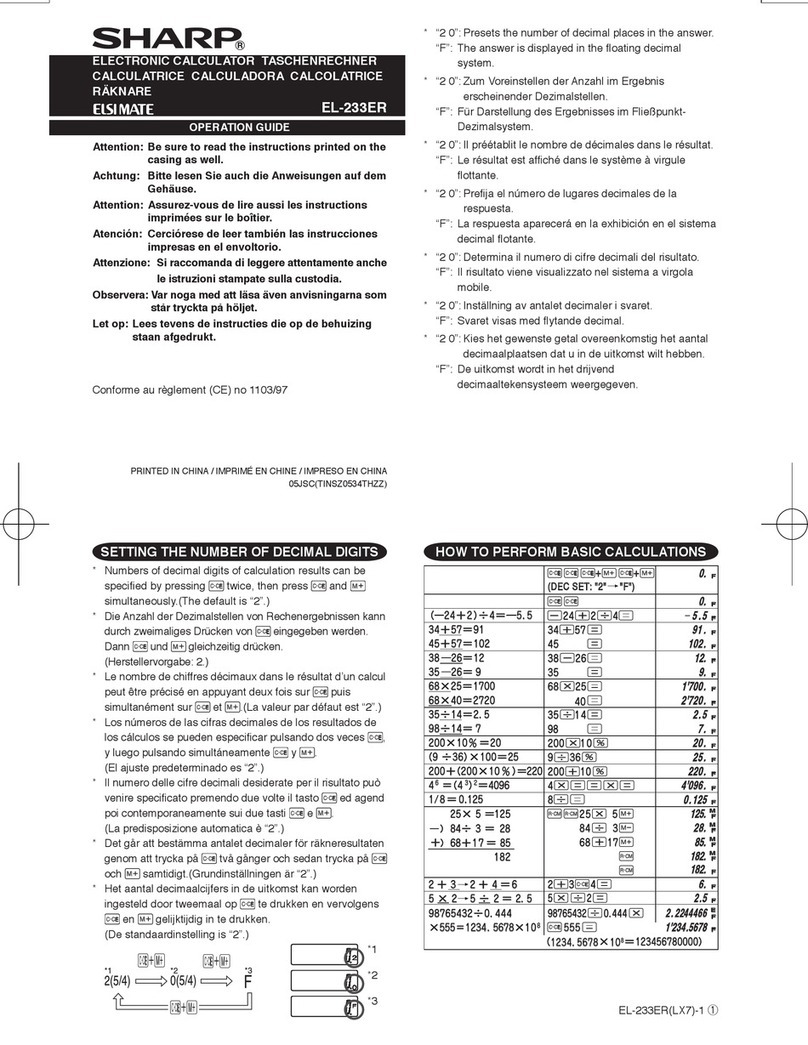
Sharp
Sharp ELSIMATE EL-233ER User manual

Sharp
Sharp EL1750PIII - Printing Calculator,... User manual
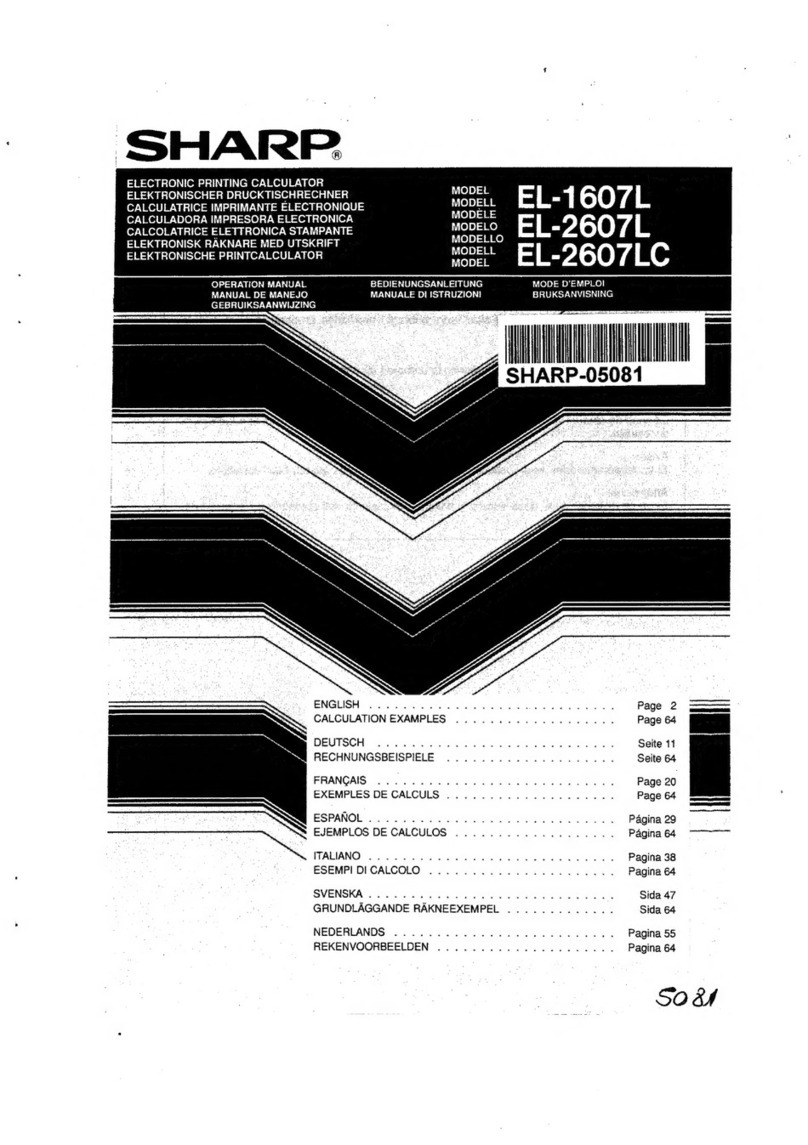
Sharp
Sharp EL-1607L User manual

Sharp
Sharp EL-2607R User manual
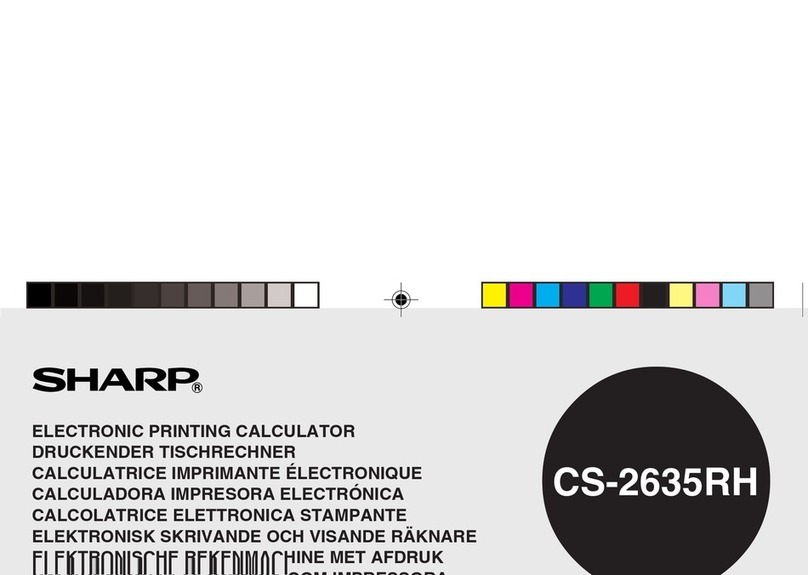
Sharp
Sharp CS-2635RH User manual

Sharp
Sharp ELSIMATE EL-337M User manual
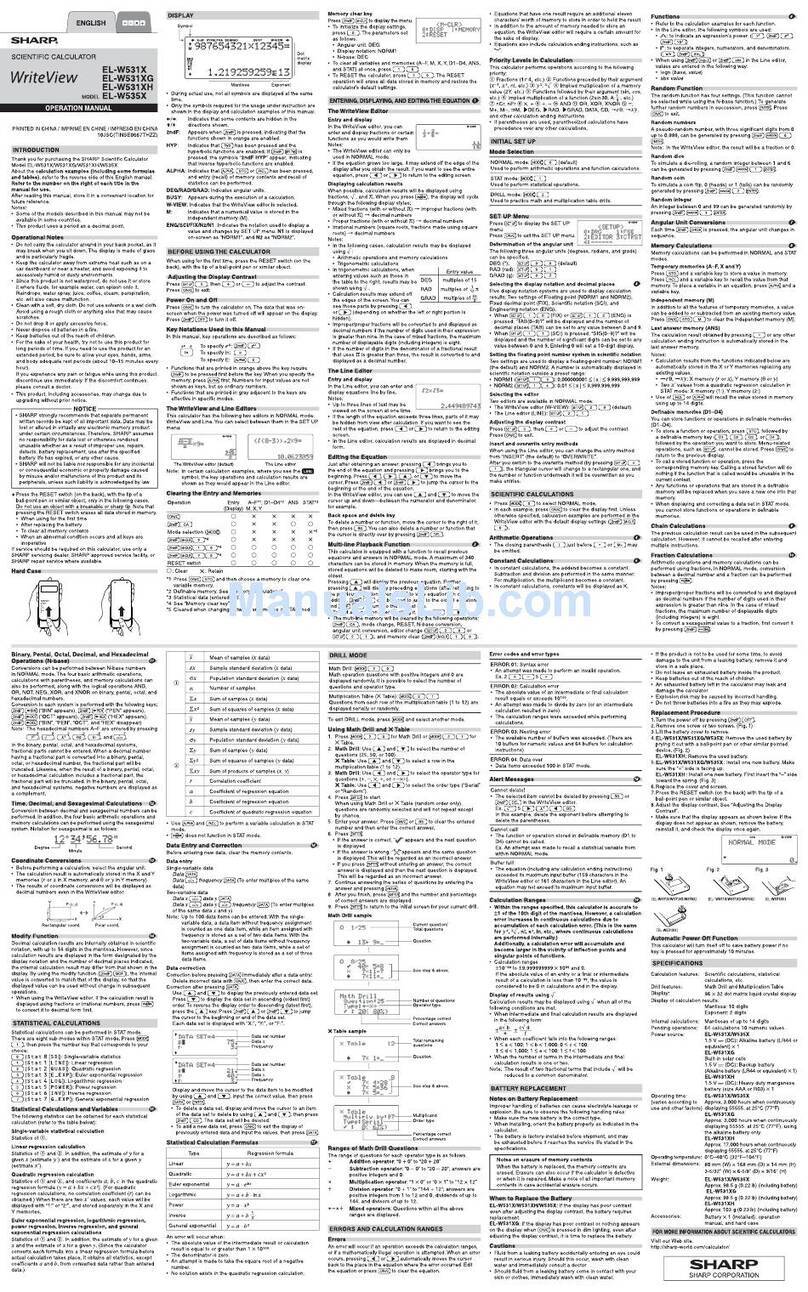
Sharp
Sharp WriteView EL-W531X User manual

Sharp
Sharp PC-E220 User manual
Popular Calculator manuals by other brands

Texas Instruments
Texas Instruments BA II Plus user guide

Kompernass
Kompernass KH 2283 instruction manual

Helwett Packard
Helwett Packard 9100A Operating and programming manual

Calculated Industries
Calculated Industries 3423 user guide

Calculated Industries
Calculated Industries Qualifier Plus IIcx user guide

HP
HP 35s Instruction guide