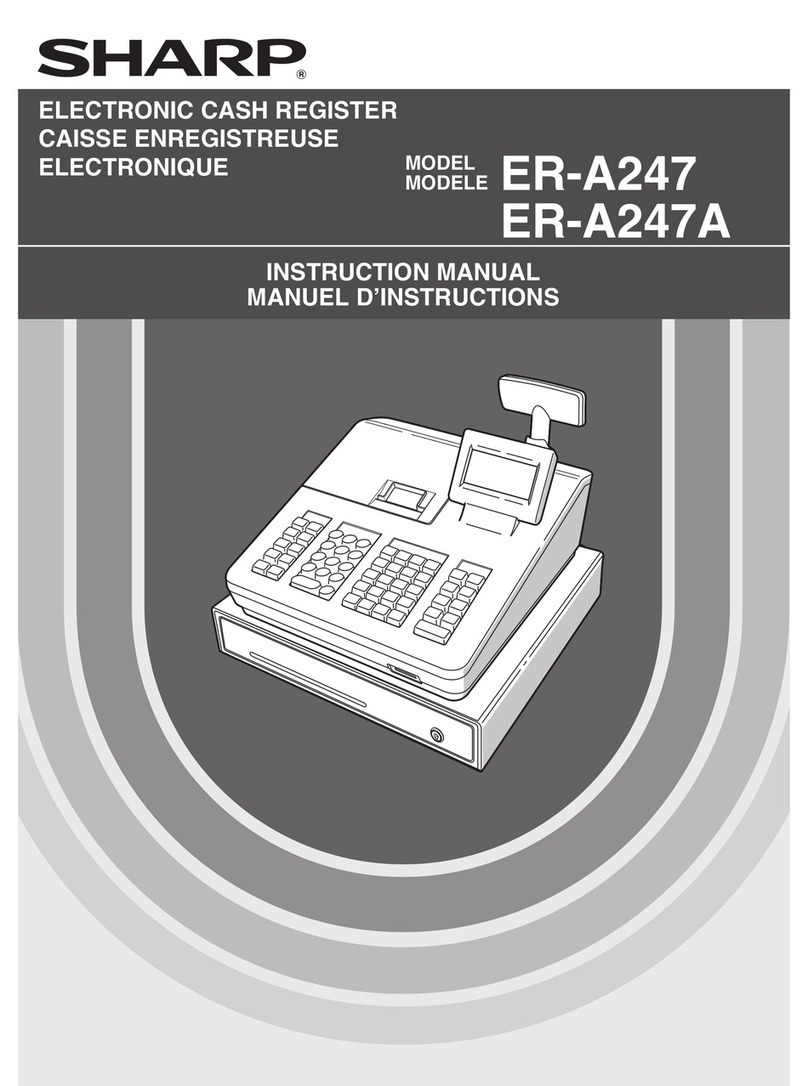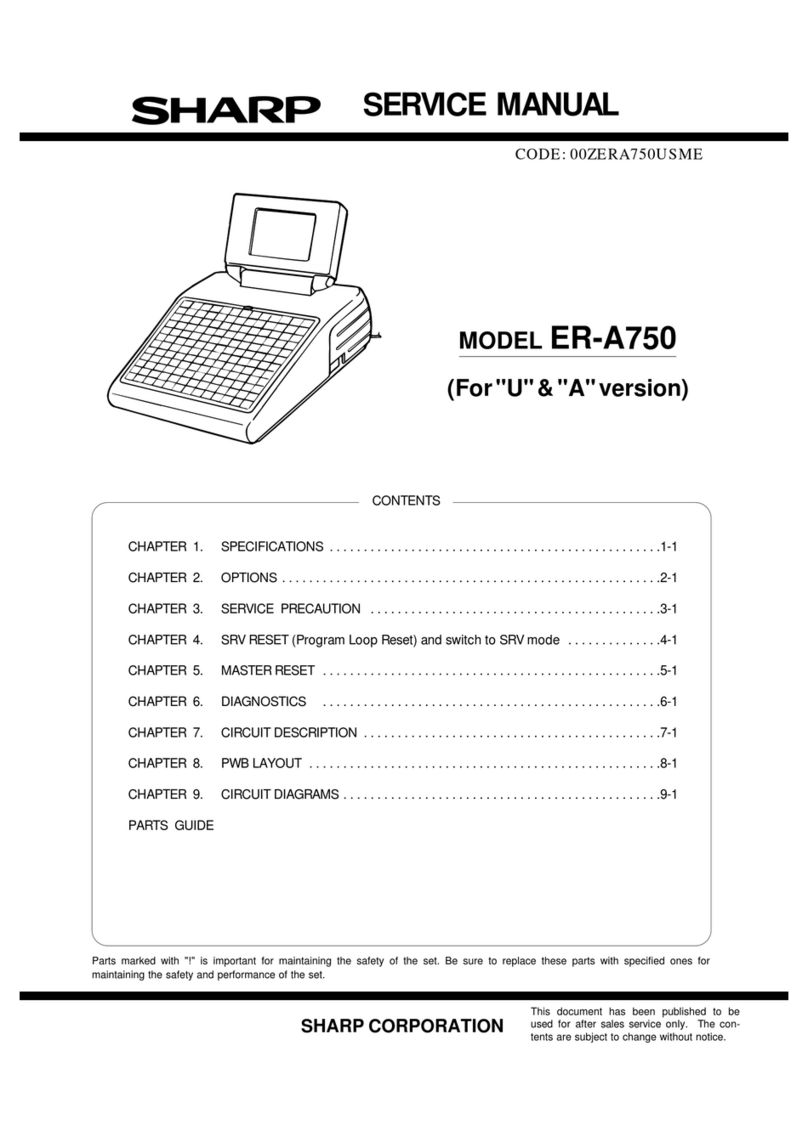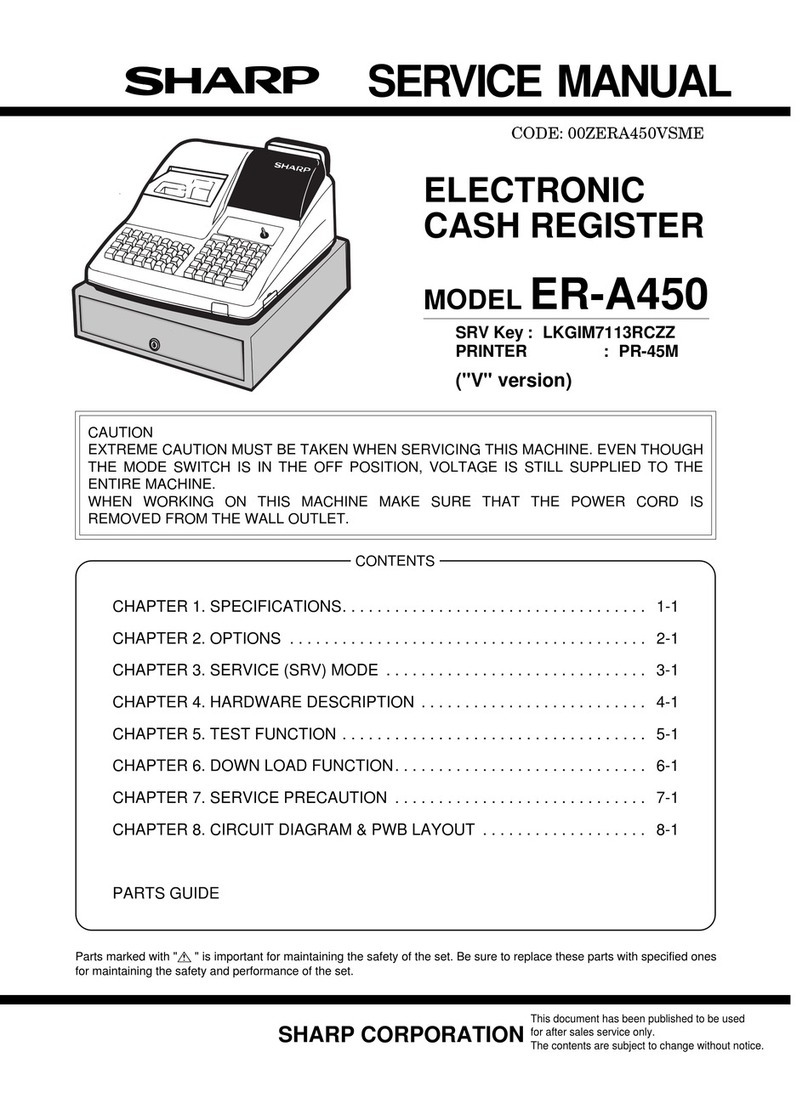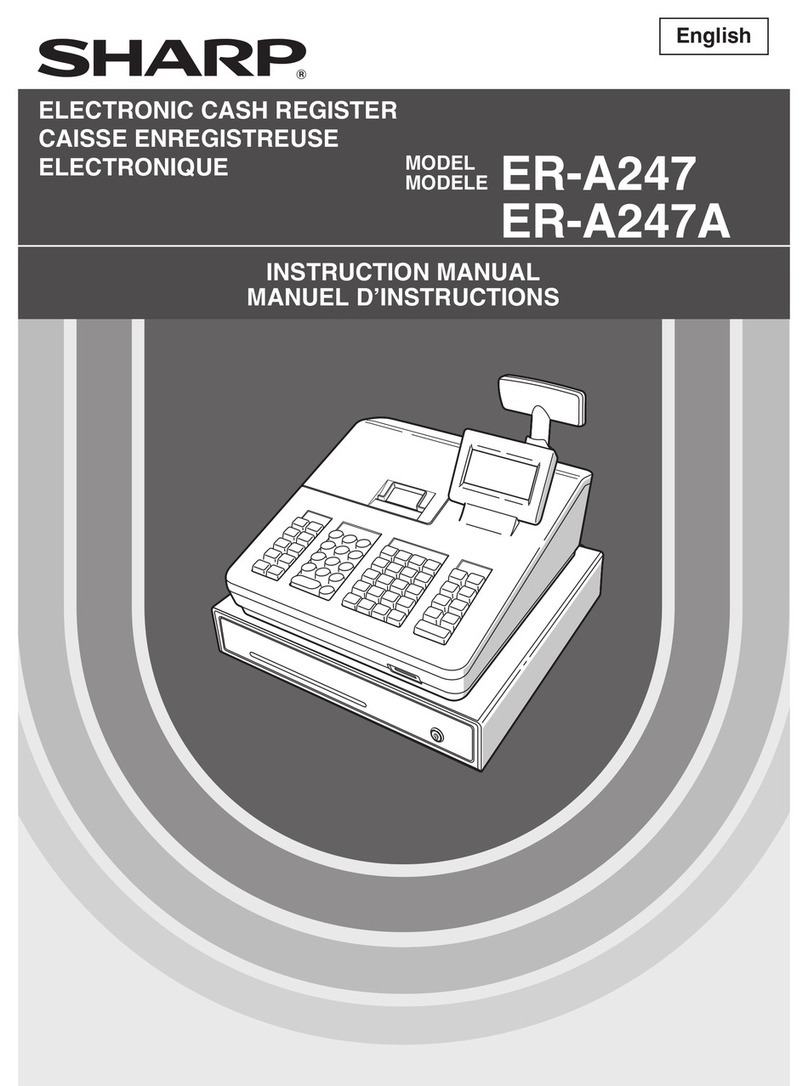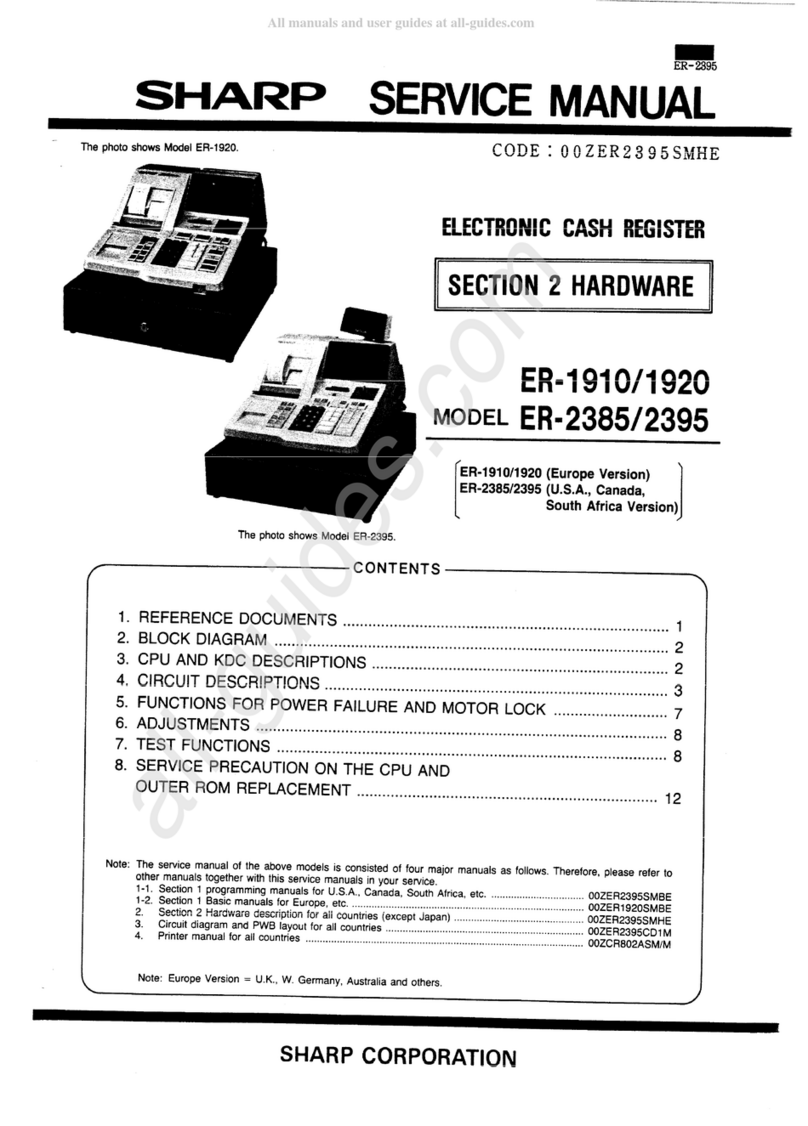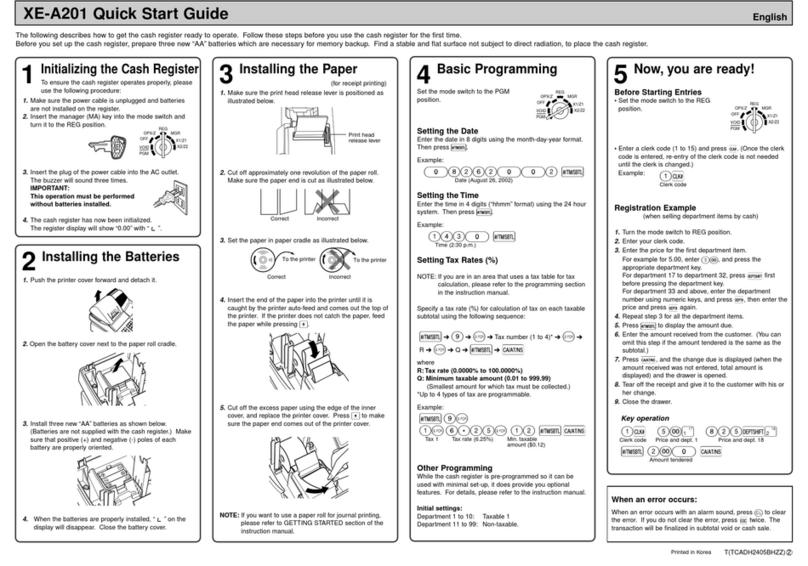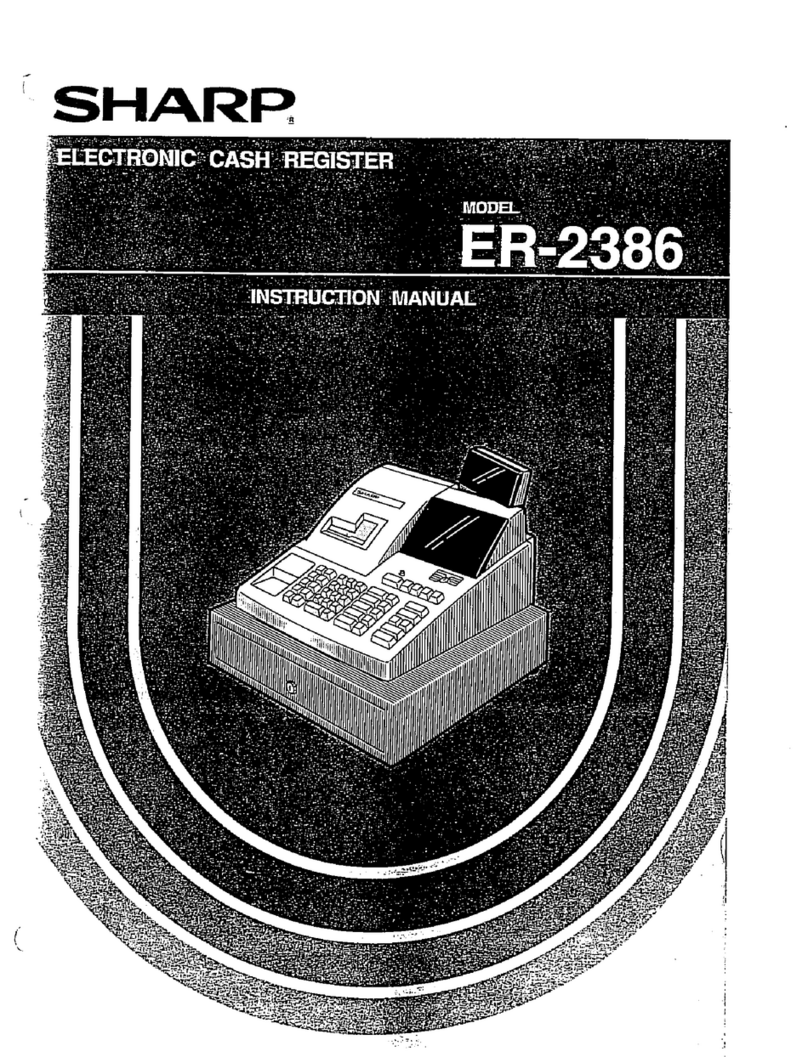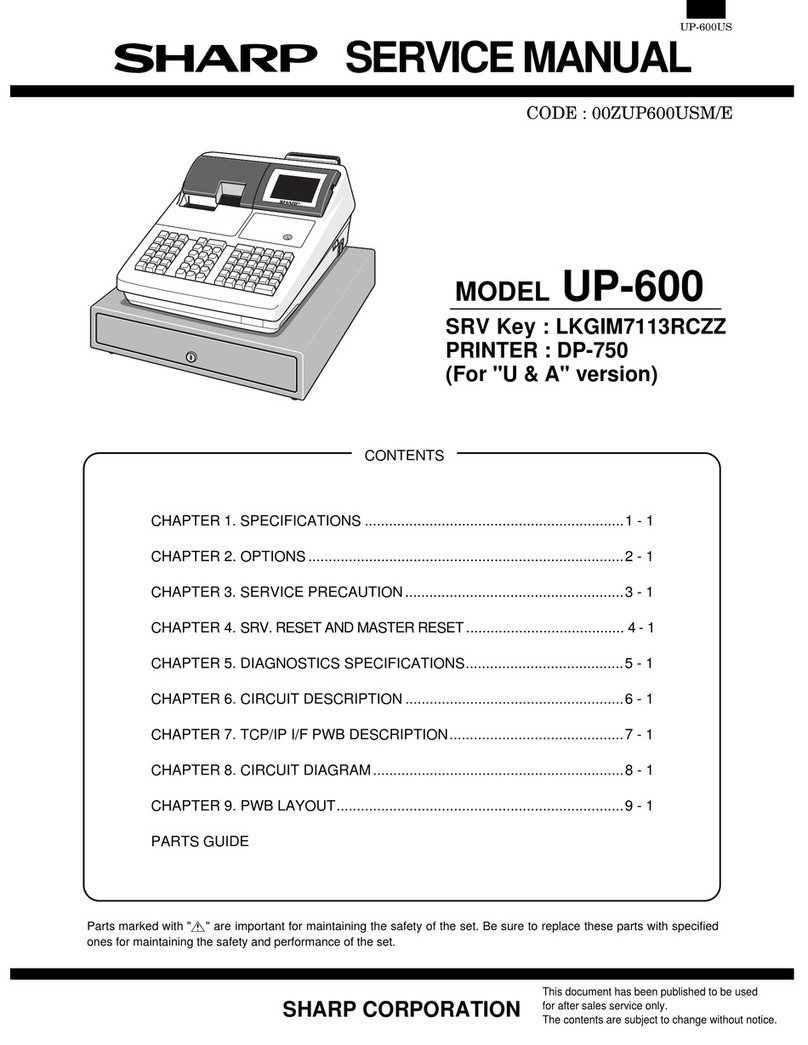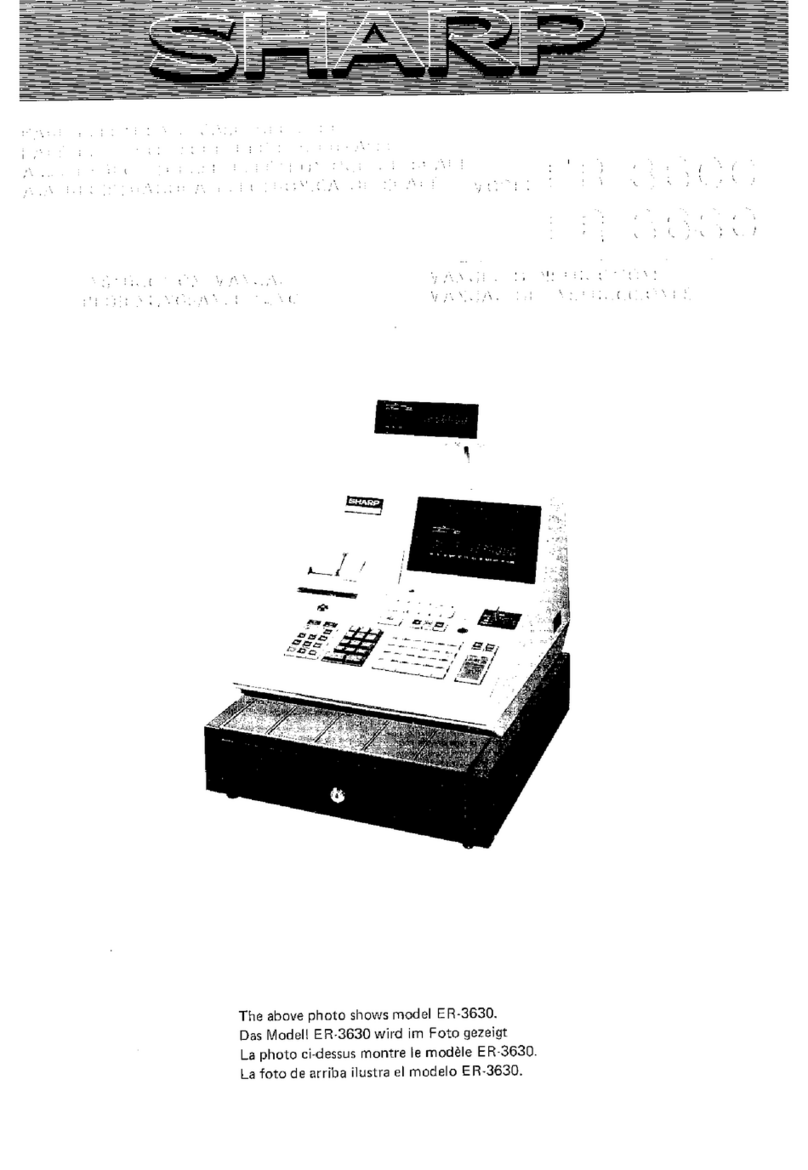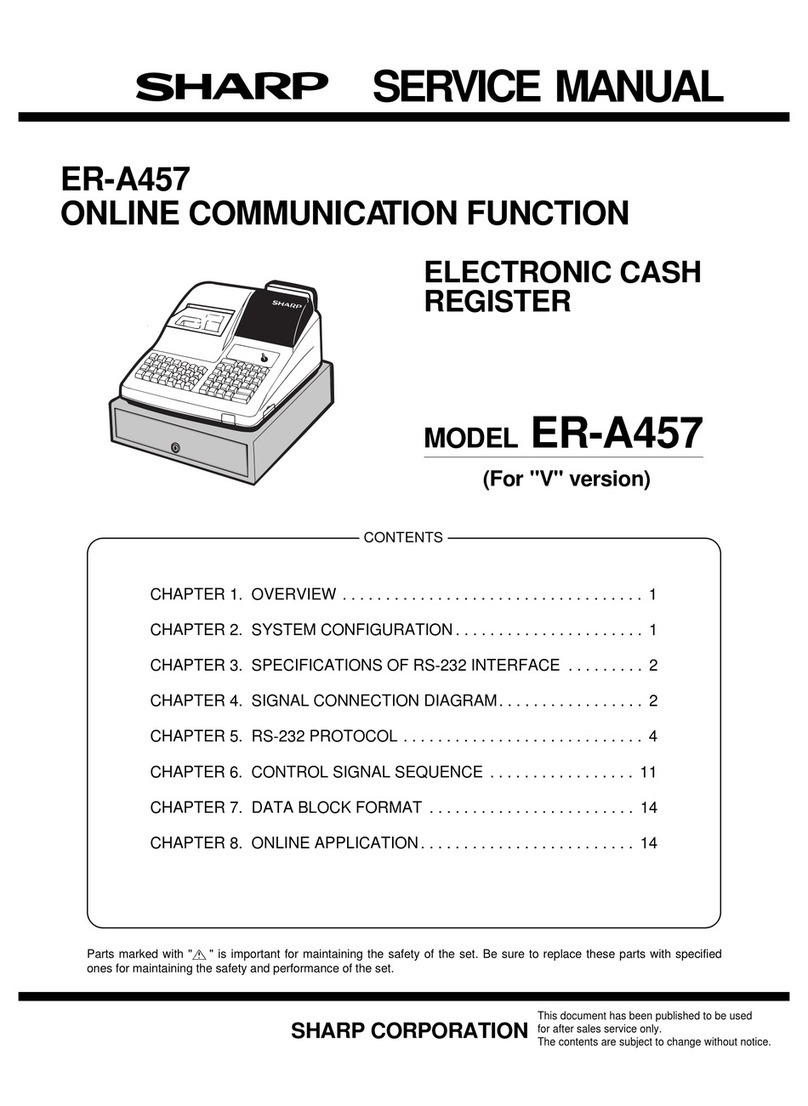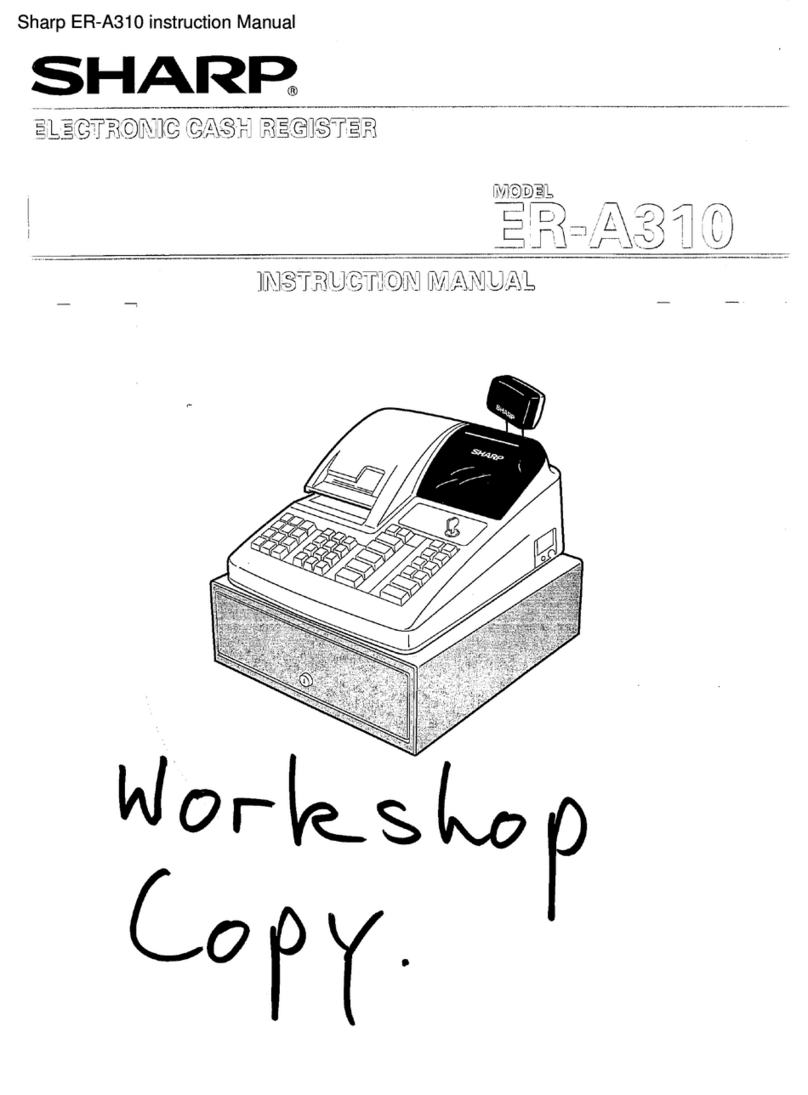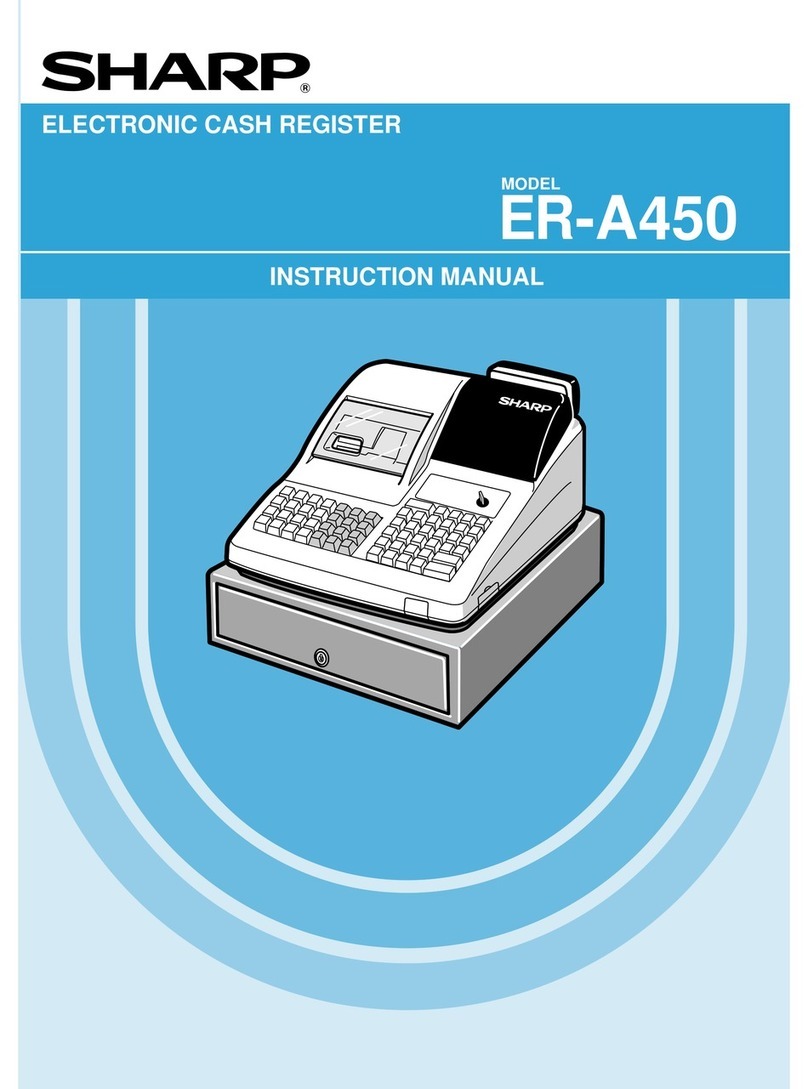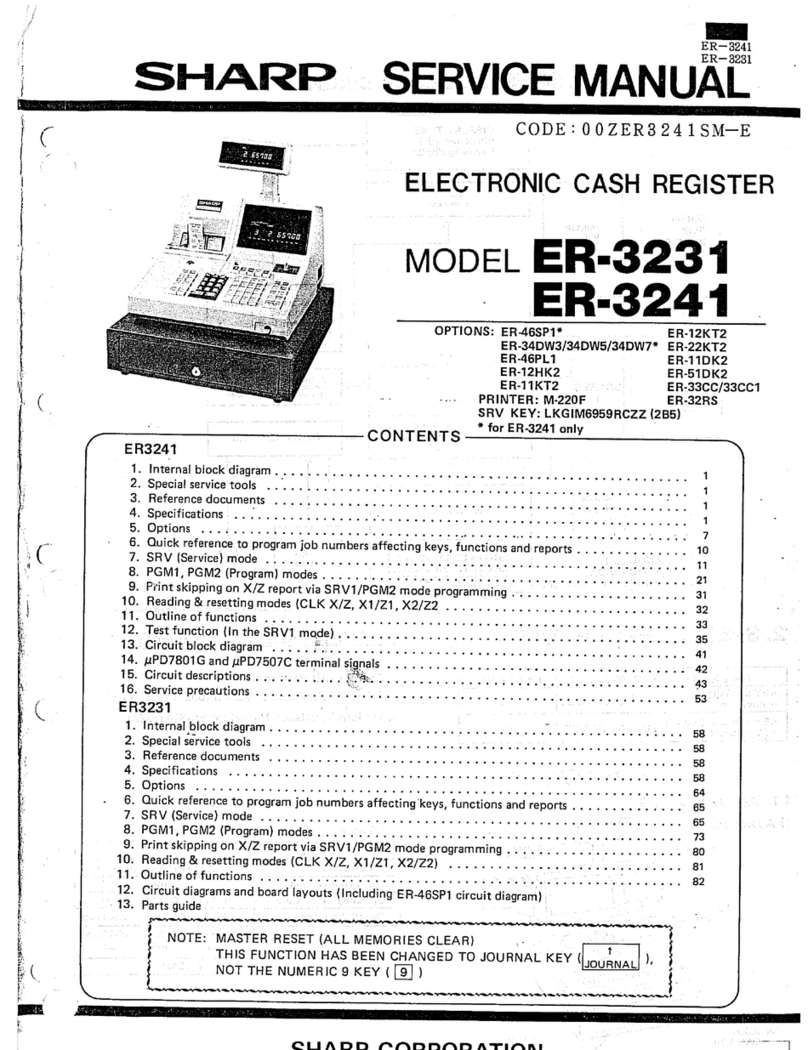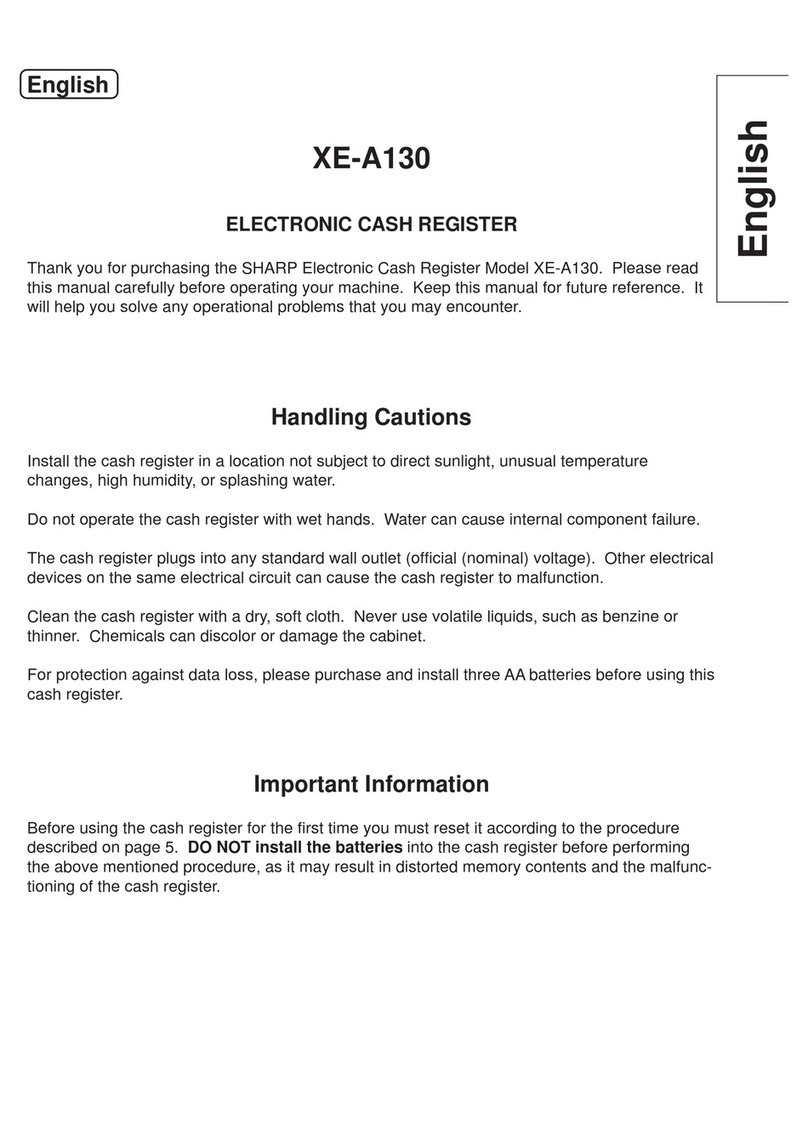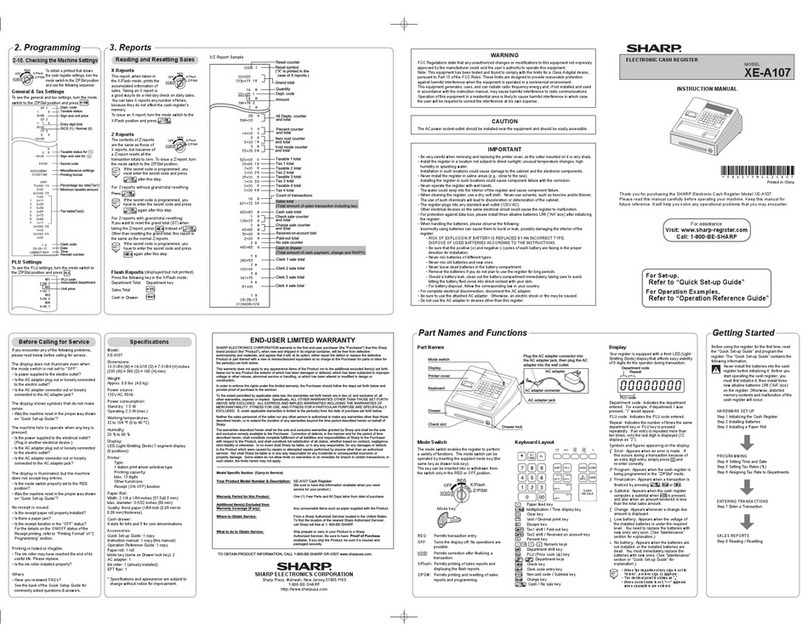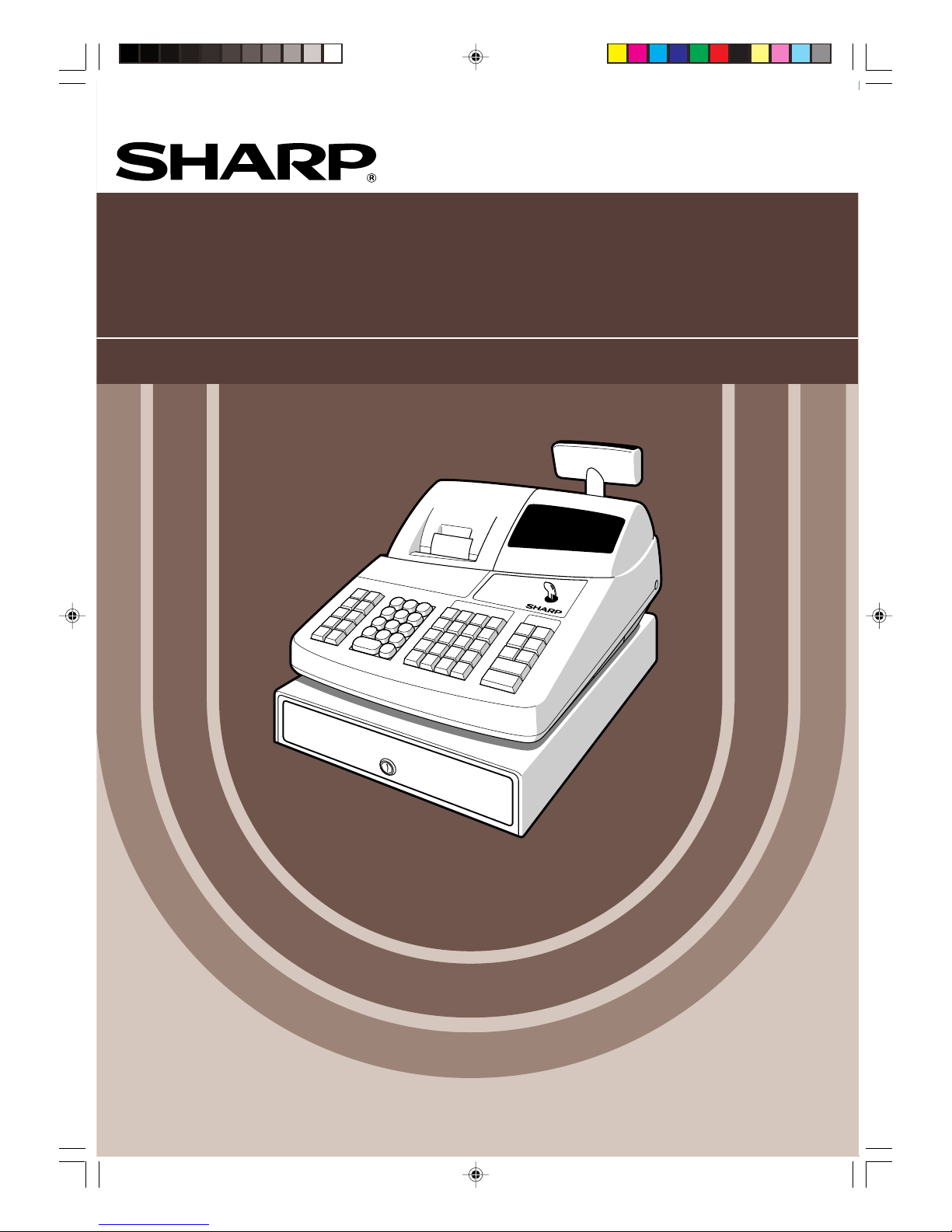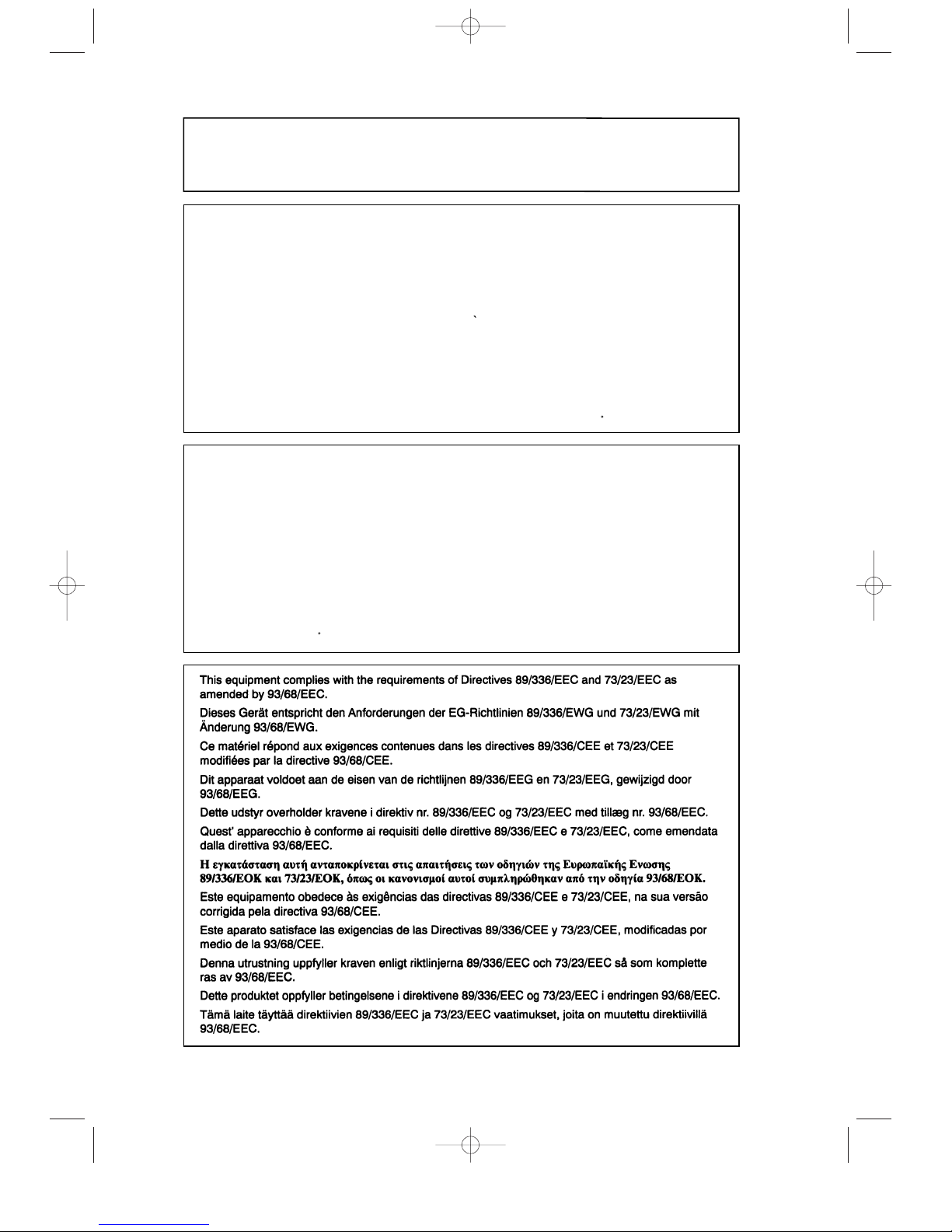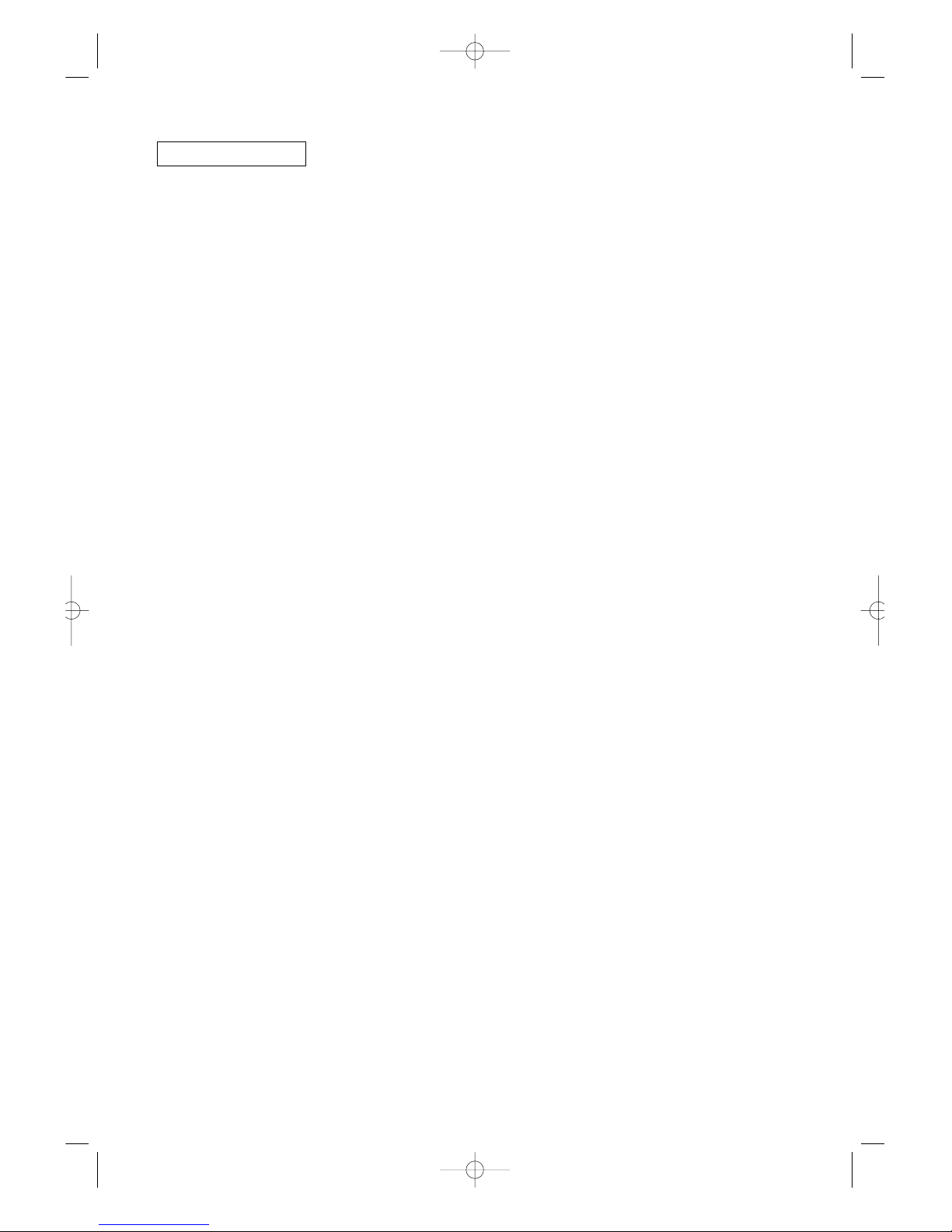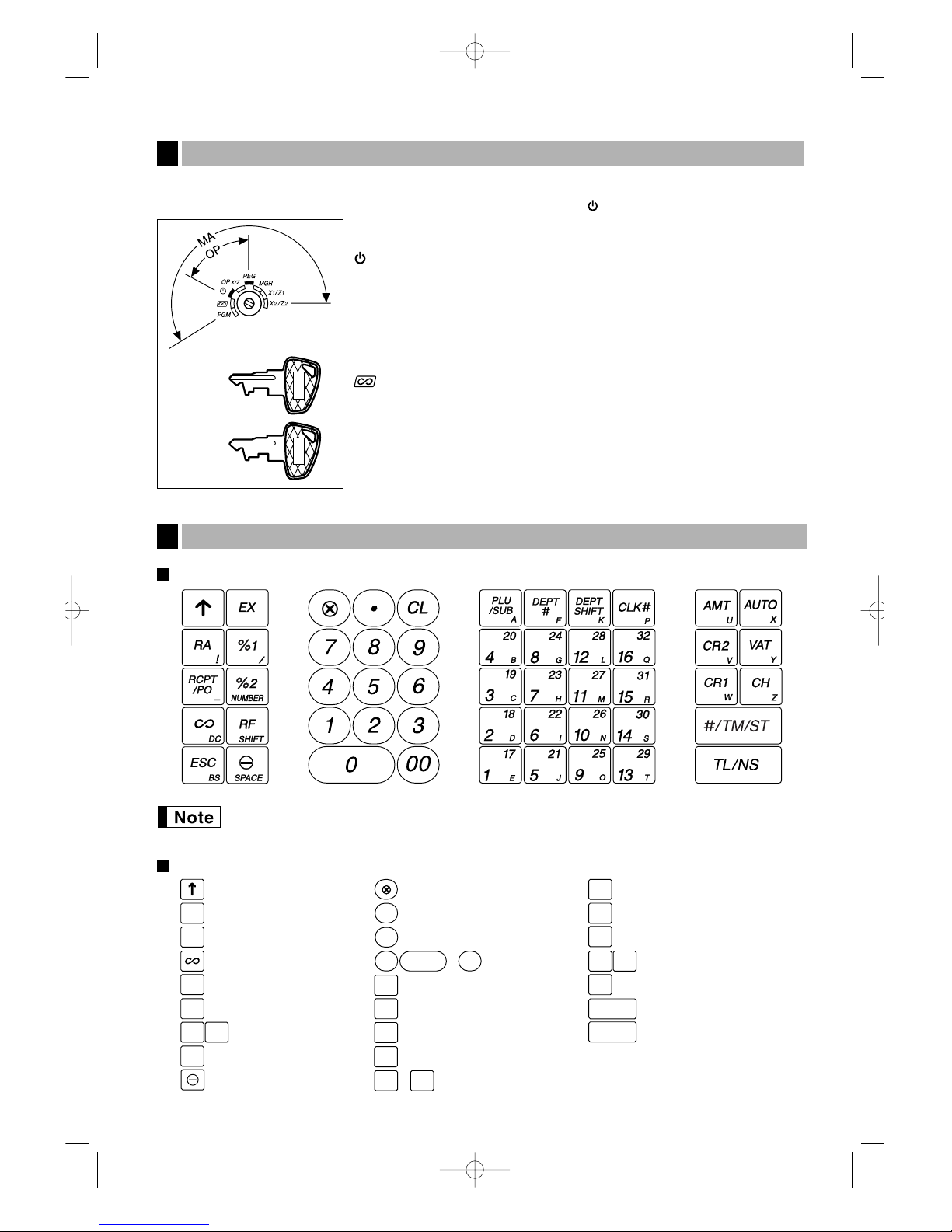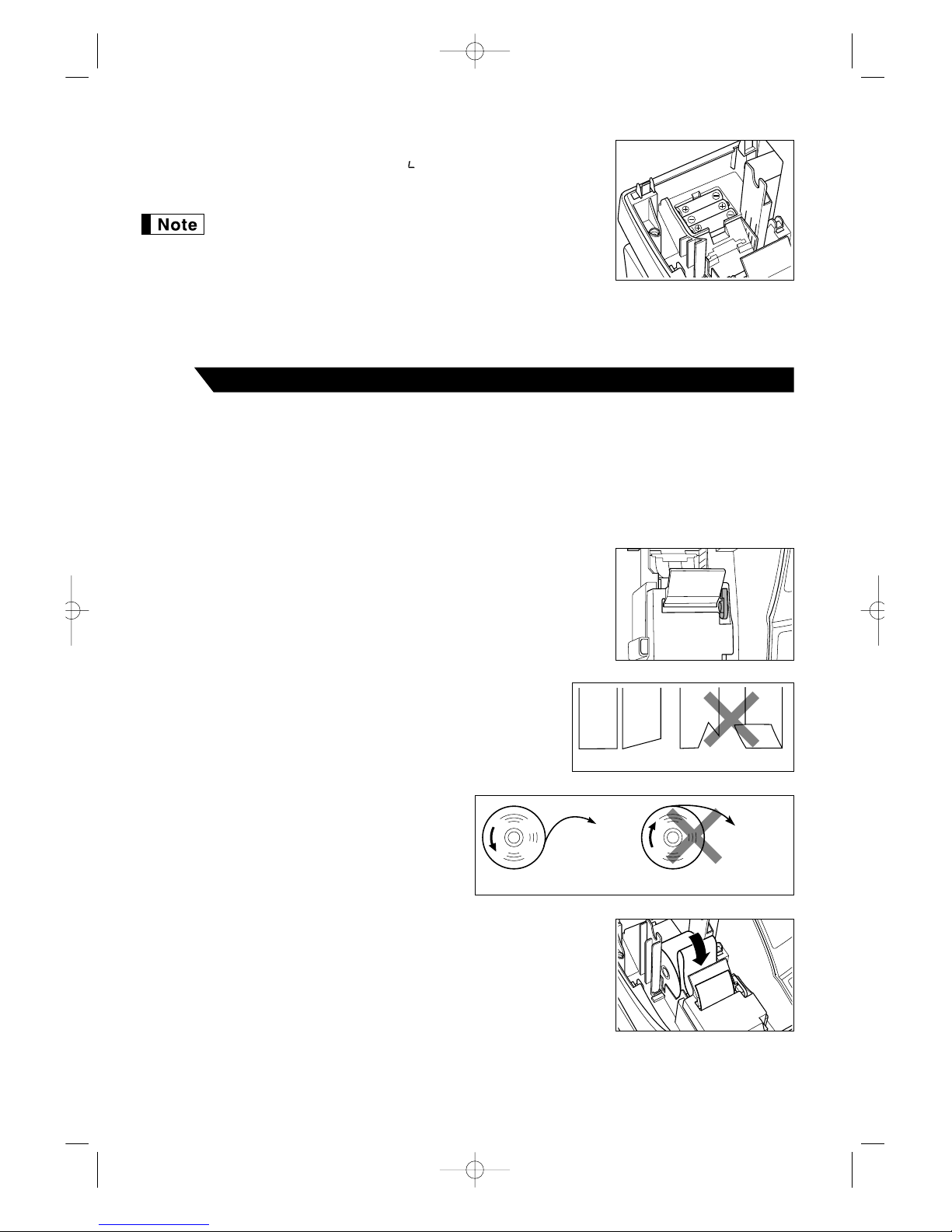PRIOR TO PROGRAMMING ......................................................................................................................24
BASIC FUNCTION PROGRAMMING (For Quick Start) ............................................................................24
1 Date and Time Programming ..............................................................................................................24
2 Tax Programming................................................................................................................................25
Tax rate programming ..................................................................................................................25
AUXILIARY FUNCTION PROGRAMMING .................................................................................................26
1 Department Programming ...................................................................................................................26
2 PLU (Price Look-Up) and Subdepartment Programming ....................................................................28
3 Miscellaneous Key Programming........................................................................................................29
Rate for %, &and V..............................................................................................................29
Amount for -..............................................................................................................................30
Percent rate limitation for %and &..........................................................................................30
Function parameters for %, &and -....................................................................................31
Function parameters for V.........................................................................................................31
Function parameters for r, R, C, c, band A(when using as TL key).................32
4 Text Programming...............................................................................................................................33
ADVANCED FUNCTION PROGRAMMING ................................................................................................39
1 Register Number and Consecutive Number Programming .................................................................39
2 Electronic Journal (EJ) Programming..................................................................................................40
3 Various Function Selection Programming 1 ........................................................................................41
Function selection for miscellaneous keys ...................................................................................42
Print format ...................................................................................................................................42
Receipt print format ......................................................................................................................43
Other programming ......................................................................................................................43
4 Various Function Selection Programming 2 ........................................................................................46
Power save mode.........................................................................................................................46
Logo message print format...........................................................................................................47
Thermal printer density.................................................................................................................47
Language selection ......................................................................................................................48
Training clerk specification for training mode ...............................................................................48
AUTO key programming...............................................................................................................48
5 EURO Programming ...........................................................................................................................49
6 Reading Stored Programs...................................................................................................................51
EURO MIGRATION FUNCTION ..................................................................................................................53
TRAINING MODE ........................................................................................................................................56
READING (X) AND RESETTING (Z) OF SALES TOTALS ........................................................................57
EJ REPORT READING AND RESETTING .................................................................................................60
OVERRIDE ENTRIES ..................................................................................................................................61
CORRECTION AFTER FINALIZING A TRANSACTION (Void mode).......................................................61
OPERATOR MAINTENANCE......................................................................................................................62
1 In Case of Power Failure.....................................................................................................................62
2 In Case of Printer Error .......................................................................................................................62
3 Cautions in Handling the Printer and Recording Paper.......................................................................62
4 Replacing the Batteries .......................................................................................................................63
5 Replacing the Paper Roll.....................................................................................................................63
6 Removing a Paper Jam.......................................................................................................................65
7 Cleaning the Print Head ......................................................................................................................66
8 Removing the Till and the Drawer .......................................................................................................66
9 Opening the Drawer by Hand..............................................................................................................66
10 Before Calling for Service....................................................................................................................67
Error code table ............................................................................................................................67
SPECIFICATIONS .......................................................................................................................................68
FOR THE MANAGER
3
A201_1 01.11.11 10:20 AM Page 3