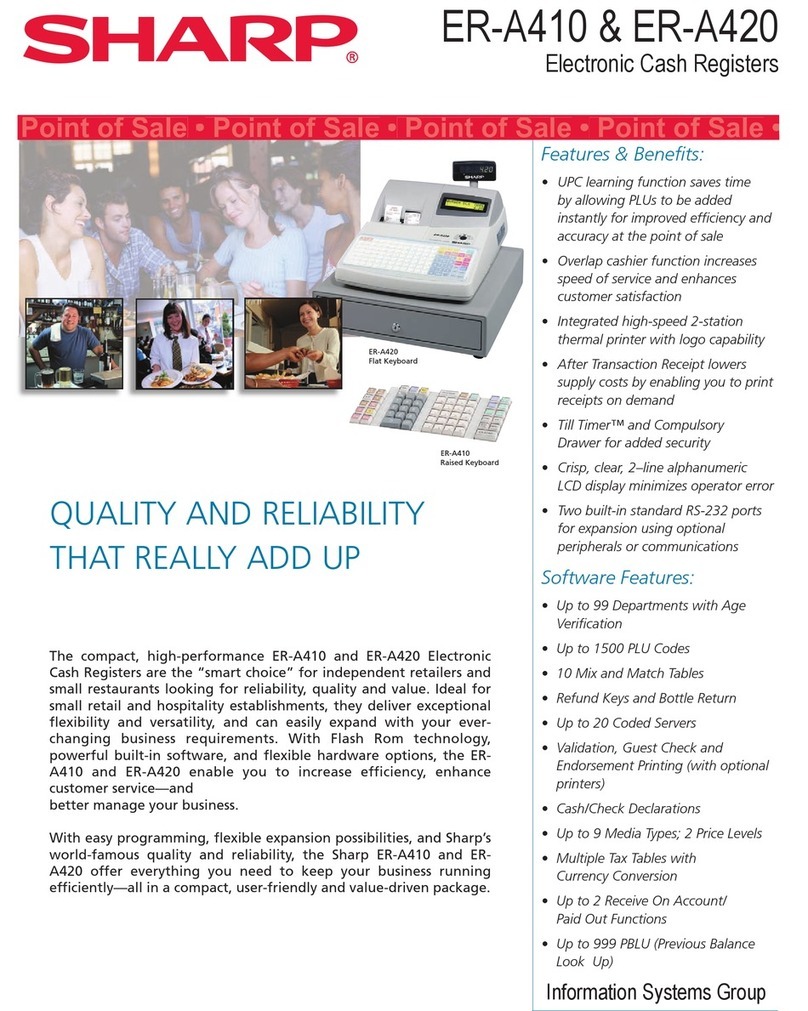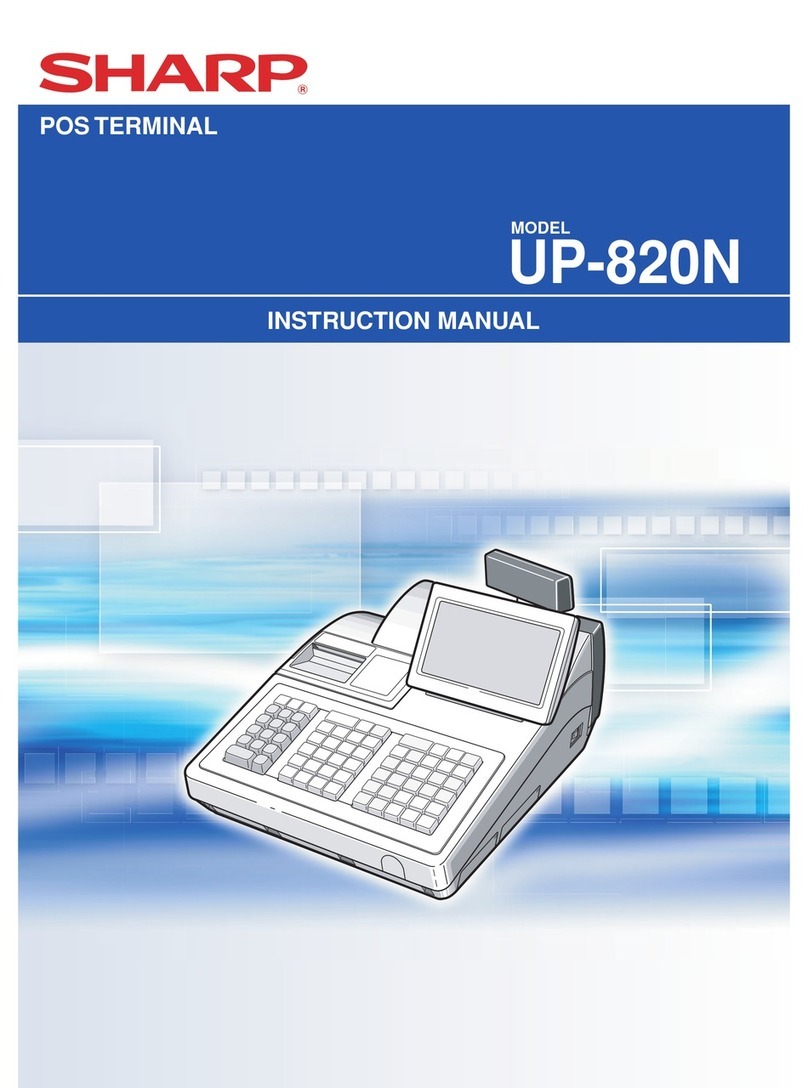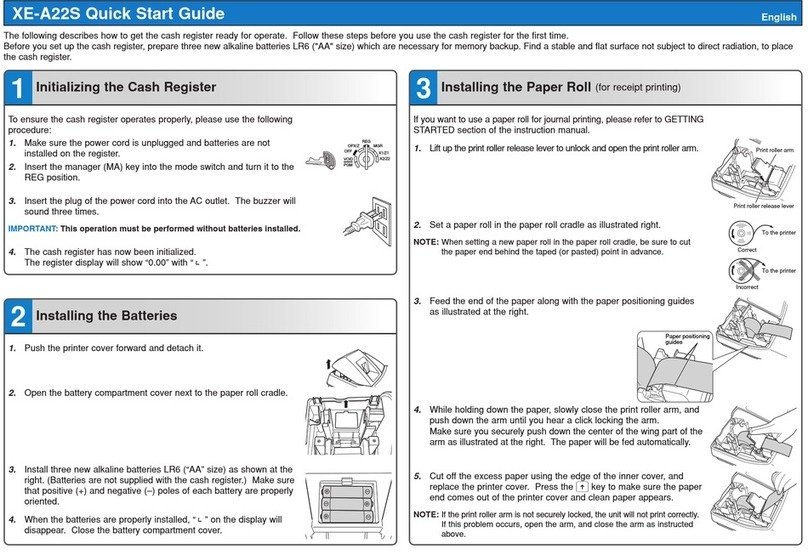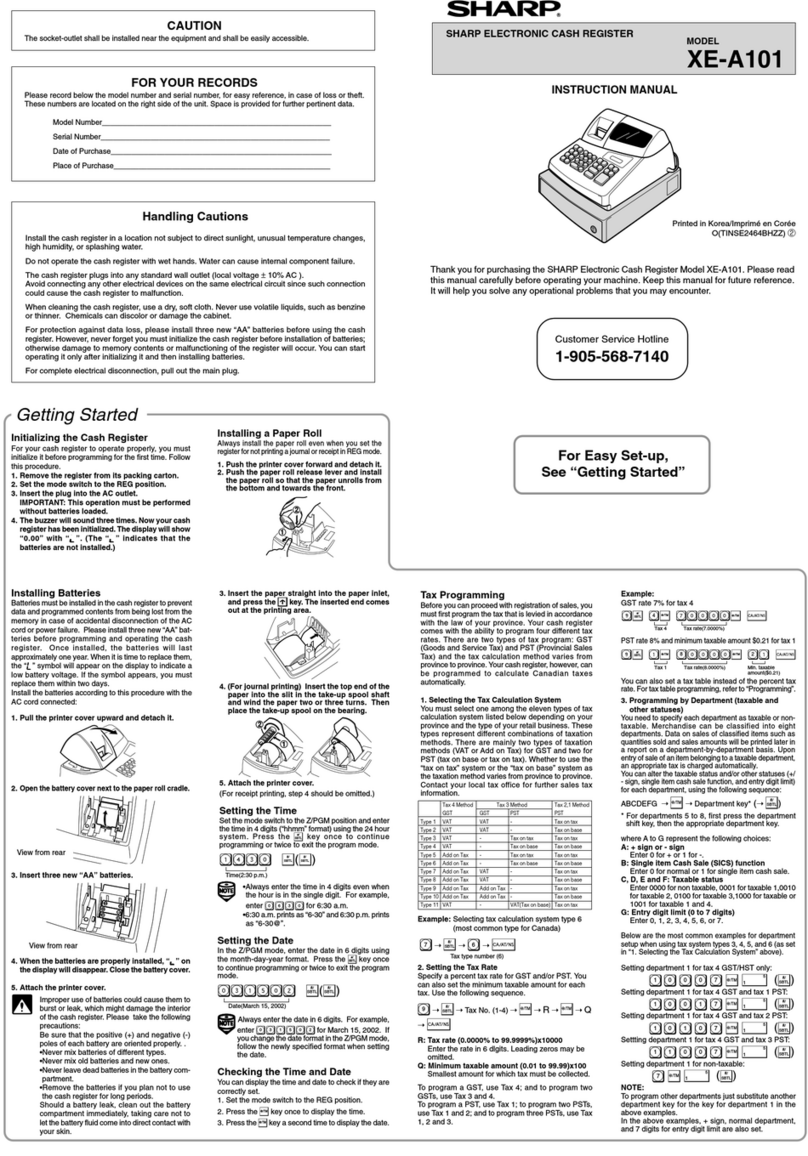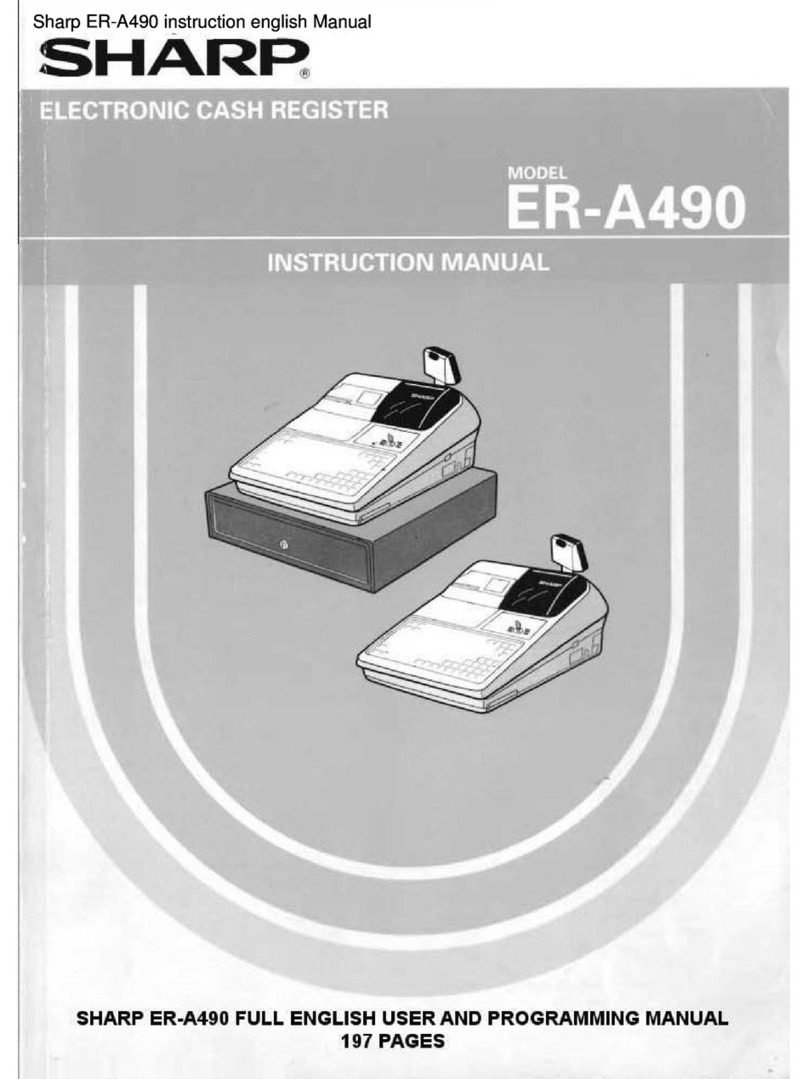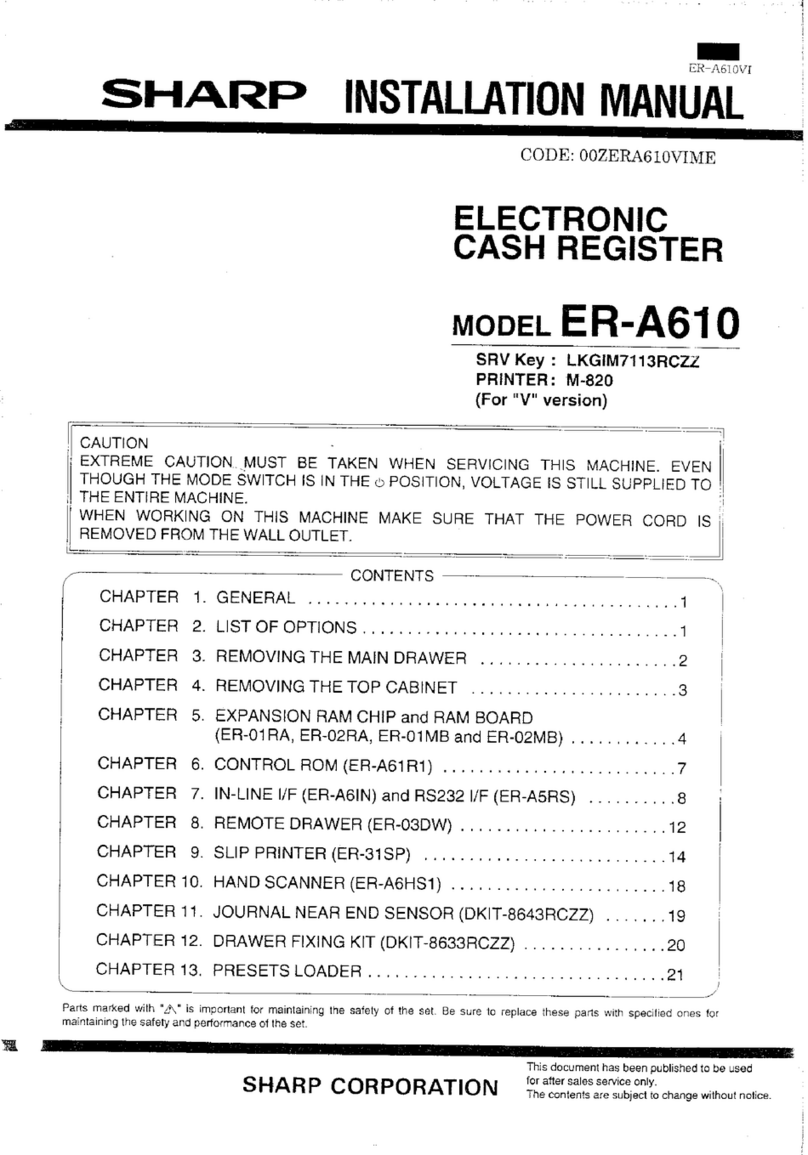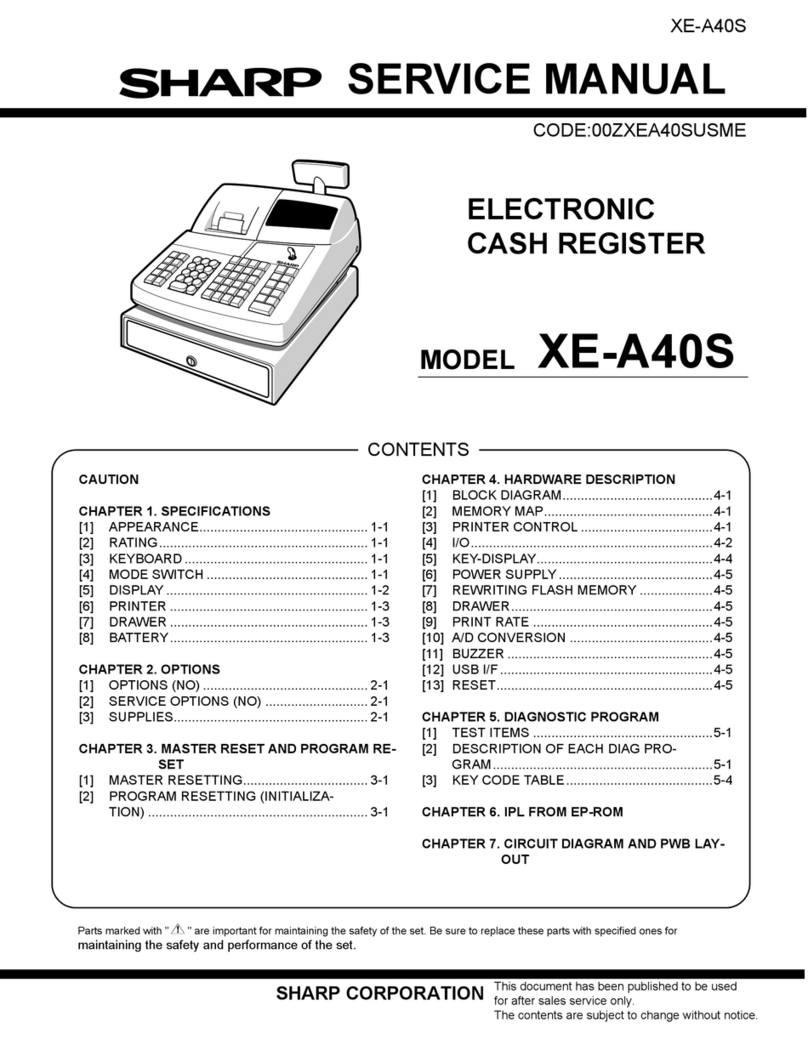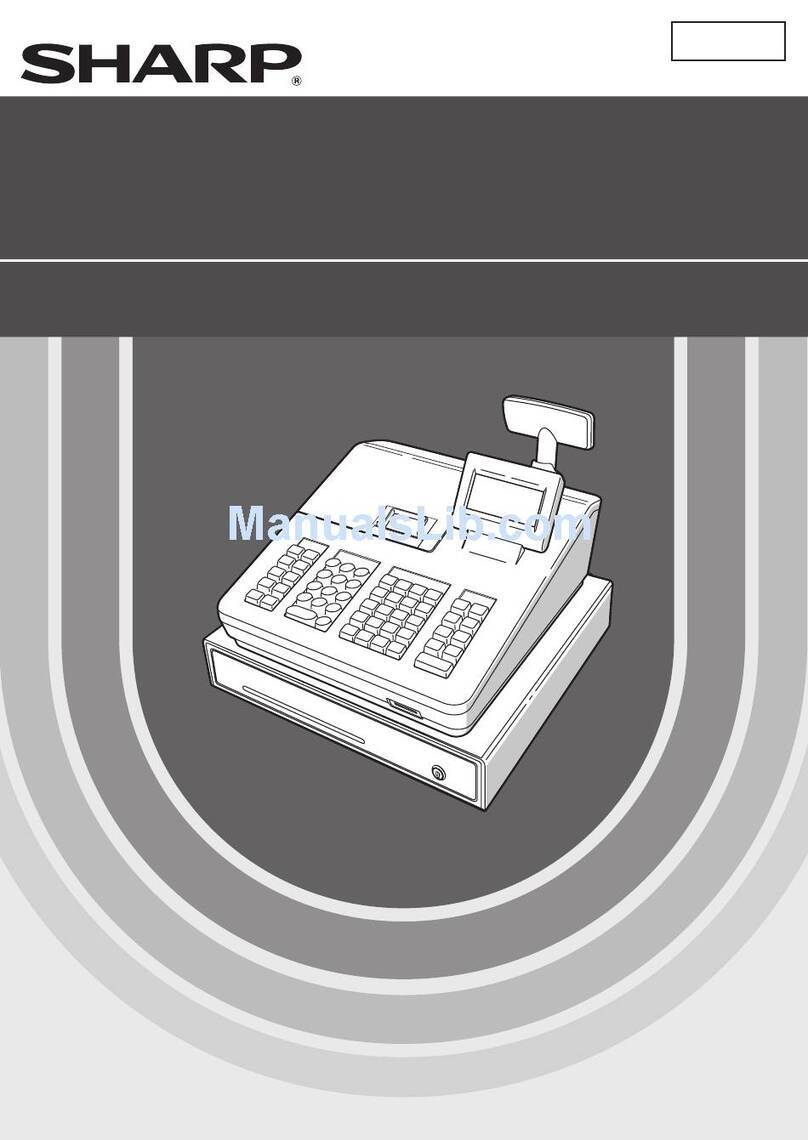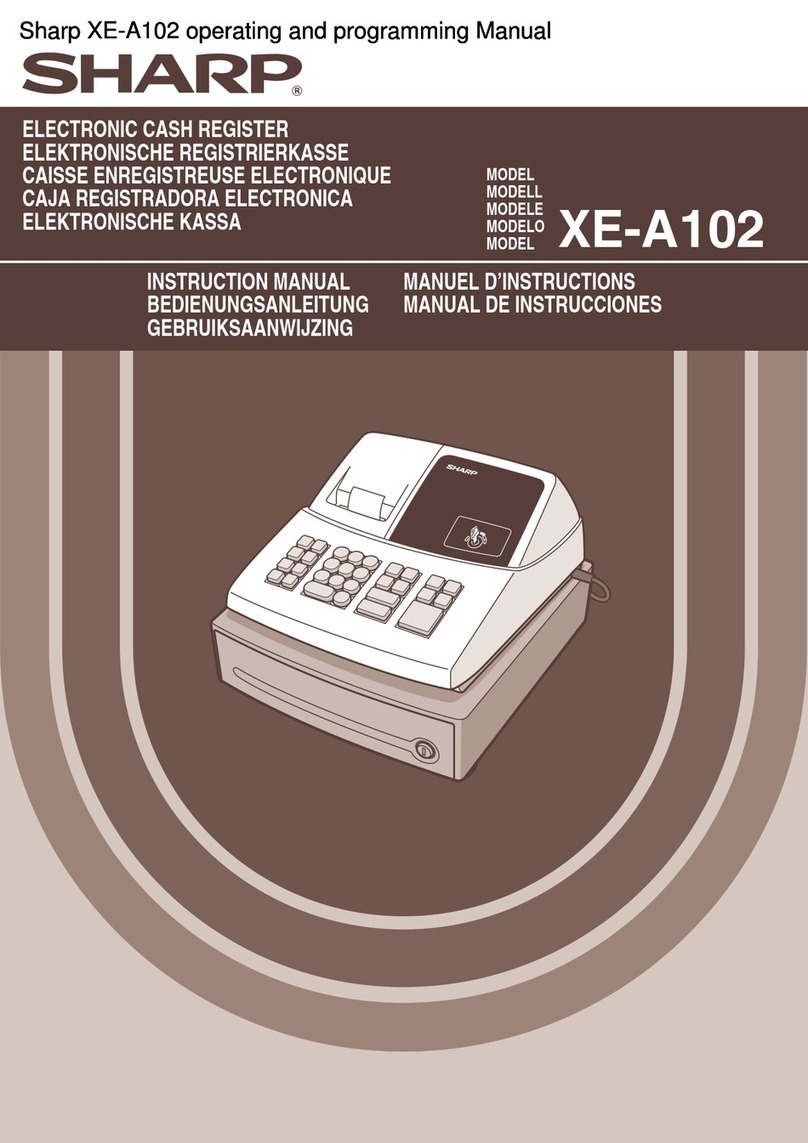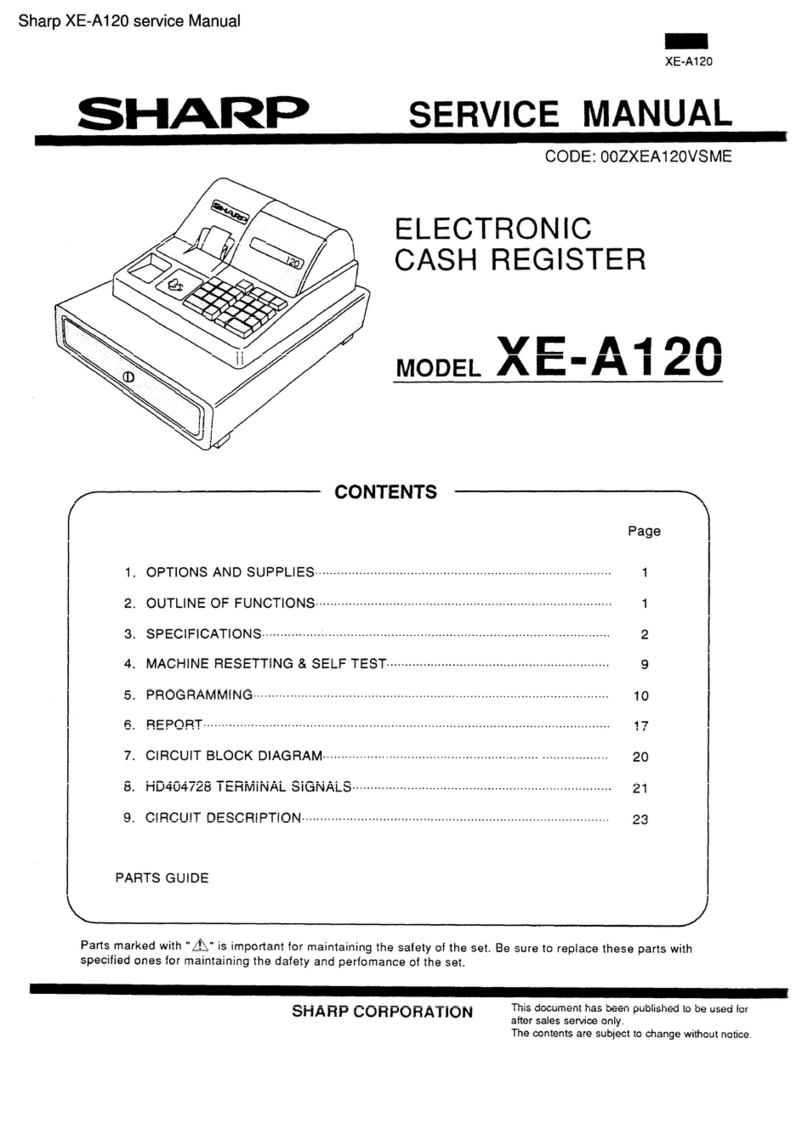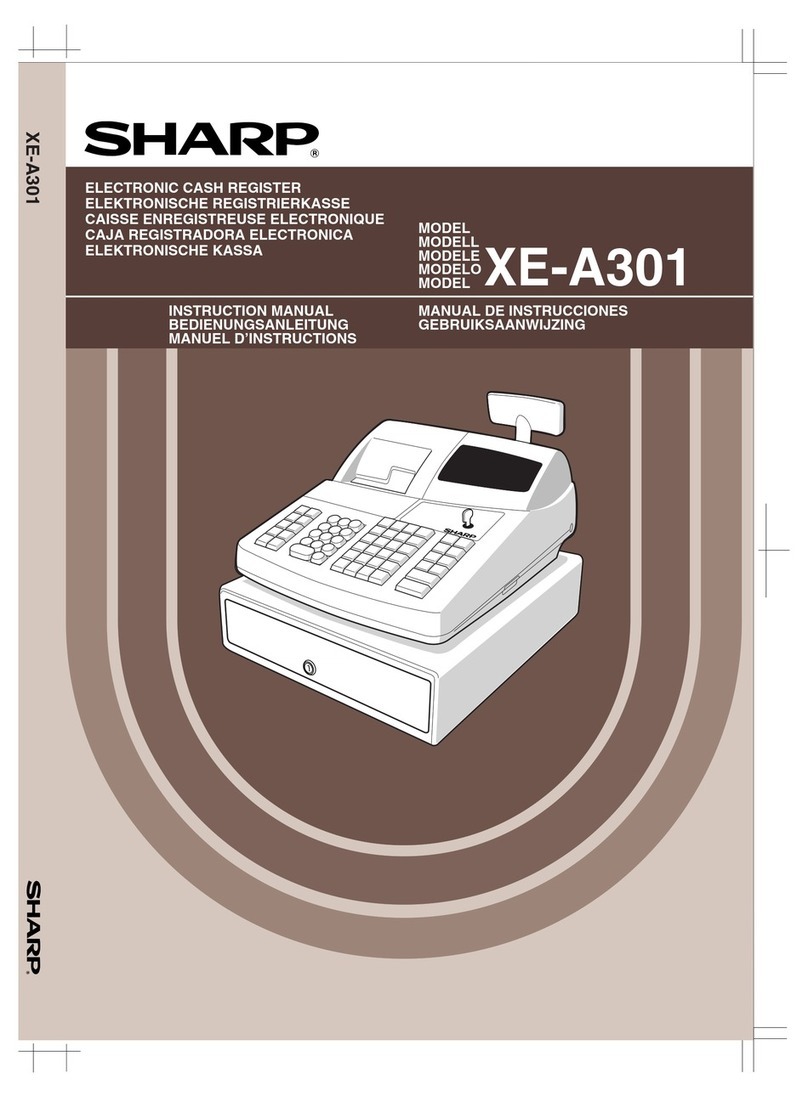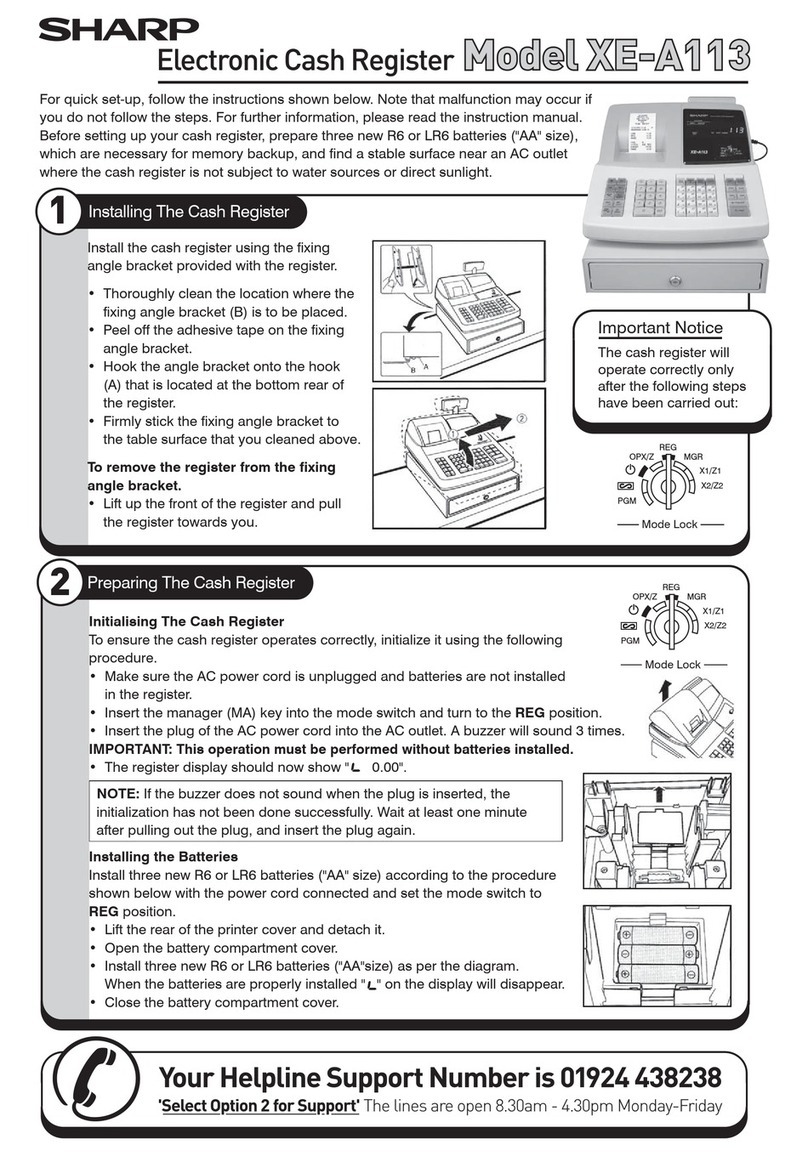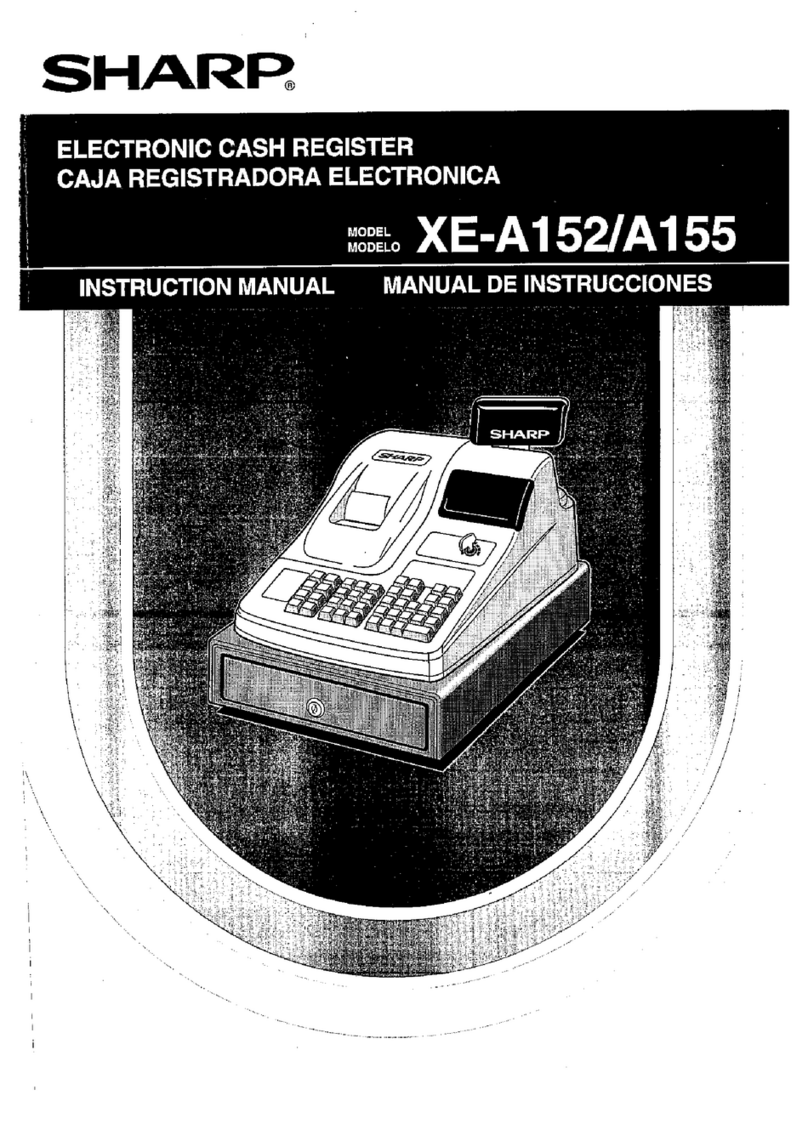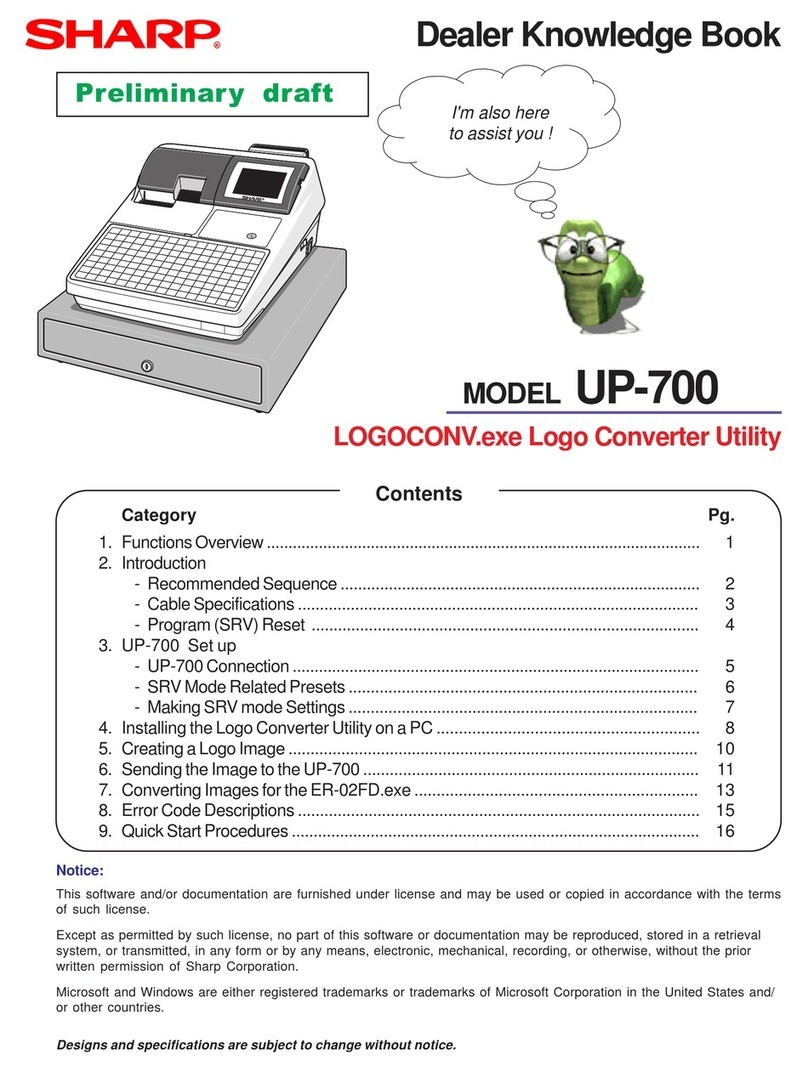il
CORRECTIONS .......................24
Correction
ofEntered
Numbers ..............24
Correction
oftheLast
Entry
(Direct
Void) ..................24
Correction
oftheNext-To-Last
orEarlier
Entries
(lndirect
Void)
.......... ...........25
Cancelling
AllPrevious
Entries
(SubtotalVoid).......... ..................25
Correction
Afterlssuance
ofReceipt.................. .......26
READING
AND
RESETTING
OF
SALES................ .................27
TAX
PROGRAMM|NG................ ...............30
Programming
theTax
byPercenta9e............... .........30
Programming
the
Tax
UsingaTaxTable ..................31
OTHERPROGRAMMING ........................33
Programming
theAmount
Limitfor
Manual
Tax............ ...............33
Programming
theDepartments......... ......33
Programming
a Preset
UnitPrice ...........35
Programming
Price
Lookups
(PLU)
and
Subdepartments............ ...................35
Programming
the
MinusKey............ ......97
Programming
the
Percent
Keys....... .......3g
Programming
the
ConversionKey.... ......3g
Programming
the
AutoKey............. ........39
Programming
anAmount
Limitforthe nnl, lpo |
,i
CH
I and
forxl
Keys
..........................40
Overriding
the
EntryAmount
Limits......... ..................41
Programming
theMachine
Number. .......41
Programming
theReceipt
StartNumber...... ..............41
Programming
thePrinting
Format..... ......42
Limiting
theNumber
ofUsableFunctions... ................... ...............4g
Checking
theMachine
Settings ..............43
DRAWER
HANDL1NG................ ...............4s
Removing
theDrawer. .........45
Locking
and
Unlocking
theDrawer....... .....................45
Manually
Opening
theDrawer ................45
MATNTENANCE .......................46
Batteries..... .......46
Replacement
................. ....................46
Paper
Rolls........... ...............47
fnstallation ......................47
Removal ......48
Ink
Roller.... .......49
Replacement
................. ....................49
Ink
Refill ............49
lN
CASE
OFPOWER
FAILURE
ORPAPER
JAM......... .......50
BEFORE
CALLING
FOR
SERVICE ........................50
SPECIFICATIONS ...................51
www.cashregisters.net