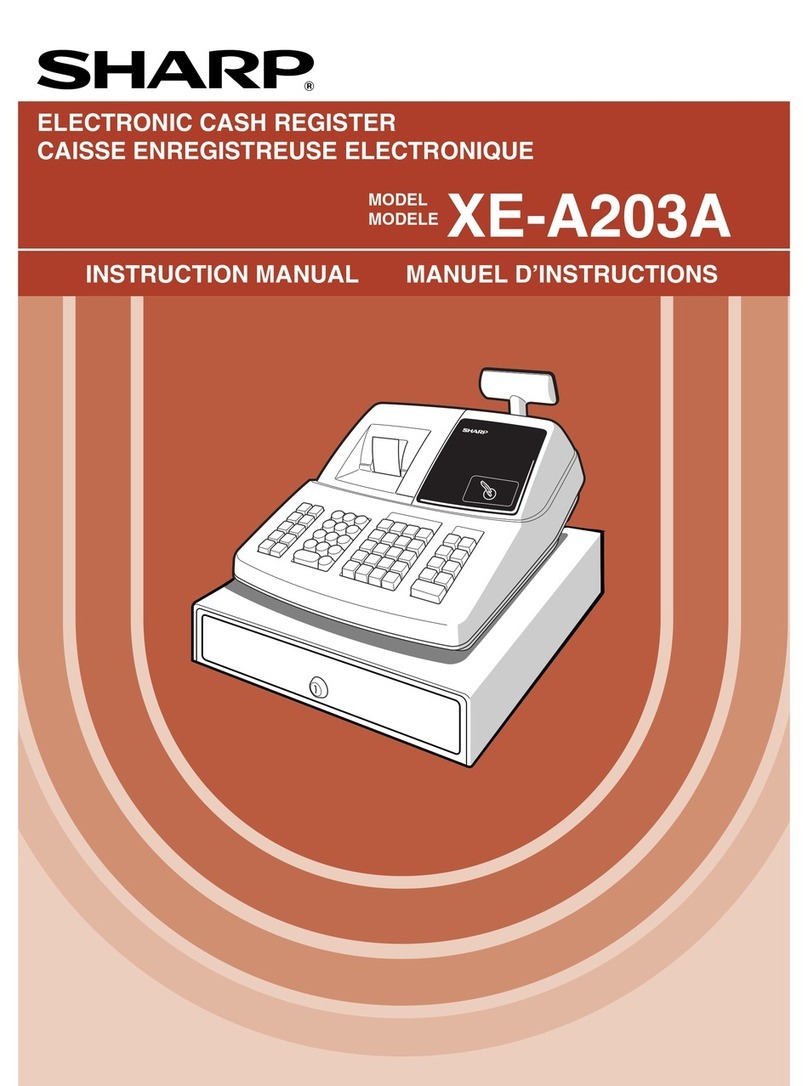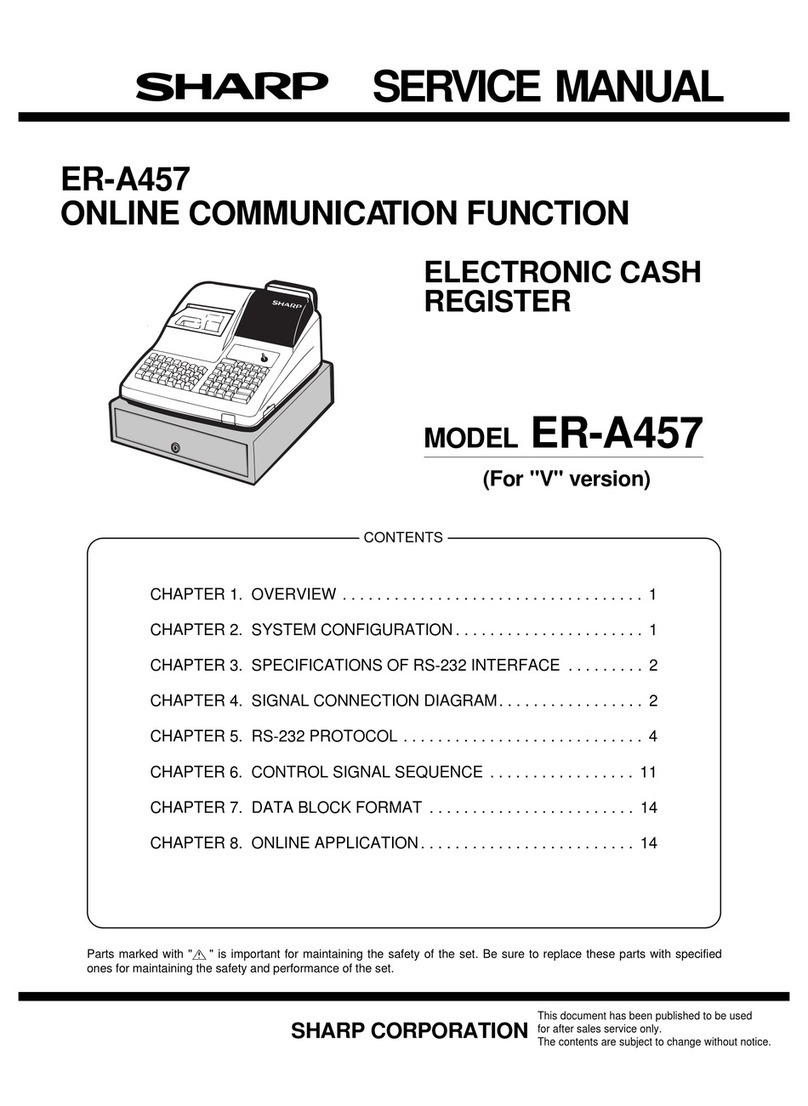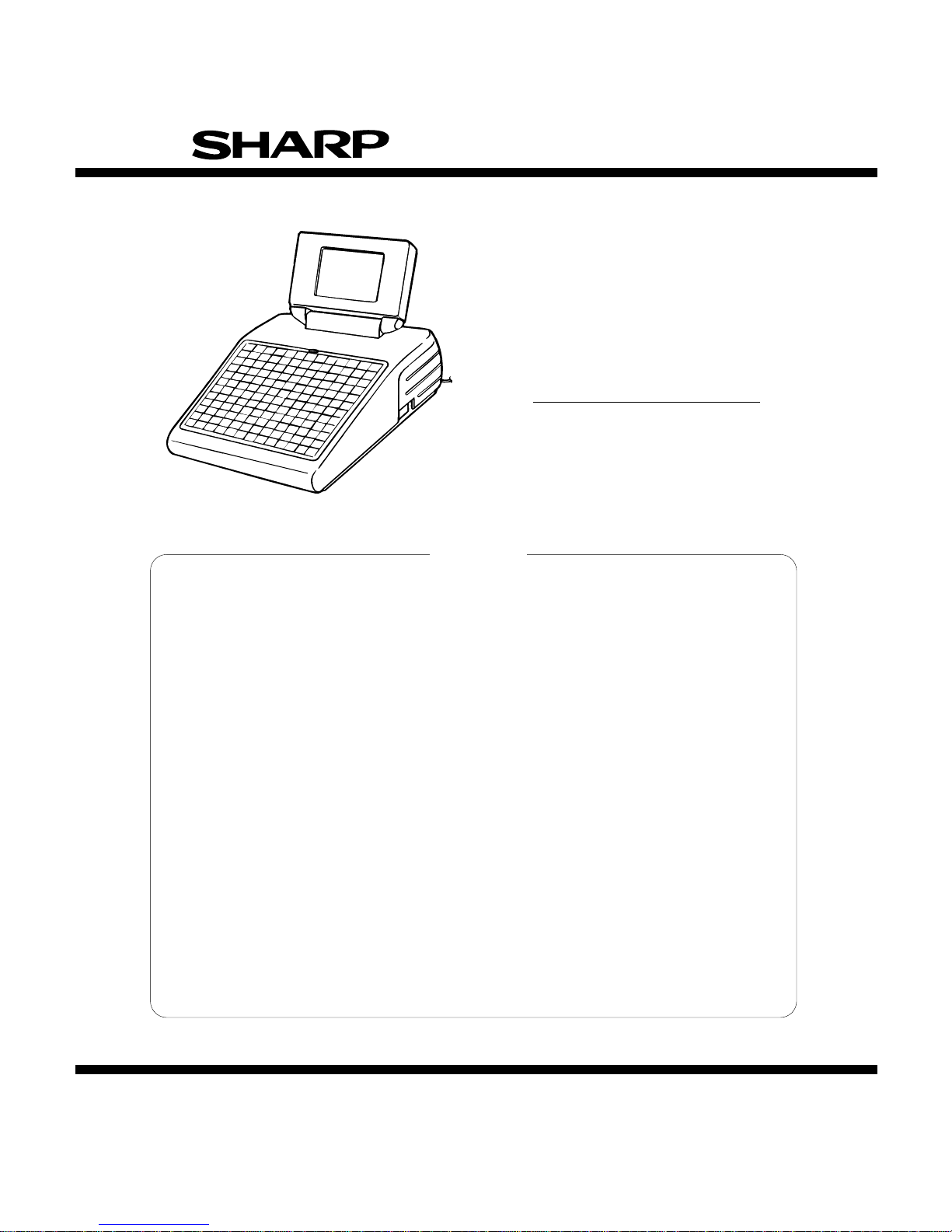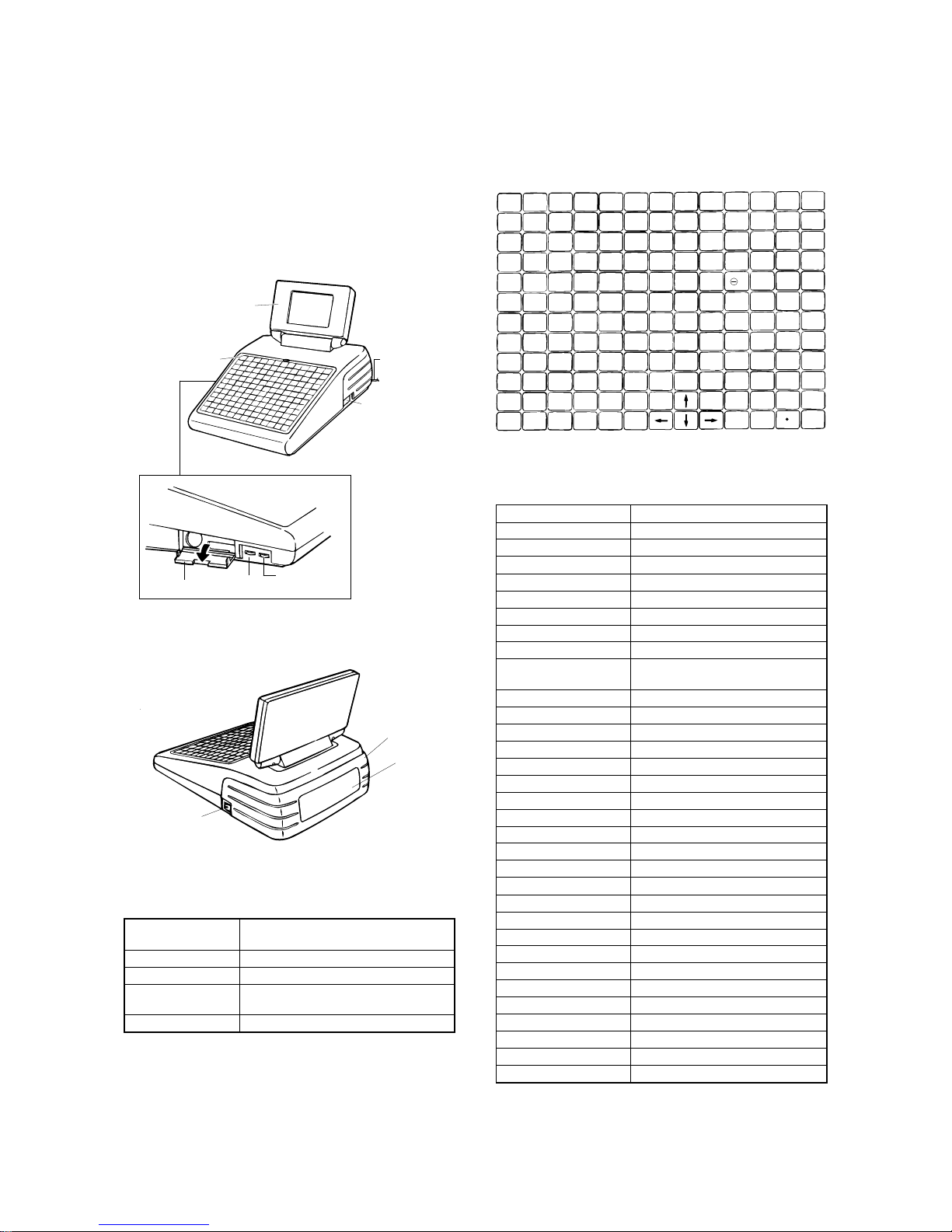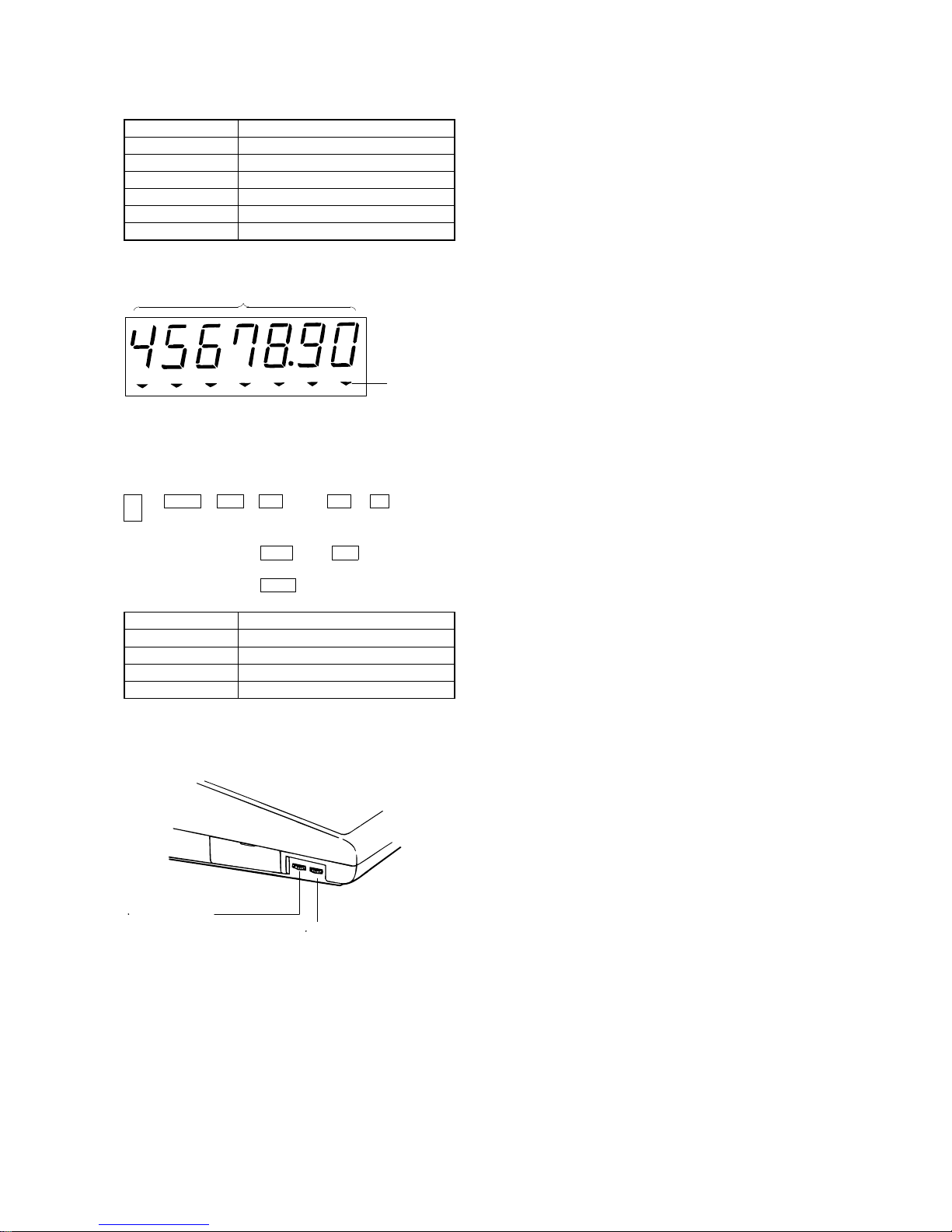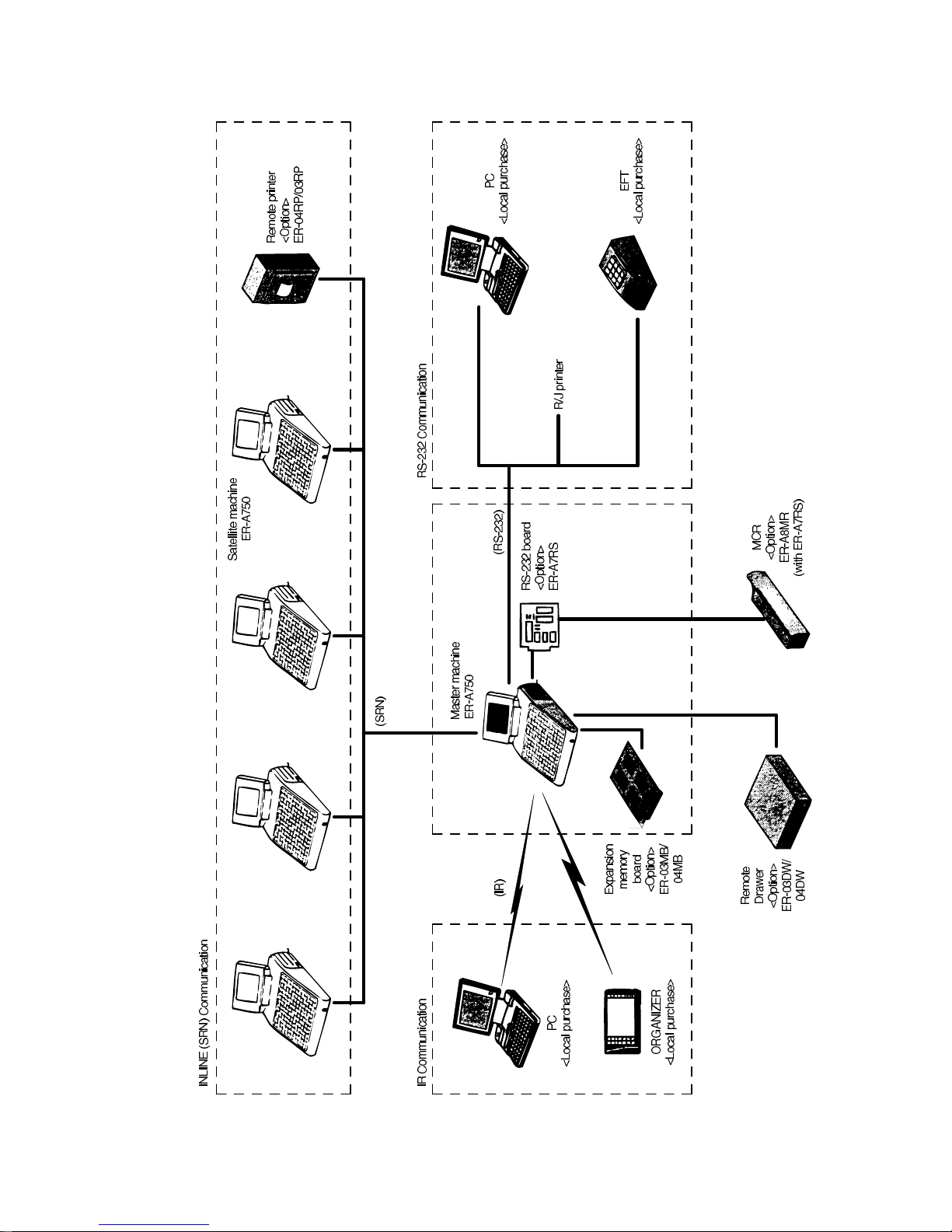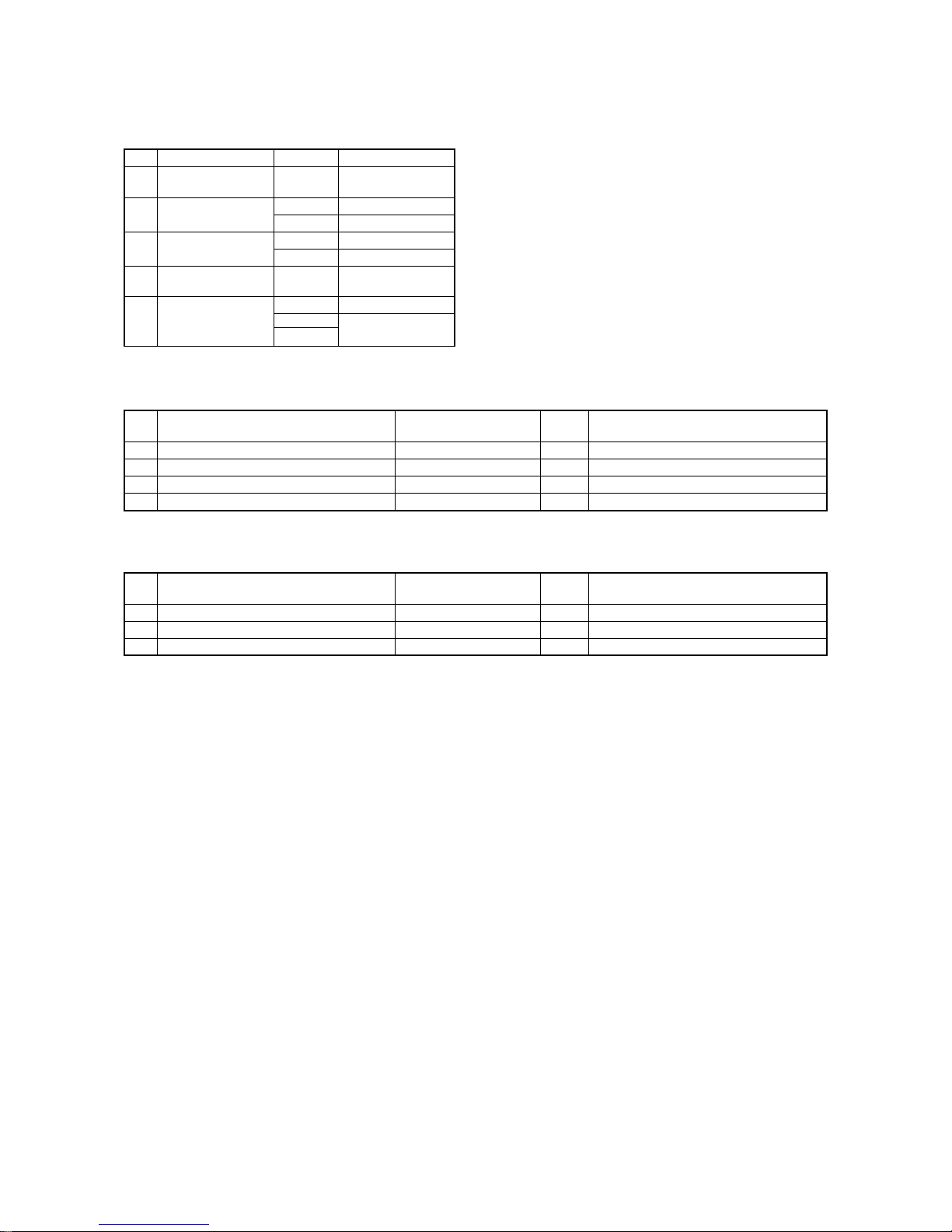Sharp ER-A750 User manual
Other Sharp Cash Register manuals
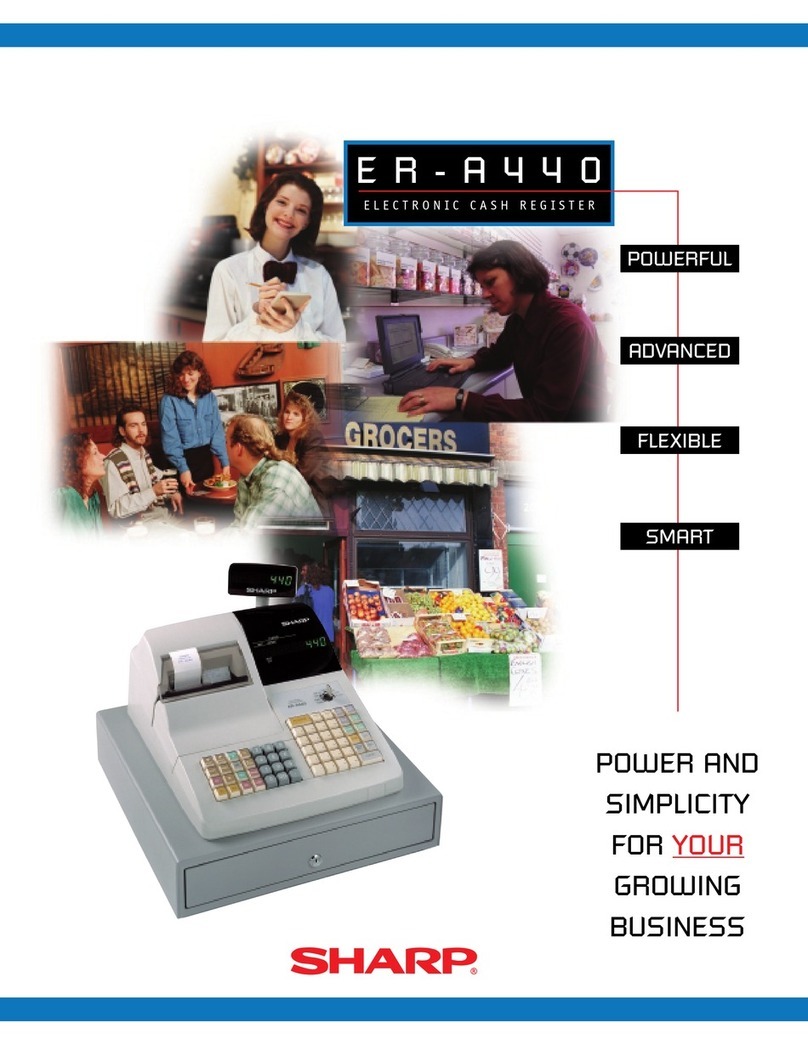
Sharp
Sharp ER-A440 User manual
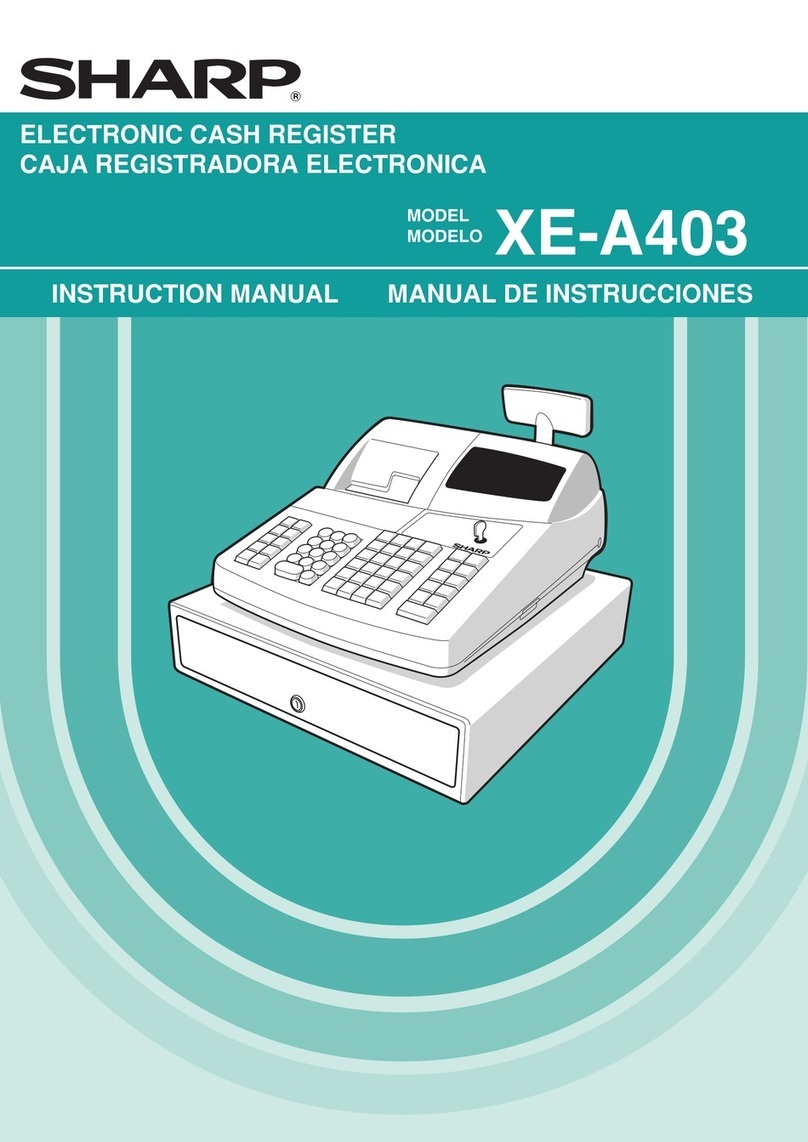
Sharp
Sharp XE-A403 User manual
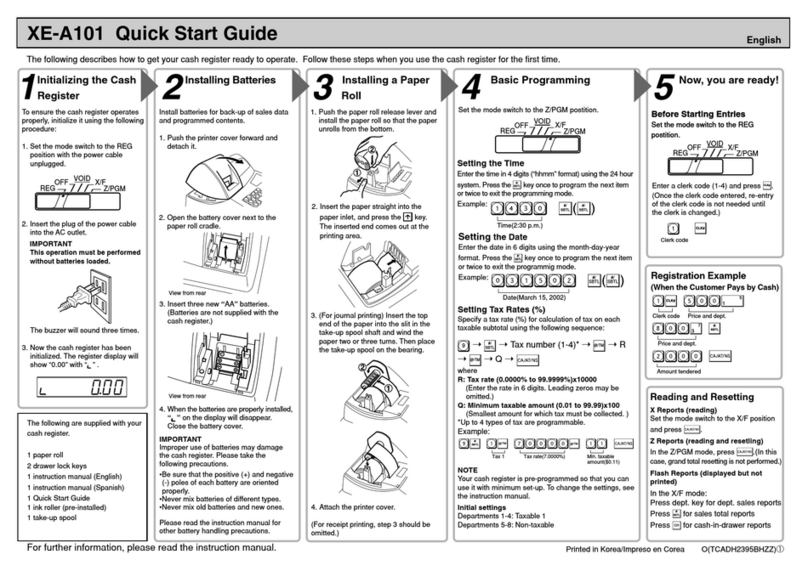
Sharp
Sharp XE-A101 User manual
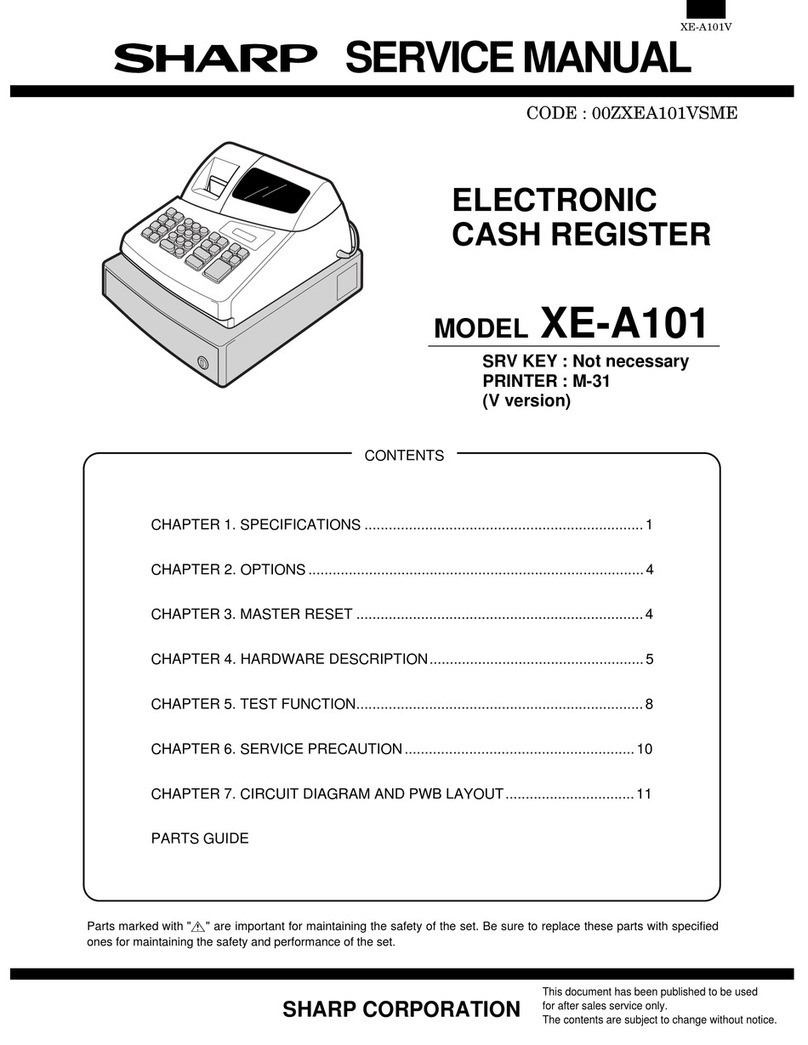
Sharp
Sharp XE-A101 User manual
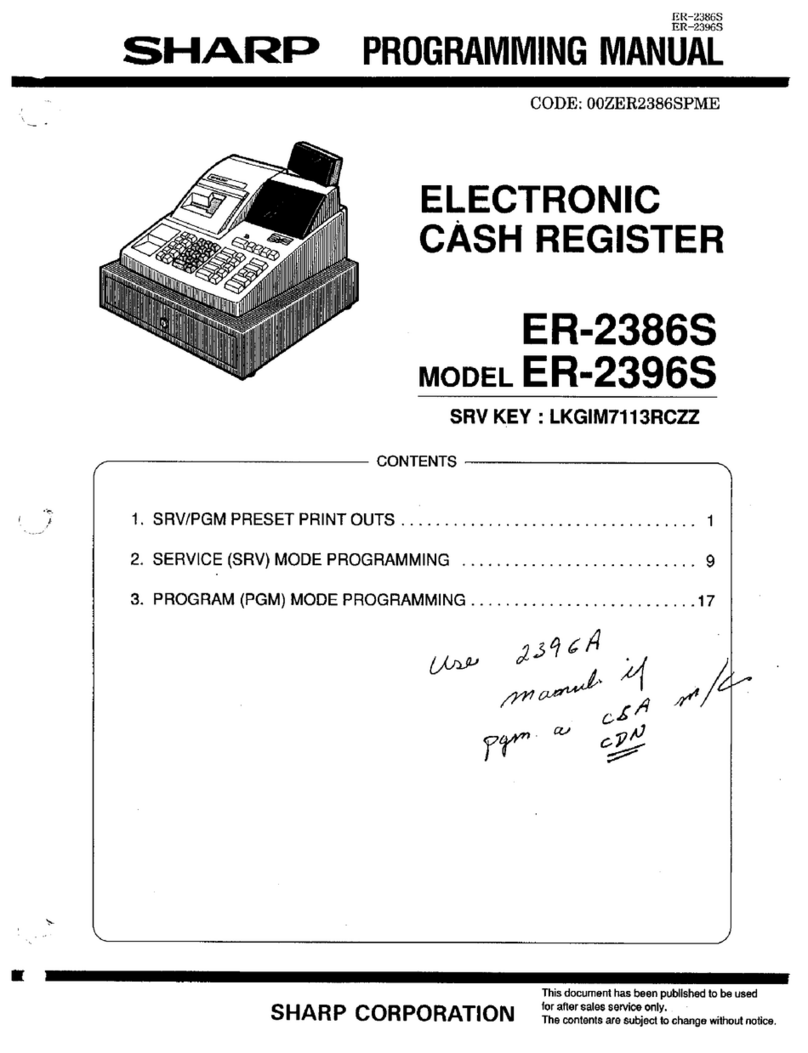
Sharp
Sharp ER-2386S Owner's manual
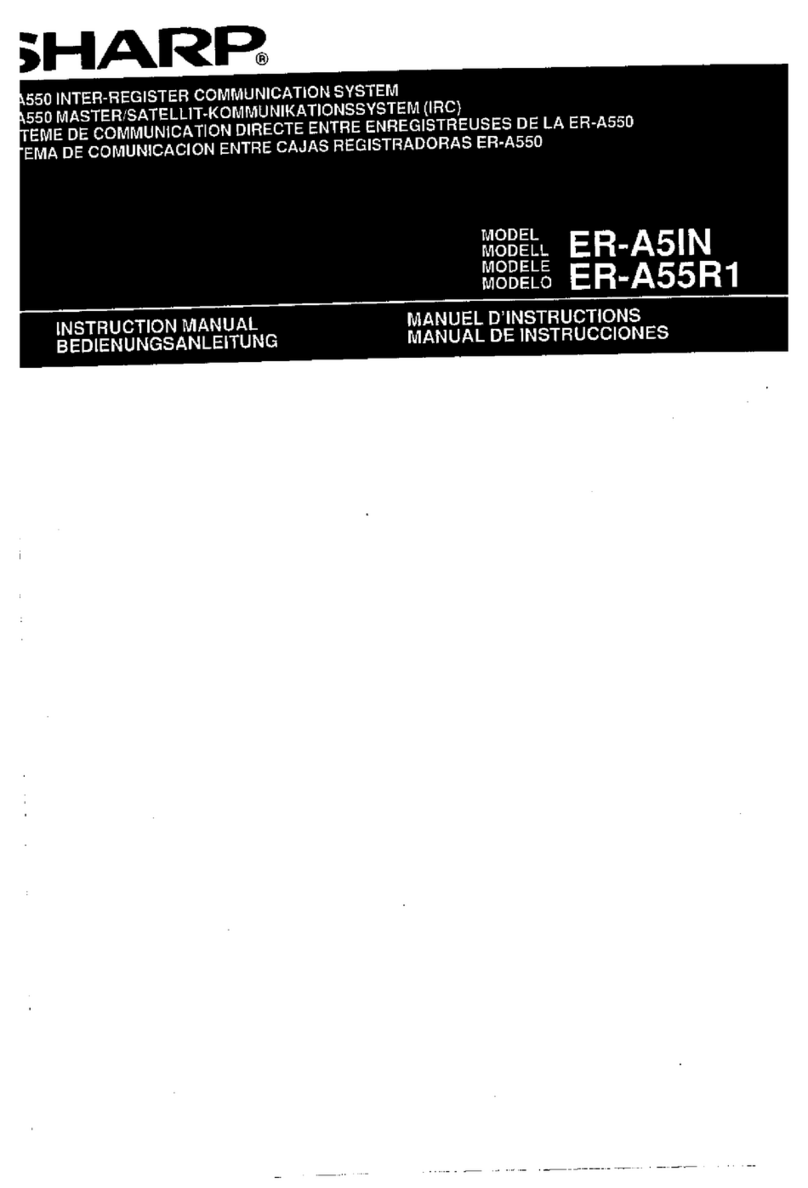
Sharp
Sharp ER-A55R1 User manual

Sharp
Sharp TINSZ2600RCZZ User manual

Sharp
Sharp XE-A213 User manual

Sharp
Sharp ER-A410 User manual

Sharp
Sharp XE-A505 - Cash Register, Thermal Printing User manual
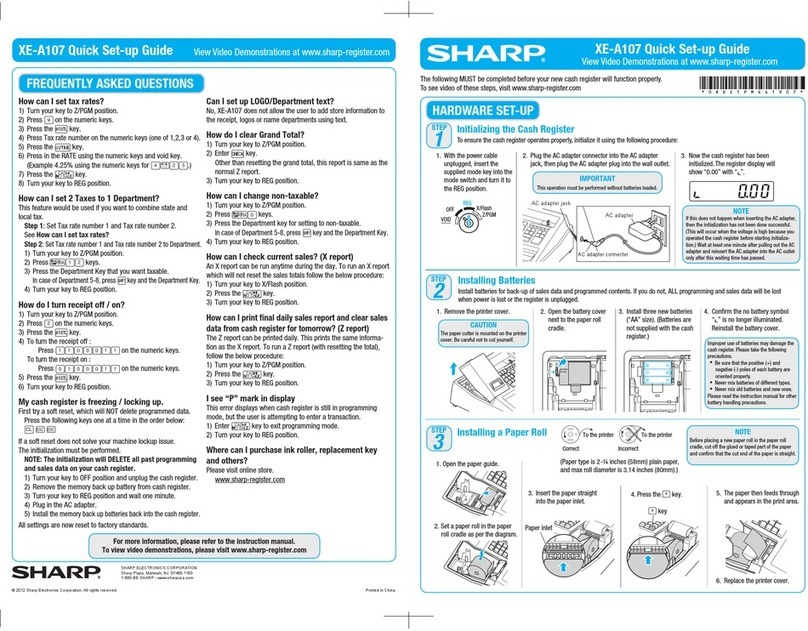
Sharp
Sharp XE-A107 User manual
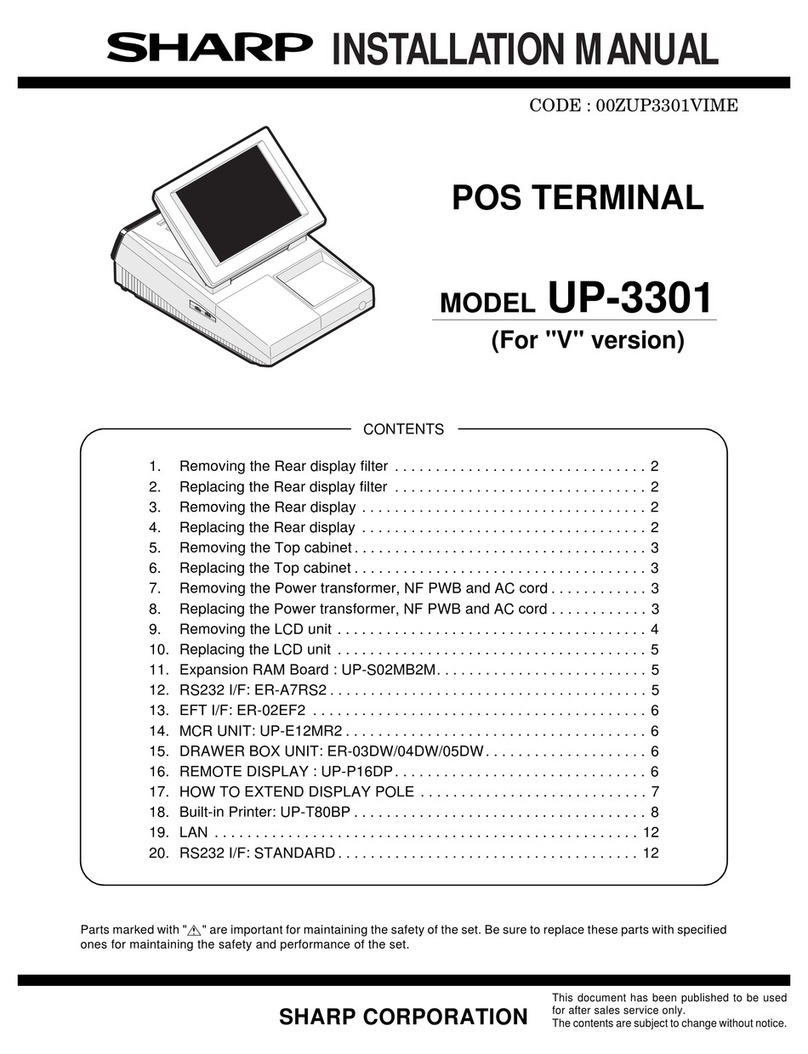
Sharp
Sharp UP-3301 User manual
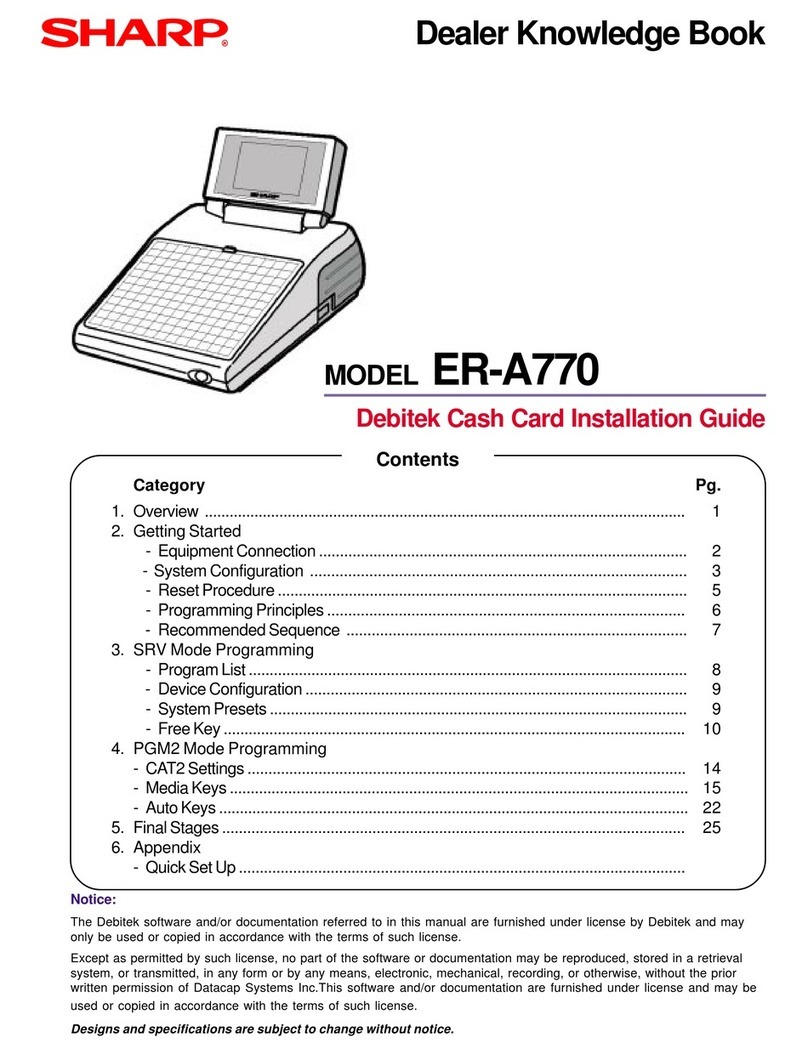
Sharp
Sharp ER-A770 Product guide
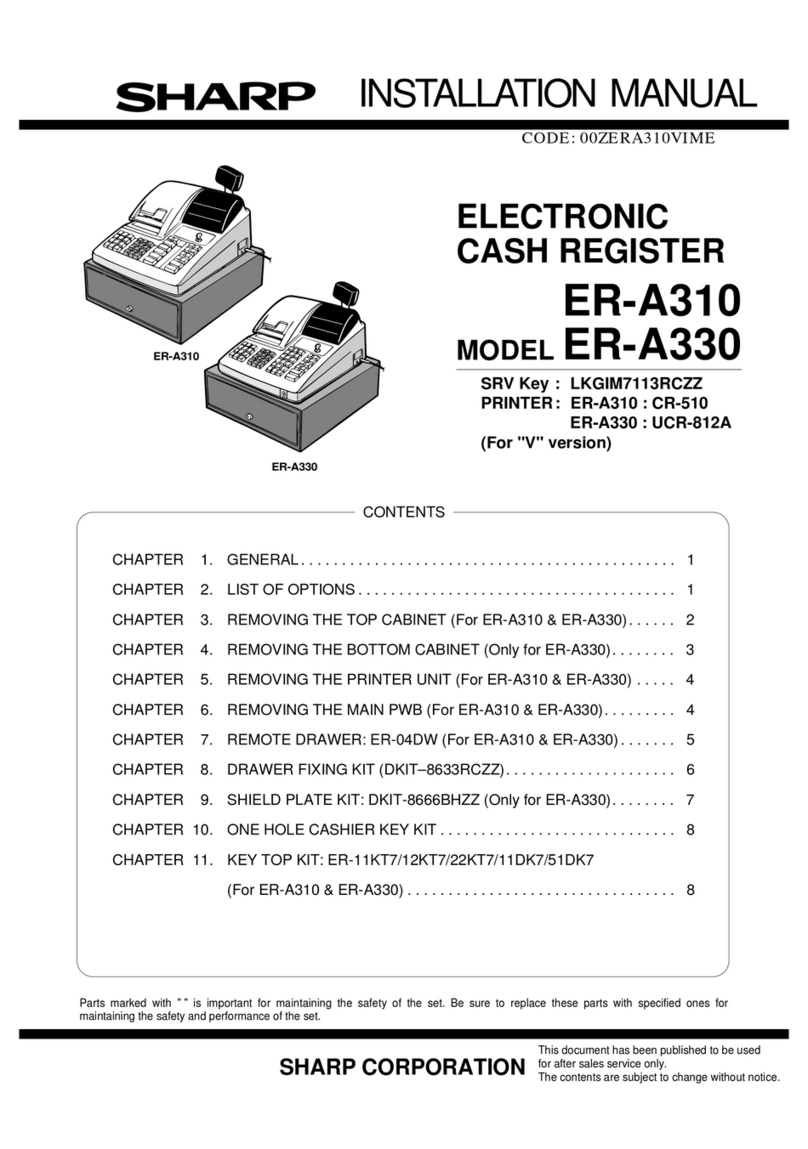
Sharp
Sharp ER-A330 User manual
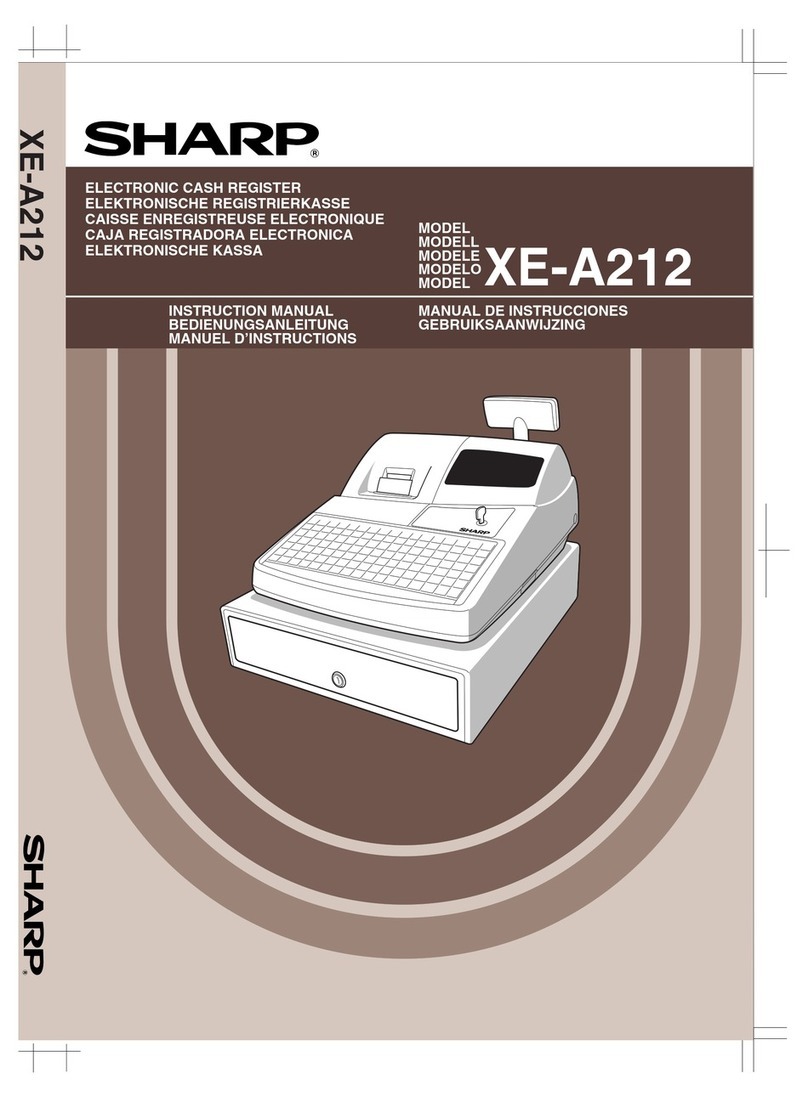
Sharp
Sharp XE-A212 User manual

Sharp
Sharp XEA102 - Cash Register User manual
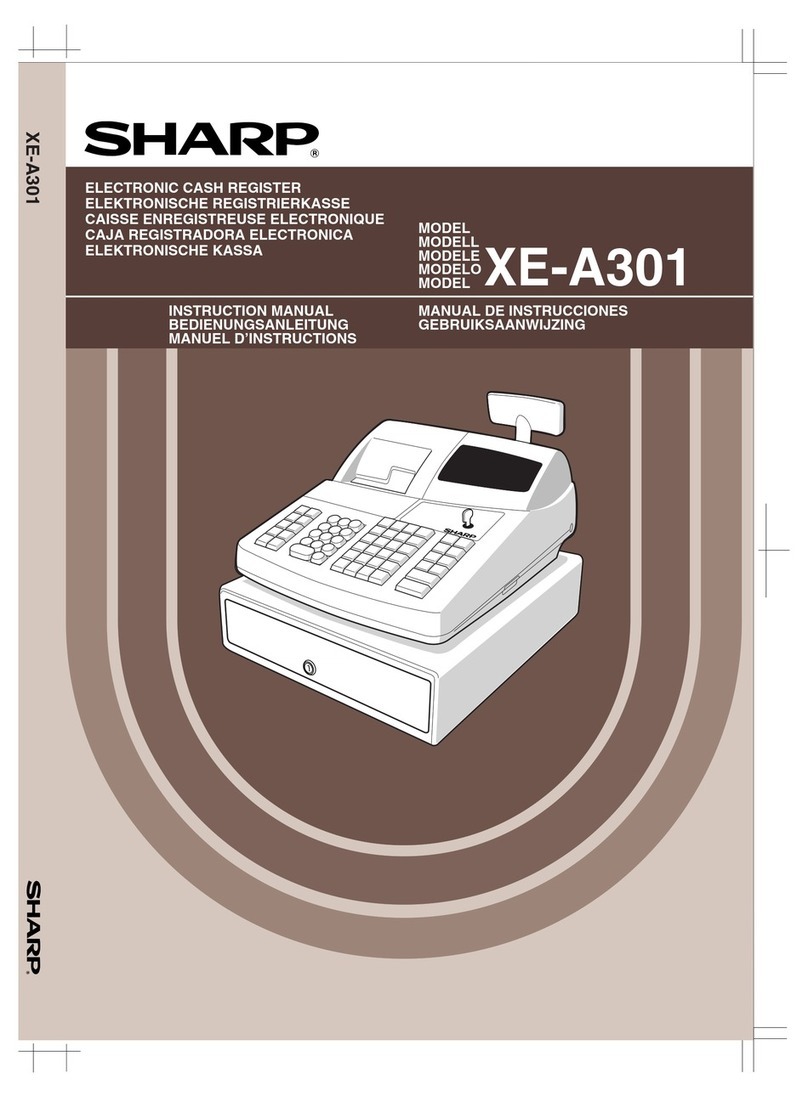
Sharp
Sharp XE-A301 User manual
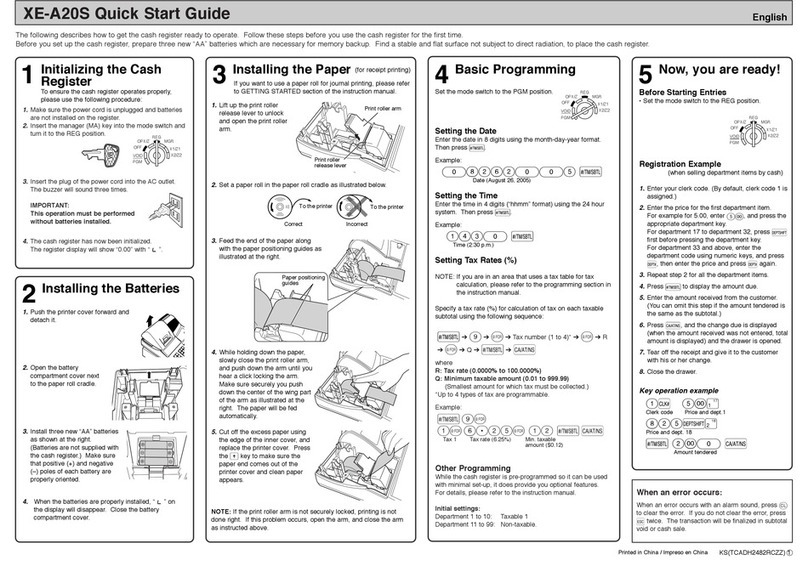
Sharp
Sharp XE-A20S User manual
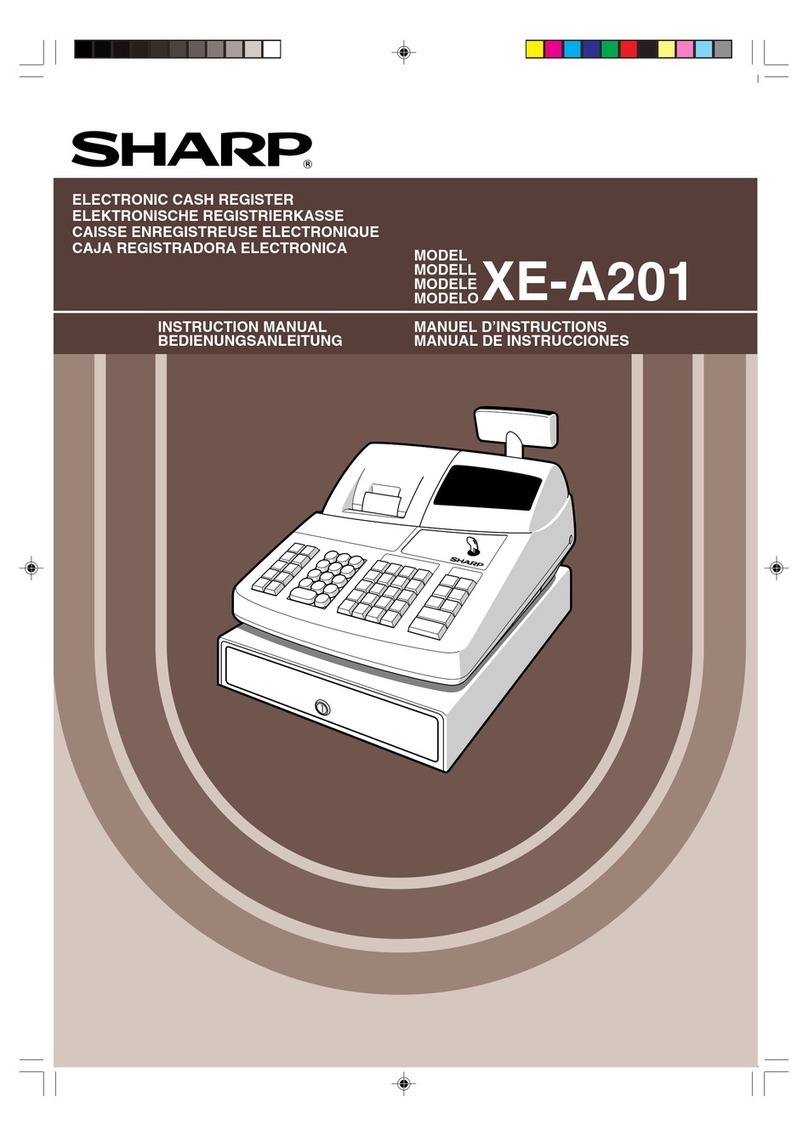
Sharp
Sharp XE-A201 User manual

Sharp
Sharp XE-A107 User manual