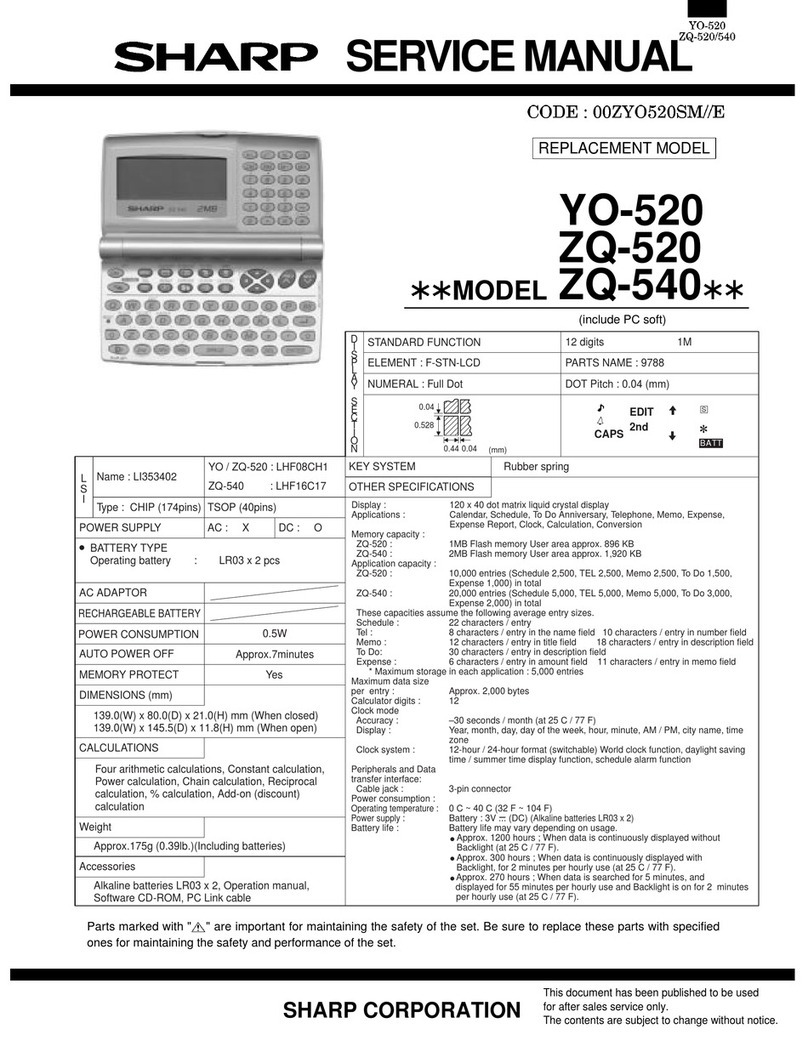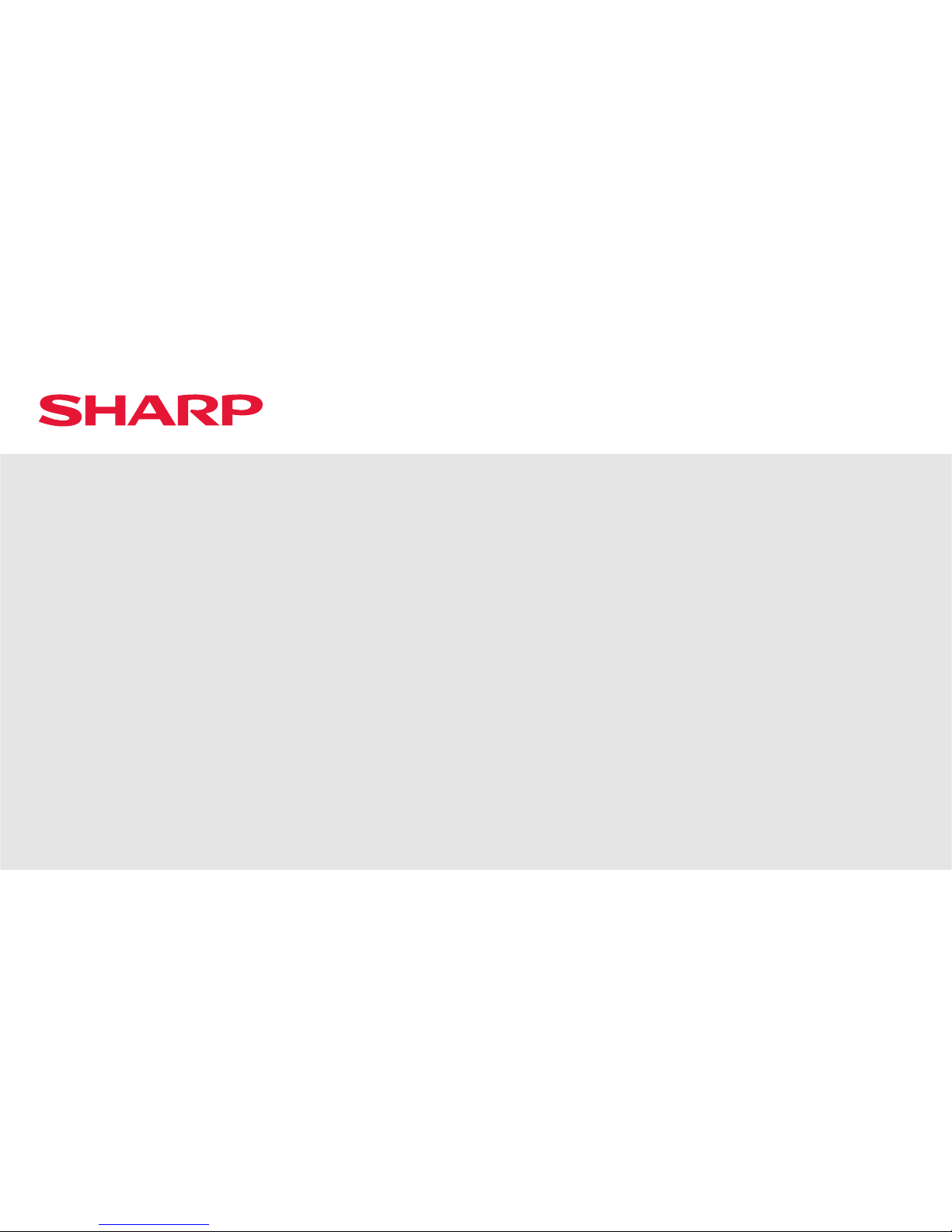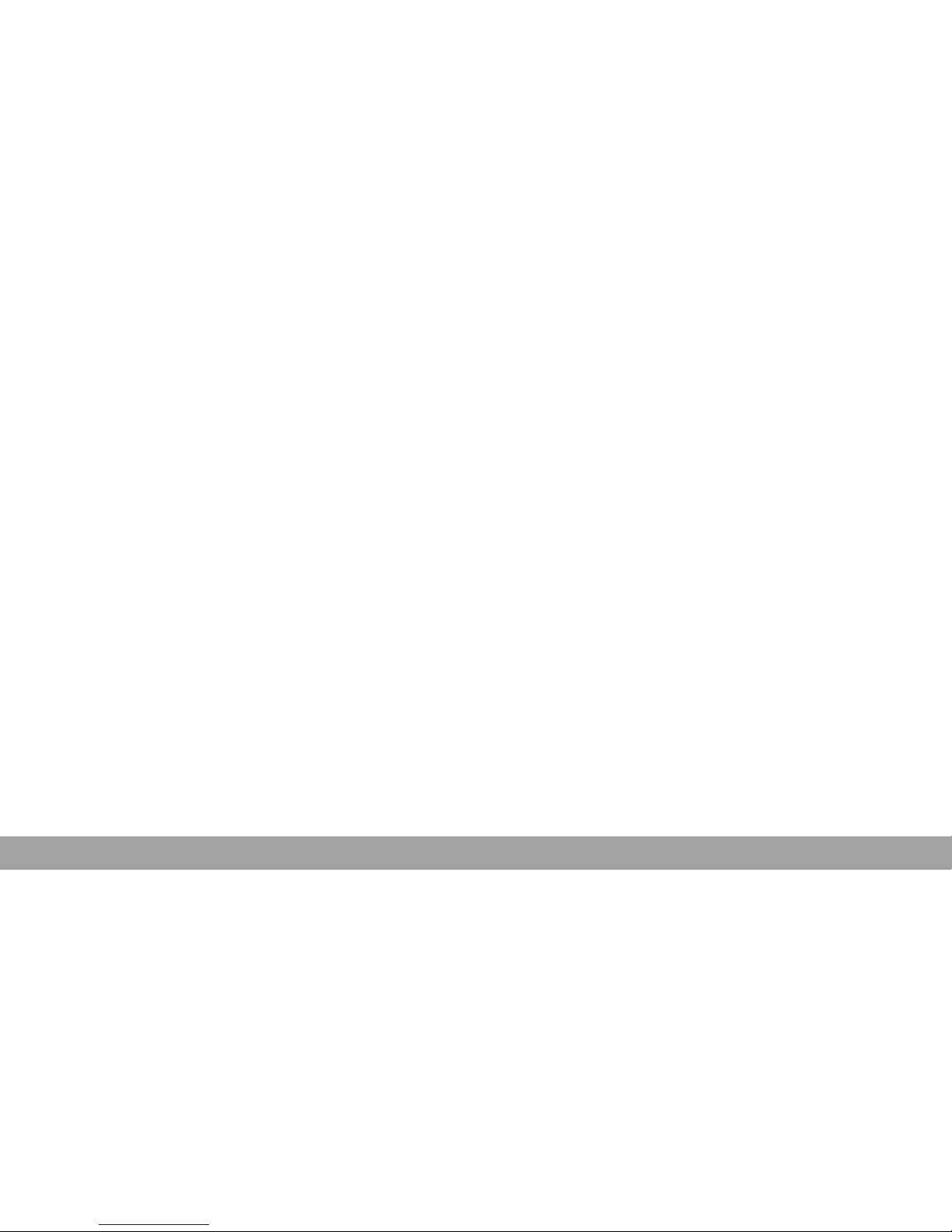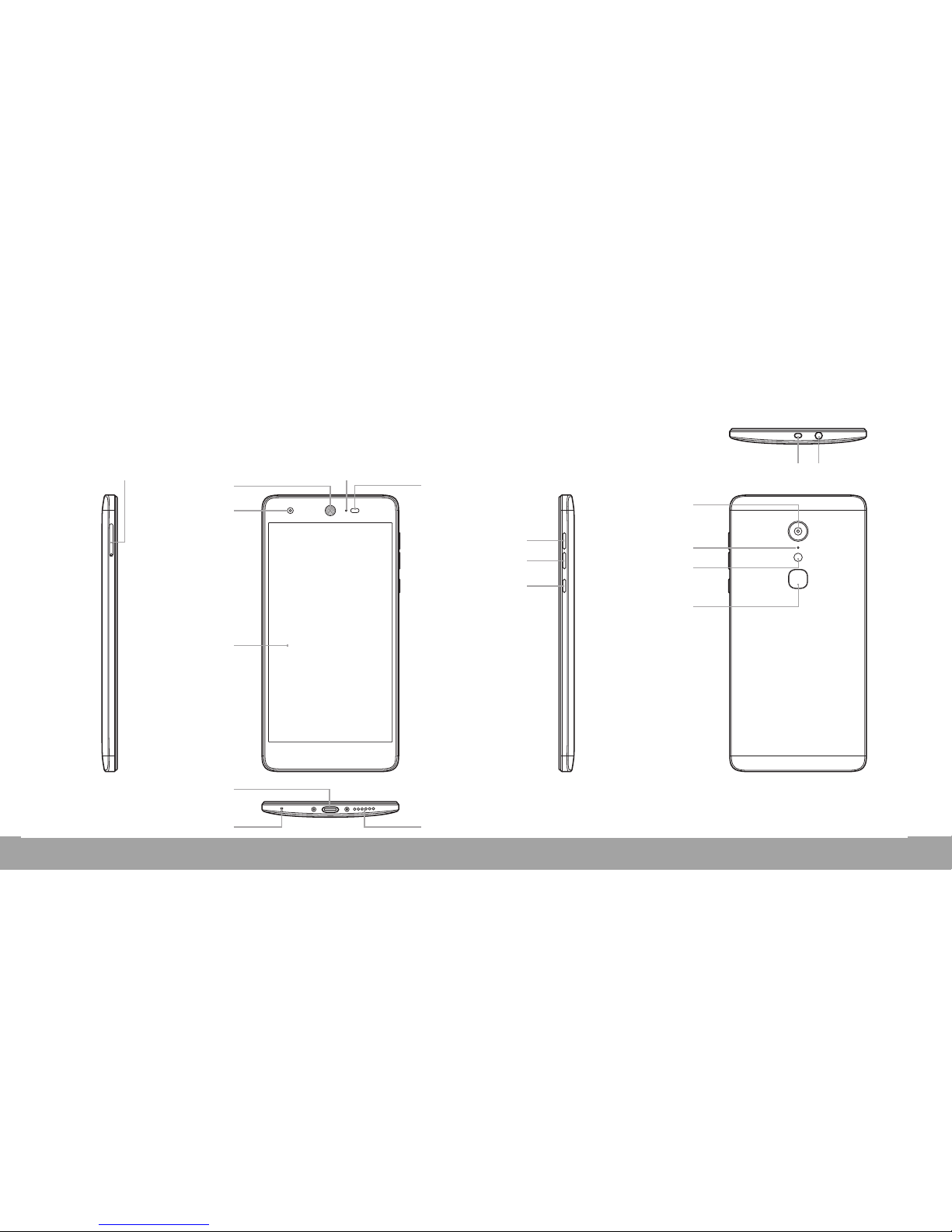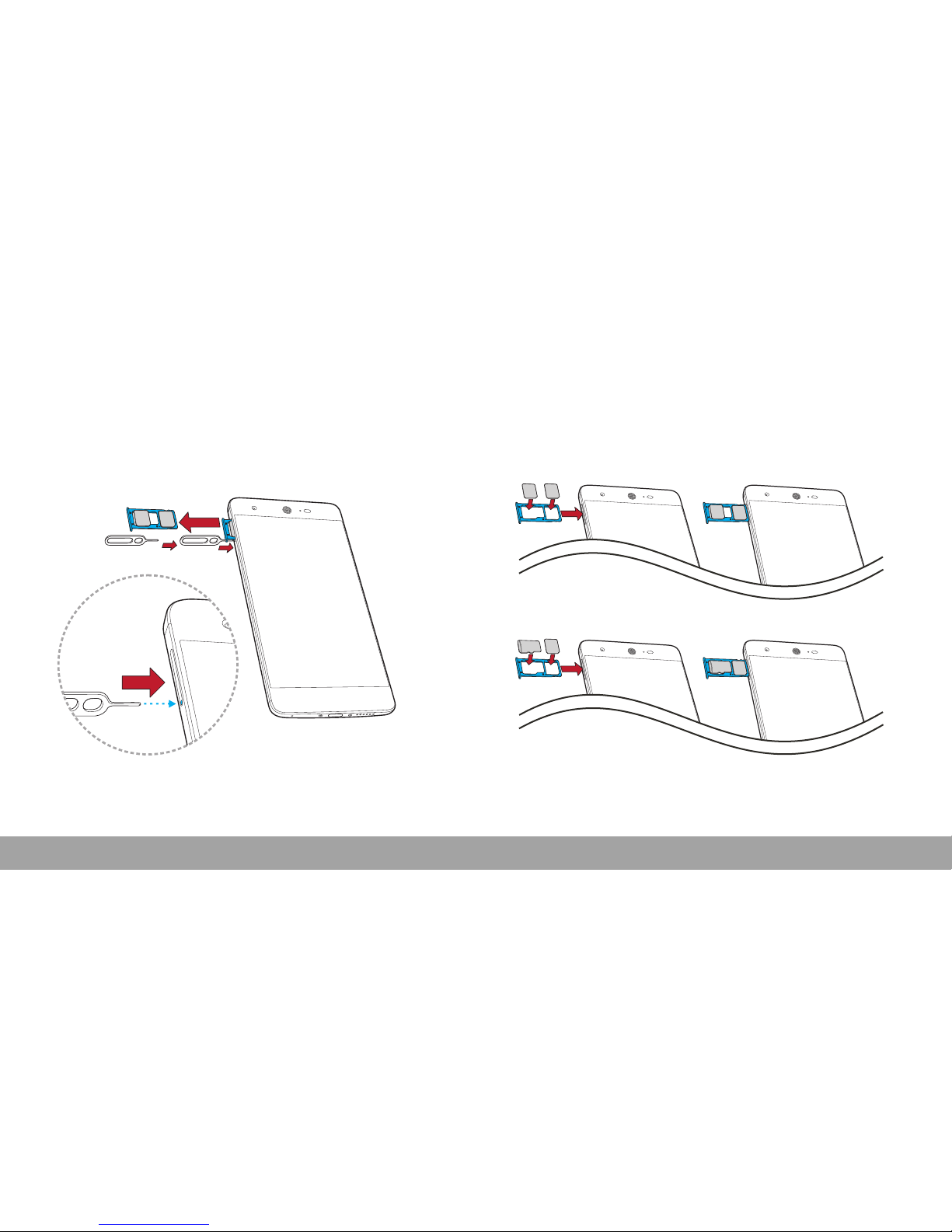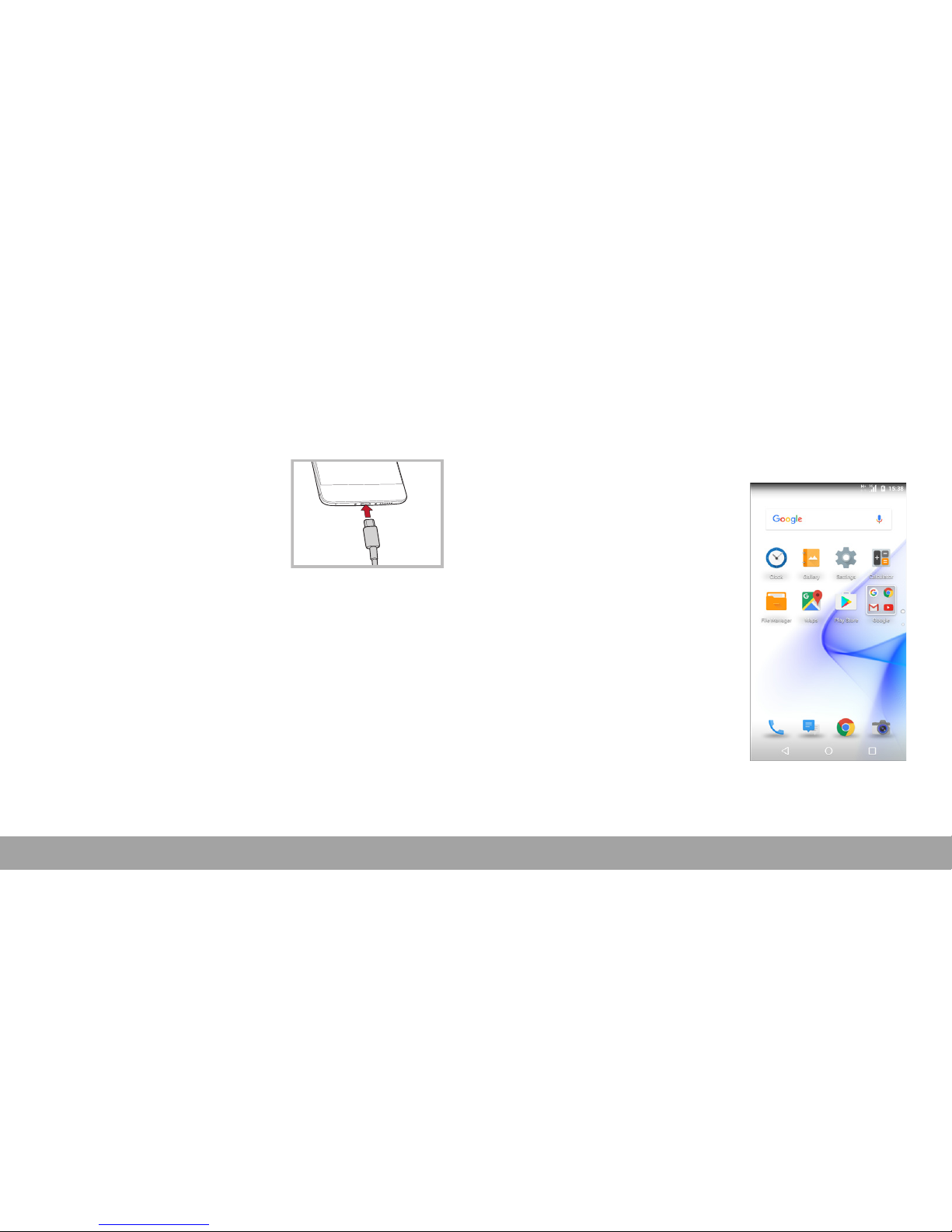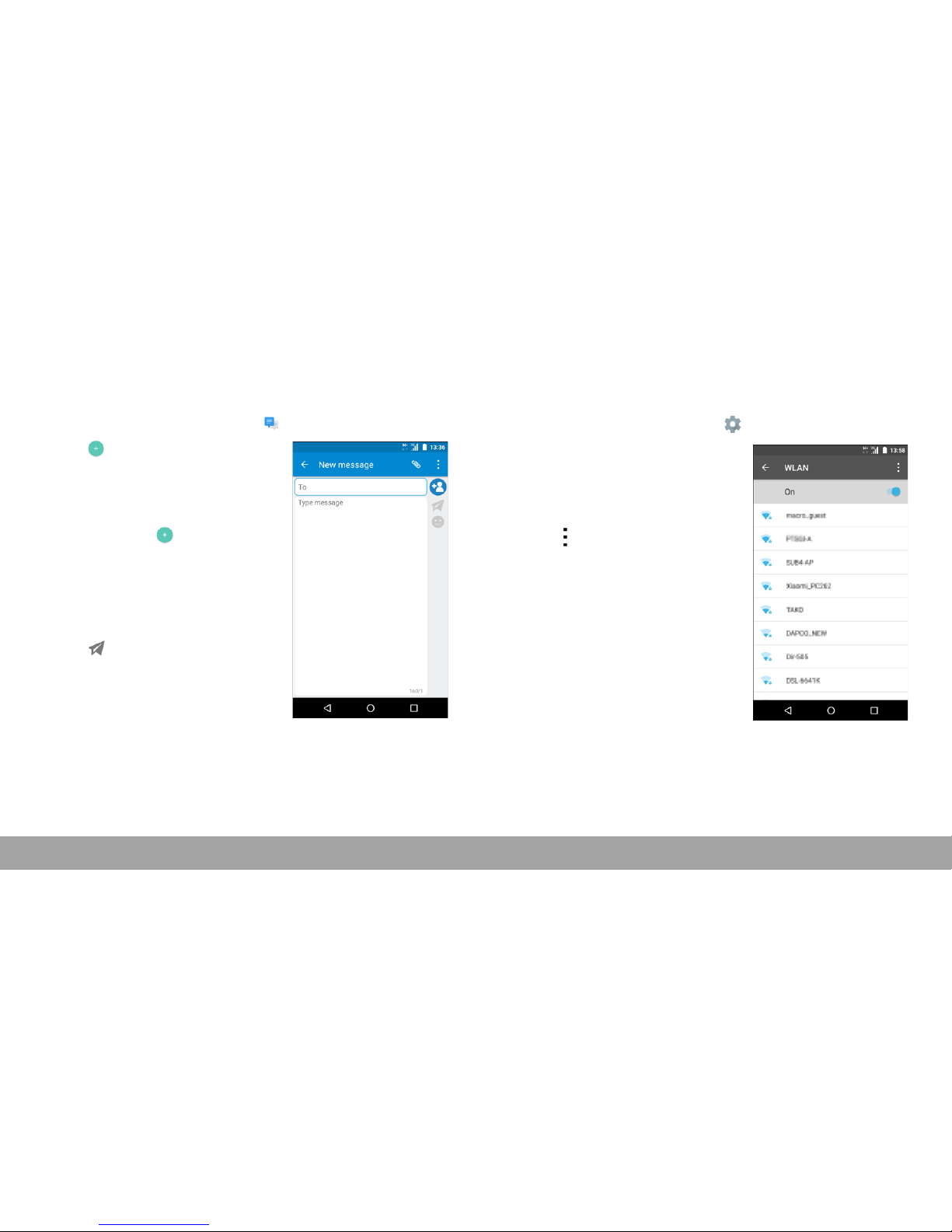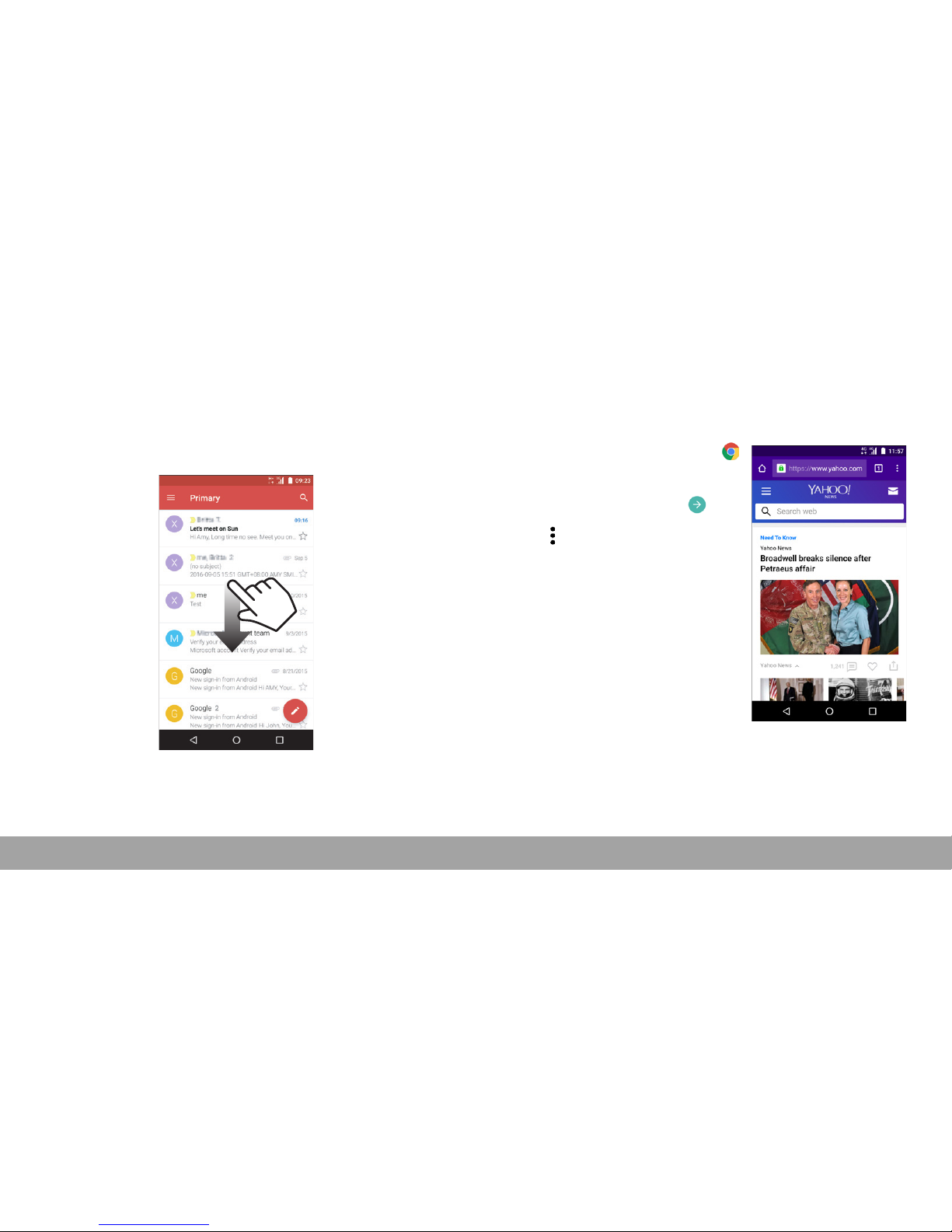Sharp Z2 User manual
Other Sharp Cell Phone manuals

Sharp
Sharp GX20 User manual

Sharp
Sharp GX15 User manual

Sharp
Sharp Aquos Phone Ex User manual

Sharp
Sharp SHV44 Quick start guide
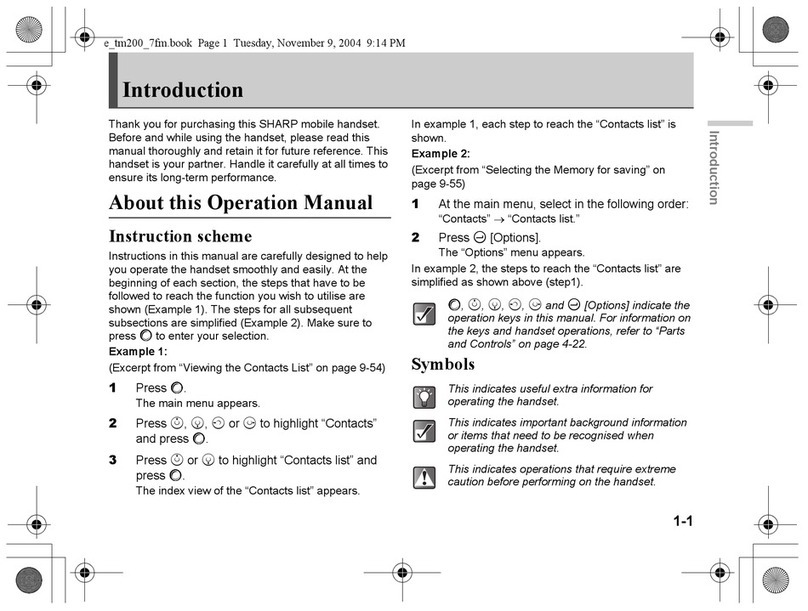
Sharp
Sharp TM200 User manual

Sharp
Sharp Aquos R2 Quick start guide

Sharp
Sharp GX30 User manual
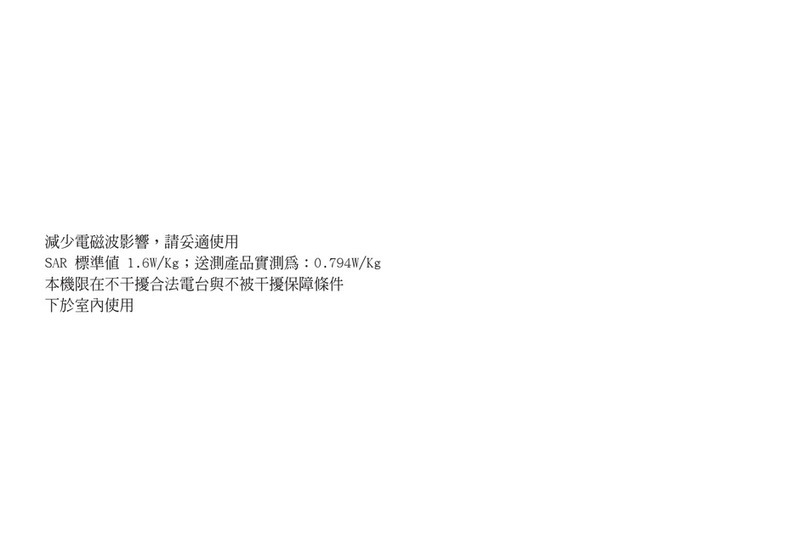
Sharp
Sharp WX-T91 User manual

Sharp
Sharp AQUOS Crystal User manual
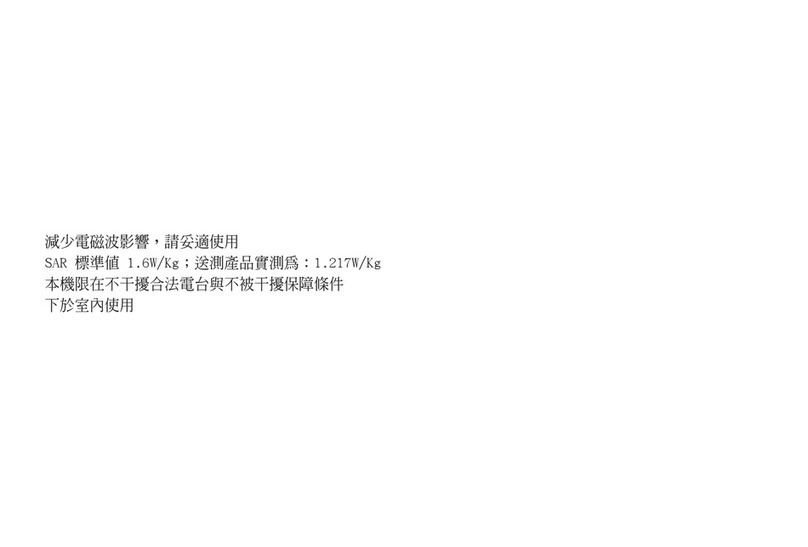
Sharp
Sharp WX-T71 User manual
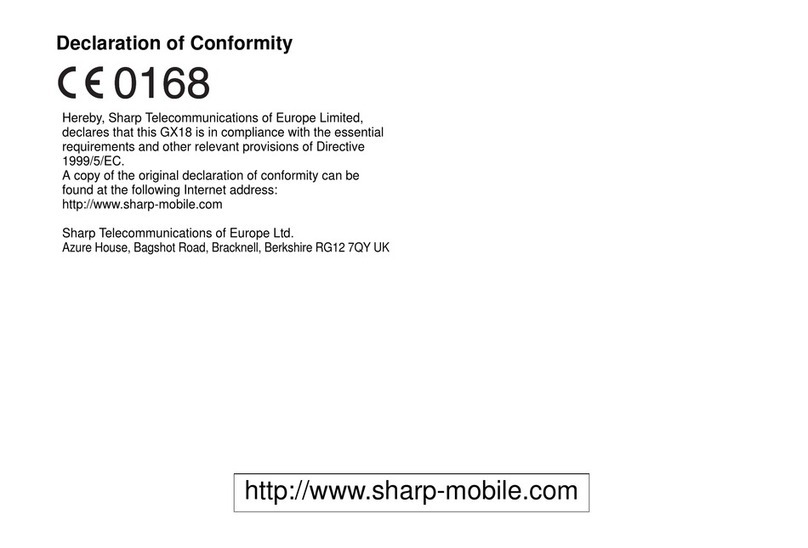
Sharp
Sharp GX18 User manual
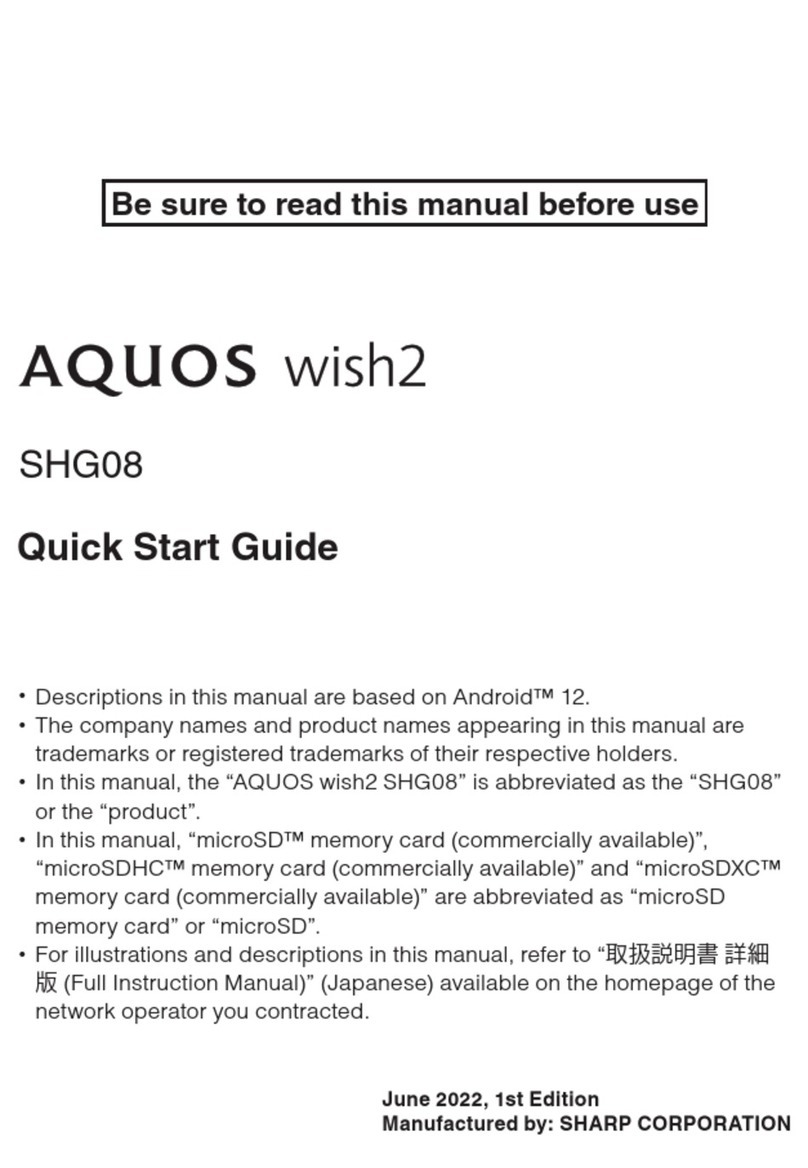
Sharp
Sharp AQUOS wish2 User manual

Sharp
Sharp AQUOS V User manual

Sharp
Sharp AQUOS CRYSTAL 2 User manual

Sharp
Sharp Docomo AQUOS Ever SH-02J User manual

Sharp
Sharp disney DM004SH Safety guide

Sharp
Sharp SX633A User manual

Sharp
Sharp Aquos Serie User manual

Sharp
Sharp Docomo AQUOS Ever SH-04G User manual
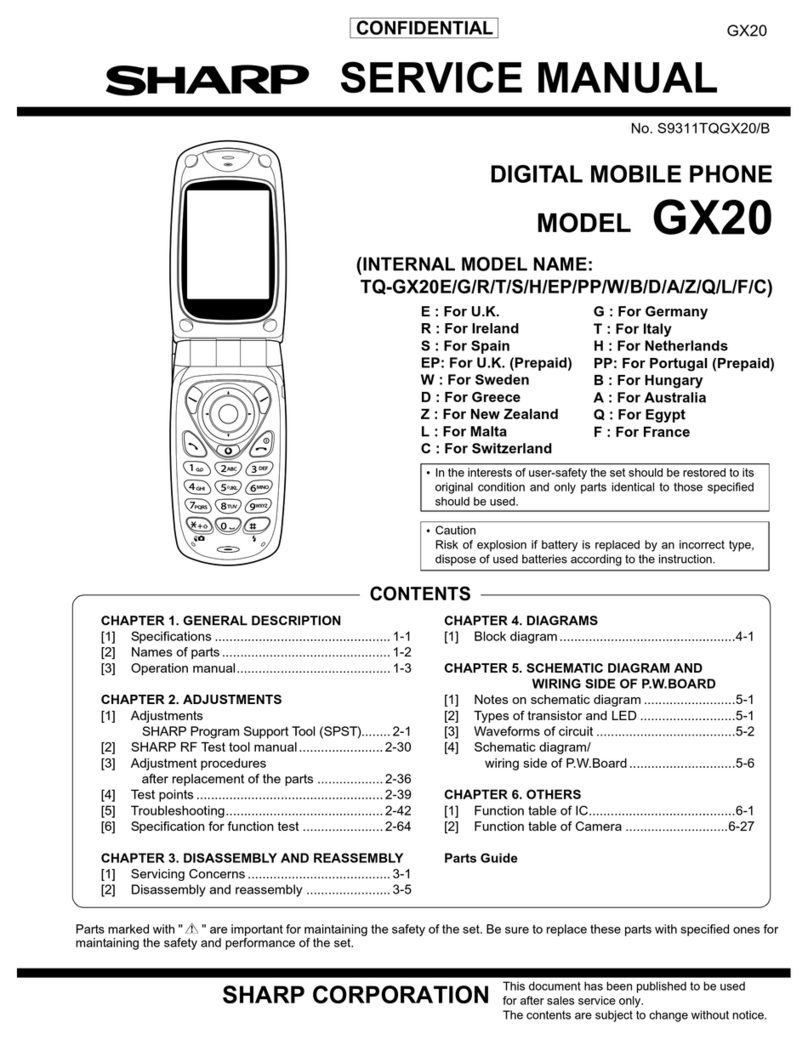
Sharp
Sharp GX20 User manual