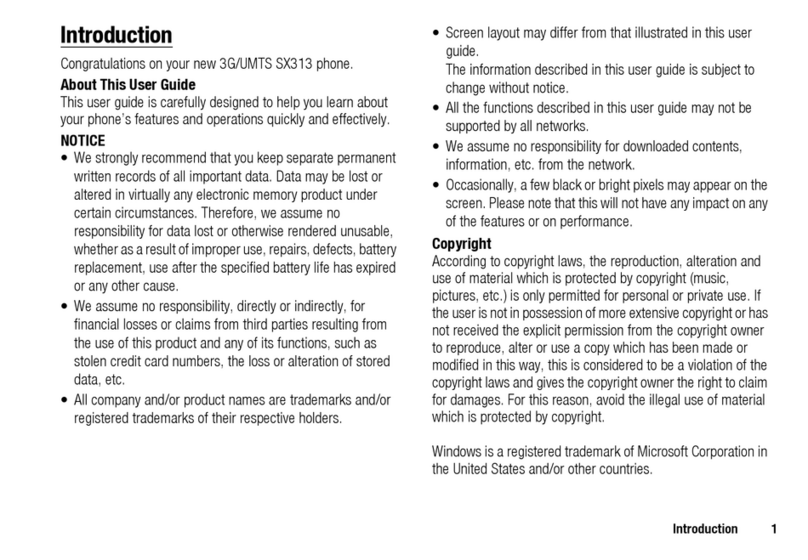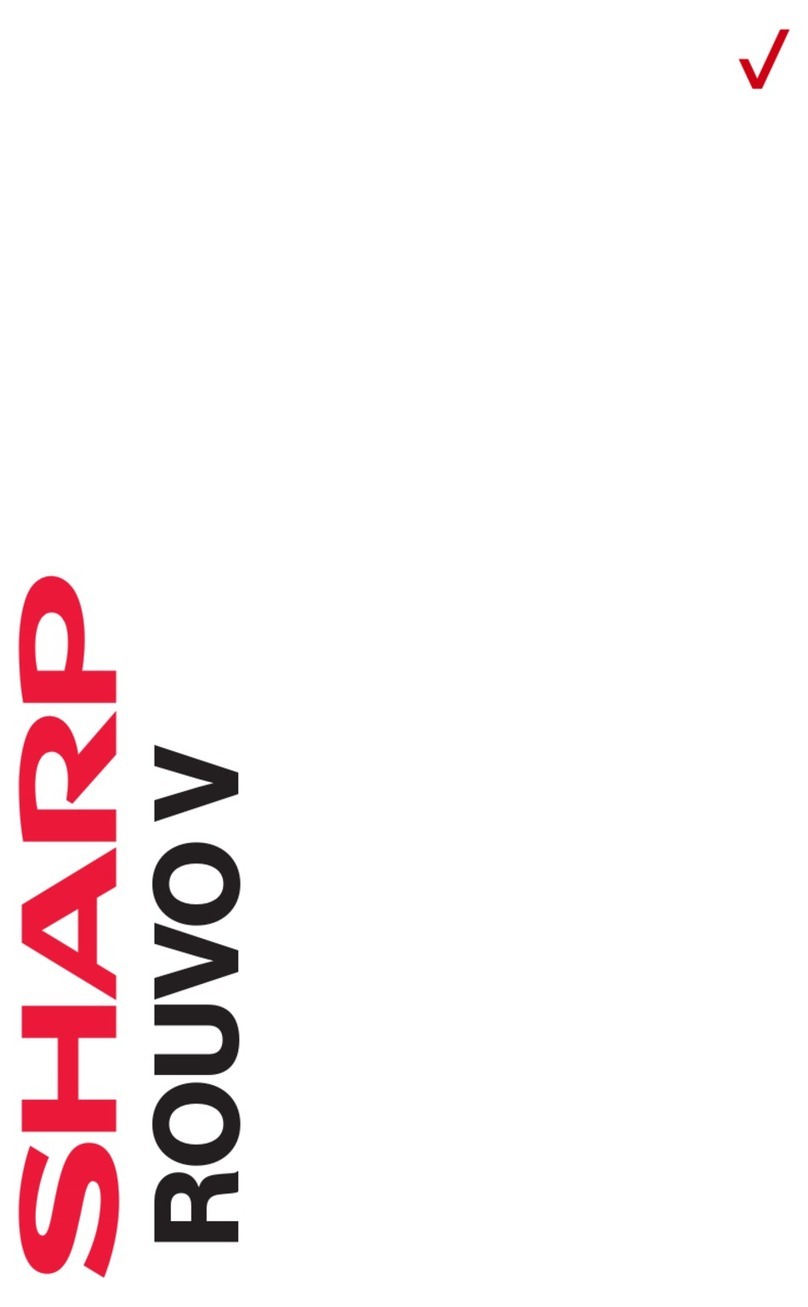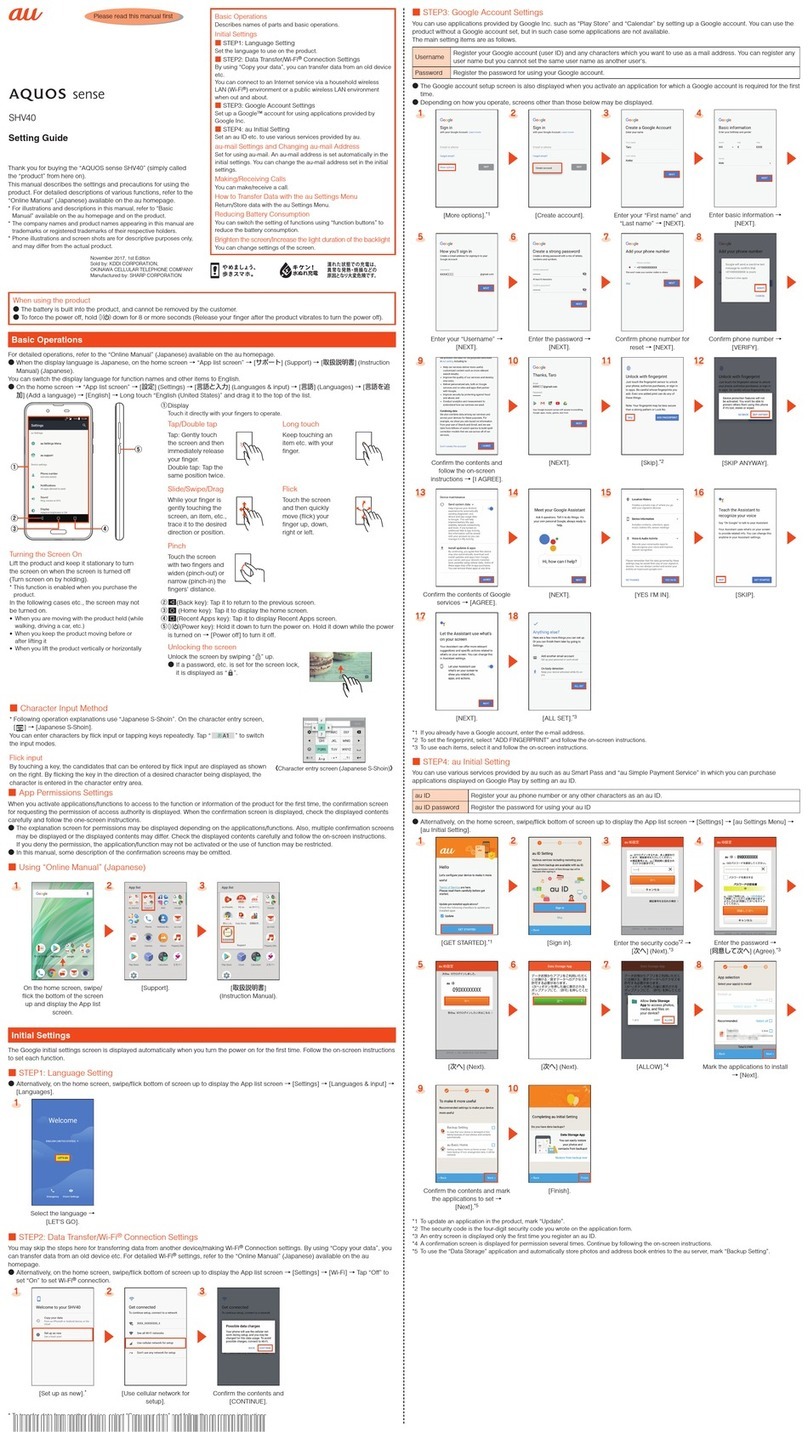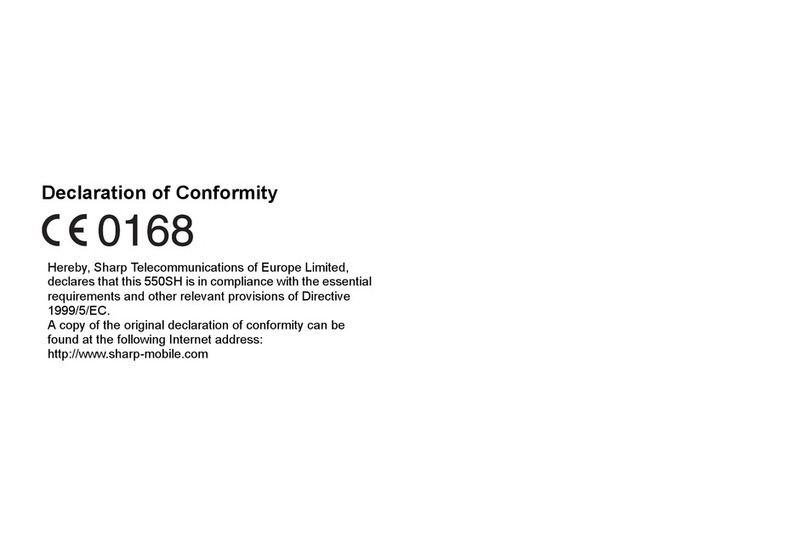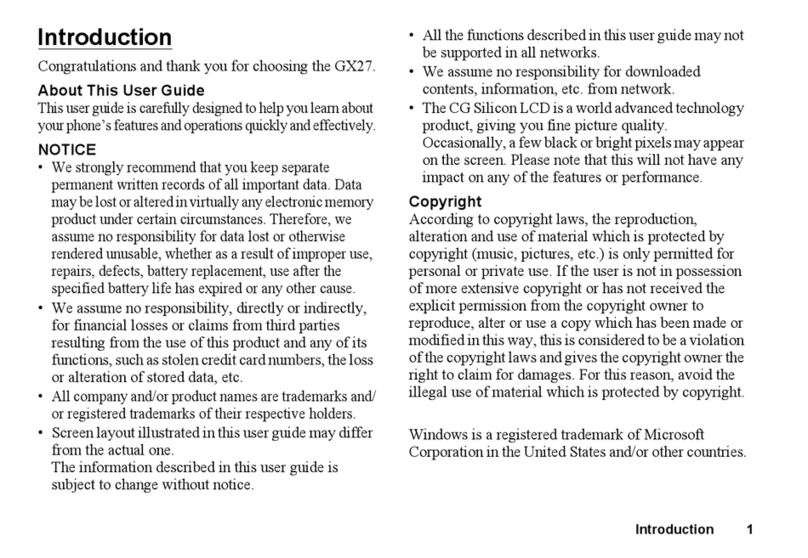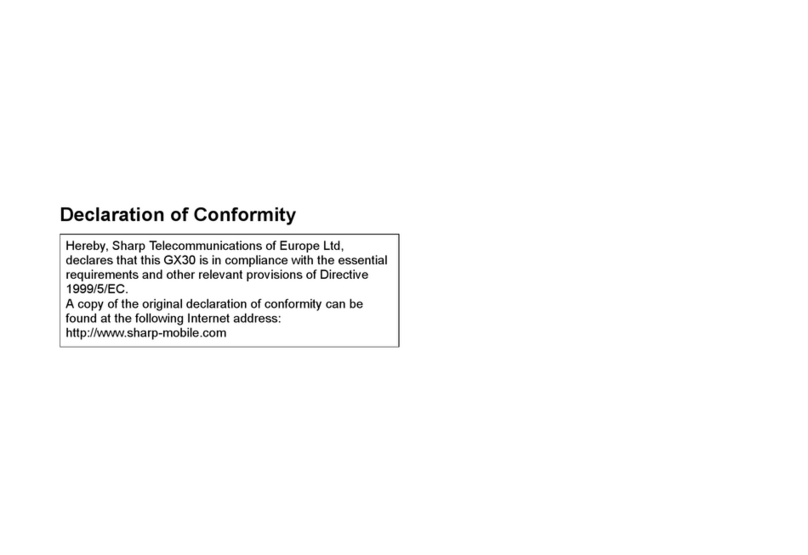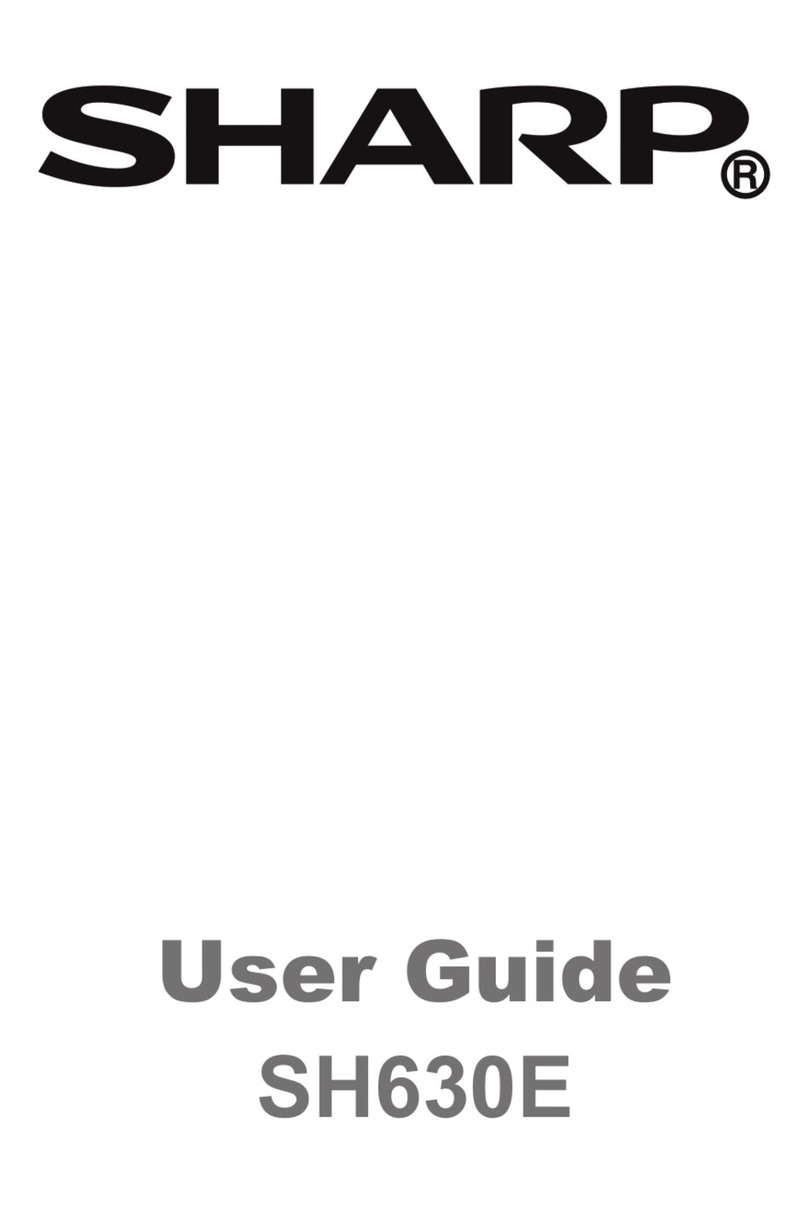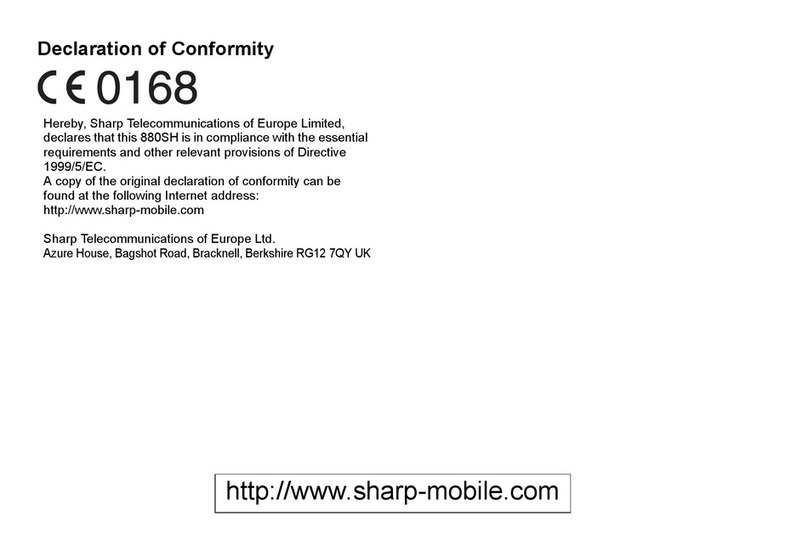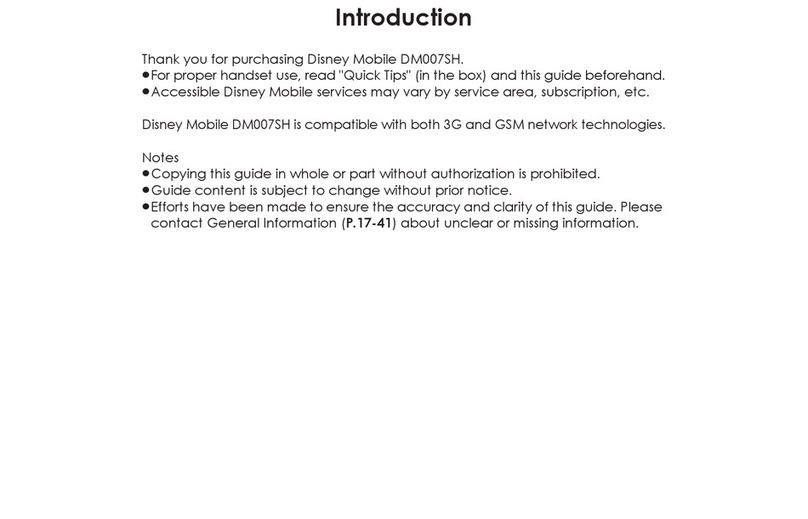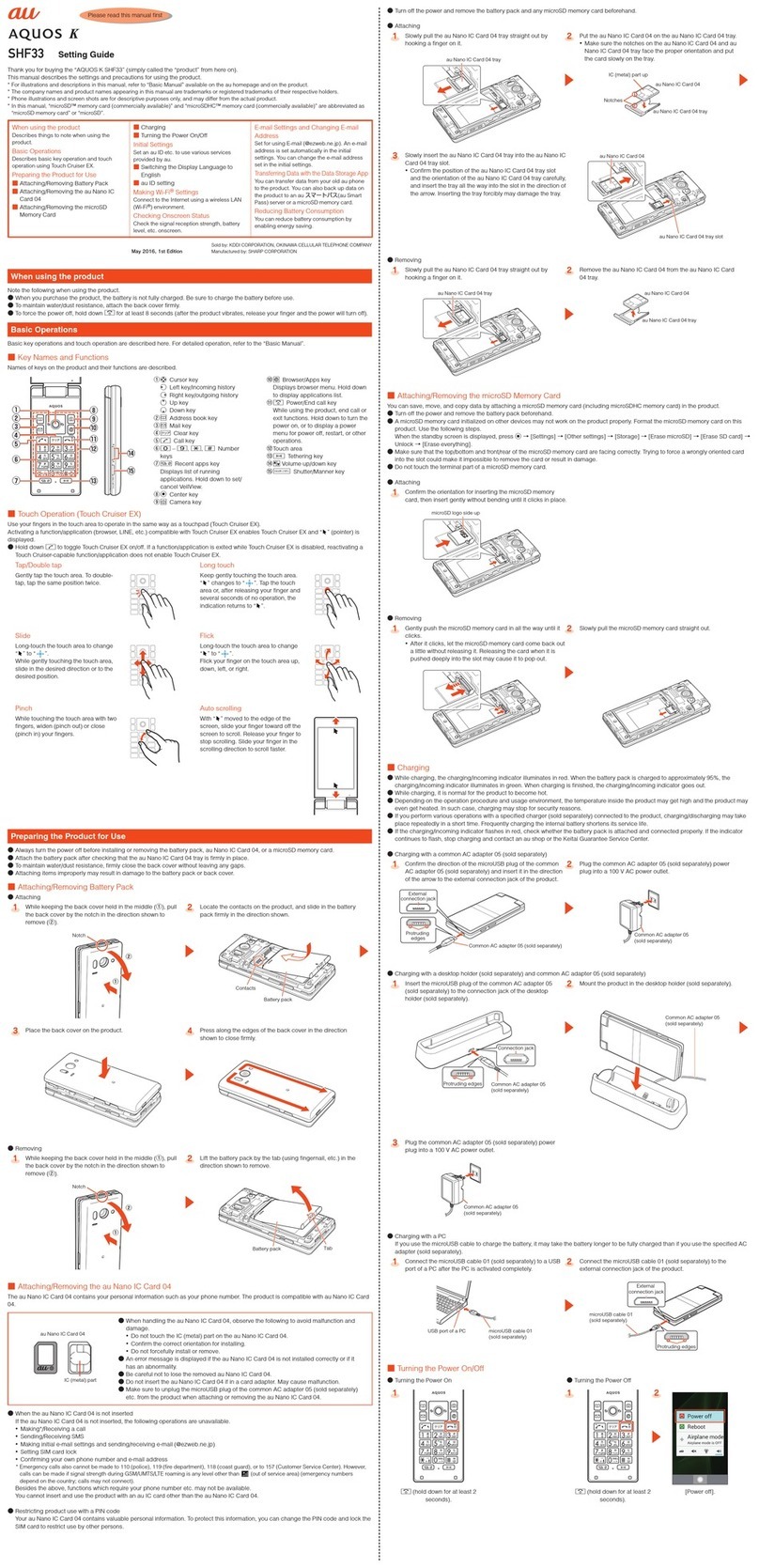Format SD Card..........................................................................................................................13
Charge the Battery..............................................................................................................................15
Turn Your Phone On and Off..............................................................................................................18
Use the Touchscreen..........................................................................................................................19
Activate Your Phone ...........................................................................................................................23
Complete the Setup Screens..............................................................................................................24
Basic Operations.........................................................................................................................................26
Basics..................................................................................................................................................26
Home Screen and Applications (Apps) List................................................................................26
Select Options and Navigate Screens........................................................................................27
Menu Operations ........................................................................................................................27
Phone Settings Menu..................................................................................................................28
Portrait and Landscape Screen Orientation................................................................................29
Capture Screenshots ..................................................................................................................30
Applications.........................................................................................................................................30
Launch Applications....................................................................................................................30
Apps List .....................................................................................................................................31
Phone Number....................................................................................................................................35
Silent Mode/Airplane Mode.................................................................................................................37
Silent Mode.................................................................................................................................37
Airplane Mode.............................................................................................................................39
Enter Text............................................................................................................................................41
Touchscreen Keyboards.............................................................................................................41
Google Keyboard........................................................................................................................41
Swype .........................................................................................................................................43
Google Voice Typing...................................................................................................................46
Tips for Editing Text....................................................................................................................47
Google Account...................................................................................................................................49
Create a Google Account............................................................................................................49
Sign In to Your Google Account..................................................................................................55
Google Play Store...............................................................................................................................58
Find and Install an App ...............................................................................................................59
Request a Refund for a Paid App...............................................................................................61
Update an App............................................................................................................................61
Uninstall an App..........................................................................................................................64
TOC ii