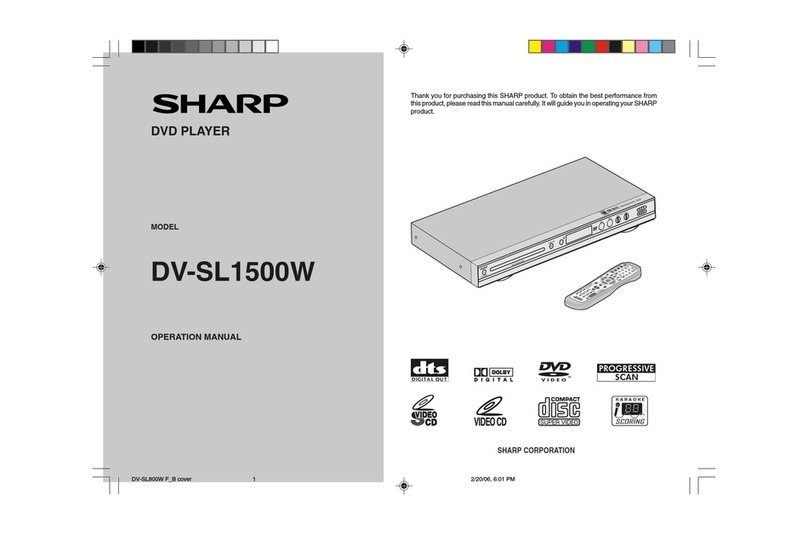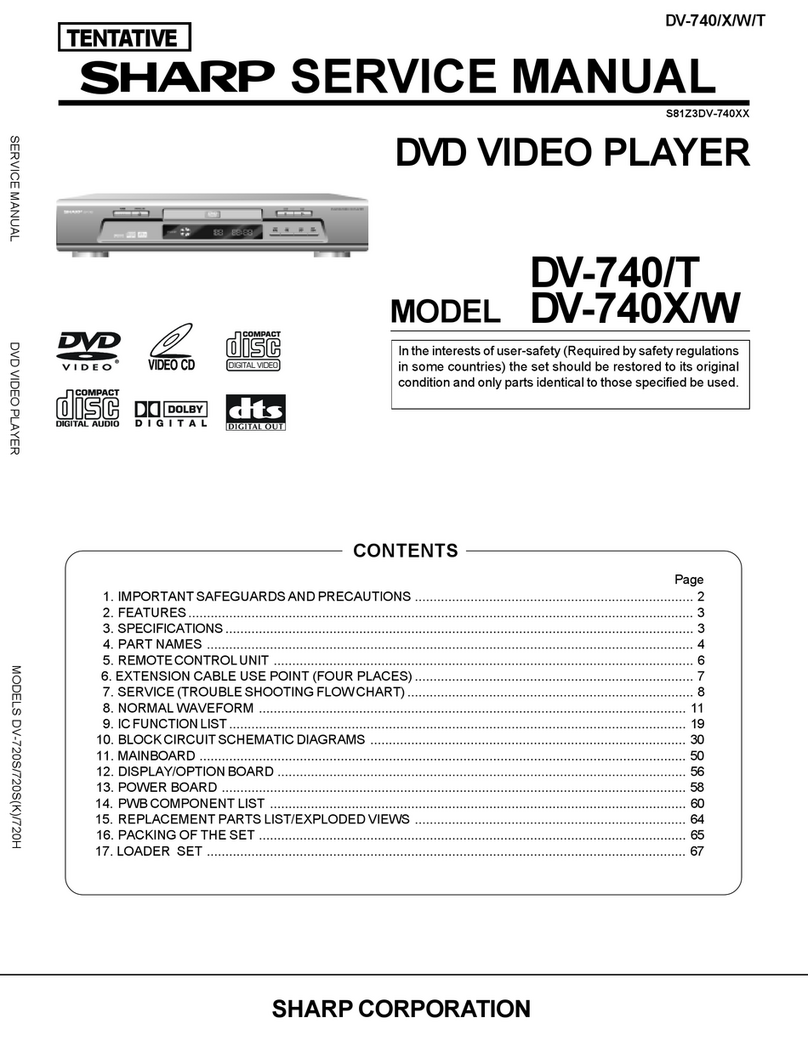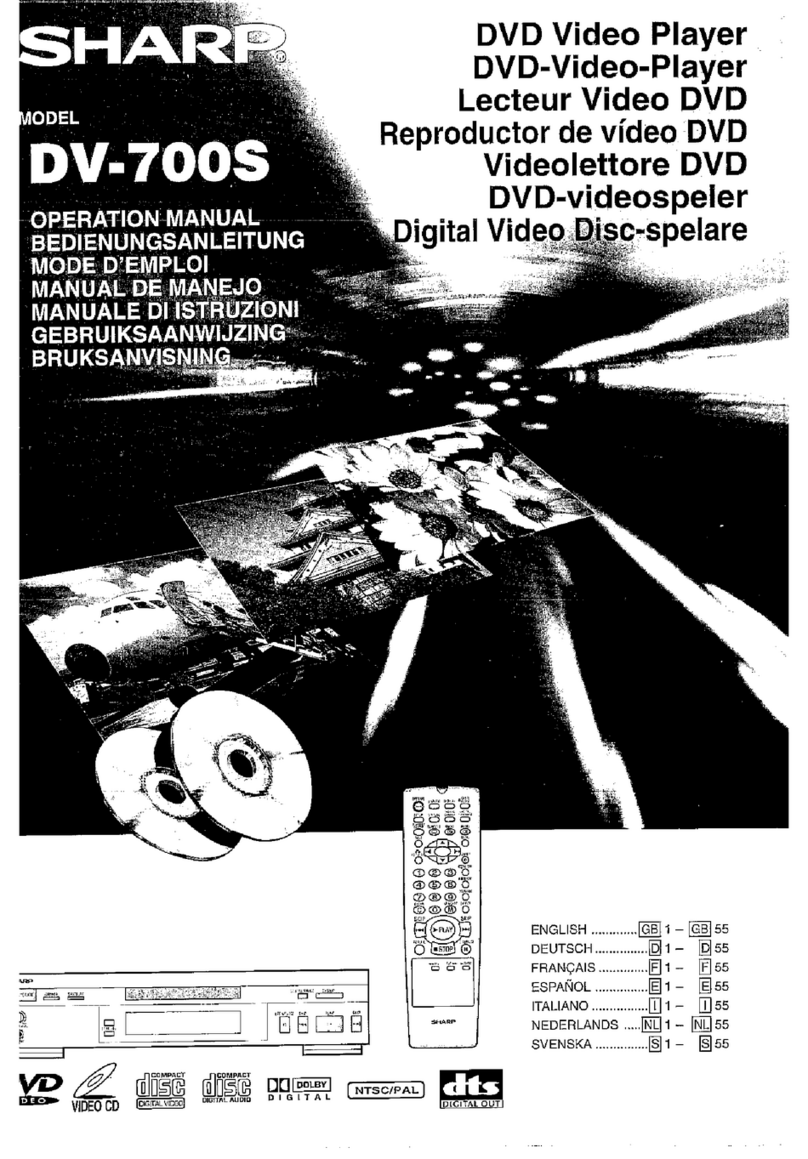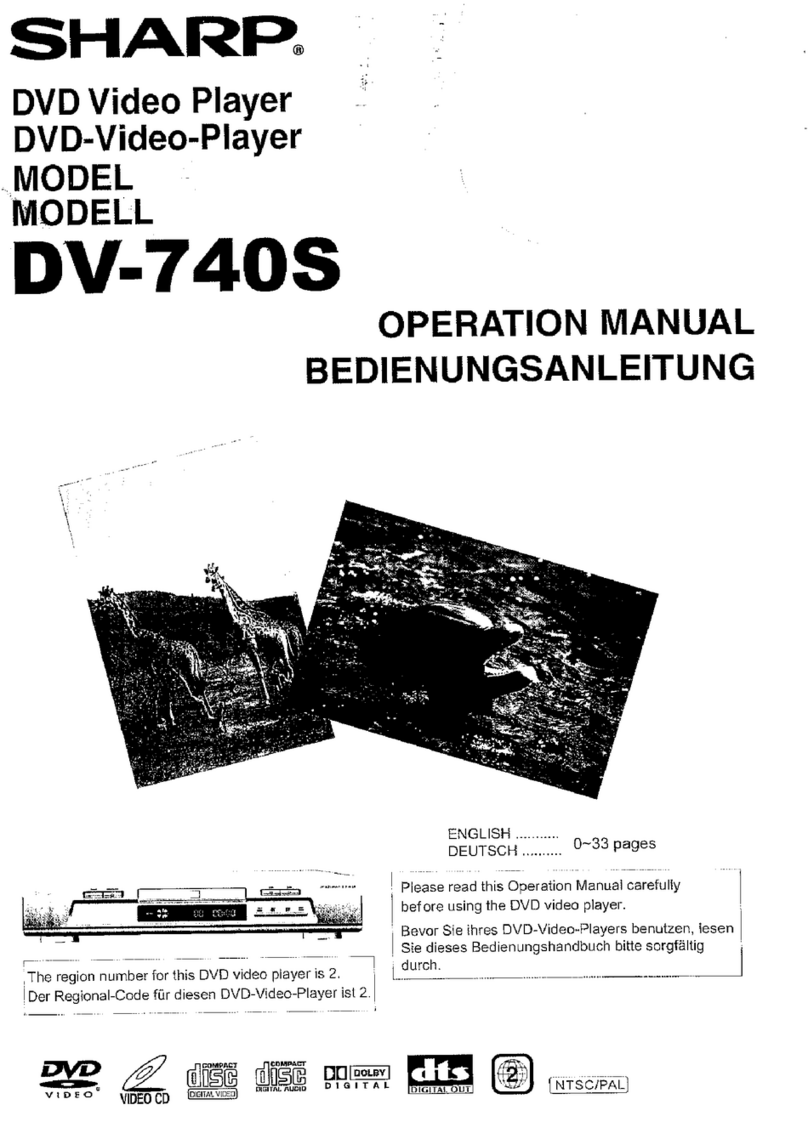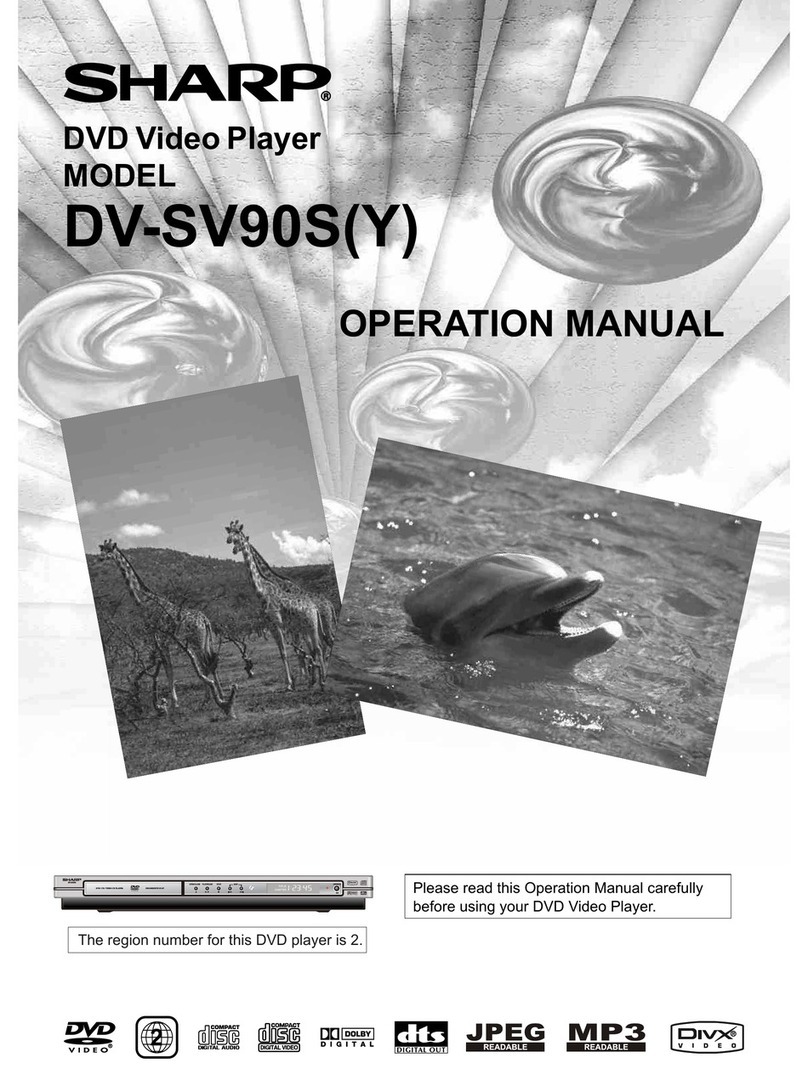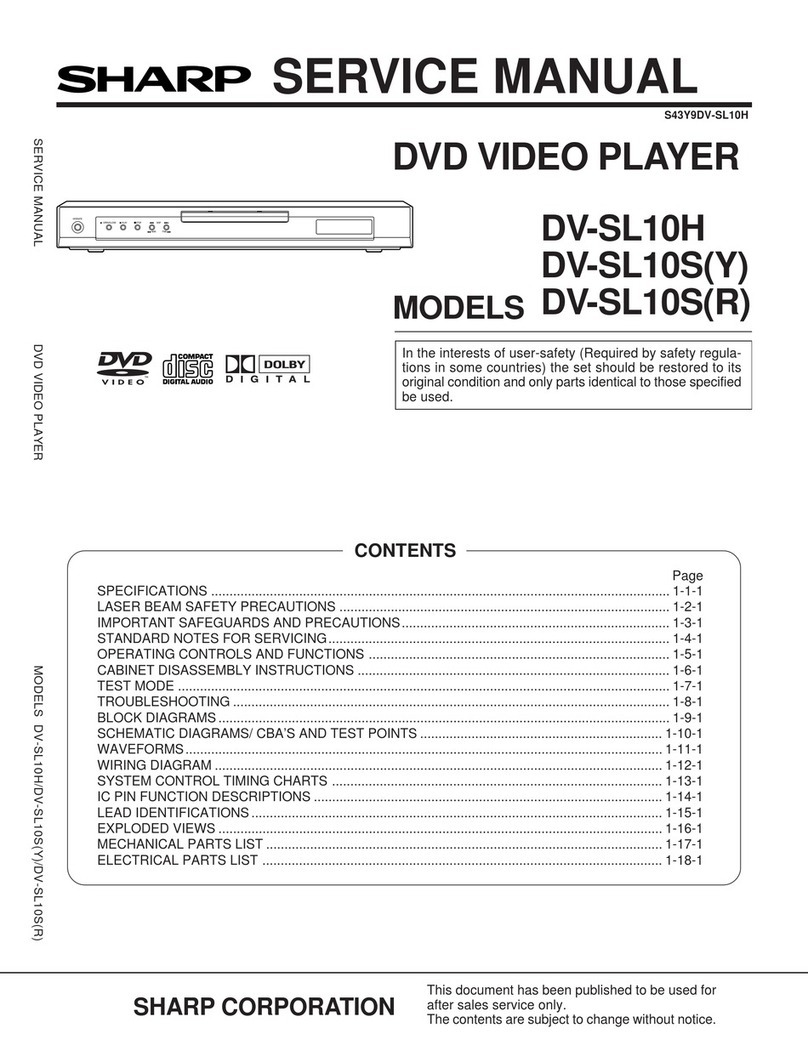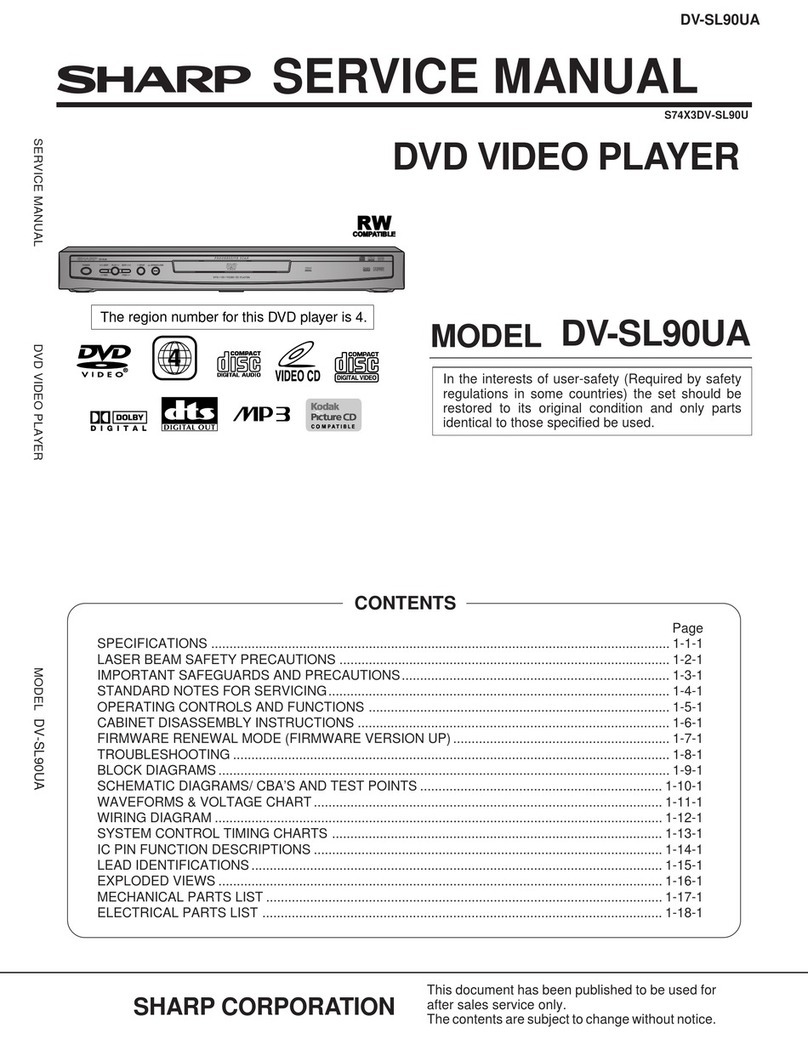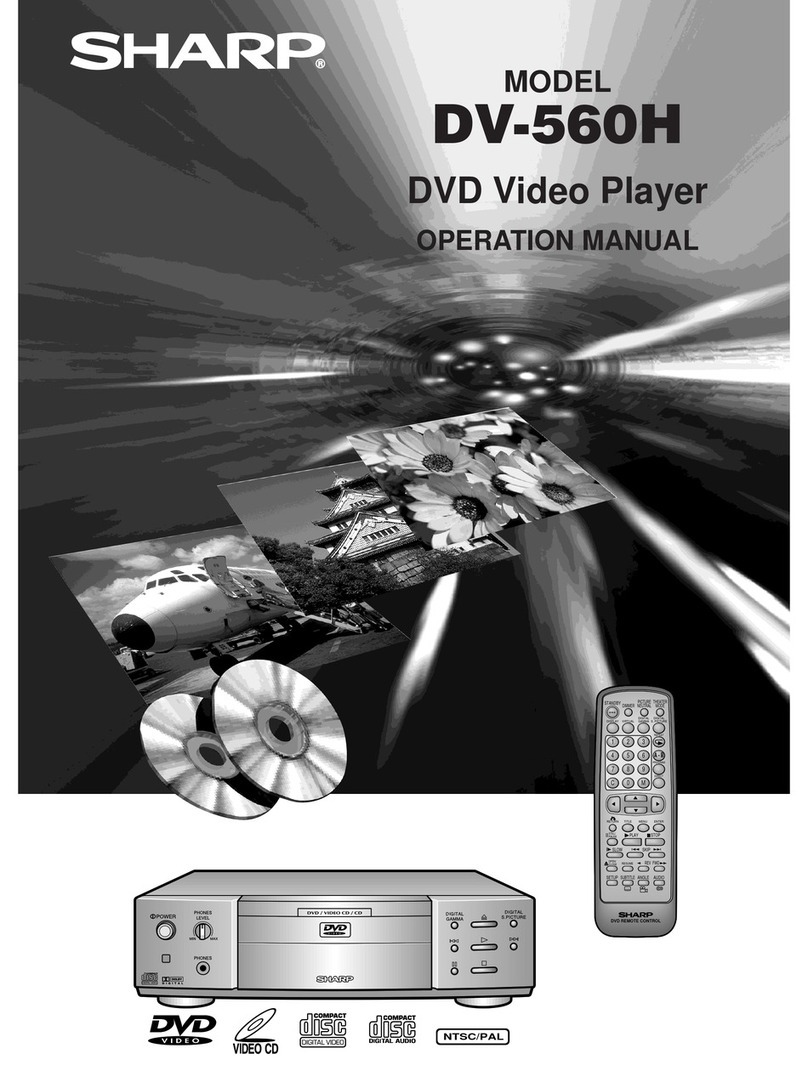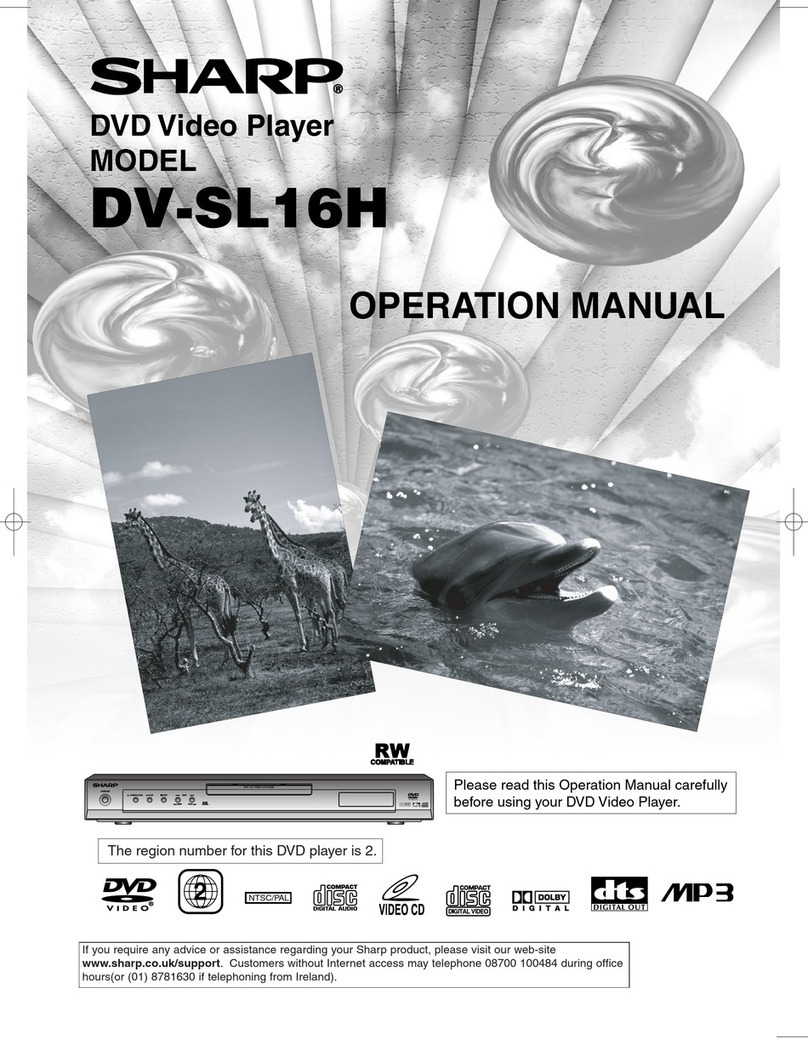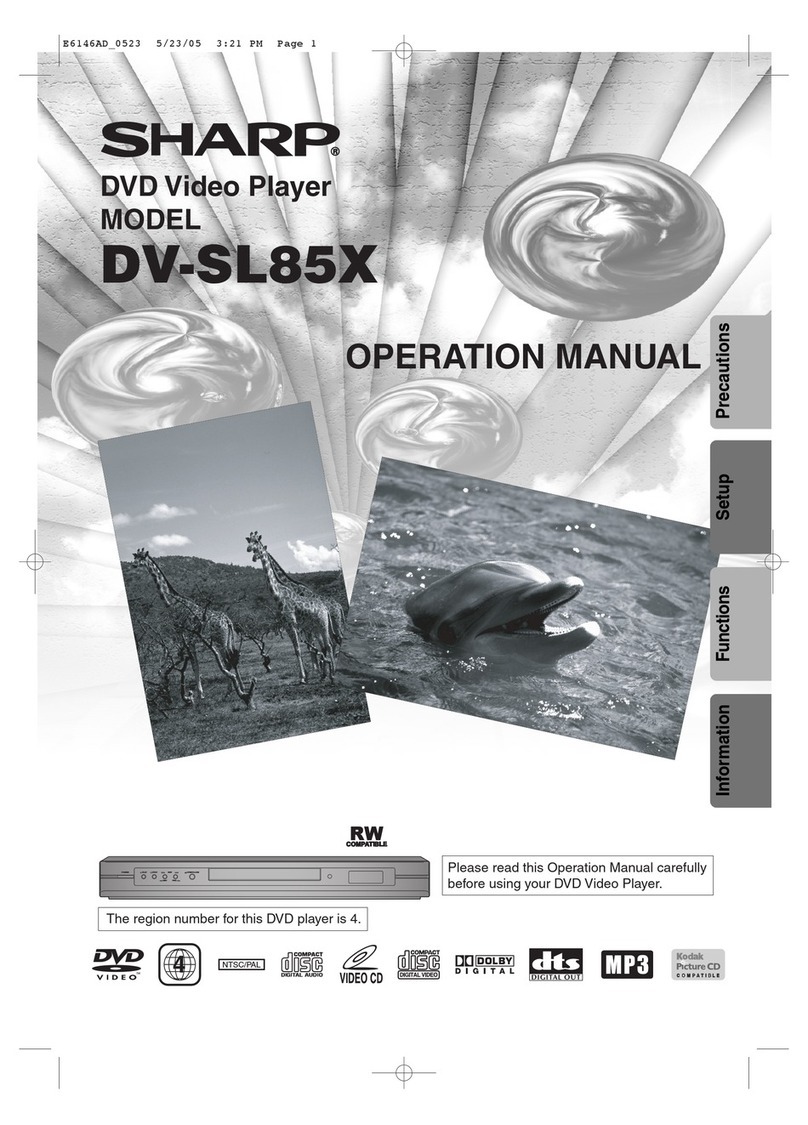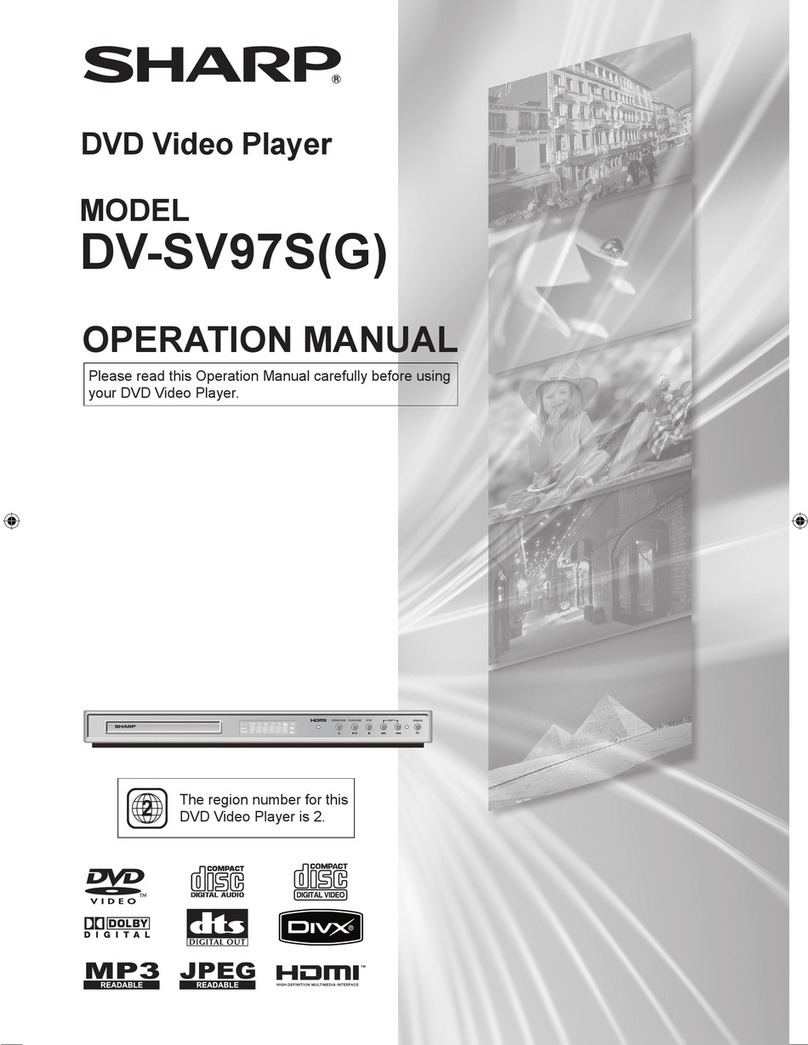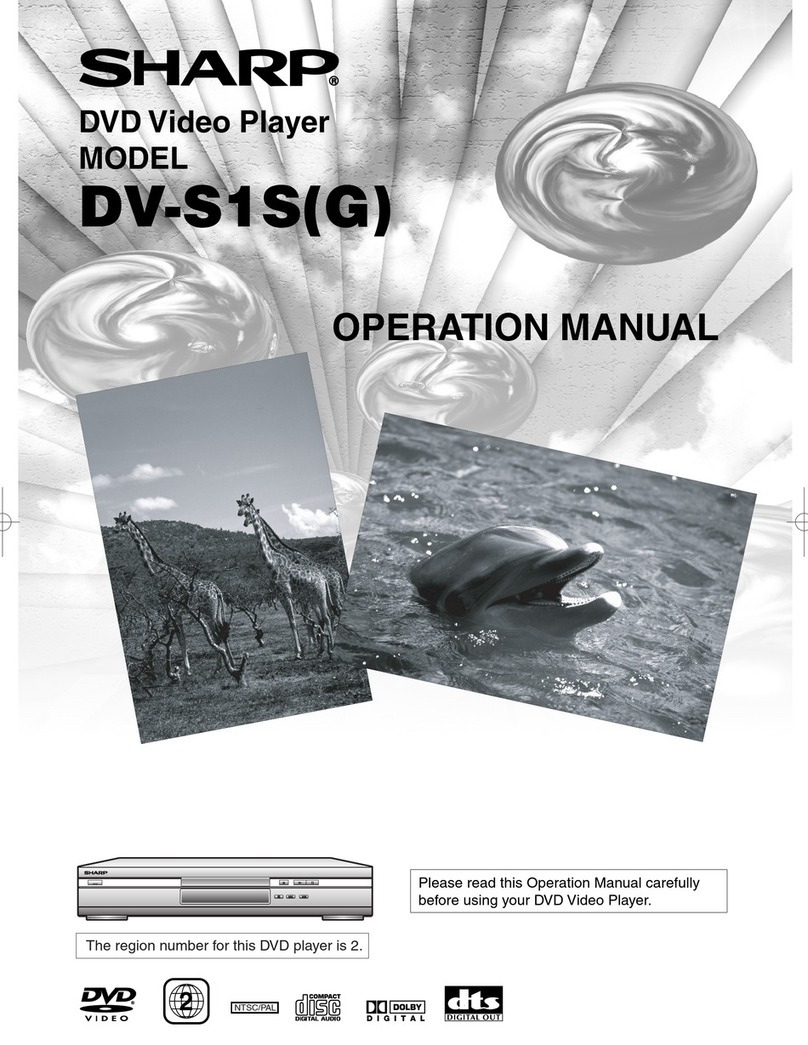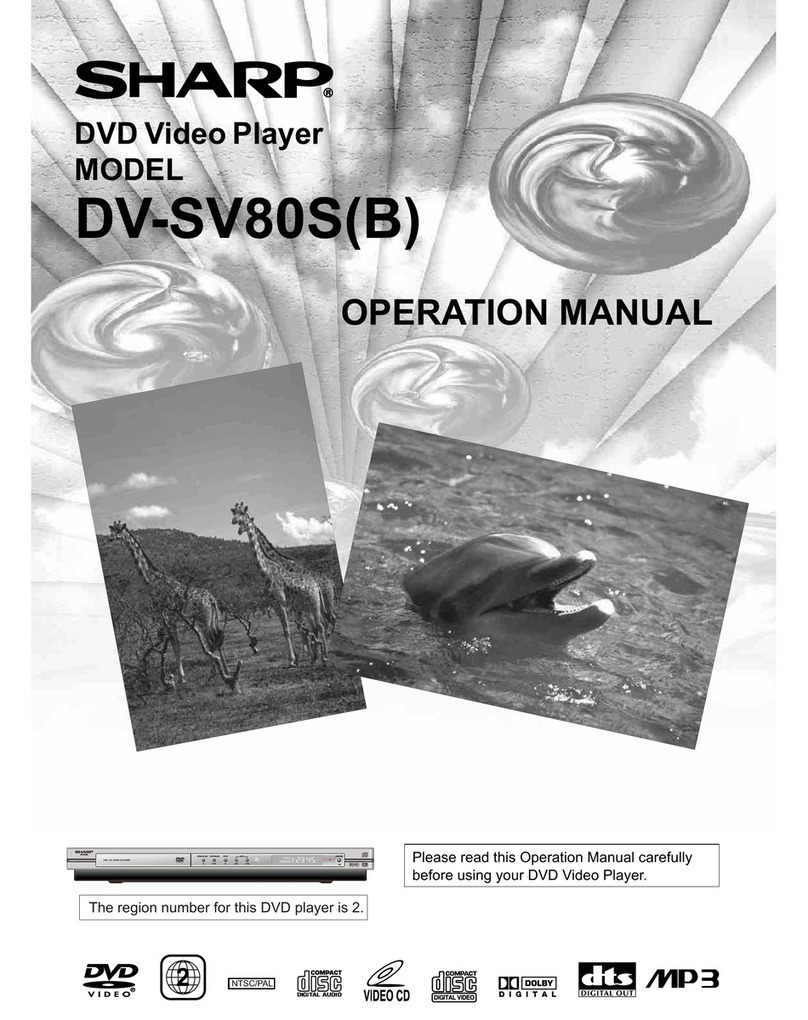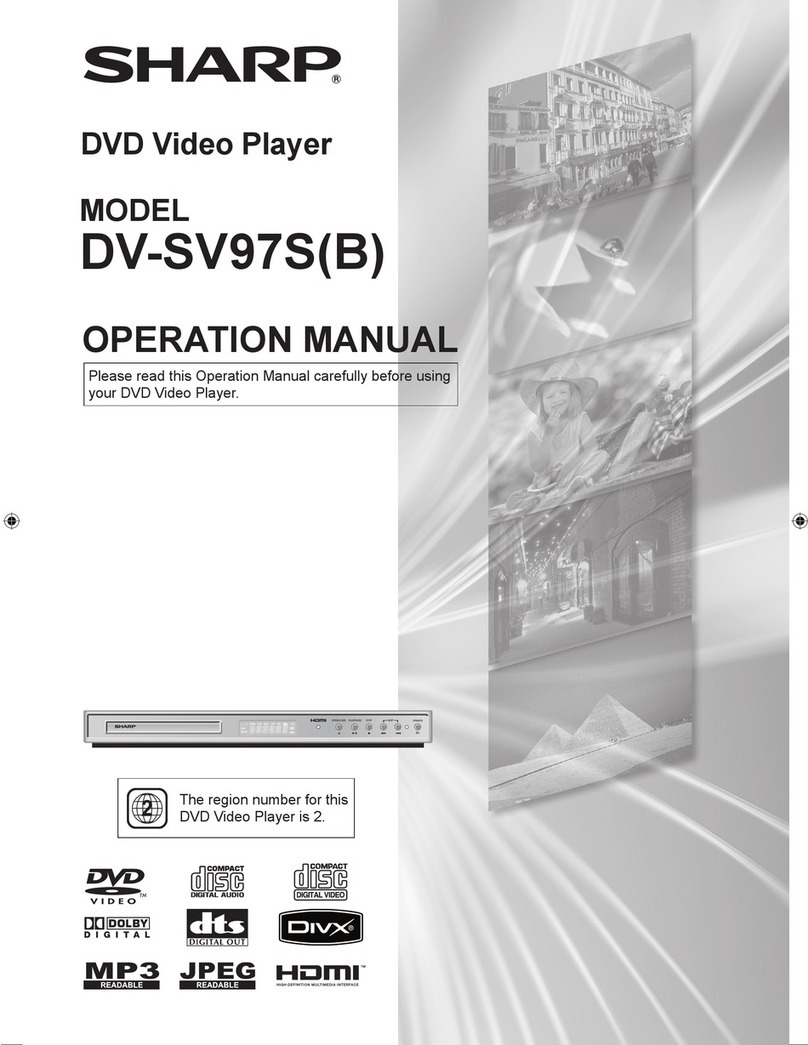–3–EN
Location and Handling
•Do not place your Player in enclosed spaces or do not
cover it to prevent excessive temperatures inside the
Player.
•Do not place the Player in direct sunlight, or near heat
sources.
•Keep the Player away from strong magnetic objects.
•Do not place any object containing water or other liquids
on the Player. In the event that liquid should enter the
cabinet, unplug the Player immediately and contact the
retailer or service centre approved by SHARP immediate-
ly.
•Do not remove the Player cabinet. Touching parts inside
the cabinet could result in electric shock and/ or damage
to the Player. For service and adjustment inside the cabi-
net, call a qualified dealer or service centre approved by
SHARP.
Nonuse Periods
When the Player is not being used, switch the Player to the
Standby mode.
When left unused for a long period of time, the Player should
be unplugged from the household AC outlet.
No Fingers or Other Objects Inside
Do not put any foreign object on the disc tray.
Stacking
Place the Player in a horizontal position, and do not place
anything heavy on it.
Condensation
Moisture may form on the pickup lens in the following condi-
tions:
•immediately after a heater has been turned on.
•in a steamy or very humid room.
•when the Player is suddenly moved from a cold environ-
ment to a warm one.
If moisture forms inside this Player, it may not operate prop-
erly.
In this case, turn on the power and wait about one hour for
the moisture to evaporate.
Cleaning
Unplug your Player before cleaning. Use a damp cloth for
cleaning. Do not use cleaning fluids or aerosols which could
enter the Player and cause damage, fire, or electrical shock.
These substances may also deteriorate the finish of your
Player.
If there is Noise Interference on the TV While a
Broadcast is being Received
Depending on the reception condition of the TV, interference
may appear on the TV monitor while you watch a TV broad-
cast and the Player is left on. This is not a malfunction of the
Player or the TV. To watch a TV broadcast, turn off the
Player.
SAFETY INFORMATION
Recommended Measures for Optimum Picture
Excellence
The Player is a precision device that is constructed using
extremely accurate technology.
Soiling or friction affecting the pickup lens or disc drive can
impair the image quality. At the worst, neither video nor audio
will be played back. To obtain optimum picture quality, the
Player should be checked (cleaning and replacement of
some parts) every 1,000 hours. Note that this period varies
depending on the environment (temperature, humidity, dust,
etc.) in which the Player is used. Contact your authorized
Sharp supplier for details.
Apparatus Claims of U.S.Patent Nos. 4,631,603,
4,577,216, 4,819,098 and 4,907,093 licensed for limited
viewing uses only.
This product incorporates copyright protection technology
that is protected by method claims of certain U.S. patents
and other intellectual property rights owned by Macrovision
Corporation and other rights owners. Use of this copyright
protection technology must be authorized by Macrovision
Corporation, and is intended for home and other limited
viewing uses only unless otherwise authorized by
Macrovision Corporation. Reverse engineering or disas-
sembly is prohibited.
Do not attempt to clean the pickup lens yourself.
Service
Do not attempt to service this Player yourself. Please refer
any service to the nearest service centre approved by
SHARP.
Copyright
Recording and playback of any material may require con-
sent. Please refer particularly to the provisions of the copy-
right Act 1956, the Dramatic and Musical Performers
Protection Act 1958, the Performers Protection Acts 1963
and 1972 and to any subsequent statutory enactments and
orders.
Copy Protection
This Player supports Macrovision copy protection. On DVDs
that include a copy protection code, if the contents of the
DVD are copied using a VCR, the copy protection code pre-
vents the videotape copy from playing normally.