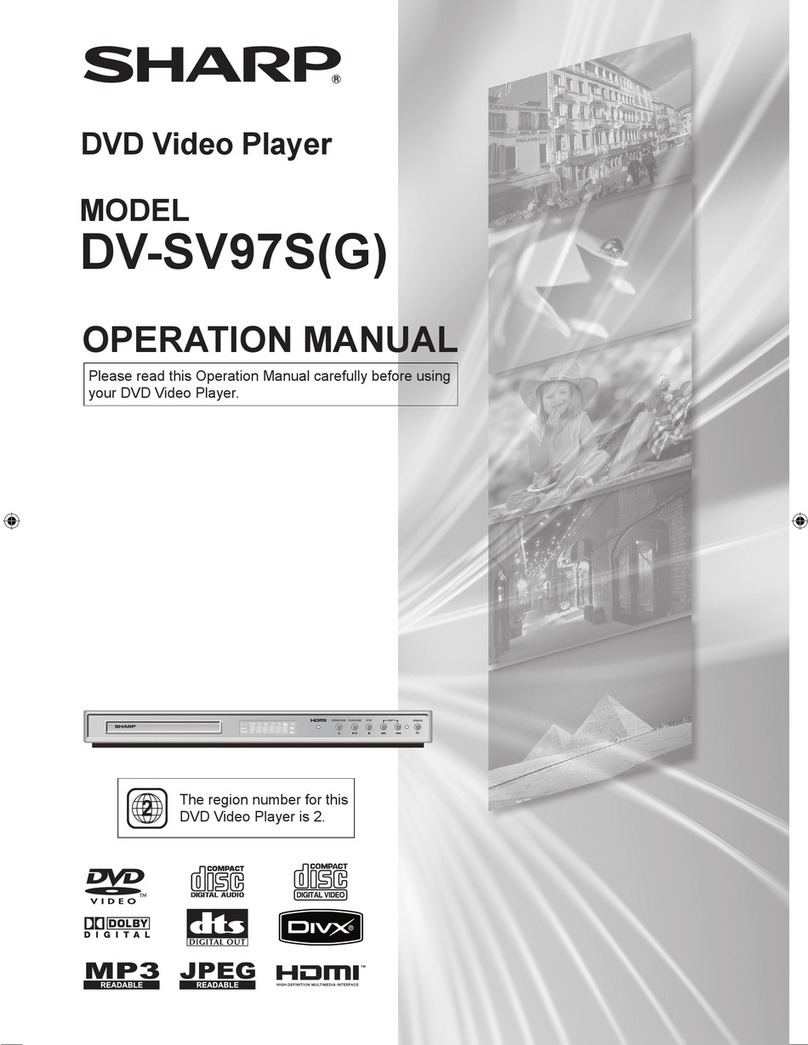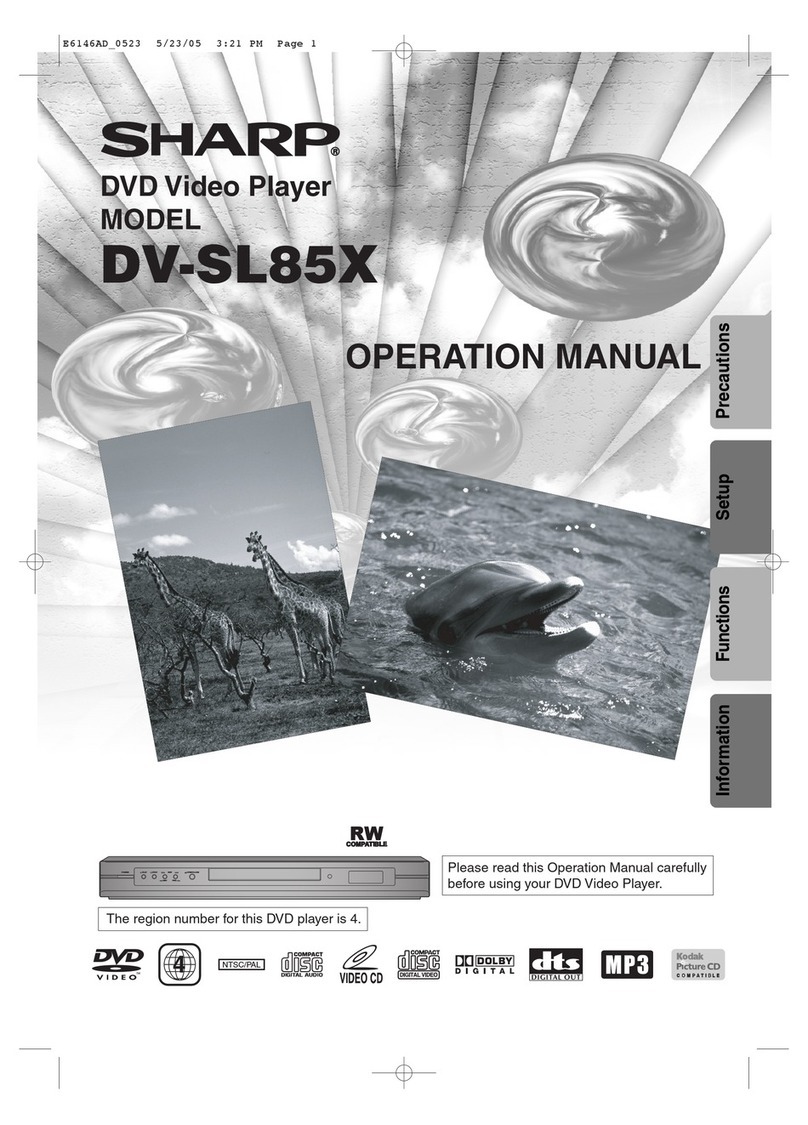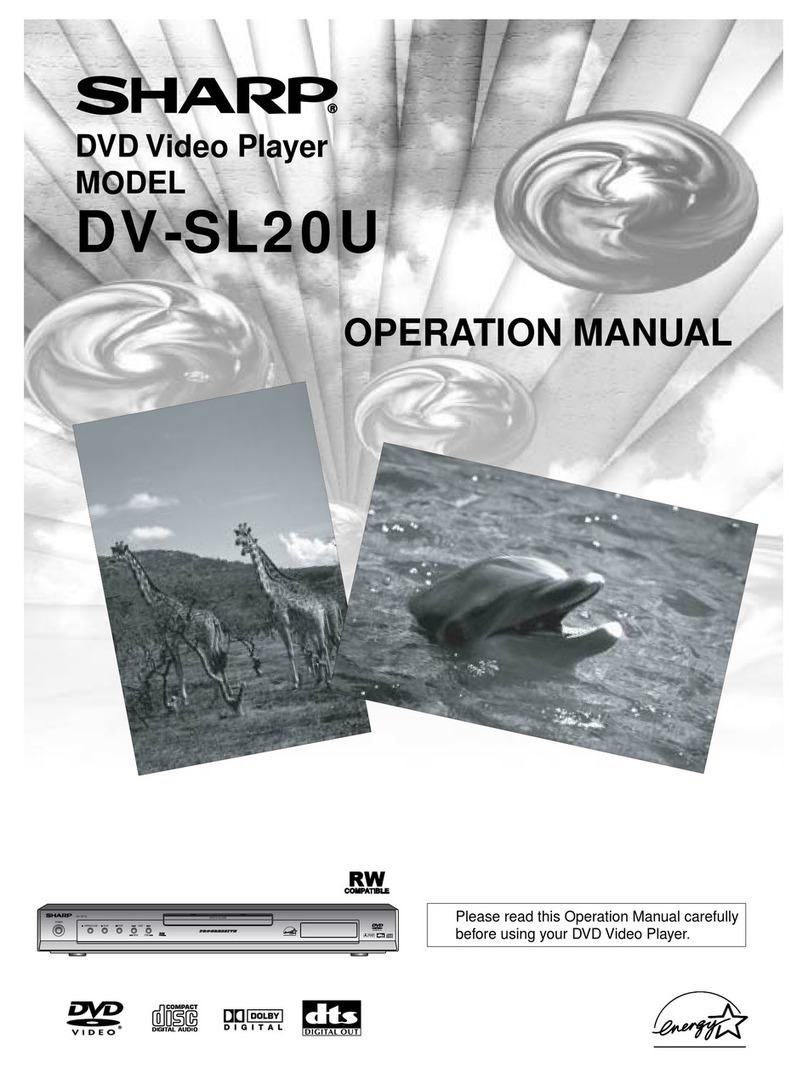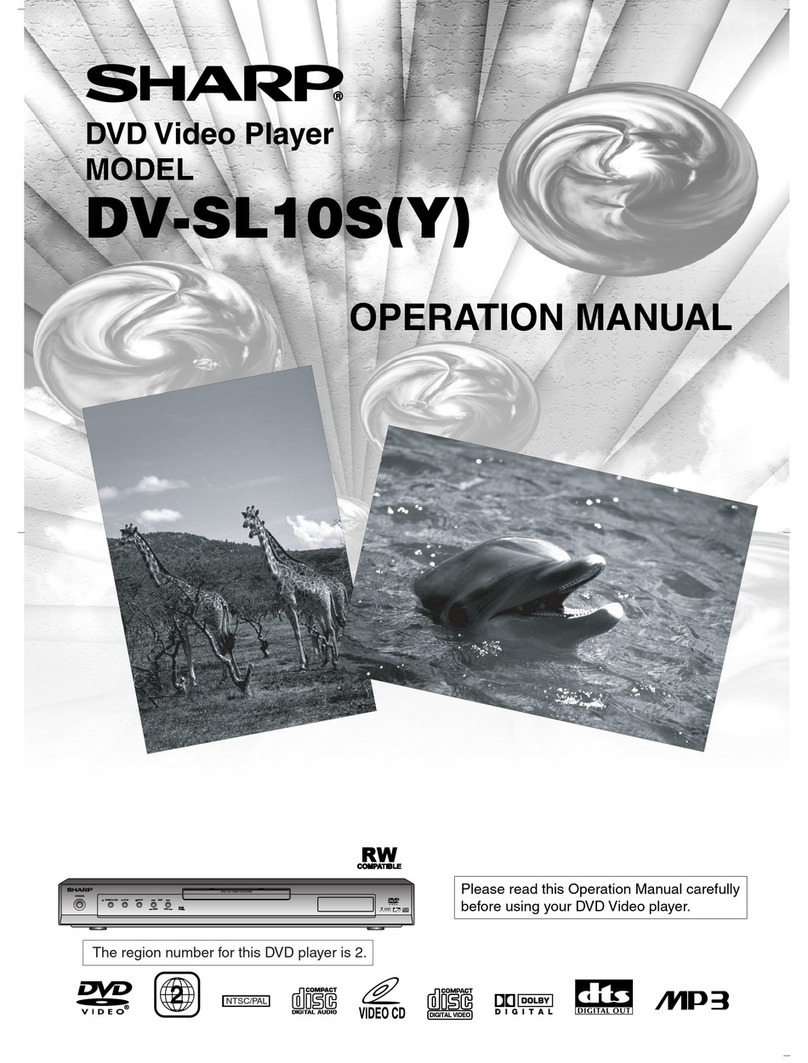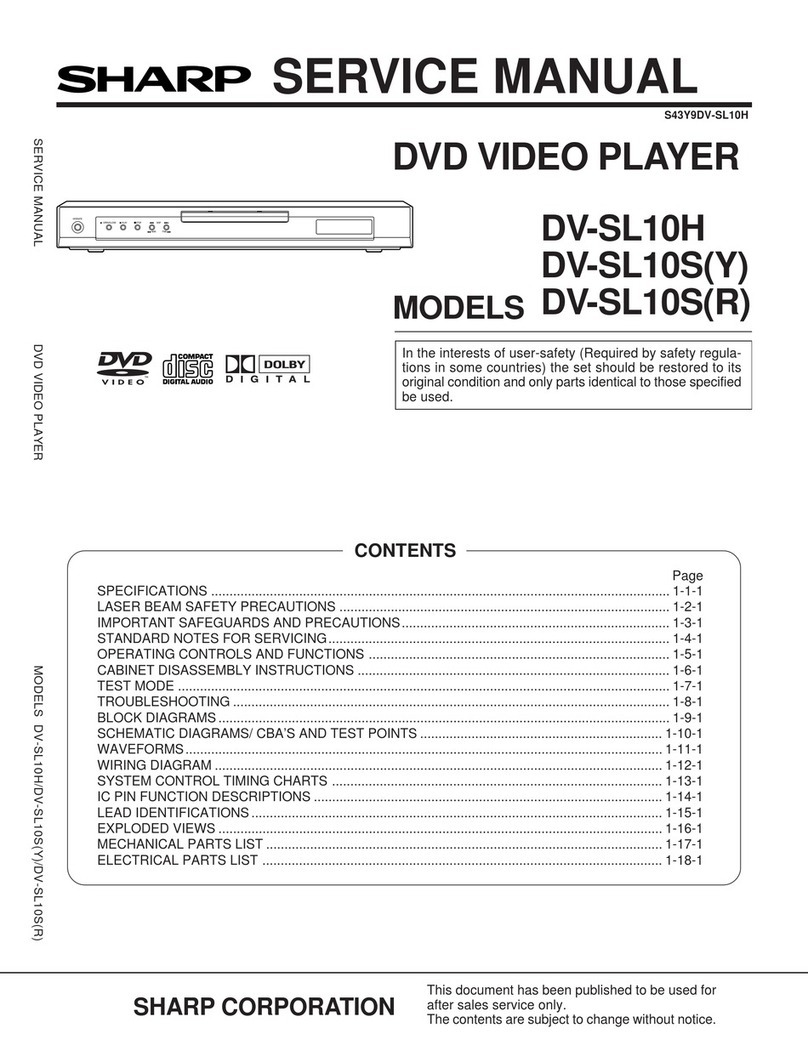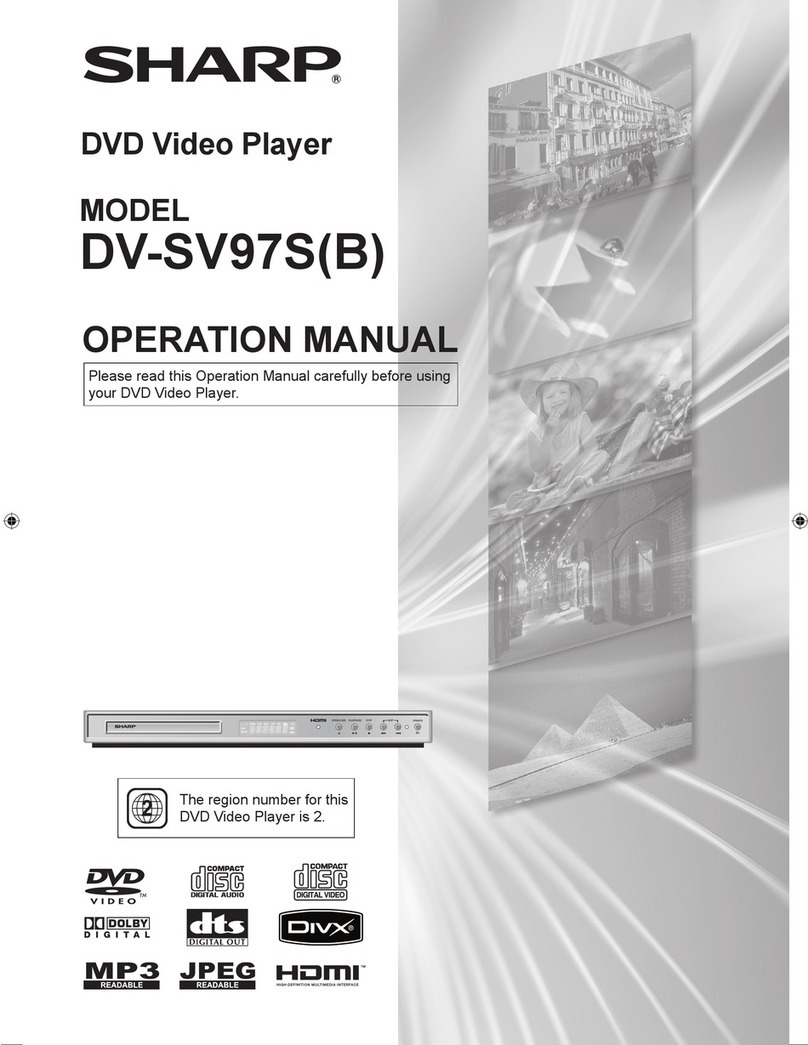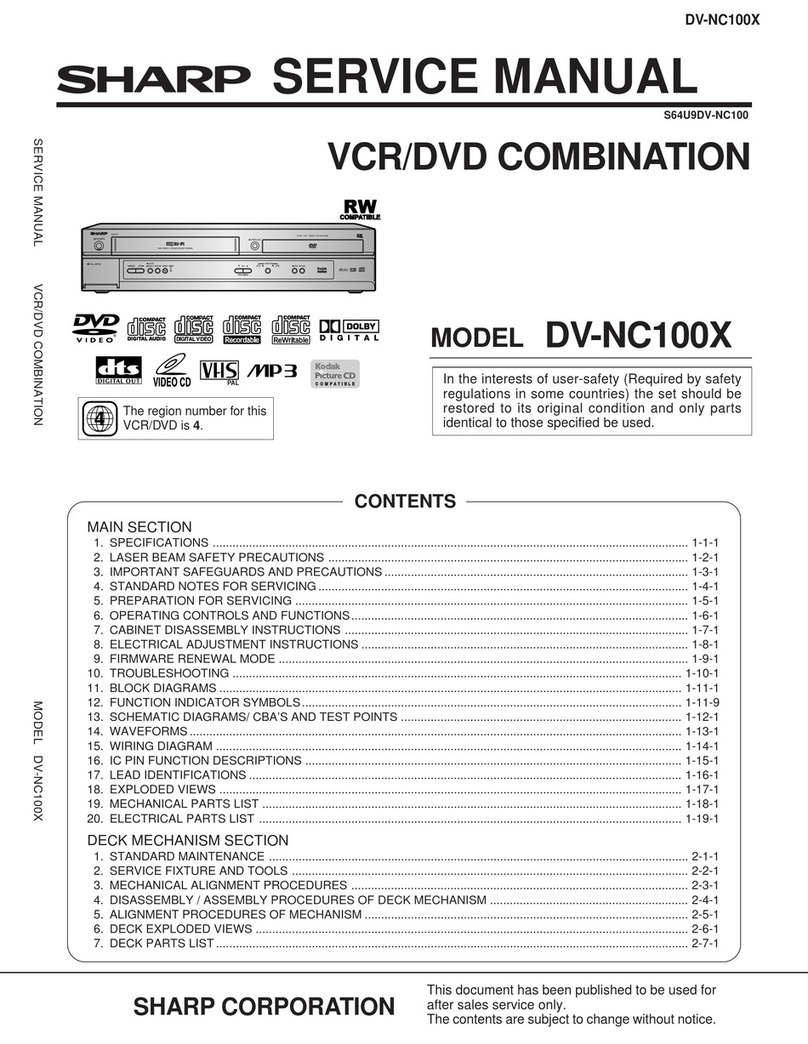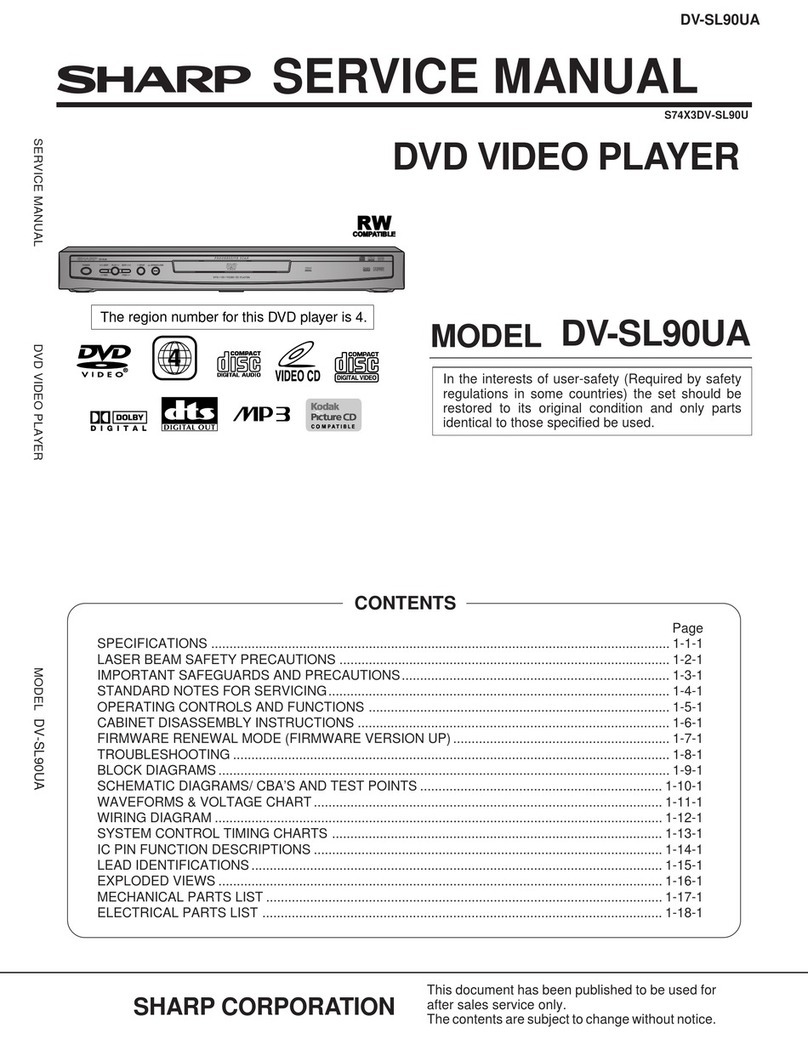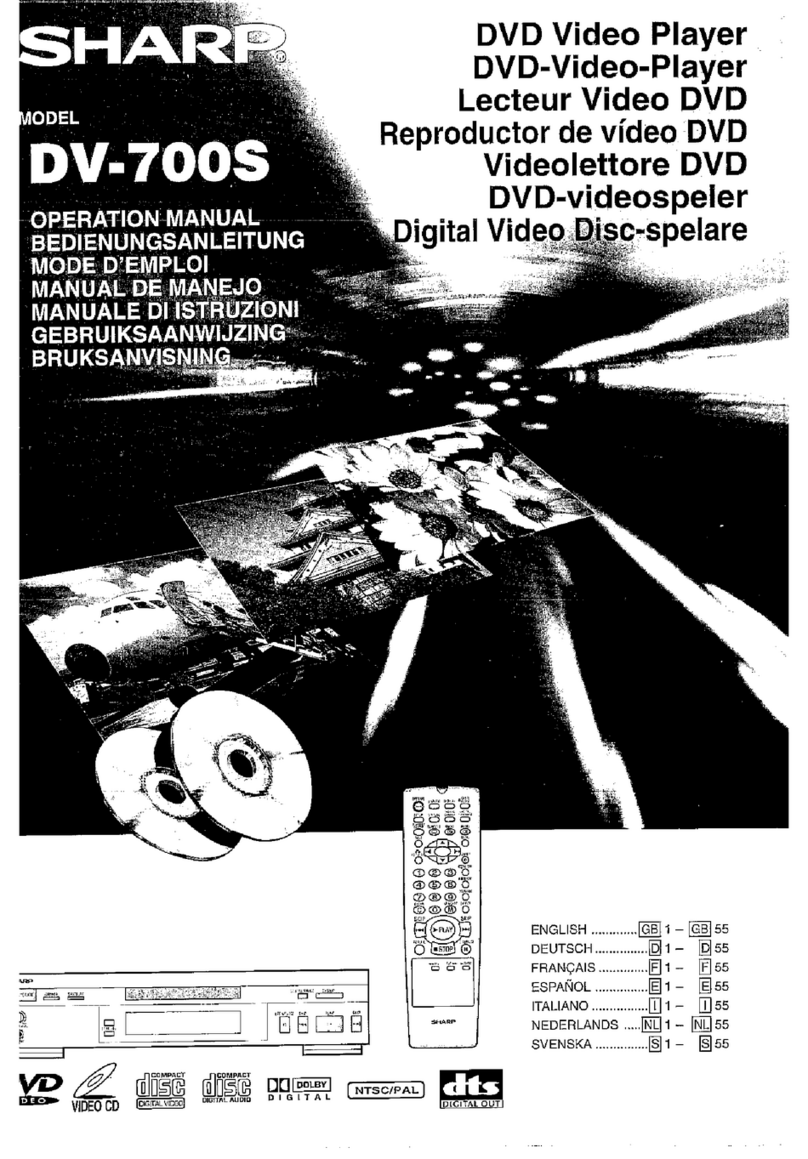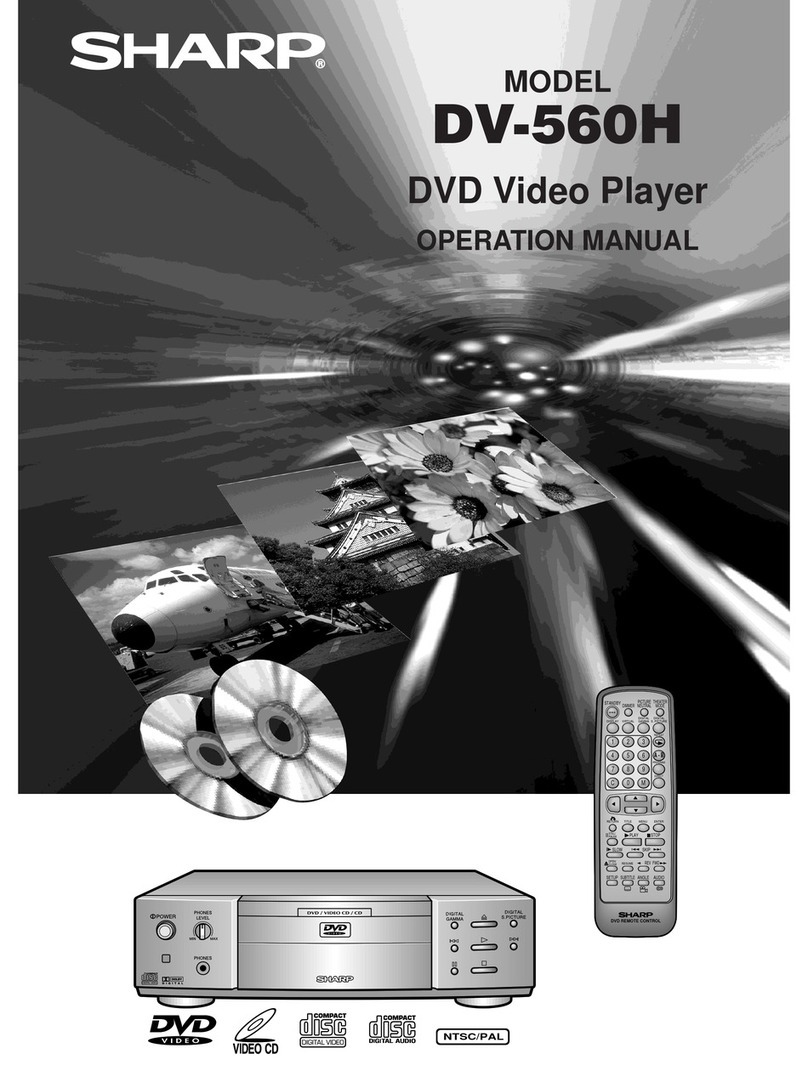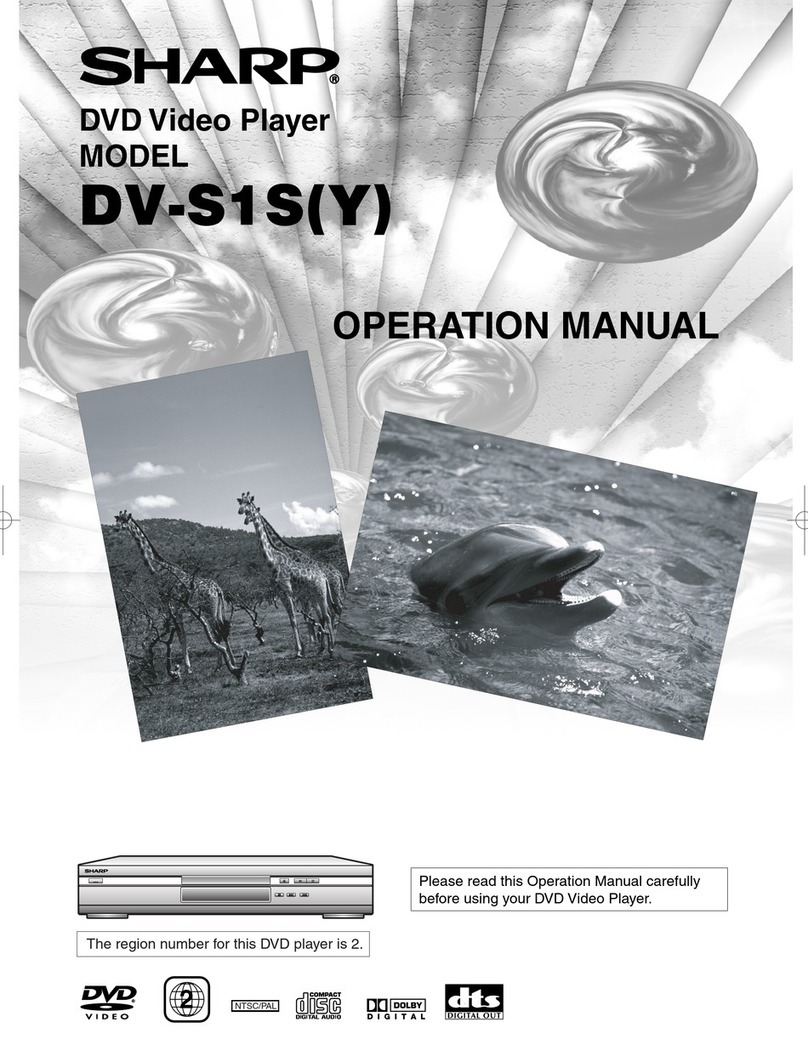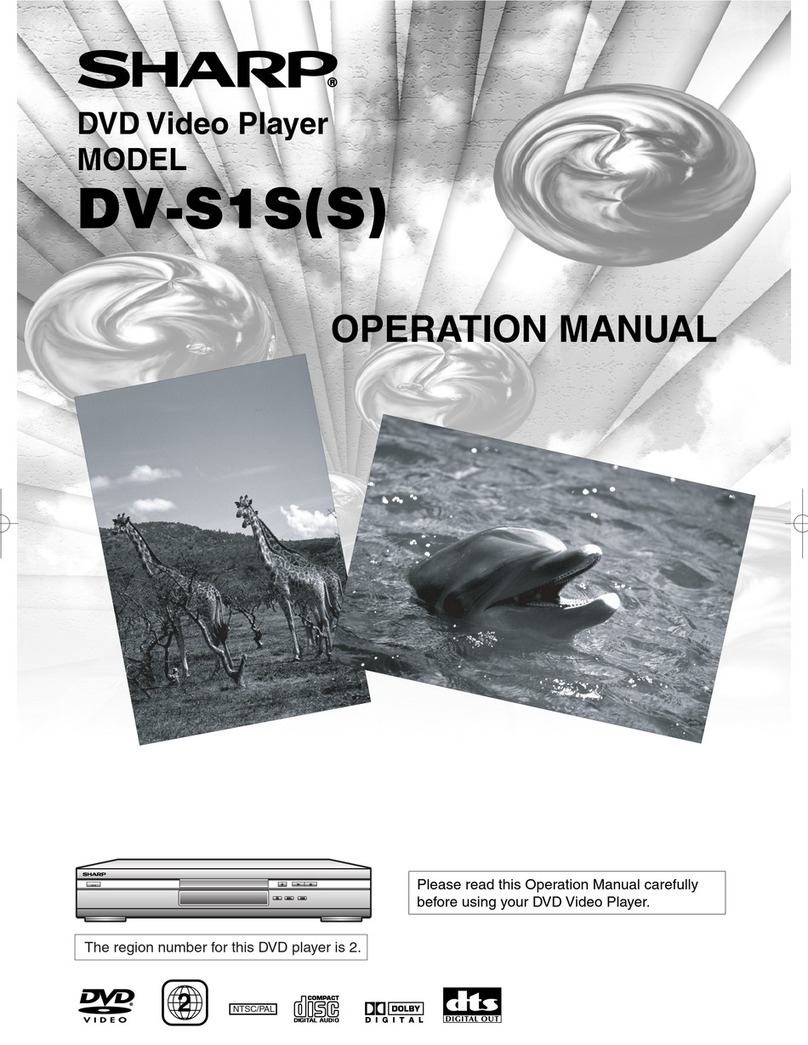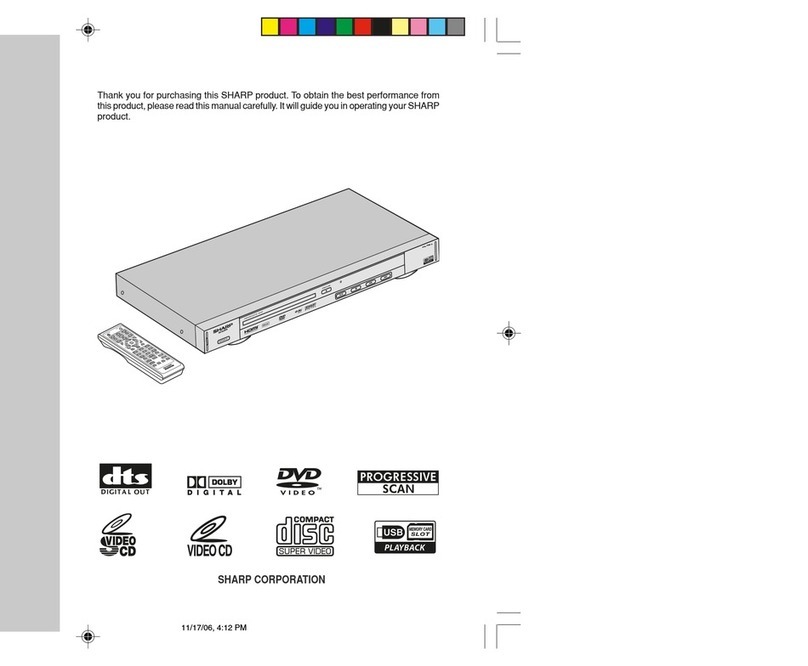DV-SL1300W
E-3
ENGLISH
Precautions
General Information
HGeneral
II
II
IPlease ensure that the equipment is positioned in a well ventilated area
and ensure that there is at least 10 cm (4") of free space along the sides,
top and back.
II
II
IUse the unit on a firm, level surface free from vibration.
II
II
IKeep the unit away from direct sunlight,
strong magnetic fields, excessive dust,
humidity and electronic/electrical equipment
(home computers, facsimiles, etc.) which
generate electrical noise.
II
II
IDo not place anything on top of the unit.
II
II
IDo not expose the unit to moisture, to temperatures higher than 60°C (140°F)
or to extremely low temperatures.
II
II
IIf the unit does not work properly, disconnect the AC power lead from the
wall socket. Plug it back and turn on the unit.
II
II
IIn case of an electrical storm, unplug the unit for safety.
II
II
IHold the AC power plug by the head when removing it from the wall socket,
as pulling the lead can damage internal wires.
II
II
IDo not remove the outer cover, as this may result in electric shock.
Refer internal service to your local SHARP service facility.
Warning:
The voltage used must be the same as that specified on this unit. Using this
product with a higher voltage other than that which is specified is dangerous
and may result in a fire or other type of accident causing damage. SHARP will
not be held responsible for any damage resulting from use of this unit with a
voltage other than that which is specified.
HCare of DVD/CD discs
DVD/CD discs are fairly resistant to damage, however mistracking can occur
due to an accumulation of dirt on the disc surface. Follow the guidelines below
for maximum enjoyment from your DVD/CD collection and player.
II
II
IDo not write on either side of the disc, particularly the non-label side from
which signals are read. Do not mark this surface.
II
II
IKeep your discs away from direct sunlight, heat, and excessive moisture.
II
II
IAlways hold the DVD/CDs by the edges. Fingerprints, dirt, or water on the
DVD/CDs can cause noise or mistracking. If a DVD/CD is dirty or does not
play properly, clean it with a soft, dry cloth, wiping straight out from the
centre, along the radius.
10 cm (4") 10 cm (4")
10 cm (4")
15 cm (6")
STANDBY PLAY/PAUSE EJECT PLAY/PAUSE STOP ON/STANDBY
NO YES
Correct
II
II
IThe ventilation should not be impeded by covering
the ventilation openings with items, such as
newspapers, tablecloths, curtains, etc.
II
II
INo naked flame sources, such as lighted candles, should be placed on the
apparatus.
II
II
IAttention should be drawn to the environmental aspects of battery disposal.
II
II
IThis unit should only be used within the range of 5°C - 35°C (41°F - 95°F).
DV-SL777 01-16 2/21/06, 5:04 PM3