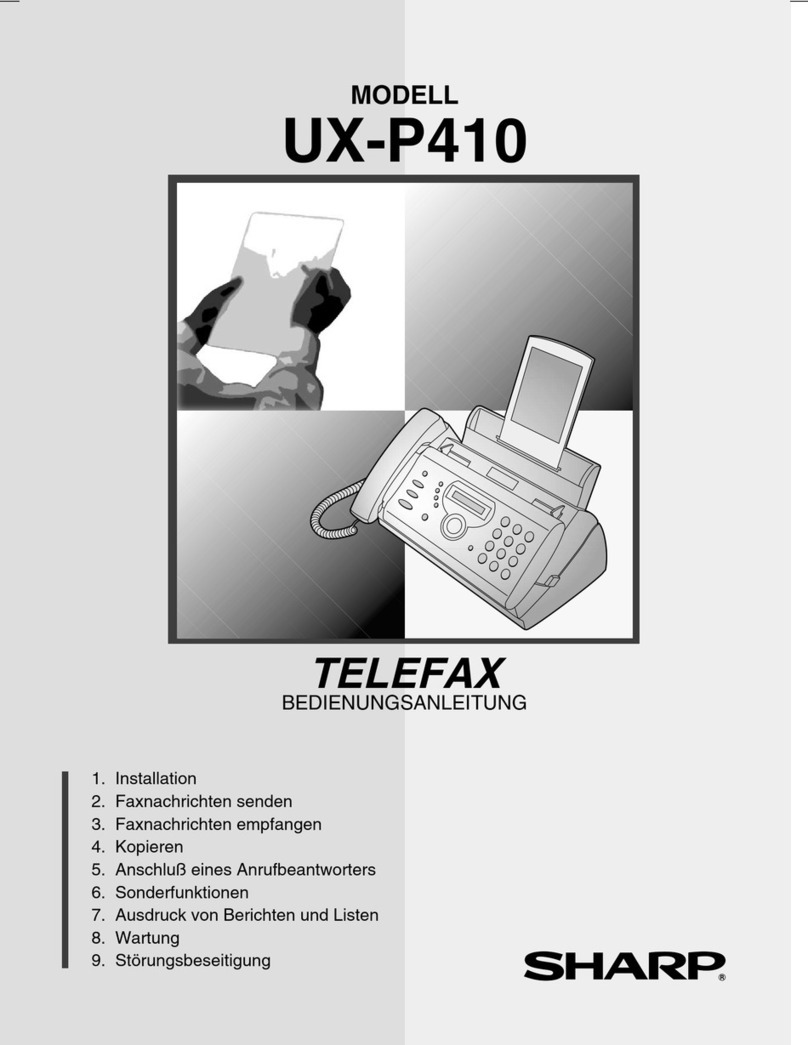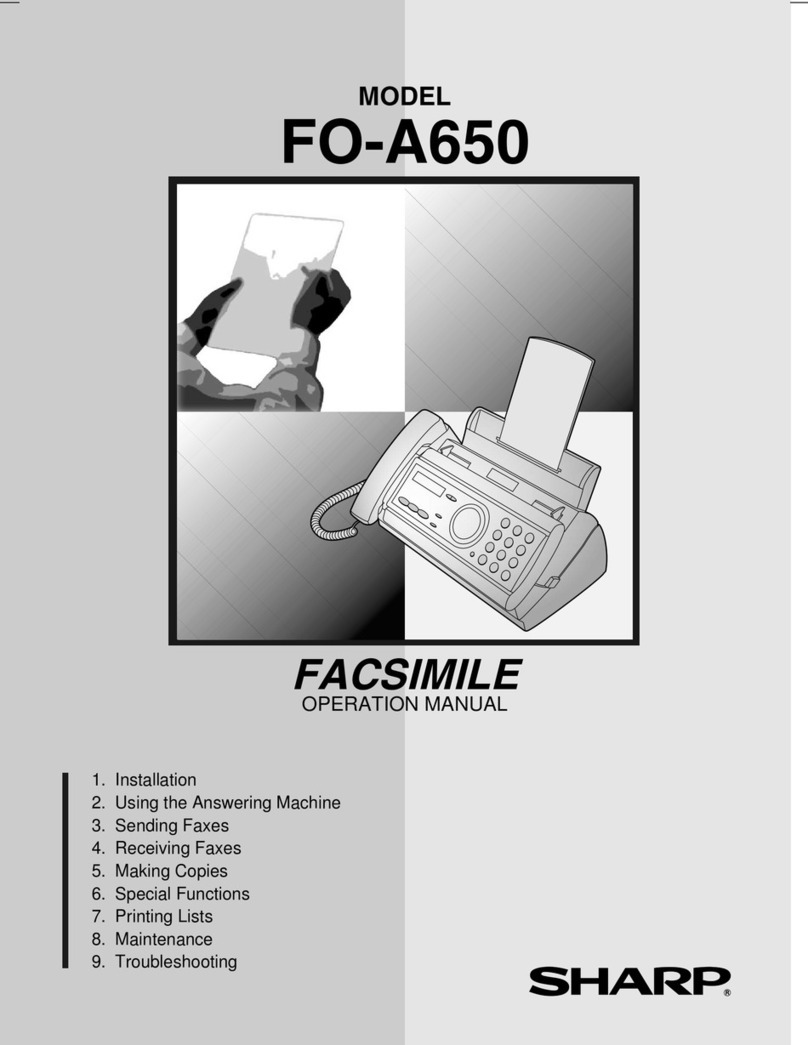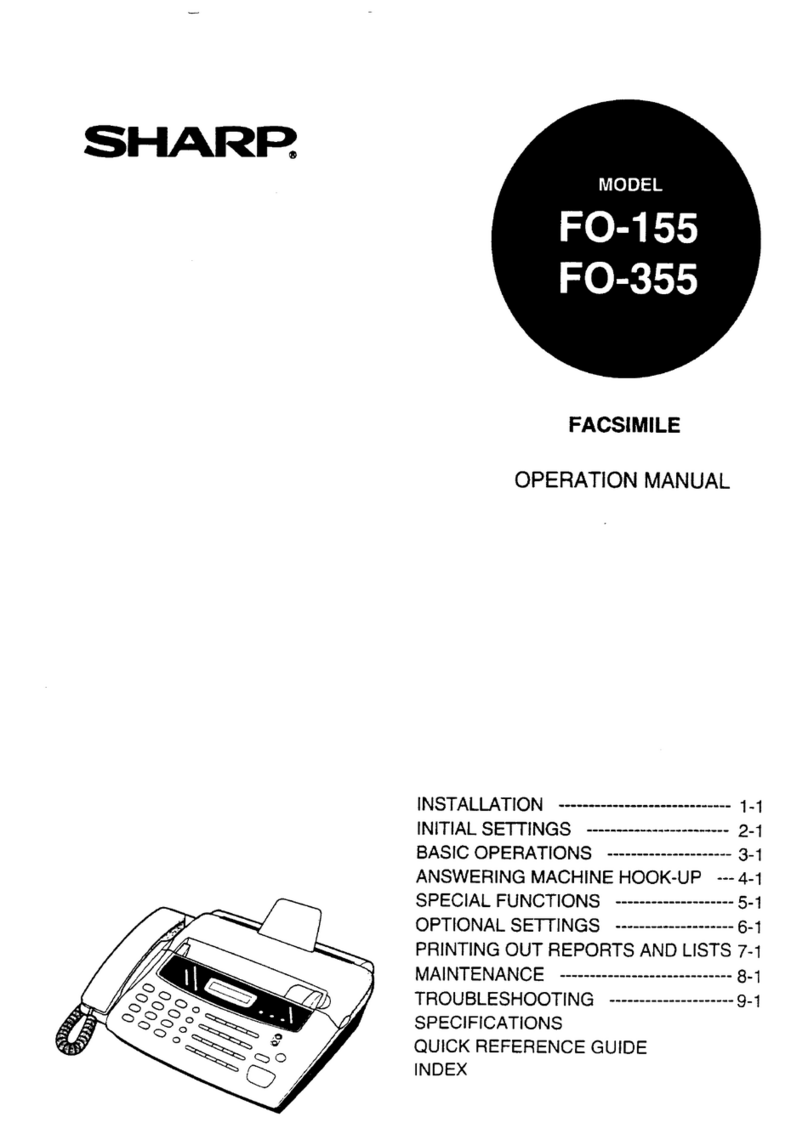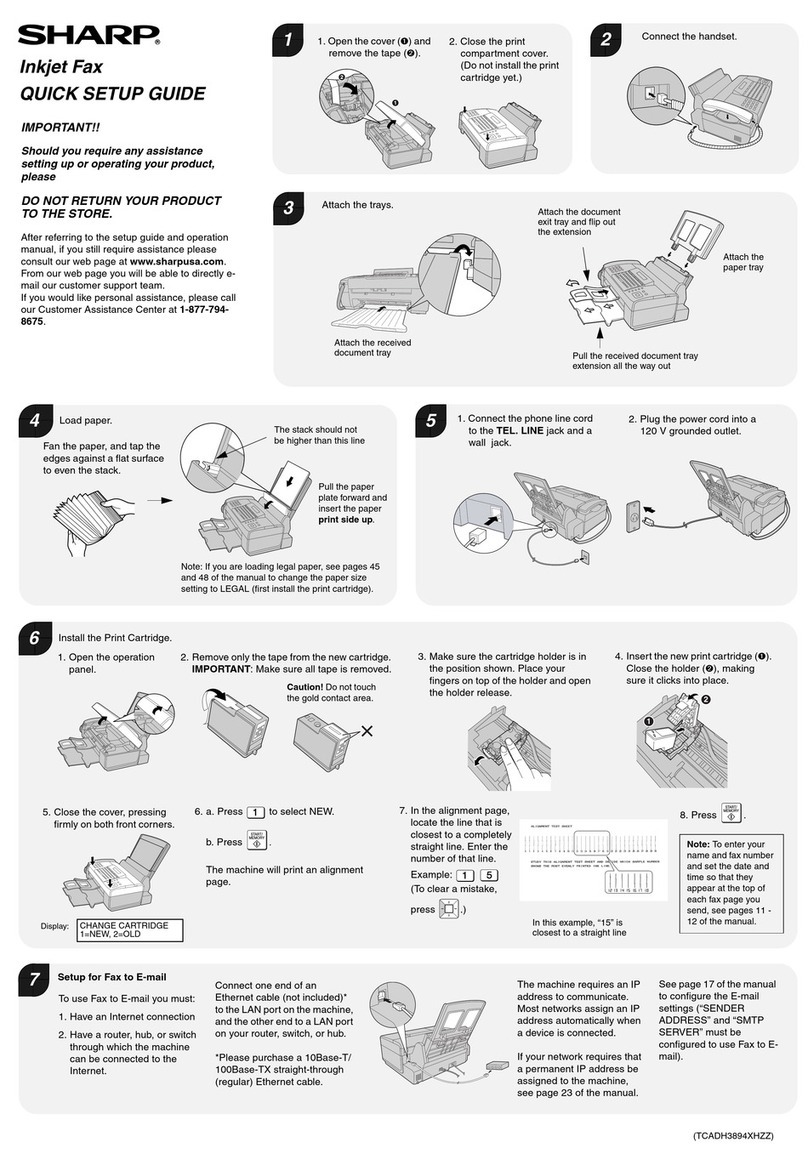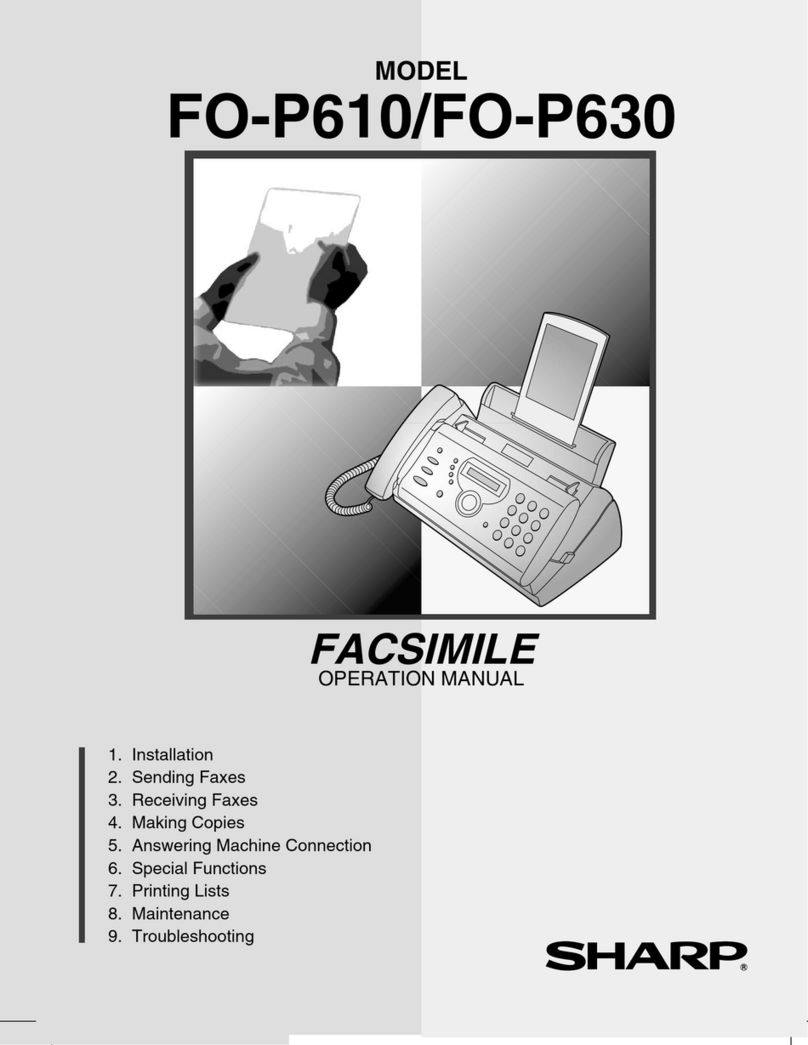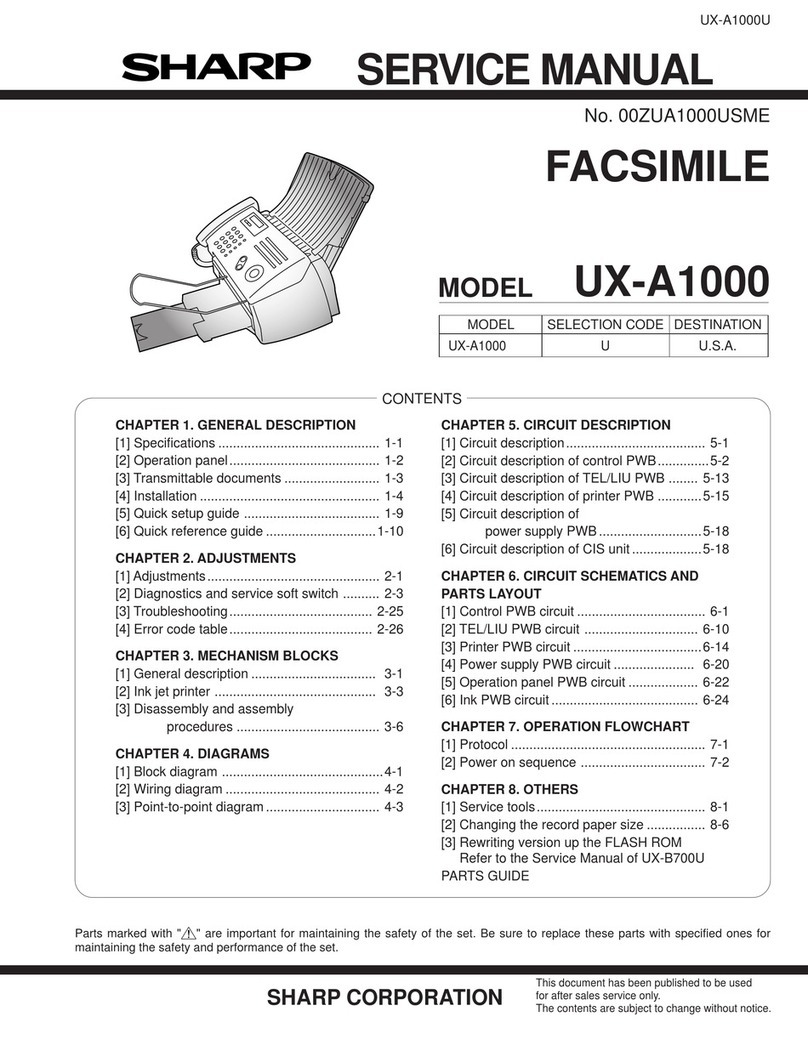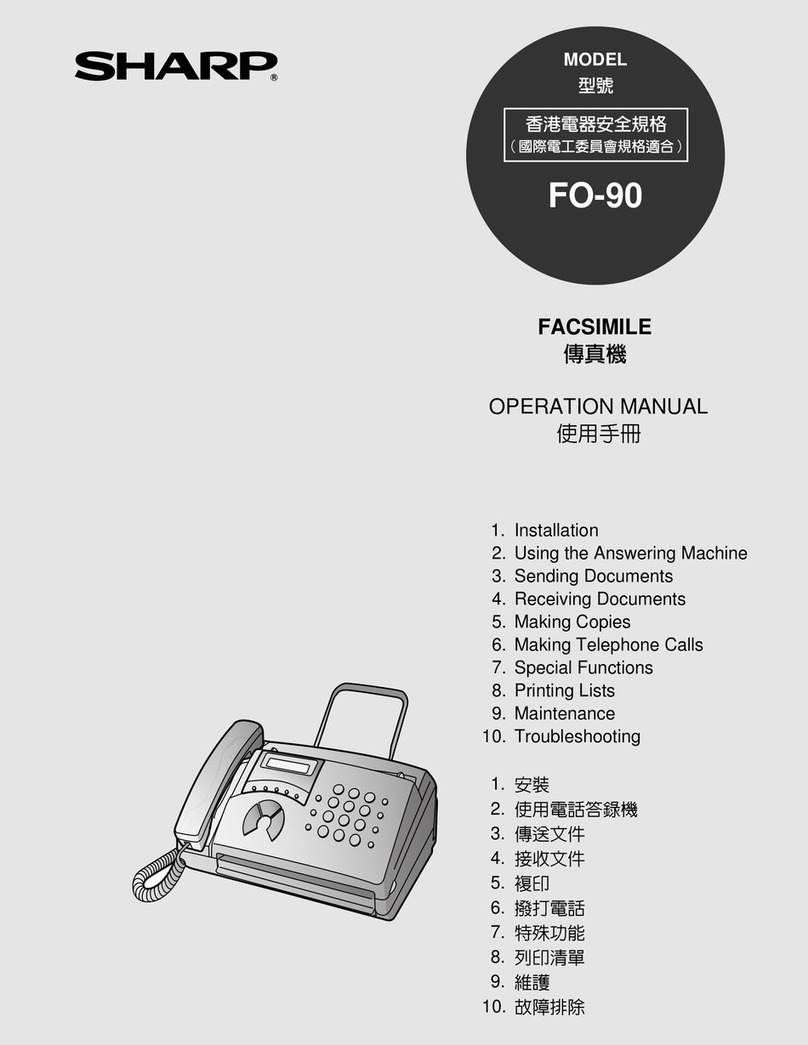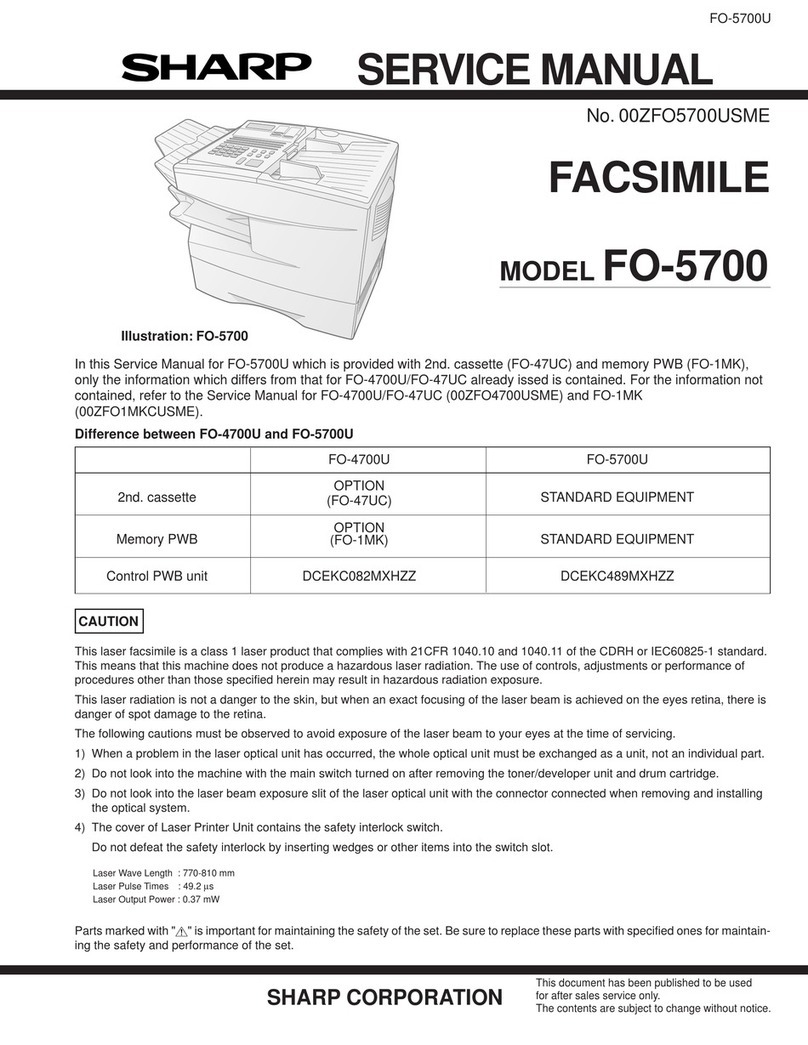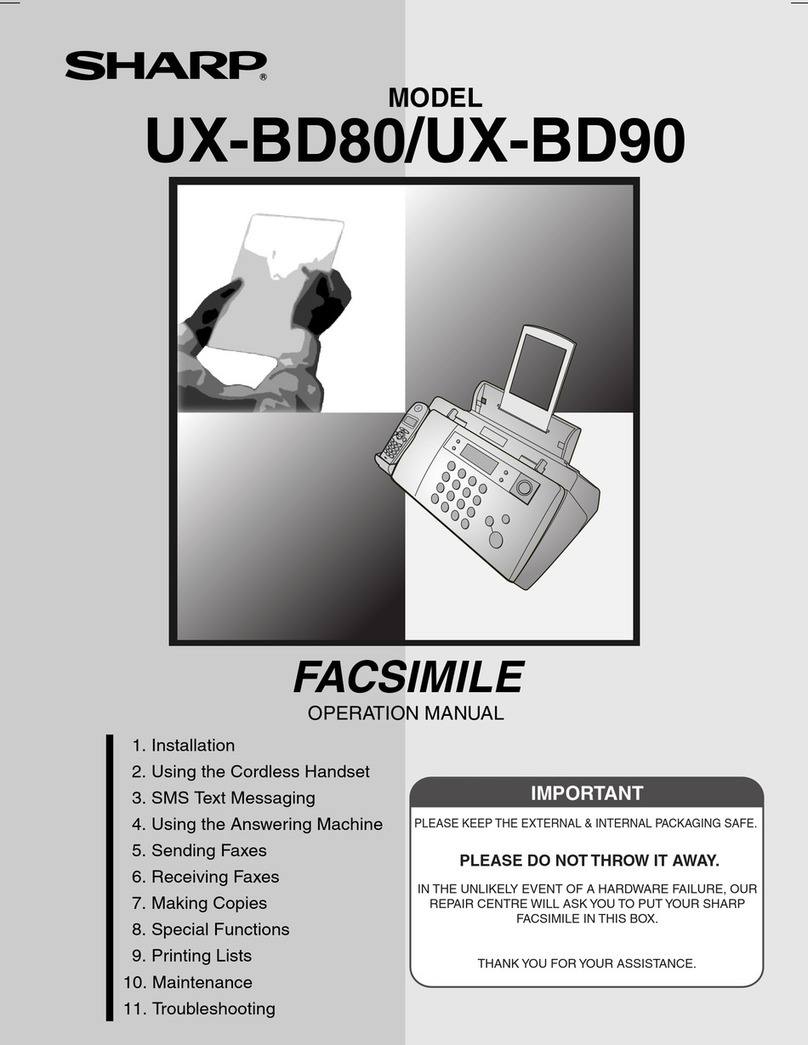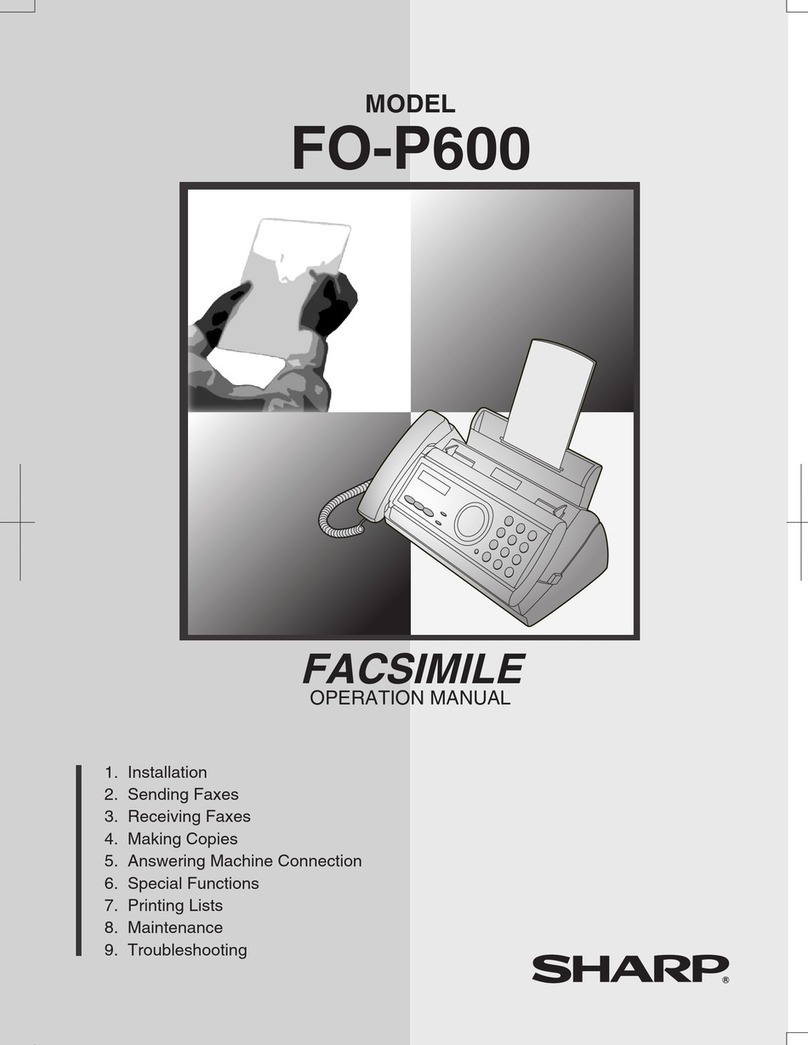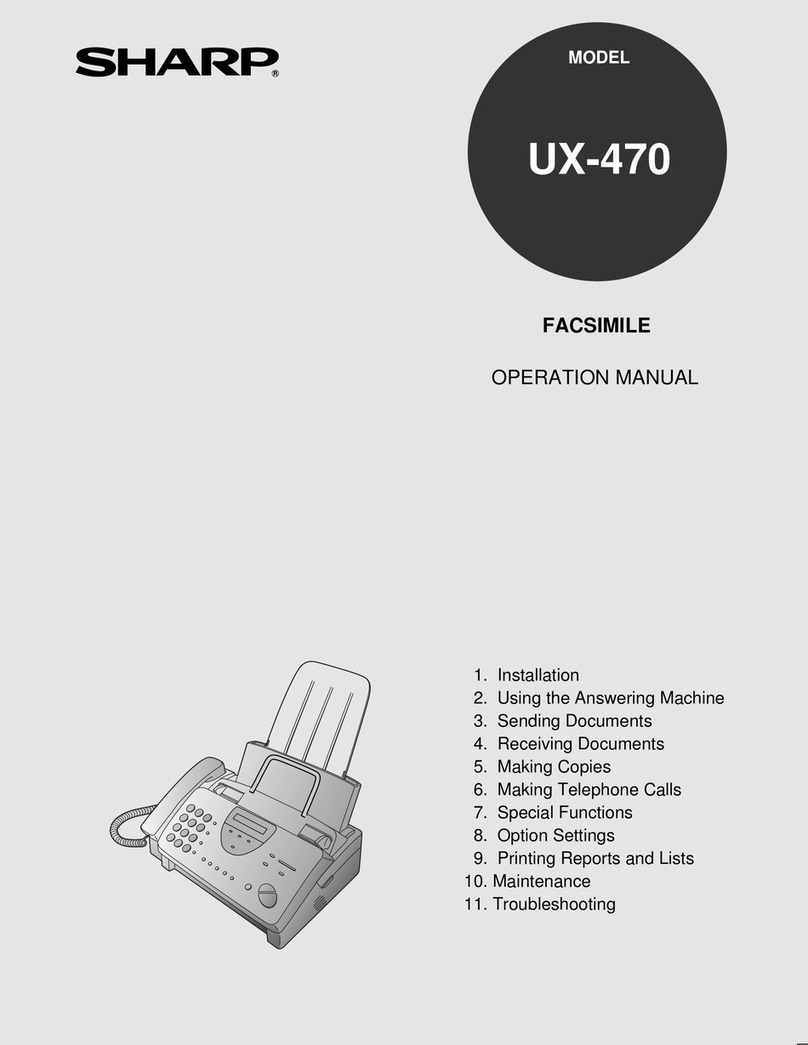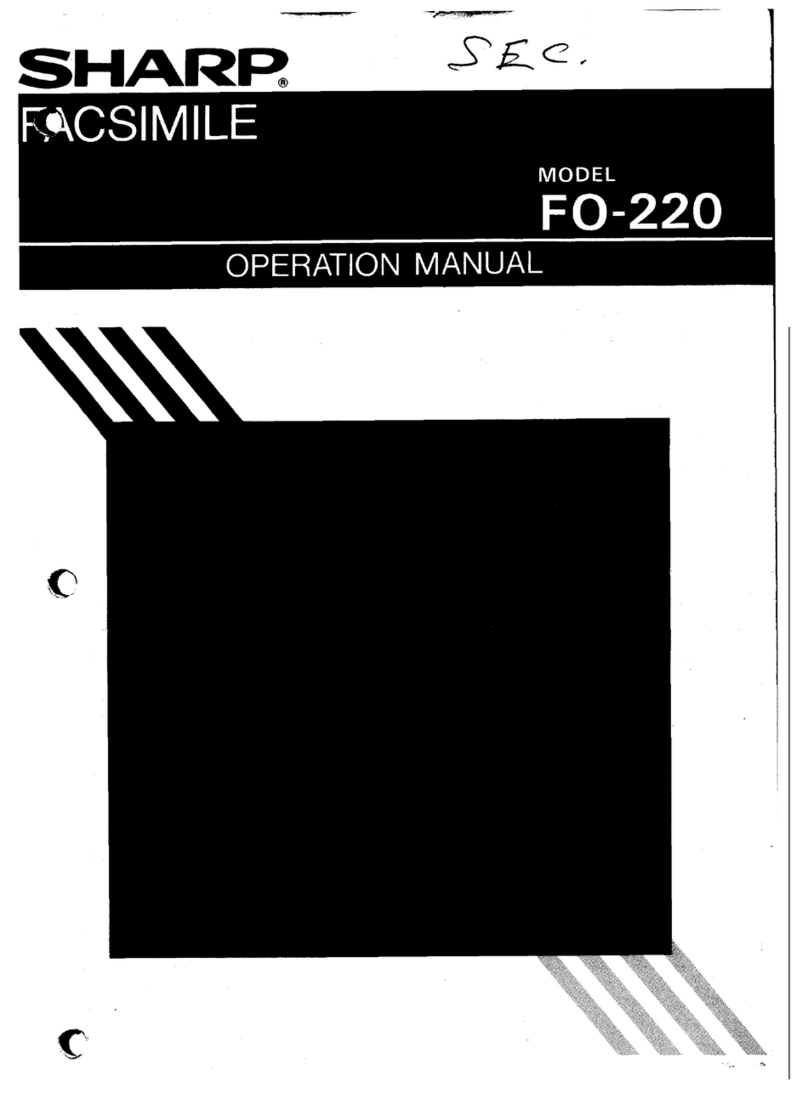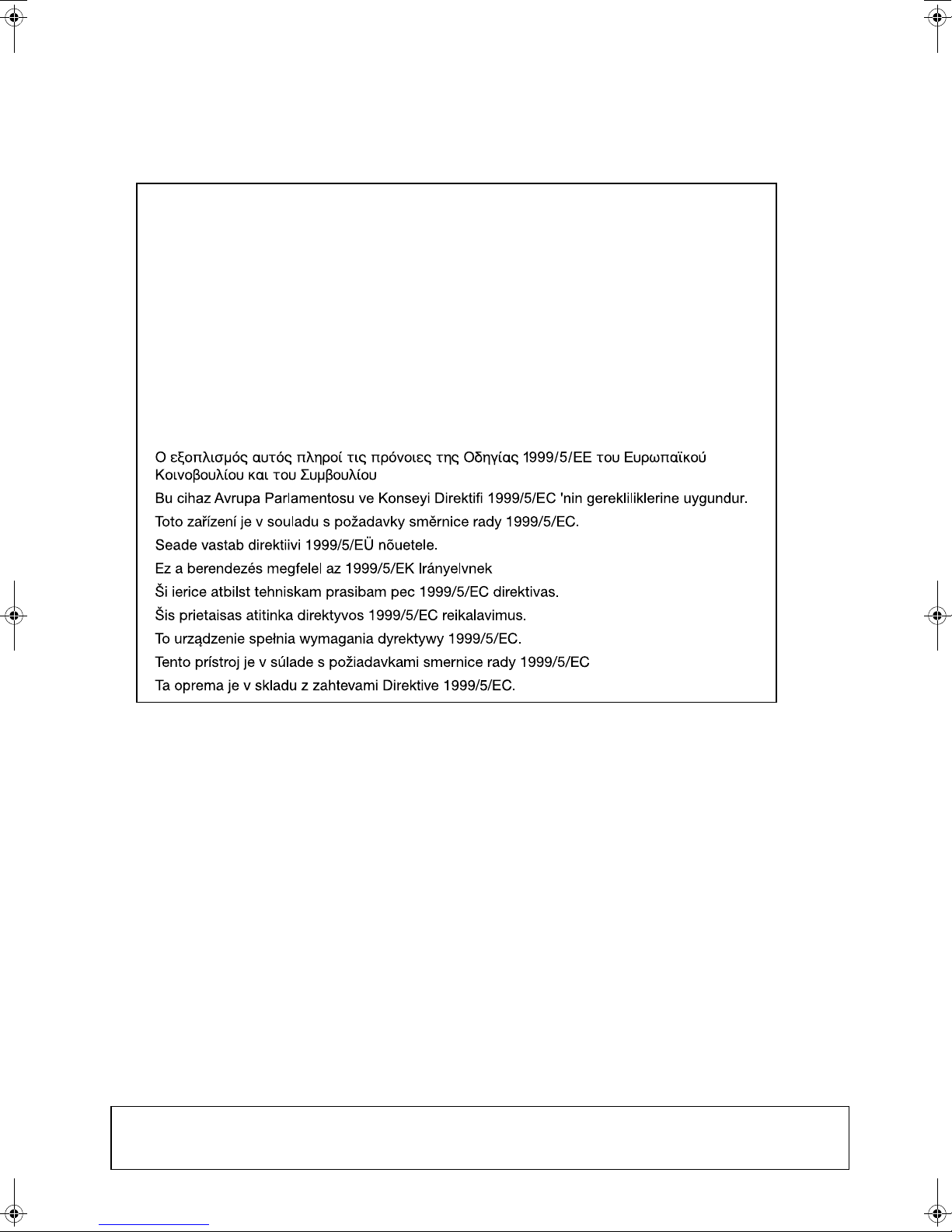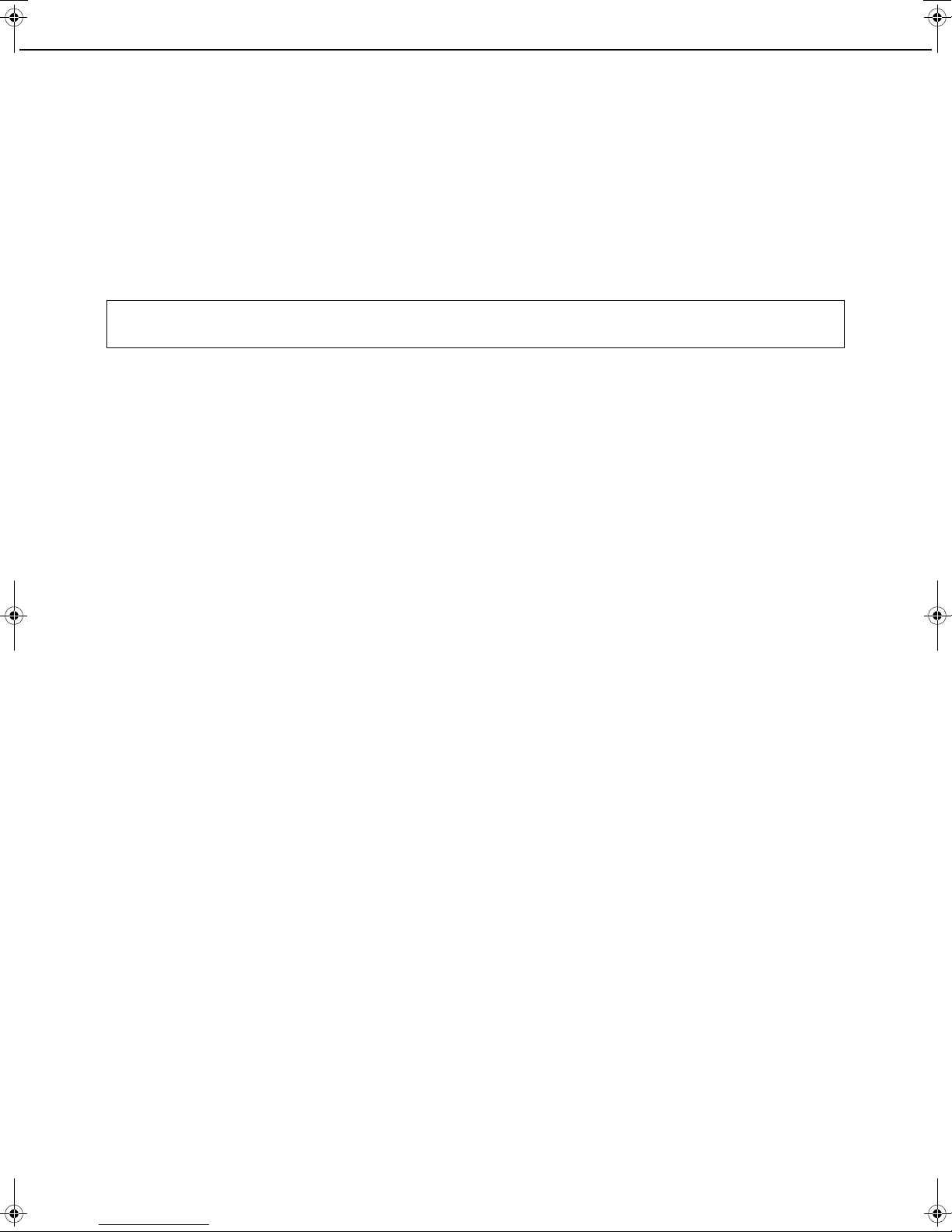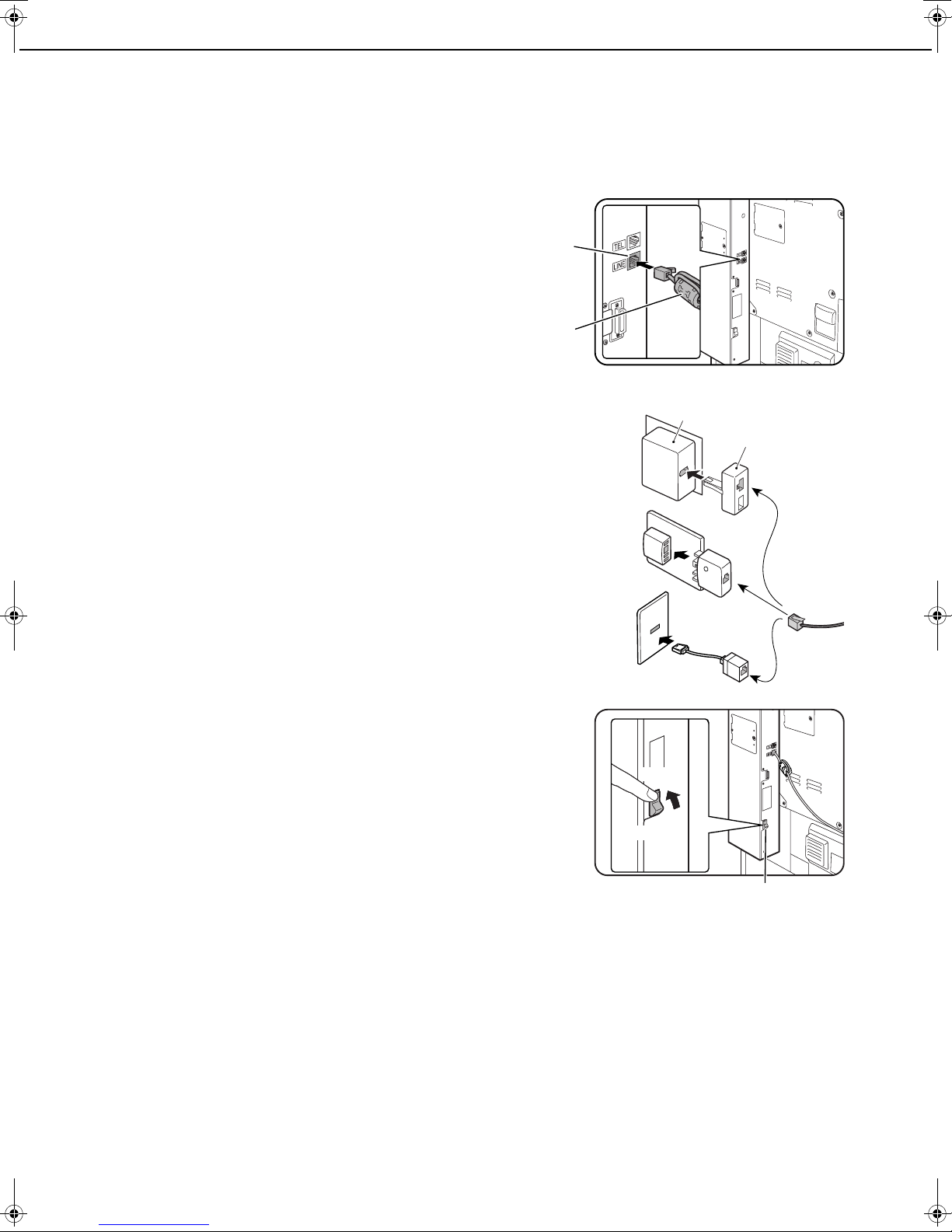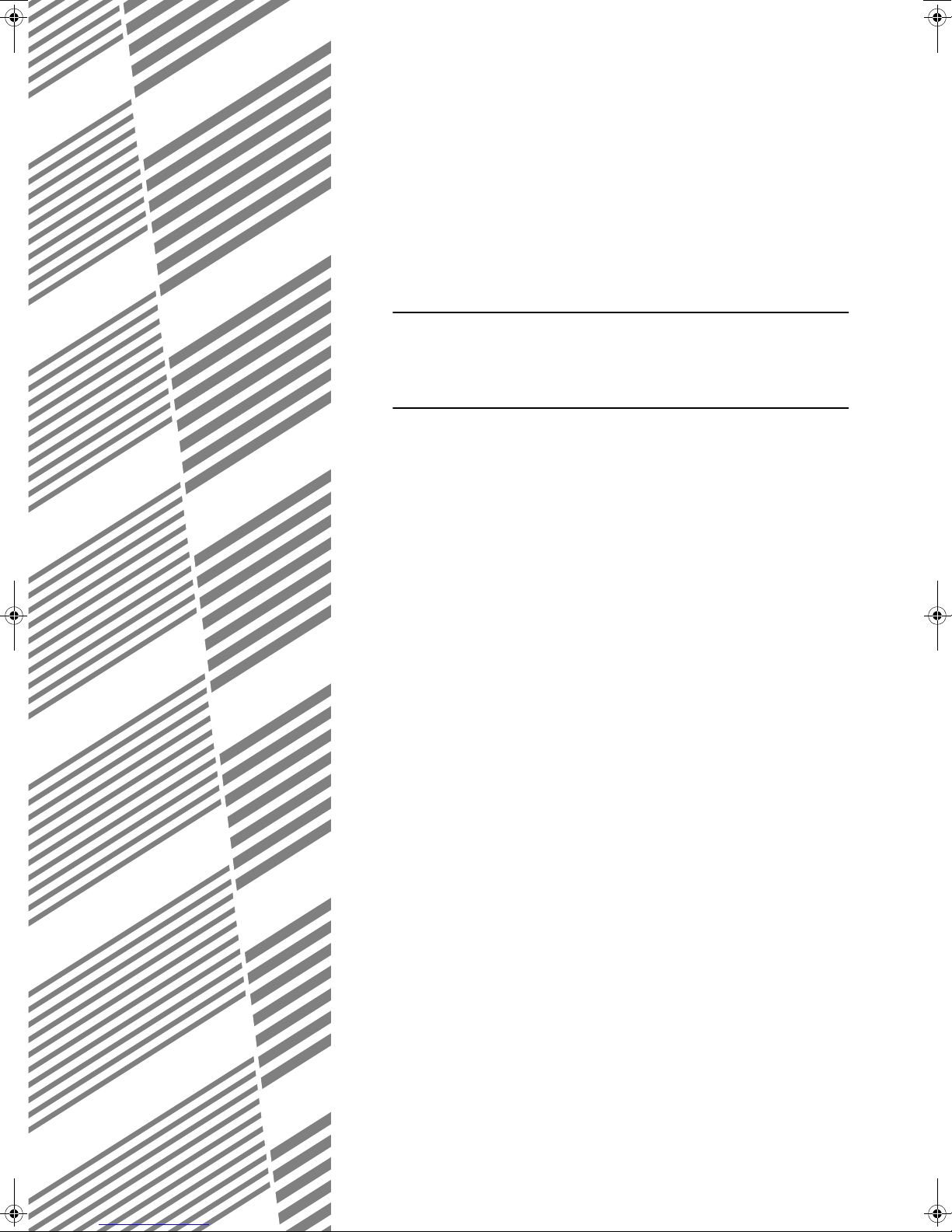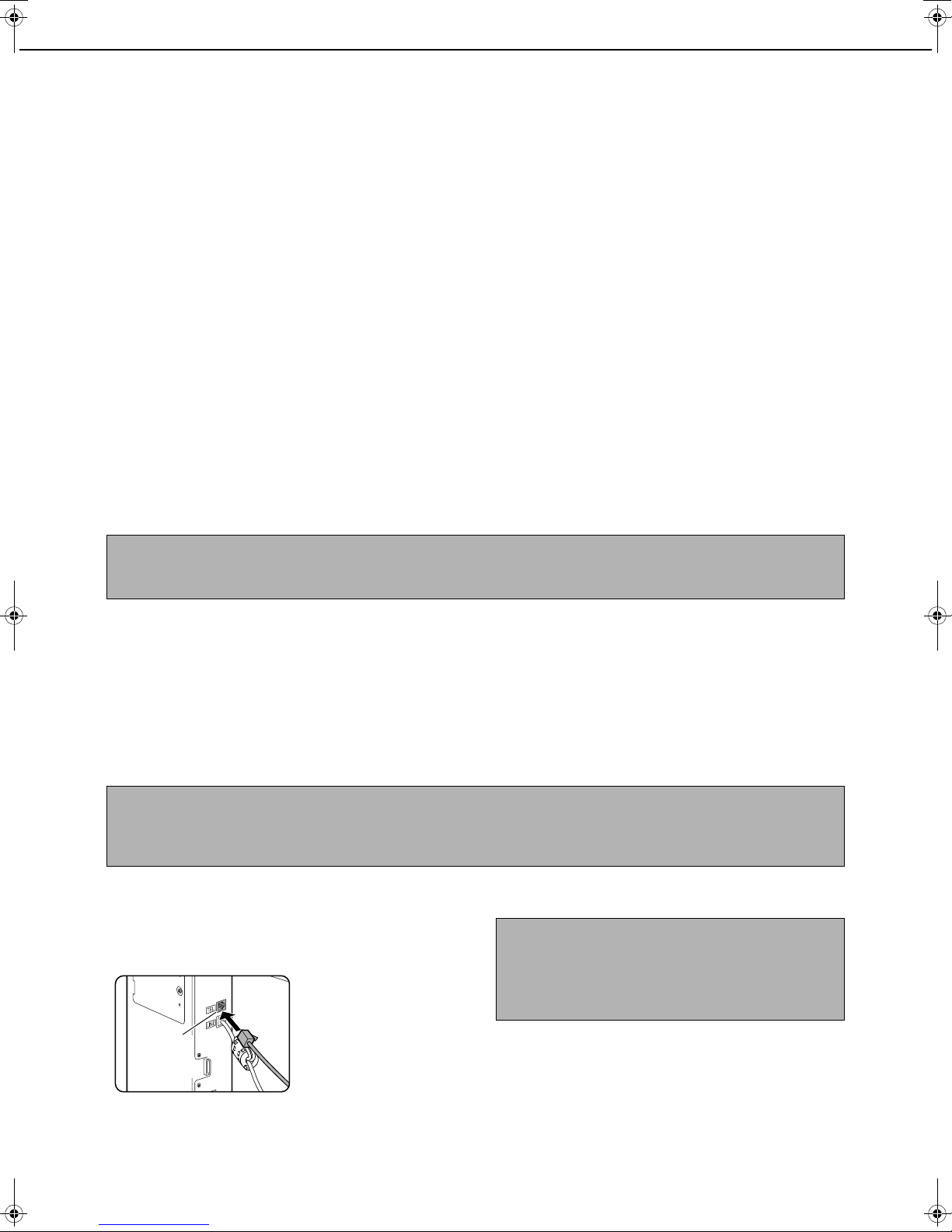0-2
CONTENTS
Page
INTRODUCTION ........................................................ 0-1
TO USE THIS PRODUCT CORRECTLY AS A
FACSIMILE................................................................. 0-4
●IMPORTANT SAFETY INFORMATION................ 0-5
●NOTICE FOR USERS IN AUSTRALIA AND NEW
ZEALAND.............................................................. 0-5
CHAPTER 1
BEFORE USING THE FAX FEATURE
POINTS TO CHECK AND PROGRAM AFTER
INSTALLATION .......................................................... 1-2
CONNECTING AN EXTENSION PHONE .................. 1-2
●CONNECTING AN EXTENSION PHONE............. 1-2
A LOOK AT THE OPERATION PANEL...................... 1-3
●
FAX MODE (CONDITION SETTINGS SCREEN)
..... 1-4
ORIGINALS ................................................................ 1-6
●ORIGINALS THAT CAN BE FAXED..................... 1-6
LOADING A DOCUMENT........................................... 1-7
●USING THE REVERSING AUTOMATIC
DOCUMENT FEEDER.......................................... 1-7
●USING THE DOCUMENT GLASS........................ 1-7
CHECKING THE SIZE OF A LOADED ORIGINAL .... 1-8
●MANUALLY SETTING THE SCANNING SIZE ..... 1-8
SELECTING RESOLUTION AND EXPOSURE SETTINGS
..... 1-9
●SELECTING THE RESOLUTION ......................... 1-9
●SELECTING THE EXPOSURE............................. 1-10
CONVENIENT DIALING METHODS.......................... 1-11
CHAPTER 2
BASIC OPERATIONS
SENDING A FAX ........................................................ 2-2
●BASIC PROCEDURE FOR SENDING FAXES..... 2-2
●TRANSMISSION BY AUTO-DIALING (ONE-
TOUCH DIALING AND GROUP DIALING)........... 2-3
●FAXING A TWO-SIDED ORIGINAL...................... 2-4
PRIORITY TRANSMISSION OF A STORED JOB ..... 2-6
CANCELLING A FAX TRANSMISSION ..................... 2-6
●CANCELLING ON-HOOK DIALING...................... 2-6
RECEIVING FAXES ................................................... 2-7
●RECEIVING A FAX ............................................... 2-7
CHAPTER 3
USING CONVENIENT FUNCTIONS 1
ADVANCED TRANSMISSION METHODS
Page
SENDING THE SAME DOCUMENT TO MULTIPLE
DESTINATIONS IN A SINGLE OPERATION
(BROADCAST TRANSMISSION) ............................... 3-2
●USING BROADCAST TRANSMISSION ............... 3-3
AUTOMATIC TRANSMISSION AT A SPECIFIED
TIME (TIMER TRANSMISSION)................................. 3-4
●SETTING UP A TIMER TRANSMISSION ............. 3-4
TRANSMISSION AND RECEPTION USING THE
POLLING FUNCTION ................................................. 3-5
●USING THE POLLING FUNCTION....................... 3-6
●USING POLLING MEMORY ................................. 3-7
OWN NUMBER SENDING.......................................... 3-9
FAXING A DIVIDED ORIGINAL (DUAL PAGE SCAN)
........
3-10
PROGRAMMING FREQUENTLY USED OPERATIONS
.....
3-11
●USING A PROGRAM ............................................ 3-11
TRANSFERRING RECEIVED FAXES TO ANOTHER
MACHINE WHEN PRINTING IS NOT POSSIBLE
(FORWARDING FUNCTION) ..................................... 3-12
●USING THE TRANSFER FUNCTION................... 3-12
CHAPTER 4
USING CONVENIENT FUNCTIONS 2
TRANSMISSION USING F-CODES
TRANSMISSION BETWEEN MACHINES
SUPPORTING F-CODES ........................................... 4-2
●
MEMORY BOXES AND SUB-ADDRESSES/PASSCODES
REQUIRED FOR F-CODE TRANSMISSION
................... 4-2
●ENTERING (DIALING) A FAX NUMBER WITH A
SUB-ADDRESS AND PASSCODE ....................... 4-3
●CREATING A MEMORY BOX FOR F-CODE
TRANSMISSION ................................................... 4-3
F-CODE POLLING MEMORY..................................... 4-4
●USING F-CODE POLLING MEMORY................... 4-4
●PROCEDURE FOR F-CODE POLLING................ 4-5
F-CODE CONFIDENTIAL TRANSMISSION............... 4-6
●F-CODE CONFIDENTIAL TRANSMISSION ......... 4-6
●PRINTING A DOCUMENT RECEIVED TO AN F-
CODE CONFIDENTIAL MEMORY BOX............... 4-7
F-CODE RELAY BROADCAST TRANSMISSION...... 4-8
●USING THE F-CODE RELAY BROADCAST
FUNCTION (your machine is the relay machine) .. 4-9
●
USING THE F-CODE RELAY REQUEST FUNCTION
(your machine requests a relay broadcast)
................
4-9
WhaleII_fax_ex.book 2 ページ 2004年9月21日 火曜日 午後1時9分