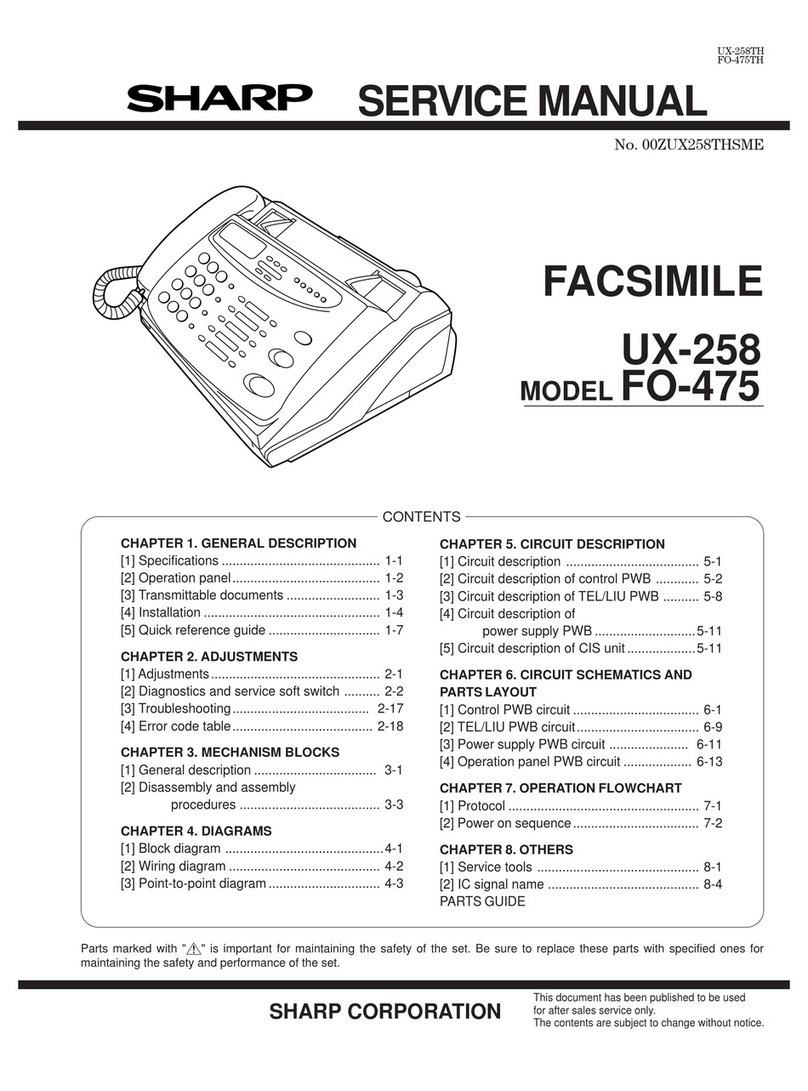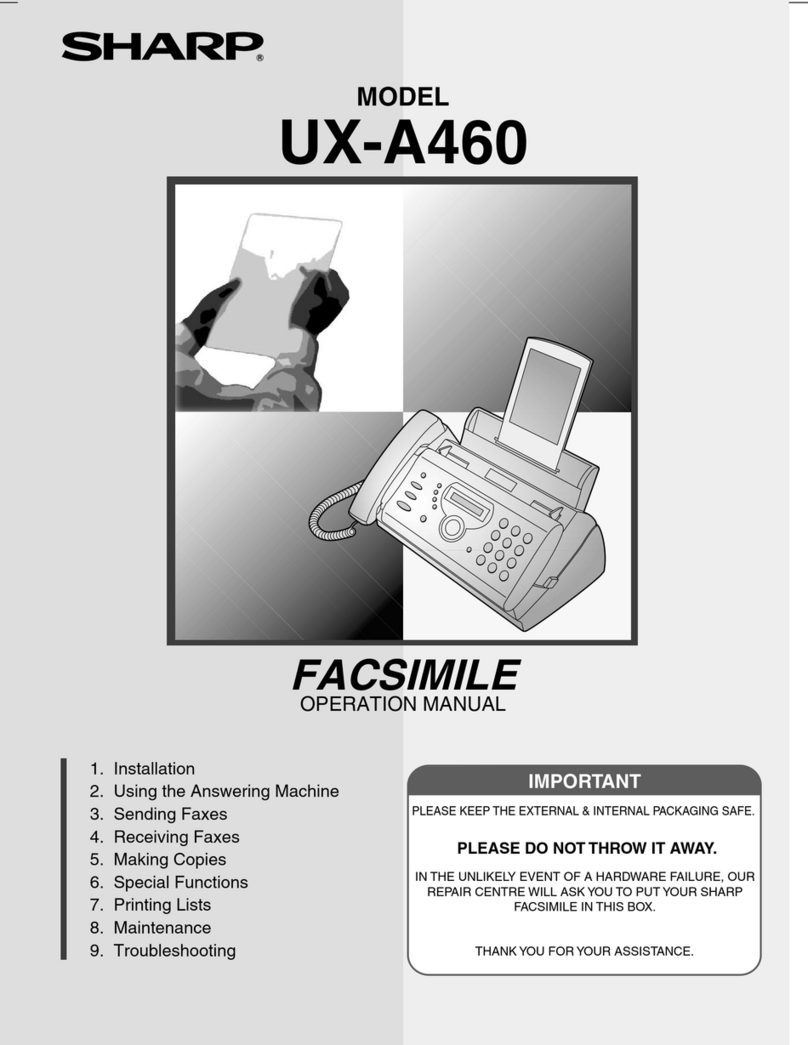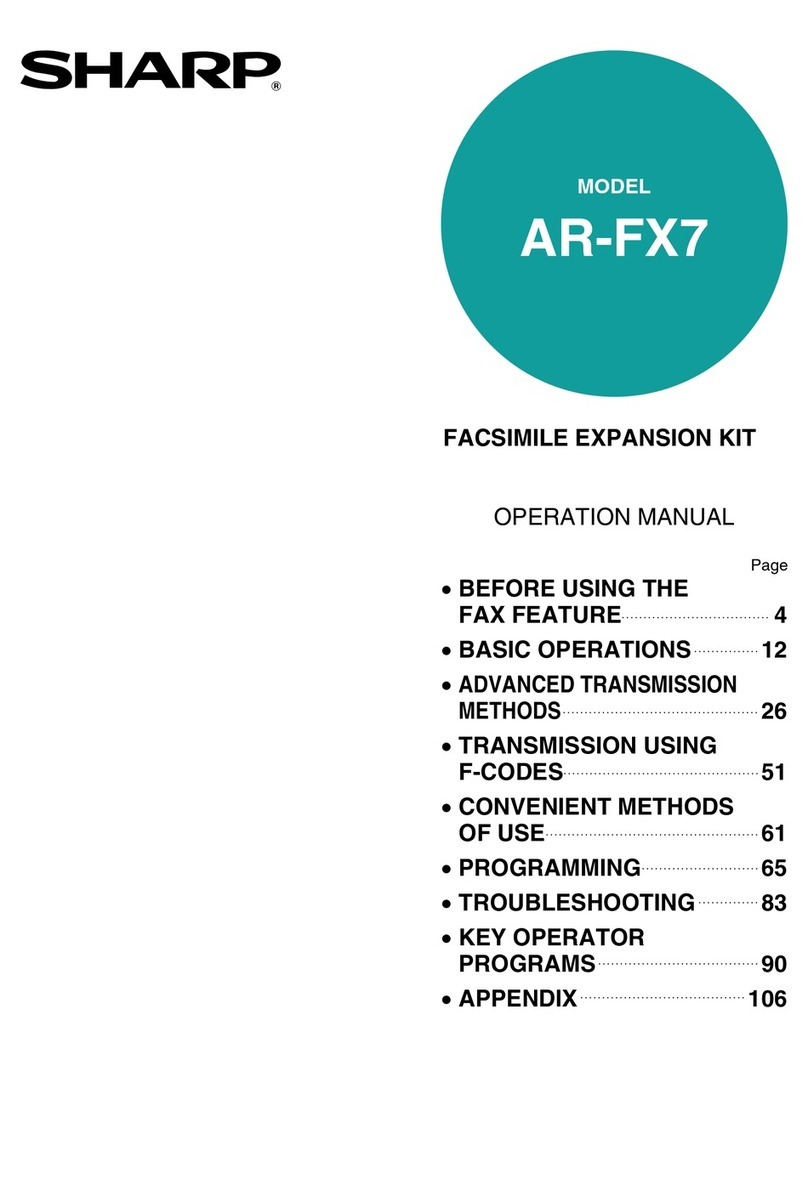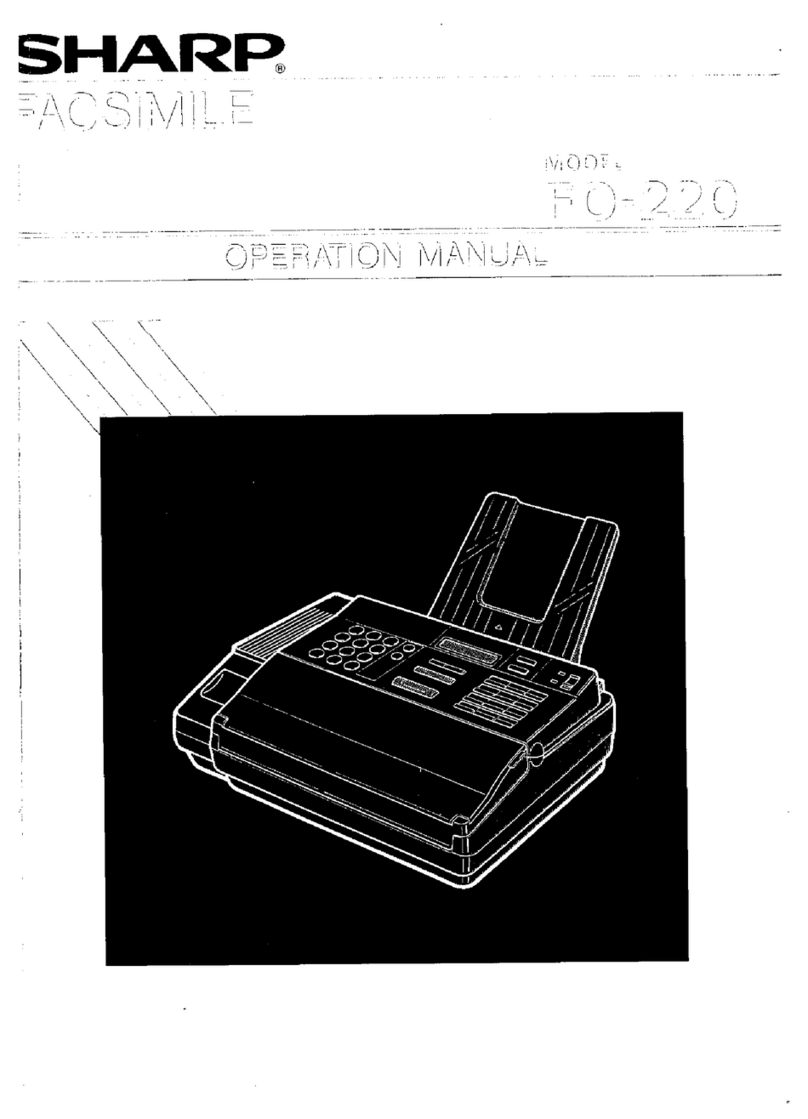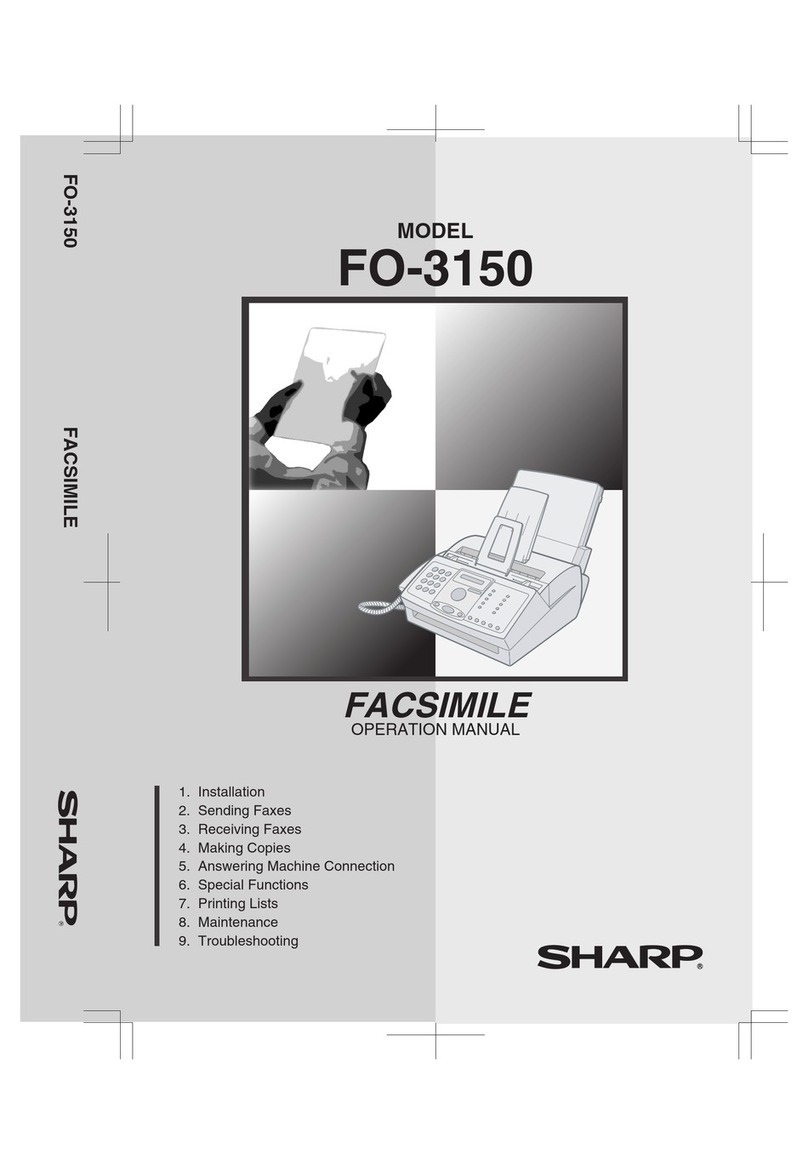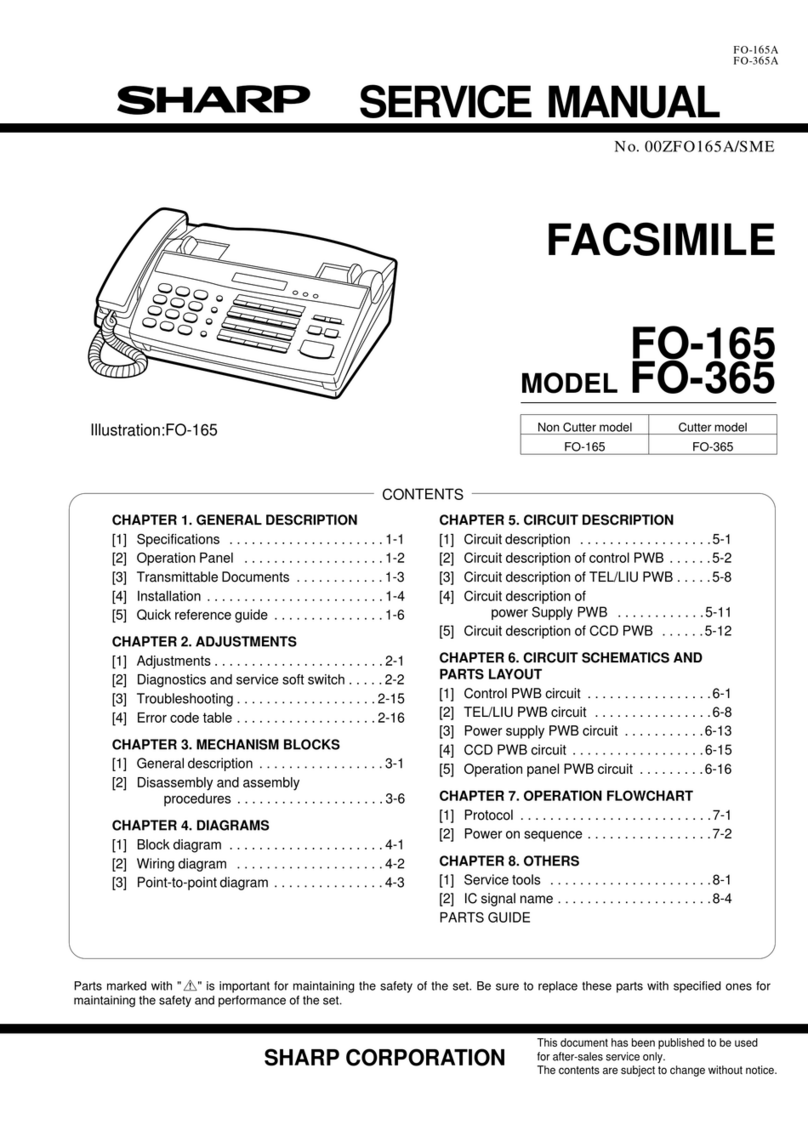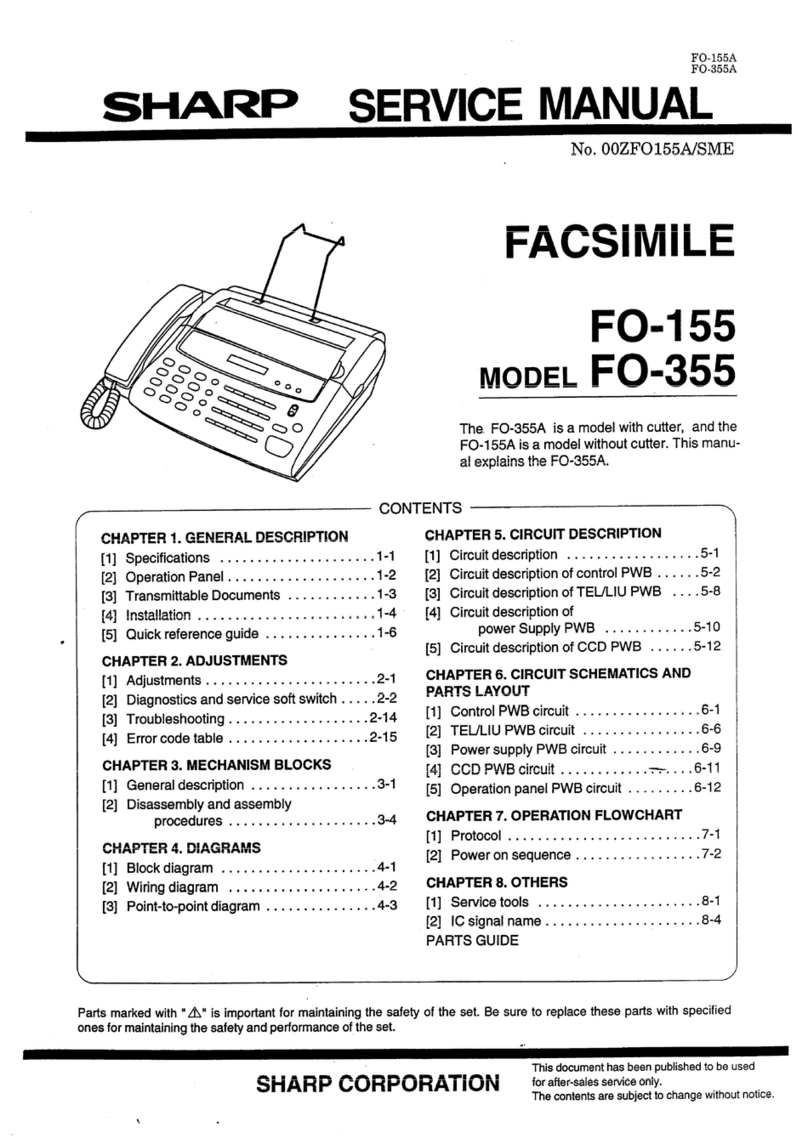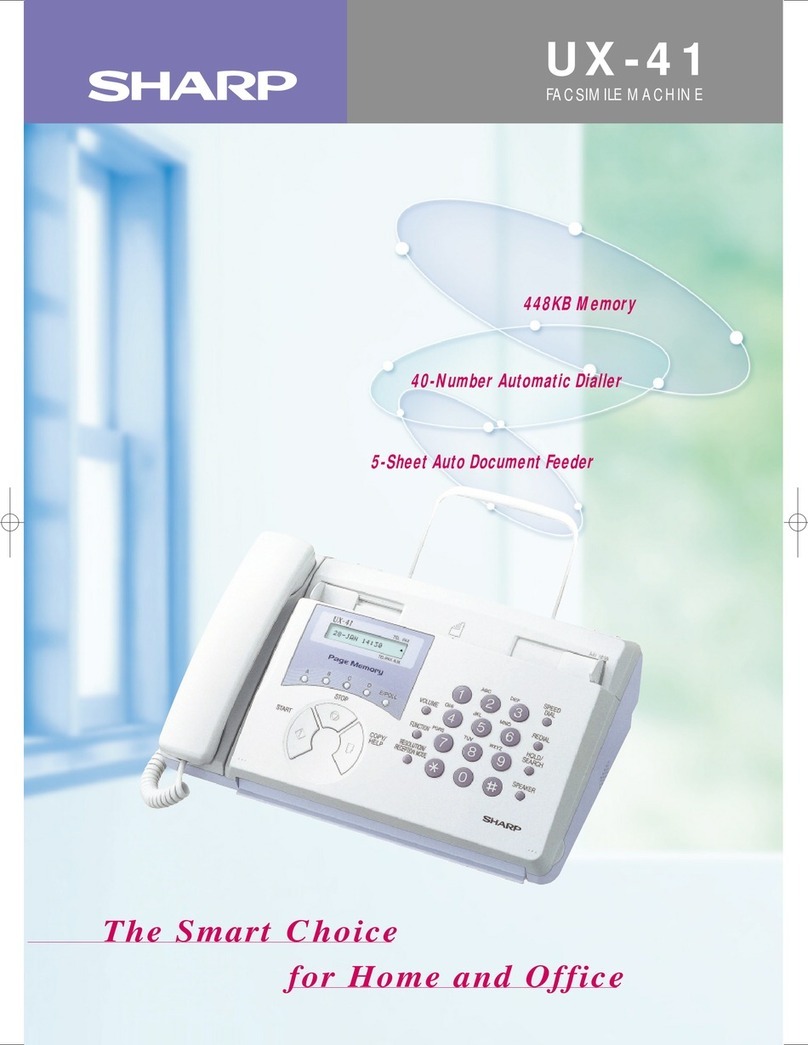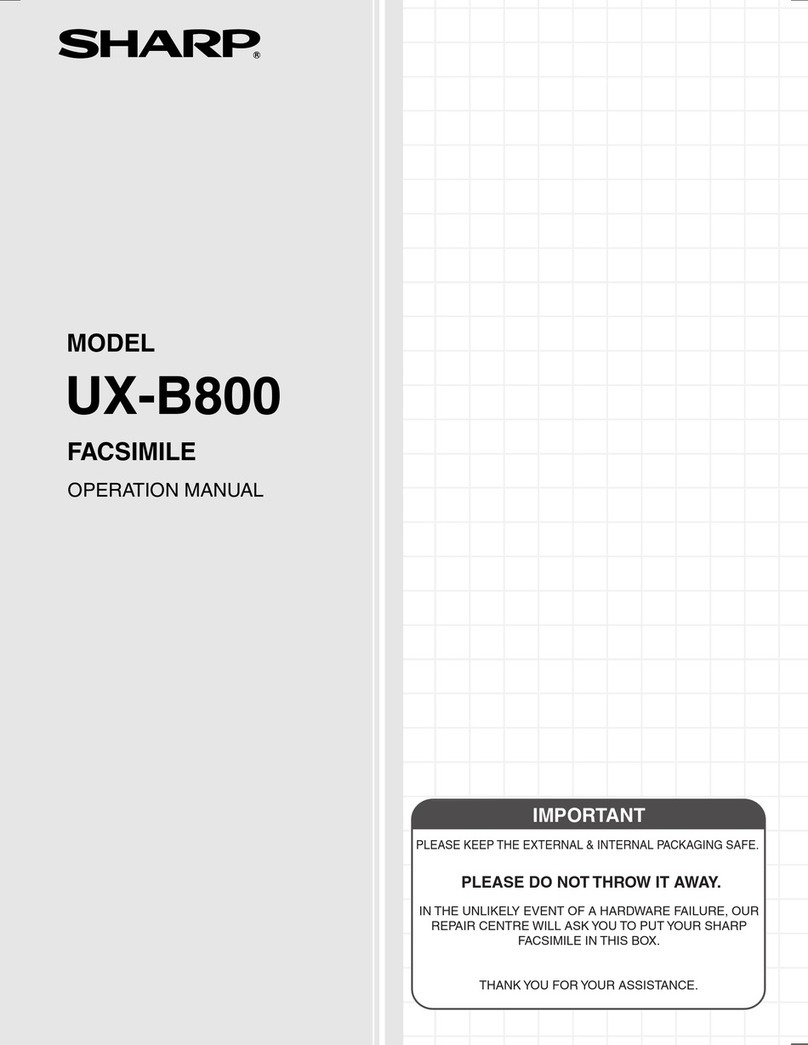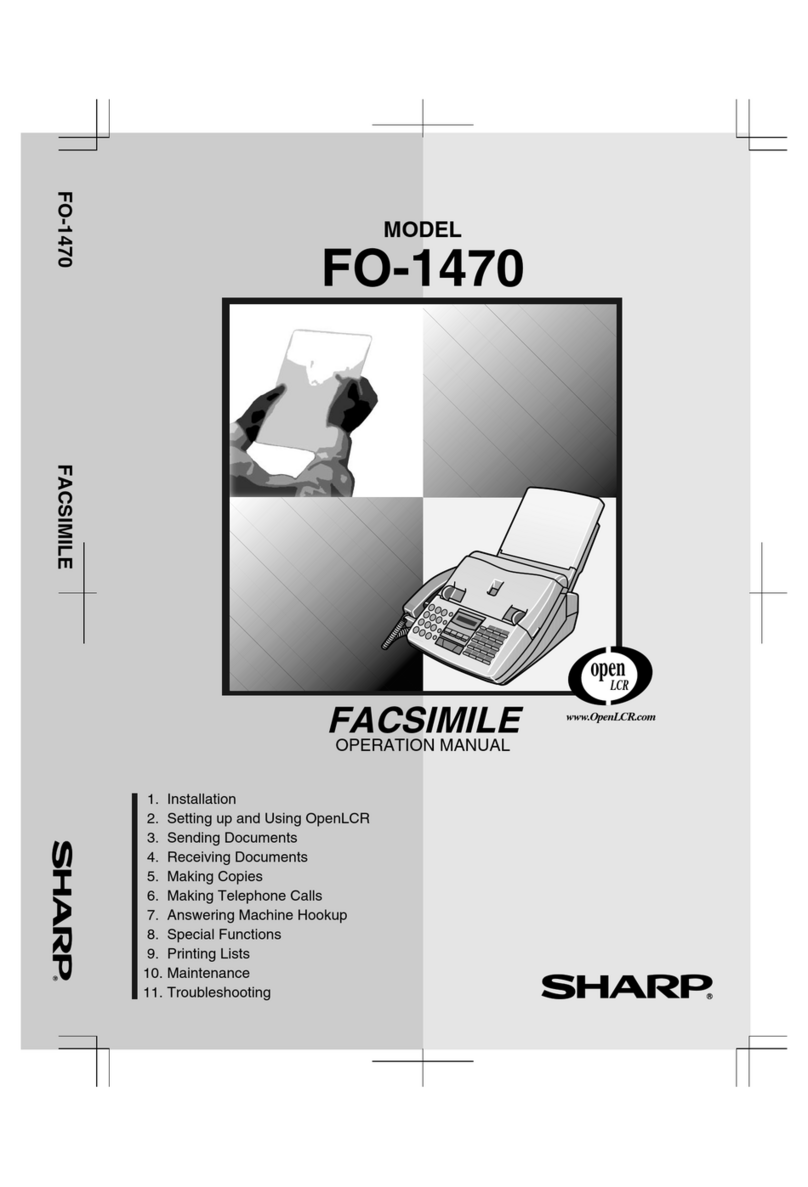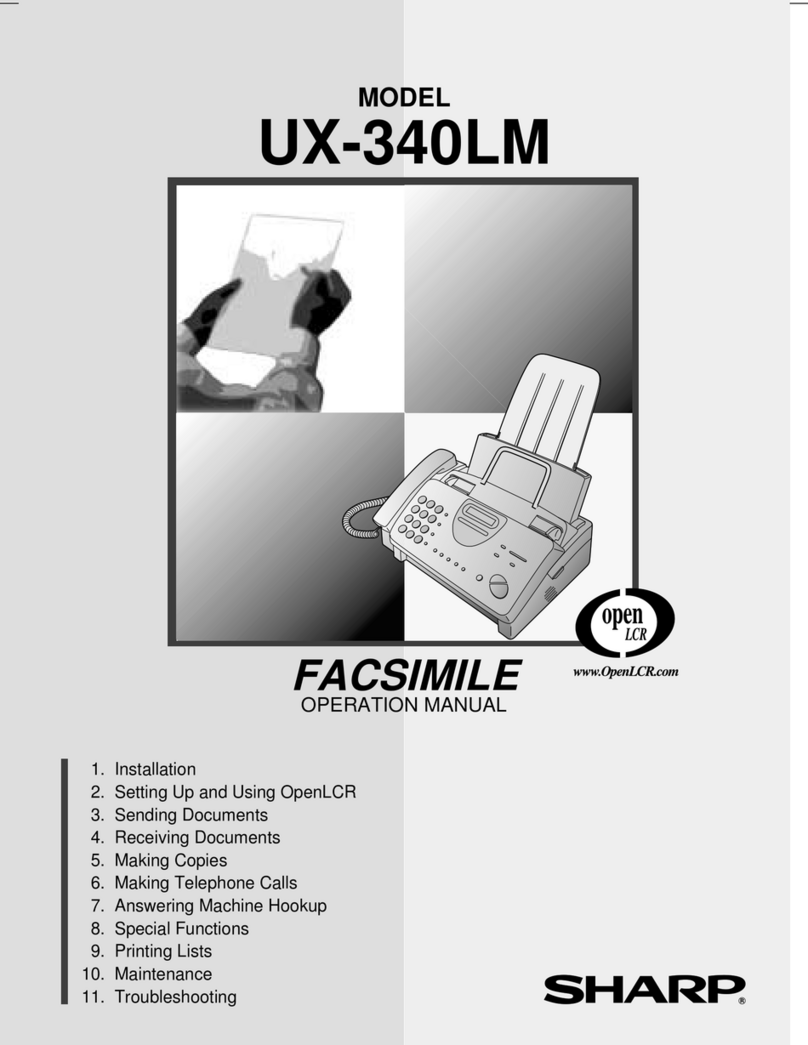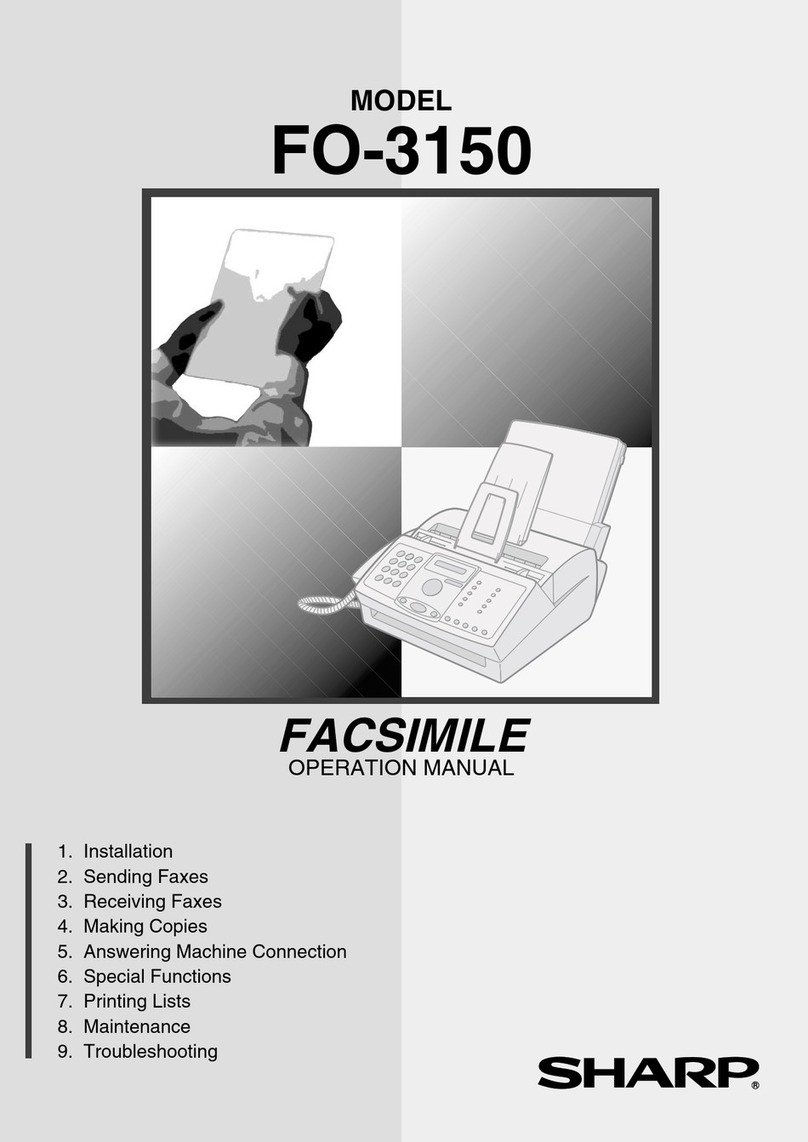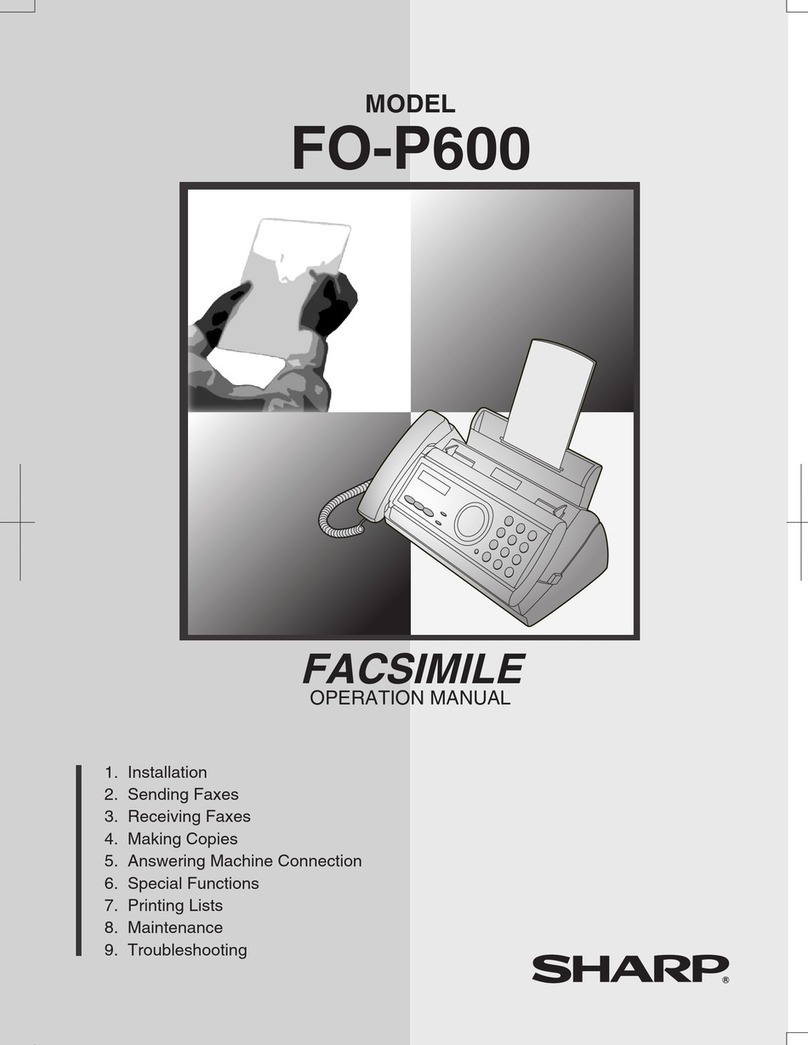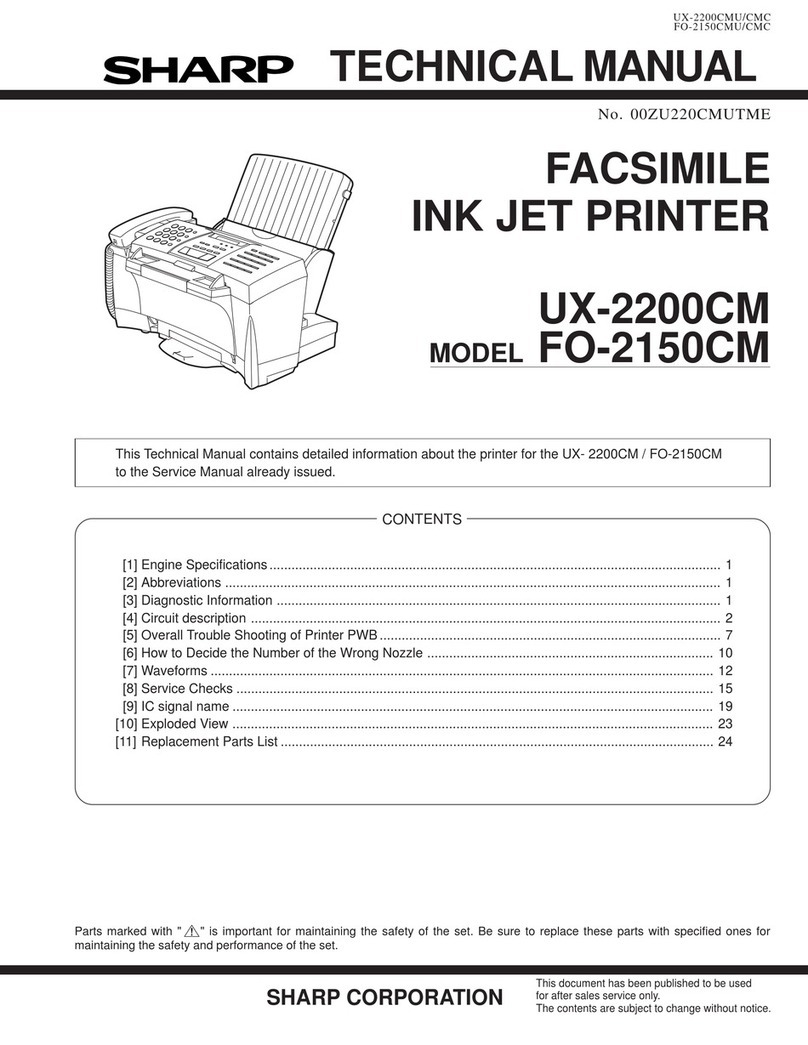2
CONTENTS
INTRODUCTION ........................................................................................................................................ 1
CONNECTING AN EXTENSION PHONE.................................................................................................. 1
TO USE THIS PRODUCT CORRECTLY AS A FACSIMILE..................................................................... 4
1
BEFORE USING THE FAX FUNCTION
POINTS TO CHECK AND PROGRAM AFTER
INSTALLATION ................................................. 7
PART NAMES AND FUNCTIONS ..................... 8
●OPERATION PANEL ........................................8
●FAX MODE (BASE SCREEN) ........................10
●AUDITING MODE ...........................................11
ORIGINALS...................................................... 12
●ORIGINALS THAT CAN BE FAXED...............12
PLACING THE ORIGINAL............................... 13
●USING THE SPF ............................................13
●USING THE DOCUMENT GLASS..................13
CHECKING THE SIZE OF A PLACED
ORIGINAL ........................................................ 14
●
MANUALLY SETTING THE SCANNING SIZE
......14
SELECTING RESOLUTION AND EXPOSURE
SETTINGS........................................................ 15
CONVENIENT DIALLING METHODS
(AUTO-DIALLING)........................................... 16
2BASIC OPERATIONS
SENDING A FAX ............................................. 18
●
BASIC PROCEDURE FOR SENDING FAXES
......18
●TRANSMISSION BY AUTO-DIALLING (RAPID
DIALLING AND GROUP DIALLING) ..............20
●SENDING A FAX BY SPEED DIALLING........20
●
SEARCHING FOR A PROGRAMMED DESTINATION
(USING THE [ADDRESS] KEY)
...........................21
●FAXING A TWO-SIDED ORIGINAL ...............22
●CANCELLING A FAX TRANSMISSION .........26
RECEIVING FAXES......................................... 28
●RECEIVING A FAX.........................................28
●FAX PRINT HOLD FUNCTION.......................30
3
ADVANCED TRANSMISSION METHODS
SENDING THE SAME DOCUMENT TO MULTIPLE
DESTINATIONS IN A SINGLE OPERATION
(BROADCAST TRANSMISSION)
...................... 32
●USING BROADCAST TRANSMISSION ........ 33
AUTOMATIC TRANSMISSION AT A SPECIFIED
TIME (TIMER TRANSMISSION) ..................... 34
●SETTING UP A TIMER TRANSMISSION...... 34
TRANSMISSION AND RECEPTION USING THE
POLLING FUNCTION...................................... 36
●USING THE POLLING FUNCTION ............... 37
●USING POLLING MEMORY .......................... 39
INCLUDING SENDER INFORMATION ON
FAXES ............................................................. 42
FAXING A DIVIDED ORIGINAL (DUAL PAGE
SCAN) .............................................................. 43
ADDING A COVER SHEET/MESSAGE TO A
FAX TRANSMISSION...................................... 44
USING SETTINGS STORED AS A PROGRAM
.... 45
●USING A PROGRAM..................................... 45
FORWARDING RECEIVED FAXES TO
ANOTHER MACHINE WHEN PRINTING IS NOT
POSSIBLE (FORWARDING FUNCTION) ....... 46
●USING THE FORWARDING FUNCTION...... 46
4
TRANSMISSION USING F-CODES
COMMUNICATION BETWEEN MACHINES
SUPPORTING F-CODES ................................ 48
●
BOXES AND SUB-ADDRESSES/PASSCODES
REQUIRED FOR F-CODE TRANSMISSION
....... 48
●CREATING A BOX FOR F-CODE
TRANSMISSION............................................ 49
F-CODE POLLING MEMORY ......................... 50
●
HOW F-CODE POLLING MEMORY WORKS
...... 50
●USING F-CODE POLLING MEMORY ........... 51
●PROCEDURE FOR F-CODE POLLING ........ 53
F-CODE CONFIDENTIAL TRANSMISSION ... 55
●F-CODE TRANSMISSION (F-CODE
CONFIDENTIAL TRANSMISSION) ............... 55
●PRINTING A DOCUMENT RECEIVED TO AN
F-CODE CONFIDENTIAL MEMORY BOX .... 57
Pegasus-E_Fax_Ex.book 2 ページ 2004年10月18日 月曜日 午後8時41分