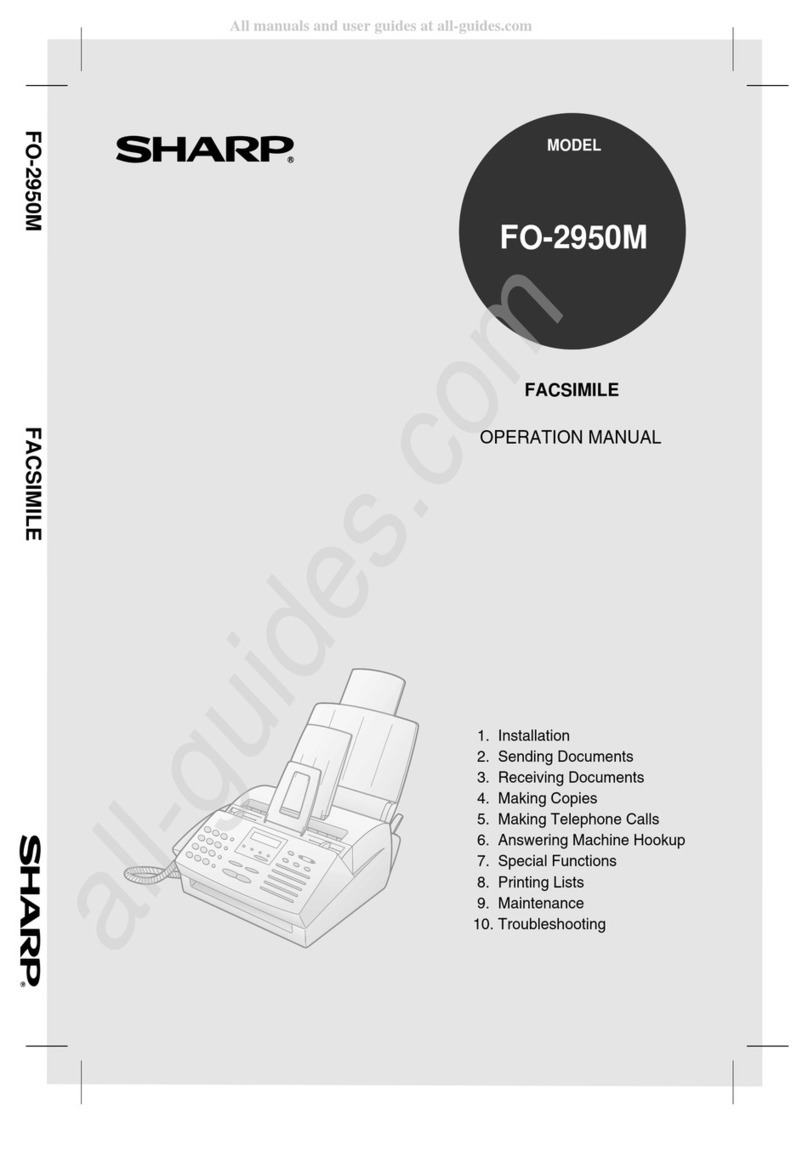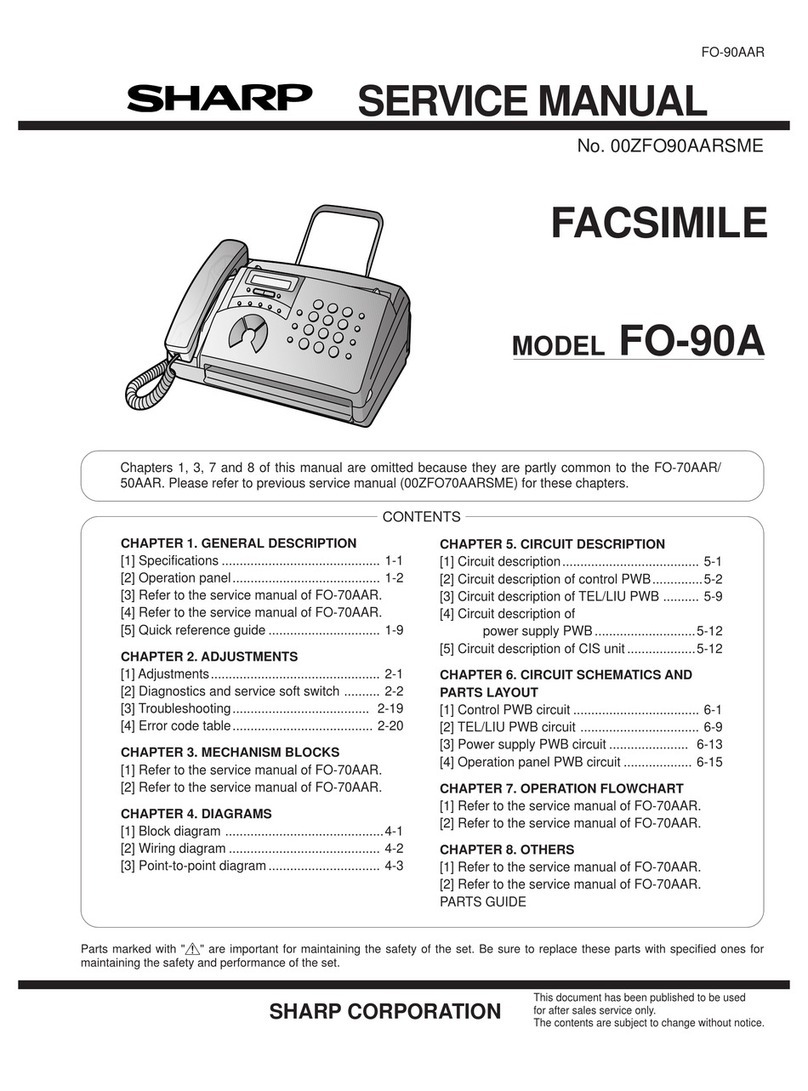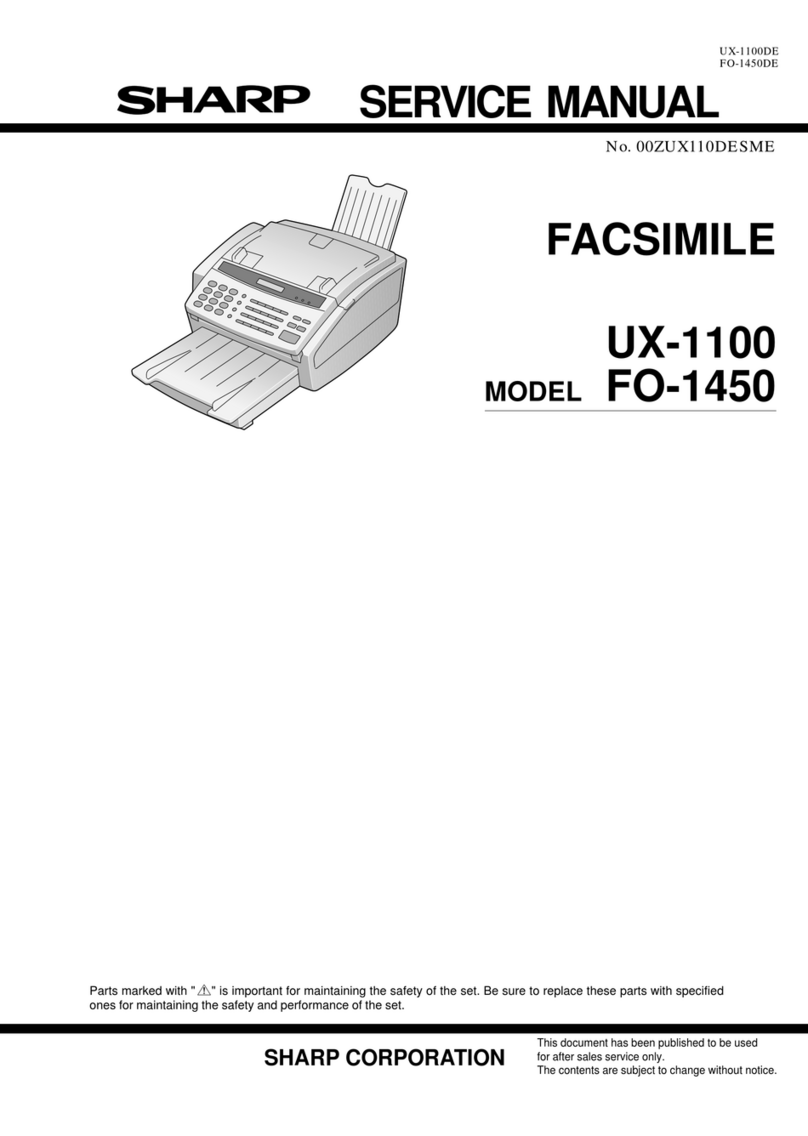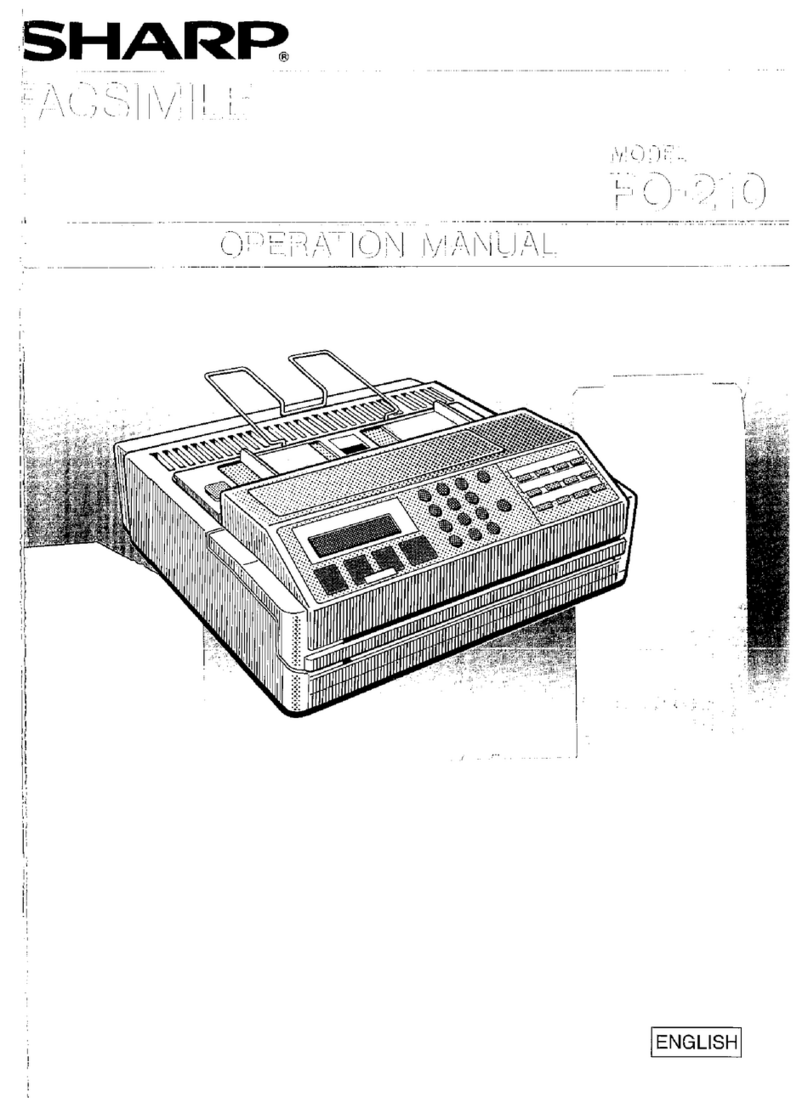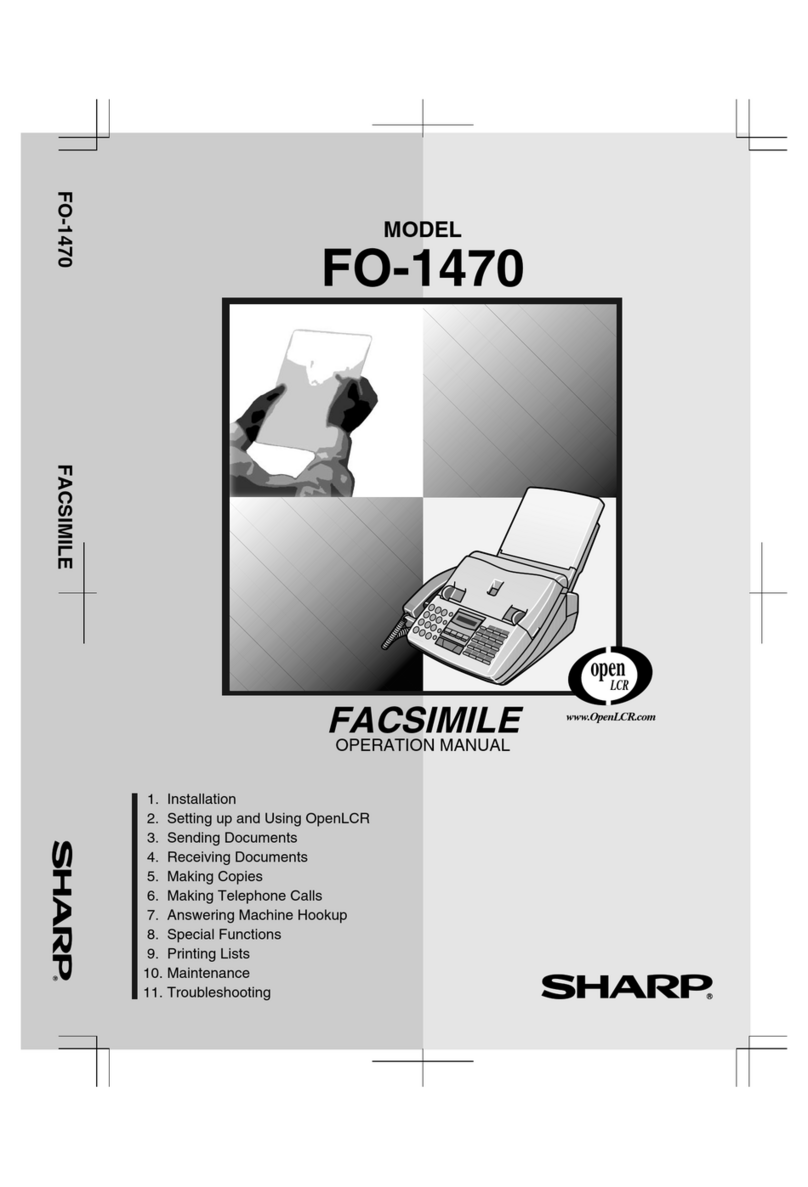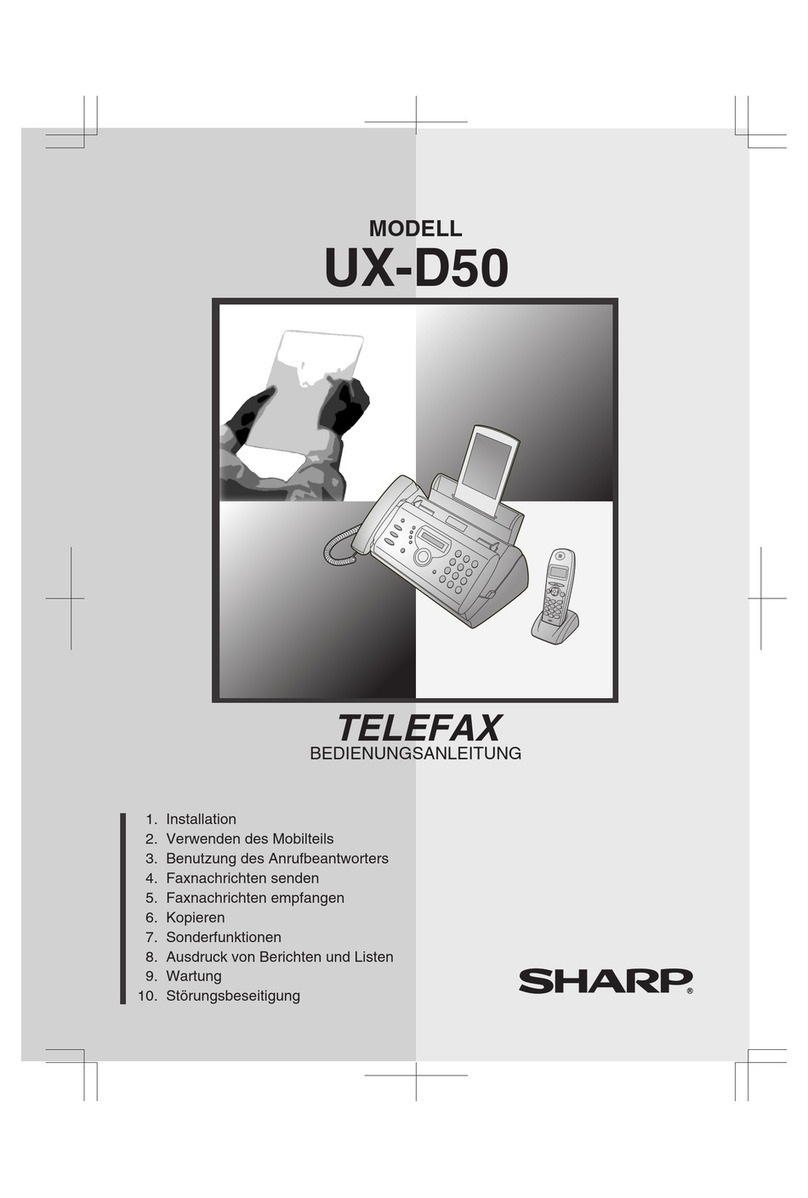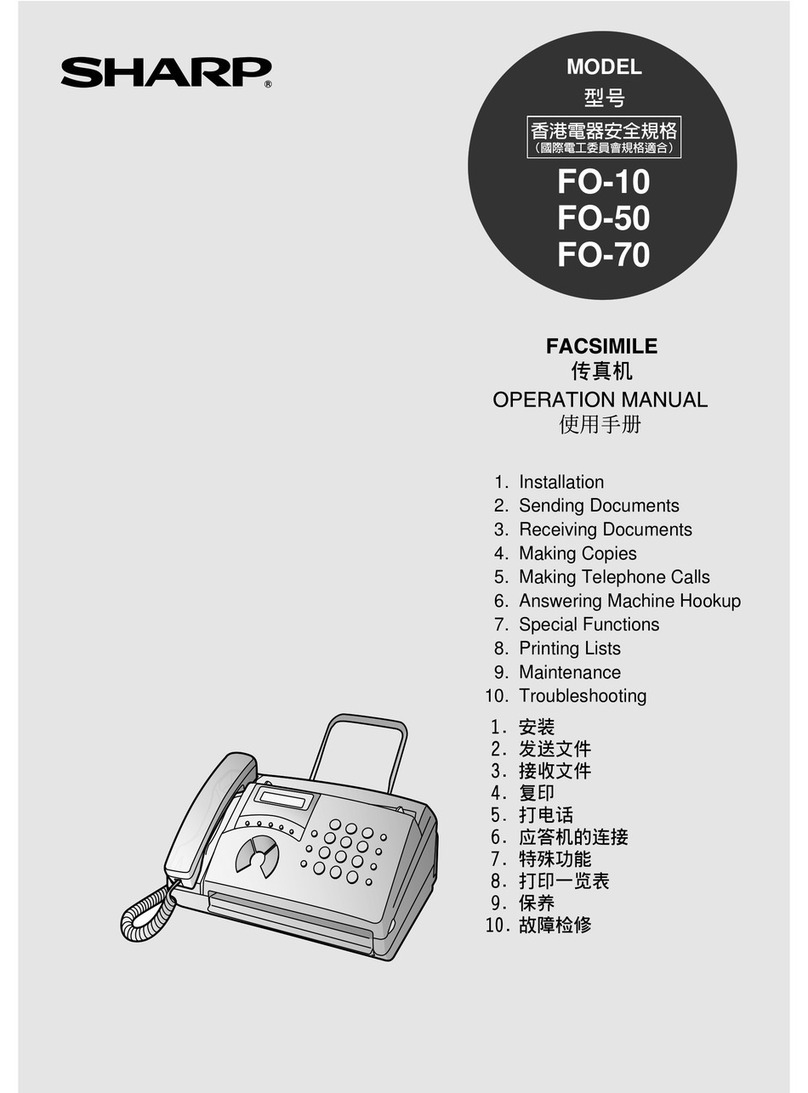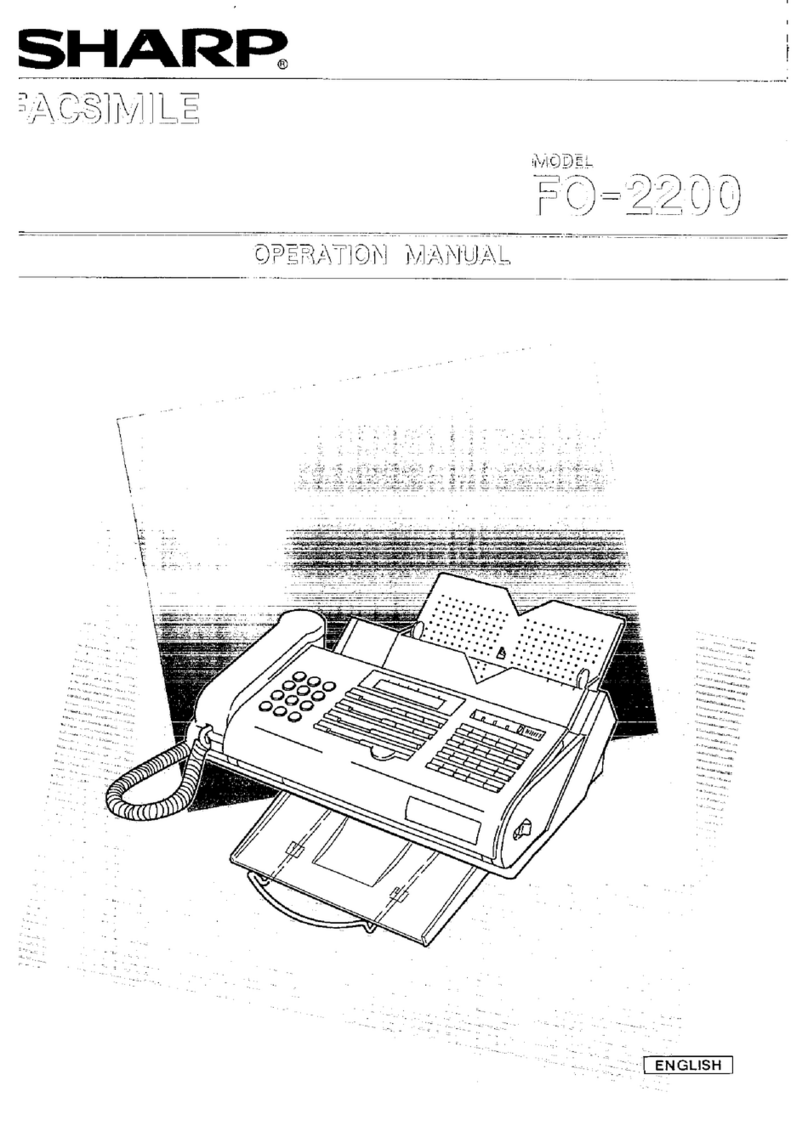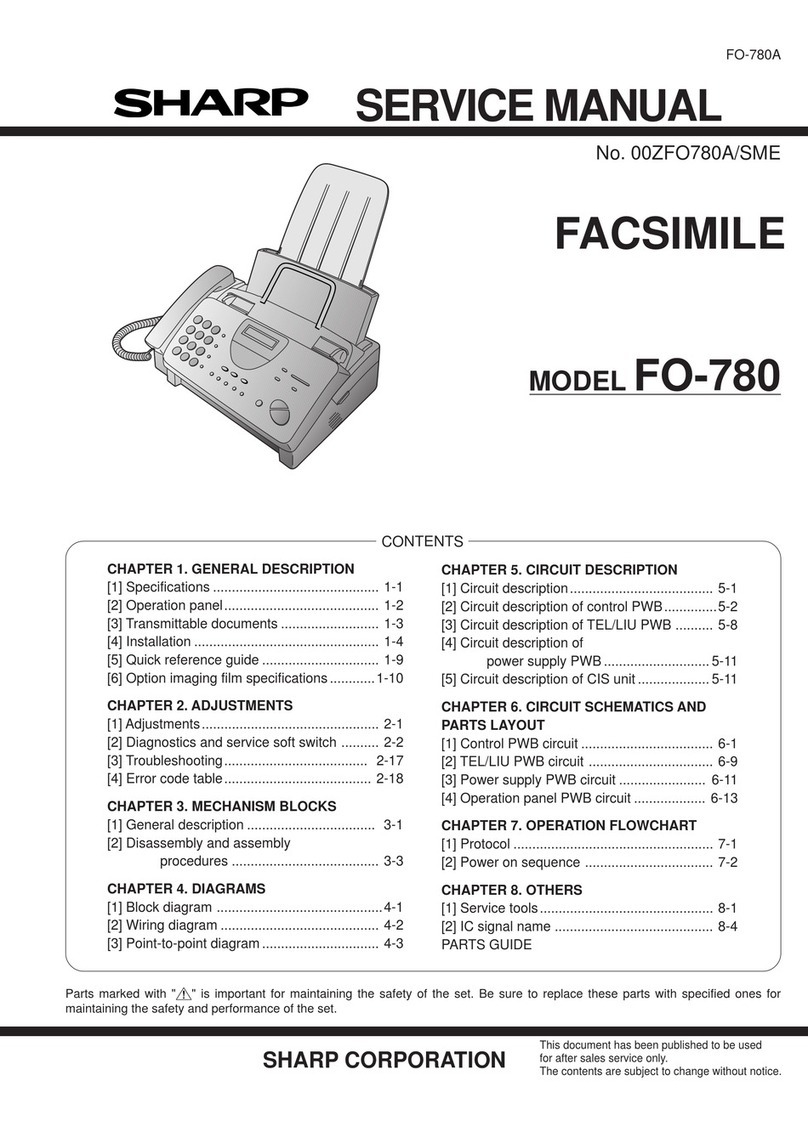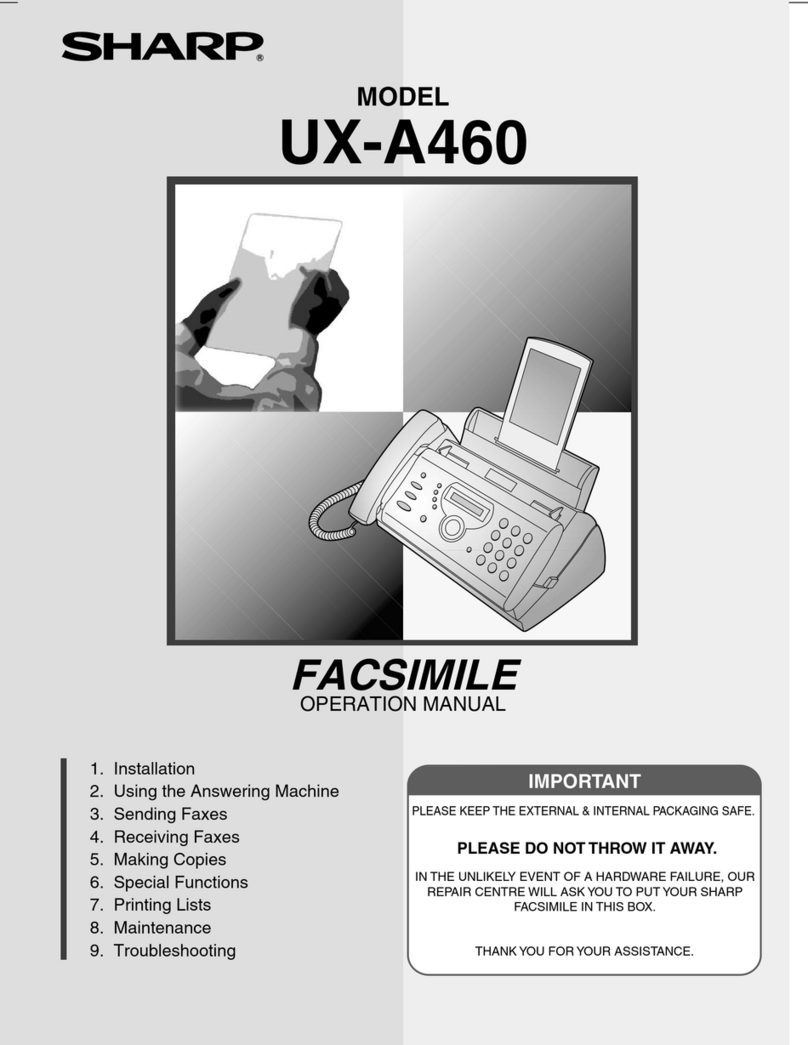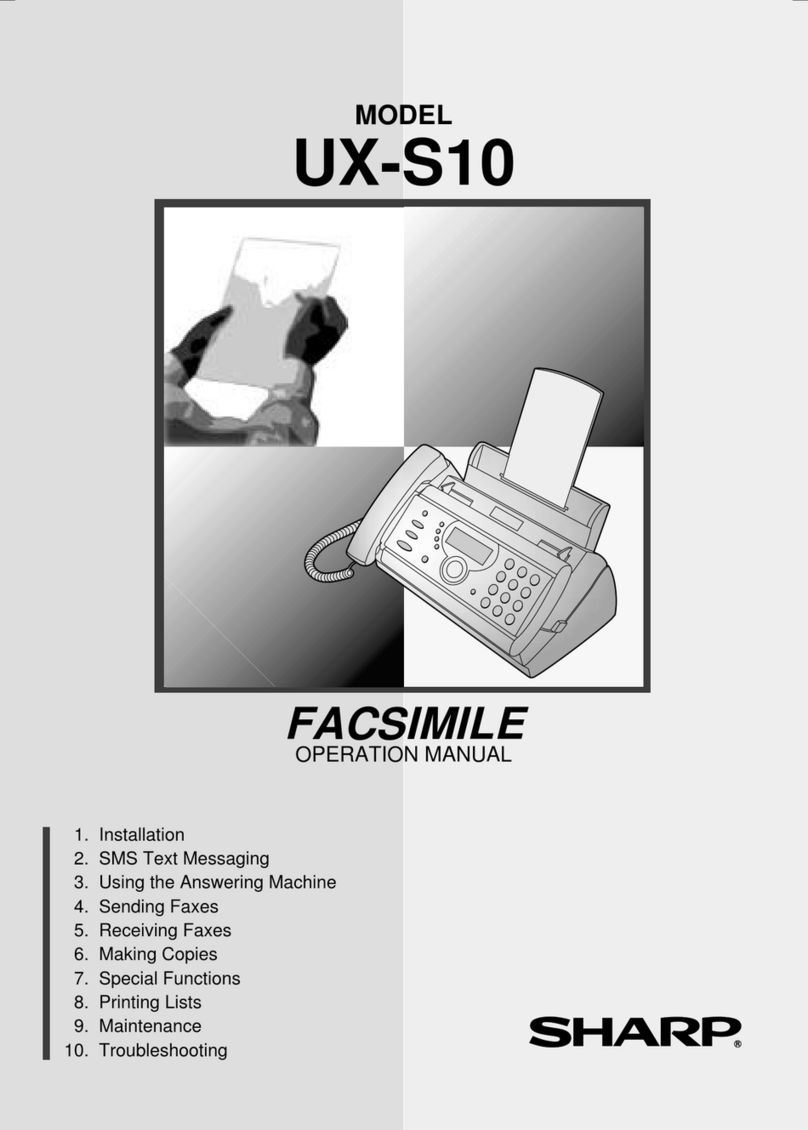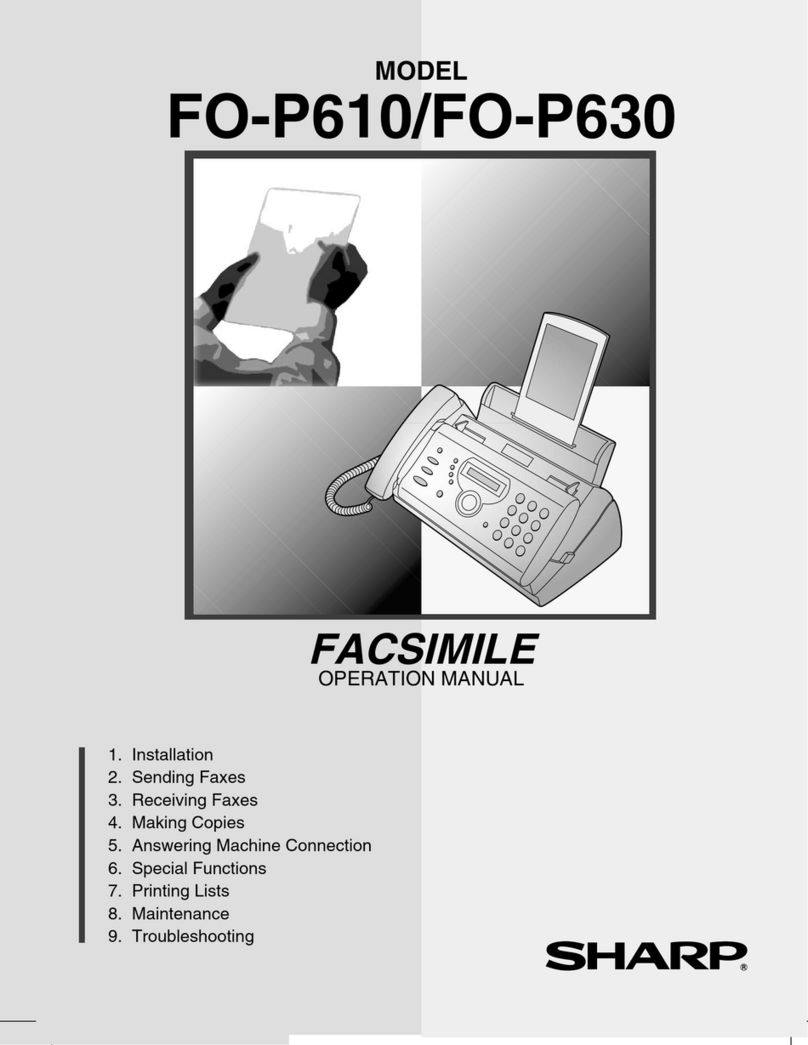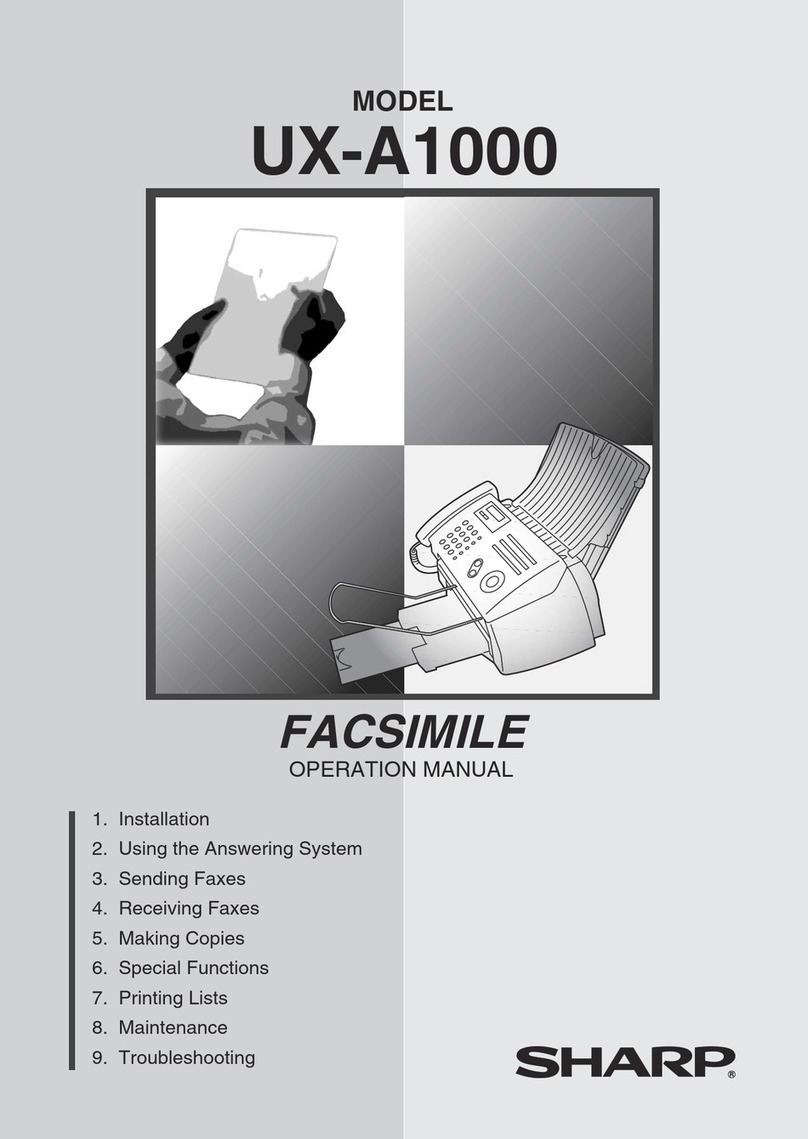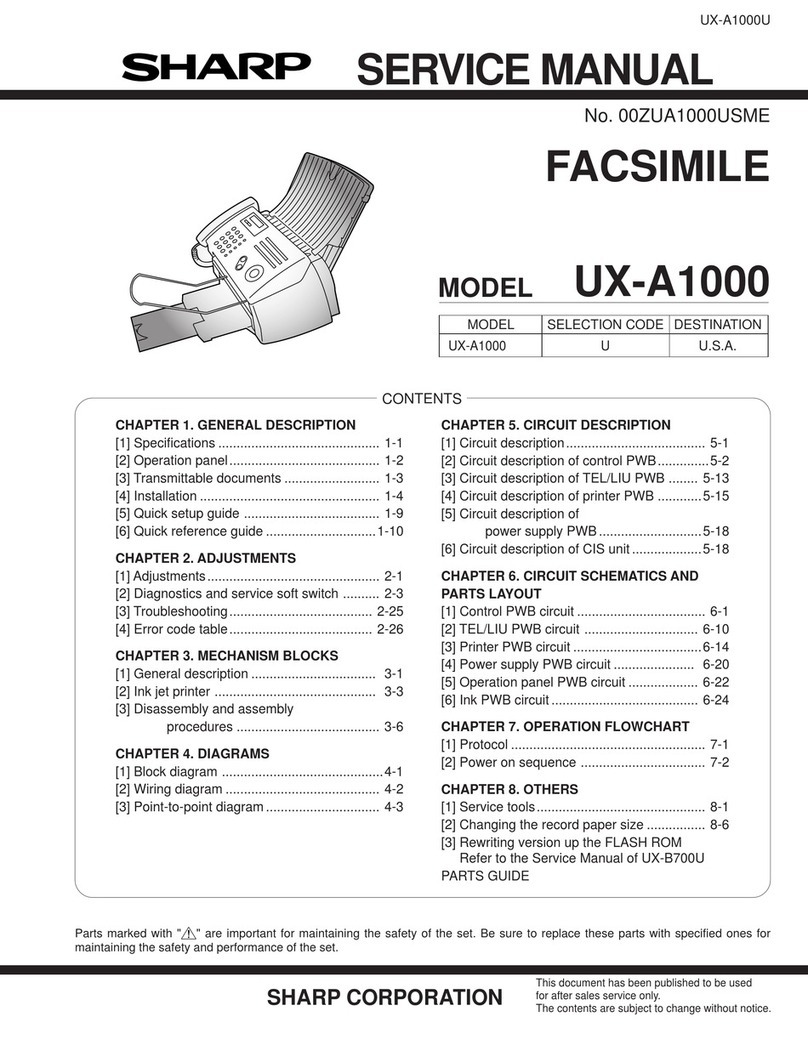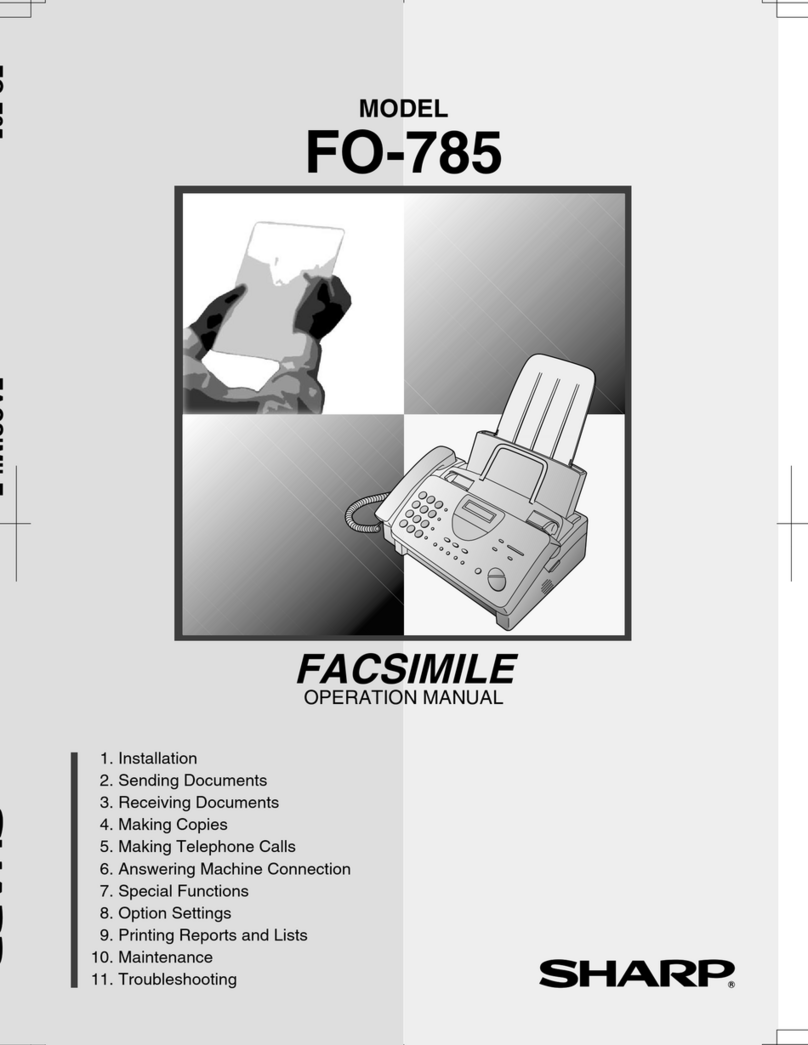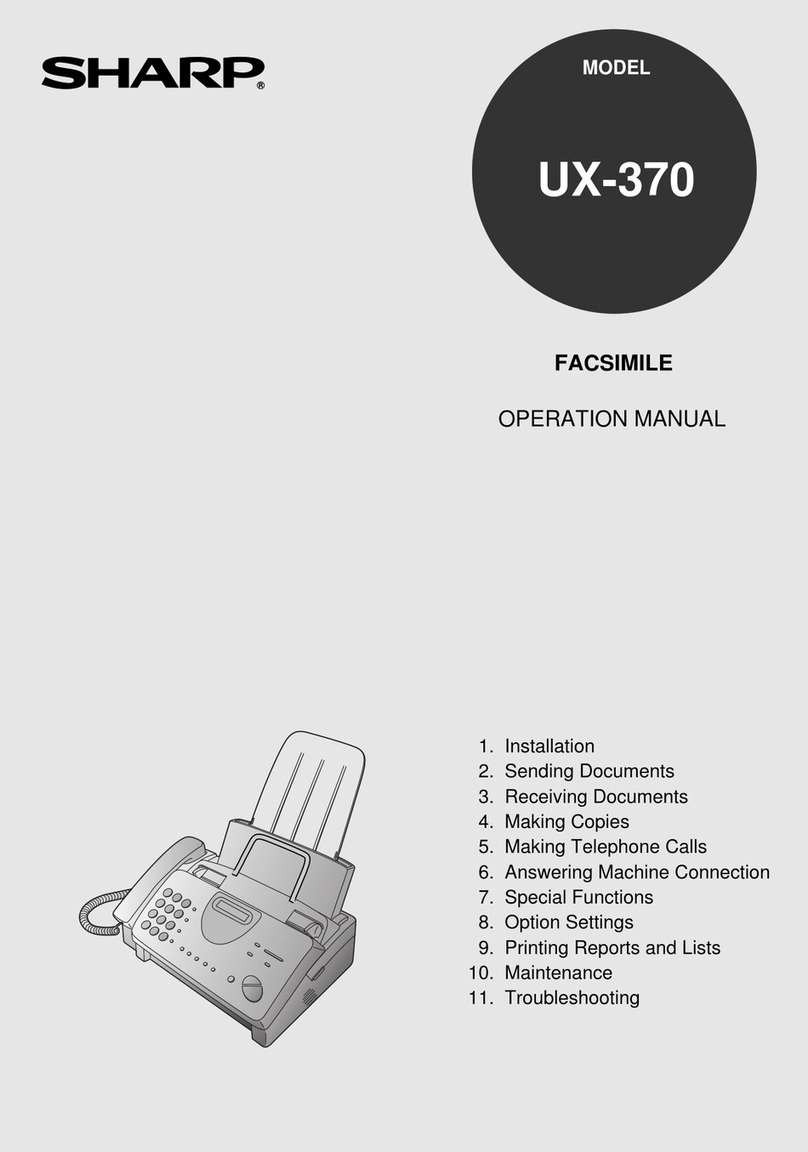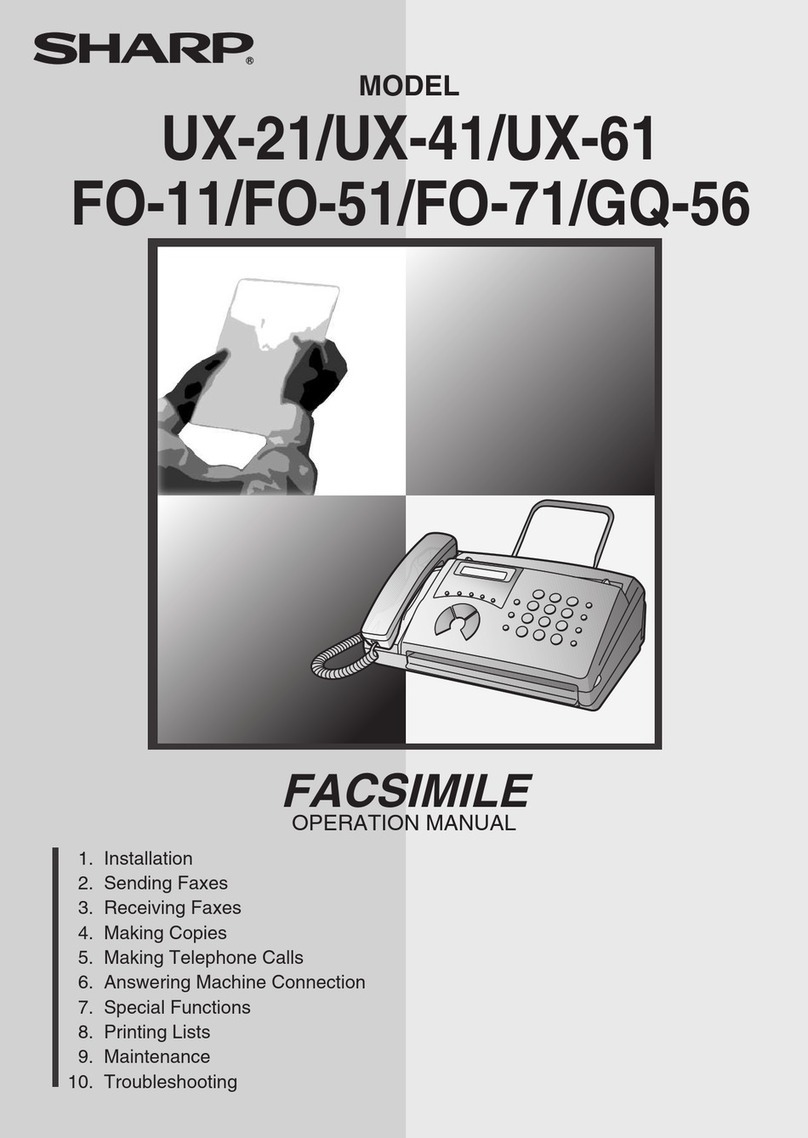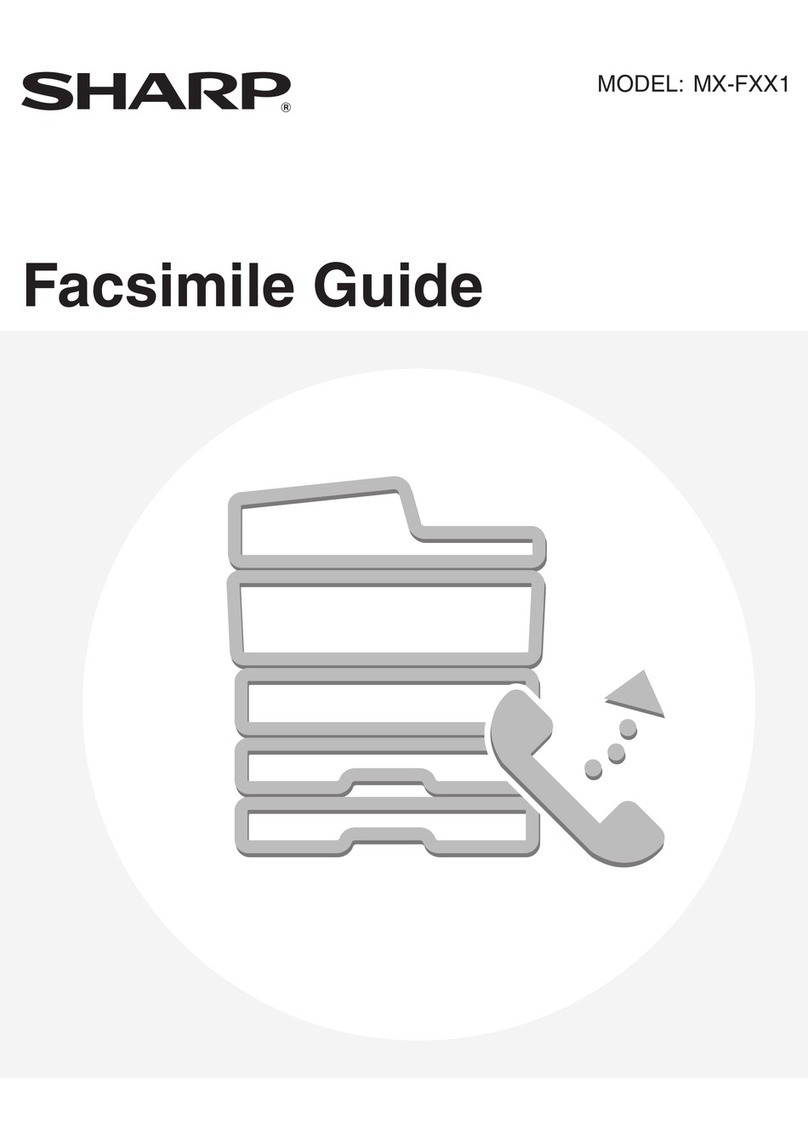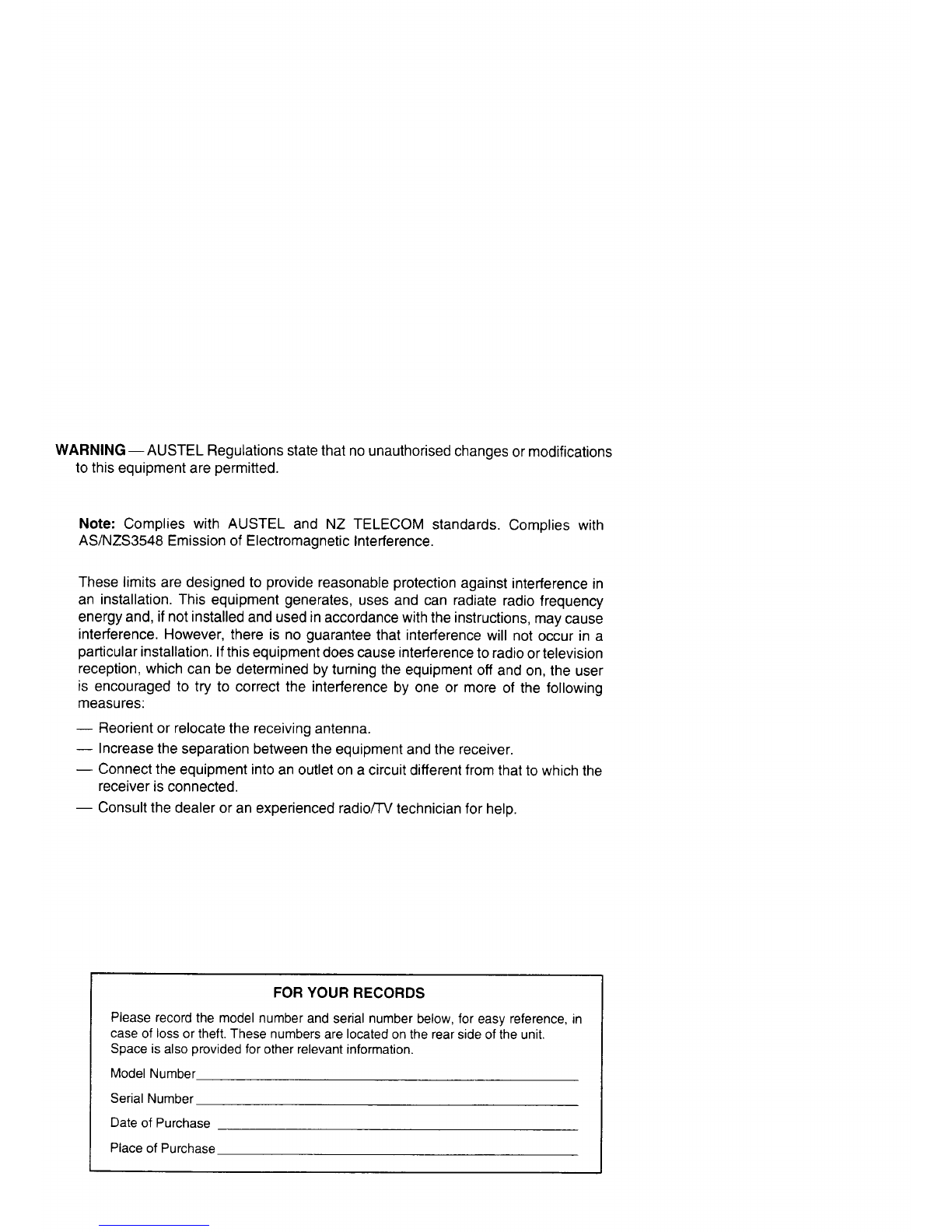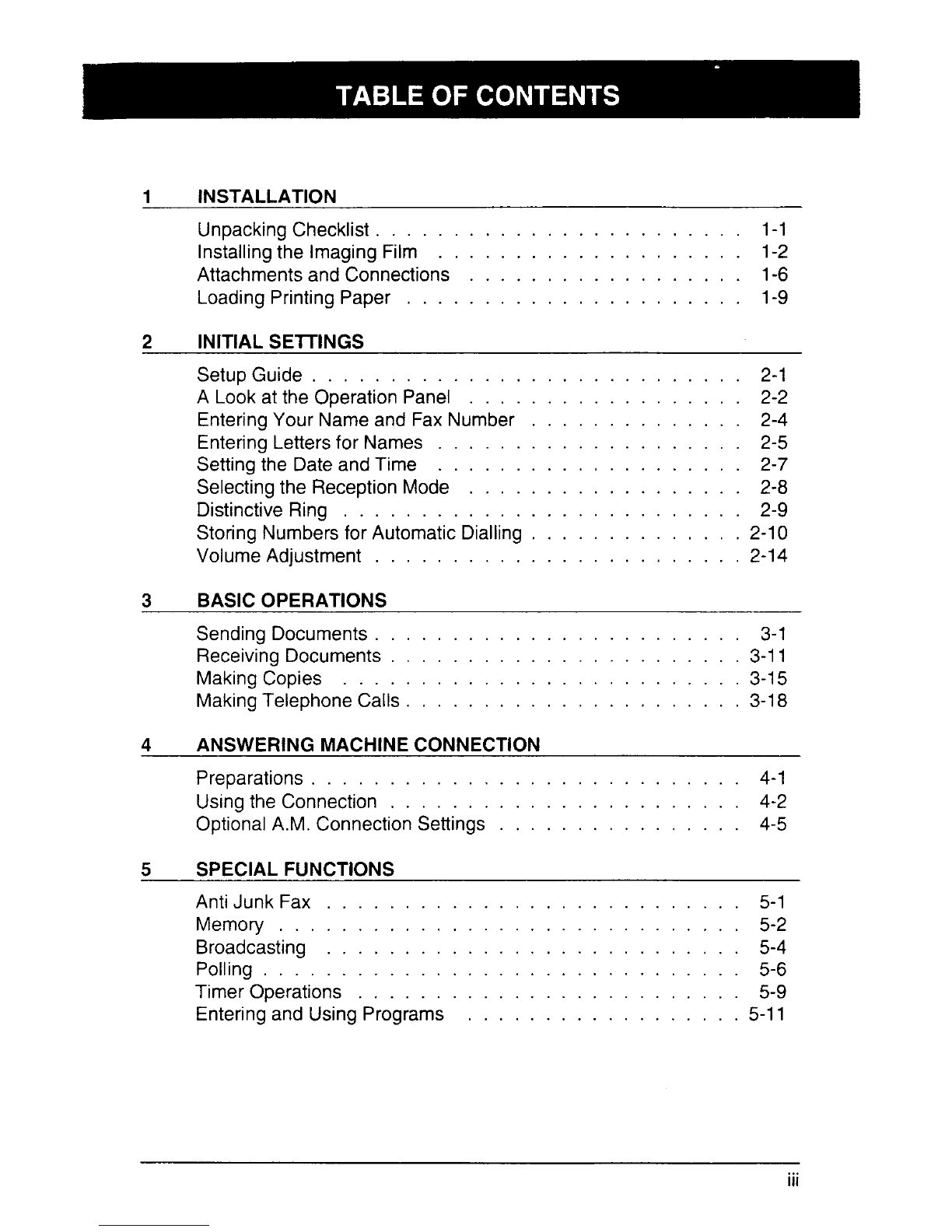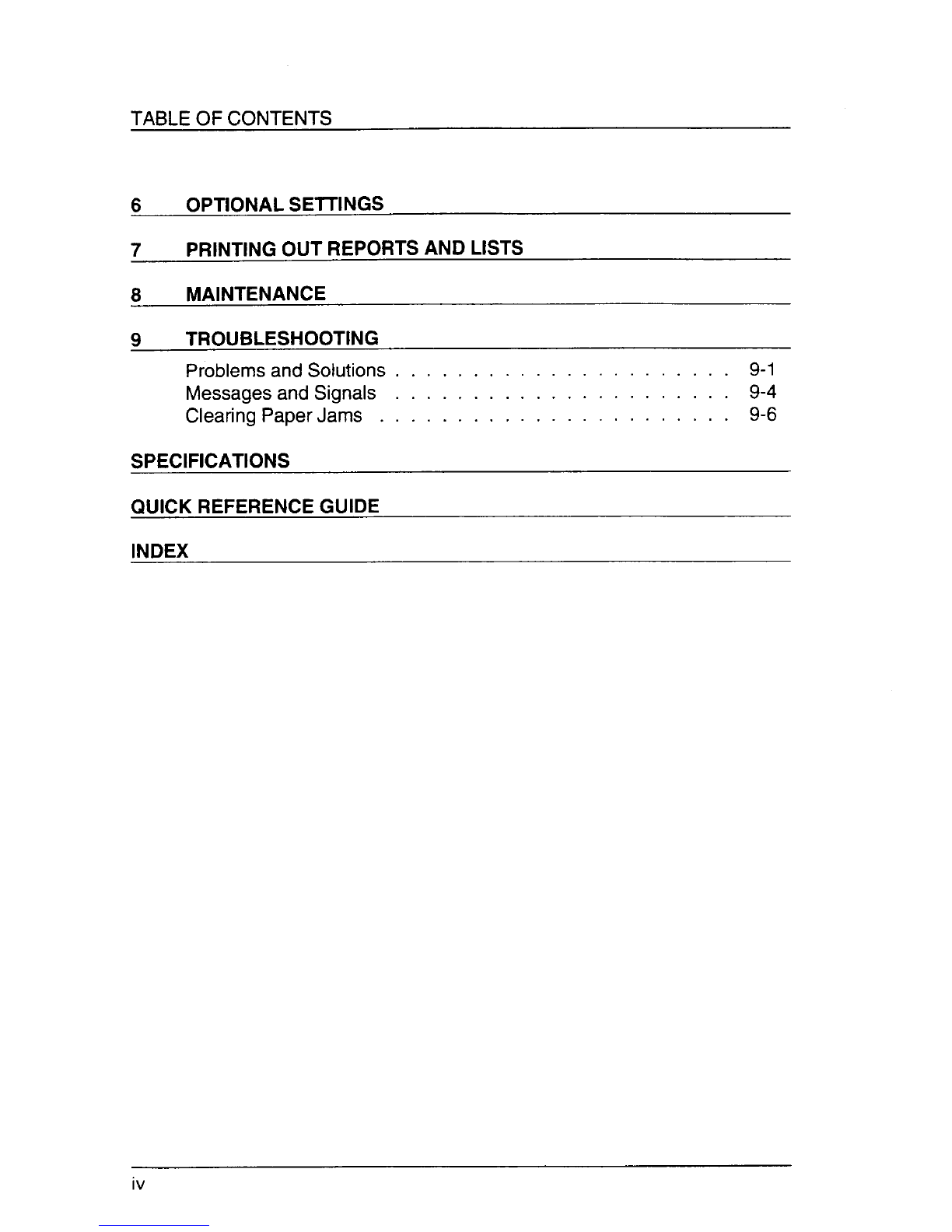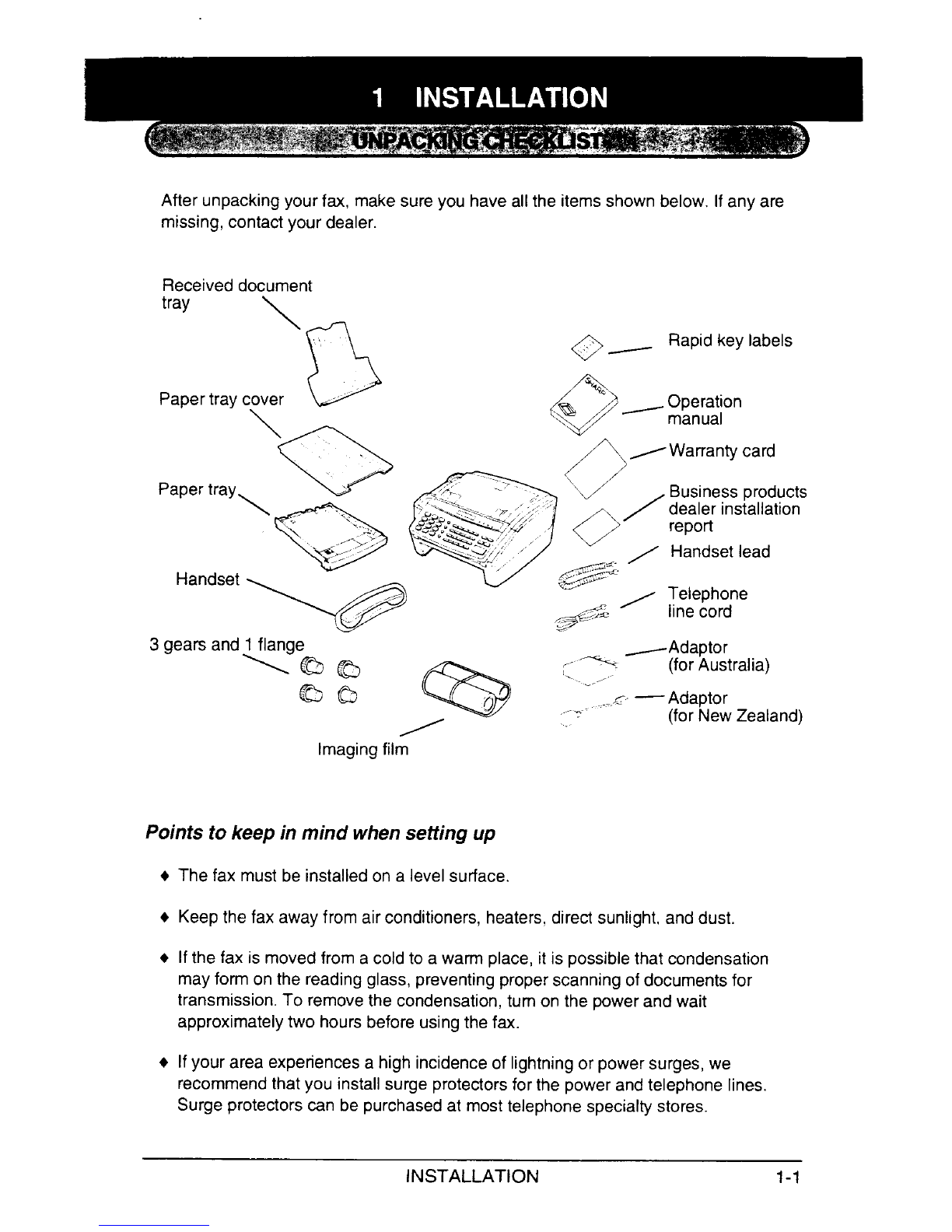Welcome to the FO-1450 and thank youfor choosingShatp! In additionto providing
you with the ease and convenienceof plain-paperprinting,the FO-1450 features a
variety of specialfunctions designedto increasethe rangeand power of your
communications.
This manual givesyou easy-to-follow instructionsfor installingand usingthe
FO-1450.The Table of Contents will show you where instructionsfor usingeach
feature are located. Whilst you may not needto readevery sectionin detail at first,
we recommendyou at least reviewthem briefly.
If you haveany questions or problemswhich cannot be solvedby readingthis
manual, pleasecontact your Sharp dealer.
important:
●Thisfacsimile machine is not designed for use on a line whichhas call waiting,
call forwarding, and certain special services offeredby your telephonecompany.
If you attempt to use the fax machine in conjunction withany of theseservices,
you may experience errors during transmissionand receptionof facsimile
messages.
●Thisfax machine is not compatible with digital telephonesystems. No other fax
machines may be connected to the same line.
●Foryour safety, if any of your equipment is not operatingpropedy or should any
physical damage occur to the equipment whereinternalparts may become
exposed, the equipmentshould be immediately disconnectedfrom thephone
line and then thepower line and returned to aSHARPauthorisedService Centre
for inspection, repair, or disposal.
.TheFO-1450is designed to operate in Australia and NewZealand only,
WARNING NOTICE:
NO calls can be made to or from this fax during amainspowerfailure.
INTRODUCTION I