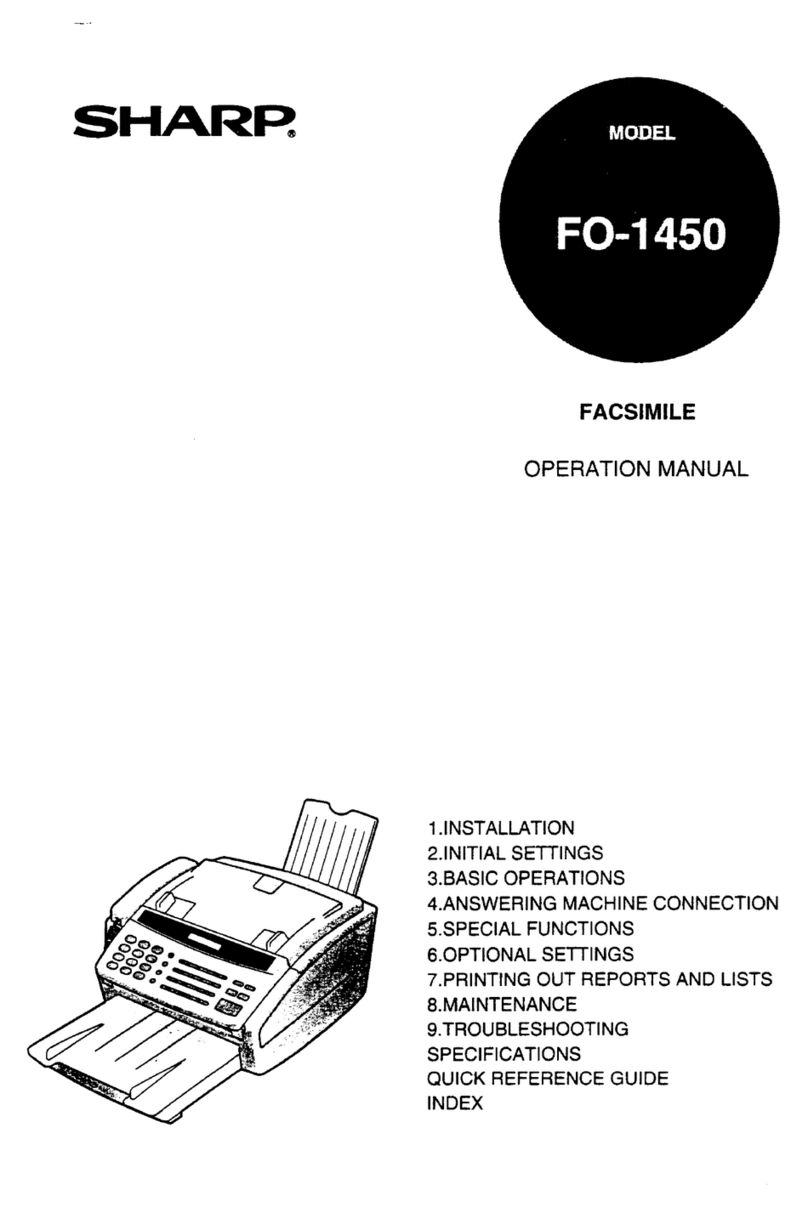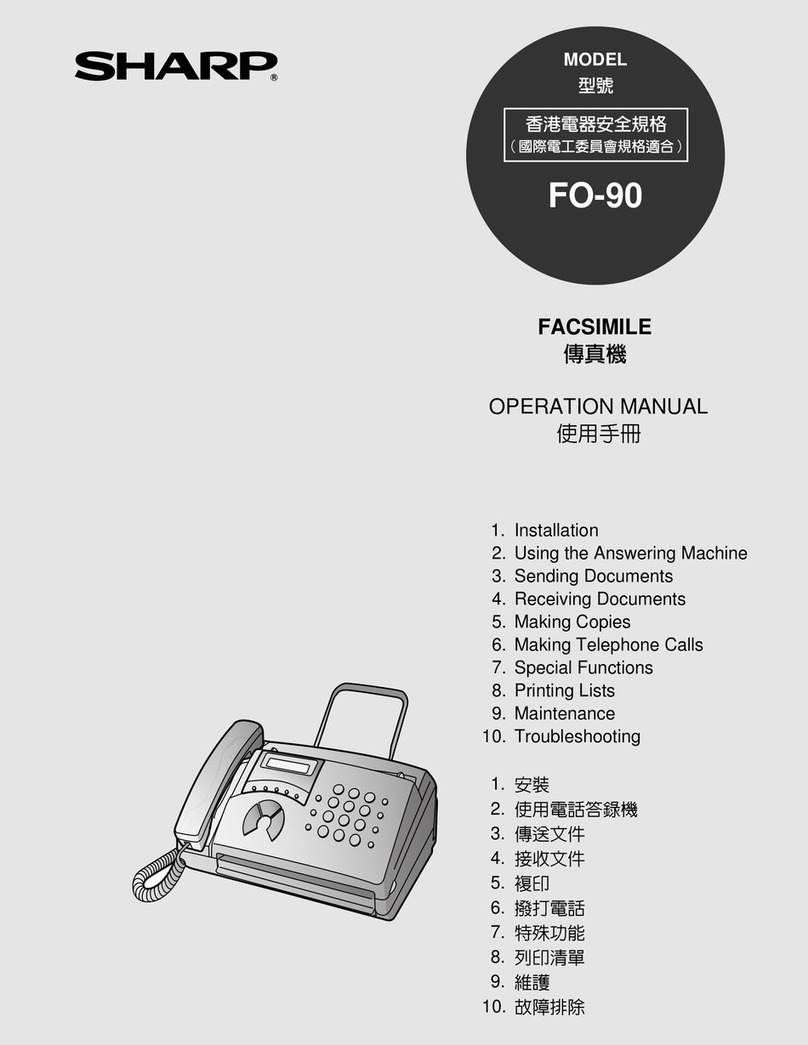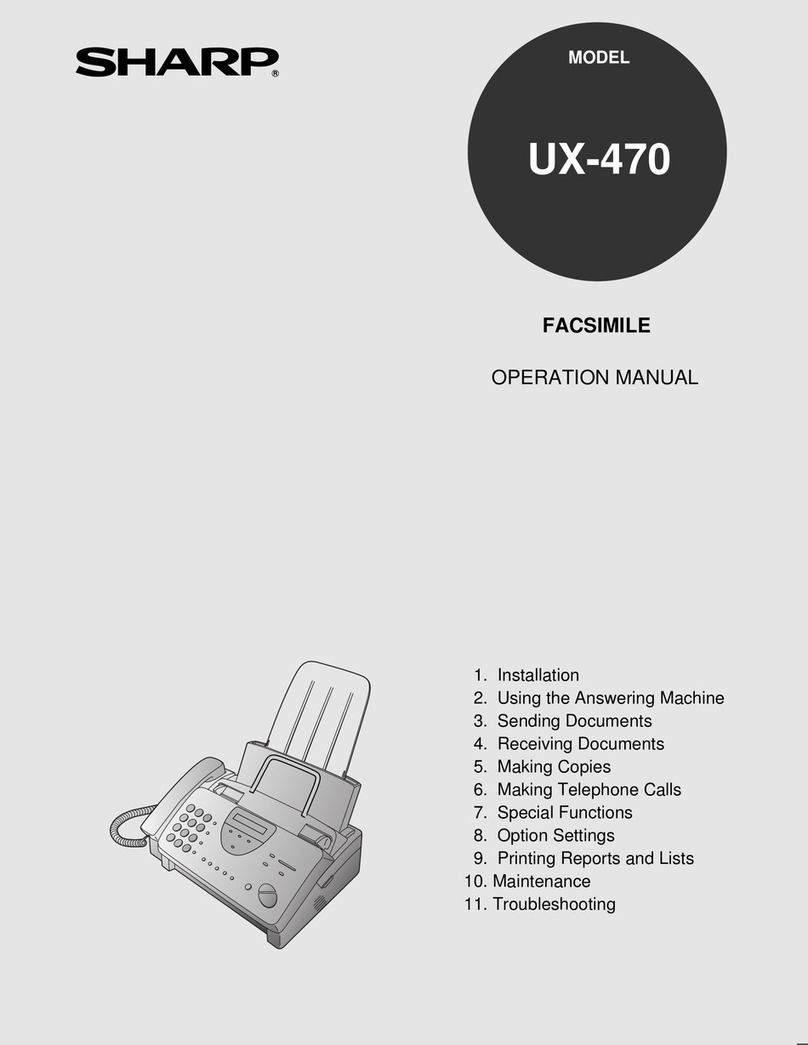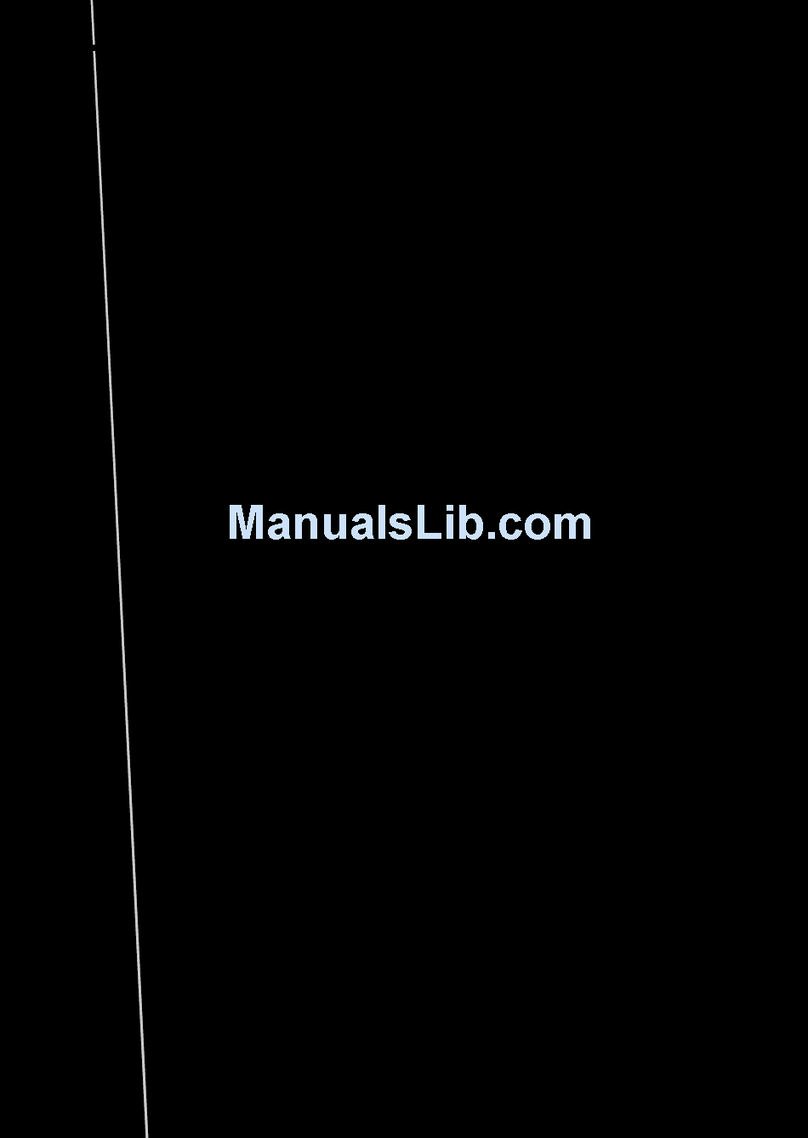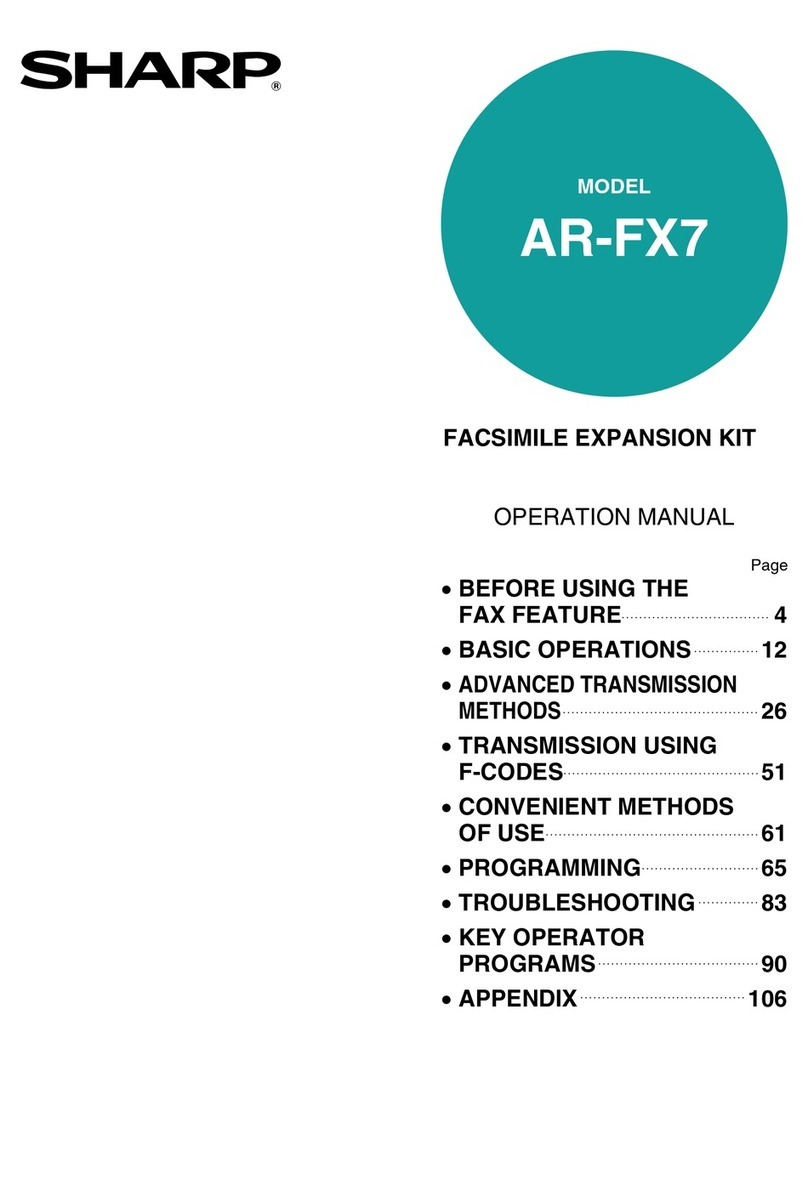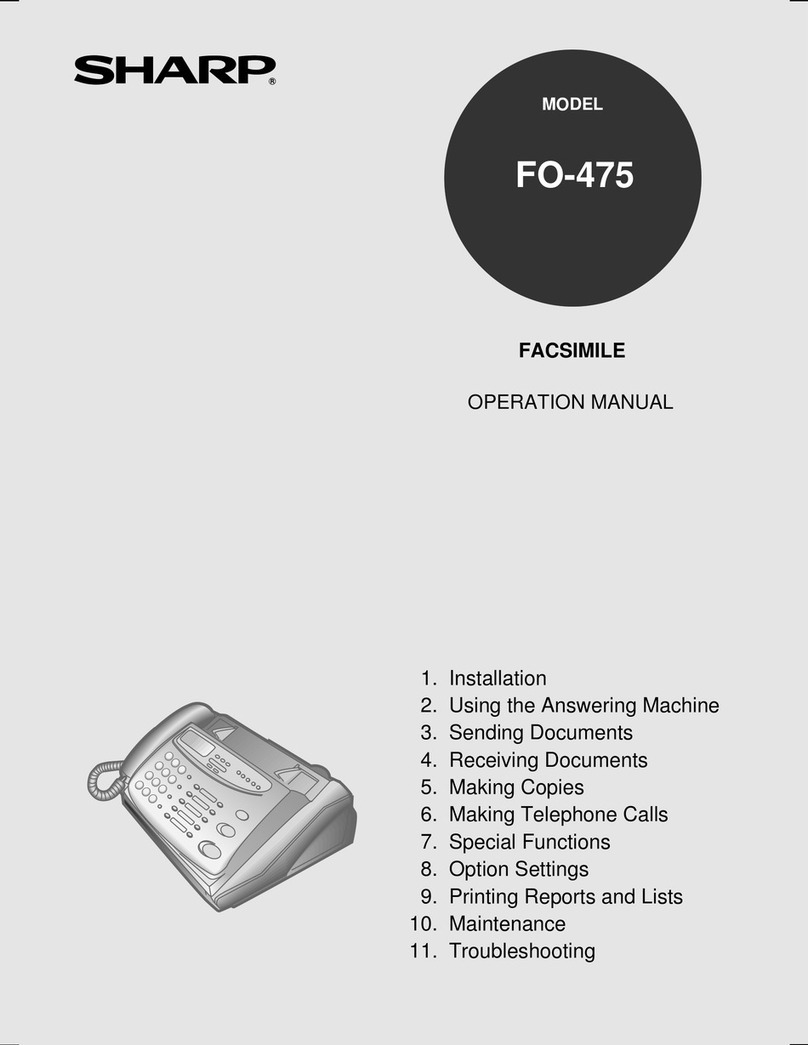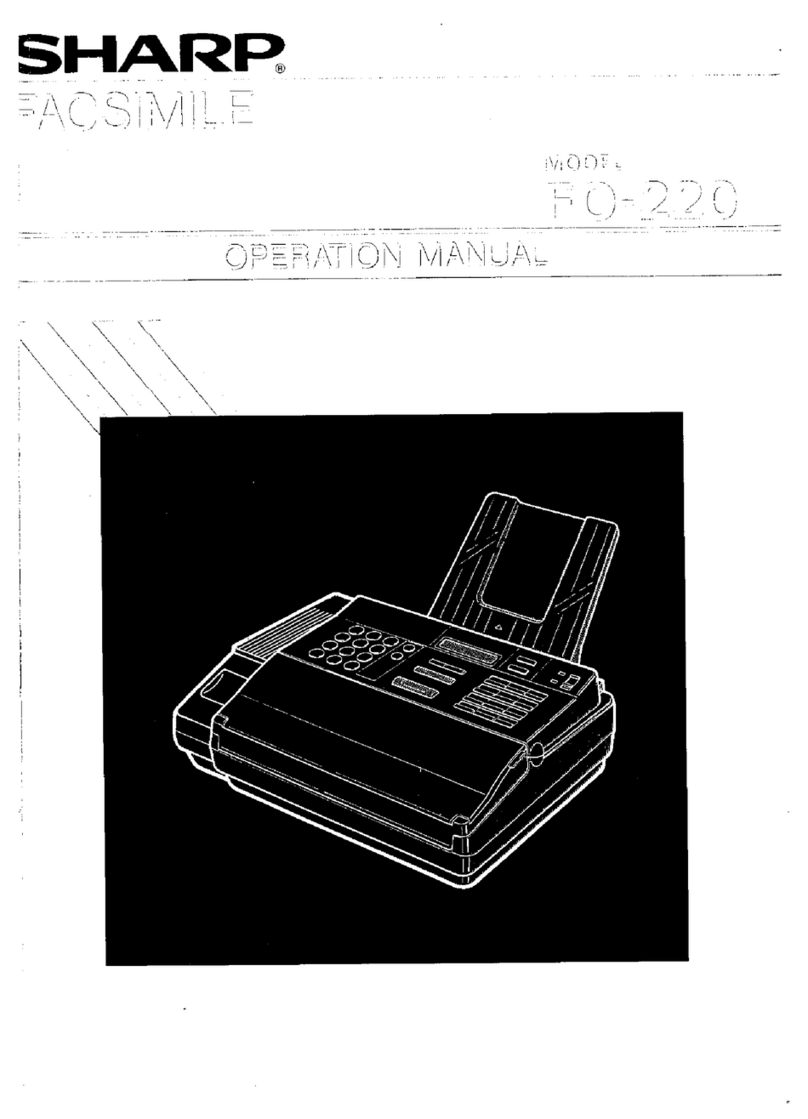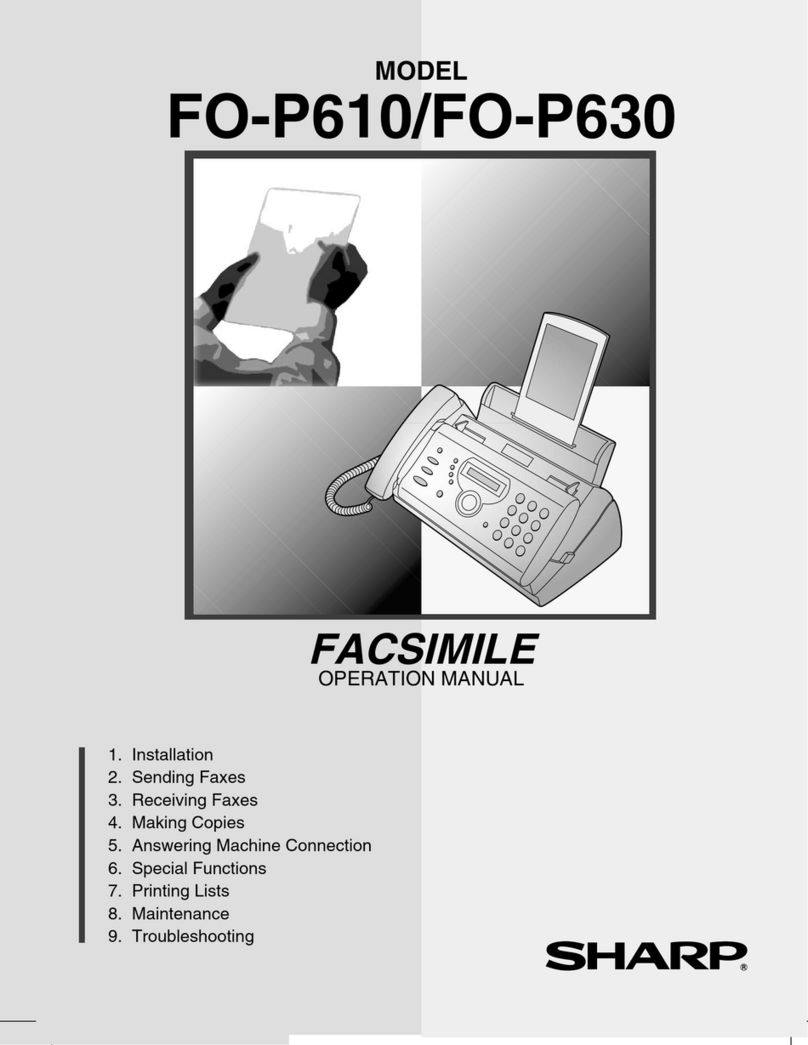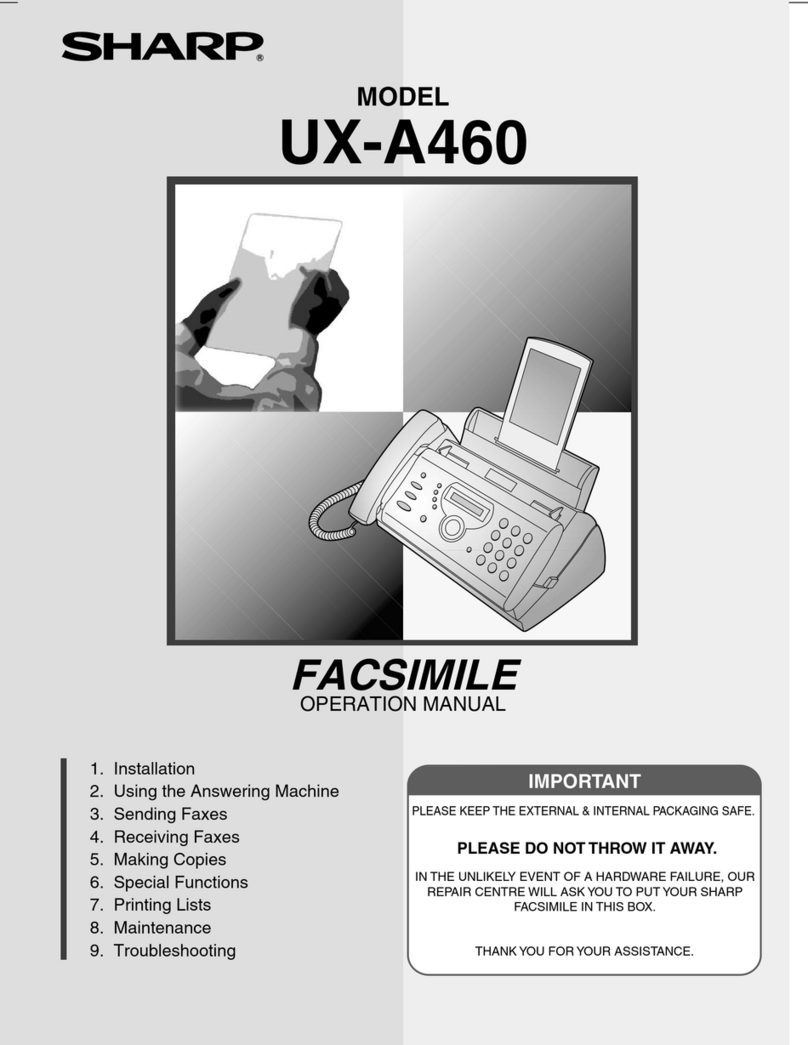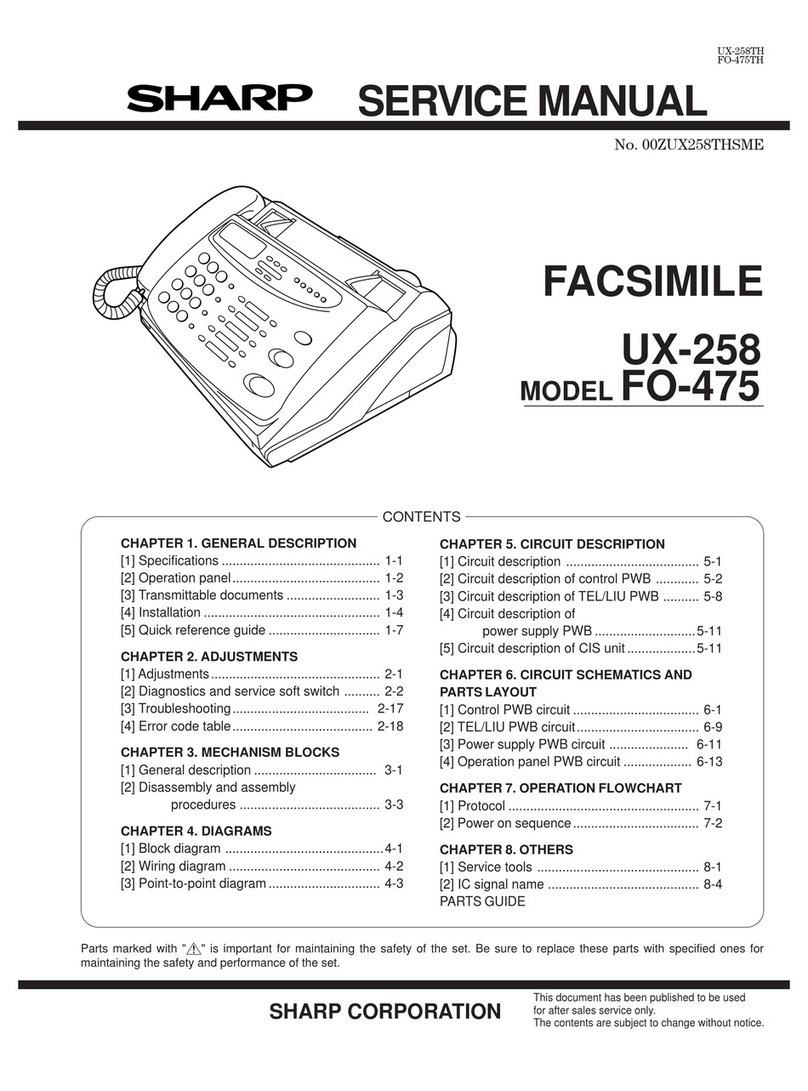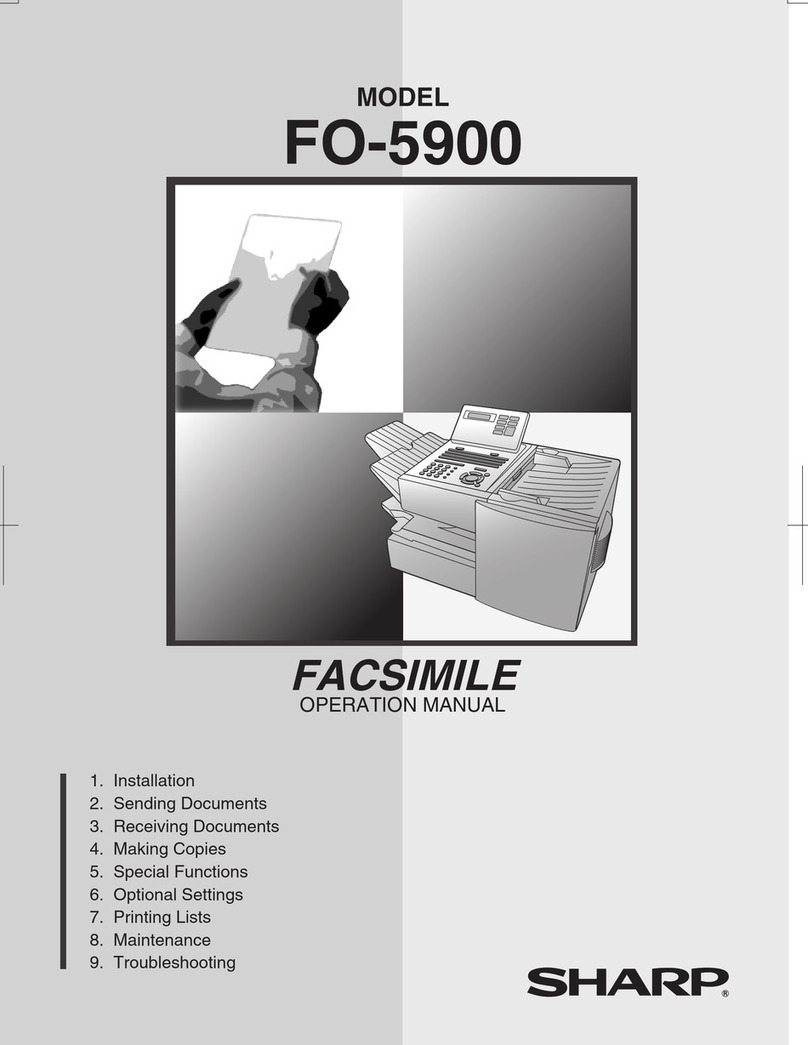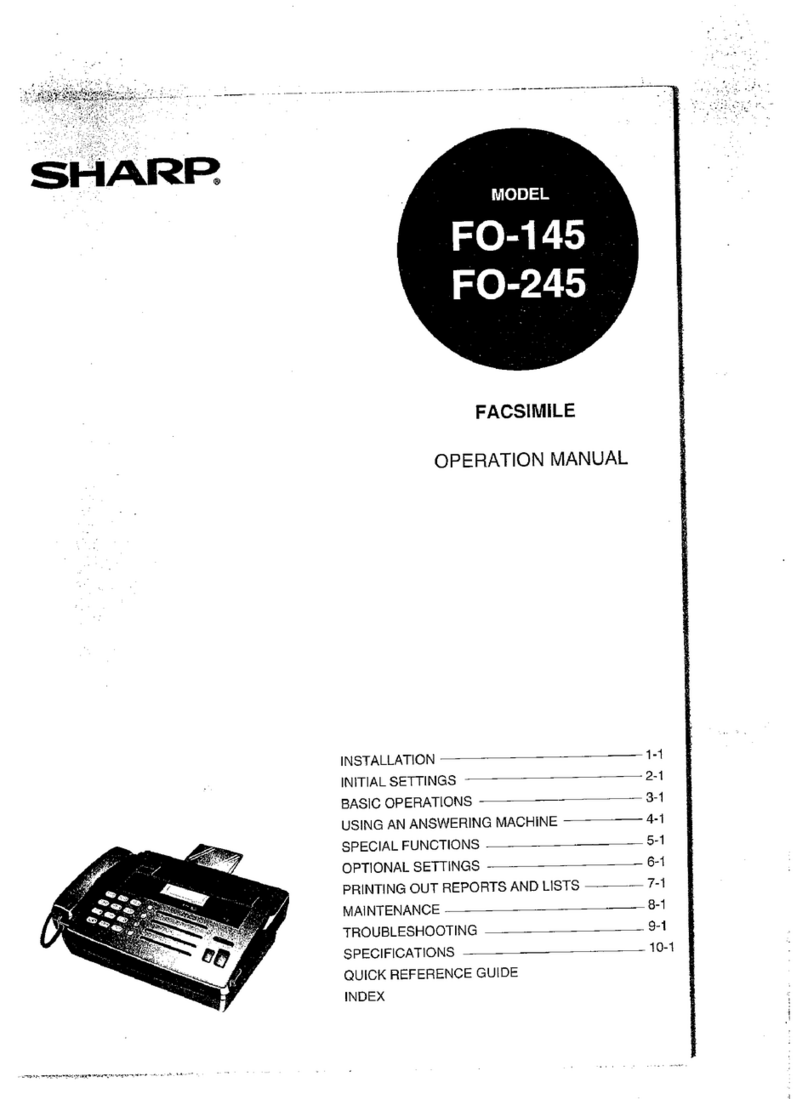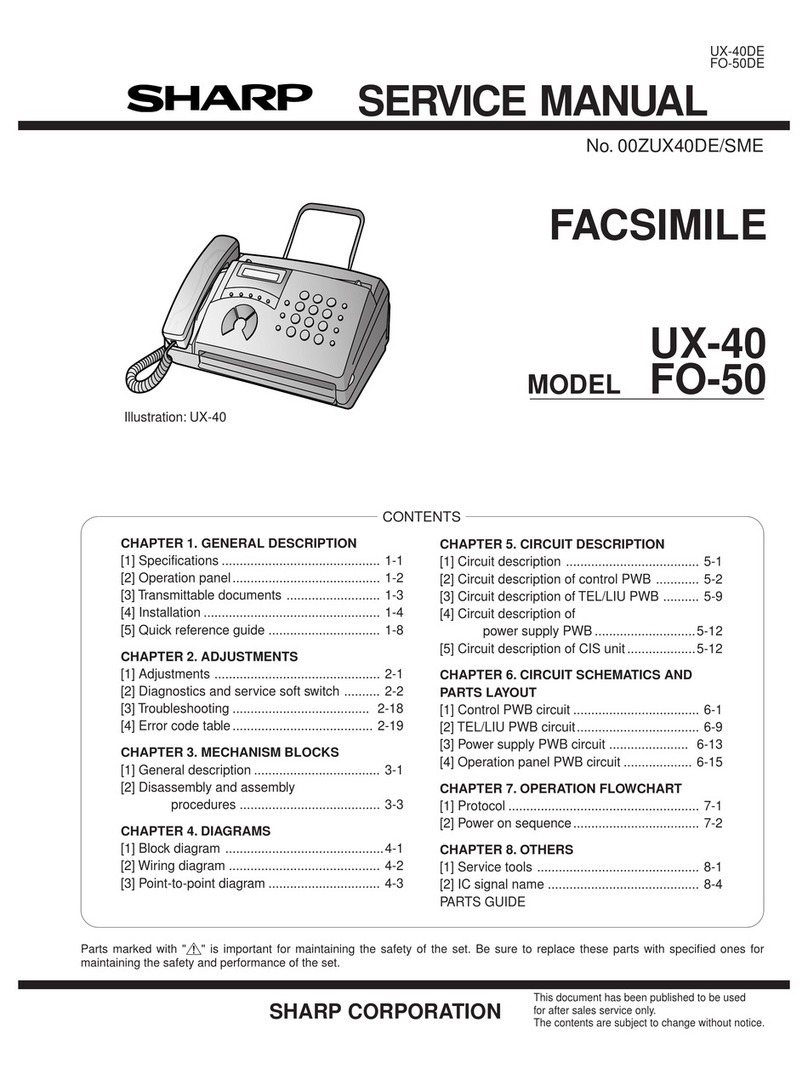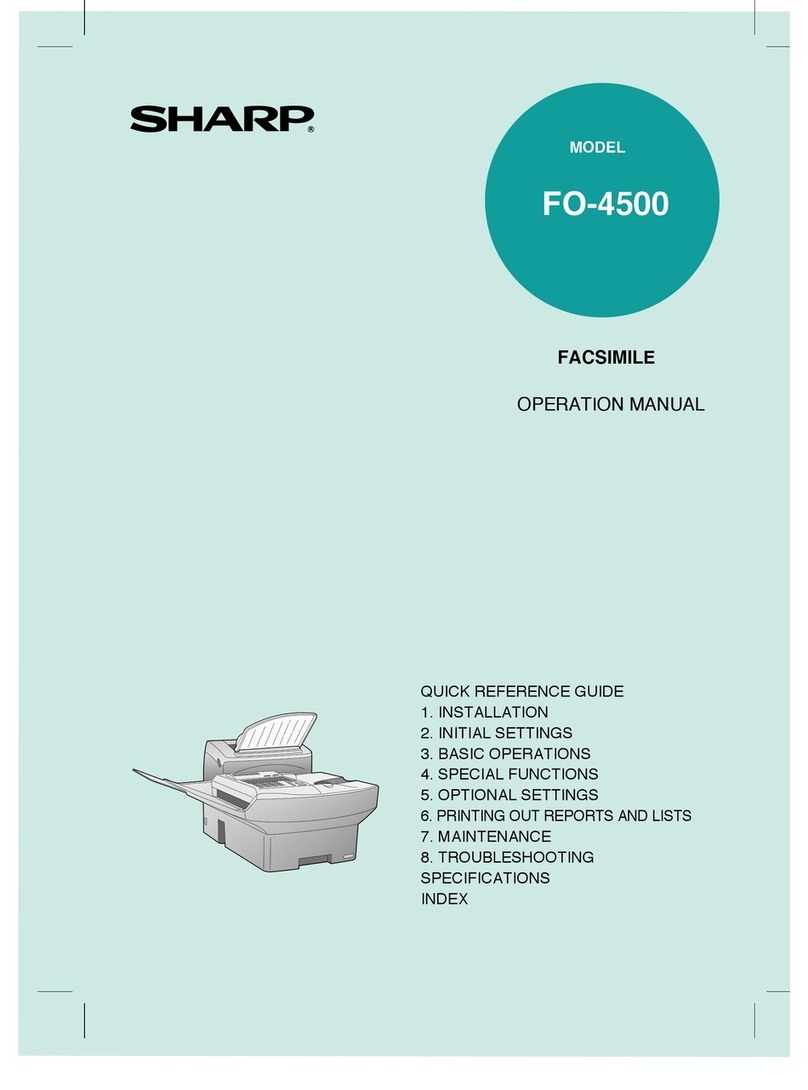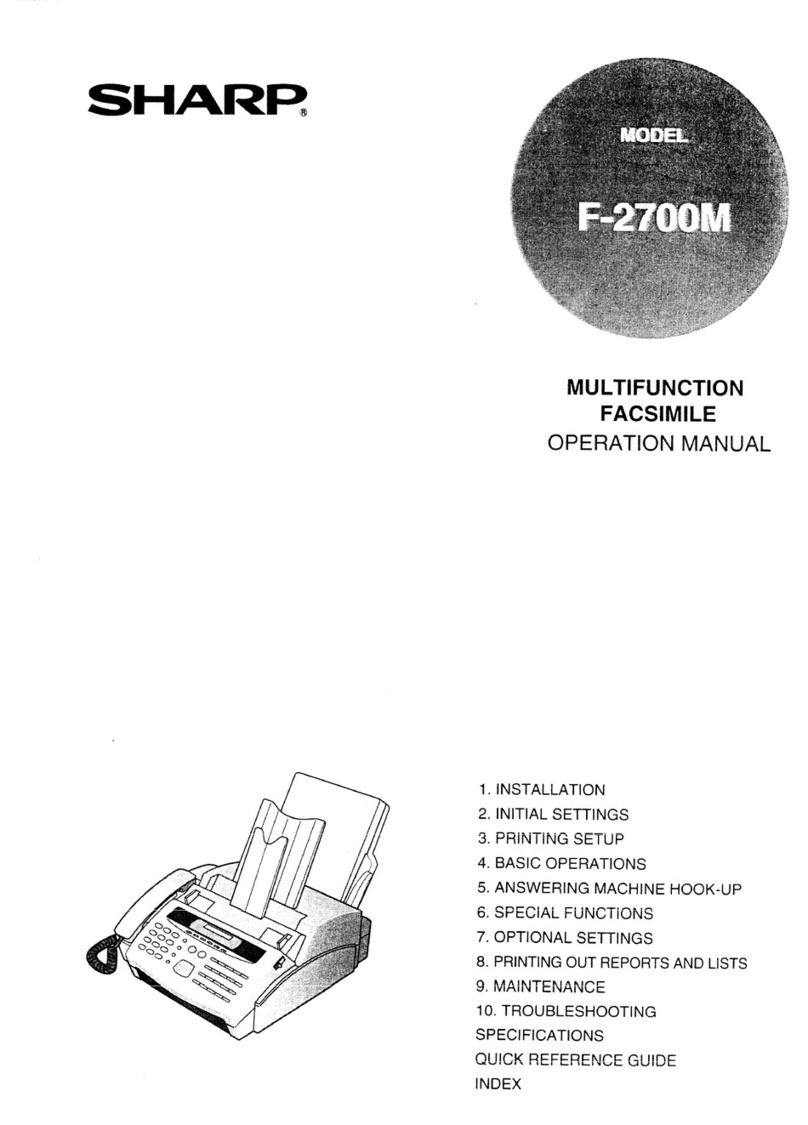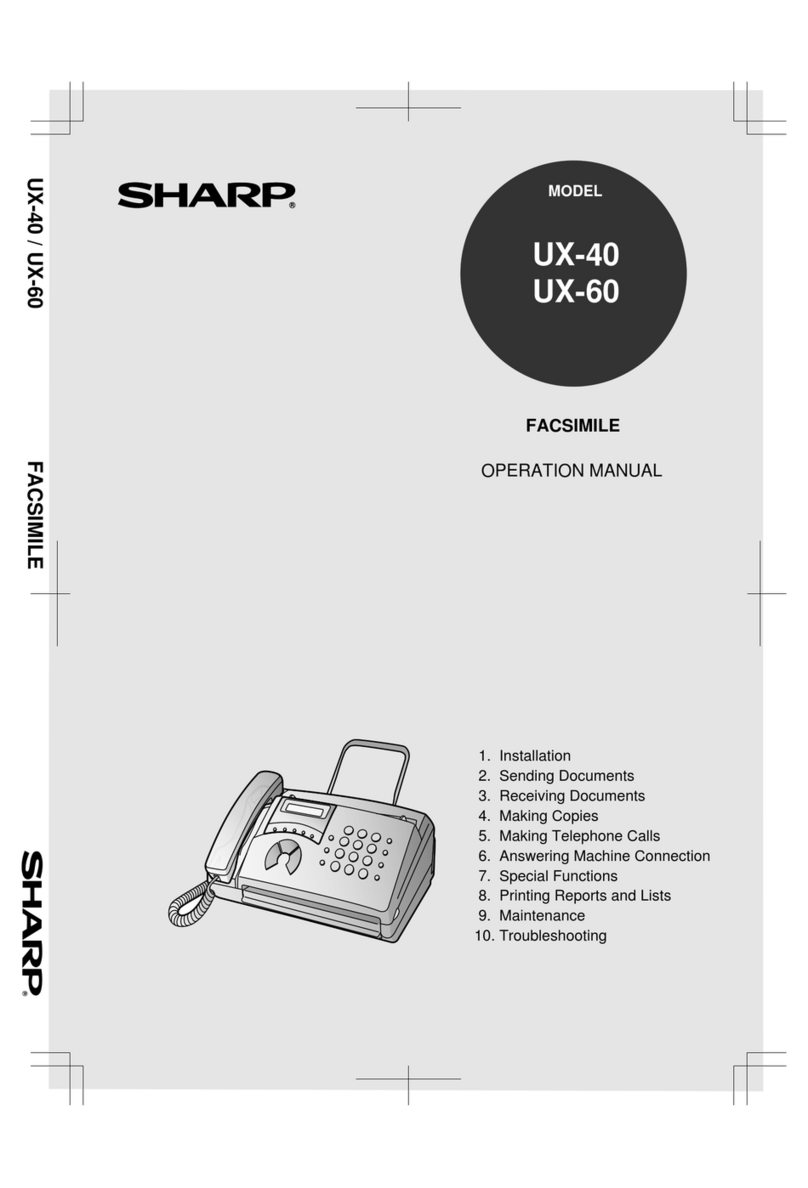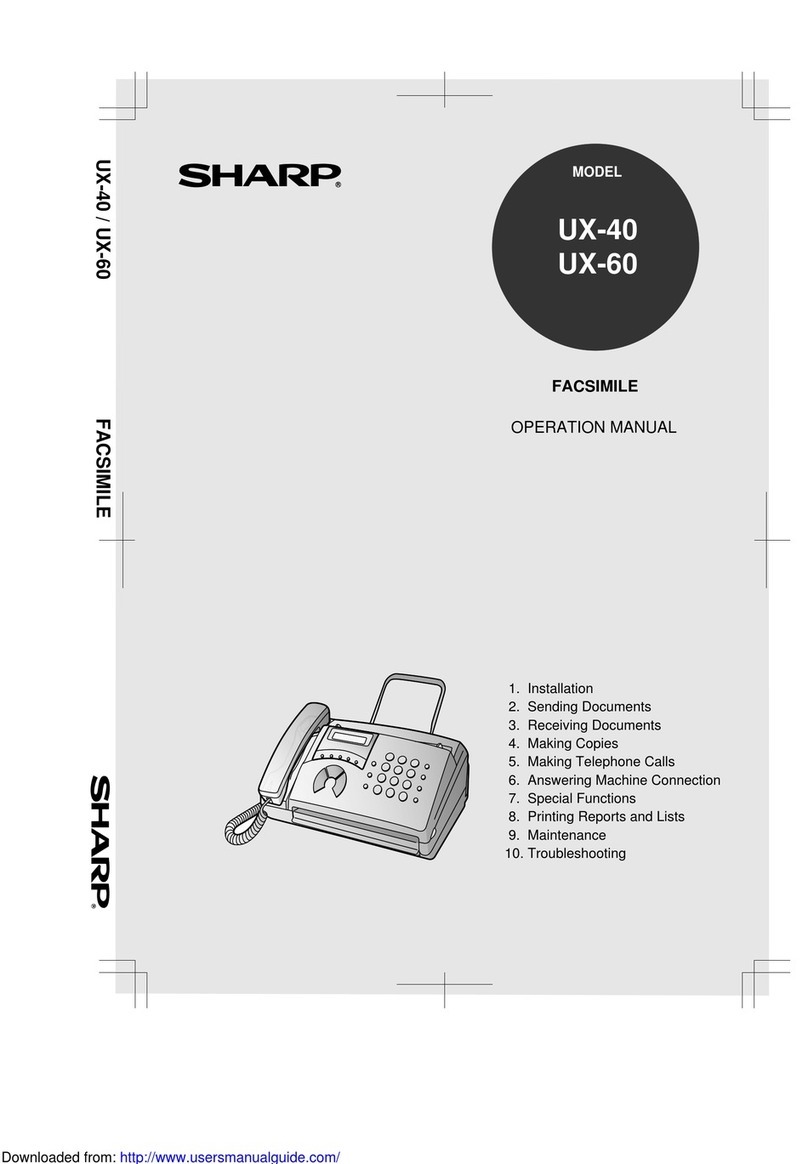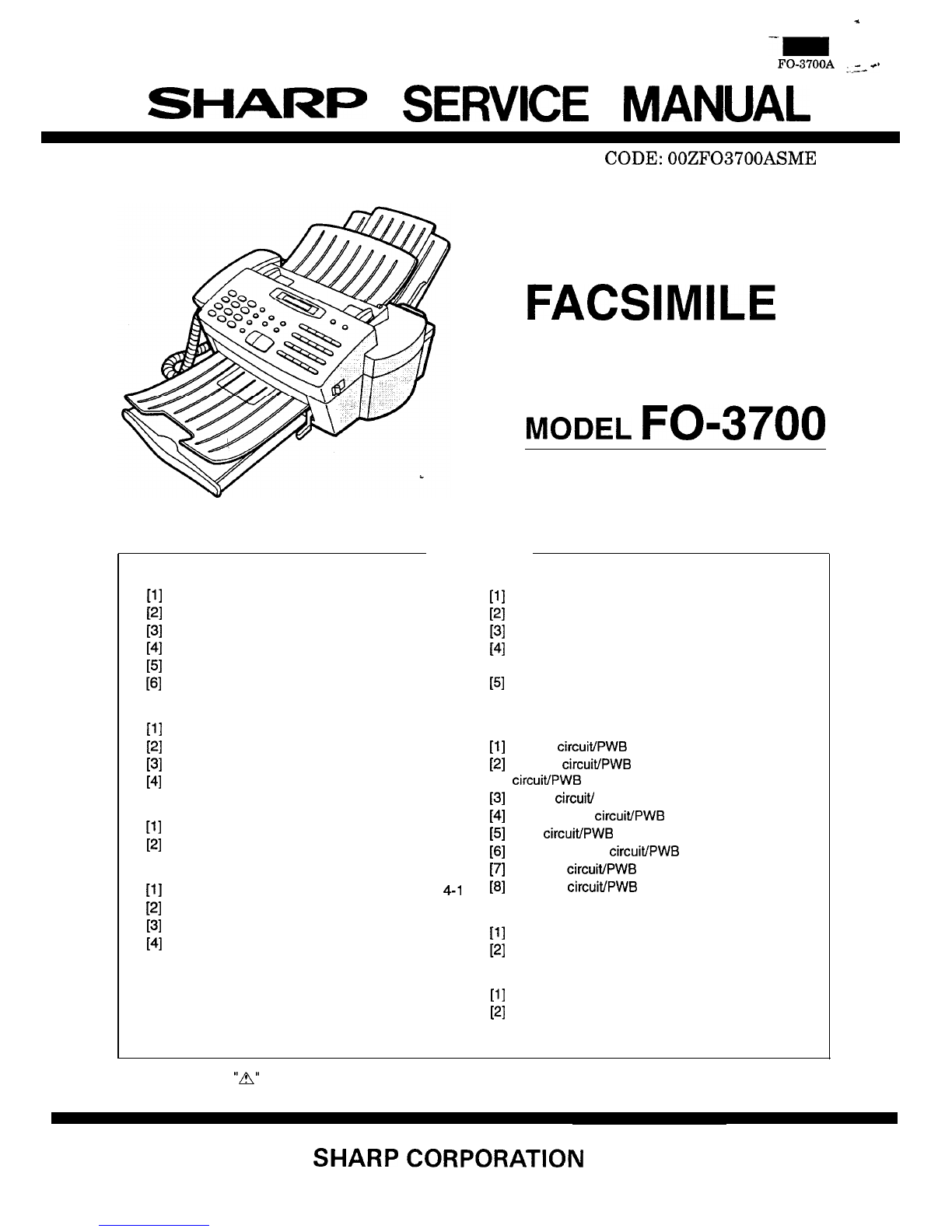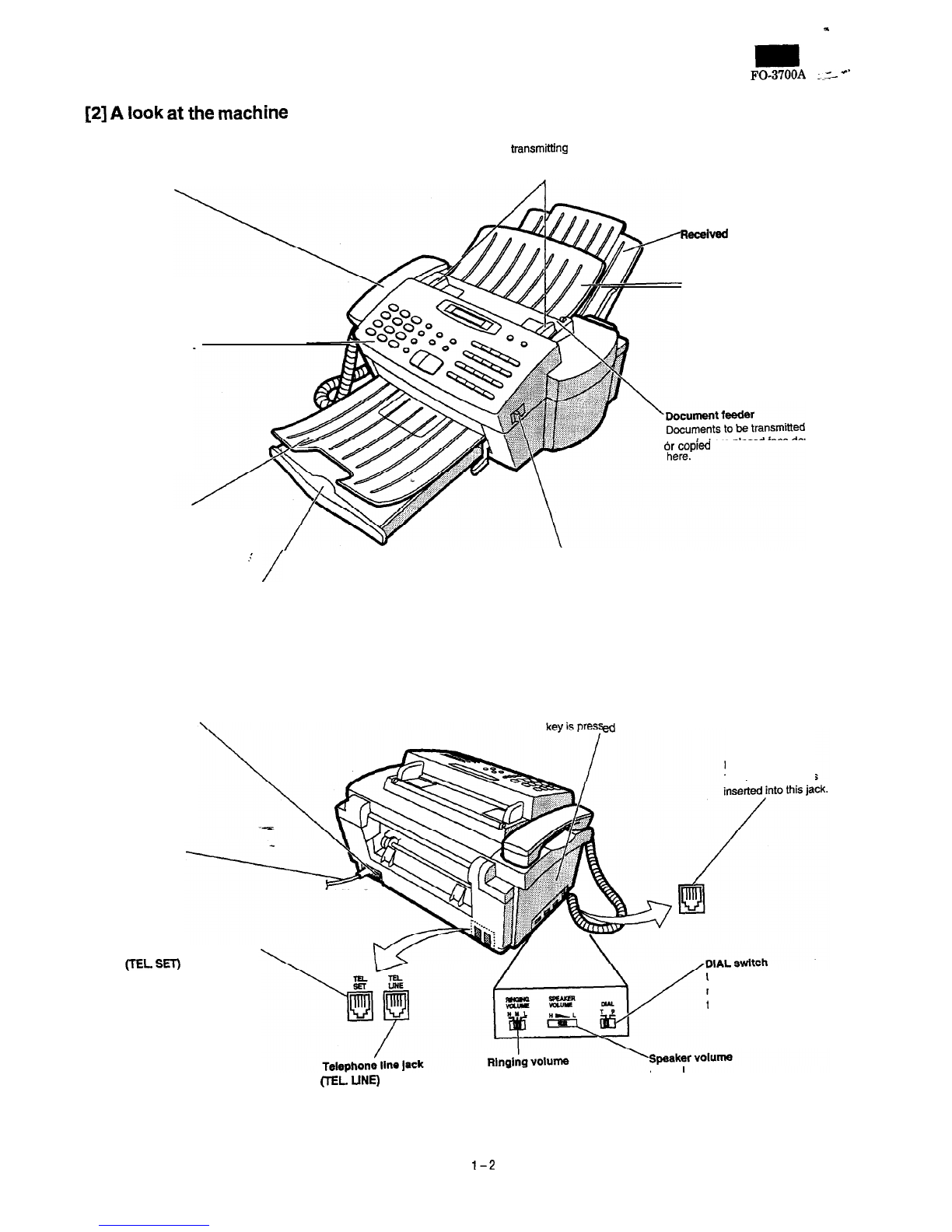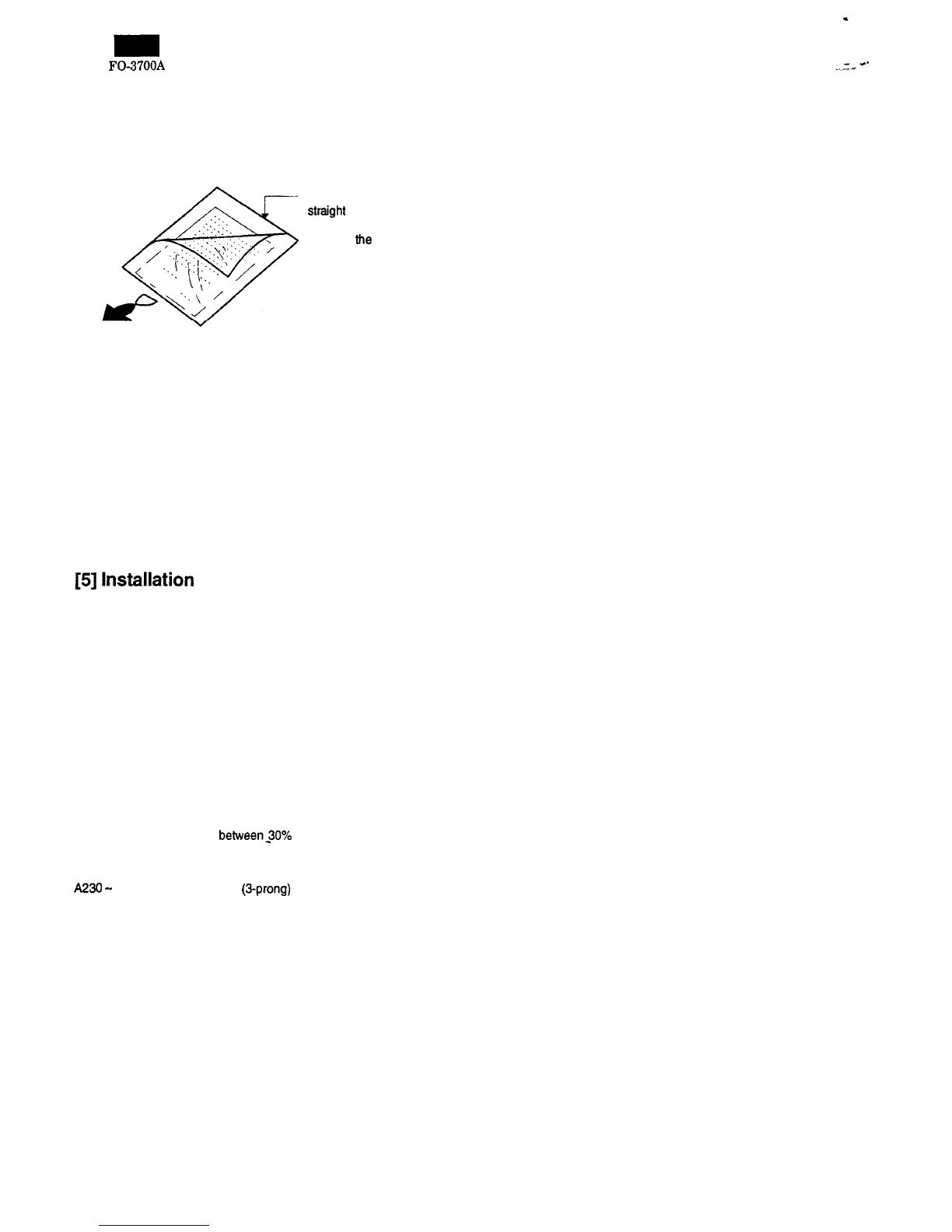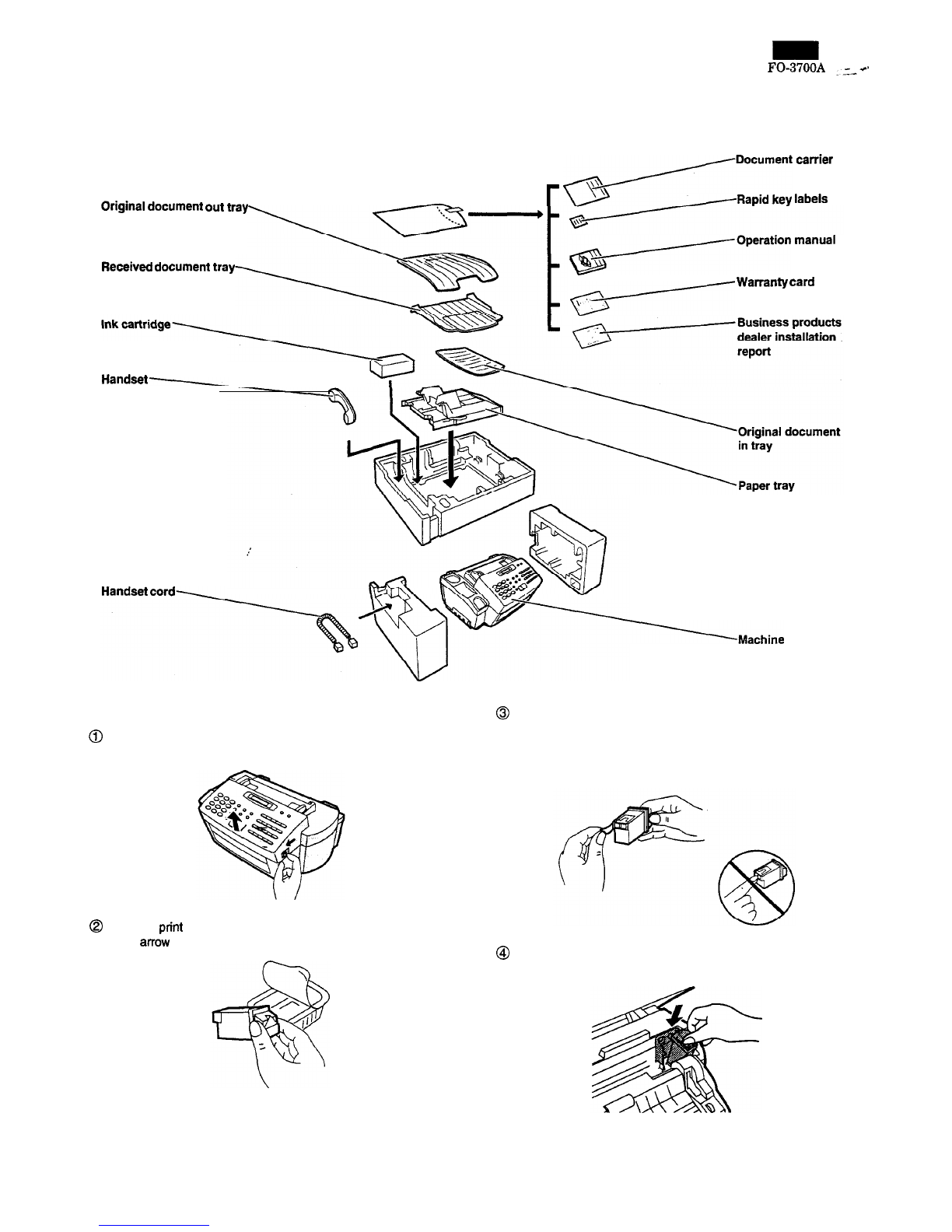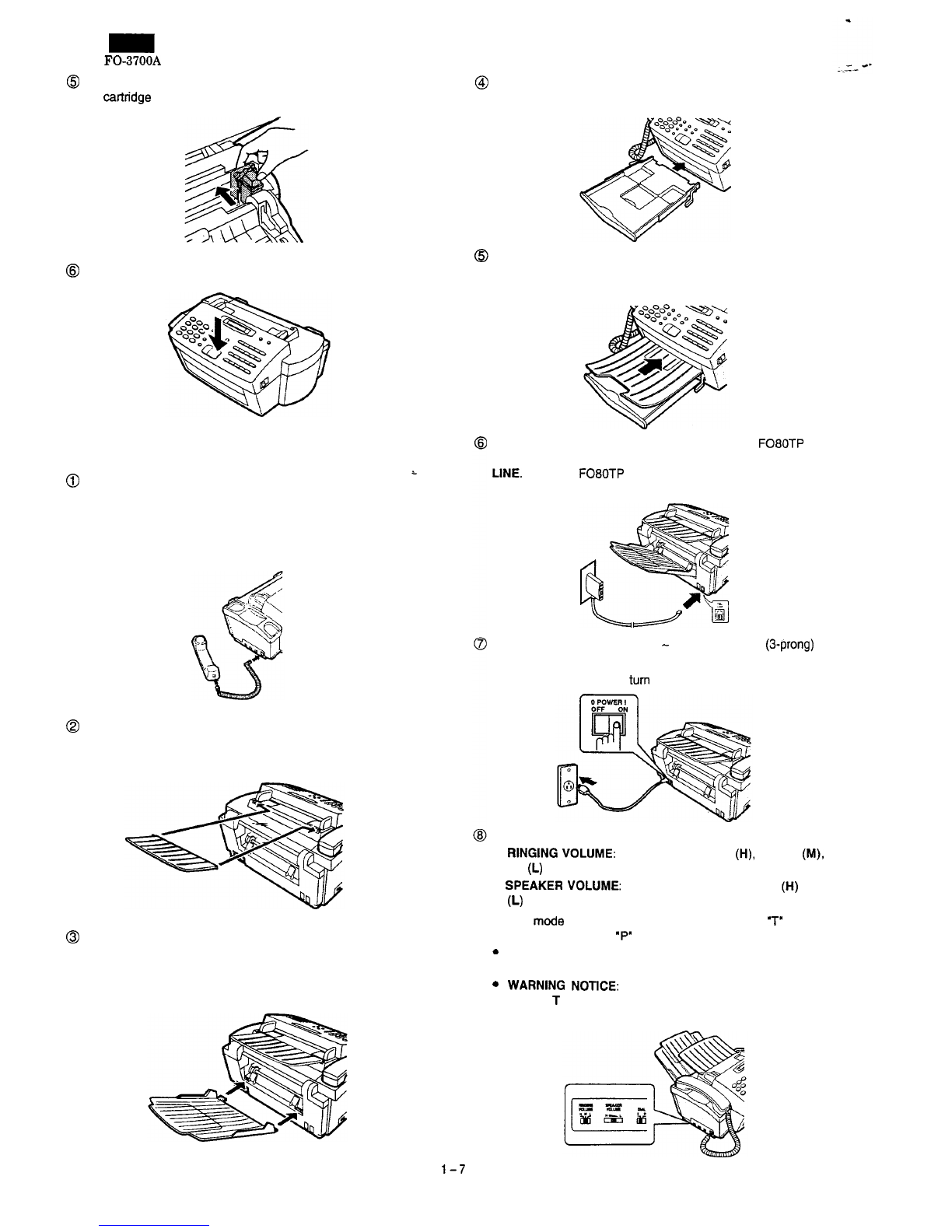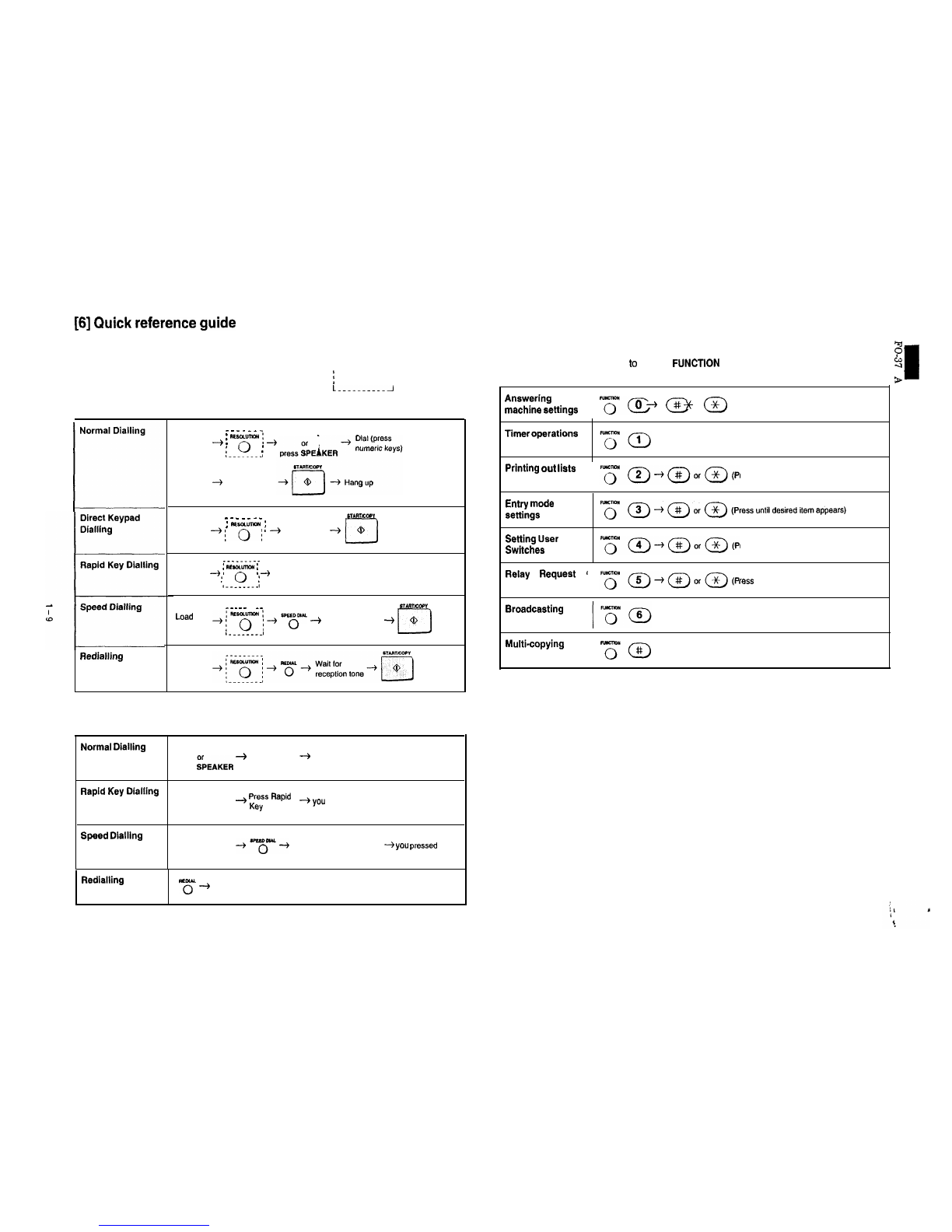5. Loading printing paper
Selecting paper
The inkjet printer in your FO-3700 is designed to work well with most
types of plain paper. Bond paper generally produces the best results,
and plain paper manufactured for high-quality photocopying is also
good. However, variation in paper composition may significantly af-
fect print quality, and you should therefore test paper (printing on both
sides) before purchasing large quantities to be assured of the quality
you desire.
Size
and
weight
A4 size paper from 60 to 90
g/m*
can be used.
Printing
side
Plain paper has a ‘print’ side which should be used to obtain the best
print quality. The print side is not visible to the naked eye, so check
the label on the end of the package before removing the paper. The
print side will be indicated by an arrow, symbol, or wording. Remove
the number of sheets you wish to use from the package, and load
them in the paper tray print side up as described below.
Note:
Do not use paper which is folded, curled, or tom, as it may jam in the
prfnter.
Loading paper
A maximum of 100 sheets of paper can be loaded in the paper tray.
Note: Do not remove the paper tray from the machine to load paper
(if the tray is not correctly in the machine when paper is
loaded, the paper sensor will not be able to detect the paper).
@
Remove the original document out tray.
@Pull the tray extender out slightly.
@Fan the paper, and then tap the edge against a flat surface to
even the stack.
P
FO-3700A
--+s
@Insert the paper into the tray, print side up.
l
Make sure it fits squarely against the inside of the machine.
@Push the tray extender back in.
l
Make sure it fits snugly against the paper.
@Replace the original document out tray.
About
the
printable
area
The area of the page on which the FO-3700 can print is slightly
smaller than the page itself. The following dimensions are averages,
and there may be slight deviation from these dimensions depending
on how the paper is loaded in the tray.
Printing width: 203 mm
Printing length: The length of the page minus 1.5 mm from the top,
and 12 mm from the bottom.
The FO-3700 has been set at the factory to automatically reduce the
size of received documents to 92%. This can be configured for 100%
reception by user switch. This ensures that data at the extreme edges
of A4 size documents is not lost.
Note: If you receive a document which is too long to be printed on
one sheet of paper, the remainder will be printed on a second
paw.
l-8