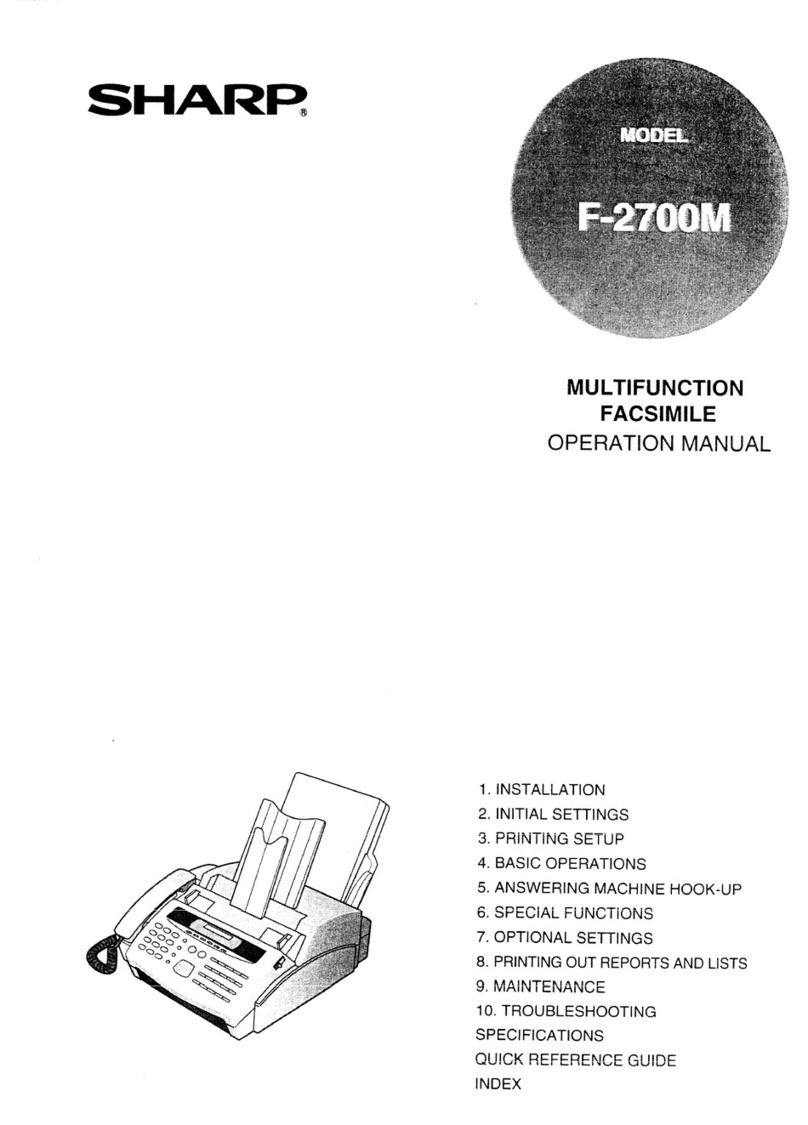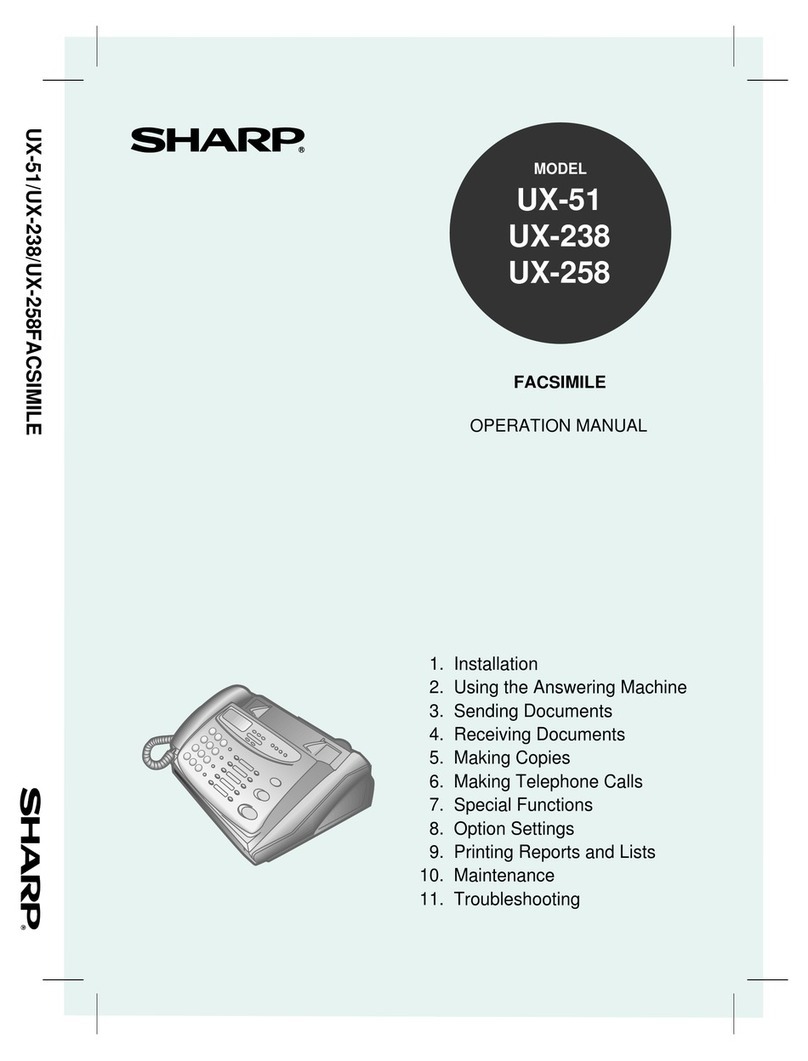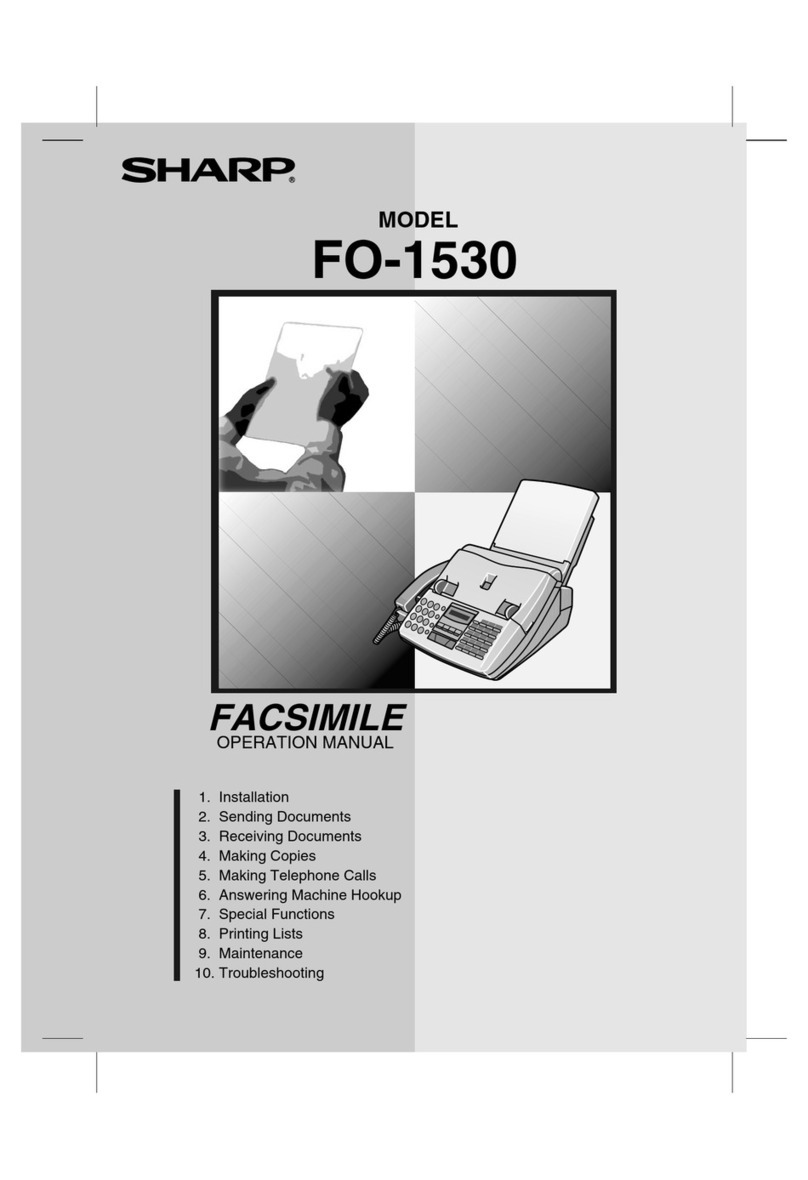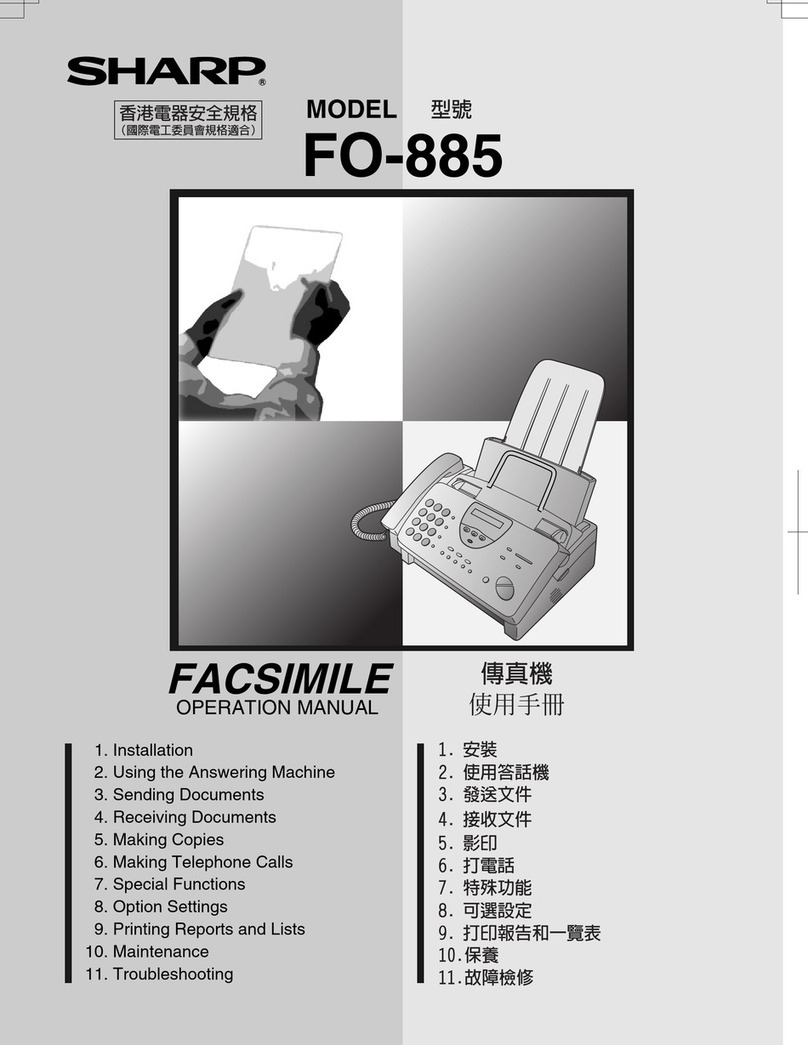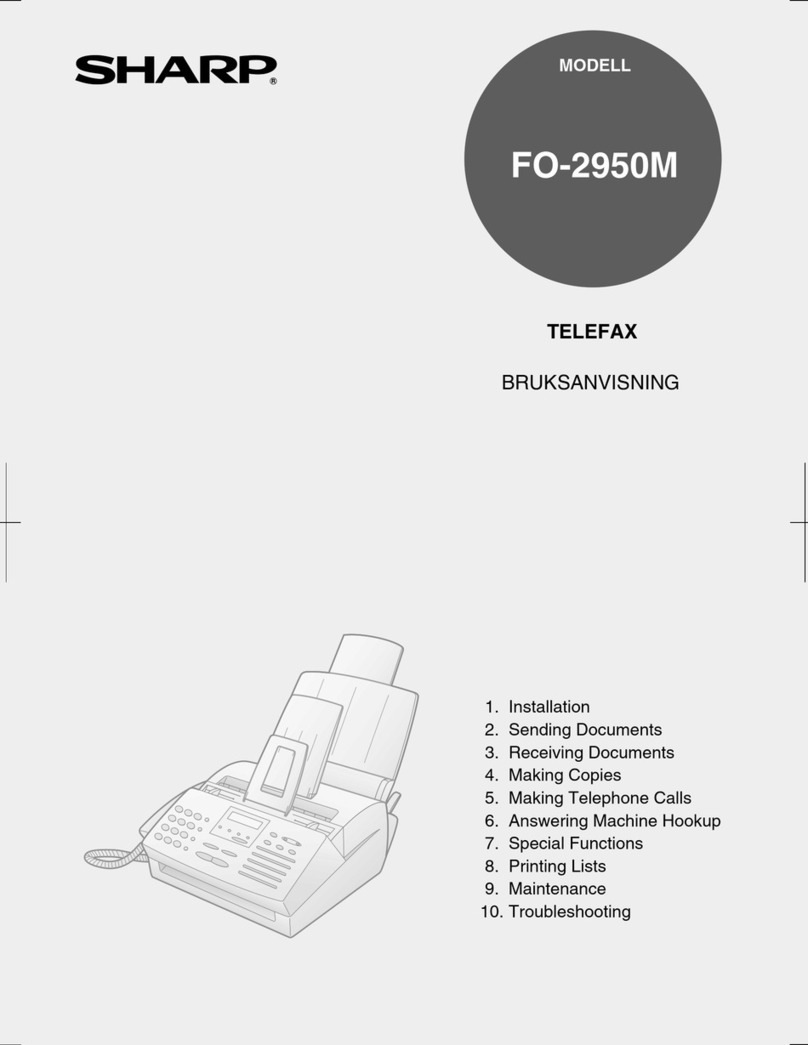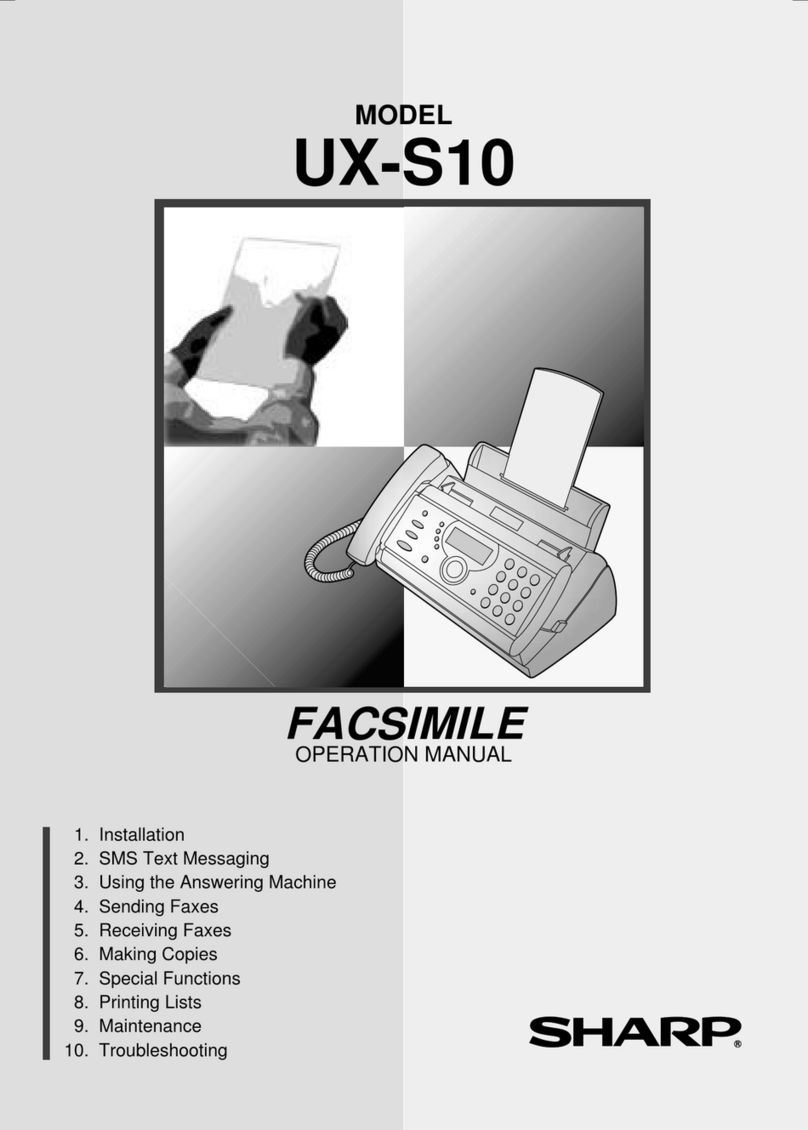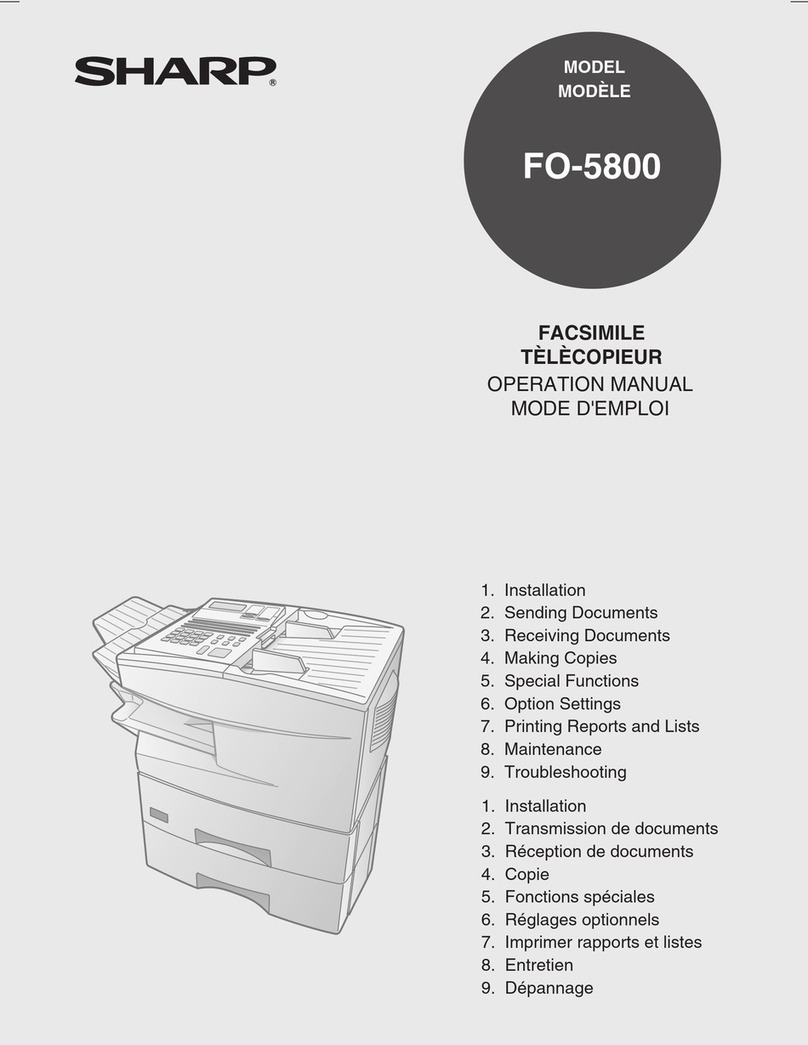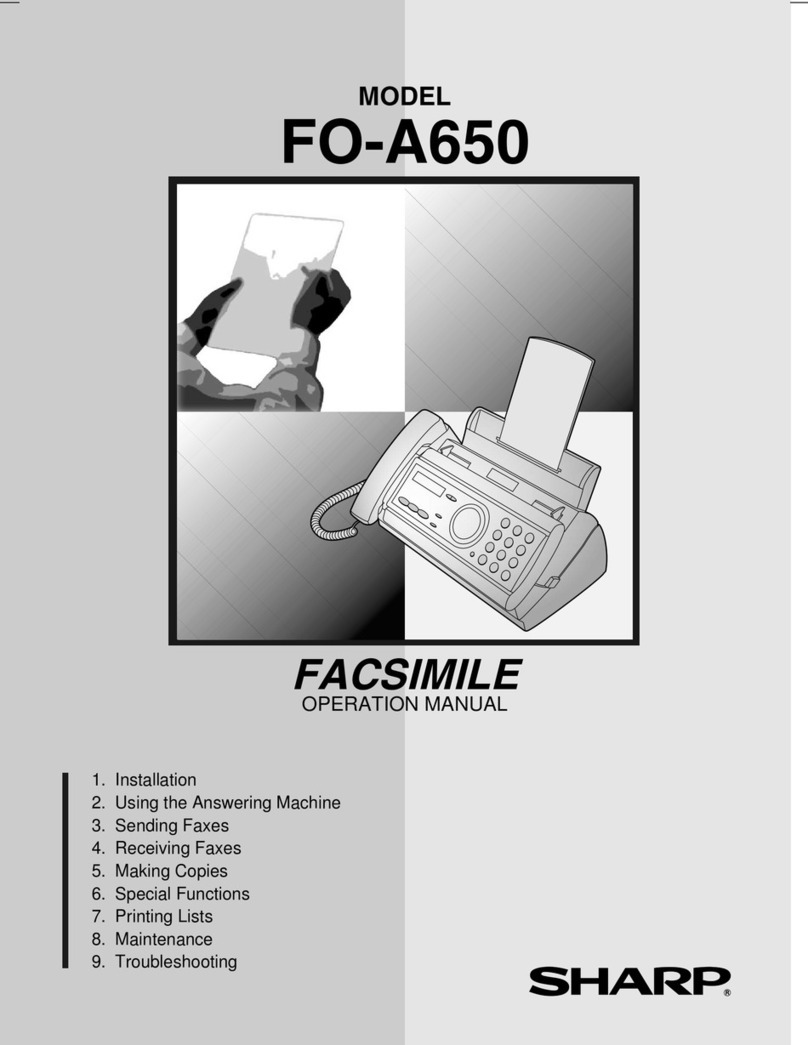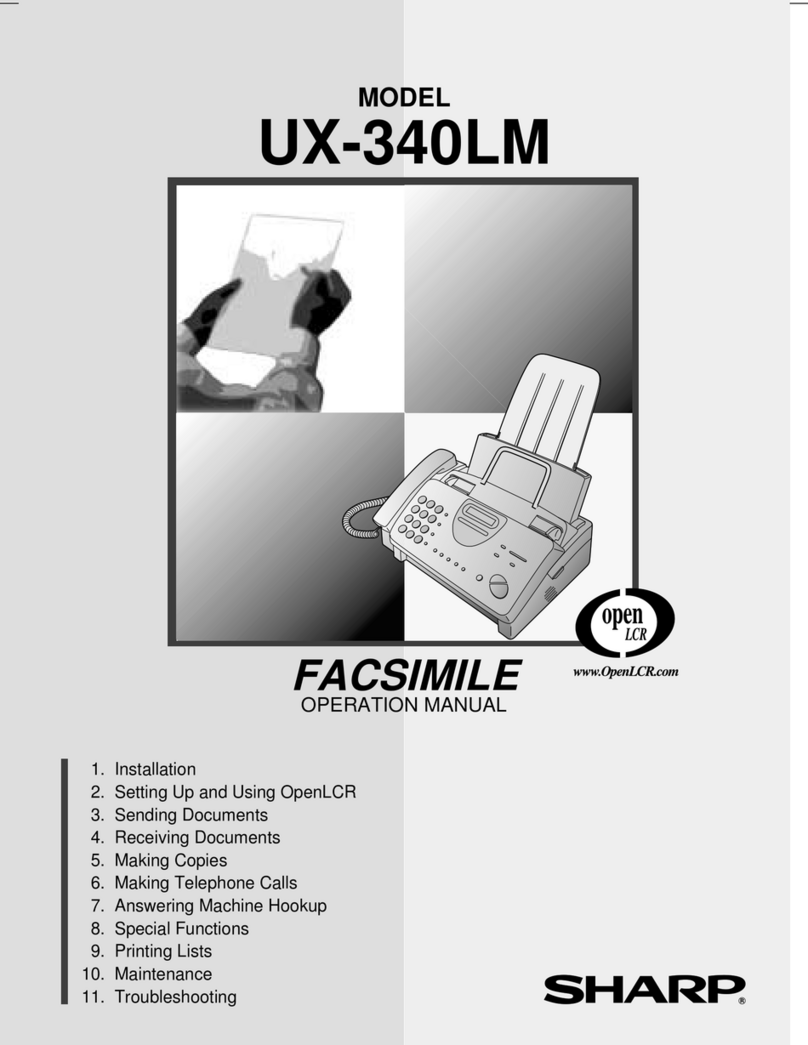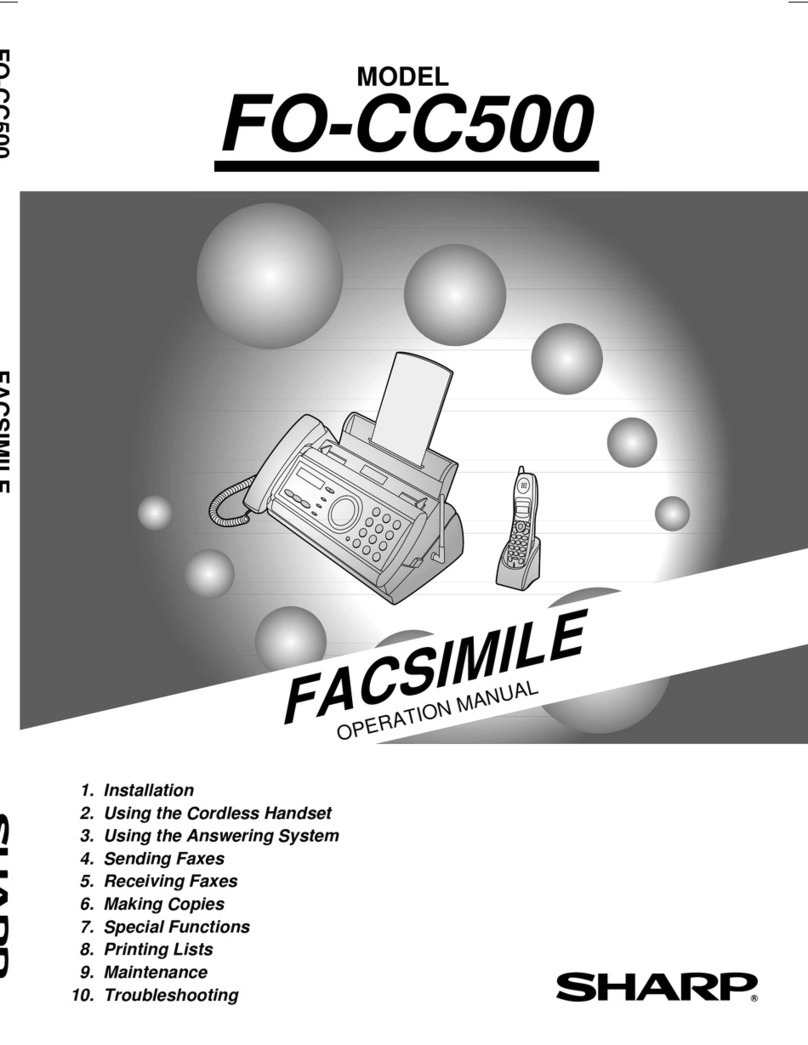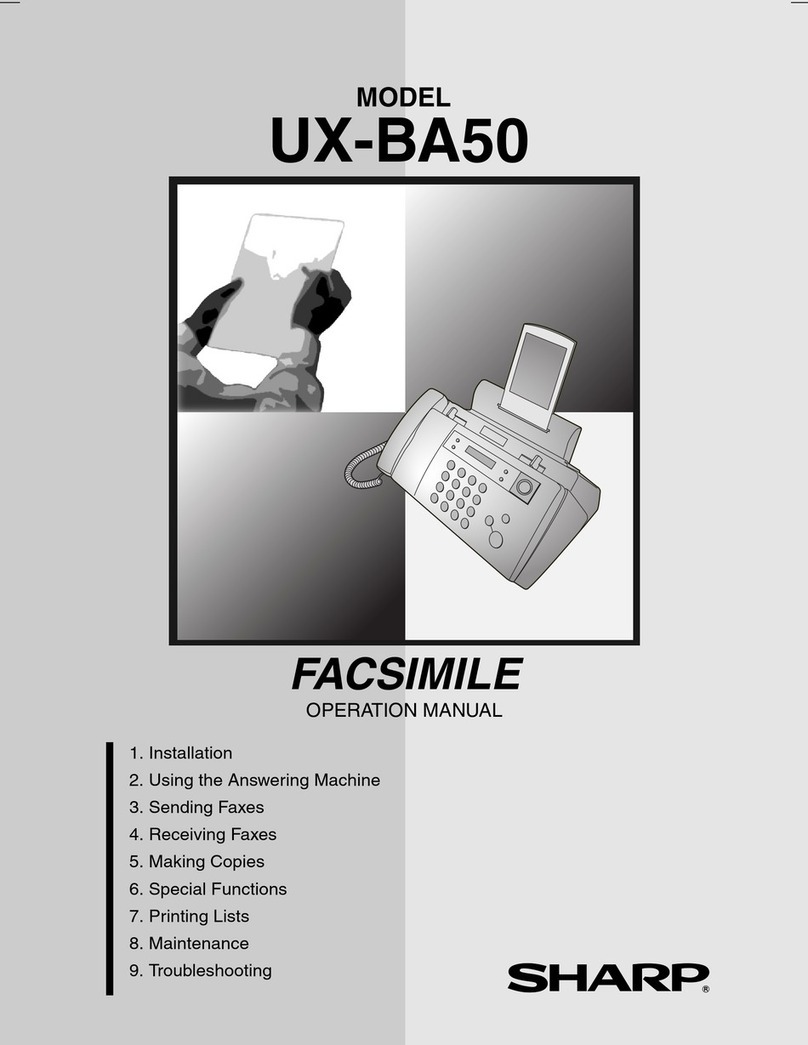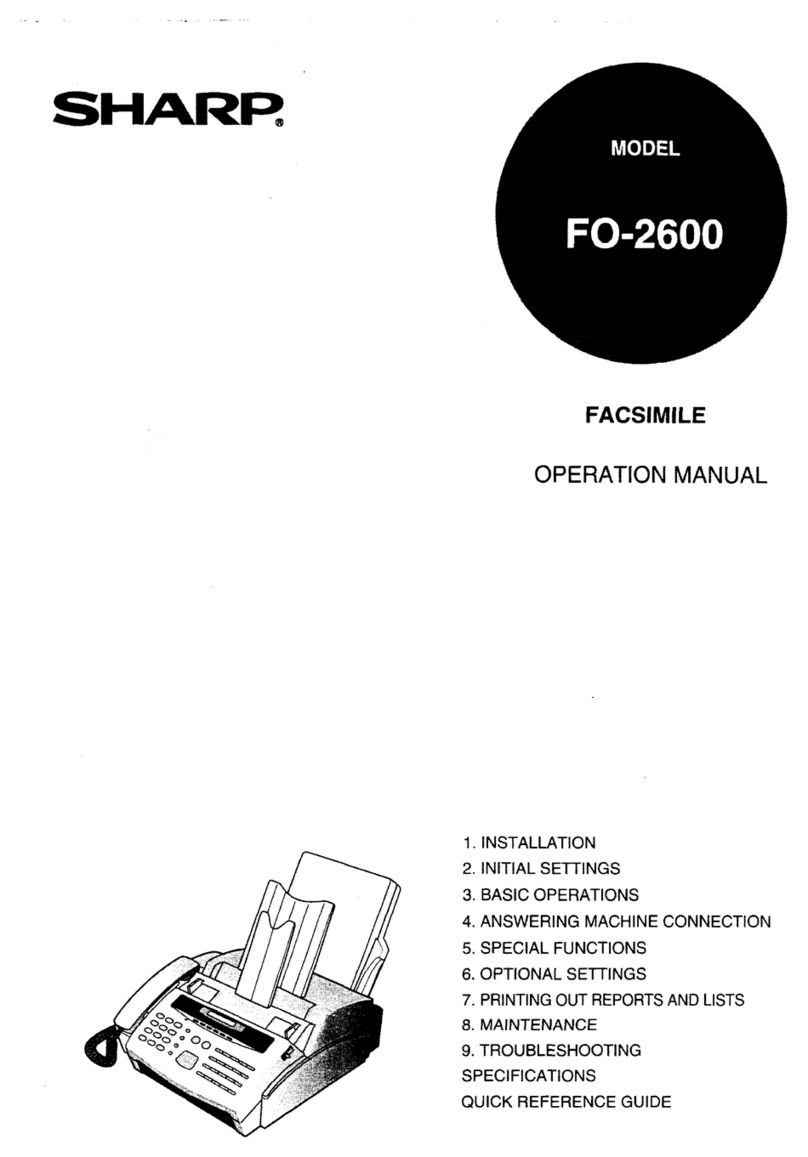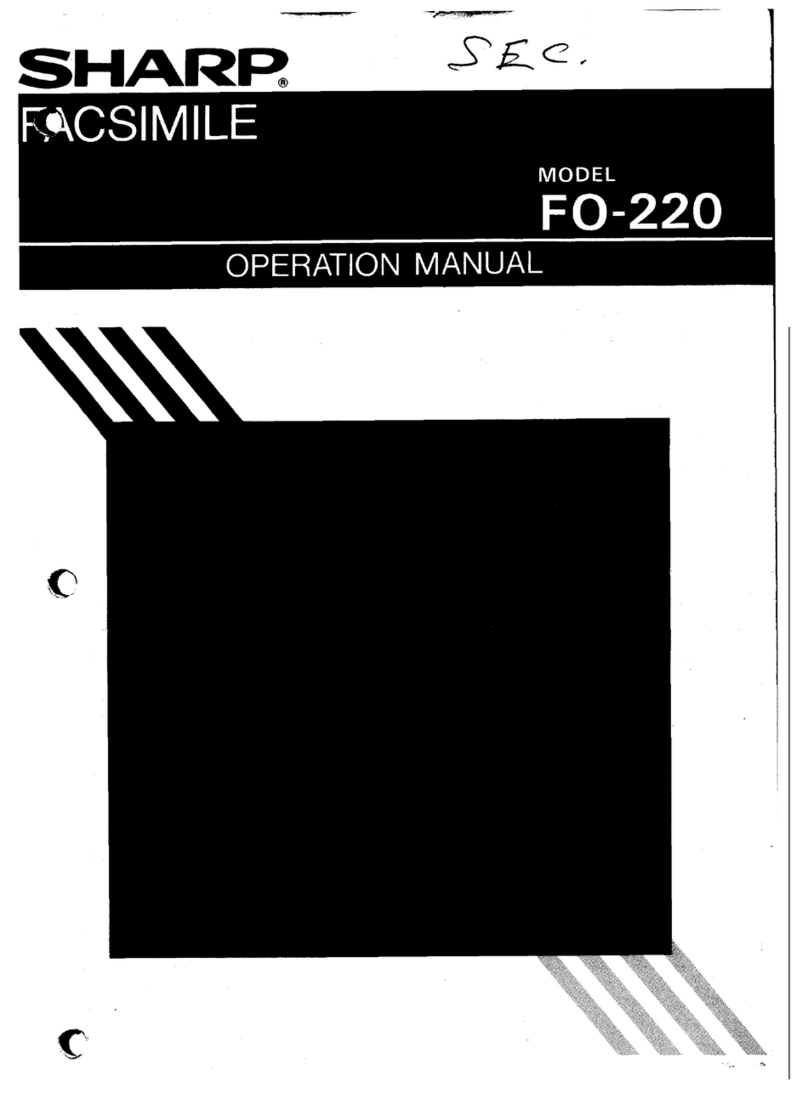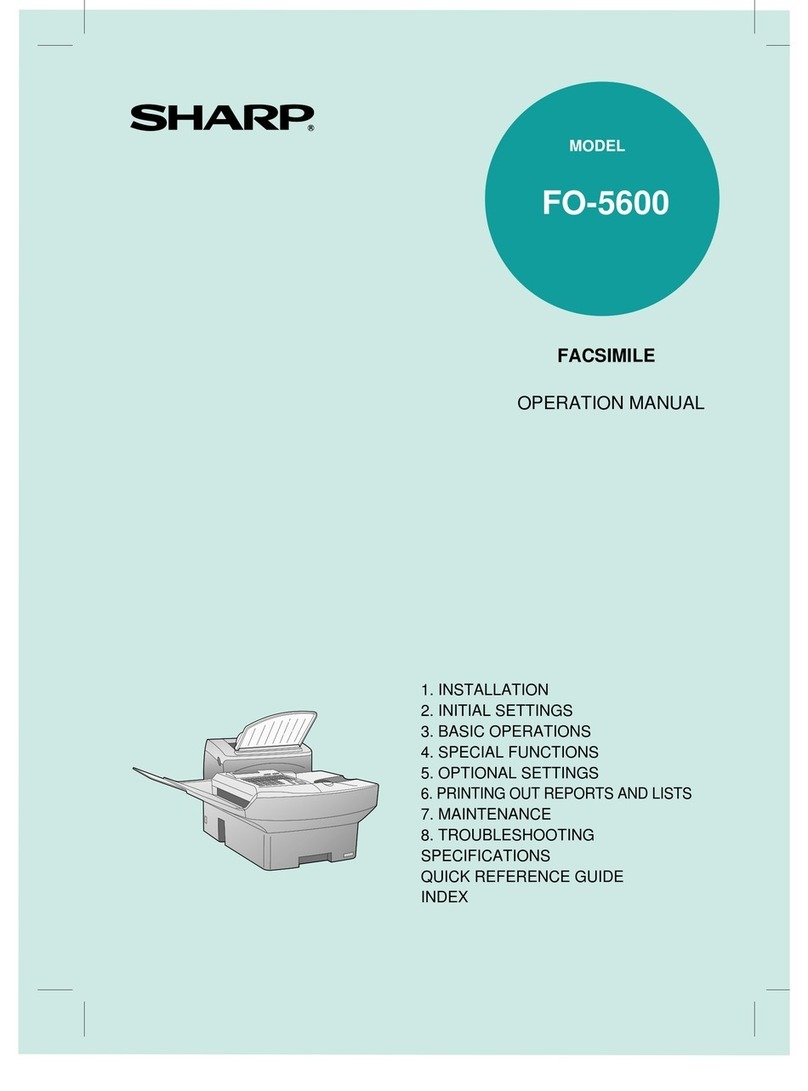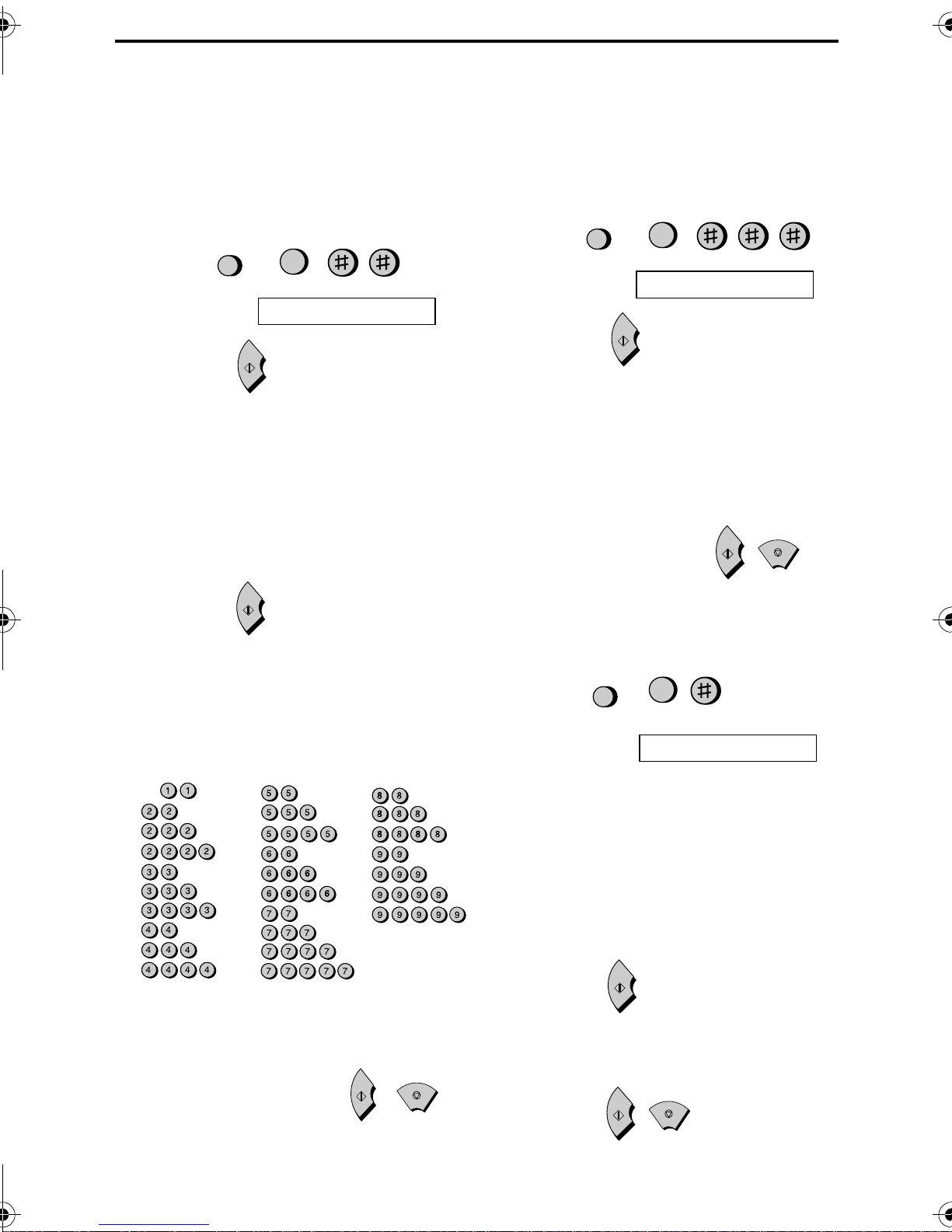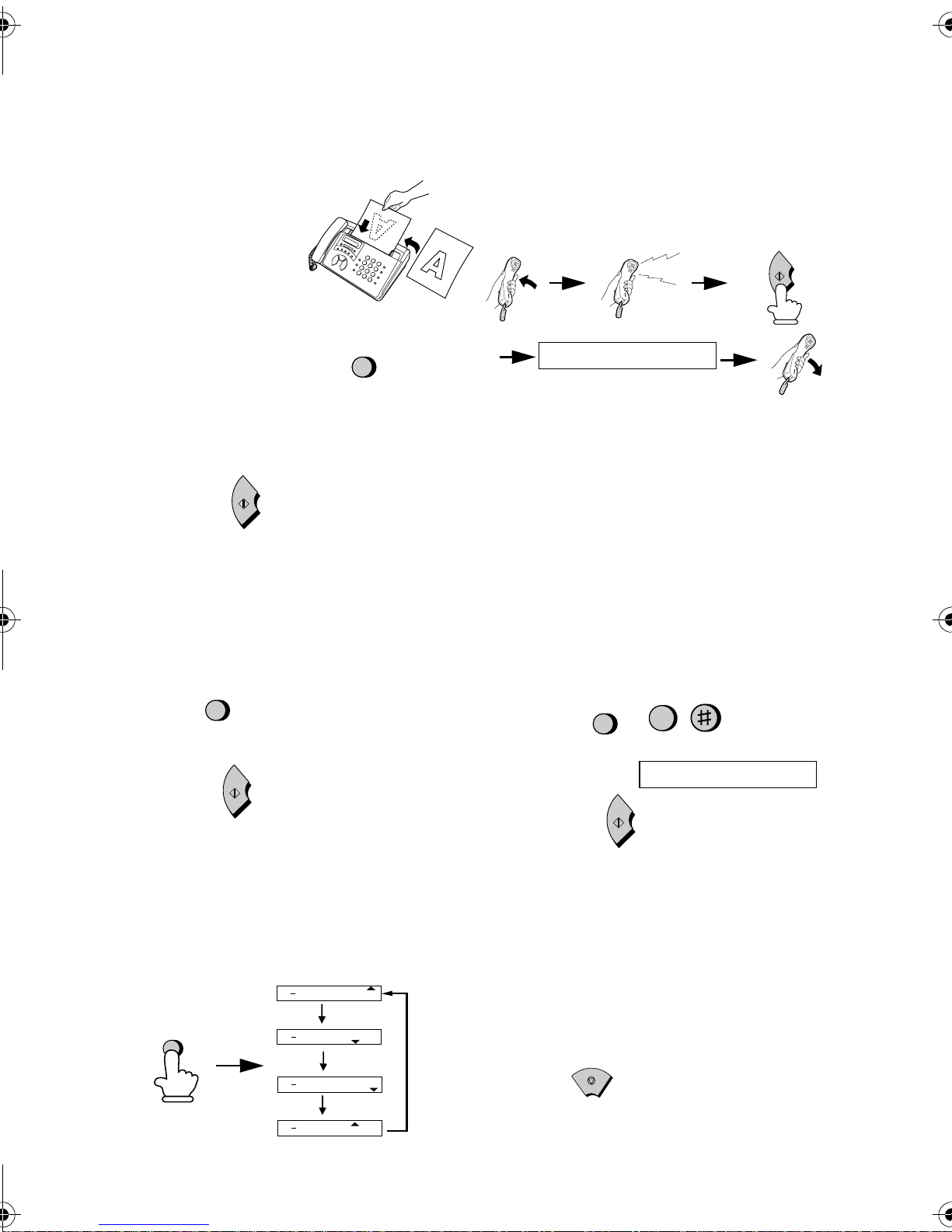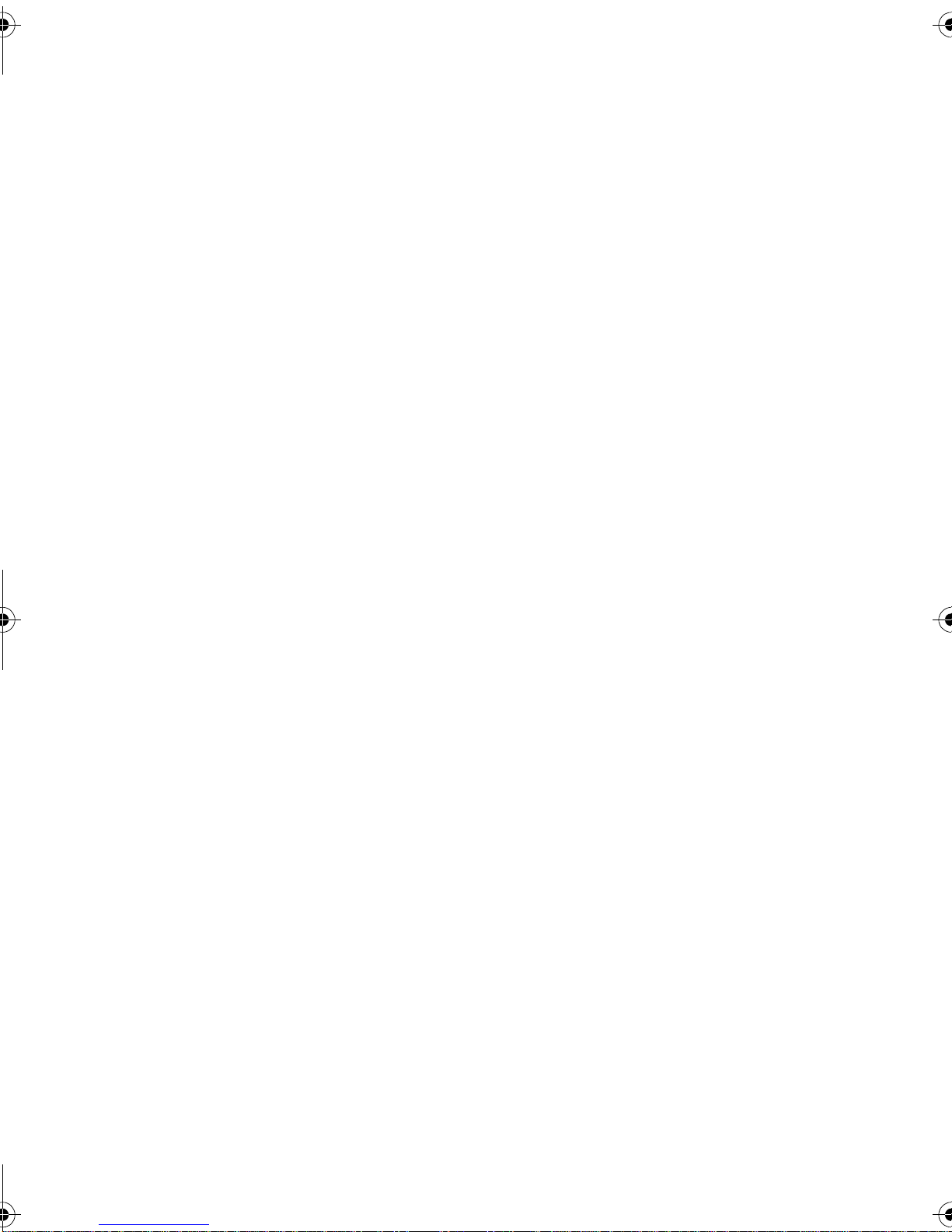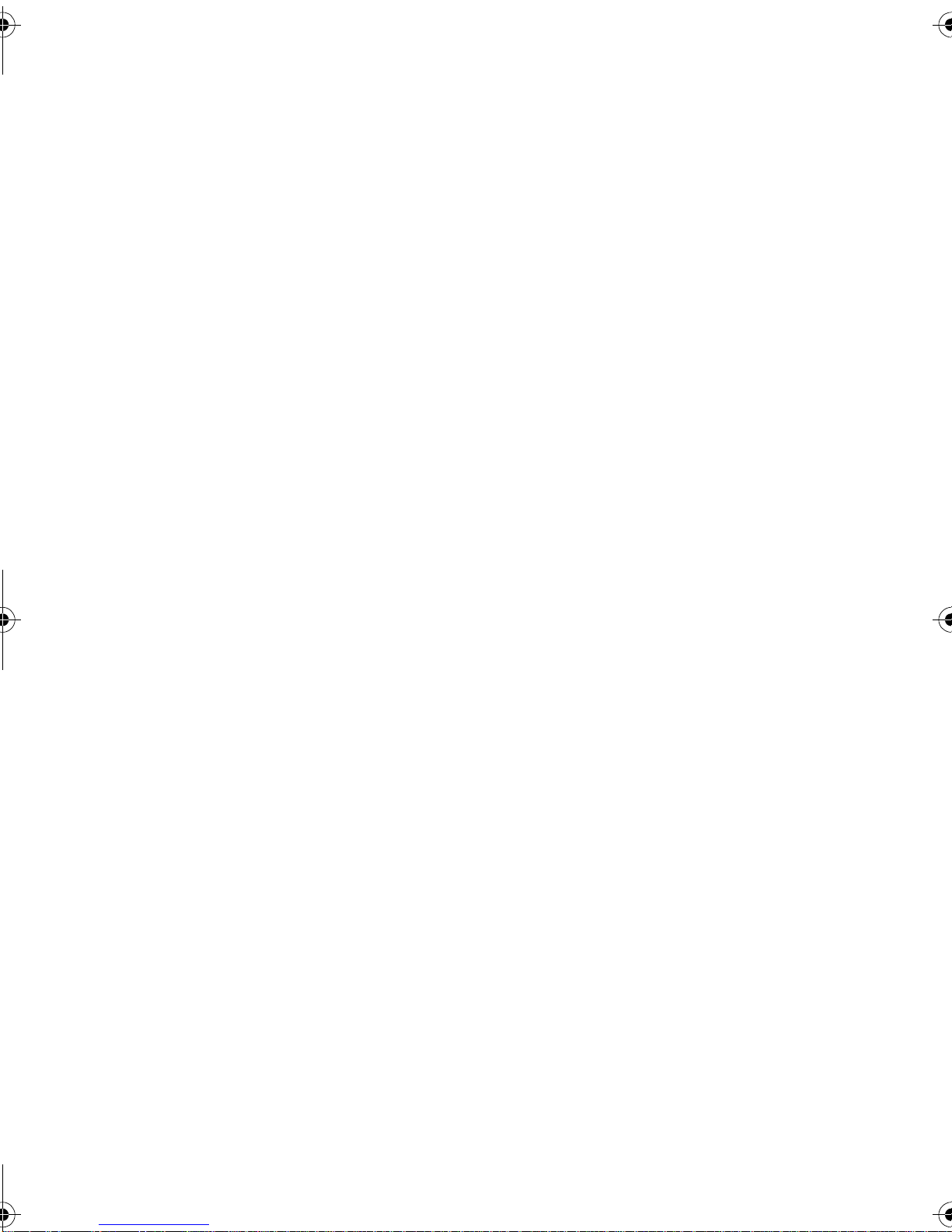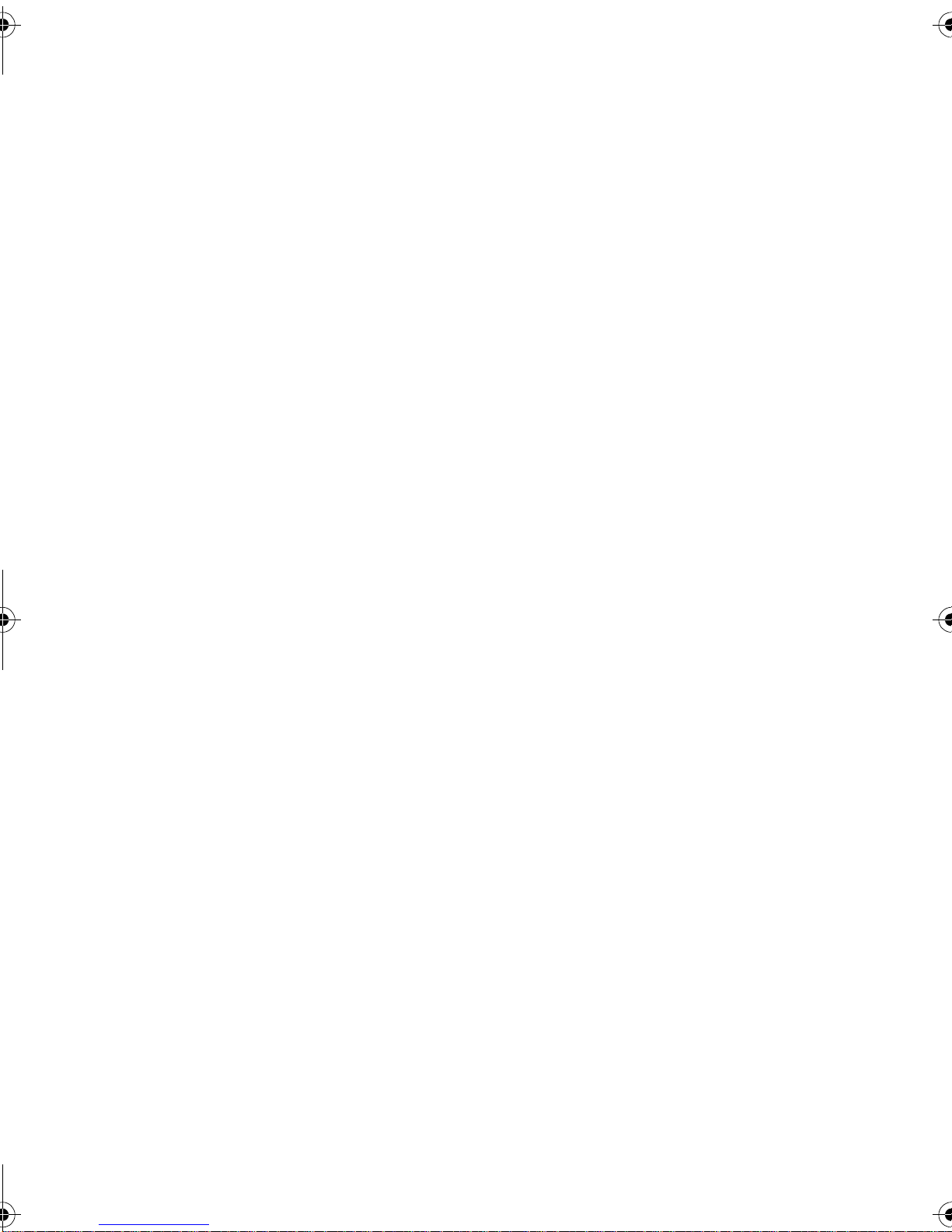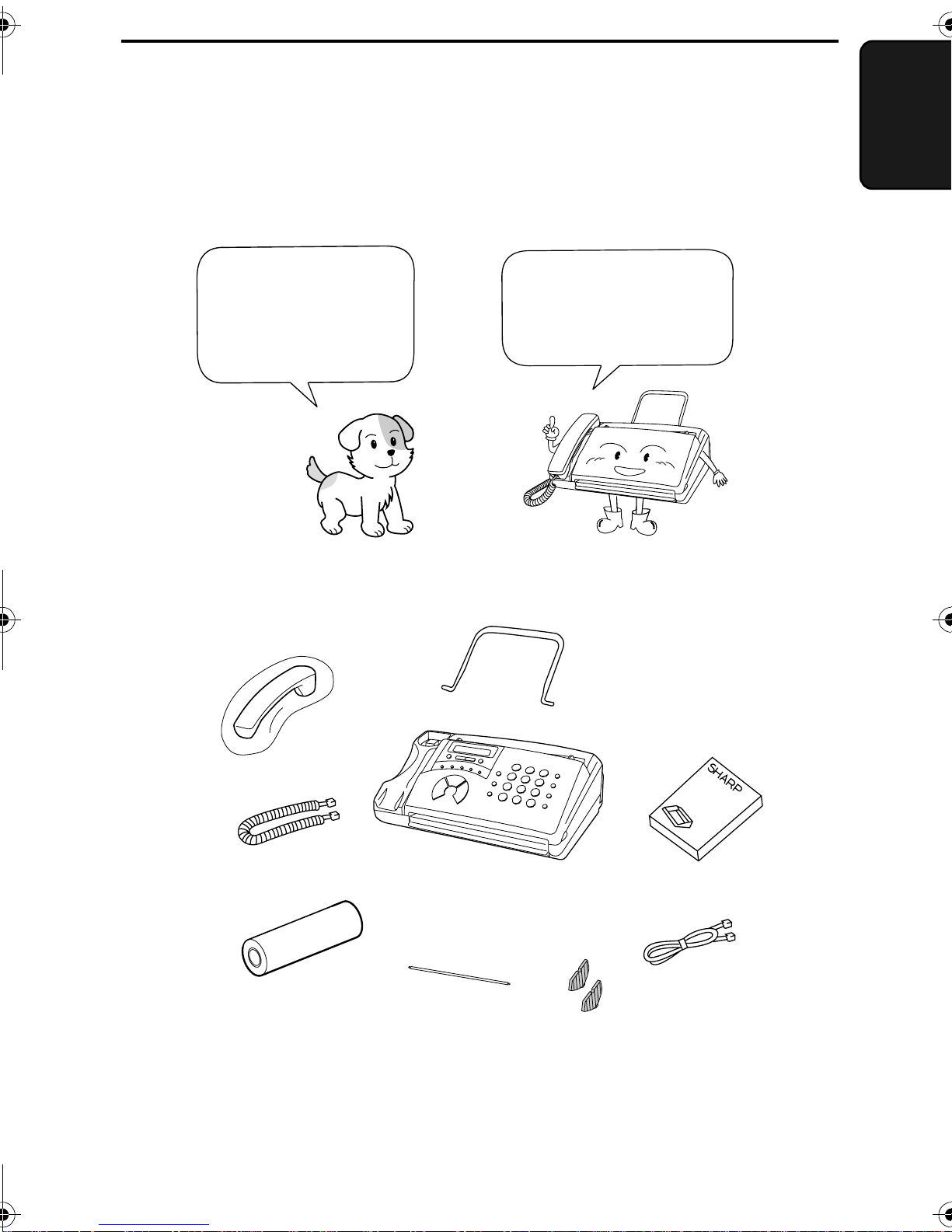7
Table of Contents
Quick Reference Guide. . . . . . . . . . . . . . . . . . . . . . . . . . . . . . 1
Introduction . . . . . . . . . . . . . . . . . . . . . . . . . . . . . . . . . . . . . . . 3
Important safety information . . . . . . . . . . . . . . . . . . . . . . . . . . . . . 5
Table of Contents . . . . . . . . . . . . . . . . . . . . . . . . . . . . . . . . . . 7
1. Installation. . . . . . . . . . . . . . . . . . . . . . . . . . . . . . . . . . . . . . 9
Unpacking Checklist . . . . . . . . . . . . . . . . . . . . . . . . . . . . . . . . . . . 9
A Look at the Operation Panel . . . . . . . . . . . . . . . . . . . . . . . . . . 10
Connections . . . . . . . . . . . . . . . . . . . . . . . . . . . . . . . . . . . . . . . . 13
Loading the Thermal Paper. . . . . . . . . . . . . . . . . . . . . . . . . . . . . 19
Entering Your Name and Fax Number . . . . . . . . . . . . . . . . . . . . 23
Setting the Date and Time. . . . . . . . . . . . . . . . . . . . . . . . . . . . . . 27
Setting the Reception Mode . . . . . . . . . . . . . . . . . . . . . . . . . . . . 30
Volume Adjustment. . . . . . . . . . . . . . . . . . . . . . . . . . . . . . . . . . . 32
2. Using the Answering Machine . . . . . . . . . . . . . . . . . . . . 34
Recording an Outgoing Message . . . . . . . . . . . . . . . . . . . . . . . . 34
Operating the Answering Machine . . . . . . . . . . . . . . . . . . . . . . . 37
Optional Answering Machine Settings. . . . . . . . . . . . . . . . . . . . . 41
Transfer Function . . . . . . . . . . . . . . . . . . . . . . . . . . . . . . . . . . . . 44
Override Ringing . . . . . . . . . . . . . . . . . . . . . . . . . . . . . . . . . . . . . 47
Remote Operations . . . . . . . . . . . . . . . . . . . . . . . . . . . . . . . . . . . 49
3. Sending Documents. . . . . . . . . . . . . . . . . . . . . . . . . . . . . 58
Transmittable Documents . . . . . . . . . . . . . . . . . . . . . . . . . . . . . . 58
Loading the Document . . . . . . . . . . . . . . . . . . . . . . . . . . . . . . . . 60
Adjusting the Resolution and Contrast . . . . . . . . . . . . . . . . . . . . 63
Sending a Fax by Normal Dialling. . . . . . . . . . . . . . . . . . . . . . . . 65
Sending a Fax by Automatic Dialling. . . . . . . . . . . . . . . . . . . . . . 67
all‑fo90hk.bookPage7Friday,December3,199910:00AM