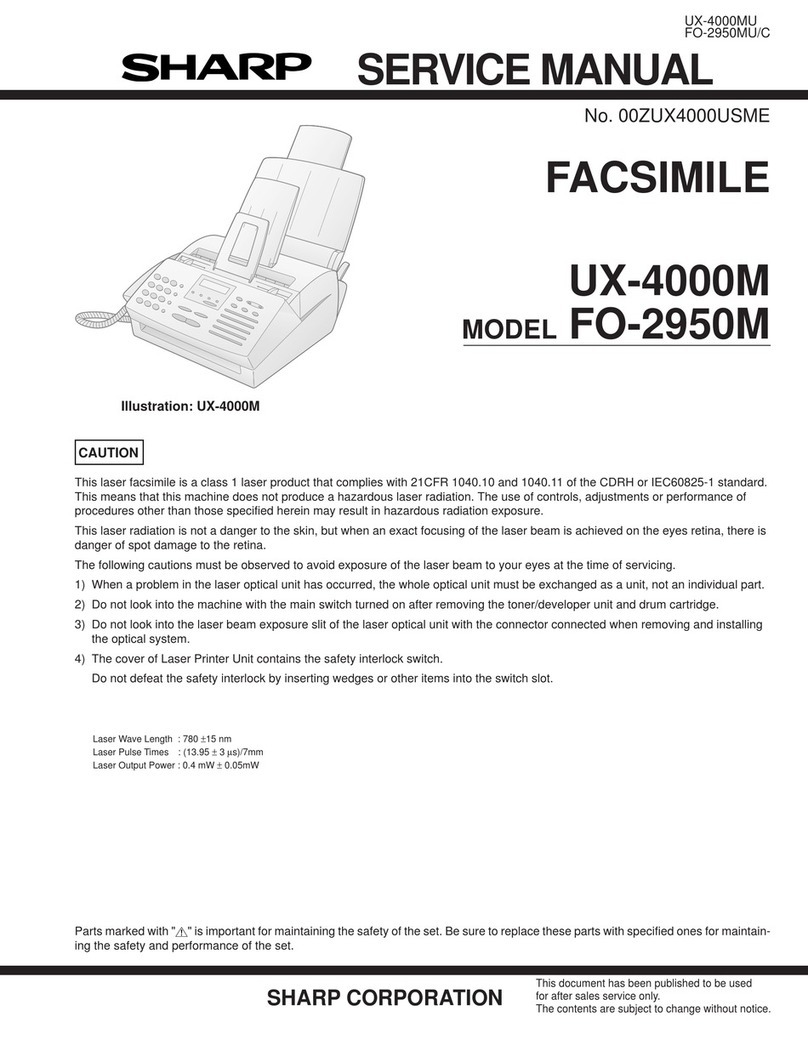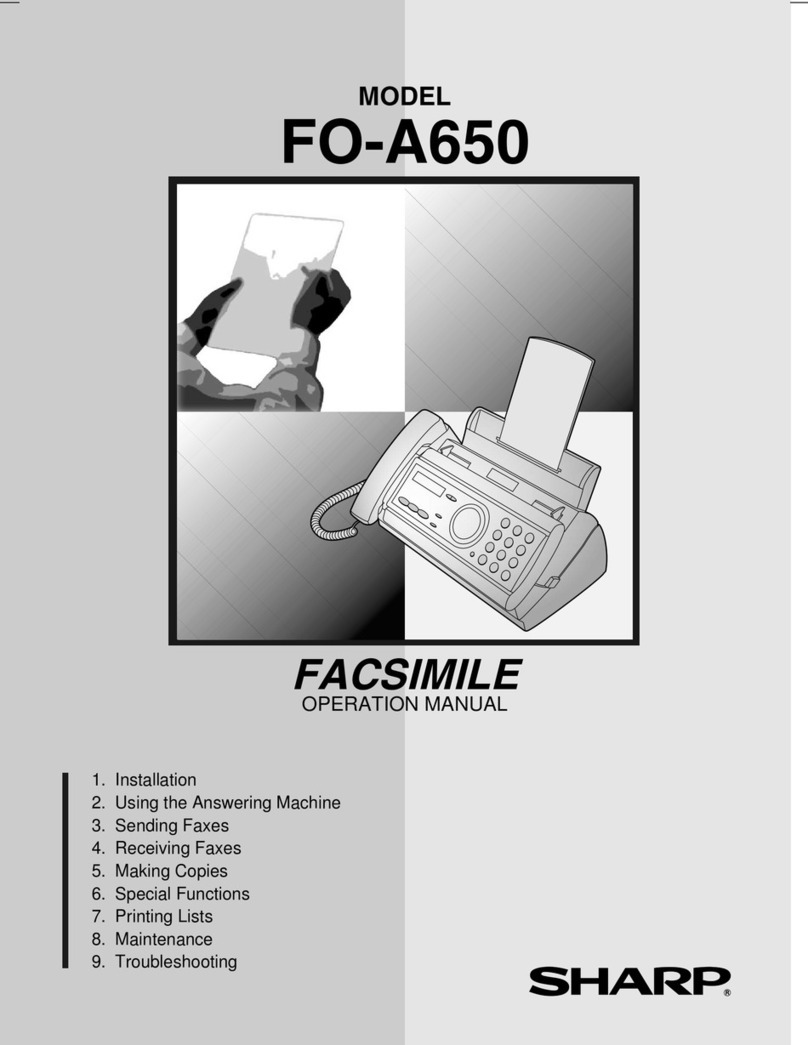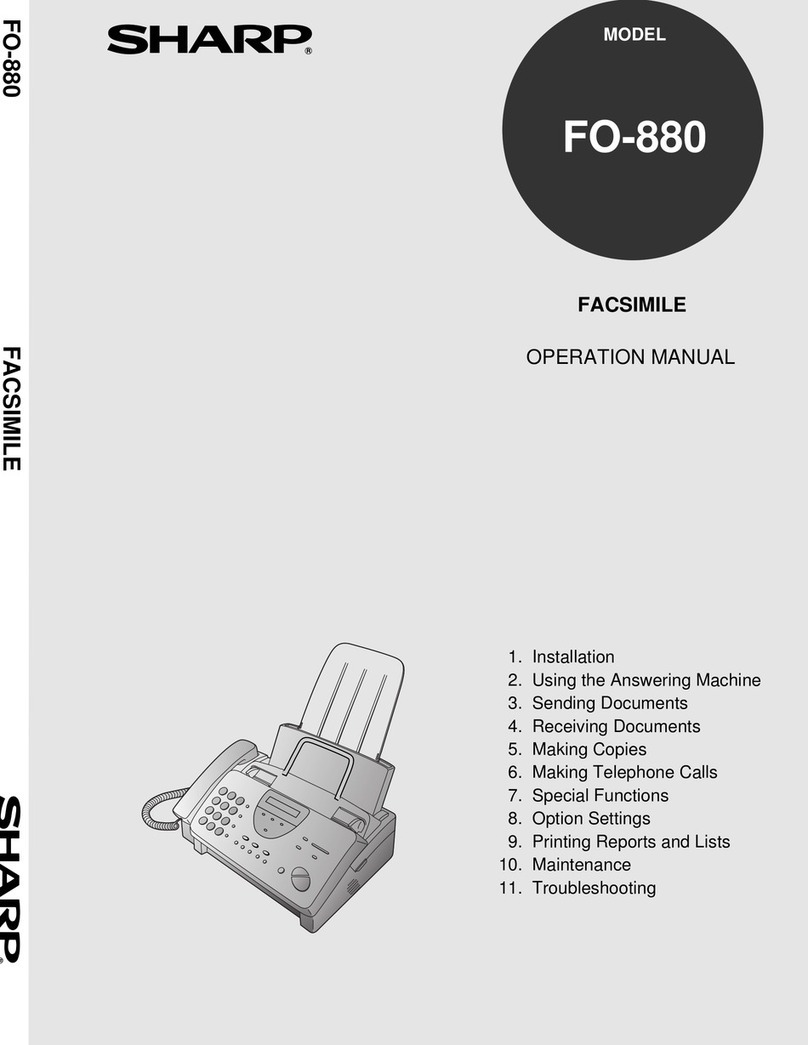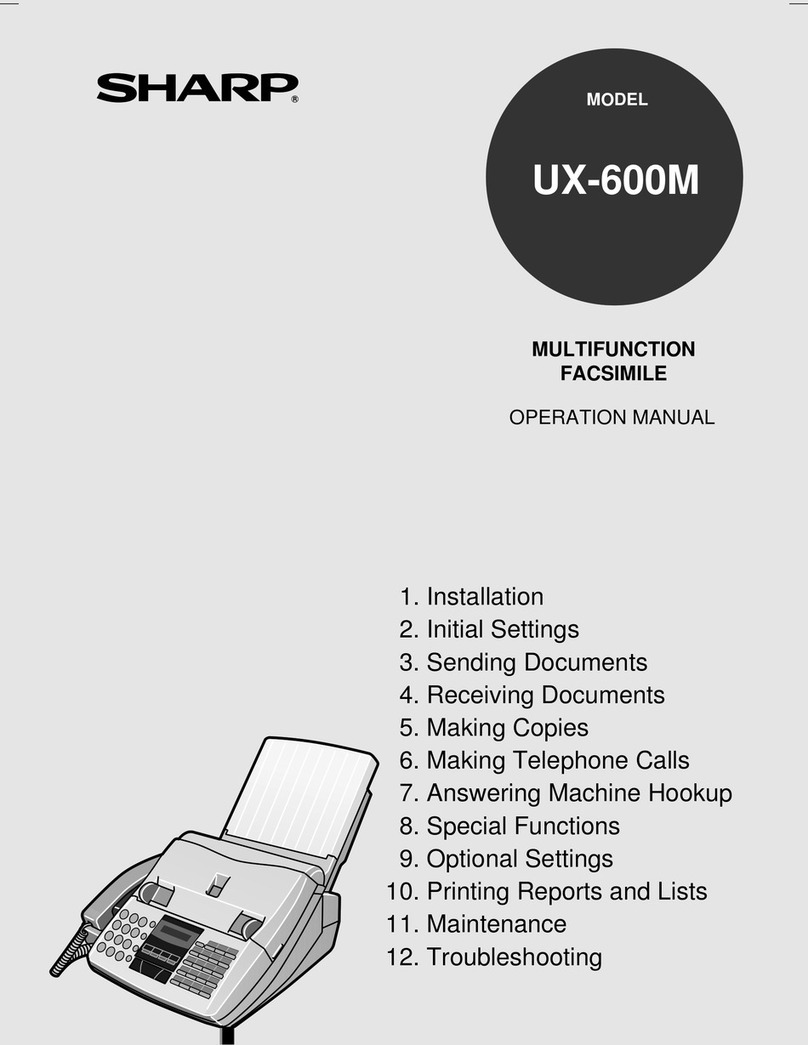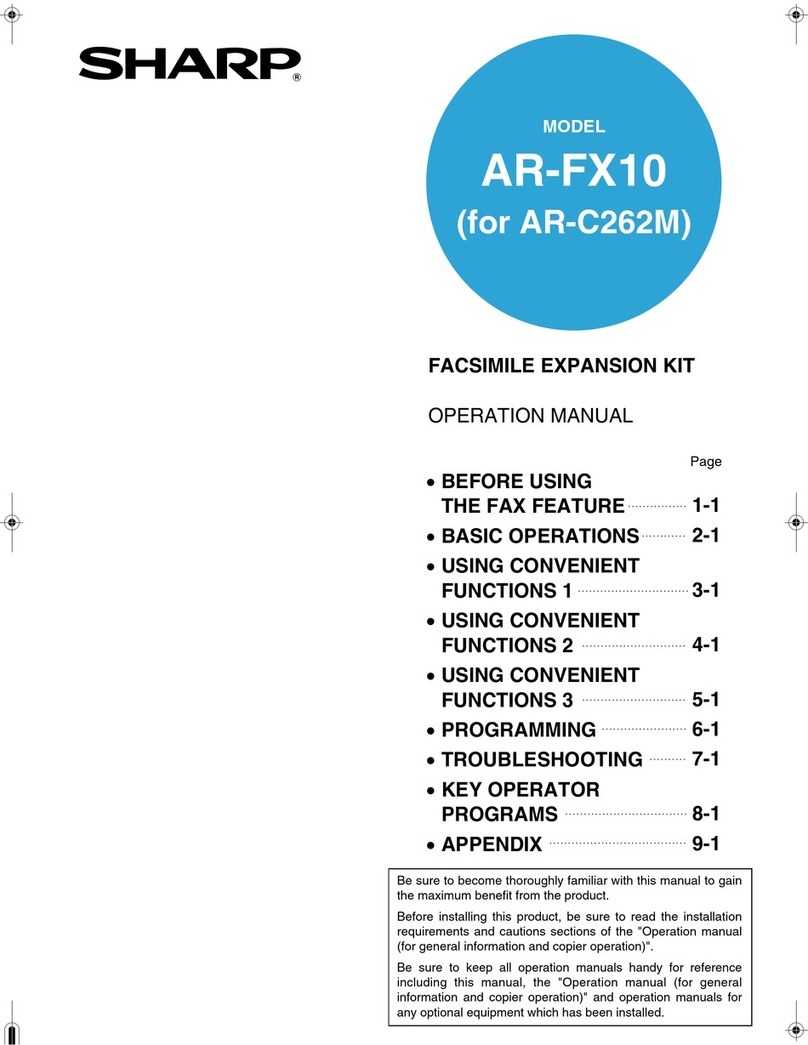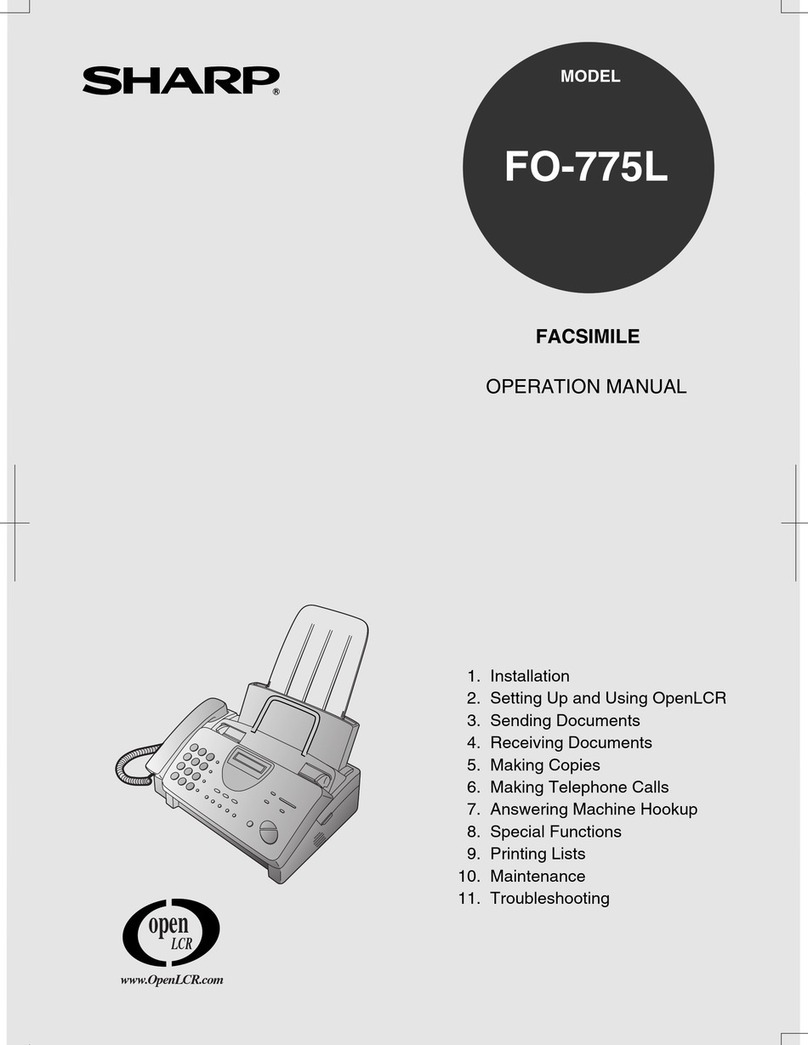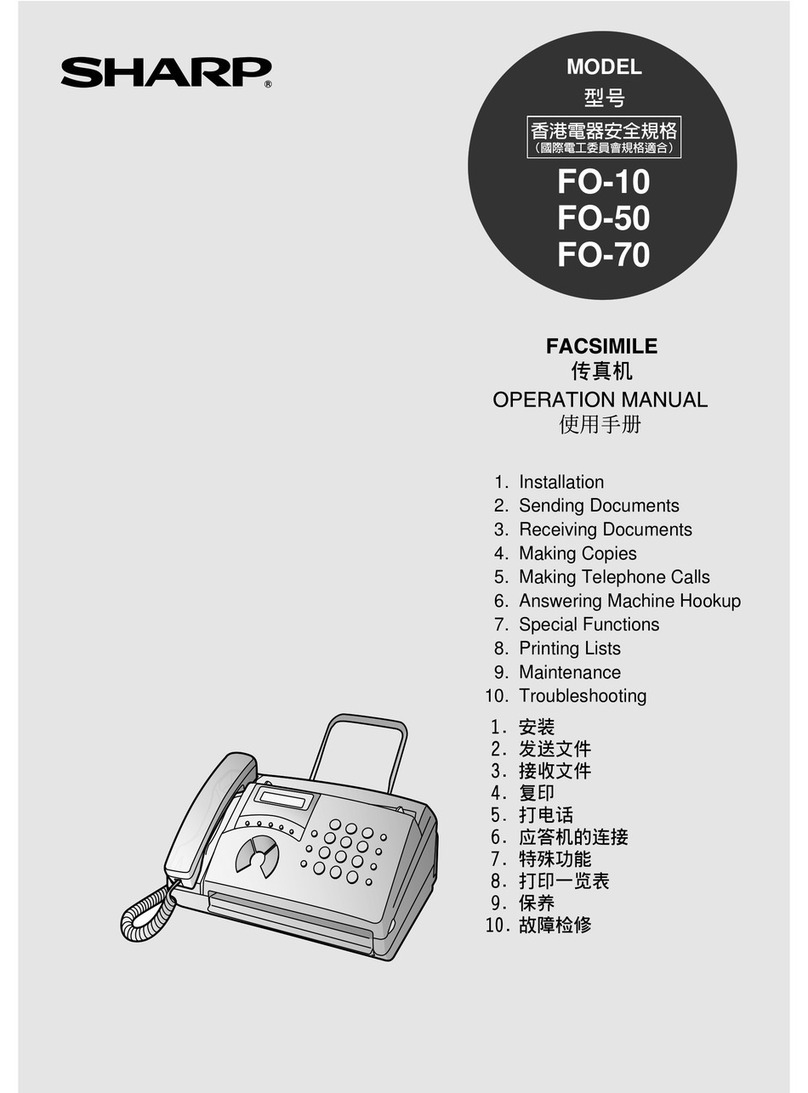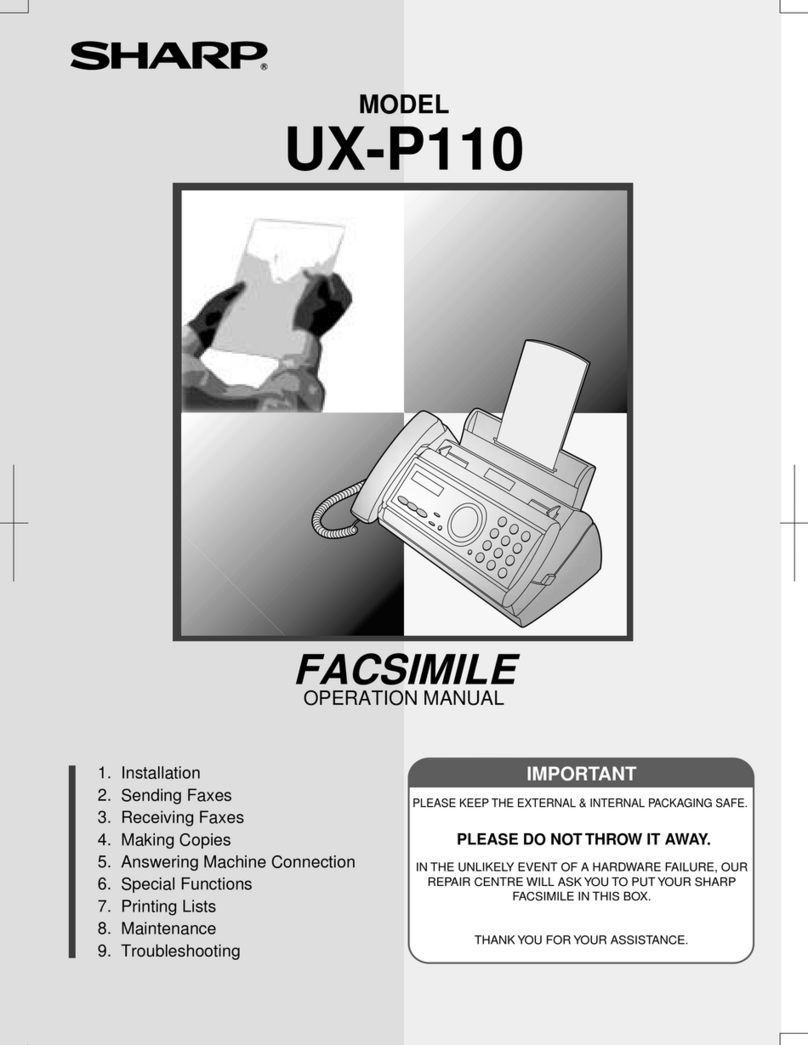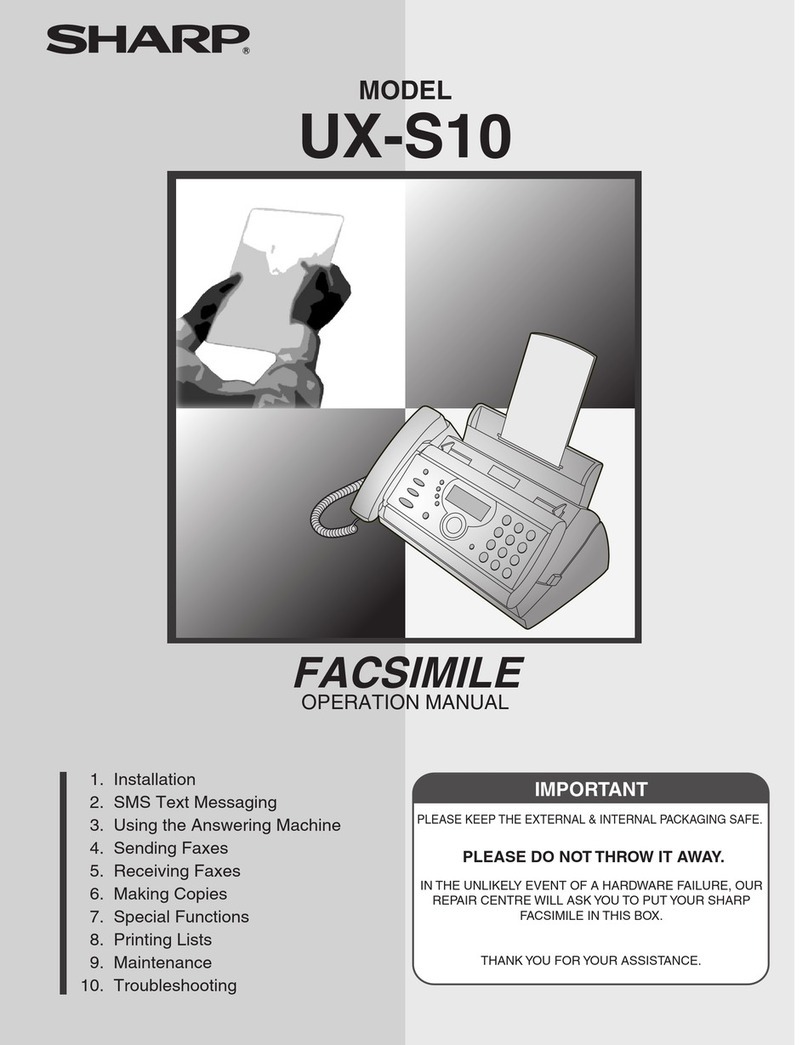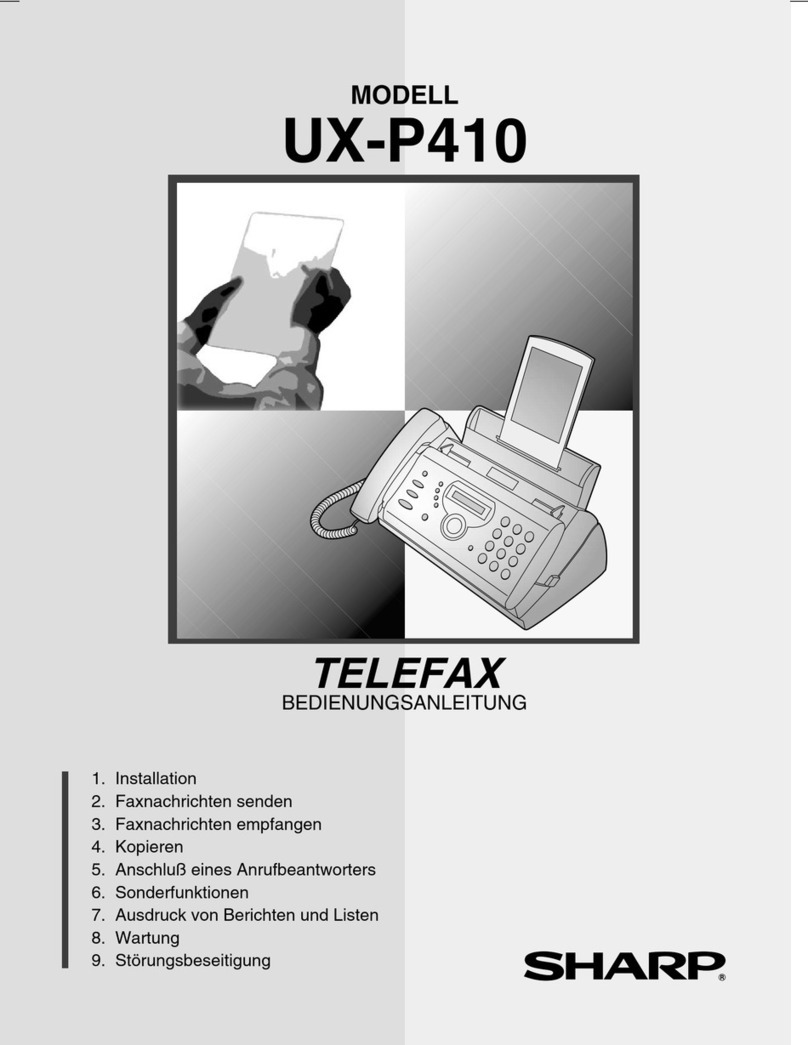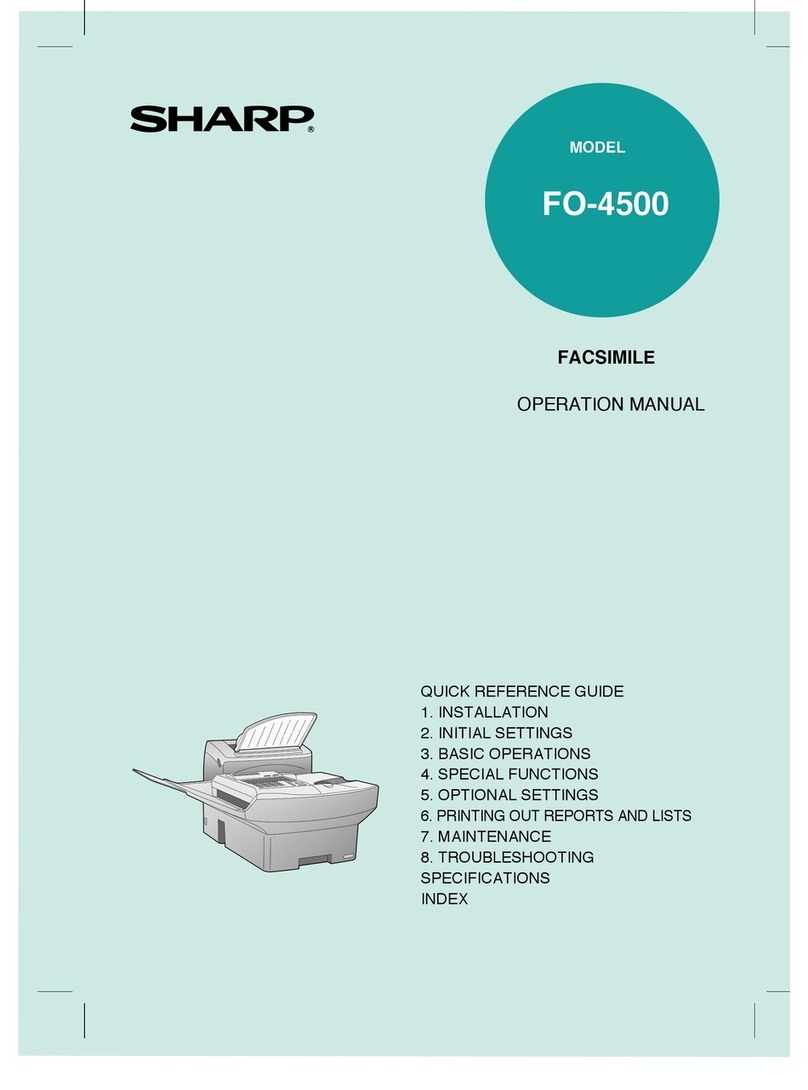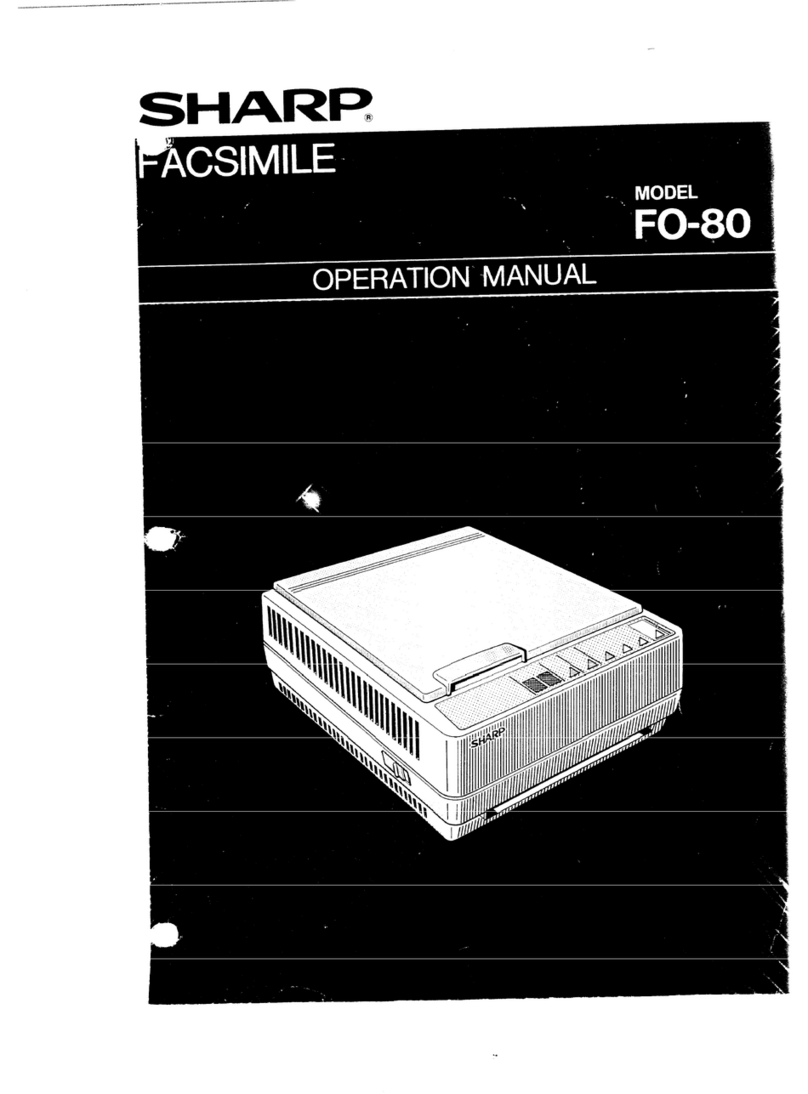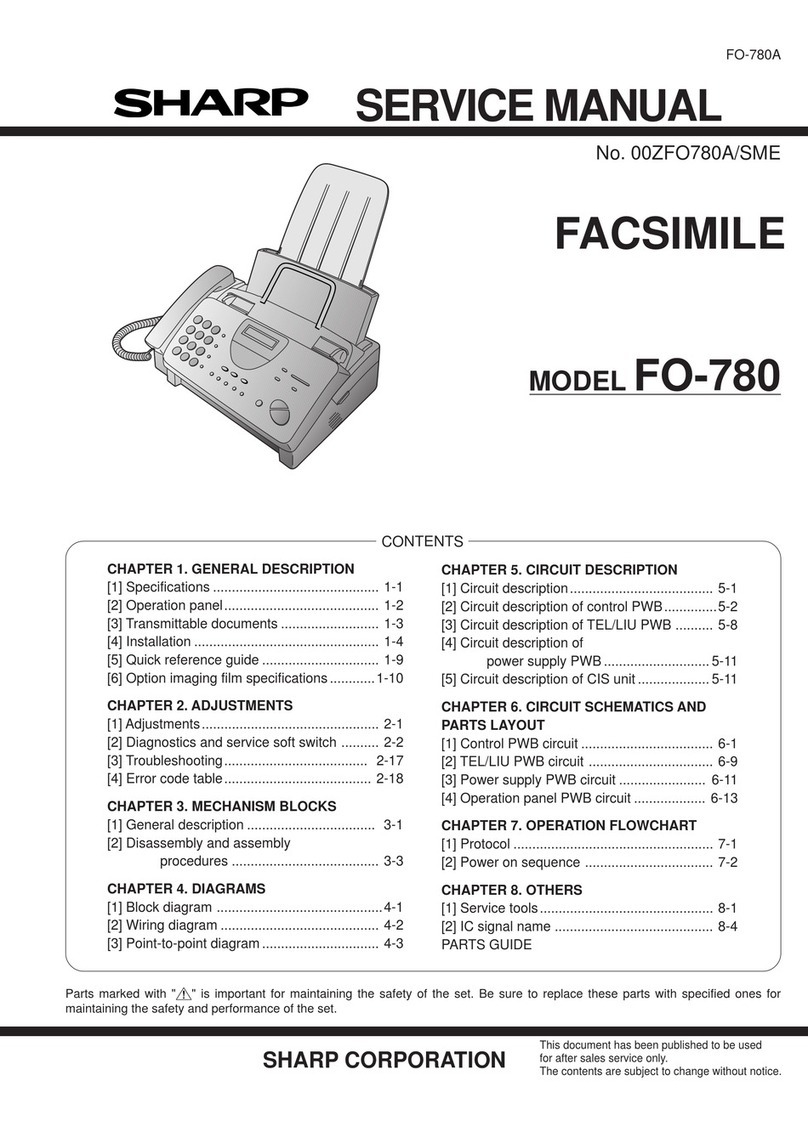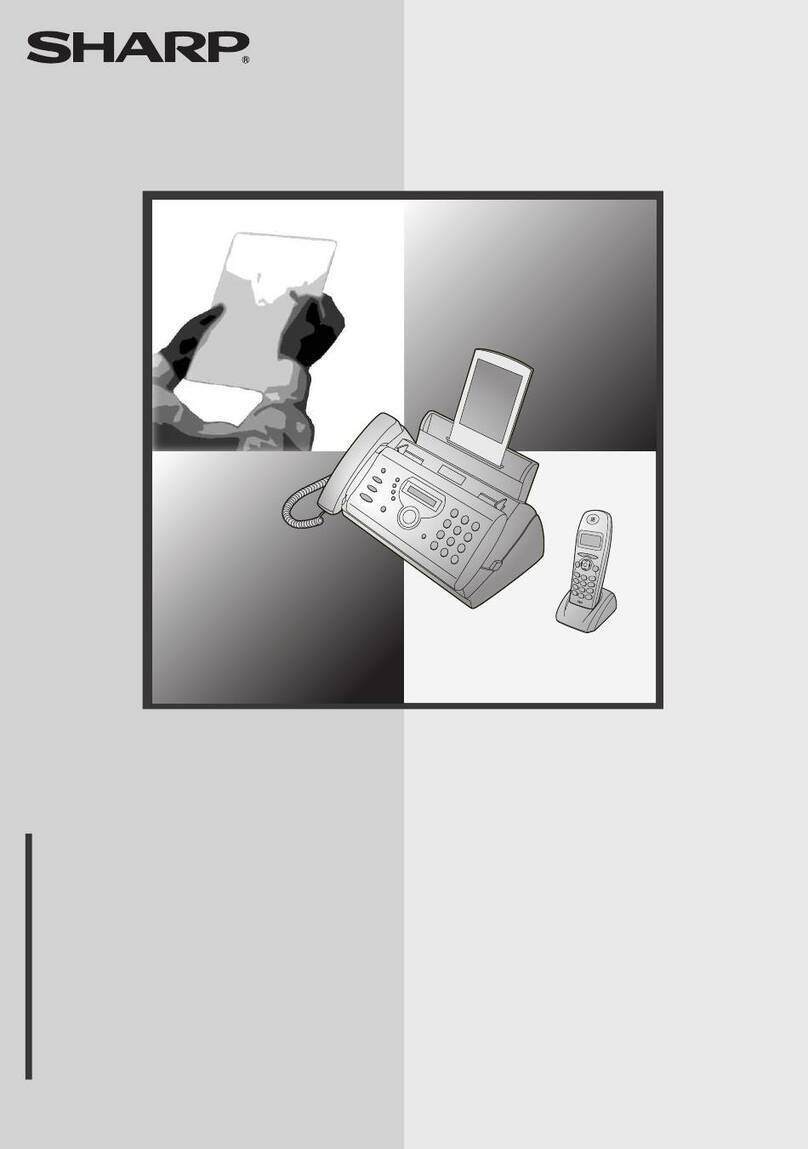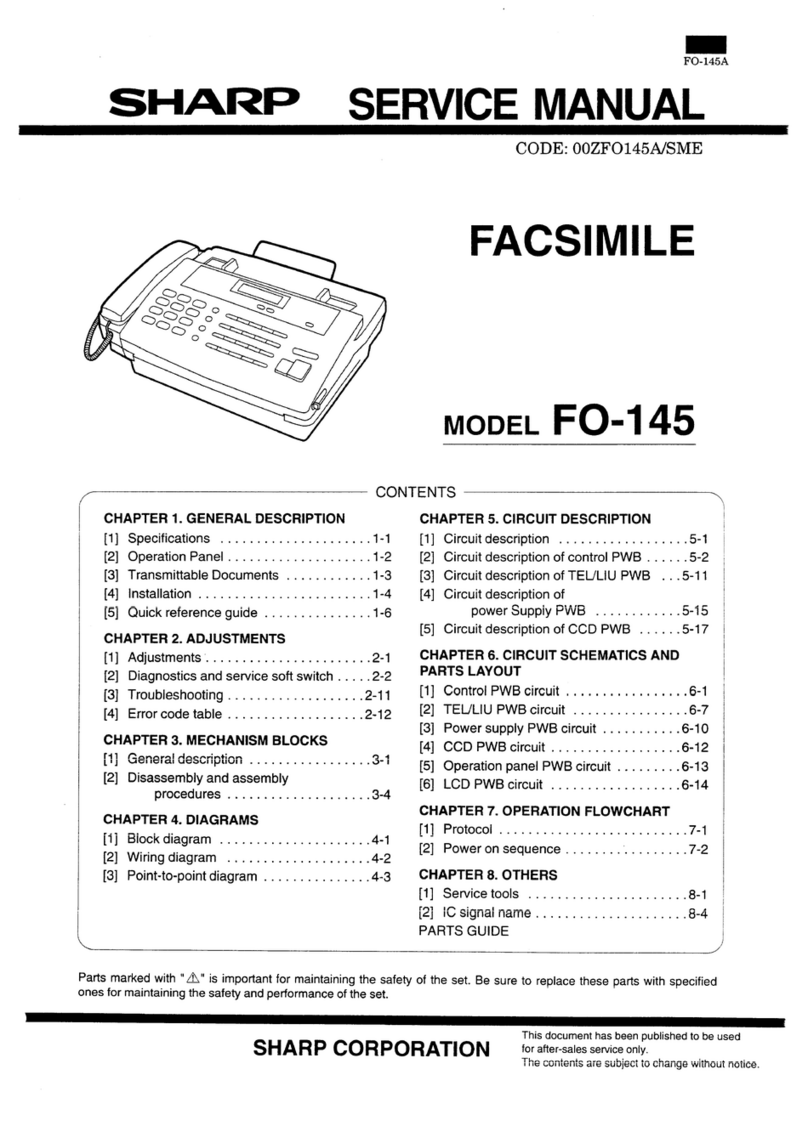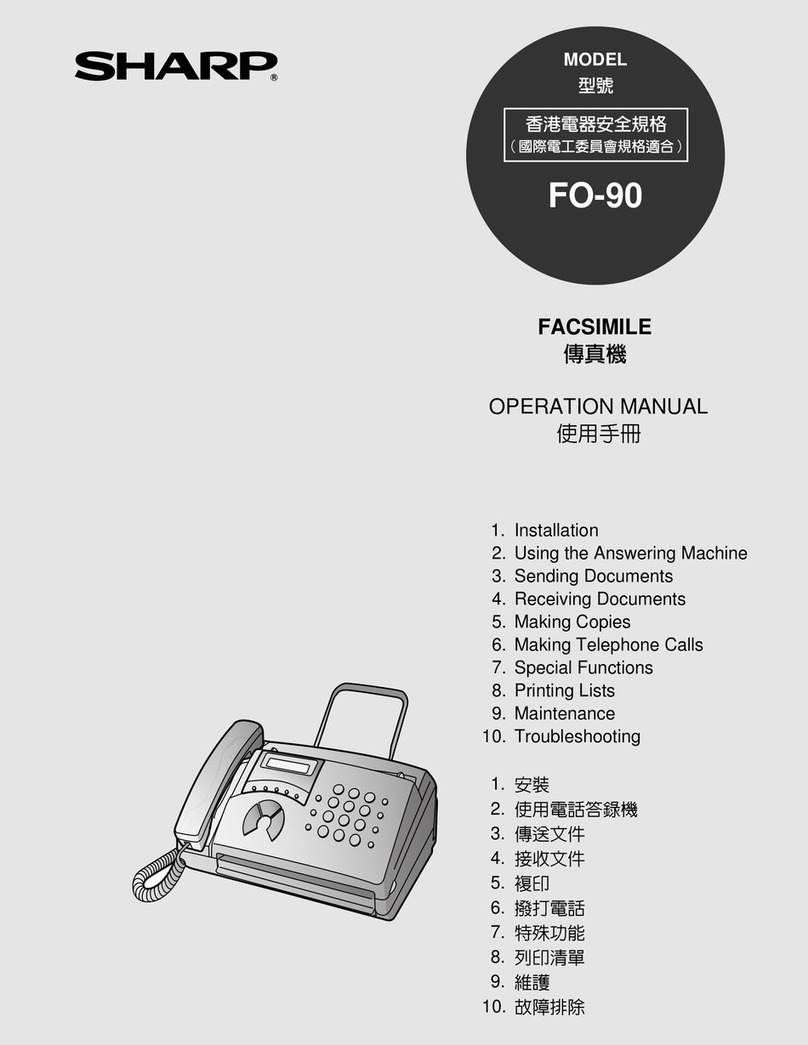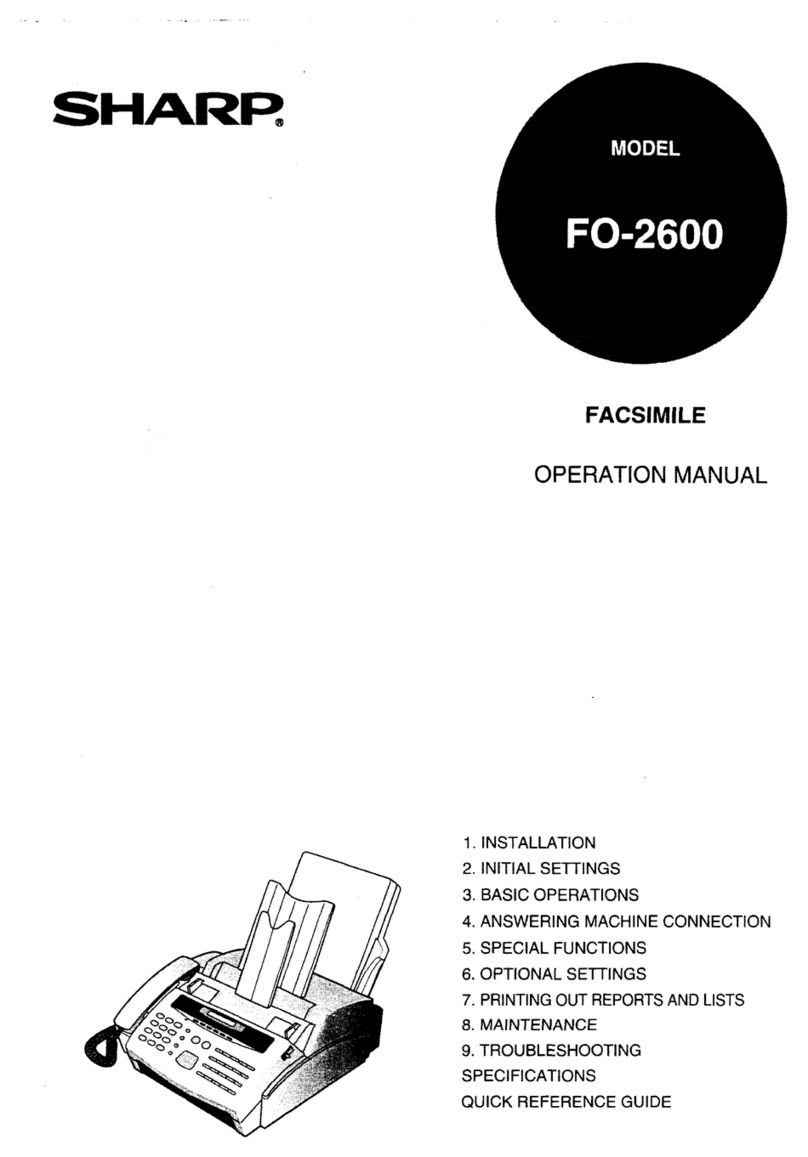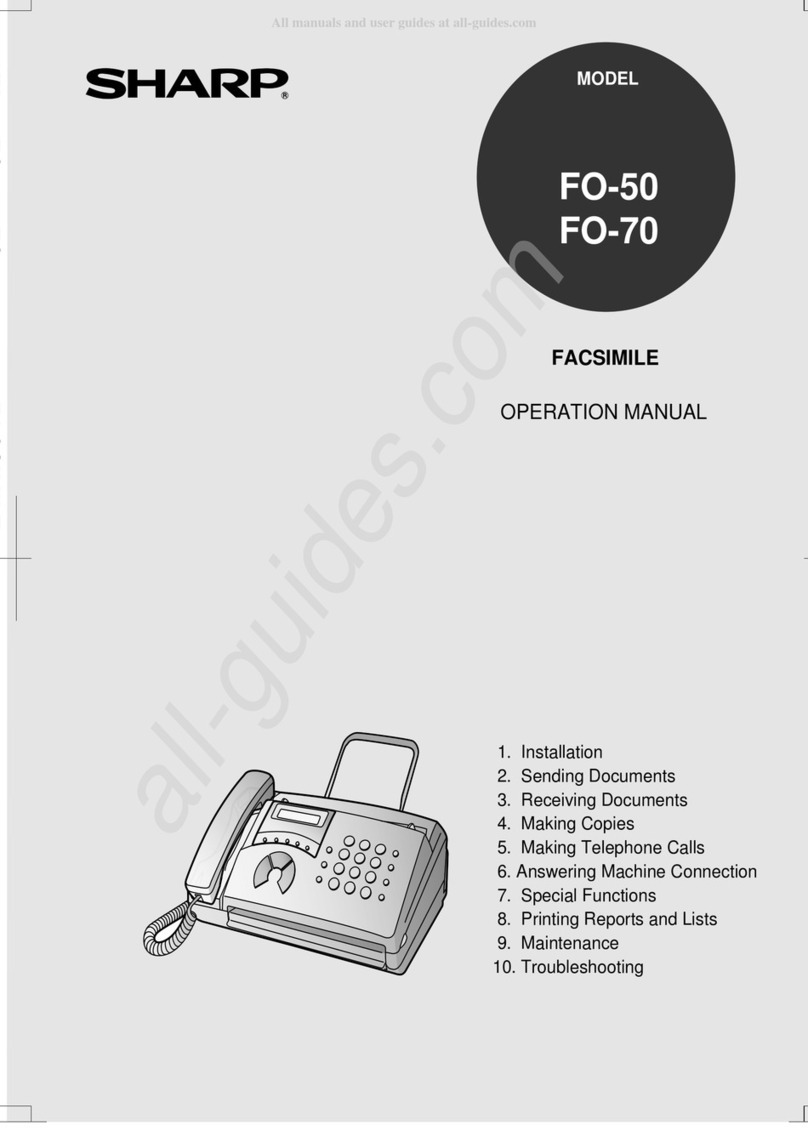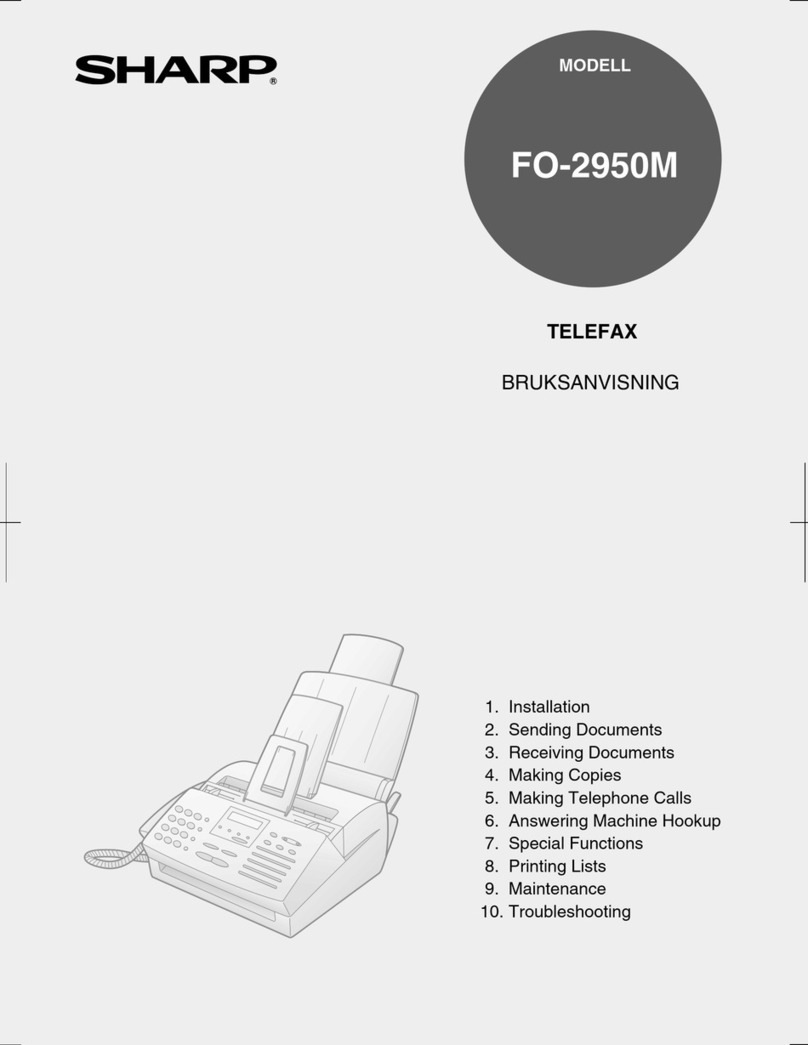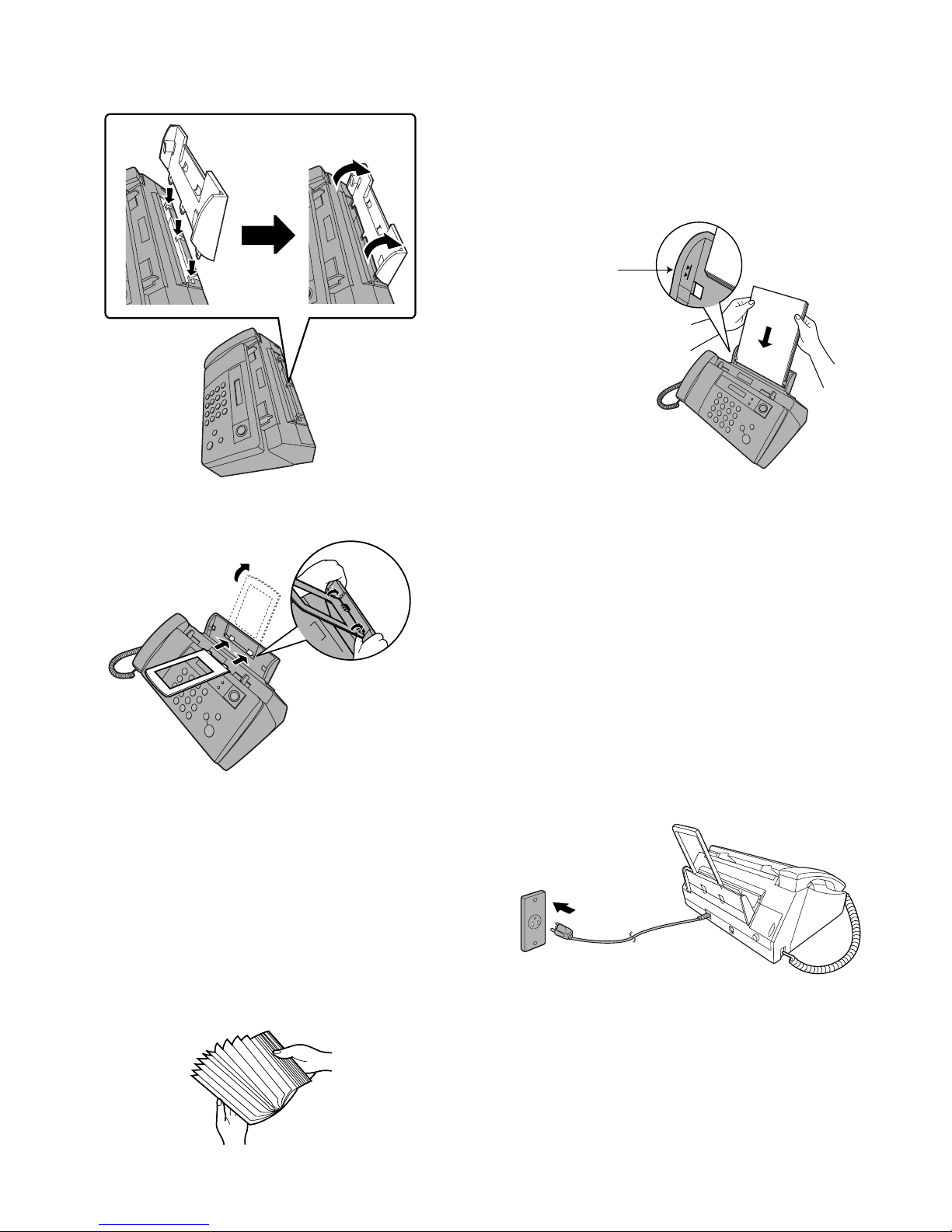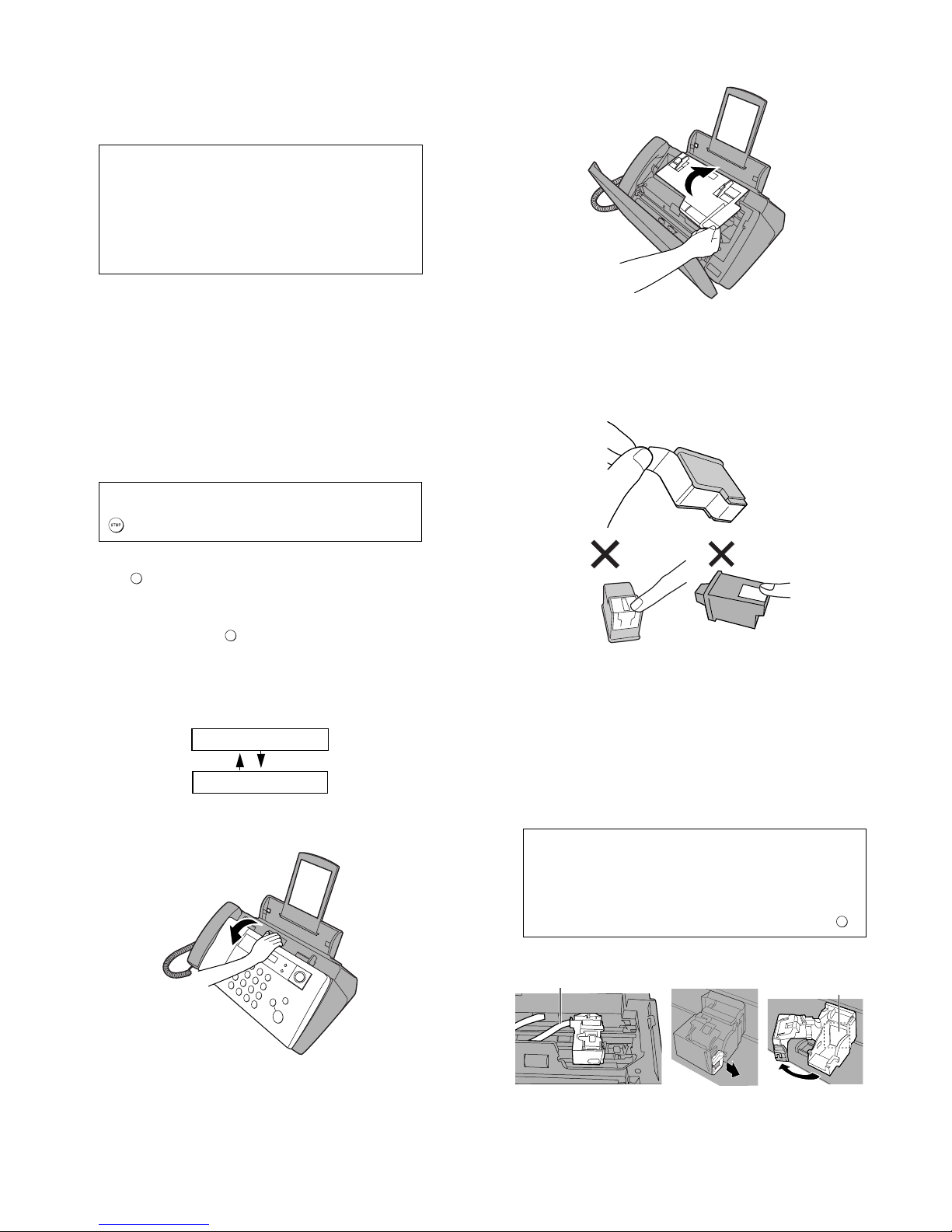UX-B20U/UX-B20C/B25C
1 – 6
7. Installing the print cartridge
Follow these steps to install or replace the print cartridge.
• When replacing the print cartridge, be sure to use a SHARP UX-
C70B cartridge.
Caution! Do not open the print compartment cover or insert your hand
in the machine while it is printing.
Note: Keep print cartridges sealed in their packages until you are
ready to install them. It is recommended that you do not use a car-
tridge that has been left unused for a long time after opening, as the
print quality may be considerably degraded.
• Make sure the machine’s power cord is plugged in and paper is
laded before installing or replacing the print cartridge.
• If a document is inserted in the feeder, remove the document
before installing or replacing the print cartridge.
1) Press .
• Make sure the handset is on its cradle. If the handset is not on
the cradle, pressing will have no effect.
• The print cartridge holder moves to the cartridge replacement
position.
2) Open the operation panel.
3) Open the print compartment cover.
4) Remove only the tape from the new cartridge.
•Important: Make sure you remove all of the tape.
•CAUTION! DO NOT touch the gold contact area on the car-
tridge.
5) Make sure the cartridge holder has moved slightly away from the
right side of the compartment, and then pull the green lever and
open the cartridge holder cover.
• If you are replacing the cartridge, remove the old cartridge. If
you are going to use the old cartridge again, place it in an air-
tight container.
•CAUTION! DO NOT touch the contact area inside the cartridge
holder, or pull on the cable that is connected to the cartridge
holder.
Note: if the print compartment cover is left open for
approximately 30 minutes with a cartridge installed,
the cartridge will automatically return to its home
position. To make the cartridge return to the cartridge
replacement position when this has happened, press .
Print cartridge yield (at 4% coverage)
Initial cartridge
Quality mode OFF: Approx. 300 letter pages
Quality mode ON: Approx. 200 letter pages
Replacement cartridge (SHARP UX-C70B)
Quality mode OFF: Approx. 600 letter pages
Quality mode ON: Approx. 400 letter pages
Quality mode is initially turned on. To turn off Quality mode, see page 1-8.
If PRINTER ERROR or PRINTER ERROR/CHECK PAPER appears...
In the event that the display shows either of the above messages, you must clear the
error before installing the print cartridge. The error can usually be cleared by pressing
, or if a paper jam has occurred, by removing the paper jam.
INK
INK
Display:
PRESS INK KEY
REPLACE INK &
INK