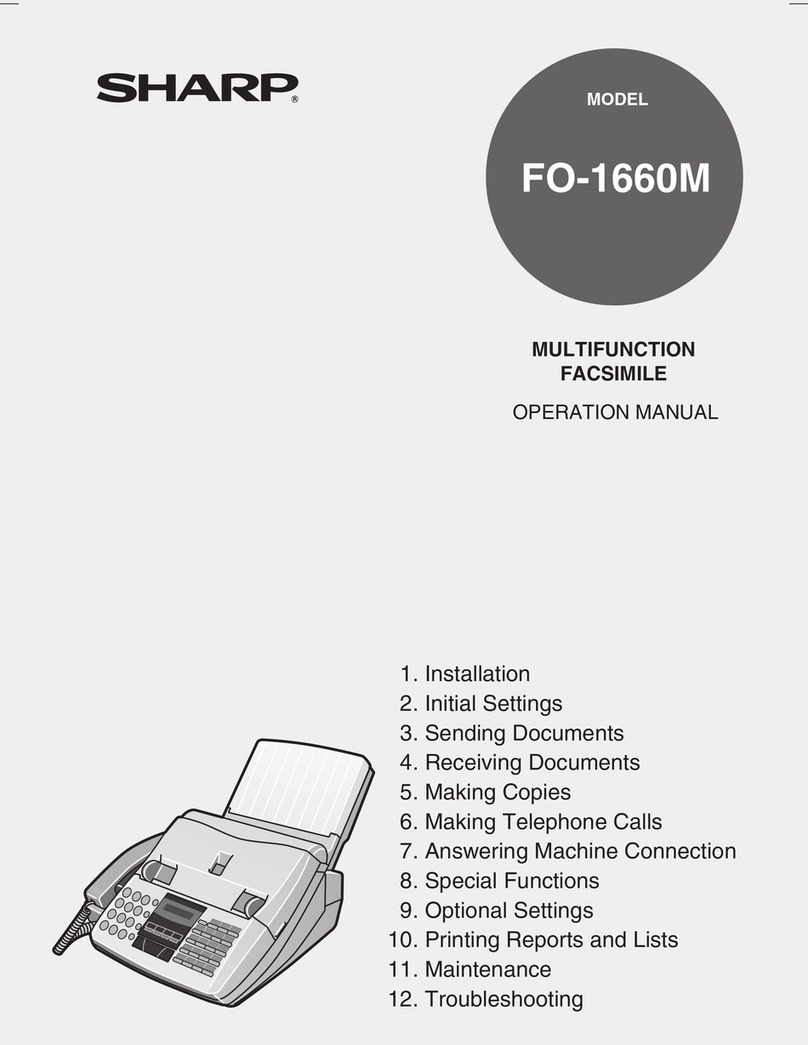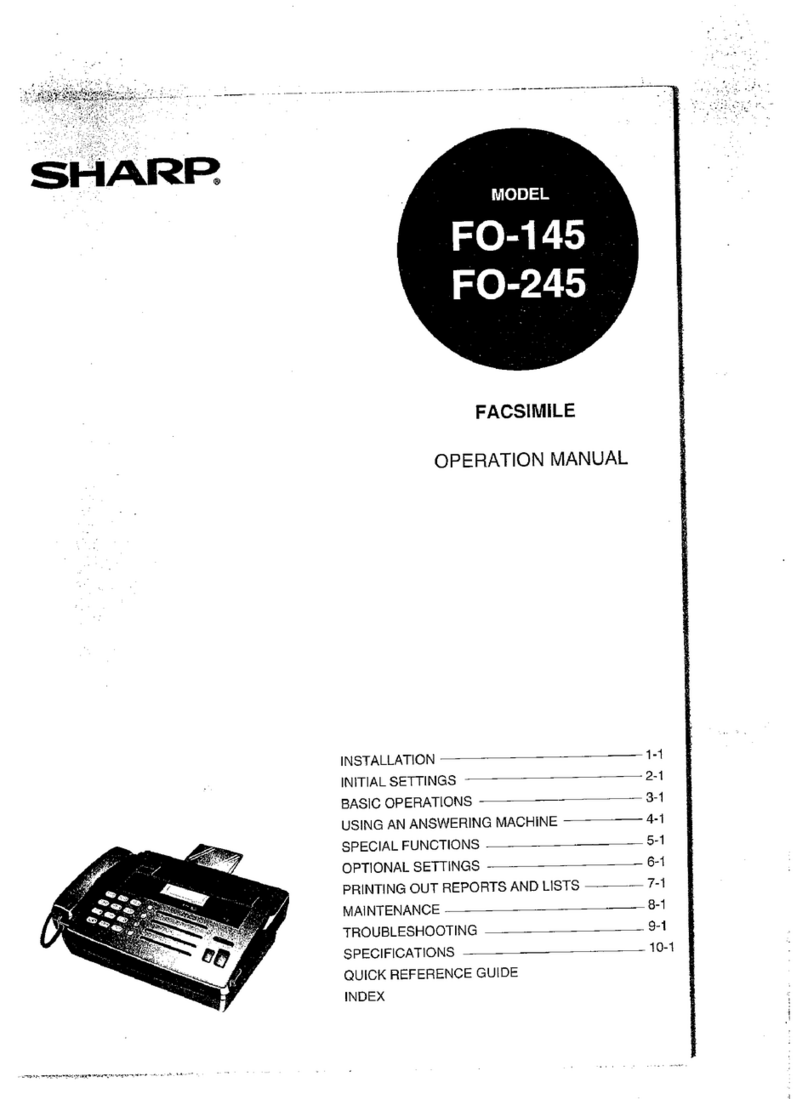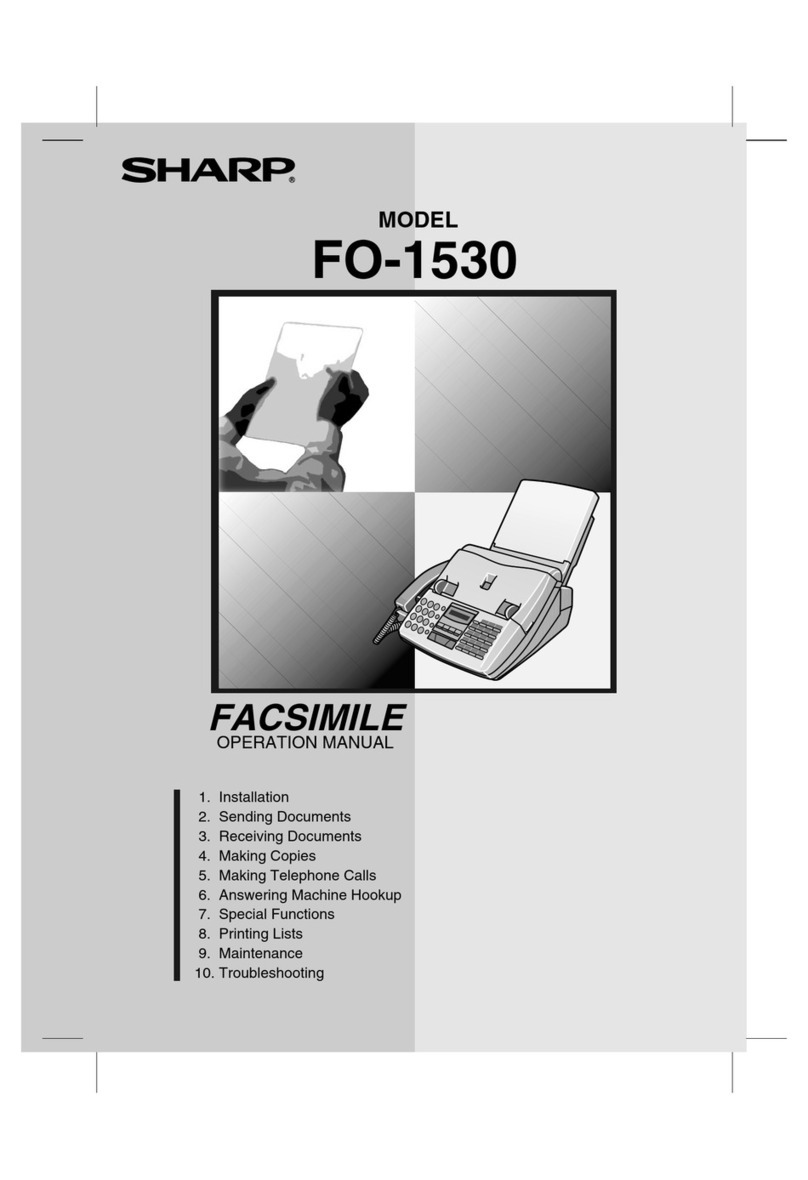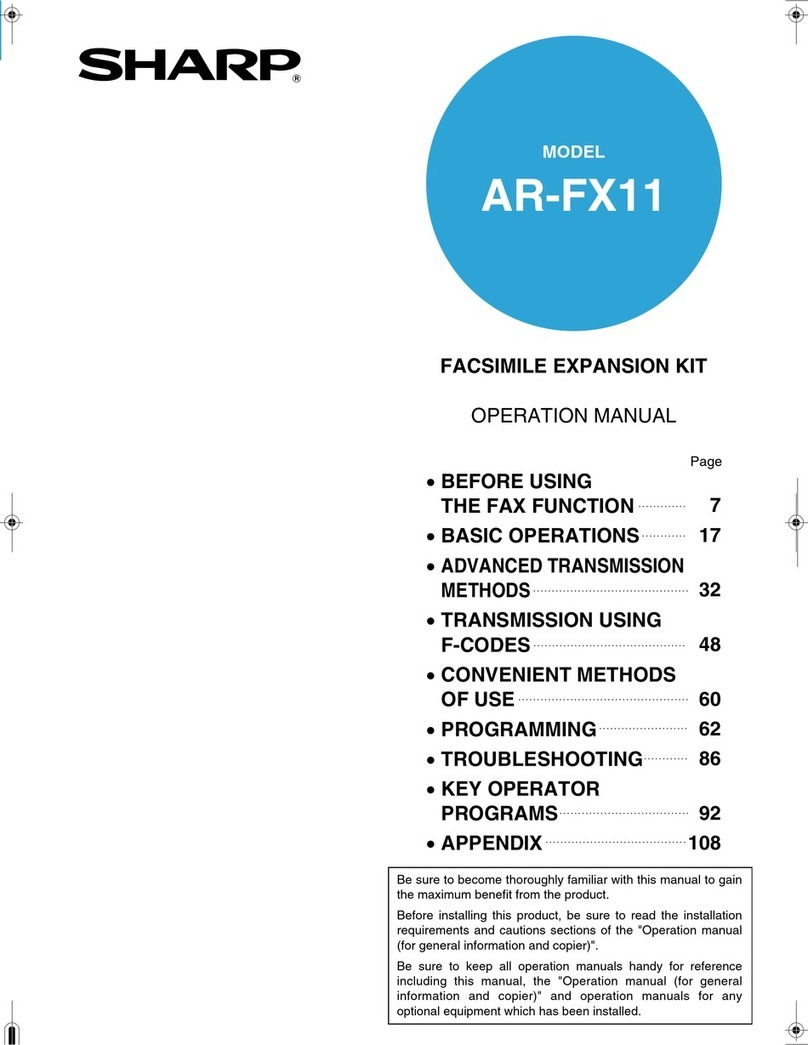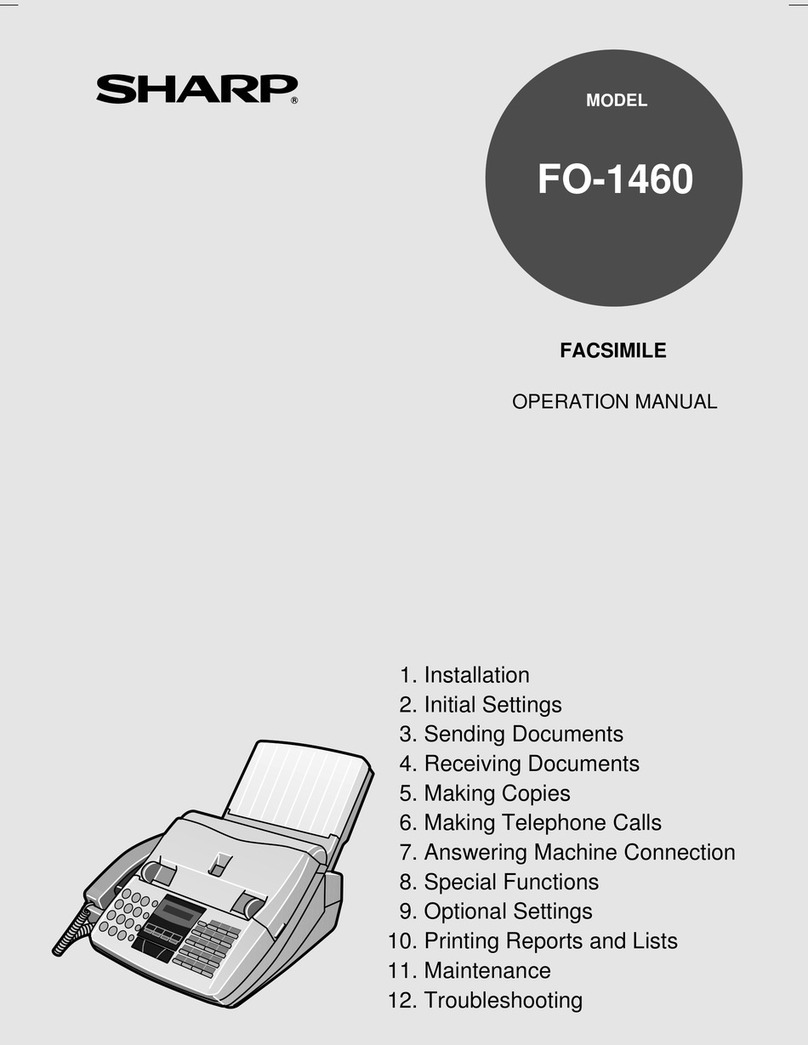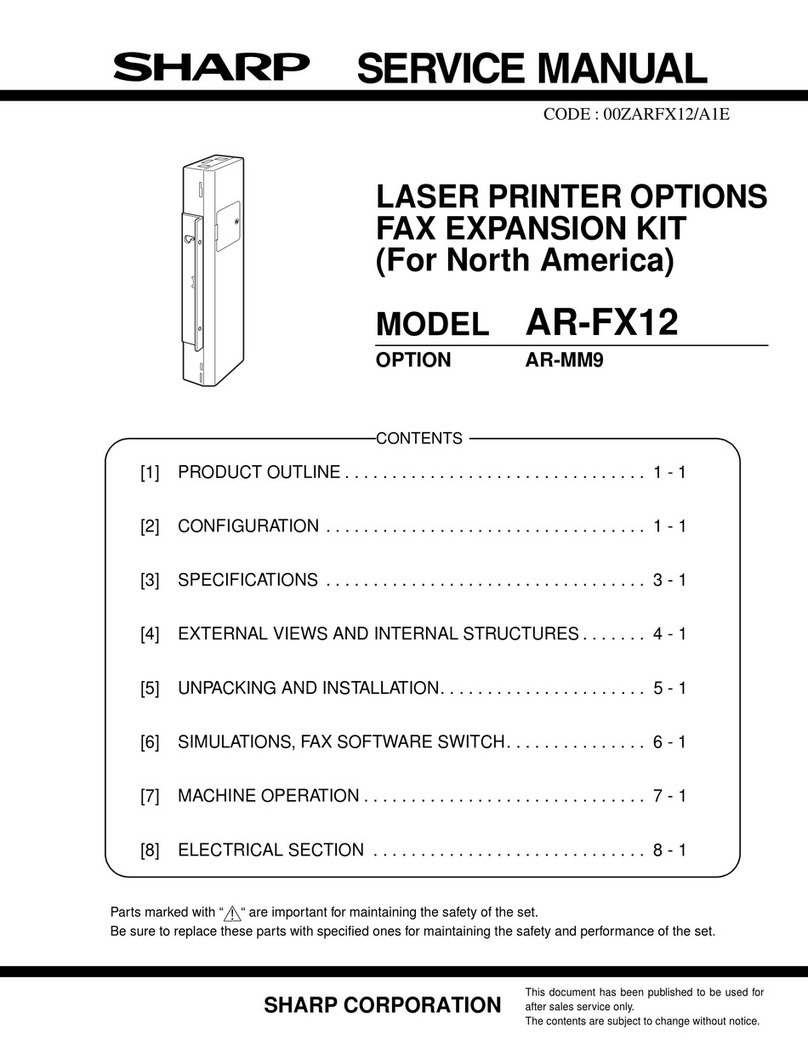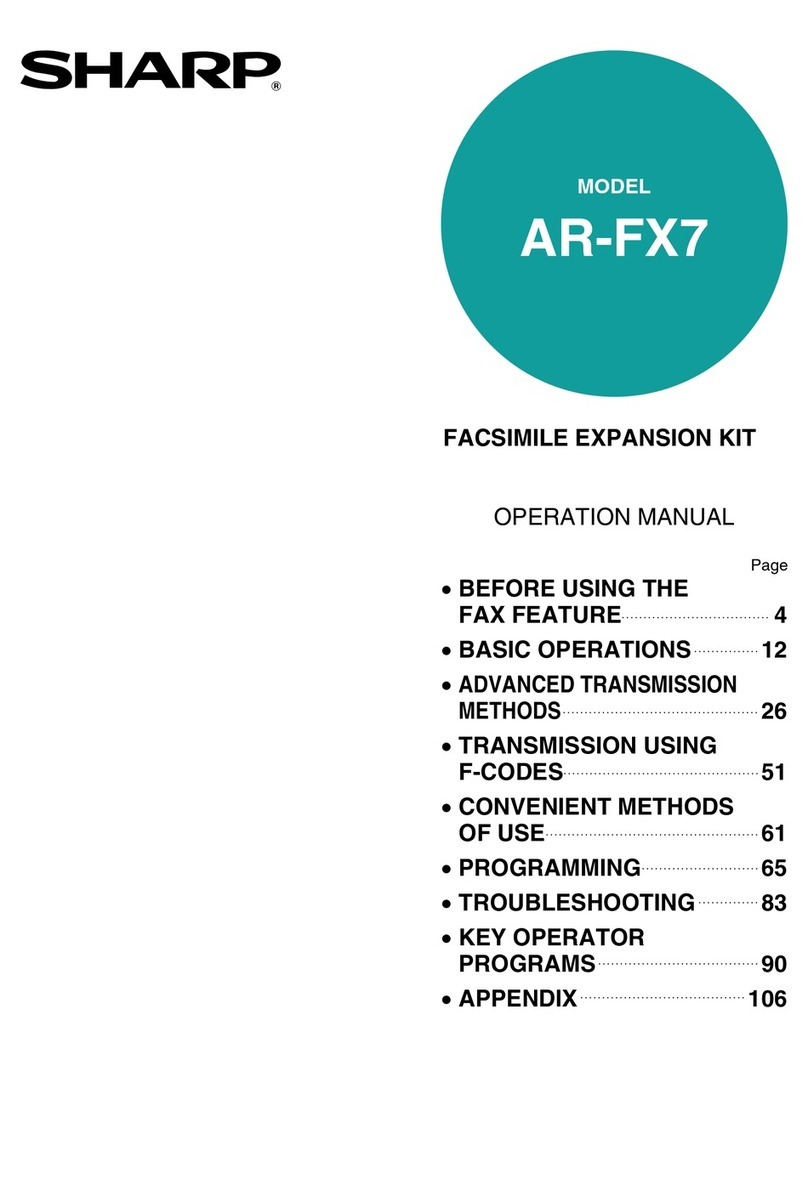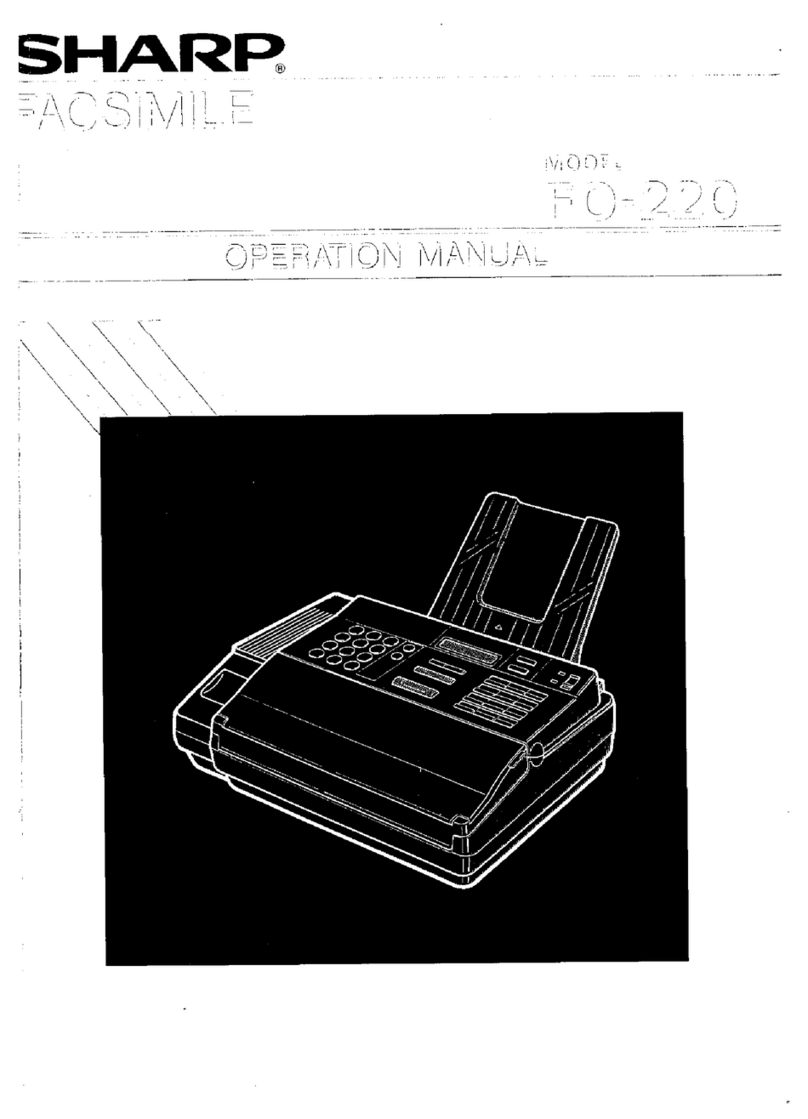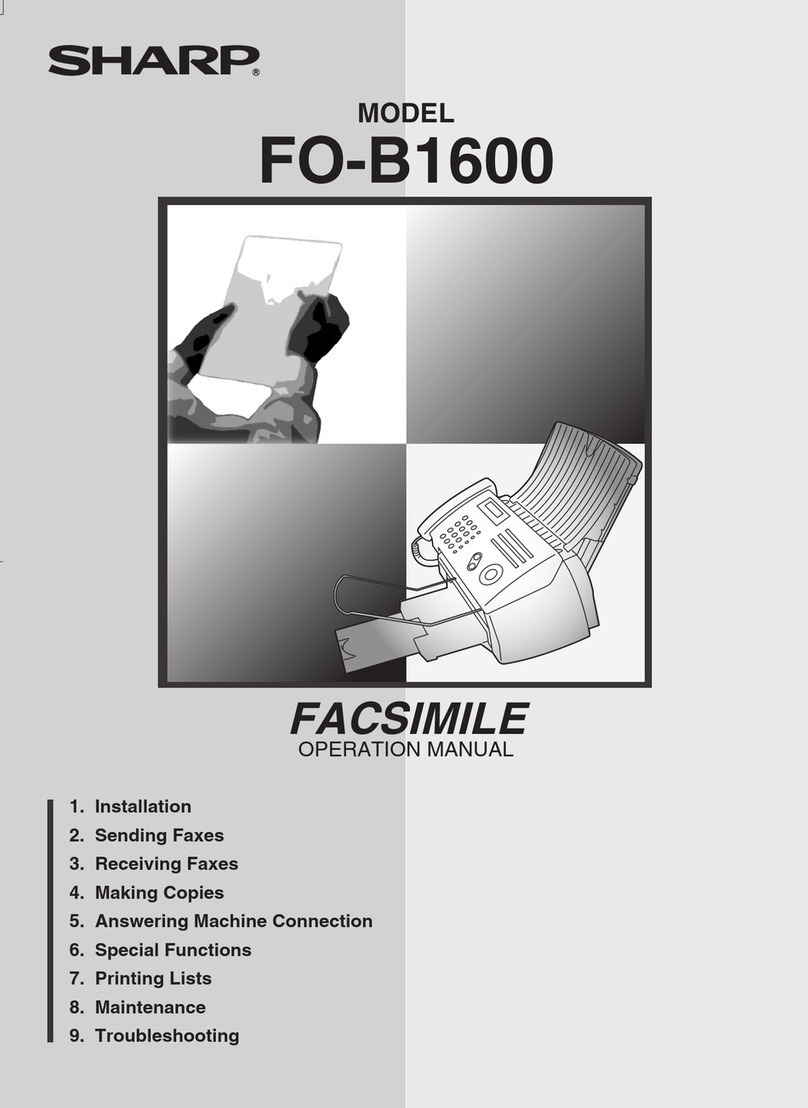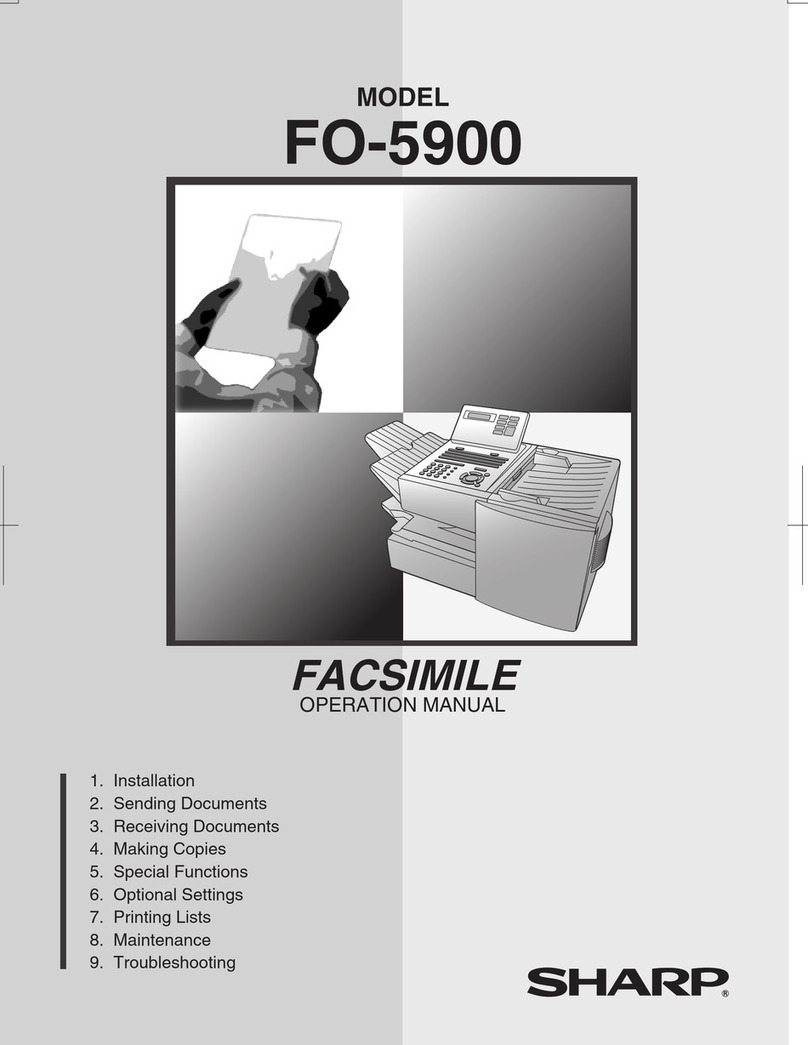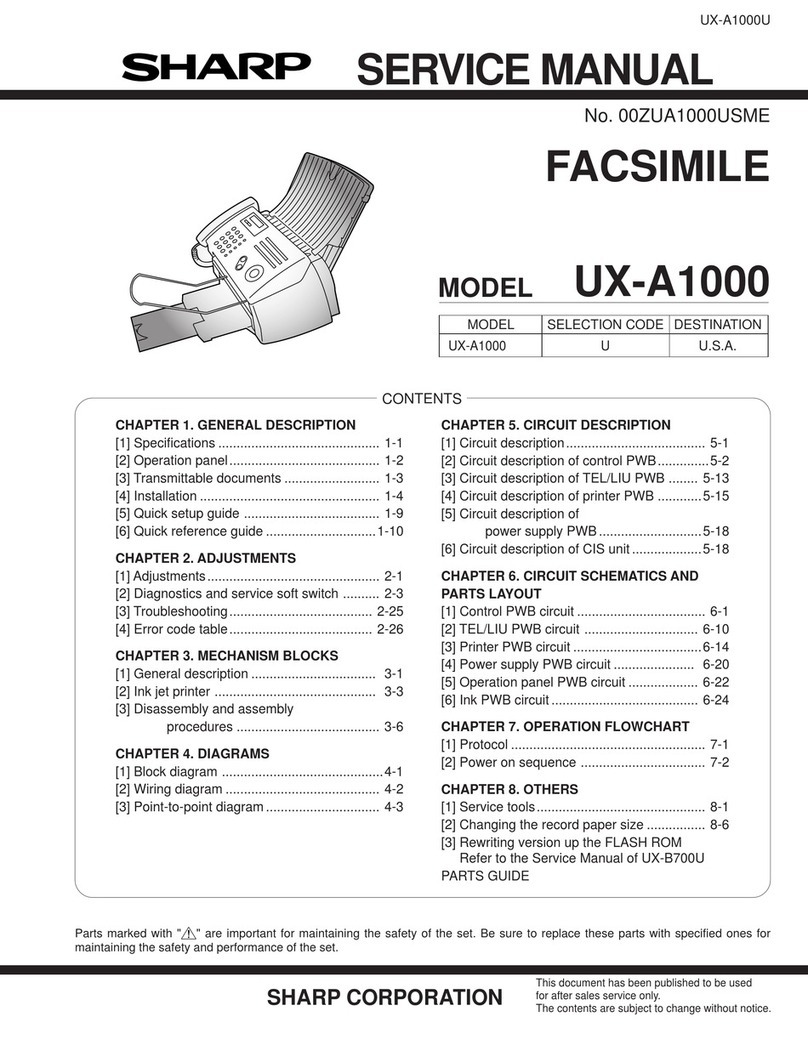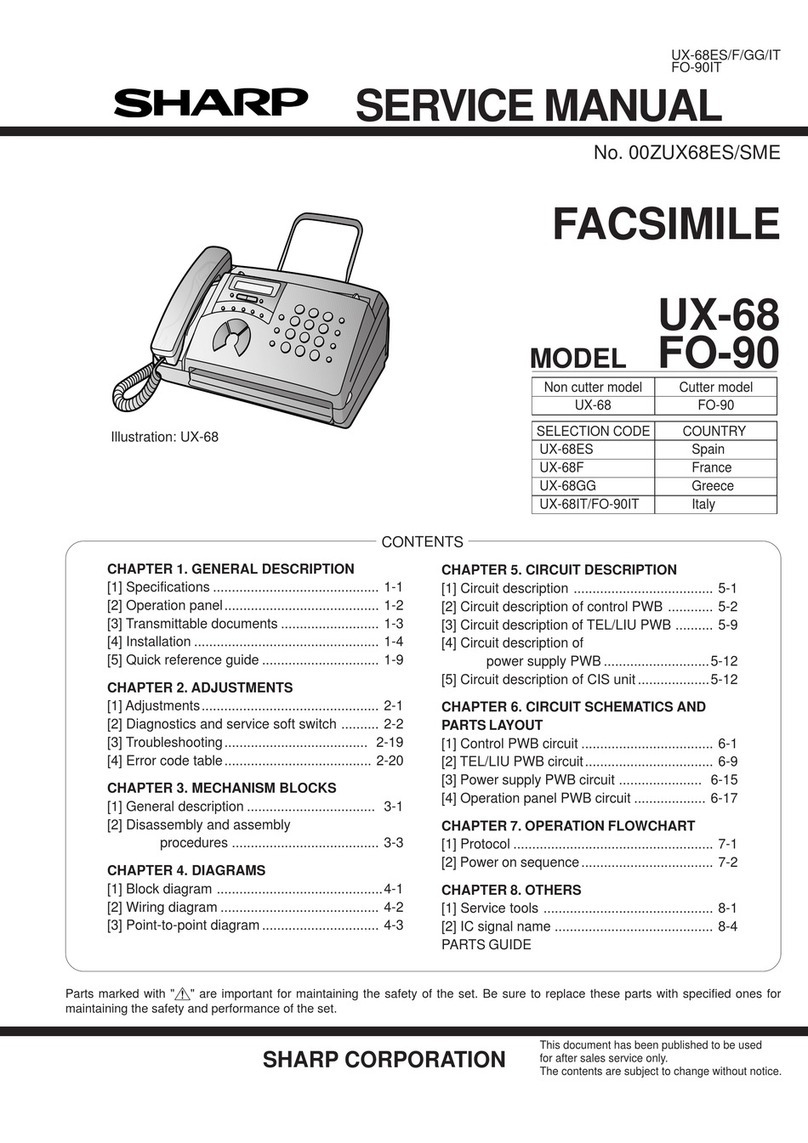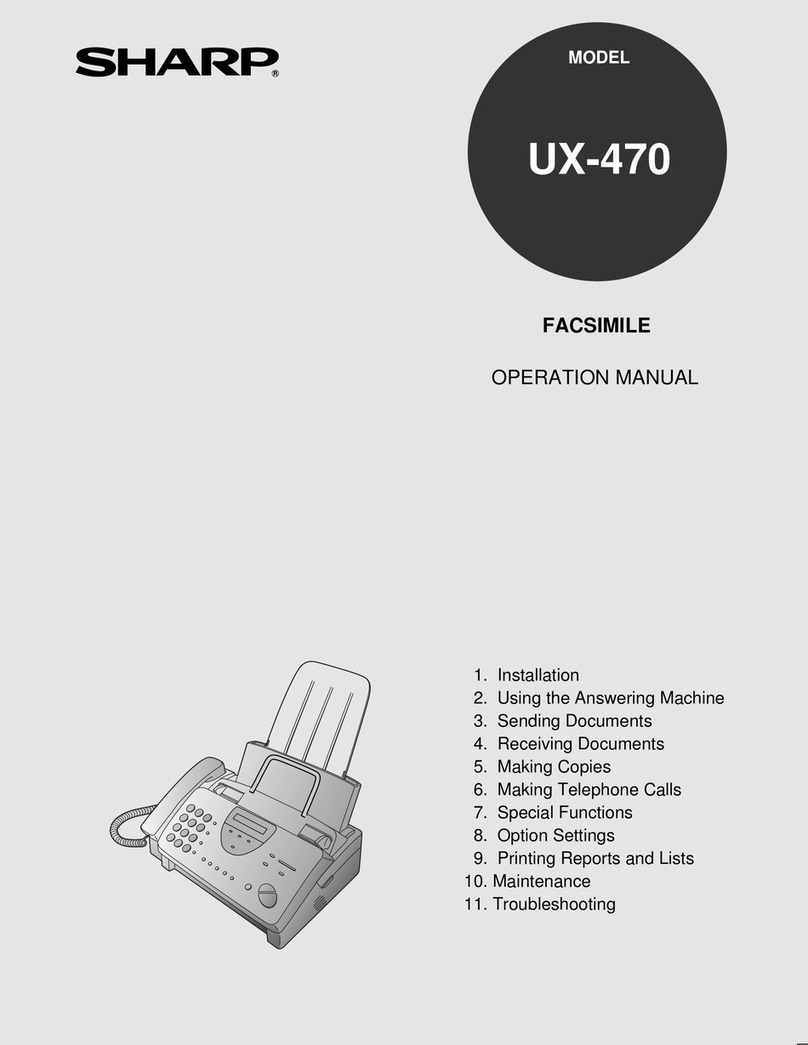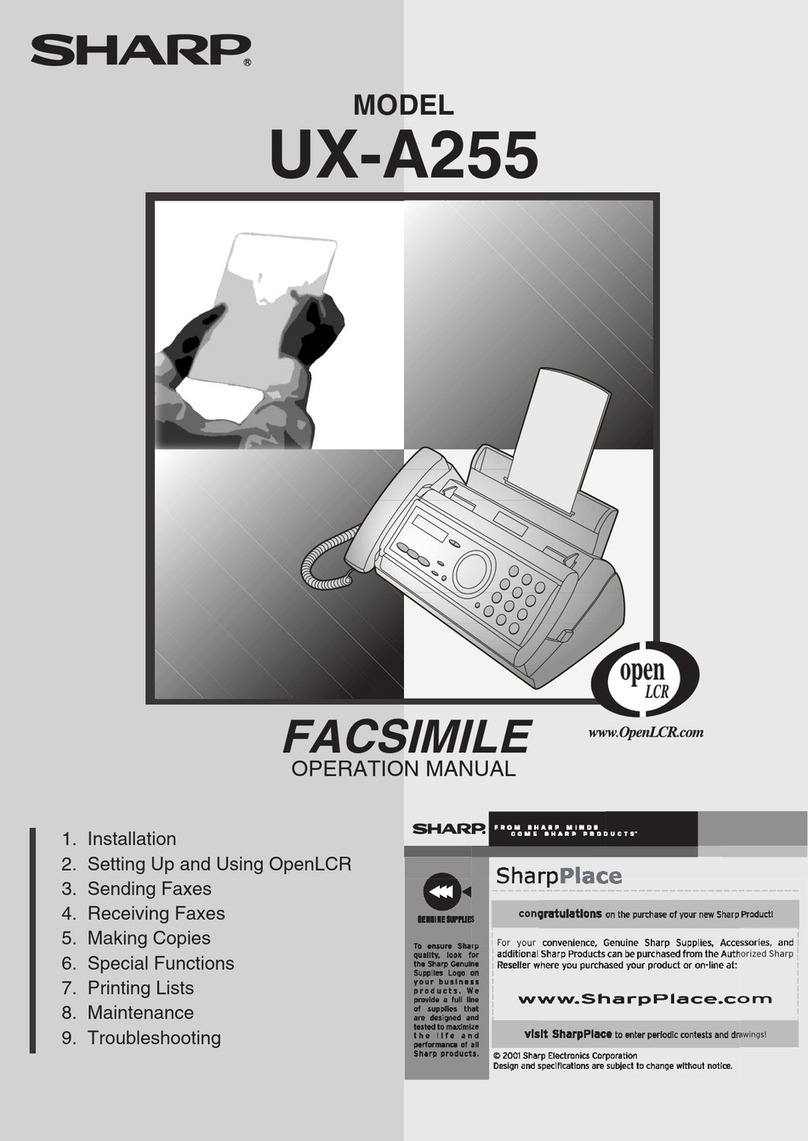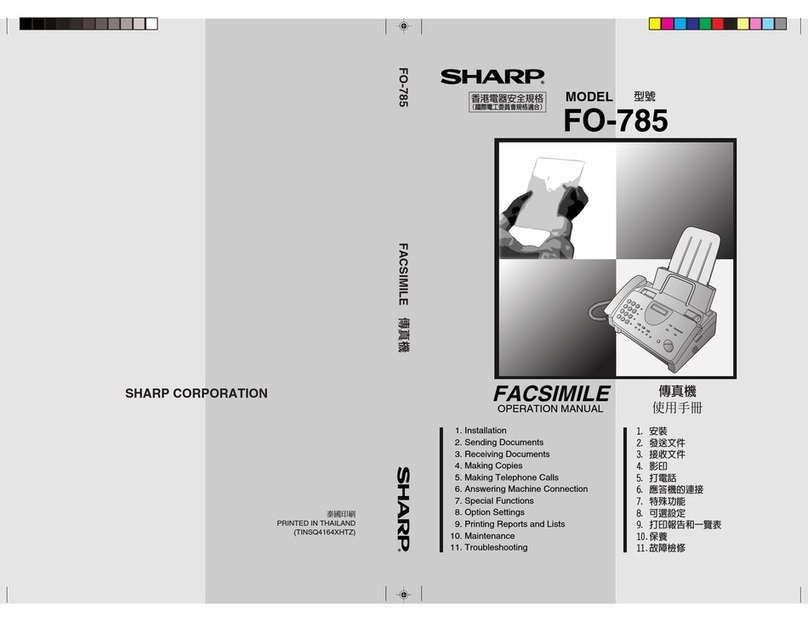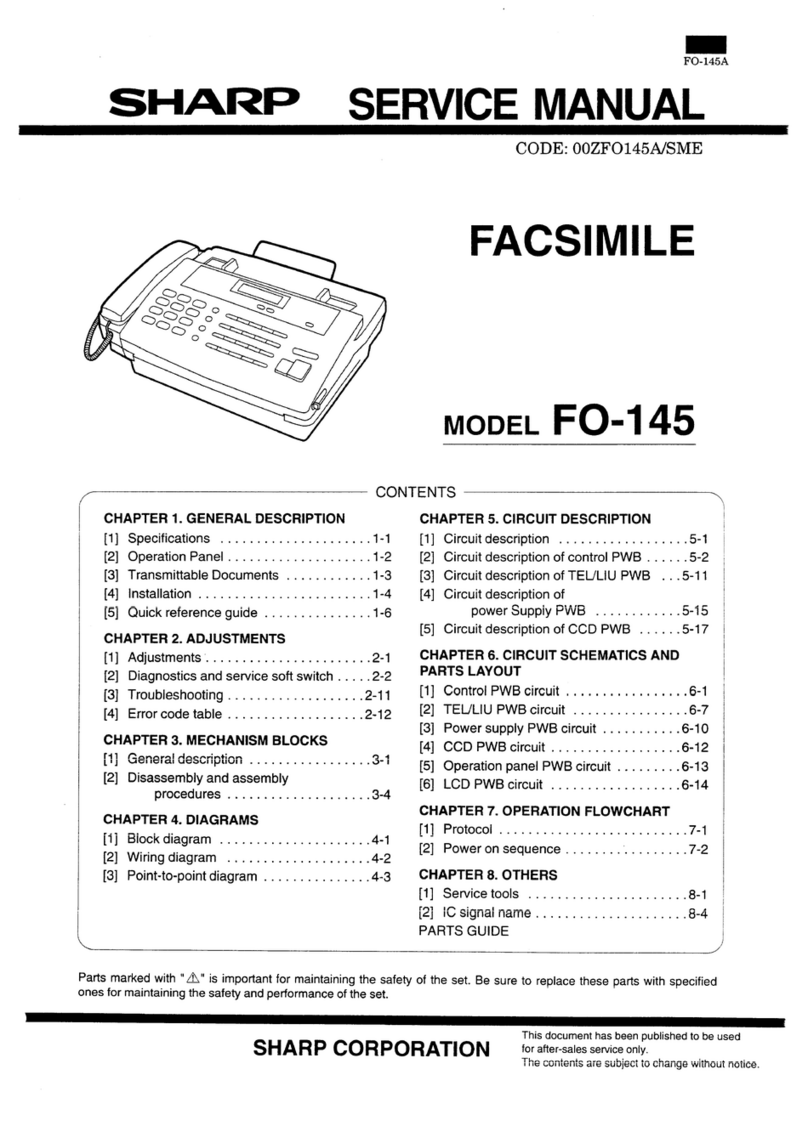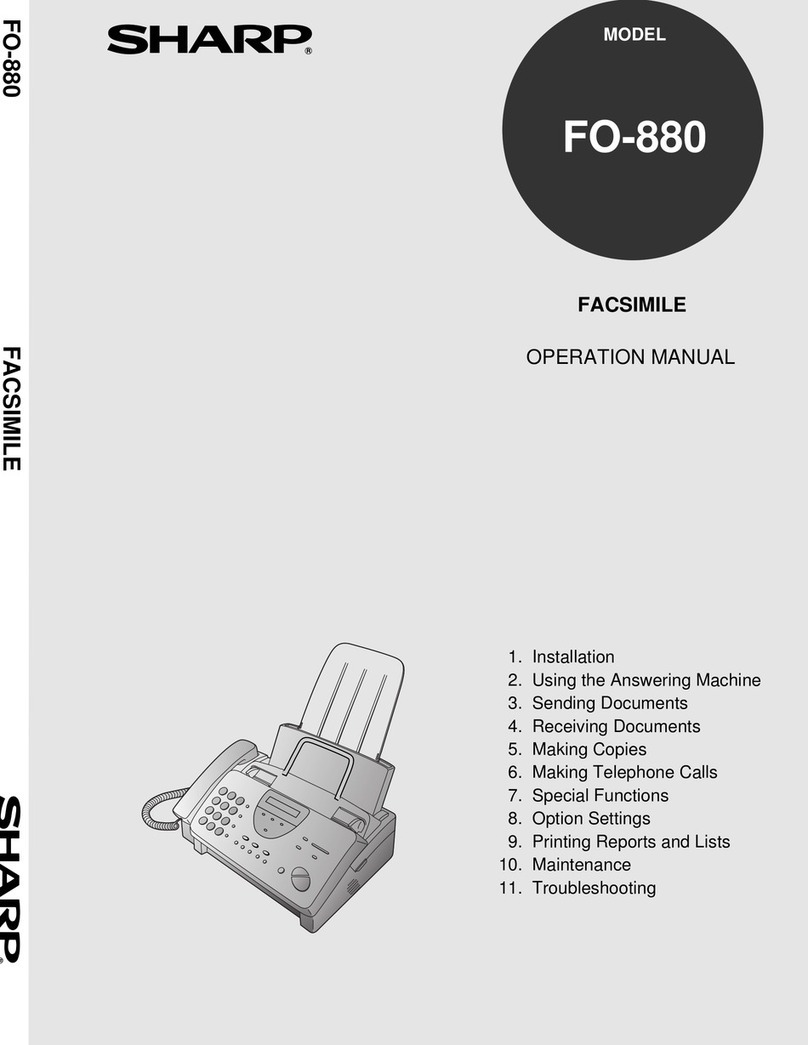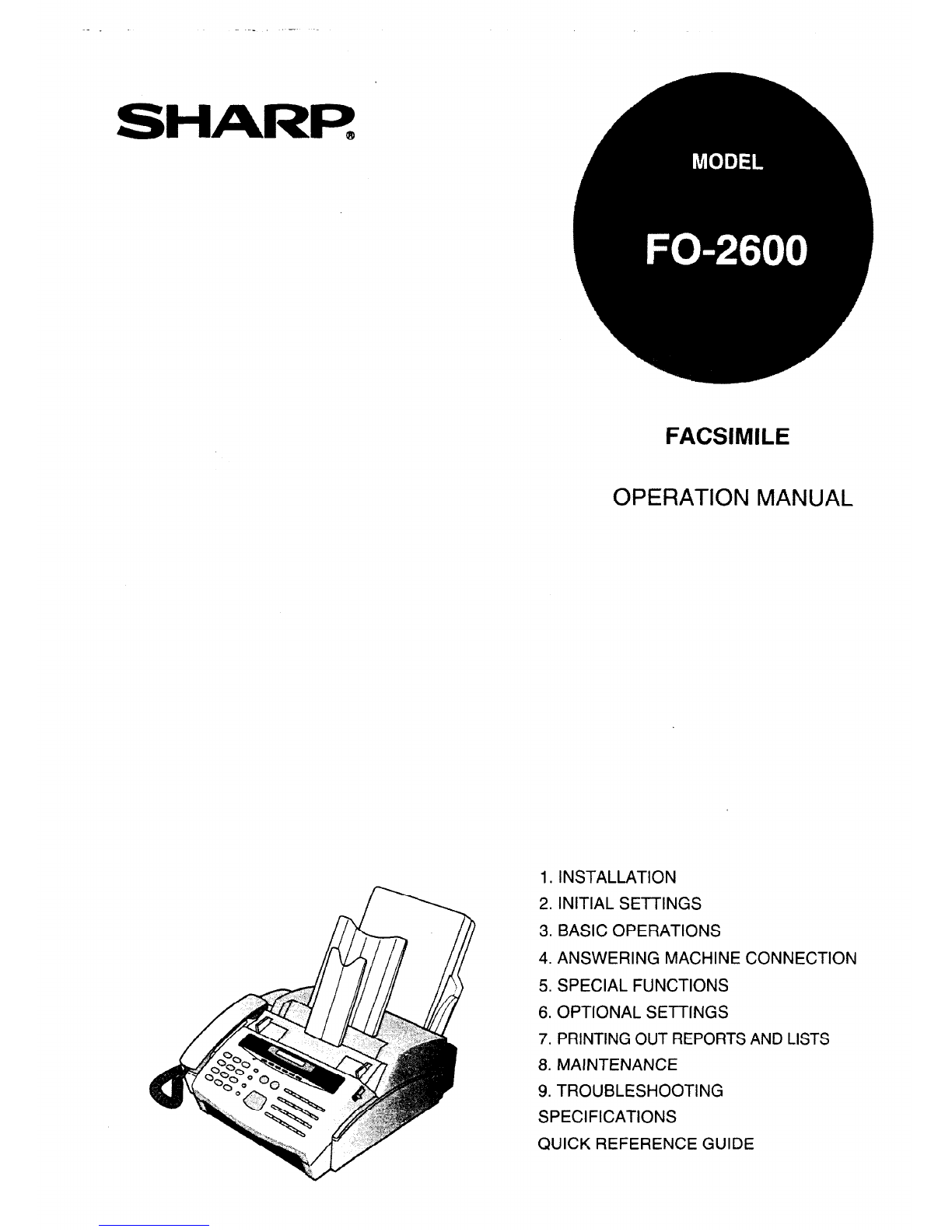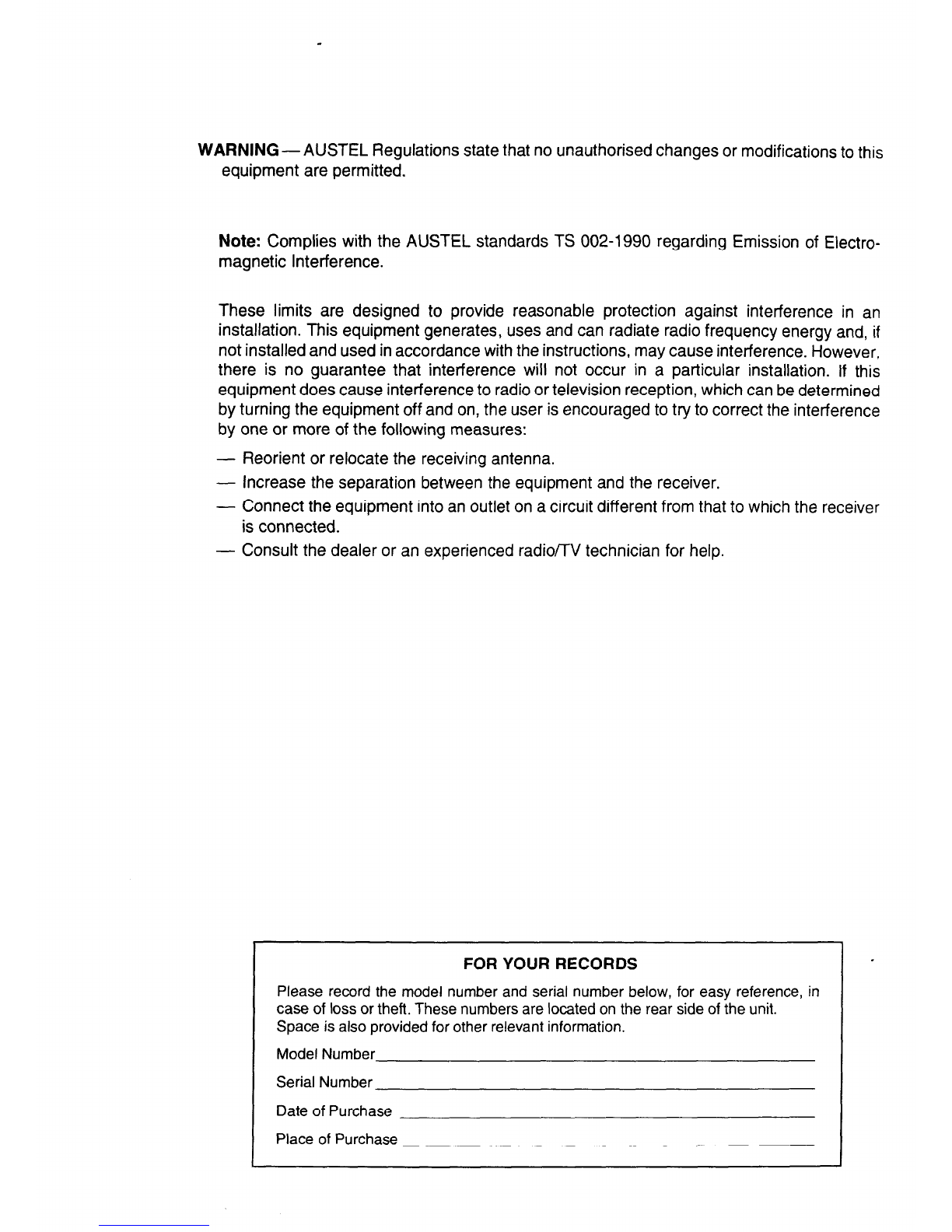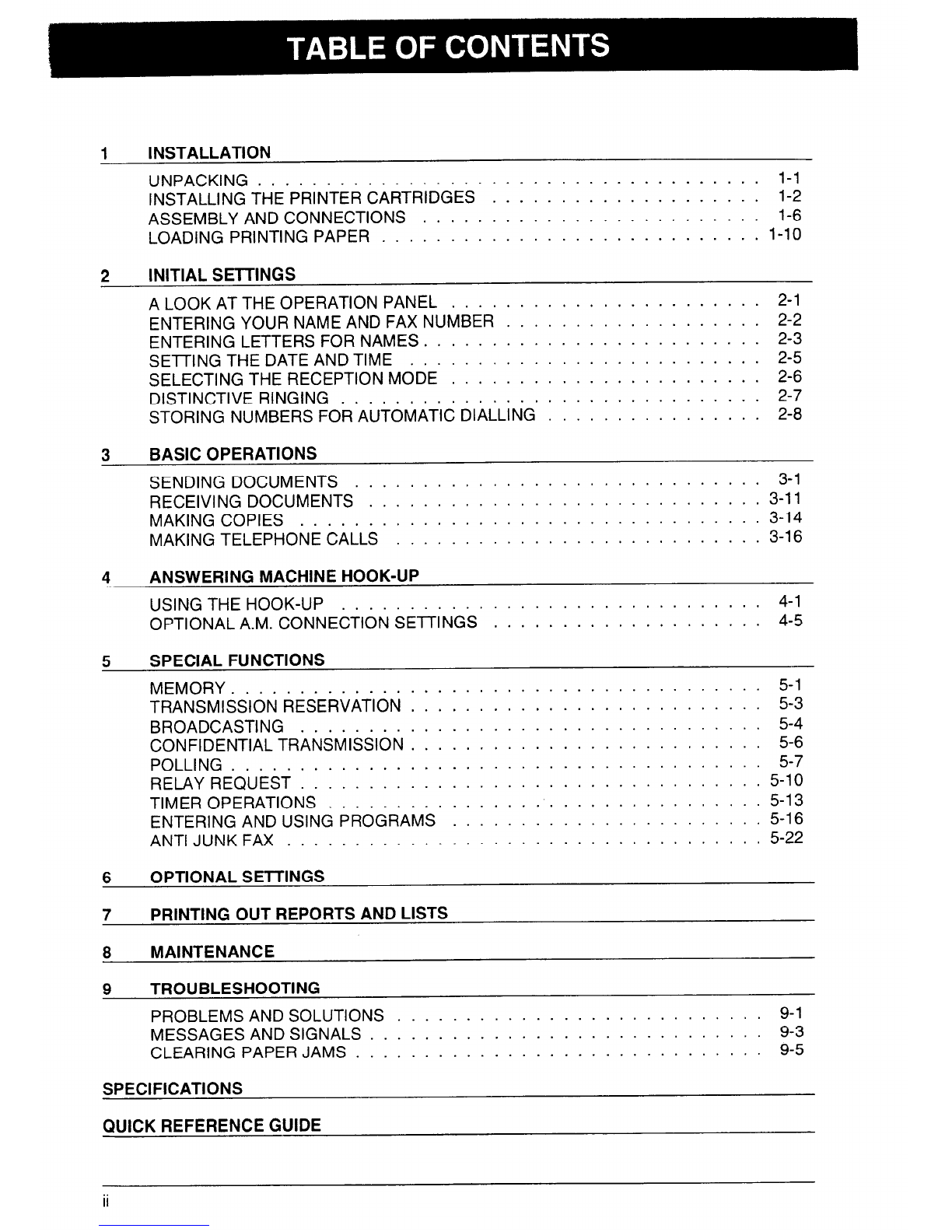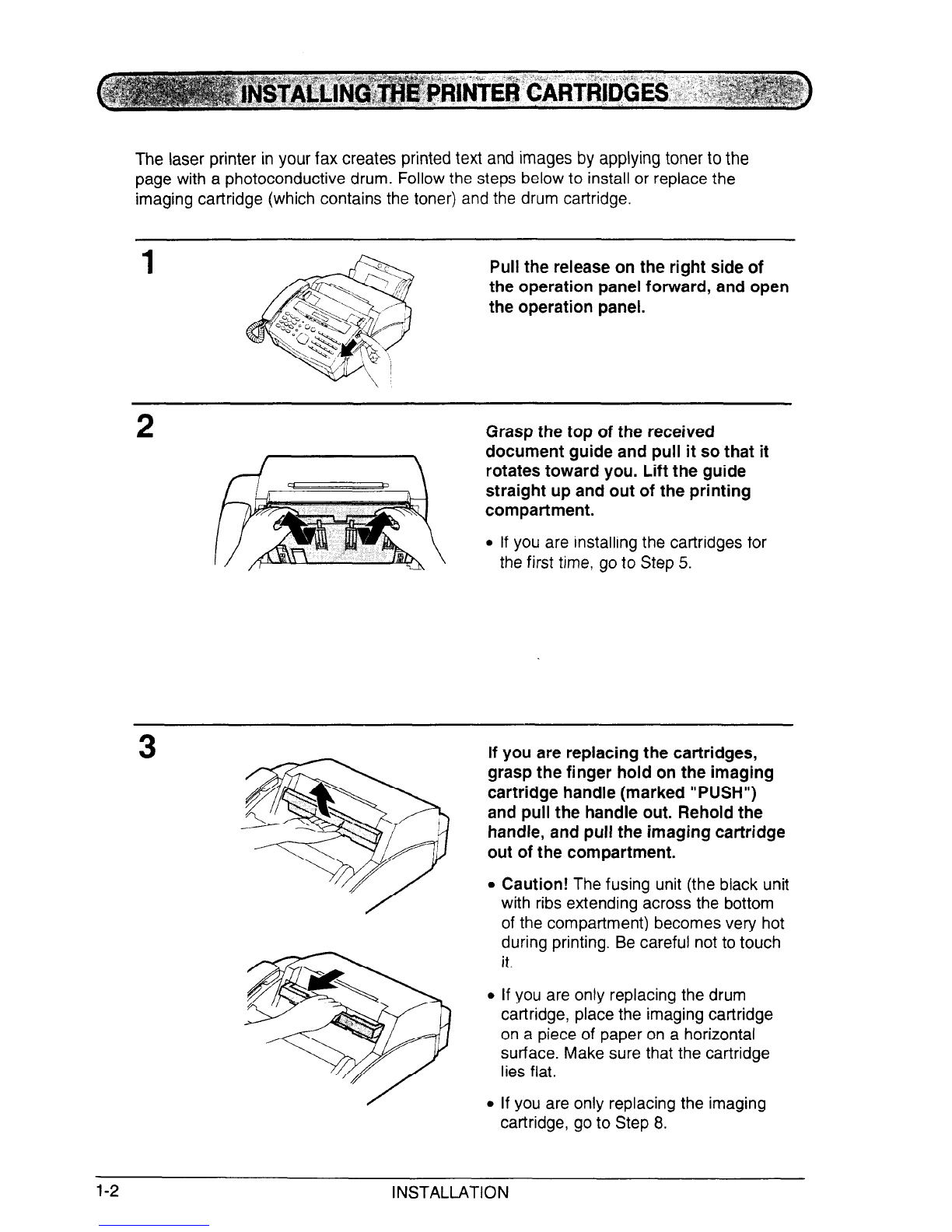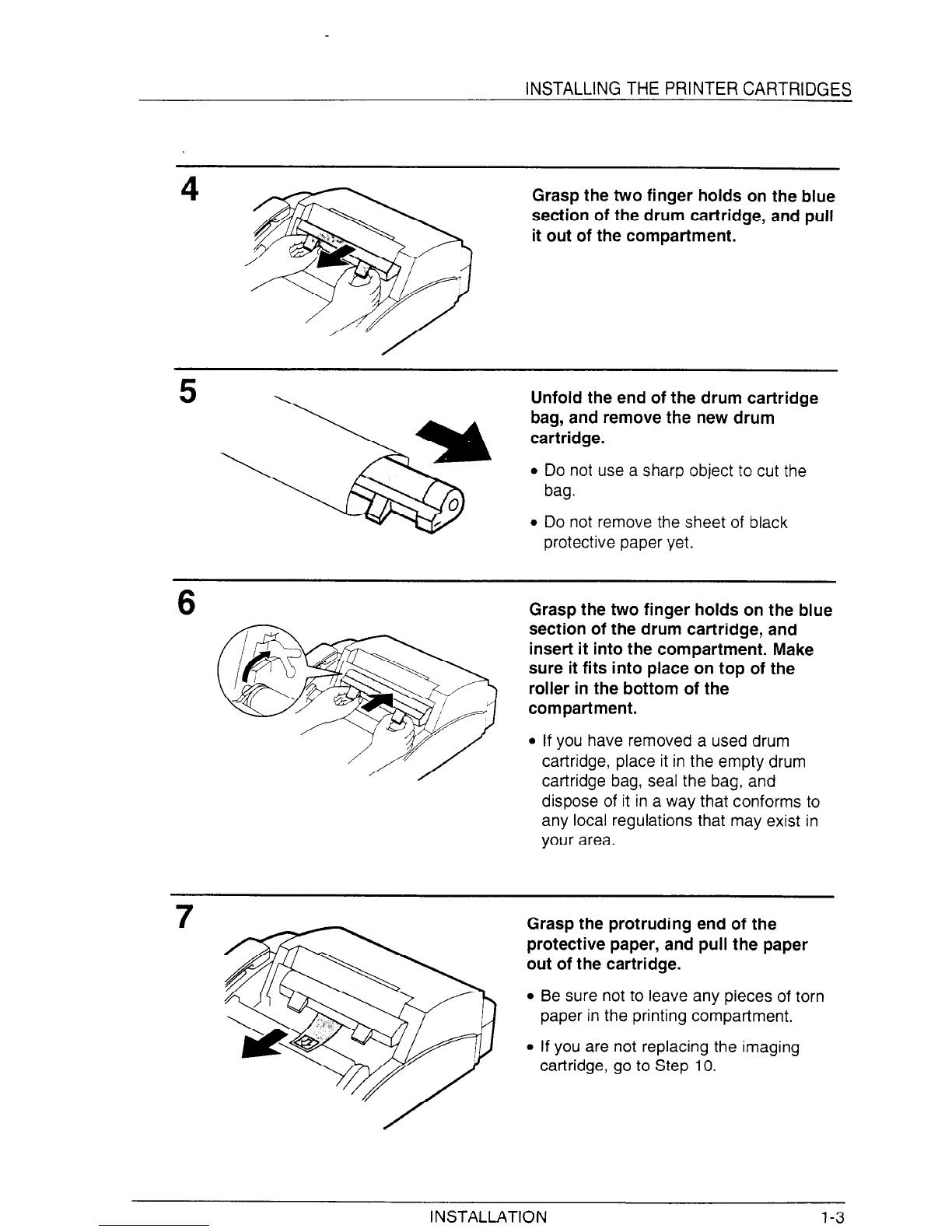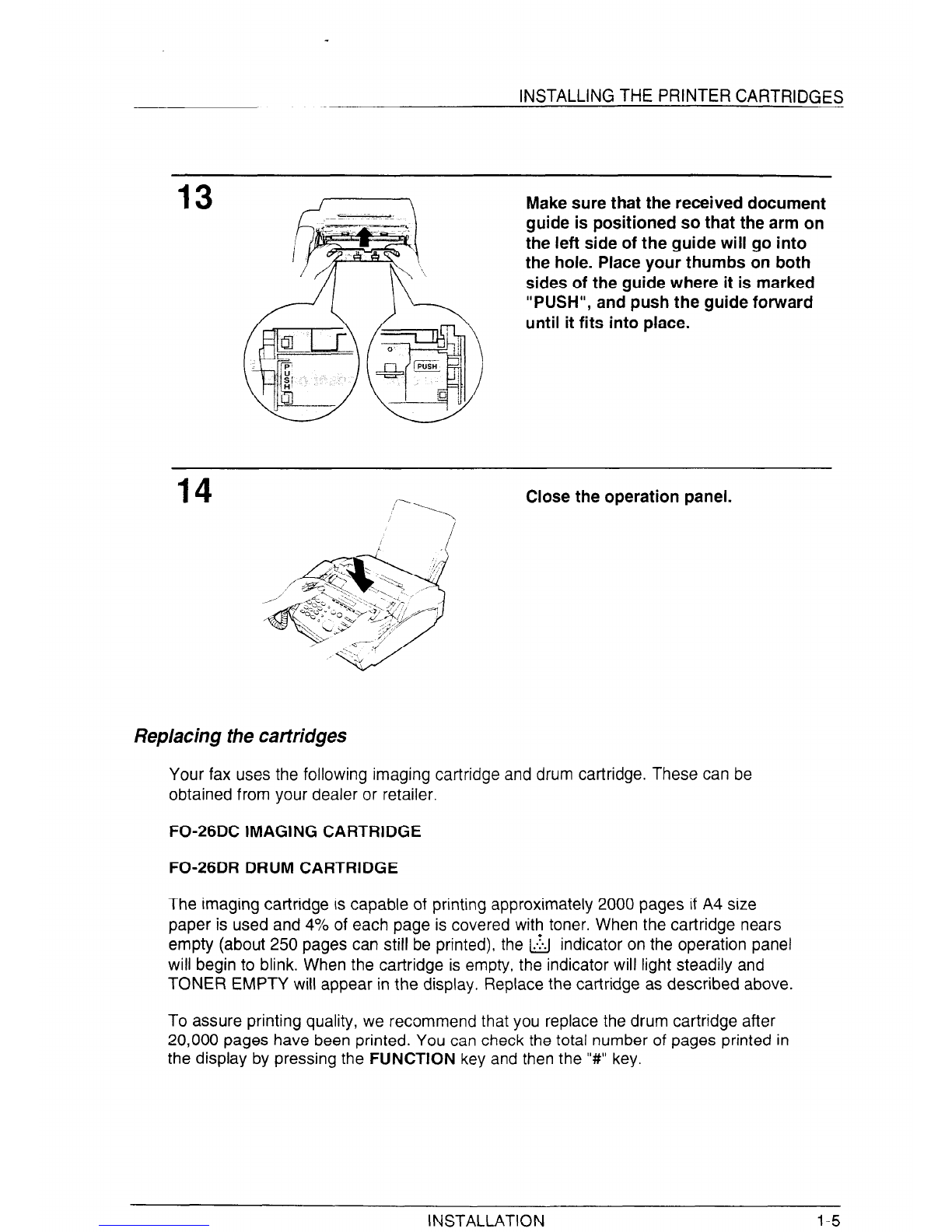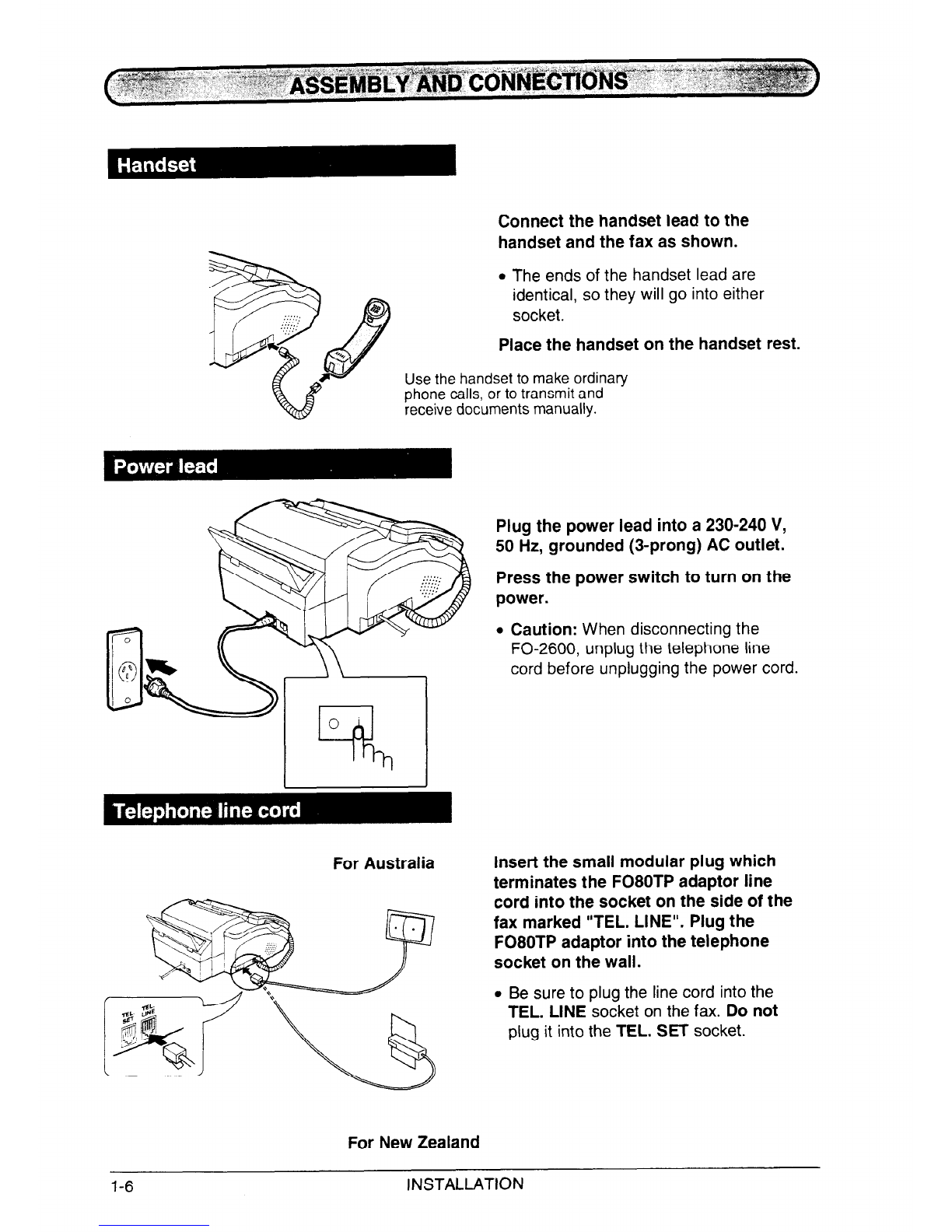Thank you for purchasing the FO-2600! In addition to providing you with the ease and
convenience of plain-paper printing, the FO-2600 features a variety of special
functions designed to increase the range and power of your communications.
This manual gives you easy-to-follow instructions for installing and using the FO-2600.
The Table of Contents will show you where instructions for using each feature are
located. Whilst you may not need to read every section in detail at first, we
recommend you at least review them briefly.
The FO-2600 is designed to operate in Australia and New Zealand only.
If you have any questions or problems which cannot be solved by reading this manual,
please contact your Sharp dealer.
.
+ Important safety information
l Never install telephone wiring during a lightning storm.
l Never install telephone jacks in wet locations unless the jack is specifically designed for
wet locations.
l Never touch uninsulated telephone wires or terminals unless the telephone line has
been disconnected at the network interface.
l Use caution when installing or modifying telephone lines.
l Avoid using a telephone (other than a cordless type) during an electrical storm. There
may be a remote risk of electric shock from lightning.
l Do not use a telephone to report a gas leak in the vicinity of the leak.
+ Your fax machine and the telephone system
The Austel Registration Number and Ringer Equivalence Number (REN) for this
equipment are shown on the label on the back of the machine. The telephone
company may require these numbers.
The sum of all Ringer Equivalence Numbers on your telephone line should be three or
less in order to assure proper service from the telephone company.
For your safety, if any of your equipment is not operating properly or should any
physical damage occur to the equipment where internal parts may become exposed,
the equipment should be immediately disconnected from the phone line and then the
power lines and returned to a SHARP authorised Service Centre for inspection, repair,
or disposal.