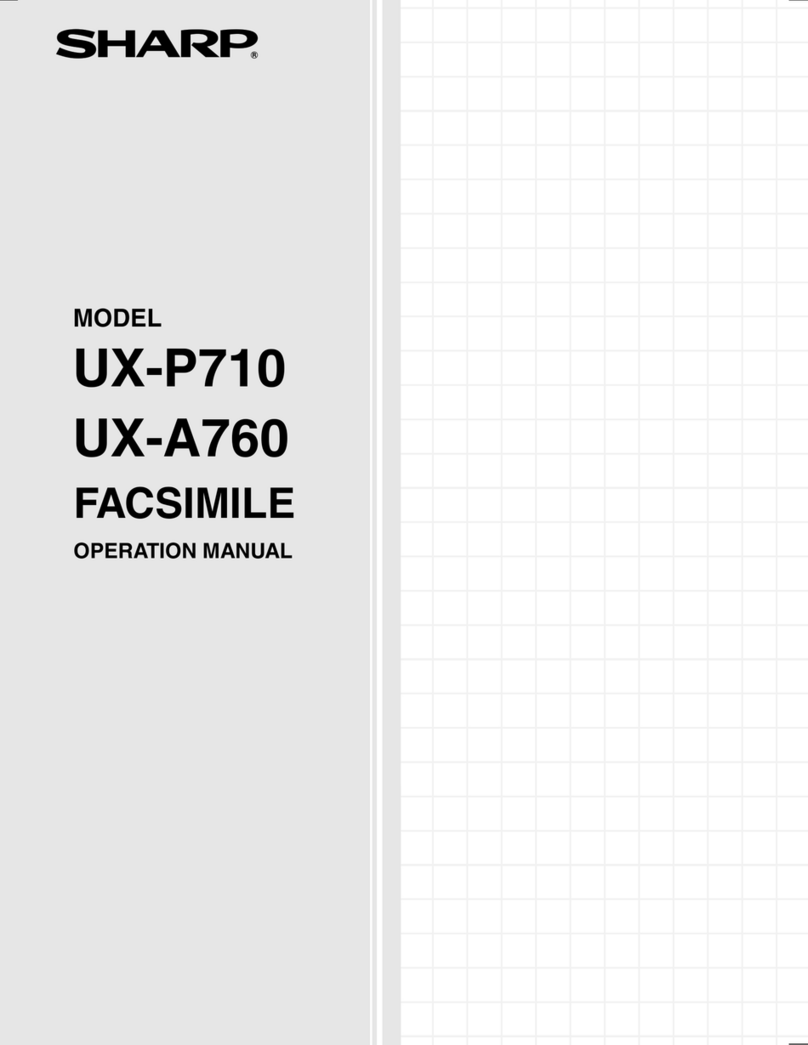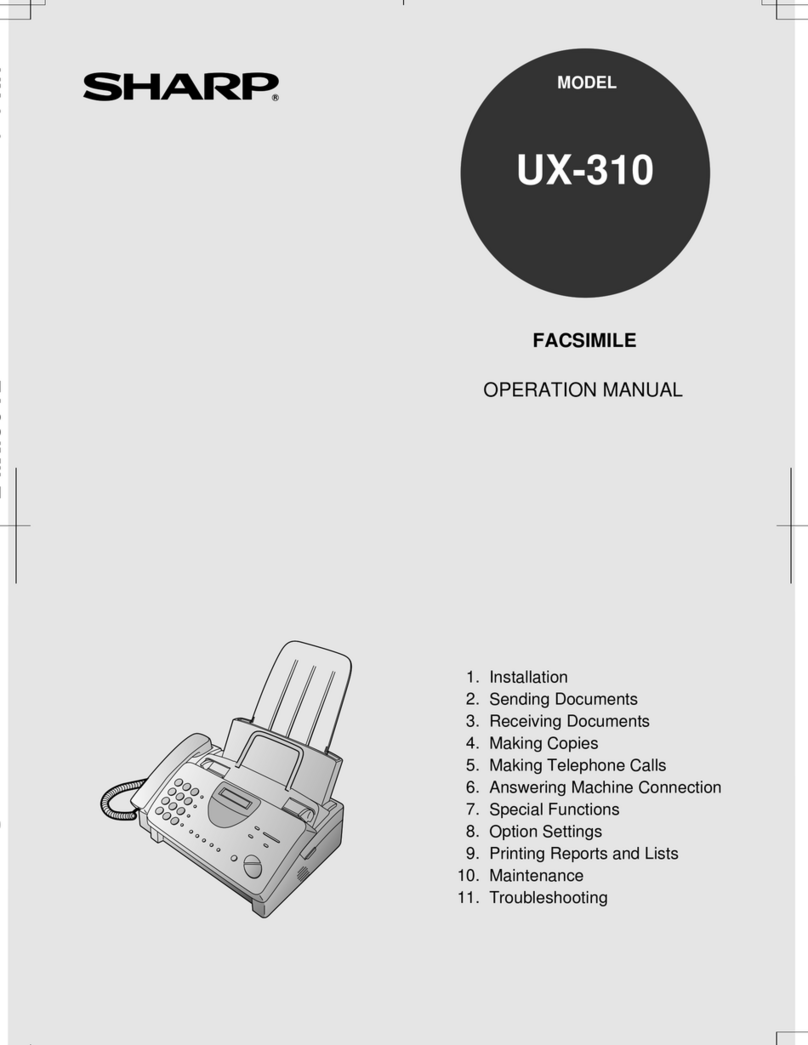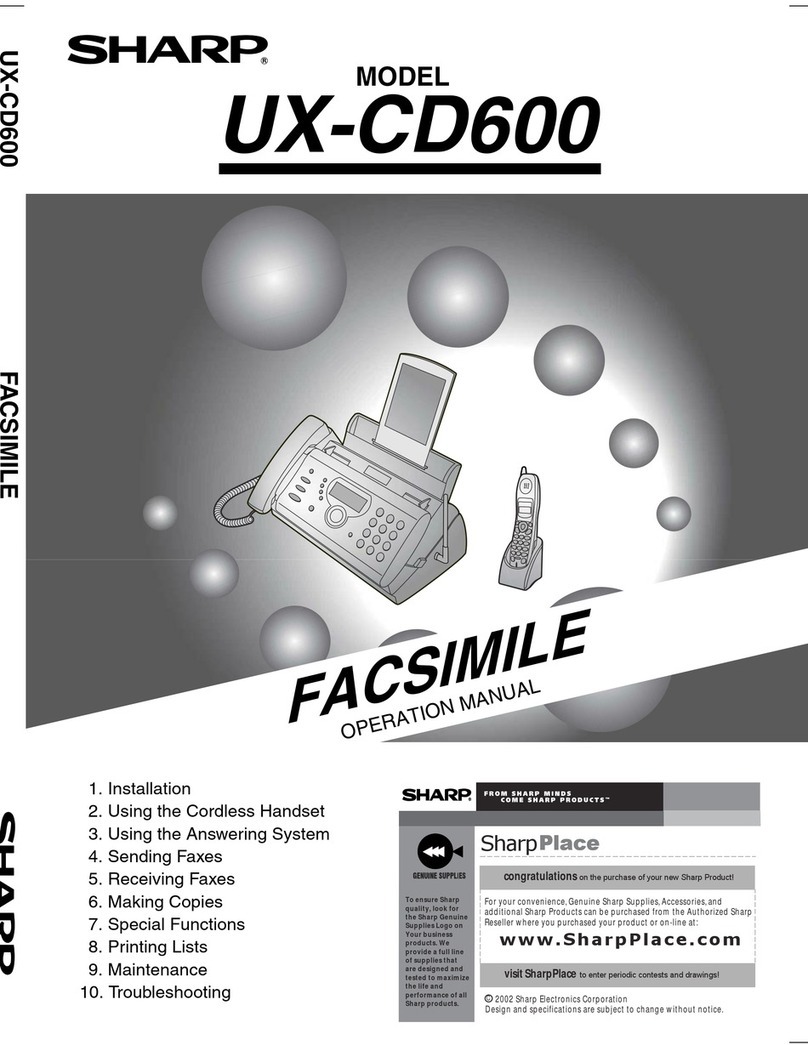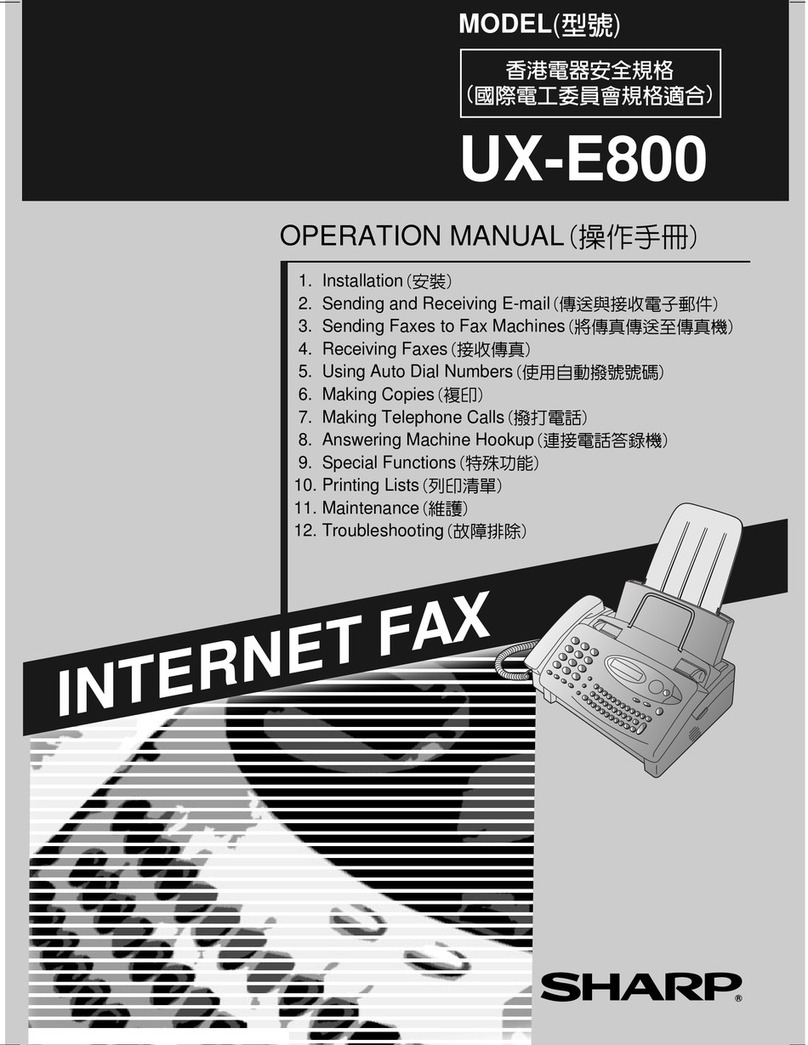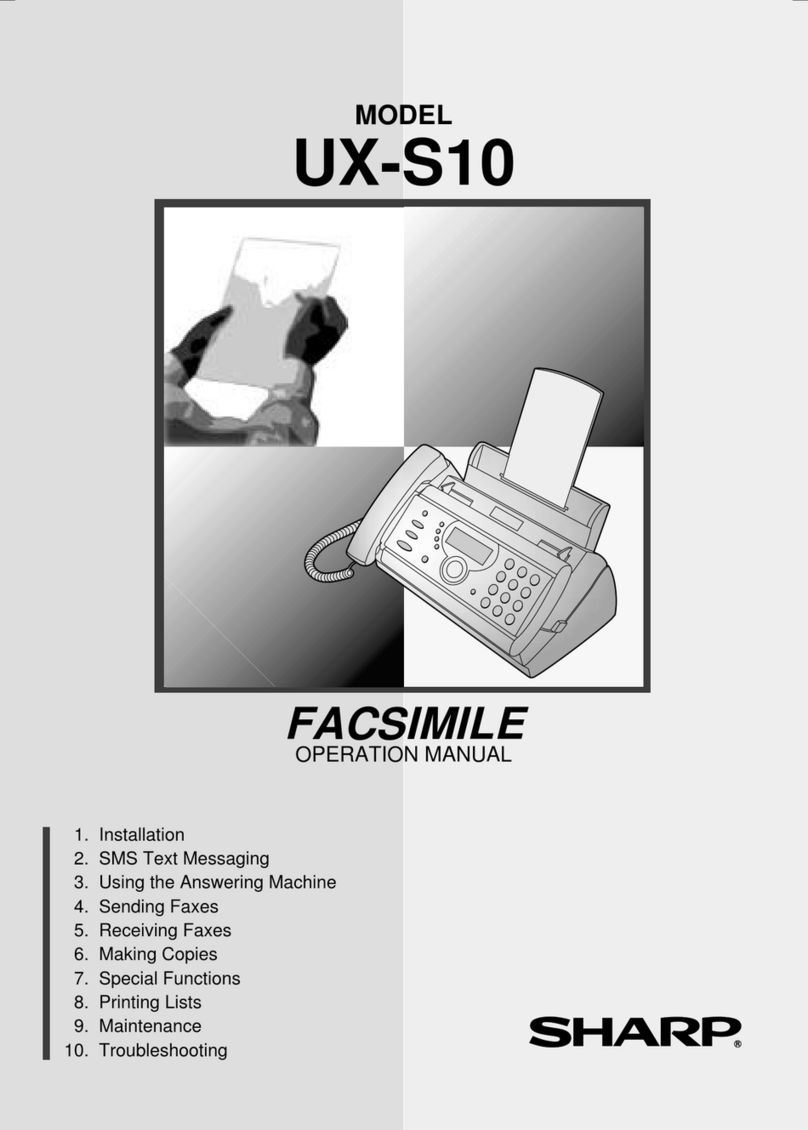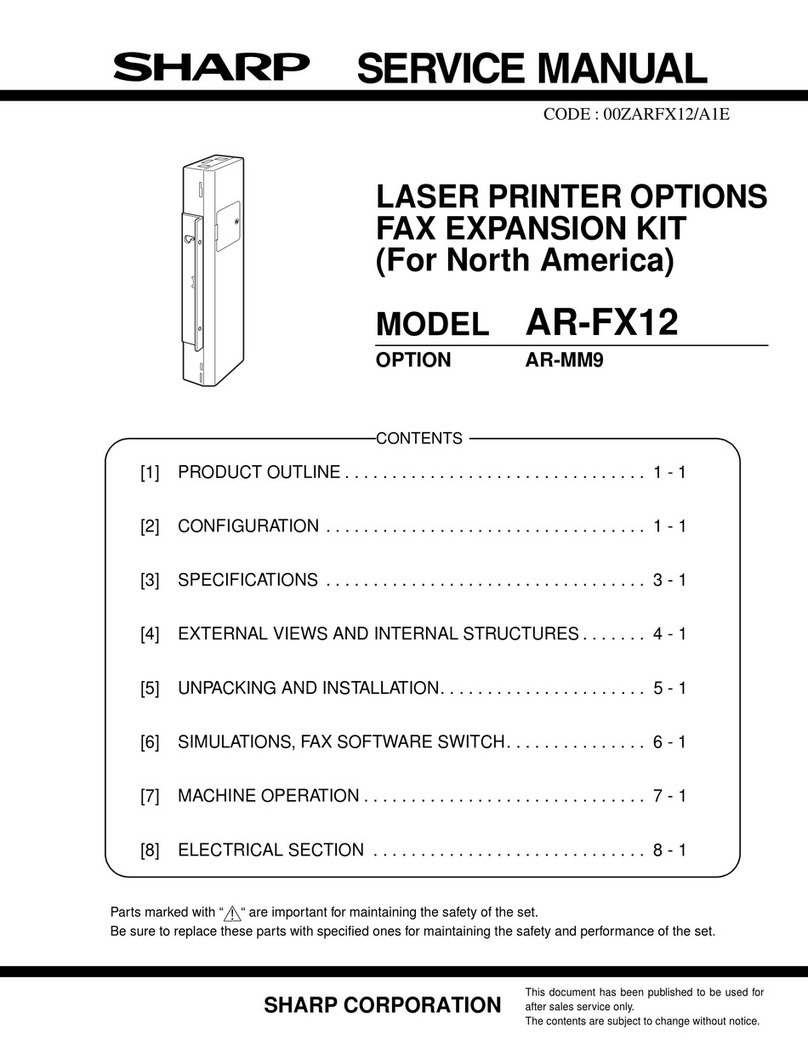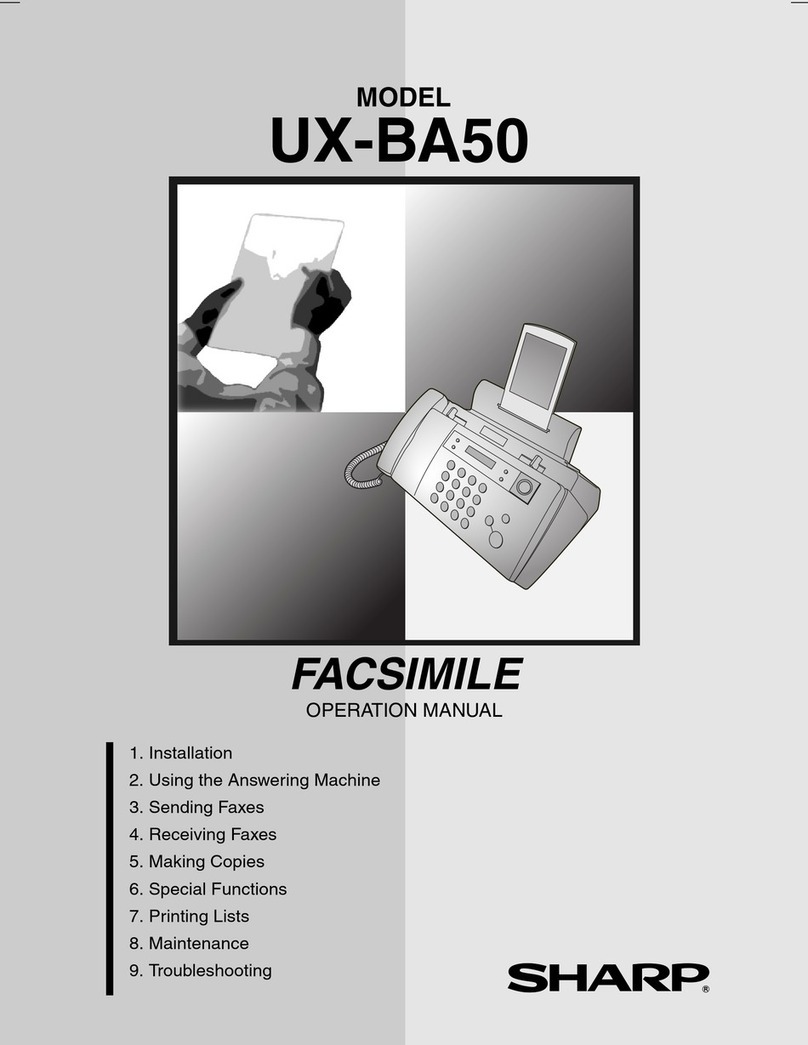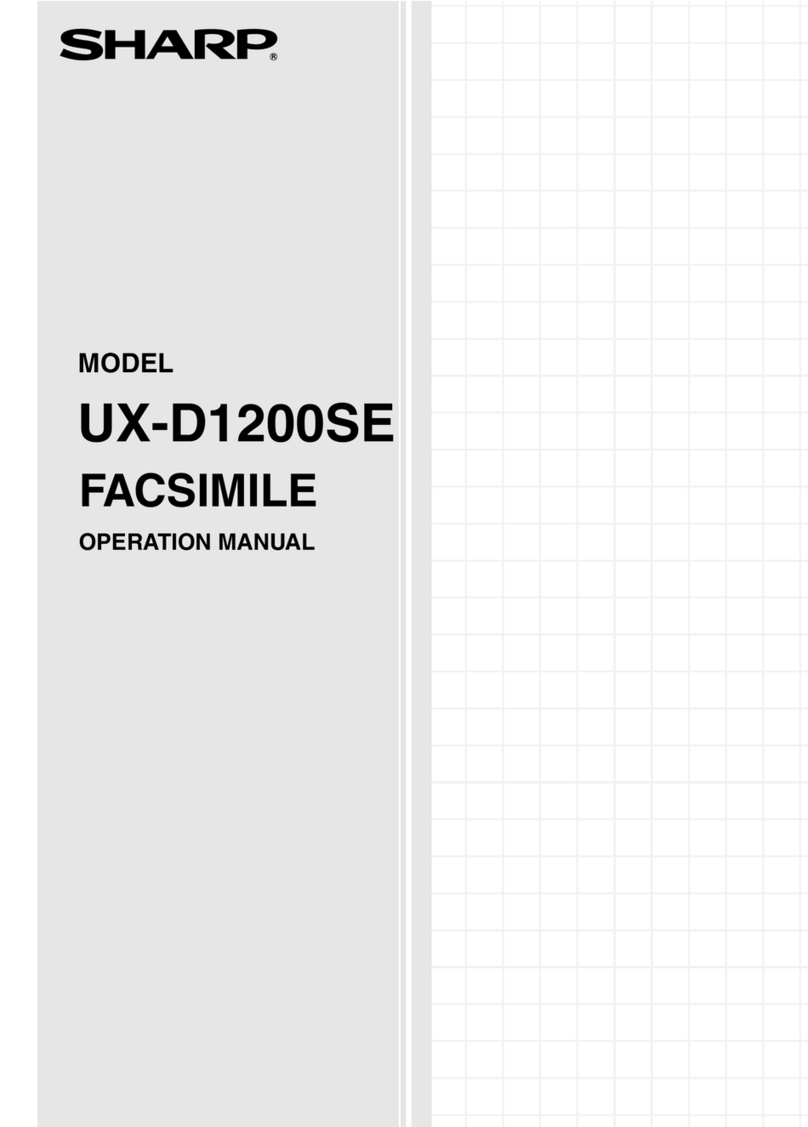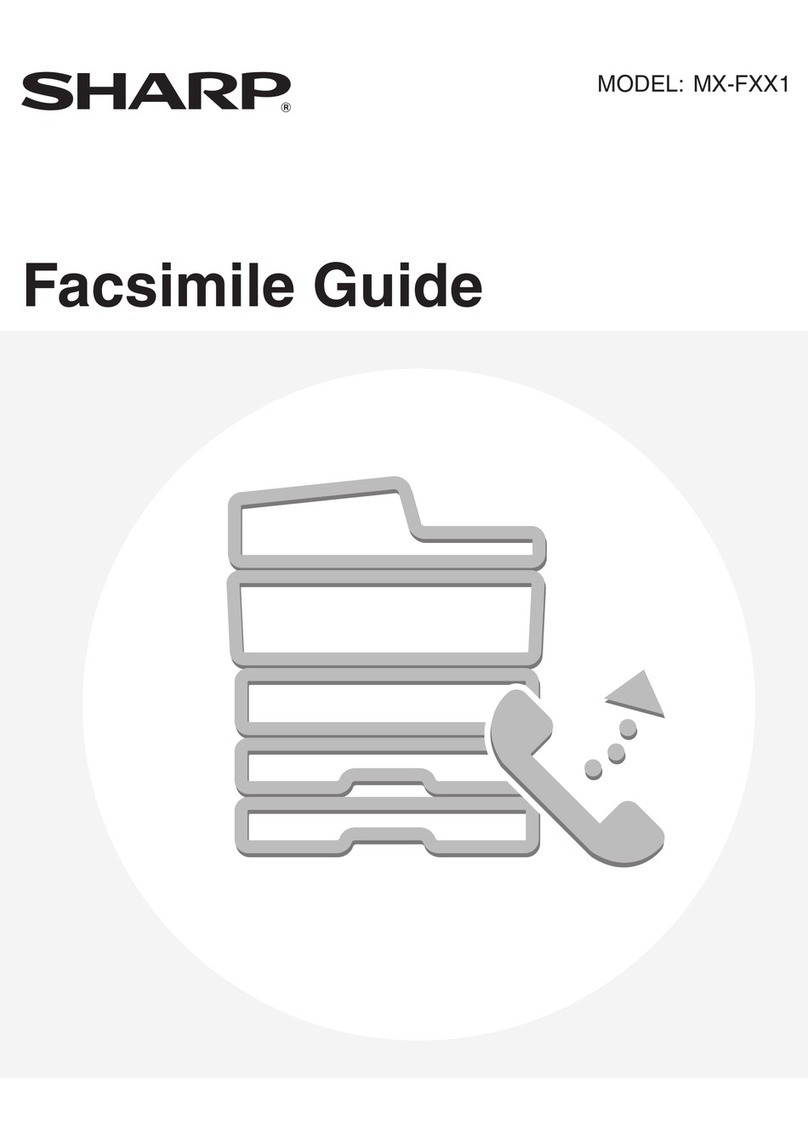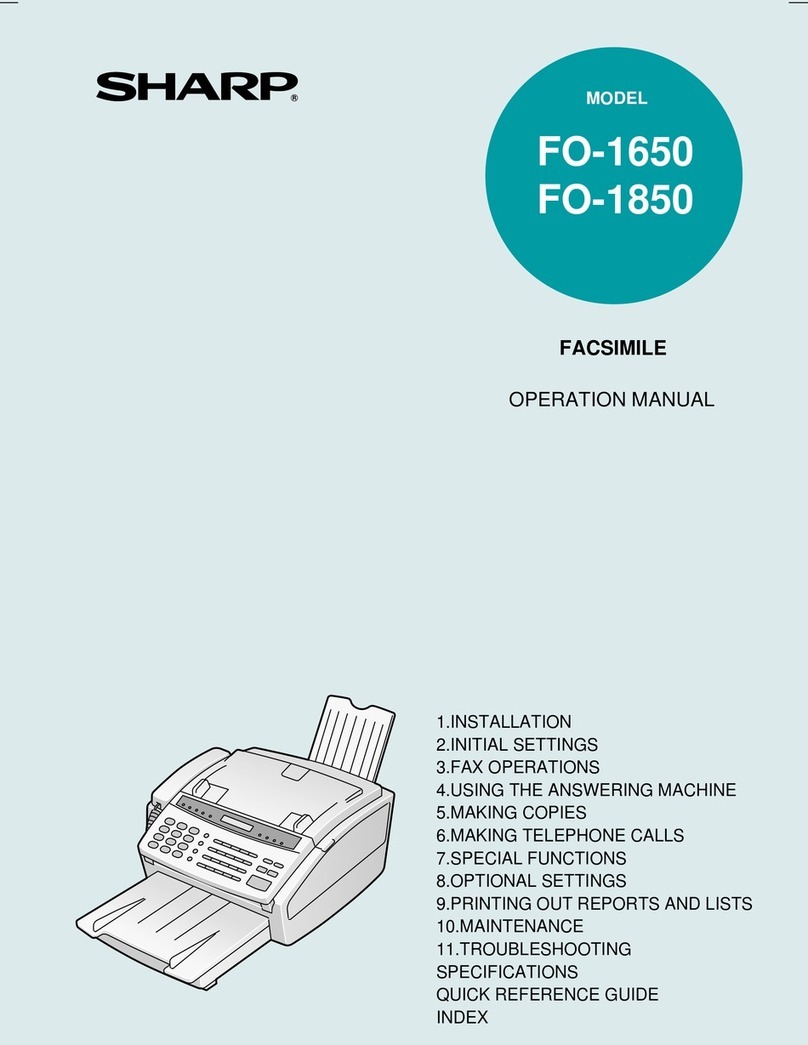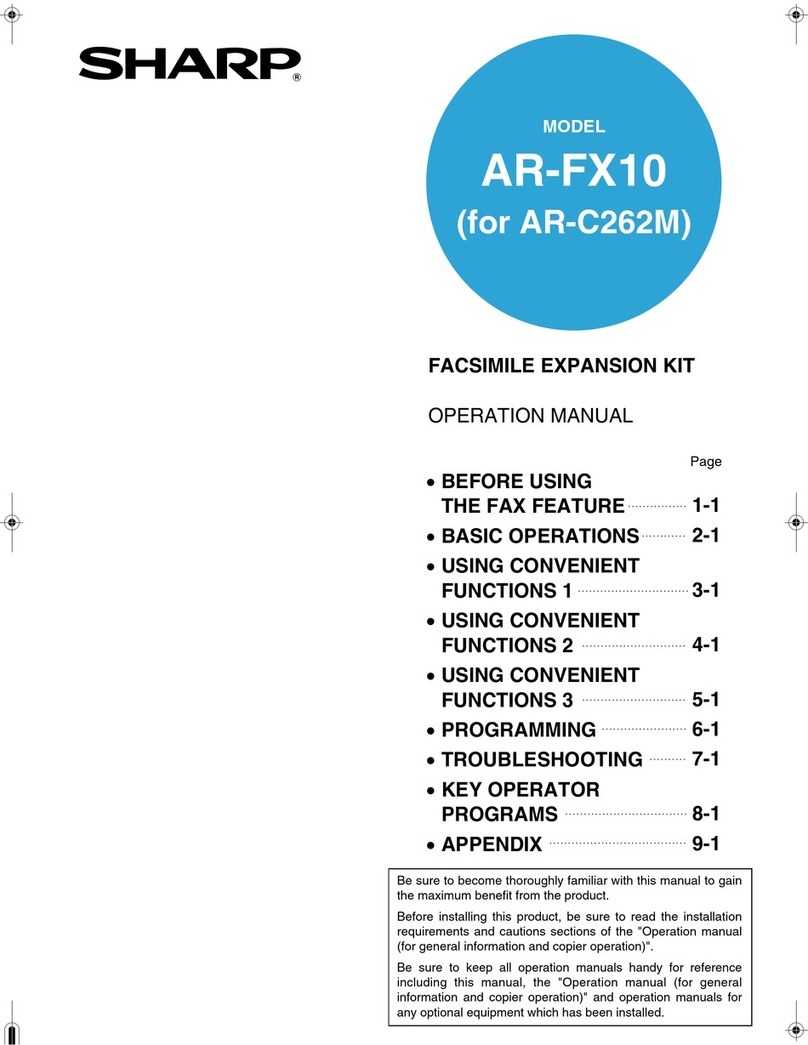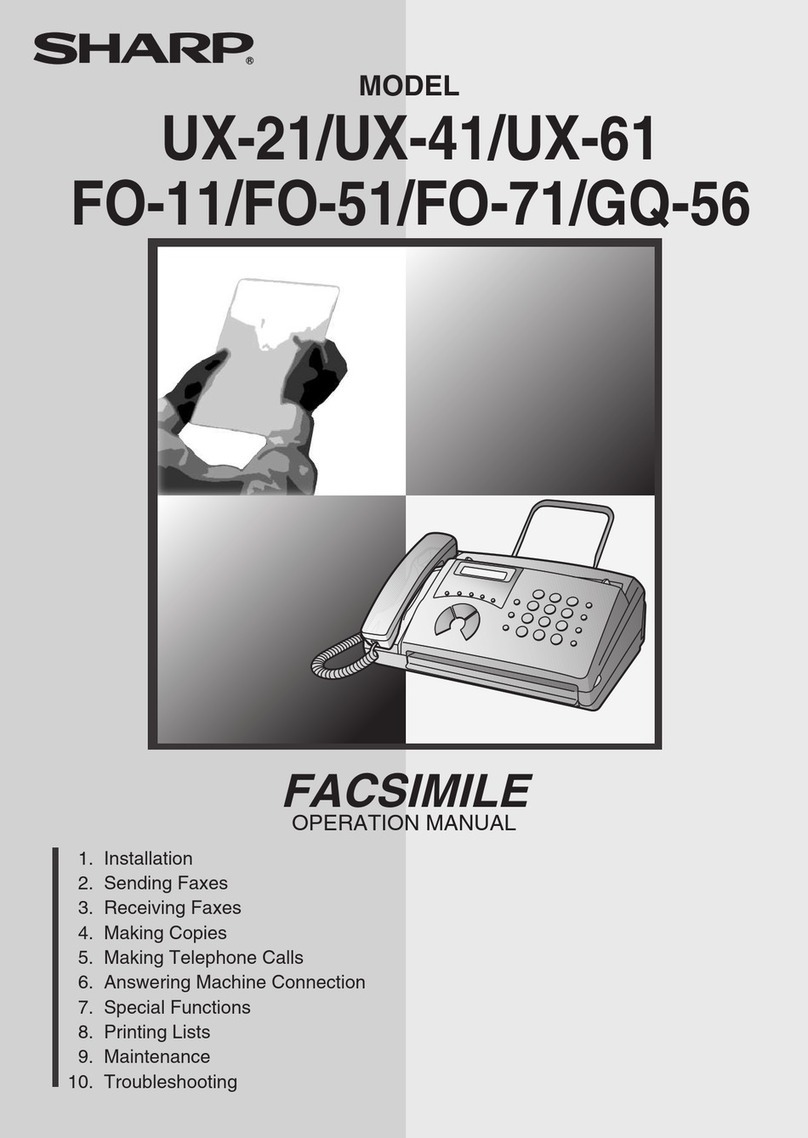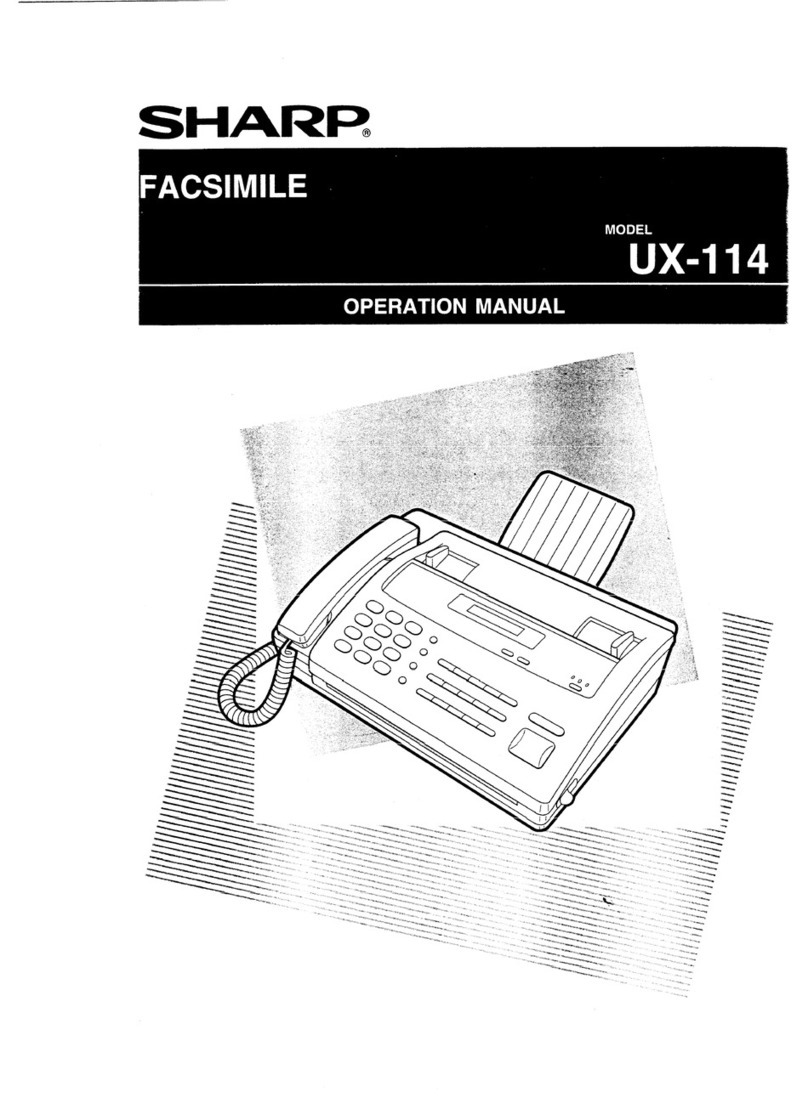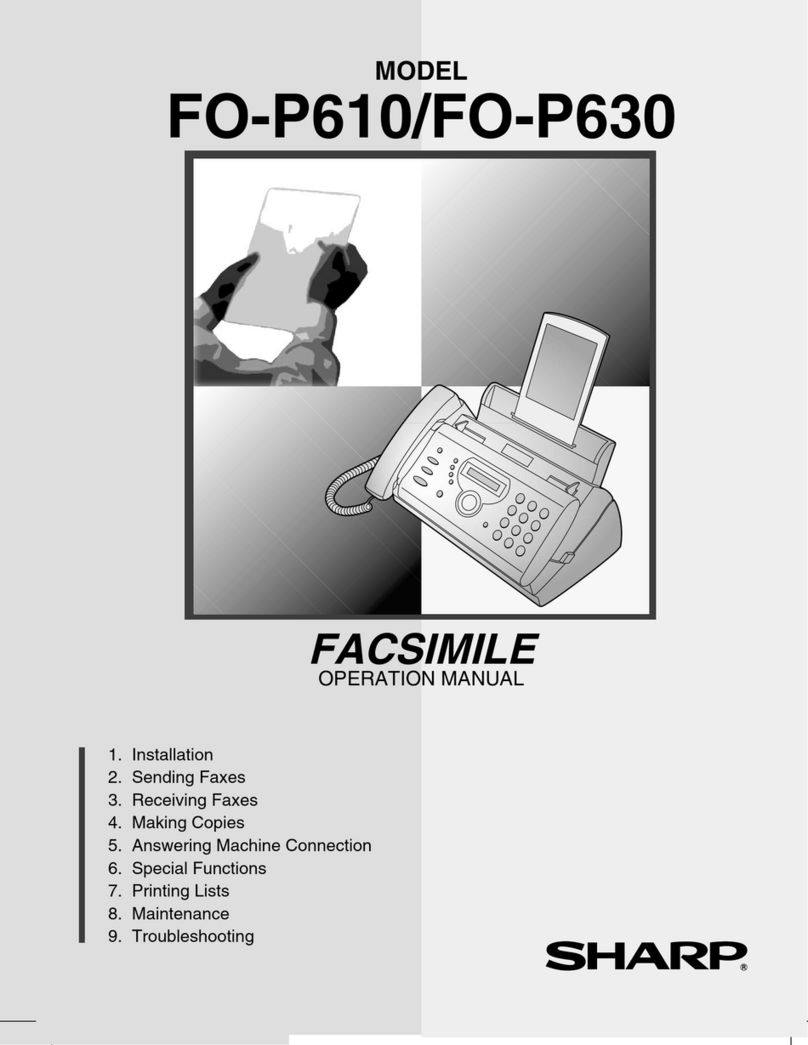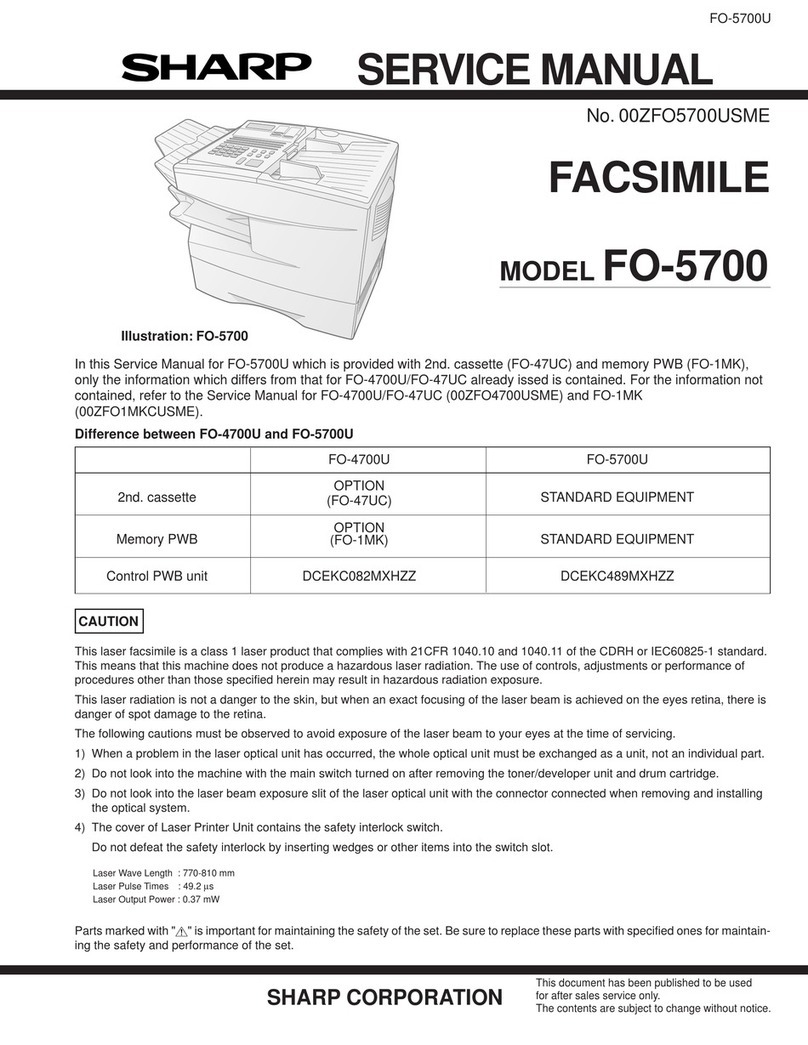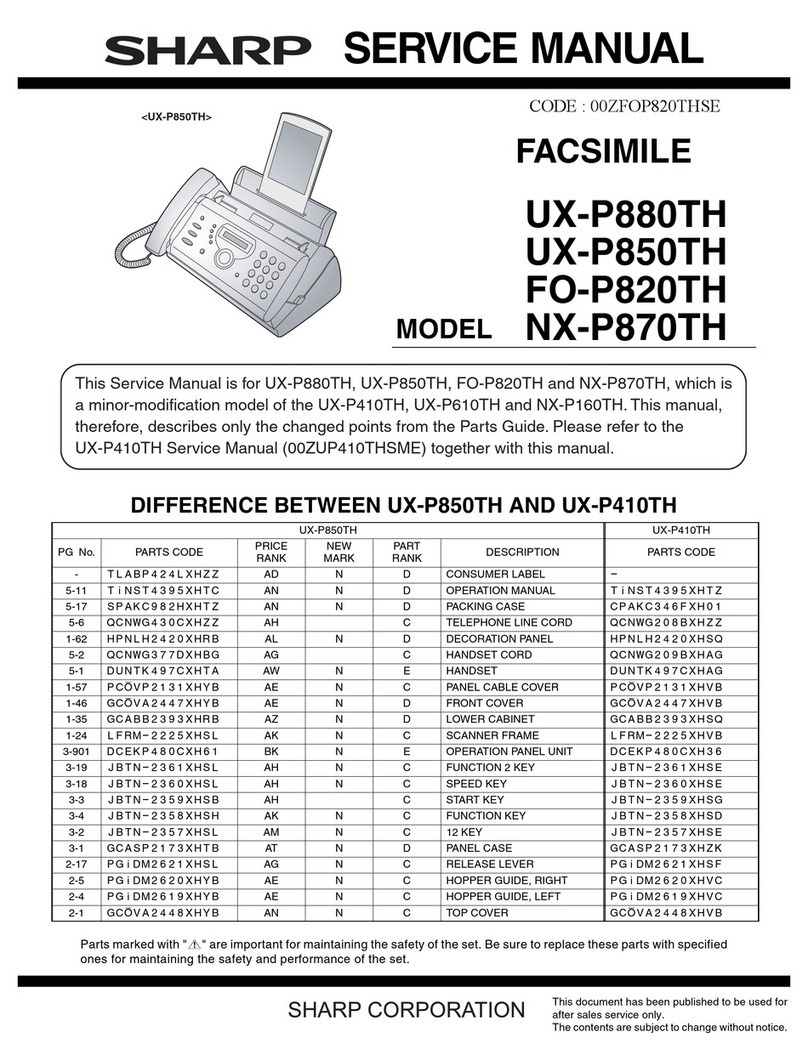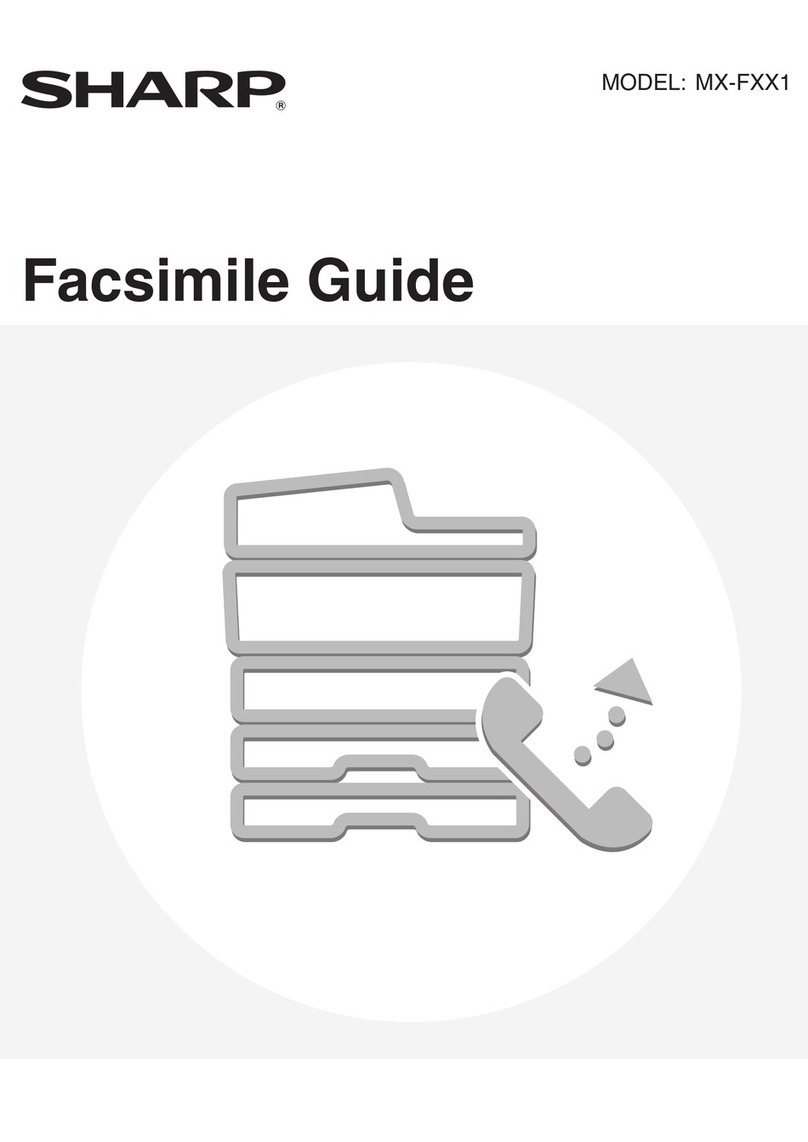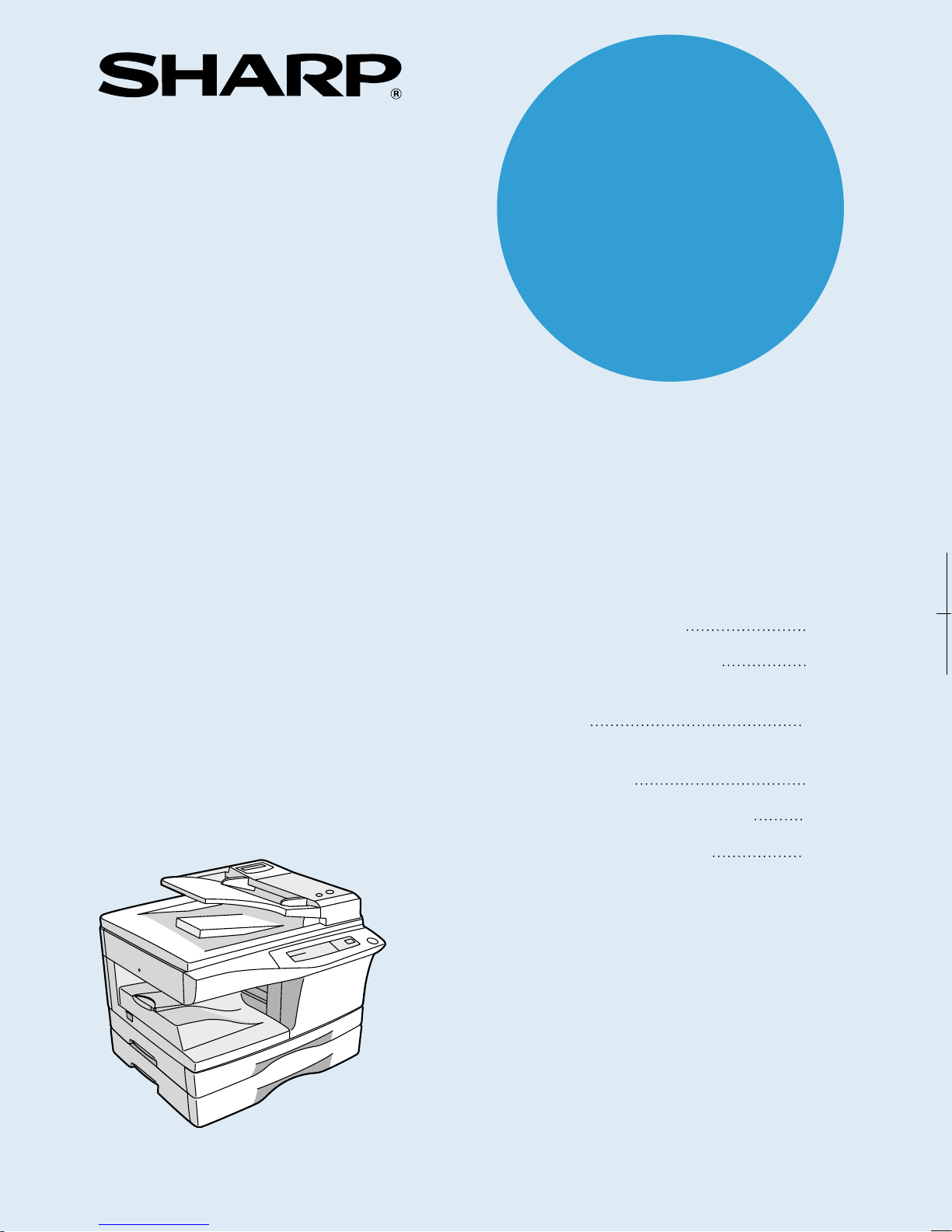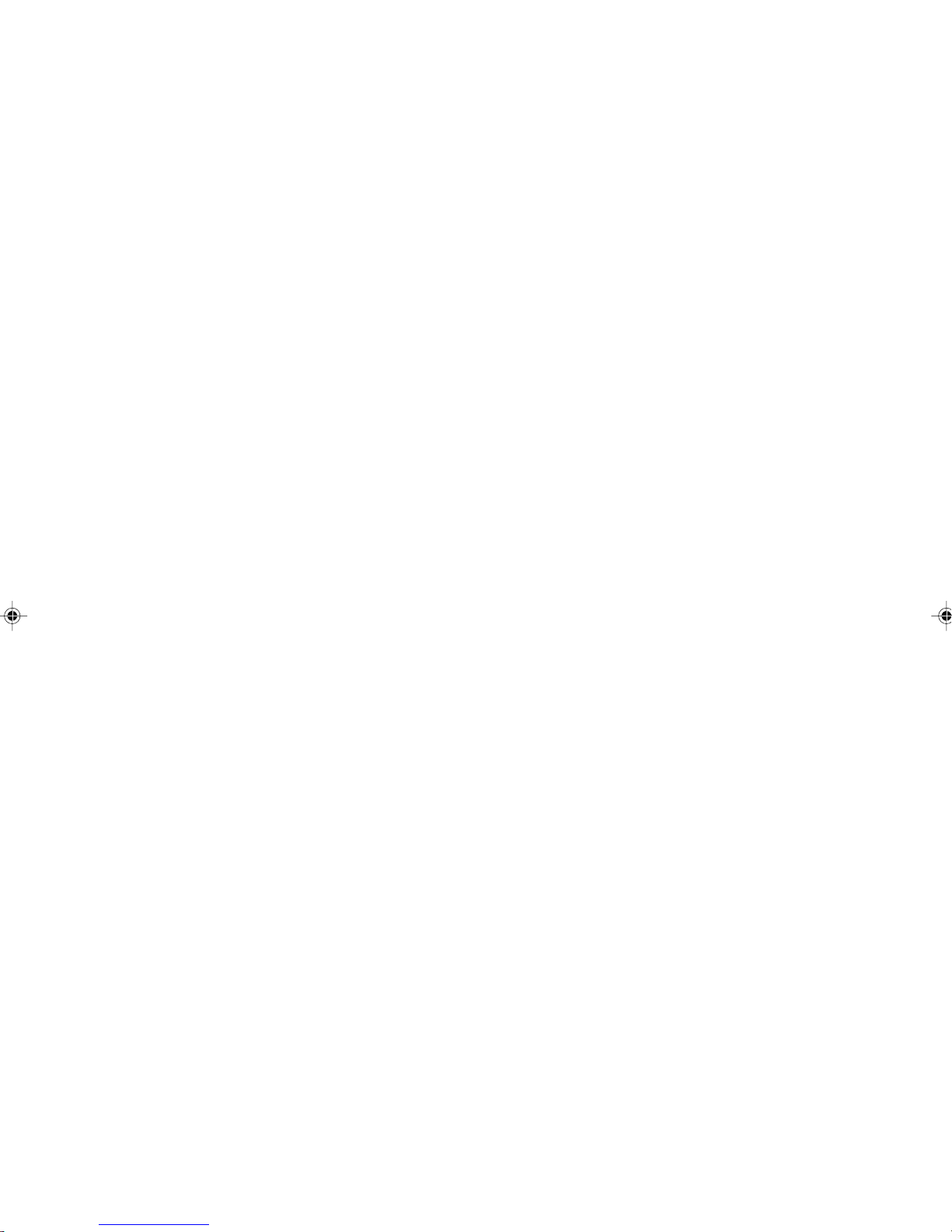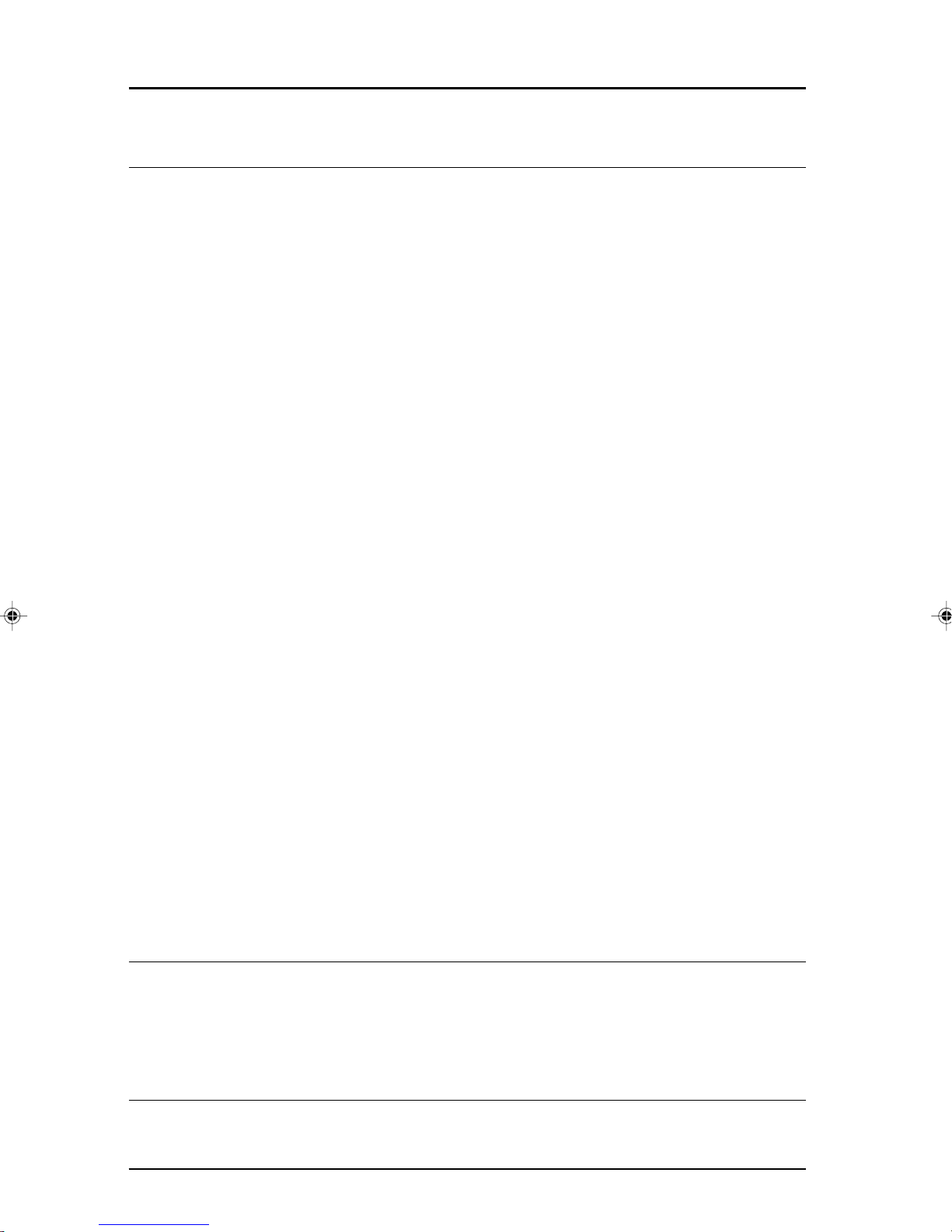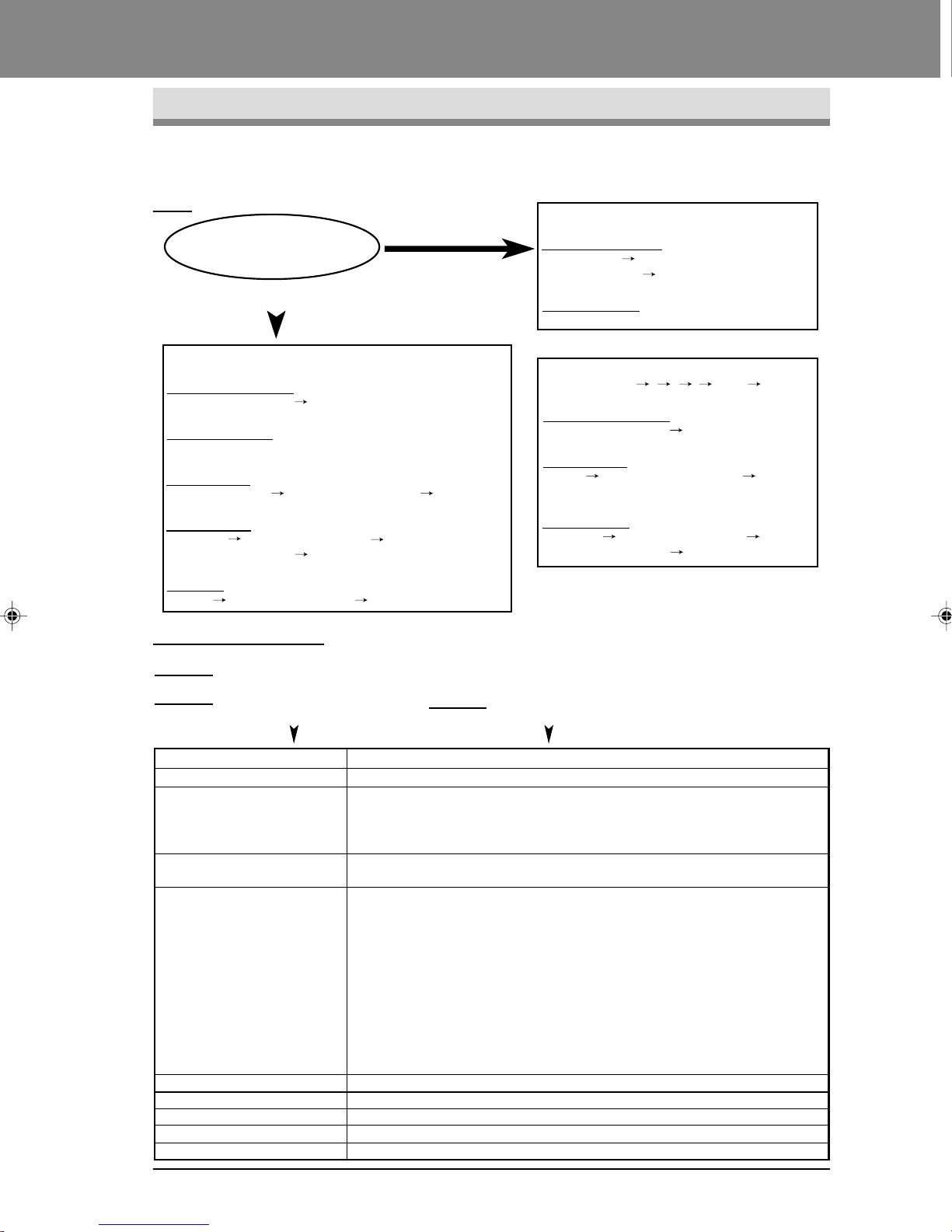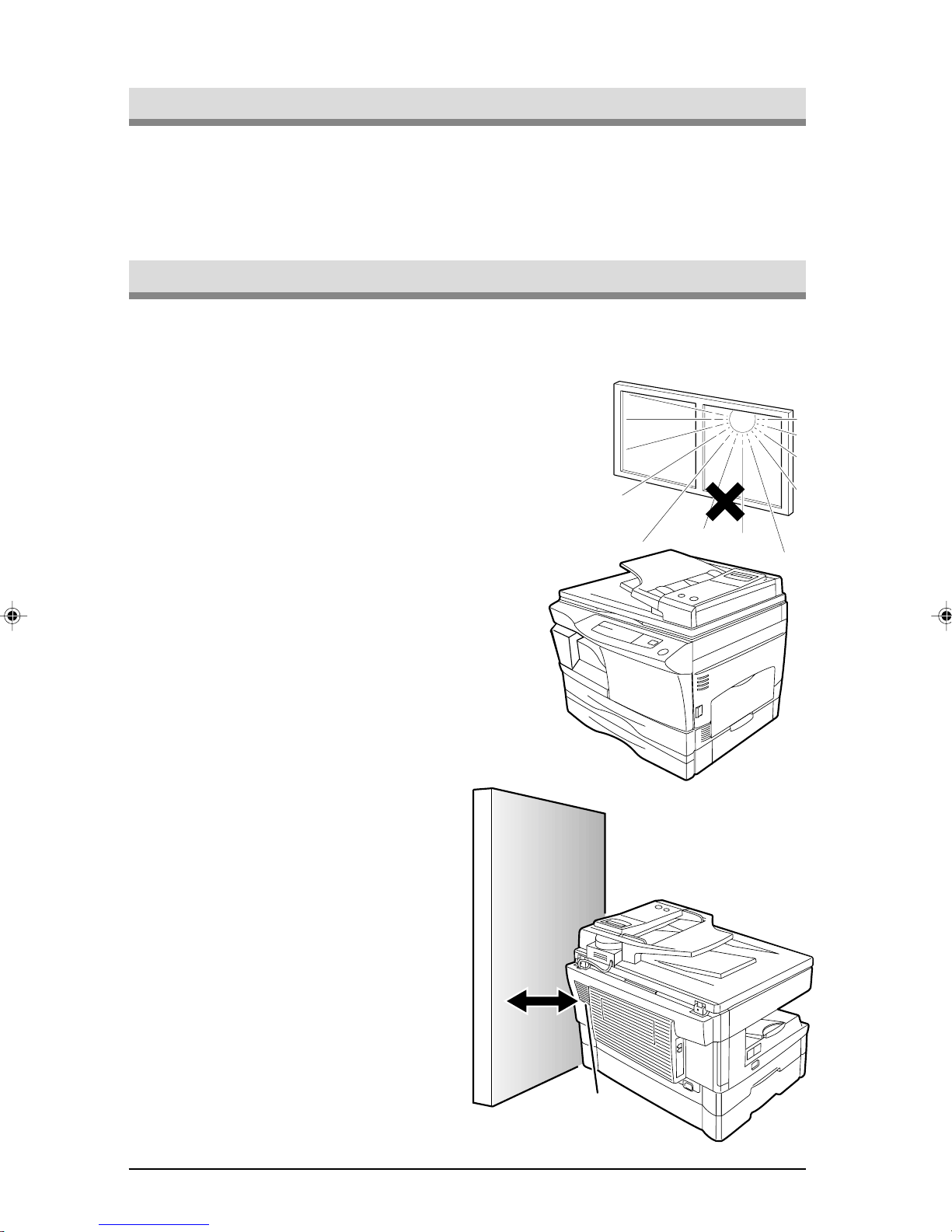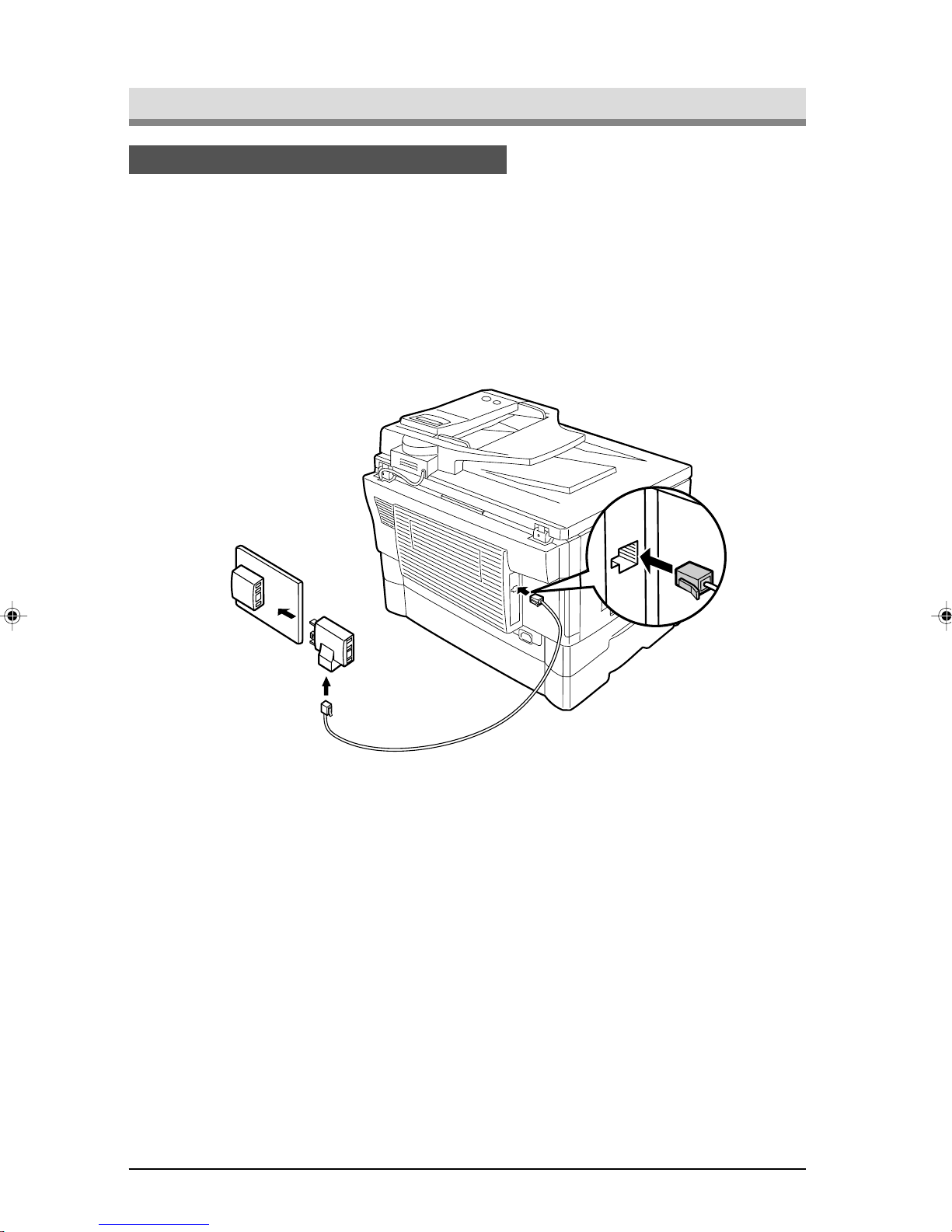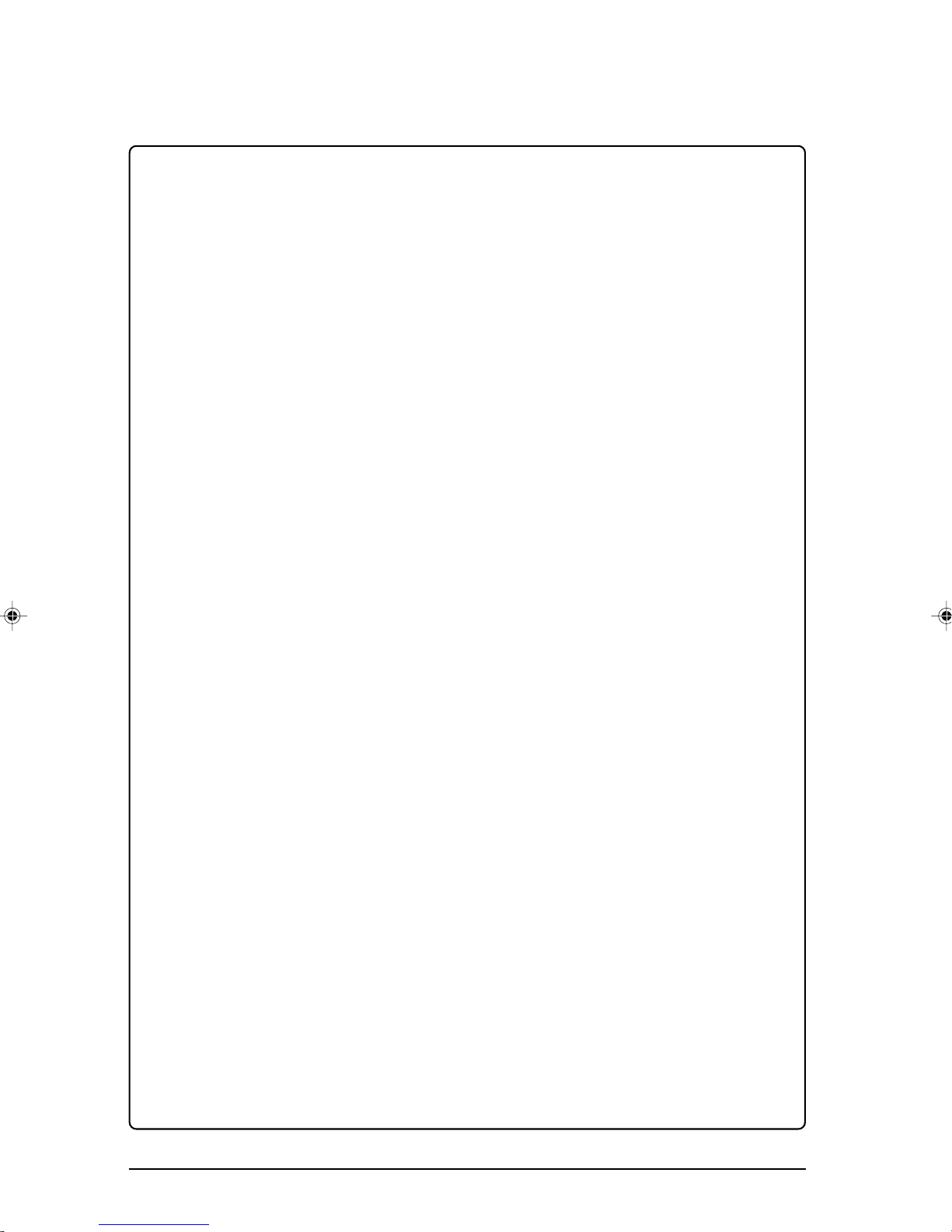ii
4. HOWTO USETHE FAX FUNCTION
Sending Documents ................................................................................................4-1
Setting the Document ..........................................................................................4-1
OptionalTransmission Settings............................................................................4-3
Resolution .......................................................................................................4-3
Contrast...........................................................................................................4-3
Cover Sheet ....................................................................................................4-4
Auto Cover Sheet ............................................................................................4-5
Dialling andTransmitting......................................................................................4-6
Direct Keypad Dialling .....................................................................................4-6
Rapid Key Dialling ...........................................................................................4-7
SpeedDialling .................................................................................................4-7
Chain Dialling ..................................................................................................4-8
Normal Dialling Using the SPEAKER key........................................................4-8
Using the SEARCH Key ..................................................................................4-9
Redialling ........................................................................................................4-9
Receiving Faxes ....................................................................................................4-10
Using AUTO Mode.............................................................................................4-10
Using MANUAL Mode .......................................................................................4-10
Using A.M. Mode ...............................................................................................4-10
Optional Reception Settings ..................................................................................4-11
Receive Reduce ................................................................................................4-11
Footer Printing...................................................................................................4-12
When using manual sending and receiving ...........................................................4-12
Special Functions ..................................................................................................4-13
Memory .............................................................................................................4-13
Substitute Reception into Memory.................................................................4-13
Data Transfer ..................................................................................................... 4-14
Transmission Reservation .................................................................................4-15
Broadcasting .....................................................................................................4-17
Polling................................................................................................................4-19
Setting the Polling Key...................................................................................4-19
Polling Others ................................................................................................4-19
Being Polled (Memory Polling).......................................................................4-20
Timer Operations...............................................................................................4-22
Anti Junk Fax.....................................................................................................4-24
Printing Out Reports..............................................................................................4-26
Activity Report Auto Listing................................................................................4-28
PrintingTransaction Reports..............................................................................4-28
5. TROUBLESHOOTING
Troubleshooting .......................................................................................................5-1
Messages and Signals ............................................................................................5-2
Display Messages ...............................................................................................5-2
Audible Signals....................................................................................................5-3
6. SPECIFICATIONS
GLOSSARY
INDEX
TABLE OF CONTENTS
00_2_TABLE.p65 3/22/00, 2:39 PM2