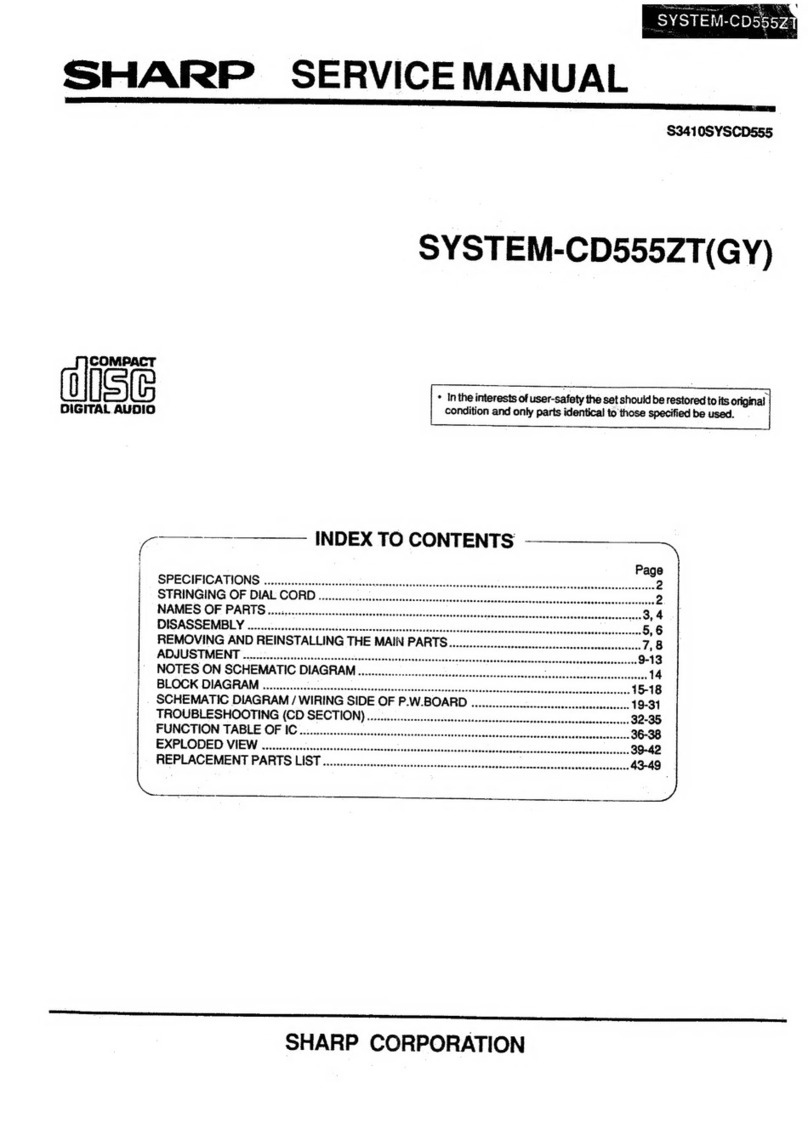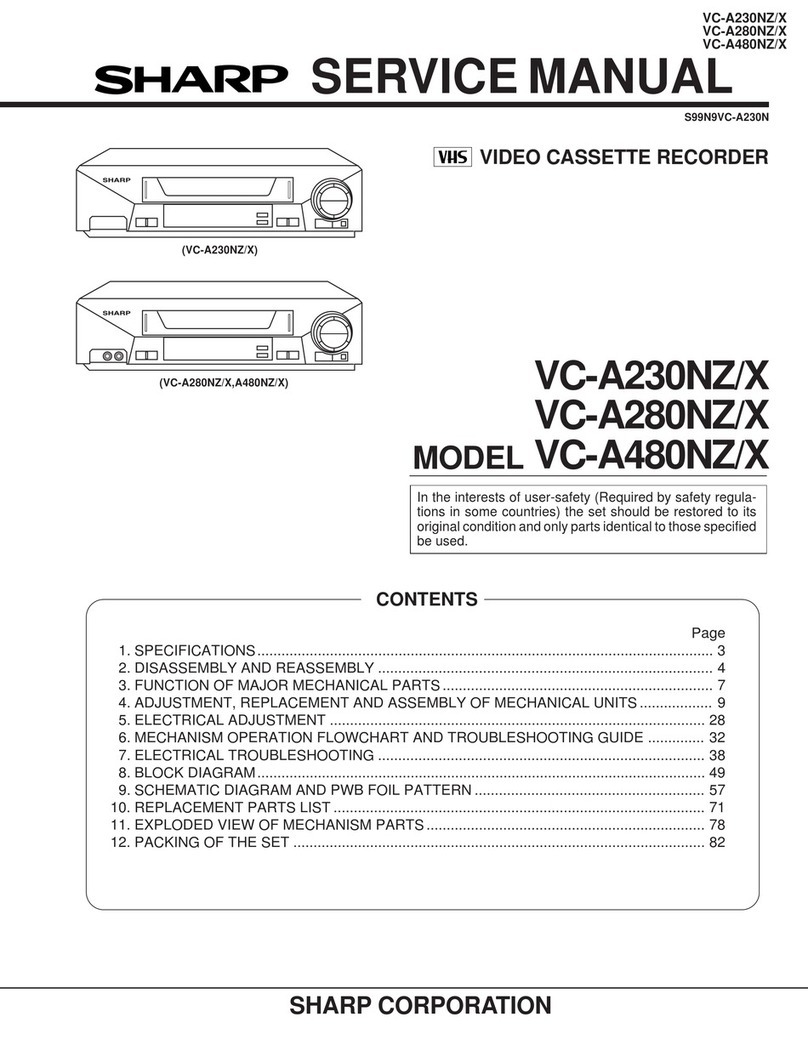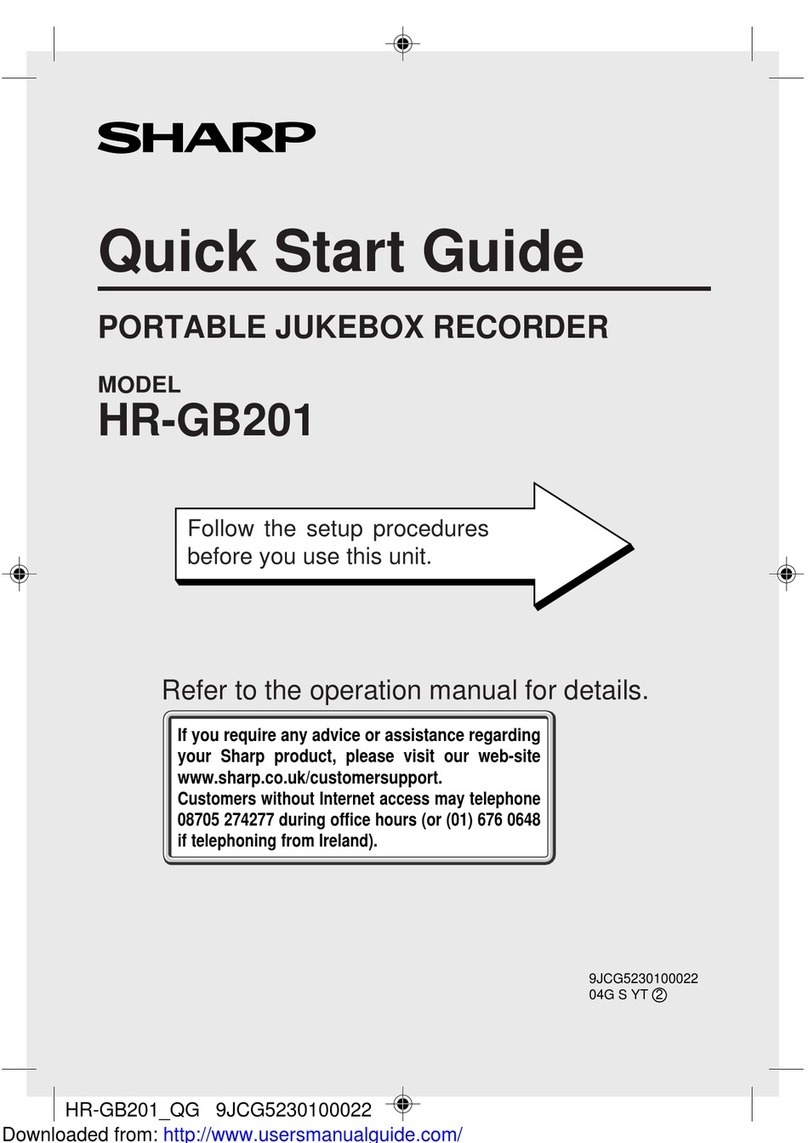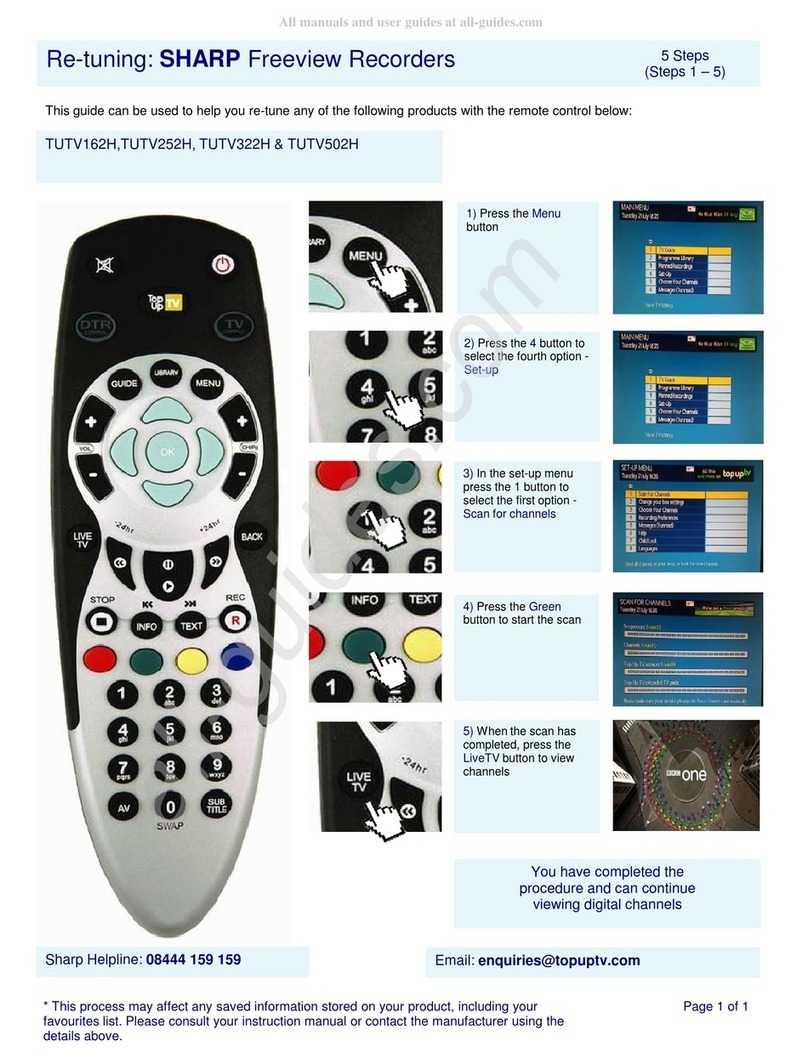5EN
Recording Disc Playback EditingBefore you start Connections Getting started
Changing the
Setup menu OthersVCR functions
Table of contents
Before you start
Before you start . . . . . . . . . . . . . . . . . . . . . . . . . . . . . . . . . 2
Precautions. . . . . . . . . . . . . . . . . . . . . . . . . . . . . . . . . . . . . . . . . . . . . 2
Table of contents . . . . . . . . . . . . . . . . . . . . . . . . . . . . . . . . . . . . . . . 5
Features. . . . . . . . . . . . . . . . . . . . . . . . . . . . . . . . . . . . . . . . . . . . . . . . 6
Symbols used in this Operation Manual . . . . . . . . . . . . . . . . . . . .6
Functional overview . . . . . . . . . . . . . . . . . . . . . . . . . . . . . . . . . . . . 7
Installing batteries in the remote control . . . . . . . . . . . . . . . . . .10
About the remote control . . . . . . . . . . . . . . . . . . . . . . . . . . . . . . . . .10
Child Lock function . . . . . . . . . . . . . . . . . . . . . . . . . . . . . . . . . . . . . . .10
The VCR/DVD recorder Switching . . . . . . . . . . . . . . . . . . . . . . . . .11
Guide to On-Screen Displays . . . . . . . . . . . . . . . . . . . . . . . . . . . . . .11
Connections . . . . . . . . . . . . . . . . . . . . . . . . . . . . . . . . . . . . 14
Connecting to a TV. . . . . . . . . . . . . . . . . . . . . . . . . . . . . . . . . . . . .14
Connecting to external equipment. . . . . . . . . . . . . . . . . . . . . .15
Connecting to an Audio System. . . . . . . . . . . . . . . . . . . . . . . . .16
Getting started . . . . . . . . . . . . . . . . . . . . . . . . . . . . . . . . . 17
Easy DVD recording . . . . . . . . . . . . . . . . . . . . . . . . . . . . . . . . . . . .17
Initial setting . . . . . . . . . . . . . . . . . . . . . . . . . . . . . . . . . . . . . . . . . .19
Channel setting. . . . . . . . . . . . . . . . . . . . . . . . . . . . . . . . . . . . . . . .19
Auto Tuning . . . . . . . . . . . . . . . . . . . . . . . . . . . . . . . . . . . . . . . . . . . . . .19
Manual Tuning . . . . . . . . . . . . . . . . . . . . . . . . . . . . . . . . . . . . . . . . . . .20
To select a channel . . . . . . . . . . . . . . . . . . . . . . . . . . . . . . . . . . . . . . .21
To skip a Preset channel. . . . . . . . . . . . . . . . . . . . . . . . . . . . . . . . . . .21
Move . . . . . . . . . . . . . . . . . . . . . . . . . . . . . . . . . . . . . . . . . . . . . . . . . . . . .21
Setting the clock . . . . . . . . . . . . . . . . . . . . . . . . . . . . . . . . . . . . . . .22
Clock Setting . . . . . . . . . . . . . . . . . . . . . . . . . . . . . . . . . . . . . . . . . . . . .22
Auto Clock Setting . . . . . . . . . . . . . . . . . . . . . . . . . . . . . . . . . . . . . . . .22
Selecting the TV aspect ratio . . . . . . . . . . . . . . . . . . . . . . . . . . .23
Recording . . . . . . . . . . . . . . . . . . . . . . . . . . . . . . . . . . . . . . 24
Information on DVD recording. . . . . . . . . . . . . . . . . . . . . . . . . .24
Type of discs. . . . . . . . . . . . . . . . . . . . . . . . . . . . . . . . . . . . . . . . . . . . . .24
Recordable discs . . . . . . . . . . . . . . . . . . . . . . . . . . . . . . . . . . . . . . . . . .24
Recording mode . . . . . . . . . . . . . . . . . . . . . . . . . . . . . . . . . . . . . . . . . .24
Restrictions on recording . . . . . . . . . . . . . . . . . . . . . . . . . . . . . . . . .24
Information on copy control . . . . . . . . . . . . . . . . . . . . . . . . . . . . . .25
Making discs playable in other DVD players (Finalise) . . . . . .25
Usable discs . . . . . . . . . . . . . . . . . . . . . . . . . . . . . . . . . . . . . . . . . . . . . .25
Formatting a disc . . . . . . . . . . . . . . . . . . . . . . . . . . . . . . . . . . . . . .26
Choosing the recording format of a brand-new DVD-RW disc . .26
Setting Auto Chapter . . . . . . . . . . . . . . . . . . . . . . . . . . . . . . . . . . . . .27
Recording Audio Select (XP). . . . . . . . . . . . . . . . . . . . . . . . . . . . . . .27
Reformatting a disc manually . . . . . . . . . . . . . . . . . . . . . . . . . . . . .28
Selecting the Sound mode. . . . . . . . . . . . . . . . . . . . . . . . . . . . . .29
Setting External Input Audio . . . . . . . . . . . . . . . . . . . . . . . . . . . . . .29
Setting Bilingual Recording Audio . . . . . . . . . . . . . . . . . . . . . . . . .29
Basic recording . . . . . . . . . . . . . . . . . . . . . . . . . . . . . . . . . . . . . . . .30
One-touch Timer Recording (OTR) . . . . . . . . . . . . . . . . . . . . . .31
Timer Recording . . . . . . . . . . . . . . . . . . . . . . . . . . . . . . . . . . . . . . .32
Checking, cancelling, or correcting the timer
programming information . . . . . . . . . . . . . . . . . . . . . . . . . . . . . . . .33
To stop the timer recording in progress . . . . . . . . . . . . . . . . . . .33
If the timer programming did not complete correctly . . . . . .33
Hints for Timer Recording . . . . . . . . . . . . . . . . . . . . . . . . . . . . . . . . .34
Satellite Link . . . . . . . . . . . . . . . . . . . . . . . . . . . . . . . . . . . . . . . . . .35
Settings for external equipment . . . . . . . . . . . . . . . . . . . . . . . .36
Connection to external equipment . . . . . . . . . . . . . . . . . . . . . . . .36
Recording from external equipment. . . . . . . . . . . . . . . . . . . . . . .37
Dubbing Mode . . . . . . . . . . . . . . . . . . . . . . . . . . . . . . . . . . . . . . . .38
Setting a disc to protect . . . . . . . . . . . . . . . . . . . . . . . . . . . . . . . .40
Finalising discs . . . . . . . . . . . . . . . . . . . . . . . . . . . . . . . . . . . . . . . .40
Auto finalise . . . . . . . . . . . . . . . . . . . . . . . . . . . . . . . . . . . . . . . . . . . . . .41
Disc Playback . . . . . . . . . . . . . . . . . . . . . . . . . . . . . . . . . . . 42
Information on playing back DVDs. . . . . . . . . . . . . . . . . . . . . .42
Playable discs. . . . . . . . . . . . . . . . . . . . . . . . . . . . . . . . . . . . . . . . . . . . .42
Colour systems . . . . . . . . . . . . . . . . . . . . . . . . . . . . . . . . . . . . . . . . . . .42
Region codes . . . . . . . . . . . . . . . . . . . . . . . . . . . . . . . . . . . . . . . . . . . . .42
Playing back on DivX® file . . . . . . . . . . . . . . . . . . . . . . . . . . . . . . . . .42
Basic playback . . . . . . . . . . . . . . . . . . . . . . . . . . . . . . . . . . . . . . . . .43
Hint for DVD playback . . . . . . . . . . . . . . . . . . . . . . . . . . . . . . . . . . . .43
Playing back a DVD-RW / DVD-R / DVD+RW / DVD+R disc . .43
Playing back a DVD-Video / CD / Video CD. . . . . . . . . . . . . . . . .44
Playing back an MP3 / JPEG . . . . . . . . . . . . . . . . . . . . . . . . . . . . . . .44
Playing back a DivX® . . . . . . . . . . . . . . . . . . . . . . . . . . . . . . . . . . . . . .45
Playing back discs using the Disc menu . . . . . . . . . . . . . . . . . . .47
Playing back a disc using the Title menu. . . . . . . . . . . . . . . . . . .48
PBC function for Video CDs . . . . . . . . . . . . . . . . . . . . . . . . . . . . .48
Playing back a Video CD using the Title menu . . . . . . . . . . . . .48
Cancelling and Recalling the PBC function. . . . . . . . . . . . . . . . .49
Special playback . . . . . . . . . . . . . . . . . . . . . . . . . . . . . . . . . . . . . . .49
Resume playback . . . . . . . . . . . . . . . . . . . . . . . . . . . . . . . . . . . . . . . . .49
Fast forward / Fast reverse . . . . . . . . . . . . . . . . . . . . . . . . . . . . . . . .50
Skipping TV commercials during playback. . . . . . . . . . . . . . . . .50
Pause. . . . . . . . . . . . . . . . . . . . . . . . . . . . . . . . . . . . . . . . . . . . . . . . . . . . .51
Rapid Play . . . . . . . . . . . . . . . . . . . . . . . . . . . . . . . . . . . . . . . . . . . . . . . .51
Step by step playback. . . . . . . . . . . . . . . . . . . . . . . . . . . . . . . . . . . . .52
Slow forward / Slow reverse playback . . . . . . . . . . . . . . . . . . . . .52
Zoom. . . . . . . . . . . . . . . . . . . . . . . . . . . . . . . . . . . . . . . . . . . . . . . . . . . . .53
Marker Setup . . . . . . . . . . . . . . . . . . . . . . . . . . . . . . . . . . . . . . . . . . . . .53
Search . . . . . . . . . . . . . . . . . . . . . . . . . . . . . . . . . . . . . . . . . . . . . . . .54
Title / Chapter search . . . . . . . . . . . . . . . . . . . . . . . . . . . . . . . . . . . . .54
Track search . . . . . . . . . . . . . . . . . . . . . . . . . . . . . . . . . . . . . . . . . . . . . .54
Direct Search . . . . . . . . . . . . . . . . . . . . . . . . . . . . . . . . . . . . . . . . . . . . .55
Time search. . . . . . . . . . . . . . . . . . . . . . . . . . . . . . . . . . . . . . . . . . . . . . .55
Repeat/Random/Programme playback / Slide Show. . . . . .56
Repeat playback . . . . . . . . . . . . . . . . . . . . . . . . . . . . . . . . . . . . . . . . . .56
Random playback. . . . . . . . . . . . . . . . . . . . . . . . . . . . . . . . . . . . . . . . .57
Programme playback . . . . . . . . . . . . . . . . . . . . . . . . . . . . . . . . . . . . .58
Slide Show. . . . . . . . . . . . . . . . . . . . . . . . . . . . . . . . . . . . . . . . . . . . . . . .58
DivX® VOD. . . . . . . . . . . . . . . . . . . . . . . . . . . . . . . . . . . . . . . . . . . . . . . .59
Selecting the format of audio and video. . . . . . . . . . . . . . . . .59
Switching subtitles. . . . . . . . . . . . . . . . . . . . . . . . . . . . . . . . . . . . . . . .59
Switching audio soundtrack. . . . . . . . . . . . . . . . . . . . . . . . . . . . . . .60
Switching virtual surround system. . . . . . . . . . . . . . . . . . . . . . . . .60
Switching camera angles. . . . . . . . . . . . . . . . . . . . . . . . . . . . . . . . . .61
Reducing block noise . . . . . . . . . . . . . . . . . . . . . . . . . . . . . . . . . . . . .61
Editing . . . . . . . . . . . . . . . . . . . . . . . . . . . . . . . . . . . . . . . . . 62
Information on disc editing. . . . . . . . . . . . . . . . . . . . . . . . . . . . .62
Guide to a title list . . . . . . . . . . . . . . . . . . . . . . . . . . . . . . . . . . . . . . . .62
Edit the recorded disc. . . . . . . . . . . . . . . . . . . . . . . . . . . . . . . . . . . . .62
Editing discs . . . . . . . . . . . . . . . . . . . . . . . . . . . . . . . . . . . . . . . . . . . . . .63
Notes for deleting titles . . . . . . . . . . . . . . . . . . . . . . . . . . . . . . . . . . .63
Editing discs . . . . . . . . . . . . . . . . . . . . . . . . . . . . . . . . . . . . . . . . . . .64
Deleting titles. . . . . . . . . . . . . . . . . . . . . . . . . . . . . . . . . . . . . . . . . . . . .64
Editing title names . . . . . . . . . . . . . . . . . . . . . . . . . . . . . . . . . . . . . . .65
Guide to edit title name. . . . . . . . . . . . . . . . . . . . . . . . . . . . . . . . . . .66
Adding or deleting chapter marks . . . . . . . . . . . . . . . . . . . . . . . . .67
Setting pictures for thumbnails. . . . . . . . . . . . . . . . . . . . . . . . . . . .69
Deleting a part of a title . . . . . . . . . . . . . . . . . . . . . . . . . . . . . . . . . . .70
Dividing a title . . . . . . . . . . . . . . . . . . . . . . . . . . . . . . . . . . . . . . . . . . . .72
Combining titles . . . . . . . . . . . . . . . . . . . . . . . . . . . . . . . . . . . . . . . . . .73
Adding titles to a Playlist . . . . . . . . . . . . . . . . . . . . . . . . . . . . . . . . . .74
Erasing all Playlist . . . . . . . . . . . . . . . . . . . . . . . . . . . . . . . . . . . . . . . . .75
Setting or releasing the title protection. . . . . . . . . . . . . . . . . . . .76
Setting or clearing all chapter marks in one title . . . . . . . . . . .77
Changing the Setup menu . . . . . . . . . . . . . . . . . . . . . . . 78
Tour of the Setup menu . . . . . . . . . . . . . . . . . . . . . . . . . . . . . . . .78
Language setting . . . . . . . . . . . . . . . . . . . . . . . . . . . . . . . . . . . . . .79
Display setting . . . . . . . . . . . . . . . . . . . . . . . . . . . . . . . . . . . . . . . .80
Audio setting . . . . . . . . . . . . . . . . . . . . . . . . . . . . . . . . . . . . . . . . . .81
Video setting . . . . . . . . . . . . . . . . . . . . . . . . . . . . . . . . . . . . . . . . . .83
DVD-Videos Parental Lock level. . . . . . . . . . . . . . . . . . . . . . . . .85
VCR functions . . . . . . . . . . . . . . . . . . . . . . . . . . . . . . . . . . 87
Playback . . . . . . . . . . . . . . . . . . . . . . . . . . . . . . . . . . . . . . . . . . . . . .87
Recording and One-touch Timer Recording (OTR) . . . . . . . .87
Basic Recording. . . . . . . . . . . . . . . . . . . . . . . . . . . . . . . . . . . . . . . . . . .87
One-touch Timer Recording. . . . . . . . . . . . . . . . . . . . . . . . . . . . . . .88
Search . . . . . . . . . . . . . . . . . . . . . . . . . . . . . . . . . . . . . . . . . . . . . . . .89
Index search . . . . . . . . . . . . . . . . . . . . . . . . . . . . . . . . . . . . . . . . . . . . . .89
Time search. . . . . . . . . . . . . . . . . . . . . . . . . . . . . . . . . . . . . . . . . . . . . . .89
Other operations . . . . . . . . . . . . . . . . . . . . . . . . . . . . . . . . . . . . . .90
Hi-Fi Stereo Sound System . . . . . . . . . . . . . . . . . . . . . . . . . . . . .90
Others . . . . . . . . . . . . . . . . . . . . . . . . . . . . . . . . . . . . . . . . . 91
Troubleshooting . . . . . . . . . . . . . . . . . . . . . . . . . . . . . . . . . . . . . . .91
Language code . . . . . . . . . . . . . . . . . . . . . . . . . . . . . . . . . . . . . . . .95
Glossary. . . . . . . . . . . . . . . . . . . . . . . . . . . . . . . . . . . . . . . . . . . . . . .96
Specifications . . . . . . . . . . . . . . . . . . . . . . . . . . . . . . . . . . . . . . . . .97
TERMS OF GUARANTEE. . . . . . . . . . . . . . . . . . . . . . . . . . . . . . . . .99
Downloaded from: http://www.usersmanualguide.com/