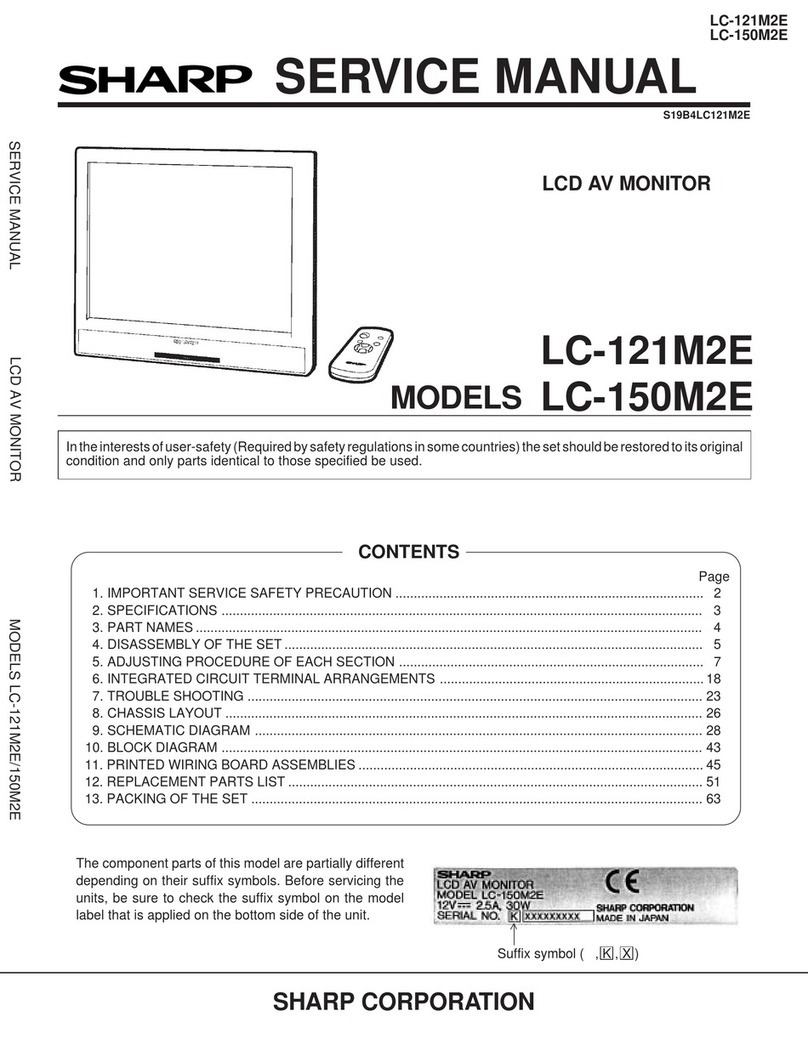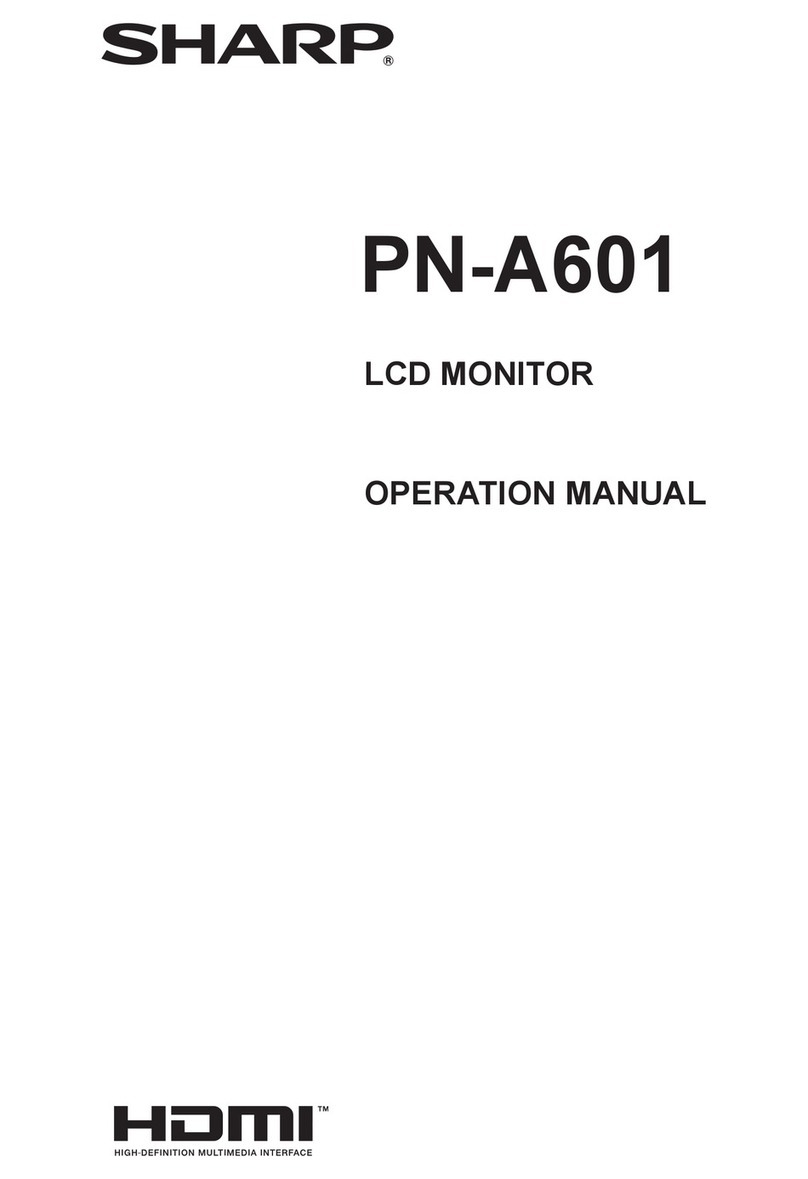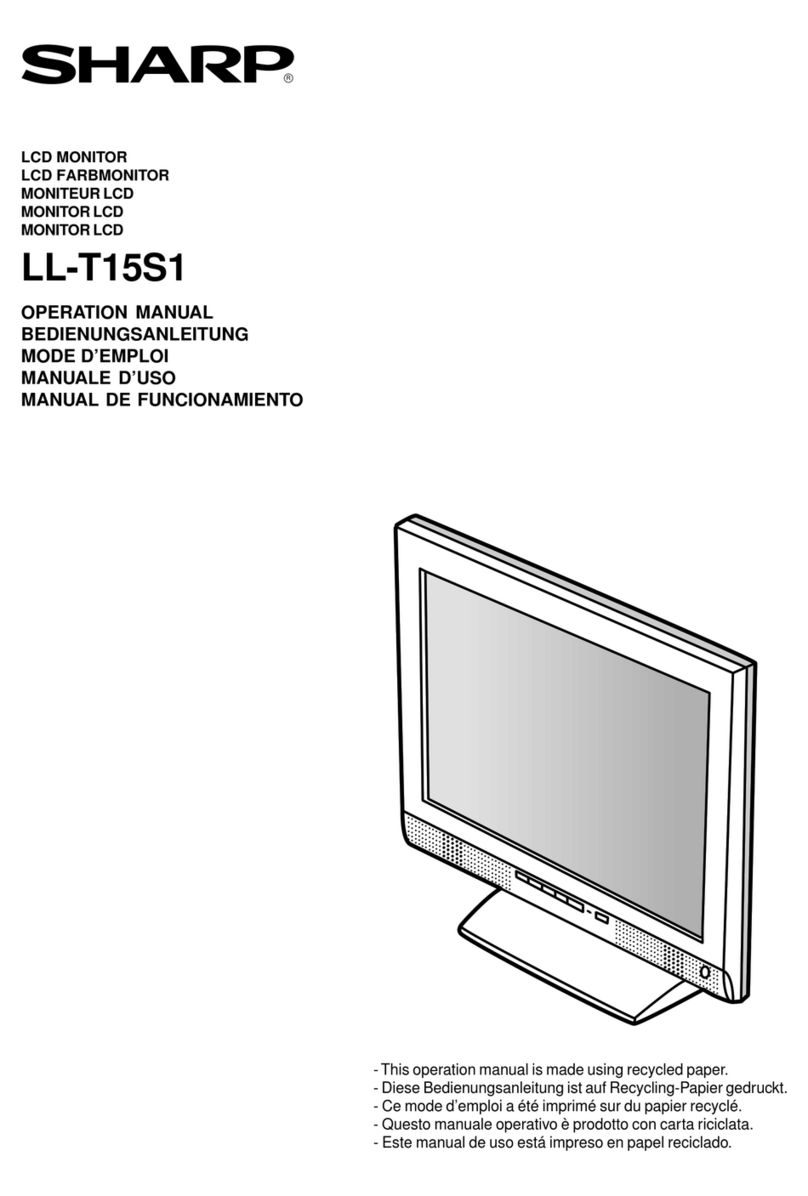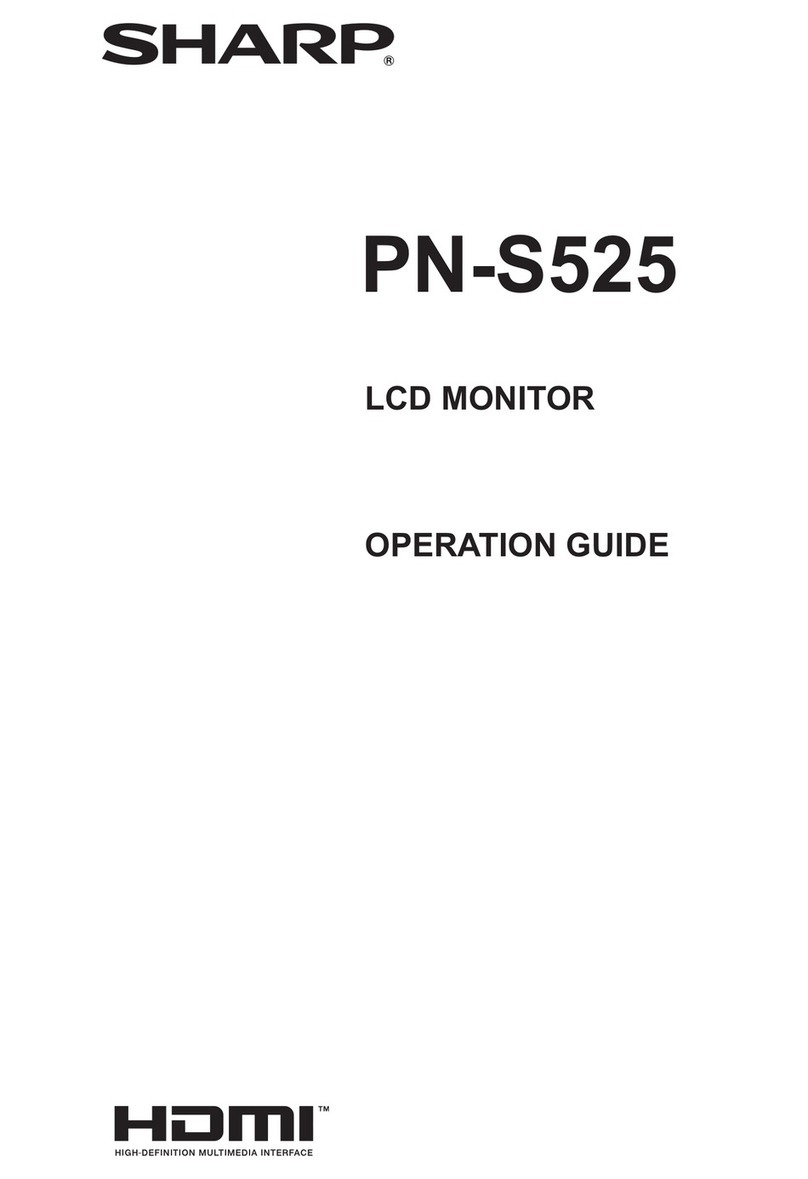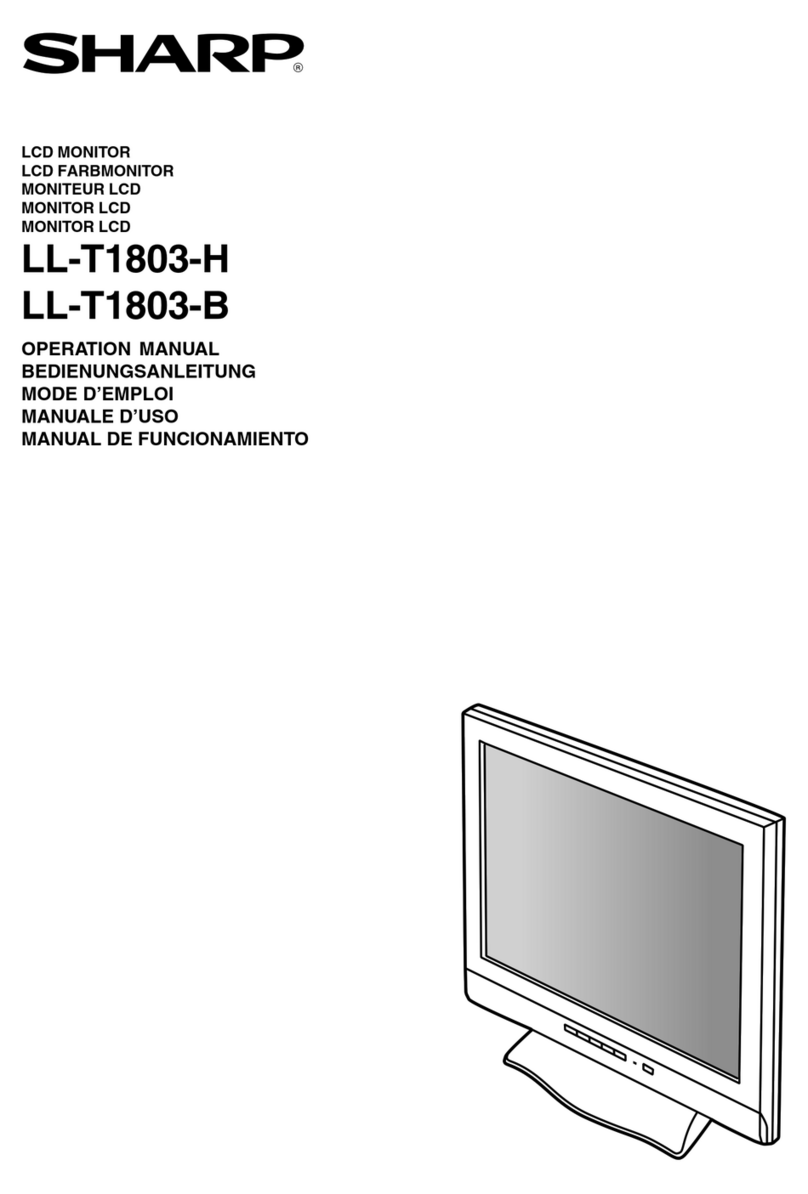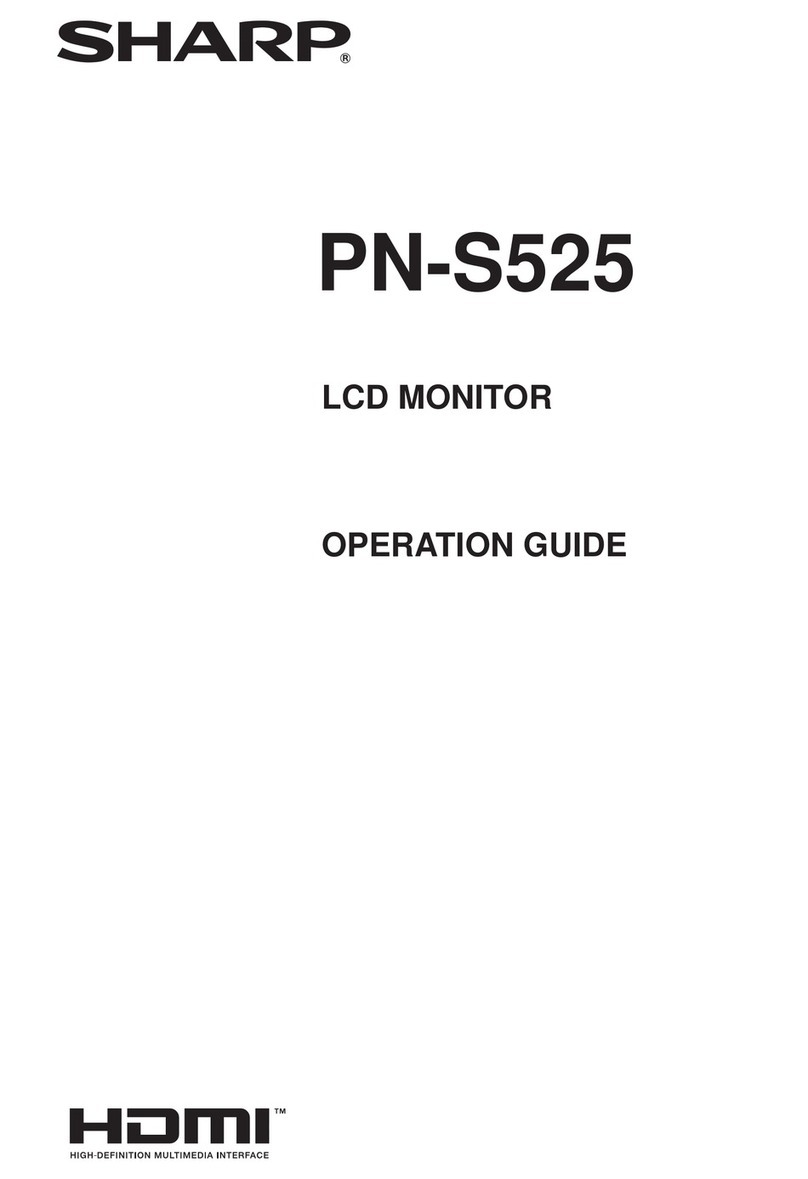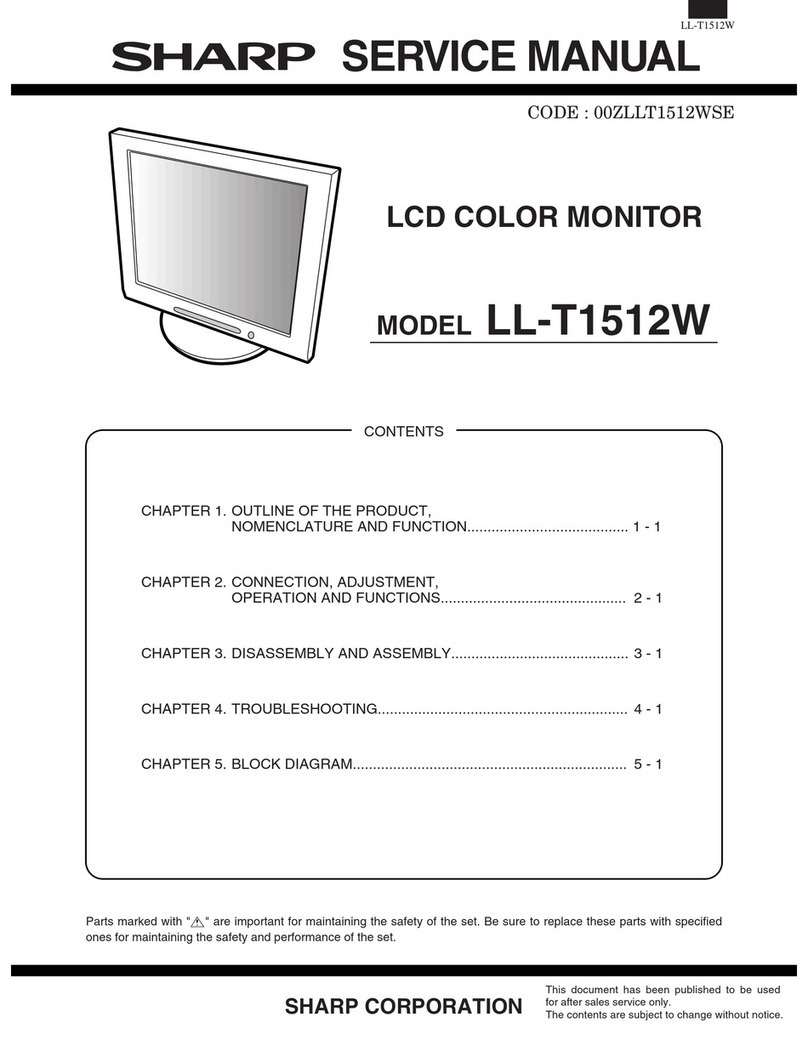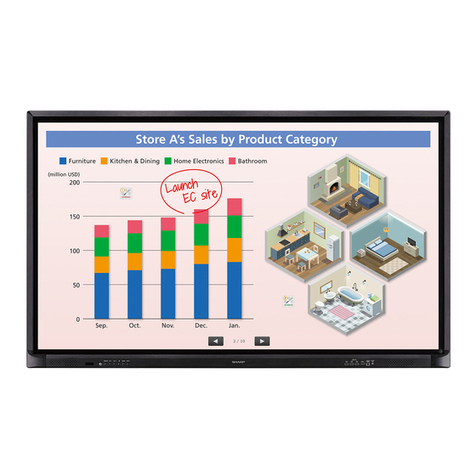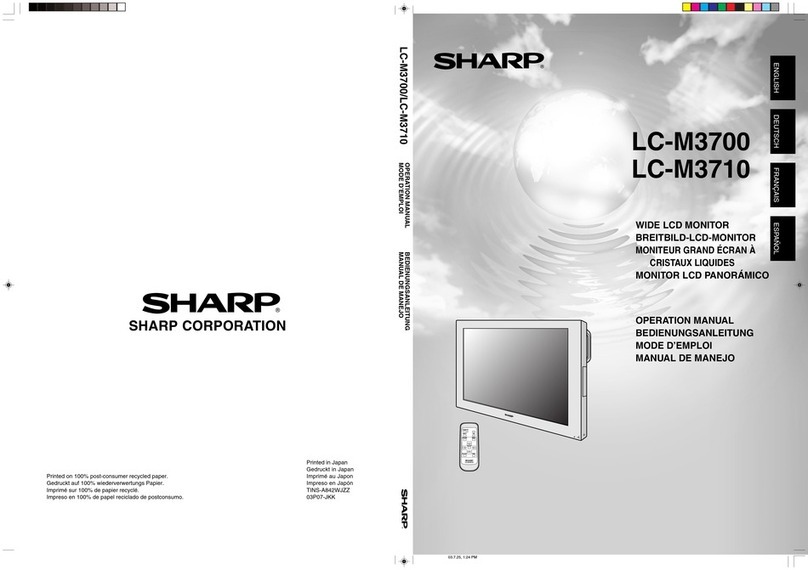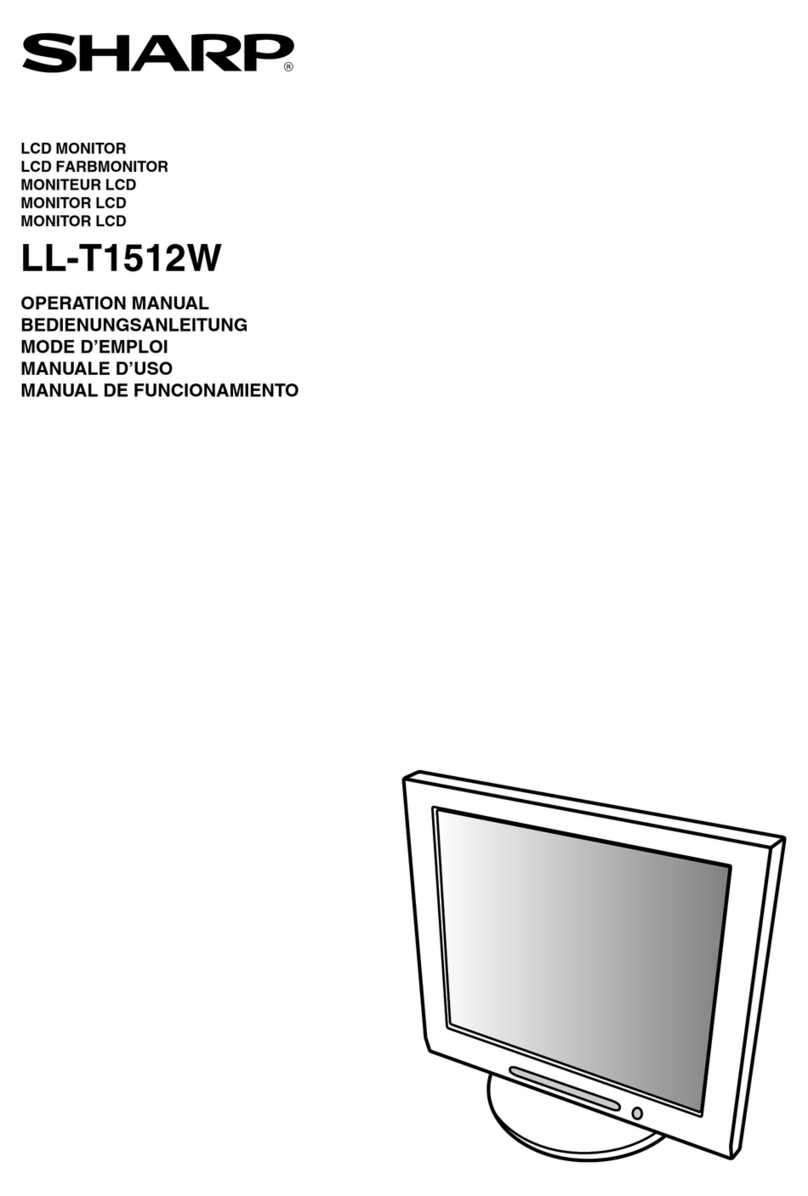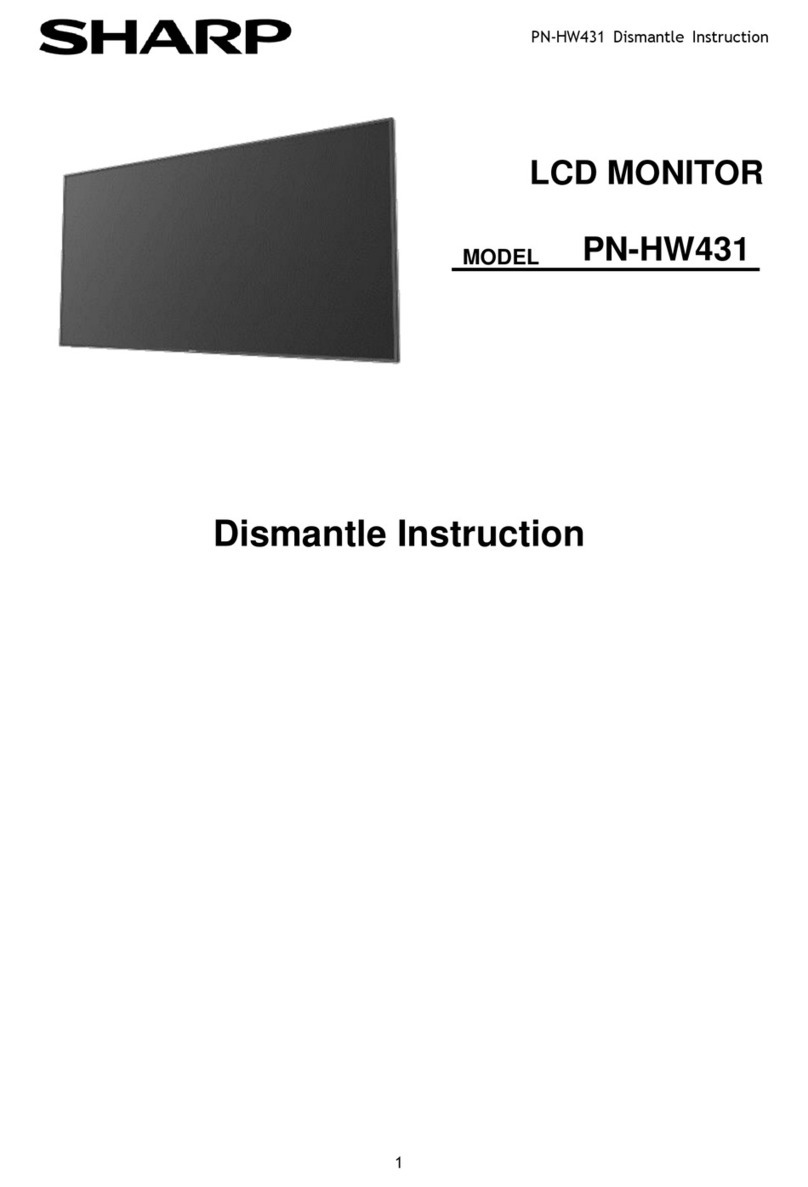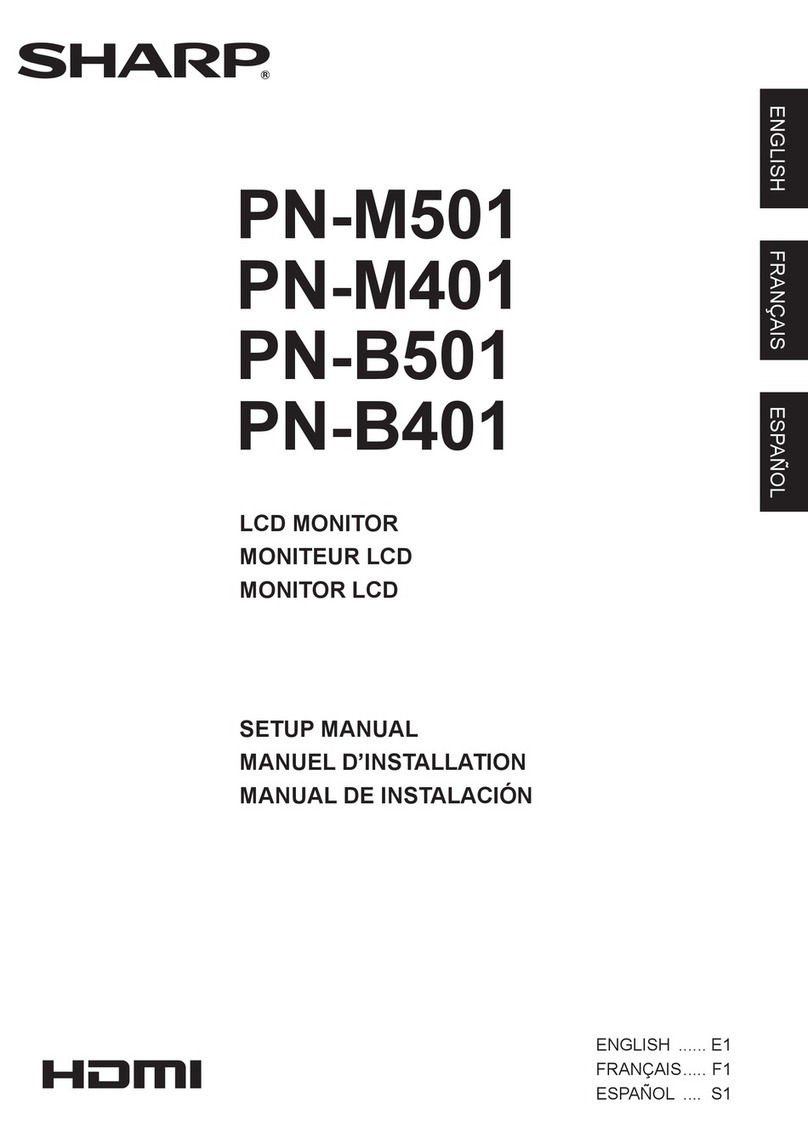ENGLISH
Contents
Important Safety Precautions
Electricity is used to perform many useful functions, but it can also cause personal injuries and property
damage if improperly handled. This product has been engineered and manufactured with the highest
priority on safety. However, improper use can result in electric shock and/or fire. In order to prevent
potential danger, please observe the following instructions when installing, operating and cleaning the
product. To ensure your safety and prolong the service life of your LCD product, please read the following
precautions carefully before using the product.
1. Read instructions—All operating instructions must be read and understood before the product is
operated.
2. Keep this manual in a safe place—These safety and operating instructions must be kept in a safe
place for future reference.
3. Observe warnings—All warnings on the product and in the instructions must be observed closely.
4. Follow instructions—All operating instructions must be followed.
5. Cleaning—Unplug the power cord from the AC outlet before cleaning the product. Use a damp
cloth to clean the product. Do not use liquid cleaners or aerosol cleaners.
6. Attachments—Do not use attachments not recommended by the manufacturer. Use of inadequate
attachments can result in accidents.
7. Water and moisture—Do not use the product near water, such as bathtub, washbasin, kitchen
sink and laundry tub, swimming pool and in a wet basement.
8. Stand—Do not place the product on an unstable cart, stand, tripod or table. Placing the product
on an unstable base can cause the product to fall, resulting in serious personal injuries as well as
damage to the product. Use only a cart, stand, tripod, bracket or table recommended by the
manufacturer or sold with the product. When mounting the product on a wall, be sure to follow the
manufacturer’s instructions. Use only the mounting hardware recommended by the manufacturer.
9. When relocating the product placed on a cart, it must be moved with utmost care.
Sudden stops, excessive force and uneven floor surface can cause the product to
fall from the cart.
10. Ventilation—The vents and other openings in the cabinet are designed for
ventilation. Do not cover or block these vents and openings since insufficient
ventilation can cause overheating and/or shorten the life of the product. Do not
place the product on a bed, sofa, rug or other similar surface, since they can
block ventilation openings. This product is not designed for built-in installation; do
not place the product in an enclosed place such as a bookcase or rack, unless
proper ventilation is provided or the manufacturer’s instructions are followed.
Dear SHARP Customer
Thank you for your purchase of the Sharp LCD product. To ensure safety and many
years of trouble-free operation of your product, please read the Safety Precautions
carefully before using this product.
Page
Dear SHARP Customer ...................................... 1
Important Safety Precautions ........................... 1
Supplied Accessories ........................................ 3
Preparation .......................................................... 4
Power Connection ......................................... 4
Batteries for Remote Control ....................... 4
Names of Parts (Main Unit) ............................... 5
Names of Parts (Remote Control) .................... 7
Basic Operation .................................................. 8
Turning on MAIN POWER ............................. 8
Switching the AV INPUT [AV1/AV2] Mode .. 8
Sound Volume ................................................ 9
ON/OFF Standby ............................................ 9
Selecting the Menu Items ................................ 10
Adjustment ........................................................ 11
Adjusting the LANGUAGE Settings ........... 11
Page
Adjusting the PICTURE Settings ............... 12
Adjusting the FEATURE Settings .............. 14
Adjusting the SLEEP TIMER Settings ....... 15
Connecting to External Devices ..................... 16
Connecting to a VCR or home video game
system etc. (AV 1/2 IN) ................................ 16
Connecting to a DVD player ....................... 17
Outputting video and audio
(video output) ............................................... 18
Listening with Headphones ........................ 18
Watching TV ................................................. 19
Example of Application ................................... 20
Mounting the LCD monitor on the wall ..... 20
Troubleshooting ............................................... 21
Specifications ................................................... 22
Dimensional Drawings ..................................... 23
LC-15M4E(01-04)Eng.p65 01.6.15, 4:20 PM1