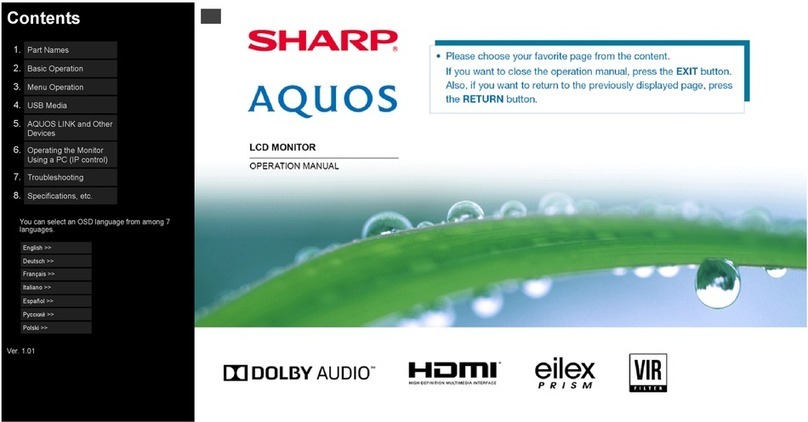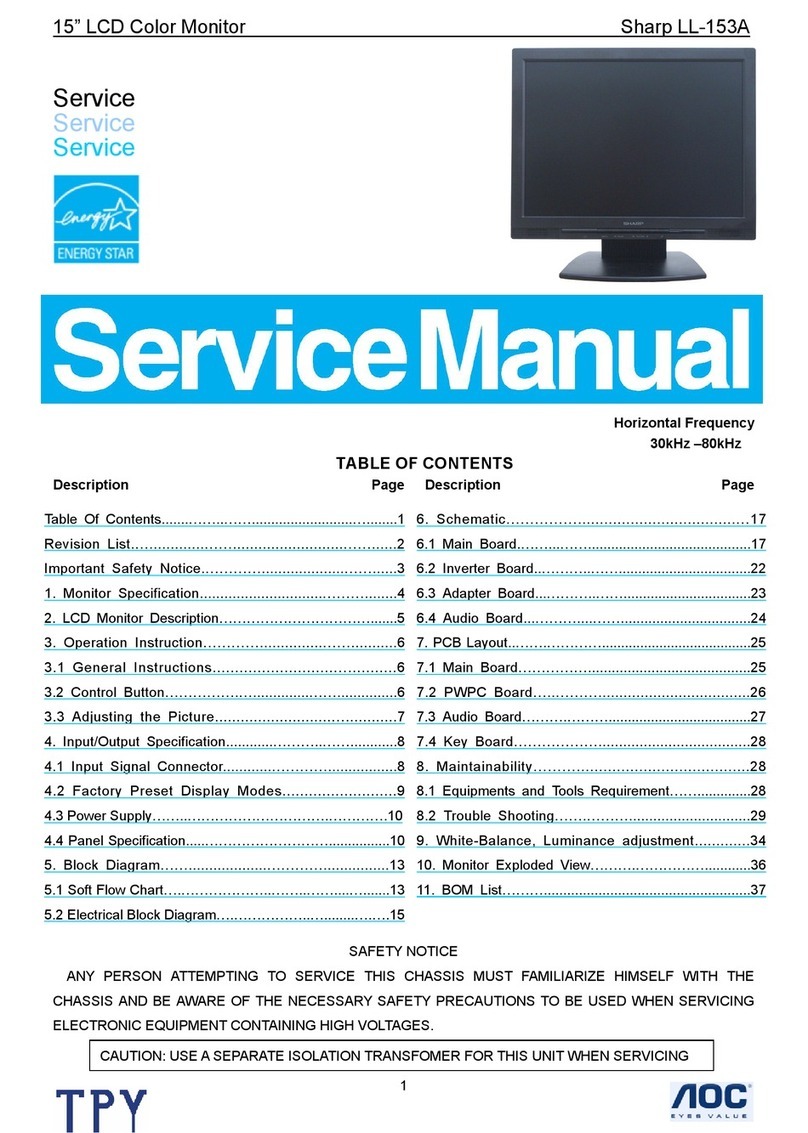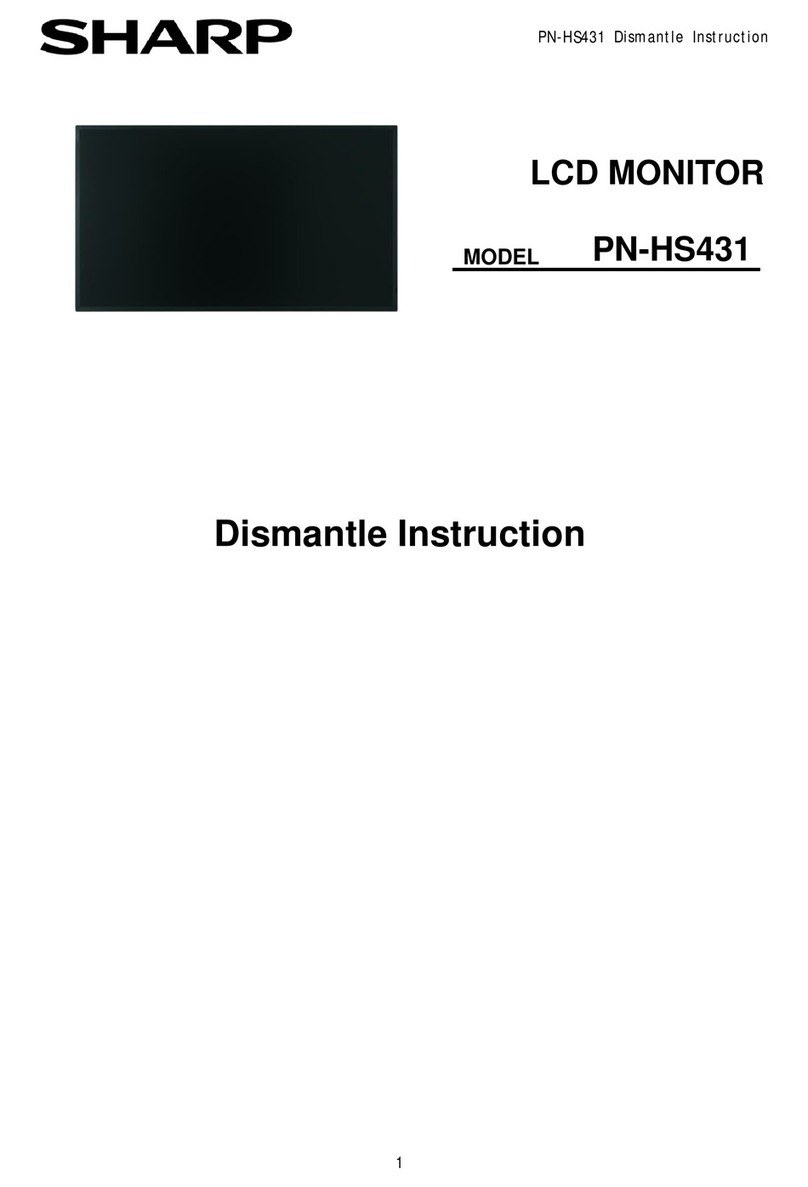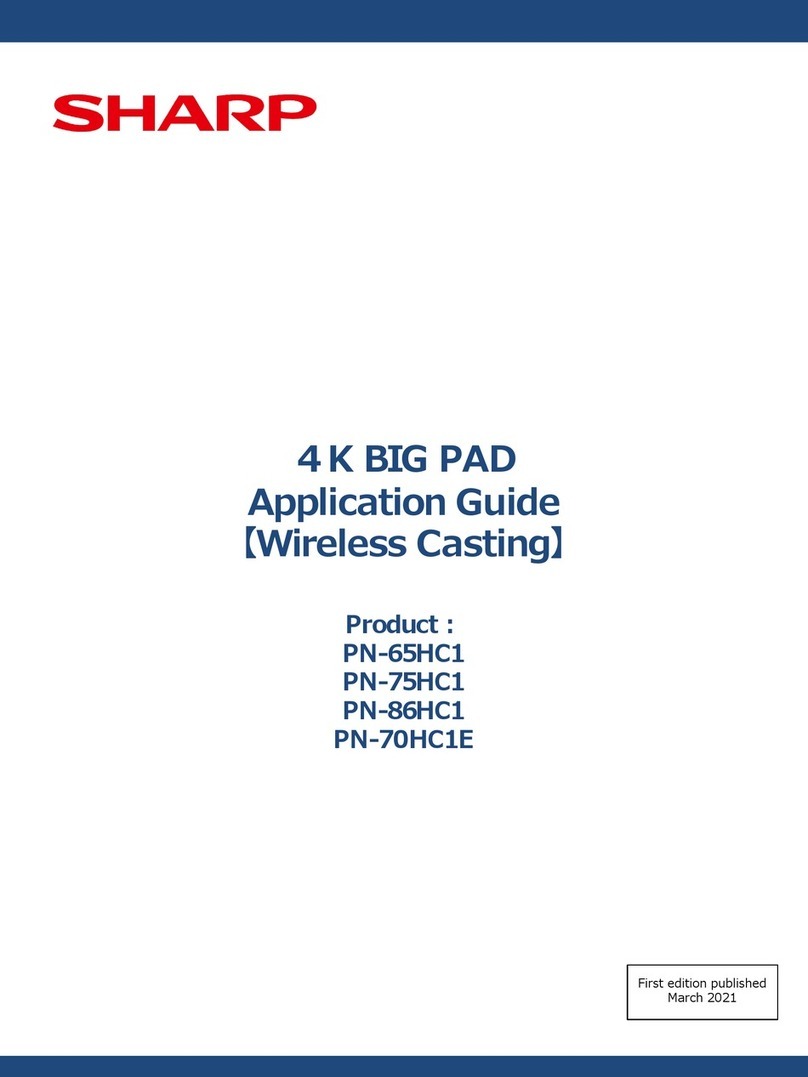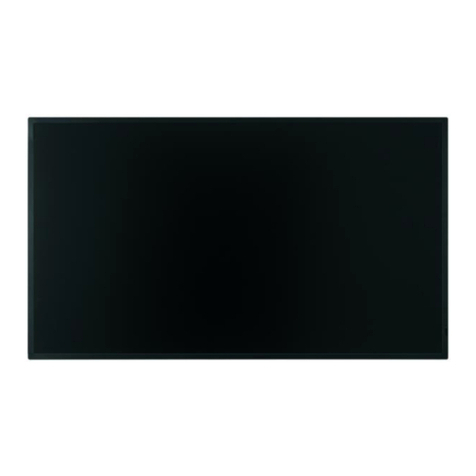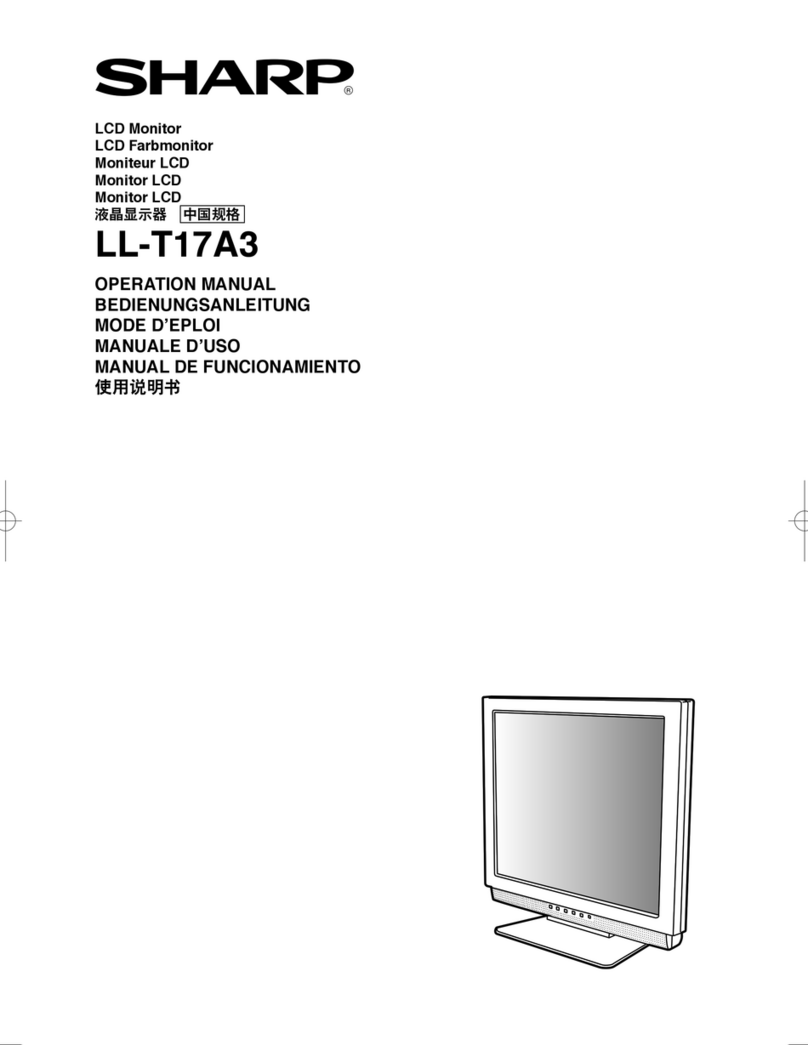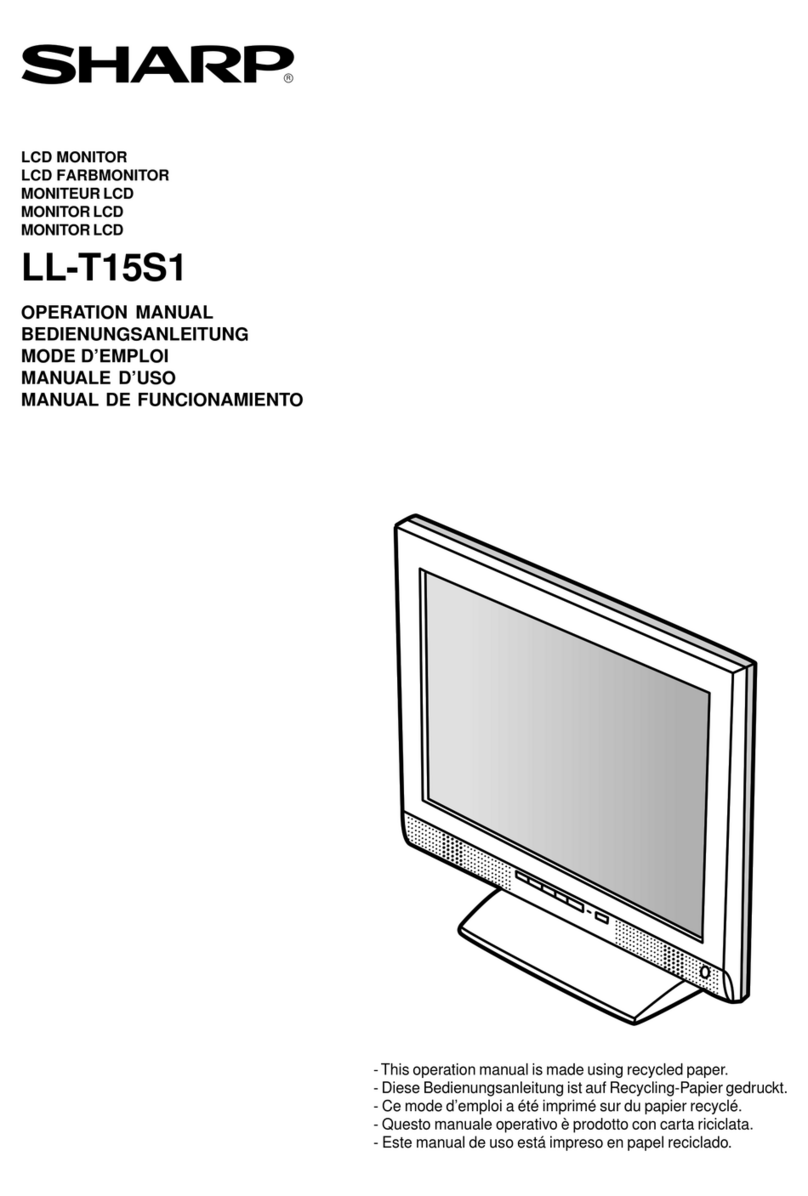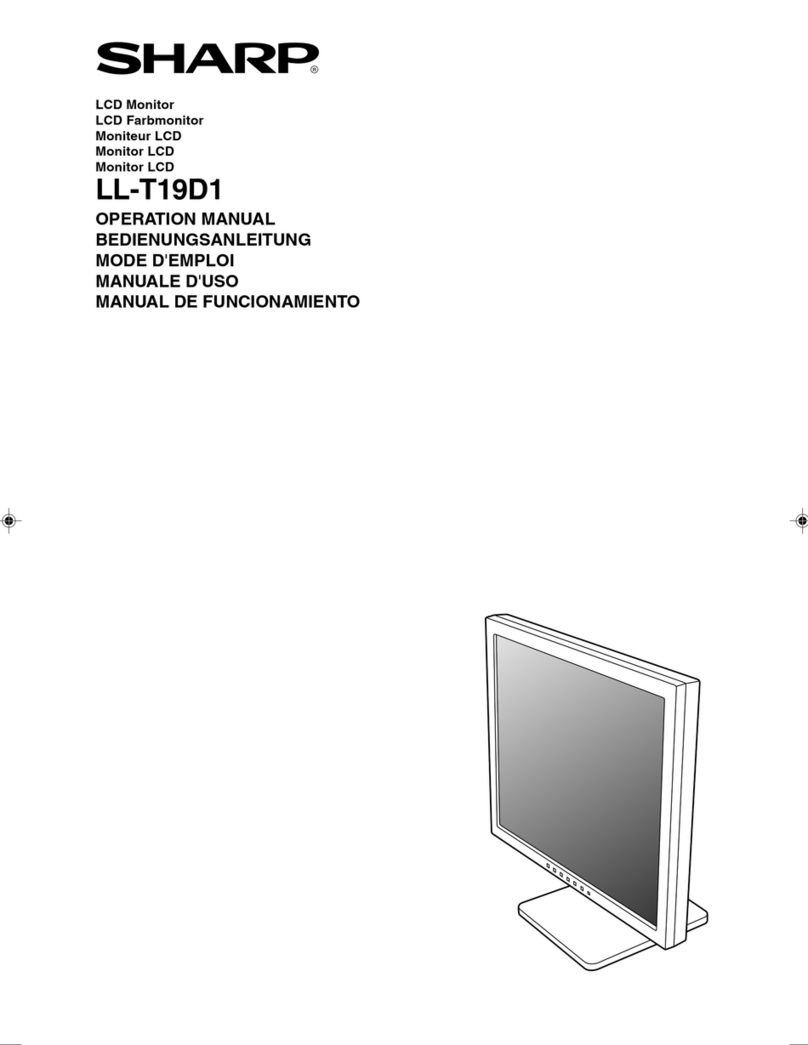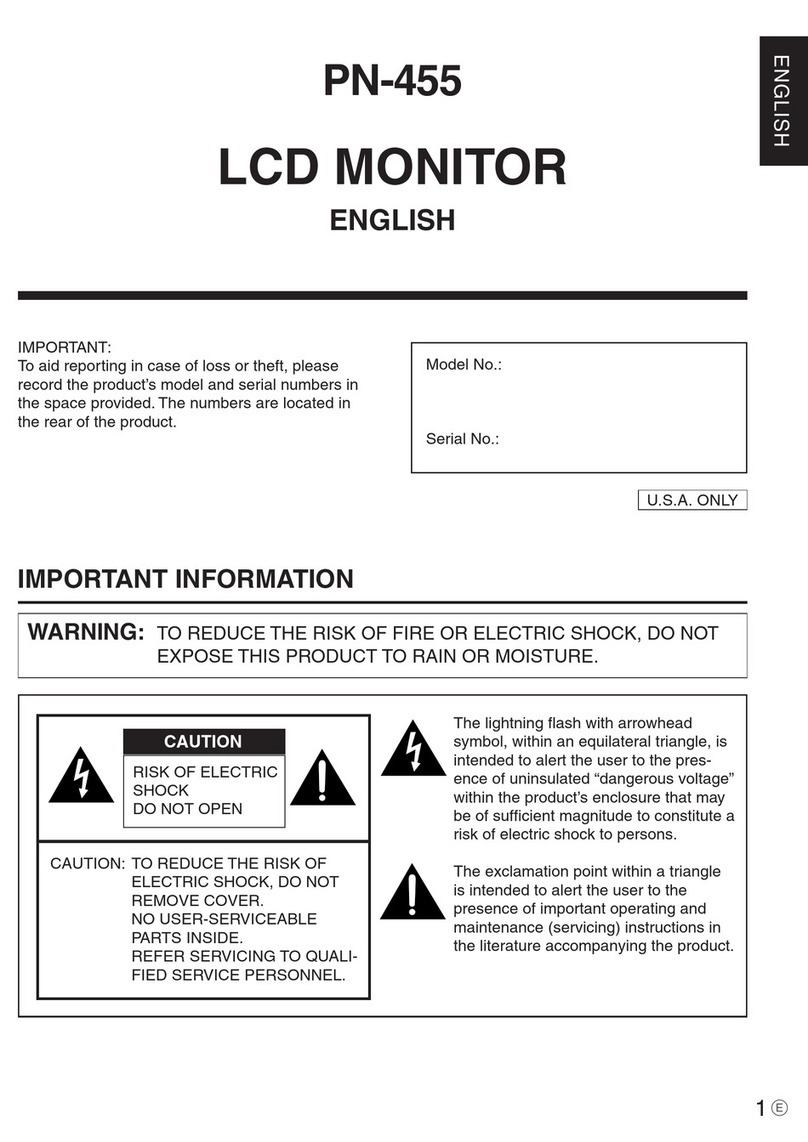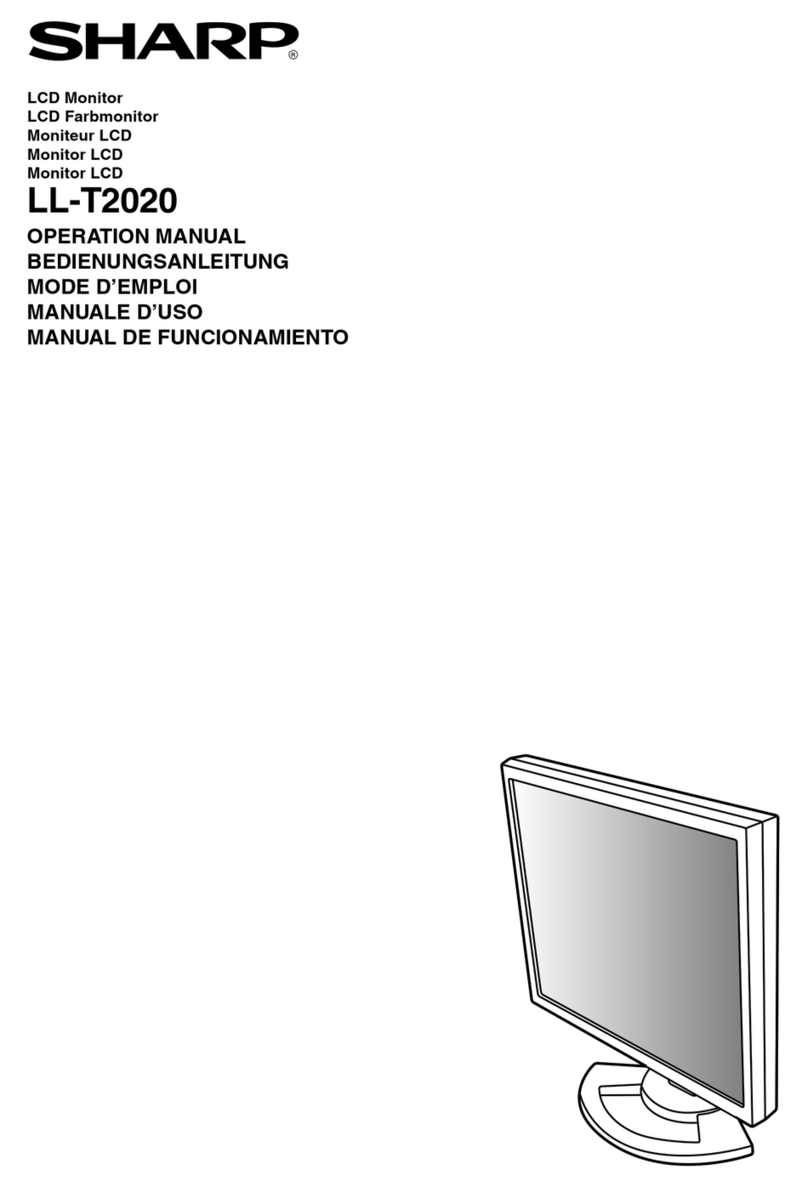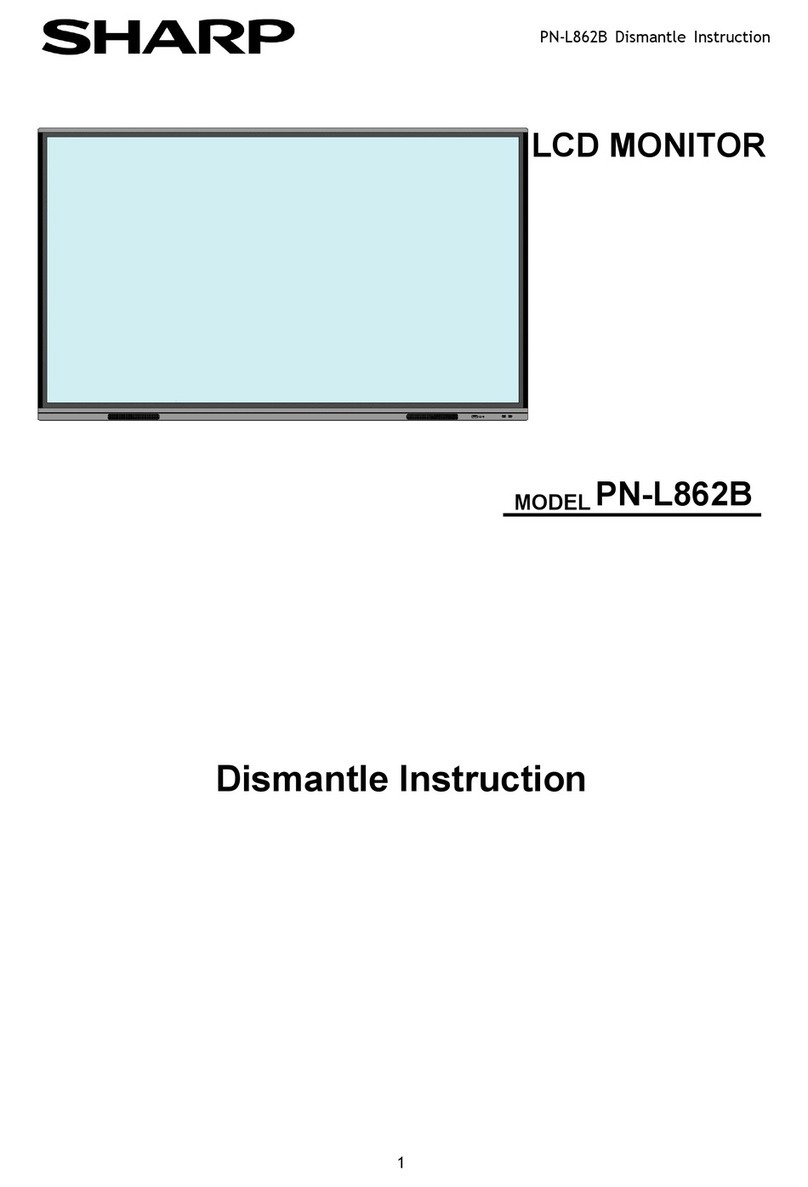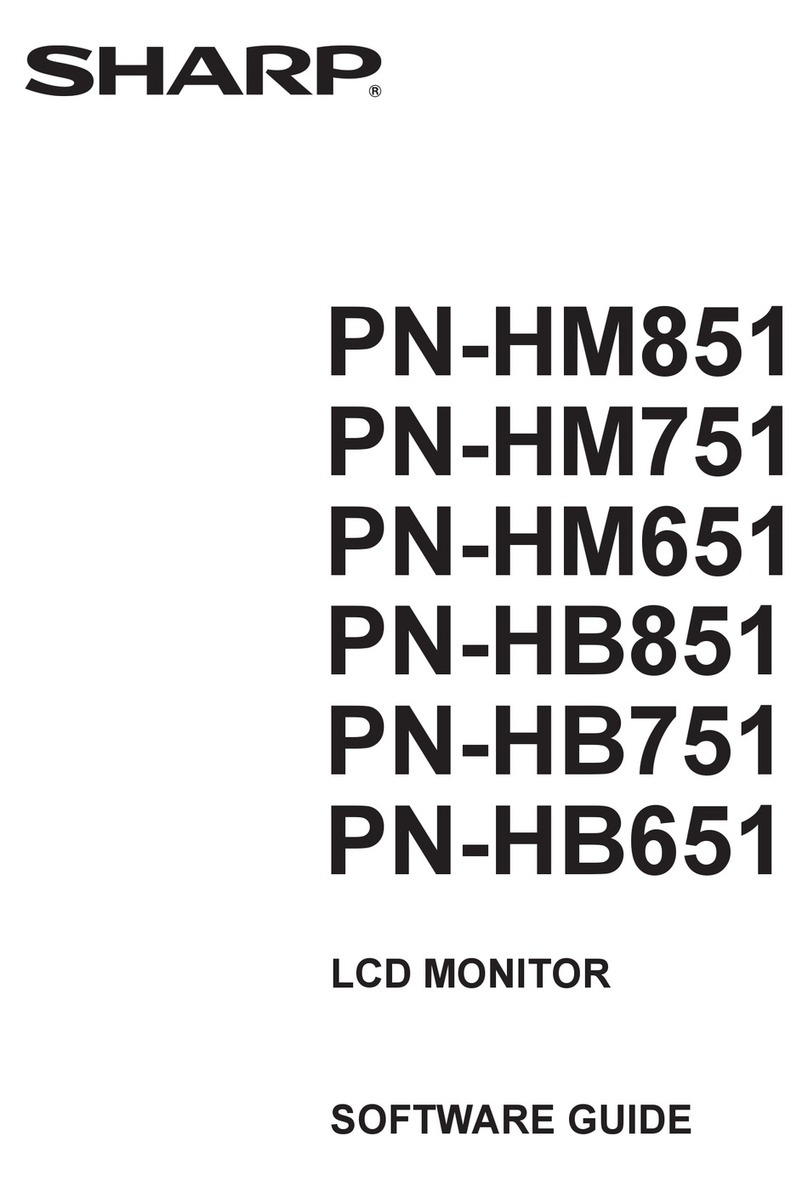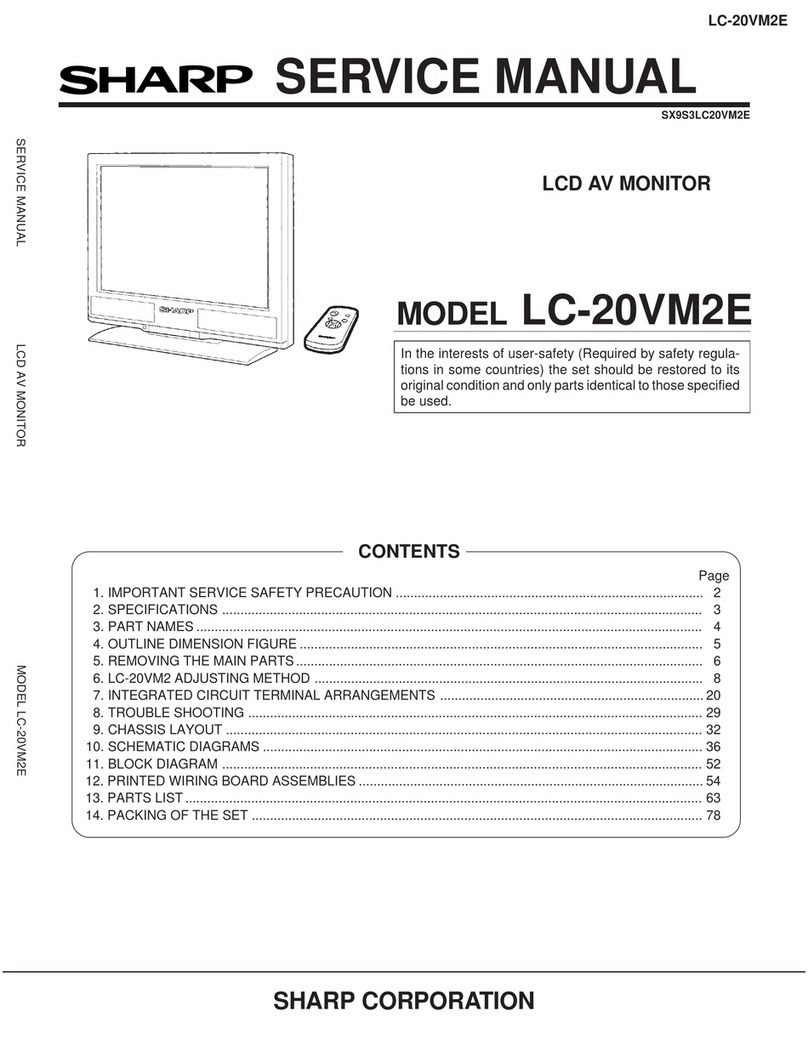CHAPTER 1. OUTLINE OF THE PRODUCT
PN-T321/T322B OUTLINE OF THE PRODUCT
1 – 3
1 - 3. COMPATIBLE SIGNAL TIMING (PC)
*1 Displays a reduced image, except in Dot by Dot. In Dot by Dot, the image will be cut down to panel size then displayed.
*2 Displays as an AV signal (1280 x 720p).
*3 Displays as an AV signal (1920 x 1080p).
*All are compliant only with non-interlaced.
*Depending on the connected PC, images may not be displayed properly even if the compatible signal described above is input.
*The frequency values for the Sun are reference values.
Screen resolution Hsync Vsync Dot frequency Digital Analog
DVI-D HDMI
VESA 640 x 480 31.5kHz 60Hz 25.175MHz Yes Yes Yes
37.9kHz 72Hz 31.5MHz Yes Yes Yes
37.5kHz 75Hz 31.5MHz Yes Yes Yes
800 x 600 35.1kHz 56Hz 36.0MHz --- --- Yes
37.9kHz 60Hz 40.0MHz Yes Yes Yes
48.1kHz 72Hz 50.0MHz Yes Yes Yes
46.9kHz 75Hz 49.5MHz Yes Yes Yes
848 x 480 31.0kHz 60Hz 33.75MHz Yes --- Yes
1024 x 768 48.4kHz 60Hz 65.0MHz Yes Yes Yes
56.5kHz 70Hz 75.0MHz Yes Yes Yes
60.0kHz 75Hz 78.75MHz Yes Yes Yes
1152 x 864 *167.5kHz 75Hz 108.0MHz Yes Yes Yes
1280 x 768 47.8kHz 60Hz 79.5MHz Yes --- Yes
60.3kHz 75Hz 102.25MHz Yes --- Yes
1280 x 800 *149.7kHz 60Hz 83.5MHz Yes Yes Yes
1280 x 960 *160.0kHz 60Hz 108.0MHz Yes Yes Yes
1280 x 1024 *164.0kHz 60Hz 108.0MHz Yes Yes Yes
80.0kHz 75Hz 135.0MHz Yes Yes Yes
1360 x 768 47.7kHz 60Hz 85.5MHz Yes Yes Yes
1400 x 1050 *165.3kHz 60Hz 121.75MHz Yes Yes Yes
1440 x 900 *155.9kHz 60Hz 106.5MHz Yes --- Yes
1600 x 1200 *175.0kHz 60Hz 162.0MHz Yes Yes Yes
1680 x 1050 *165.3kHz 60Hz 146.25MHz Yes Yes Yes
Wide 1280 x 720 44.7kHz 60Hz 74.4MHz Yes *2Ye s *2Ye s
1366 x 768 47.7kHz 60Hz 85.383MHz Yes Yes Yes
1920 x 1080 *166.3kHz 60Hz 148.5MHz Yes Yes Yes
67.5kHz 60Hz 148.5MHz Yes *3Ye s *3Ye s
US TEXT 720 x 400 31.5kHz 70Hz 28.3MHz Yes Yes Yes
Sun 1024 x 768 48.3kHz 60Hz 64.13MHz --- --- Yes
53.6kHz 66Hz 70.4MHz --- --- Yes
56.6kHz 70Hz 74.25MHz --- --- Yes
1152 x 900 *161.8kHz 66Hz 94.88MHz --- --- Yes
71.8kHz 76.2Hz 108.23MHz --- --- Yes
1280 x 1024 *171.7kHz 67.2Hz 117.01MHz --- --- Yes
81.1kHz 76Hz 134.99MHz --- --- Yes
1600 x 1000 *168.6kHz 66Hz 135.76MHz --- --- Yes