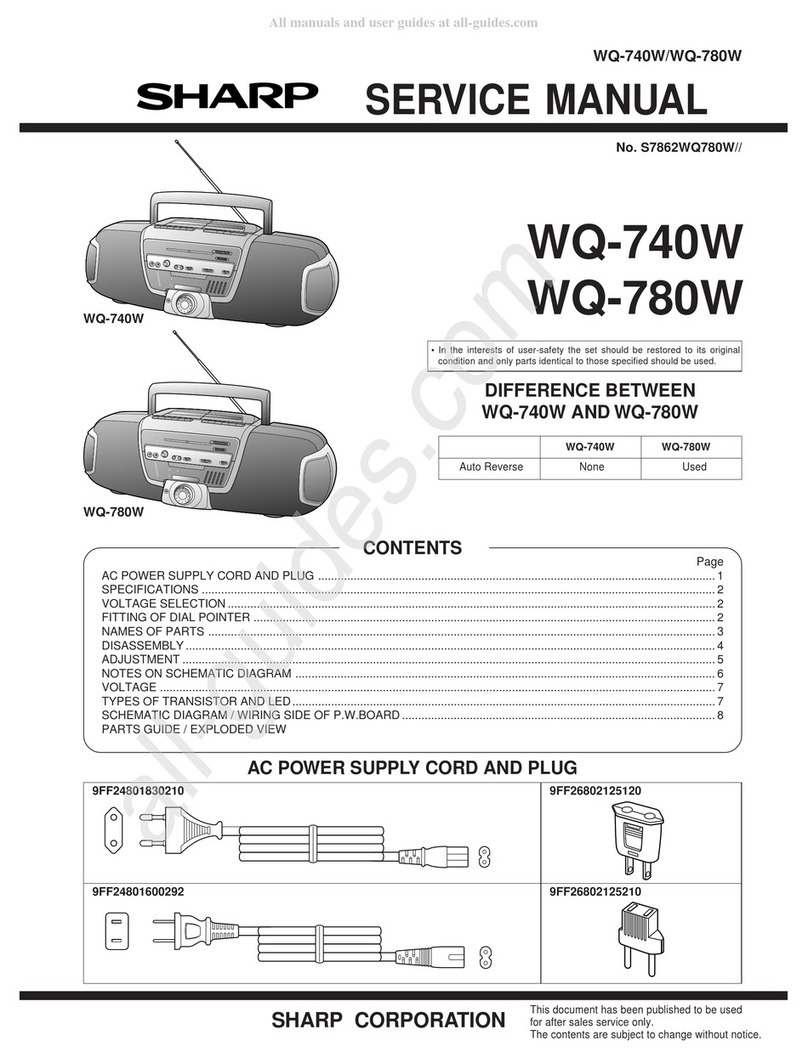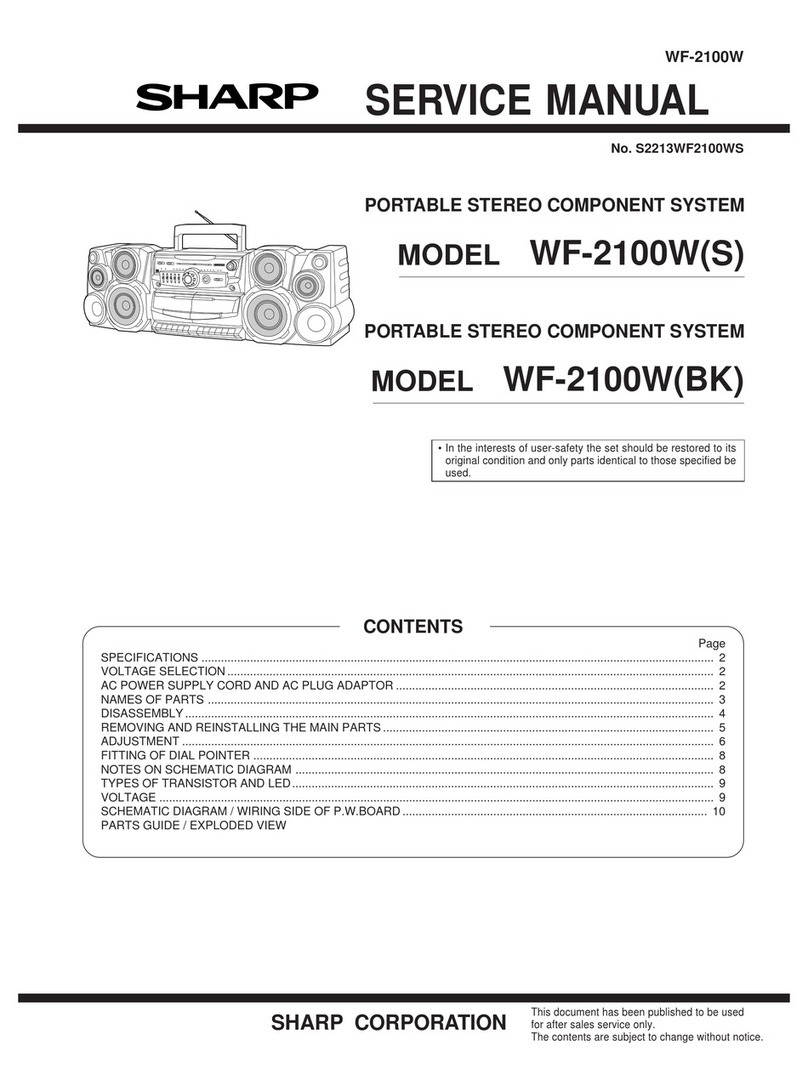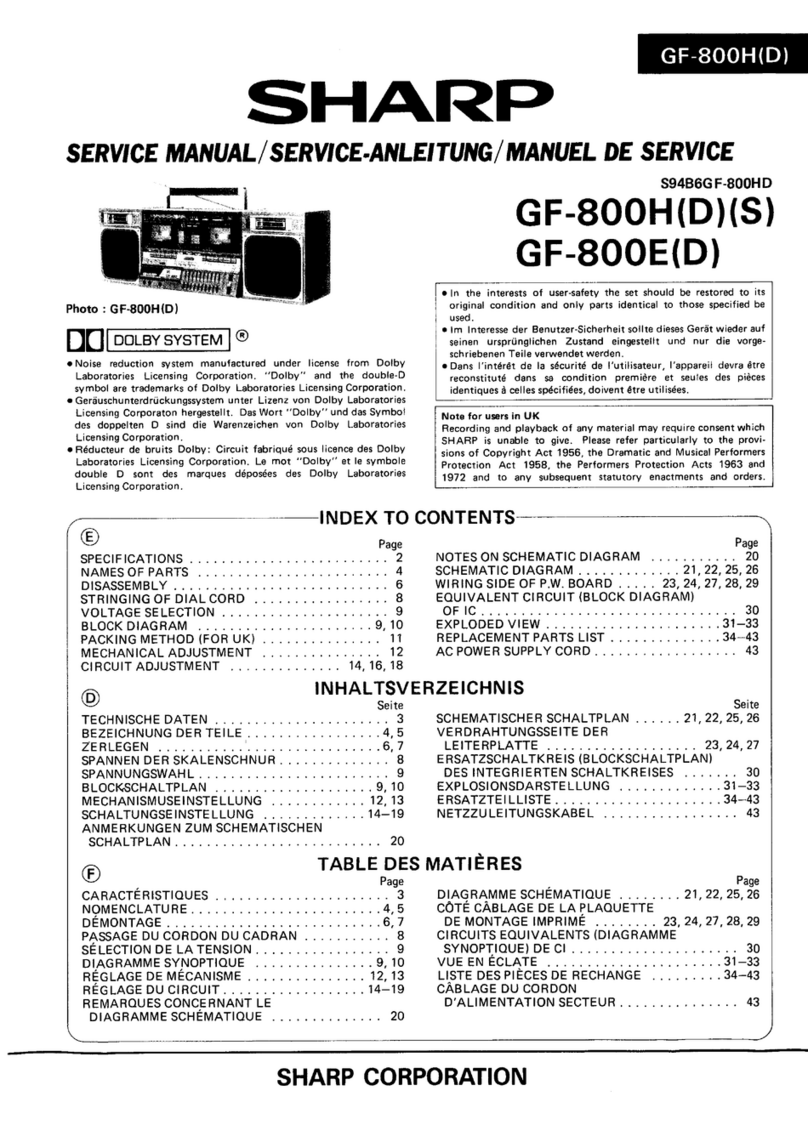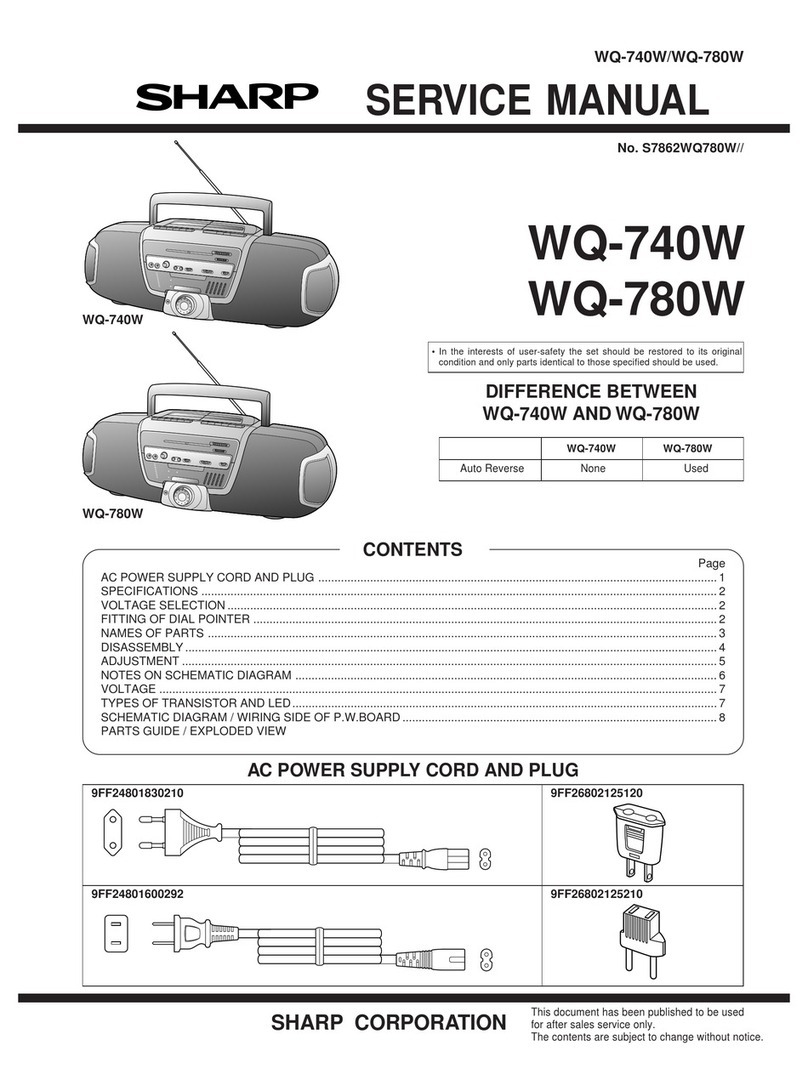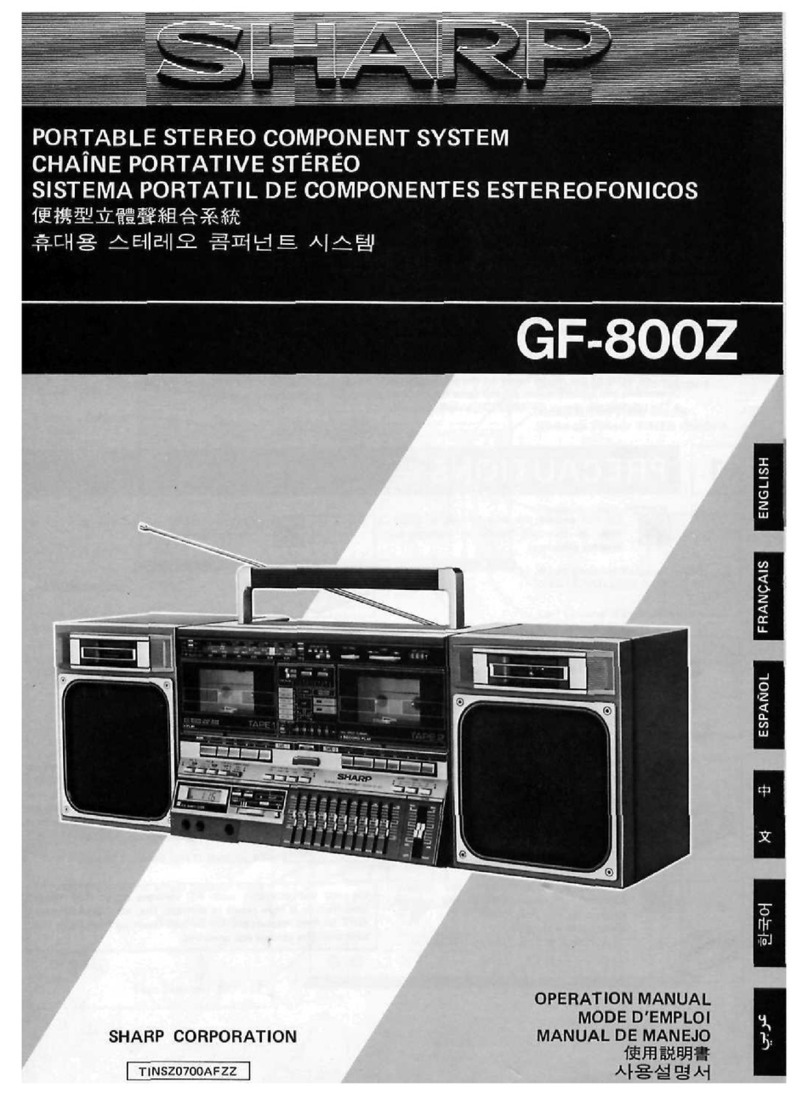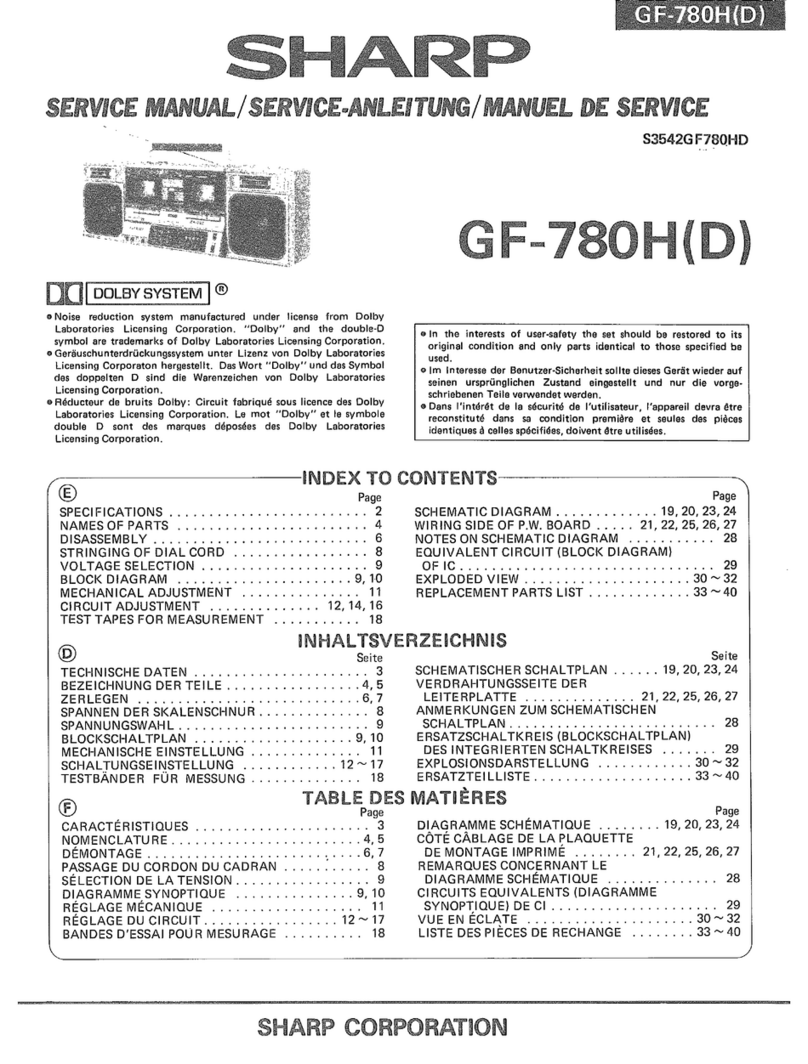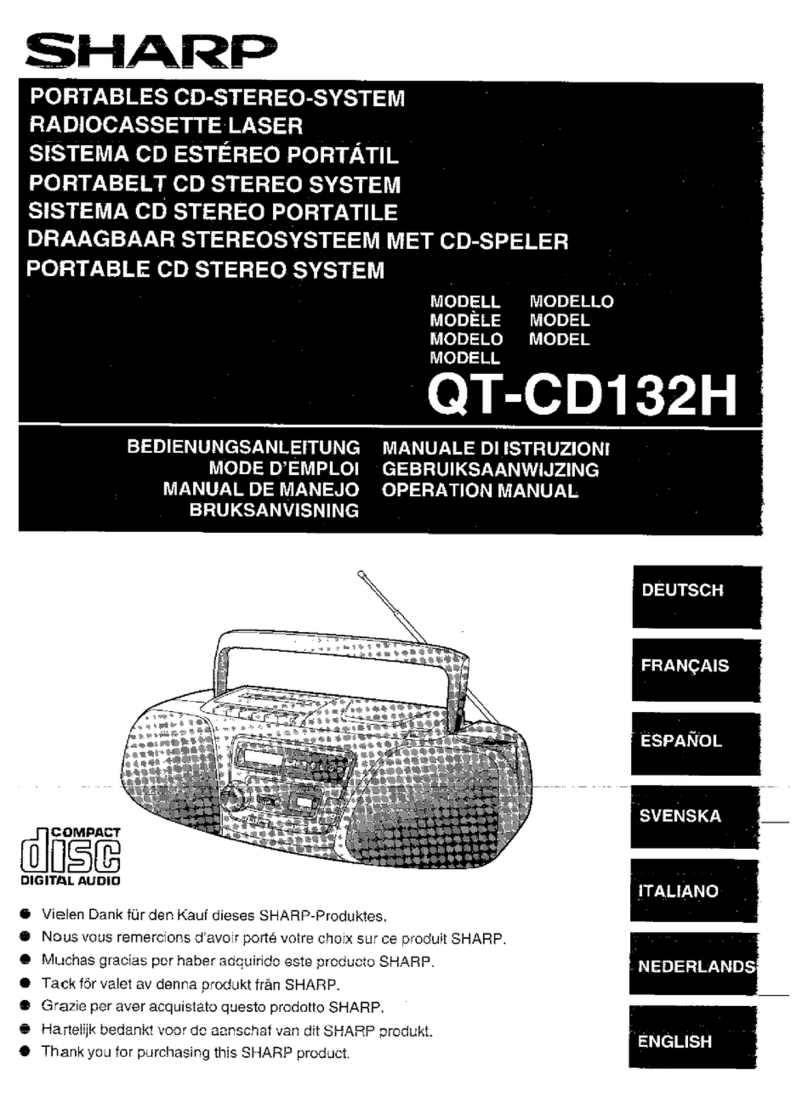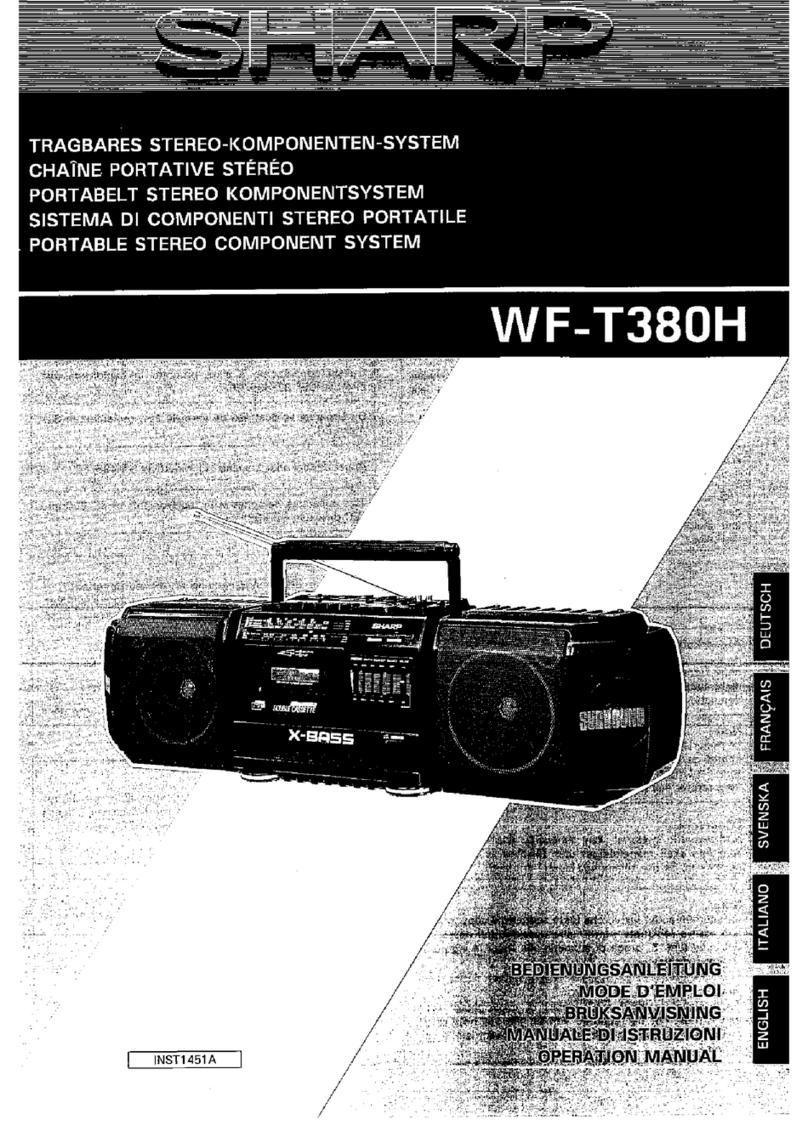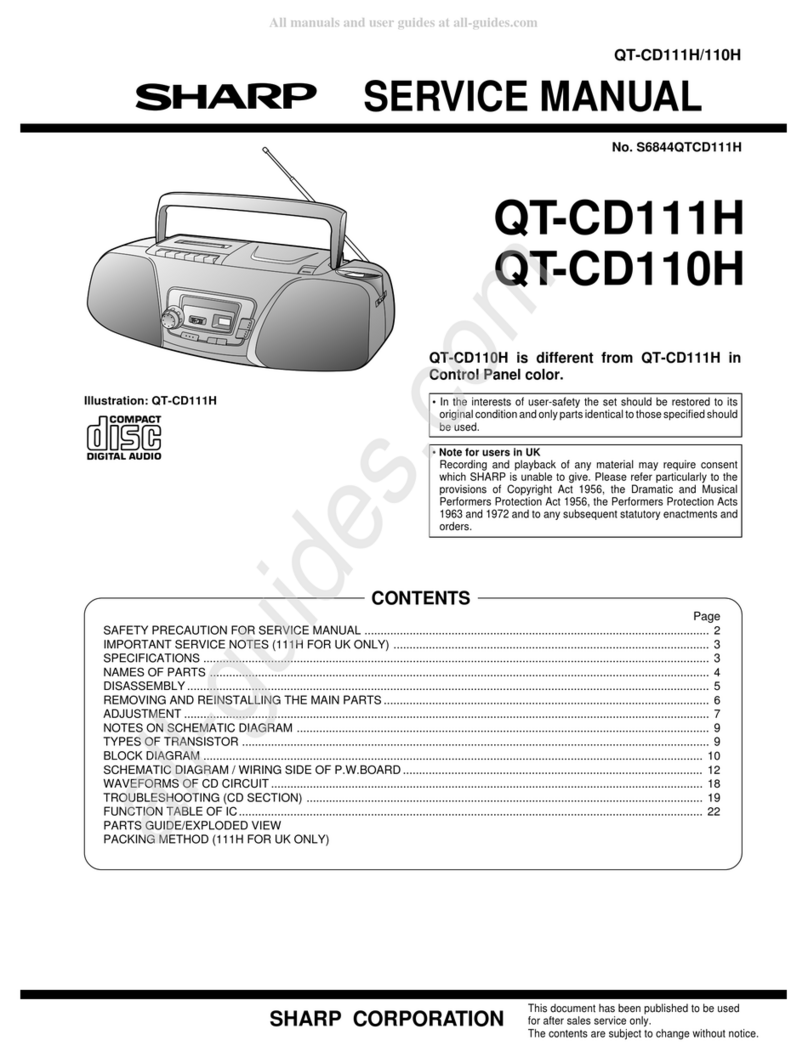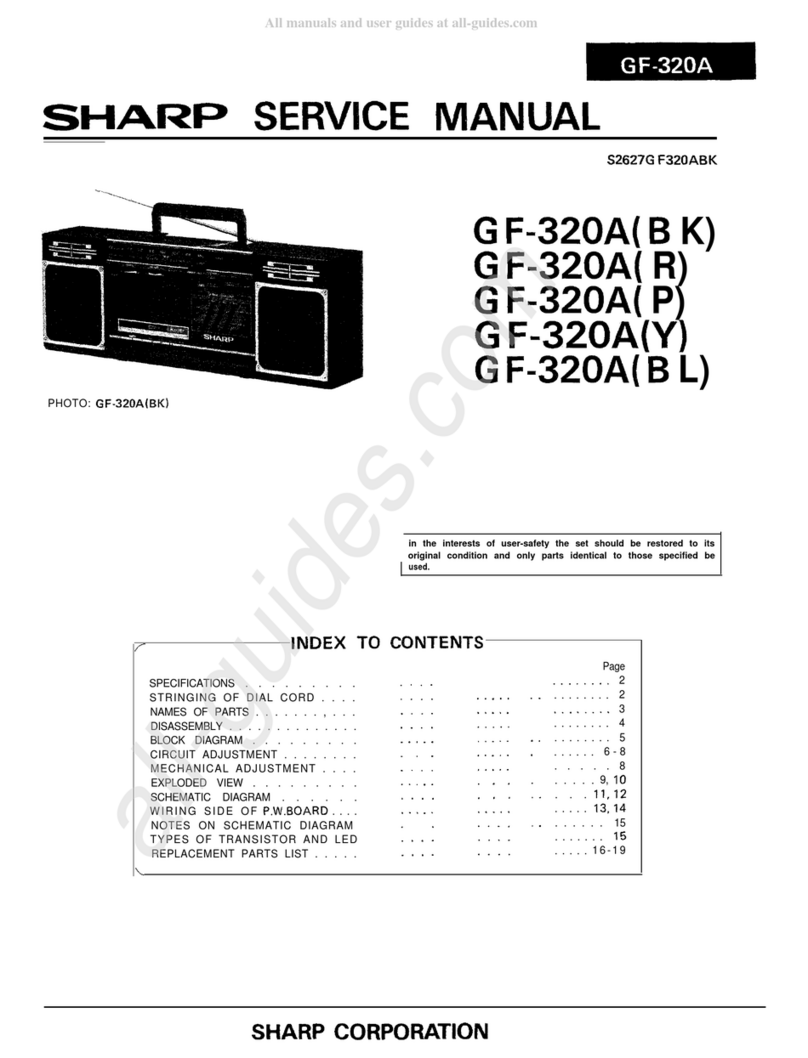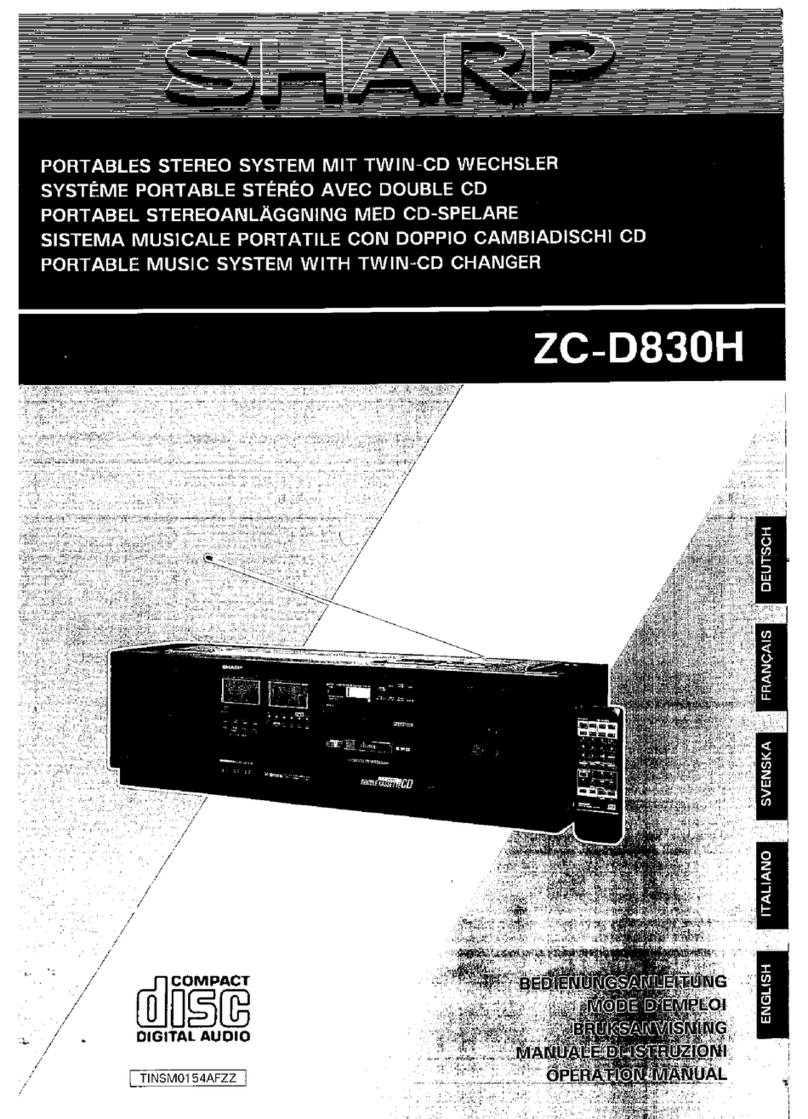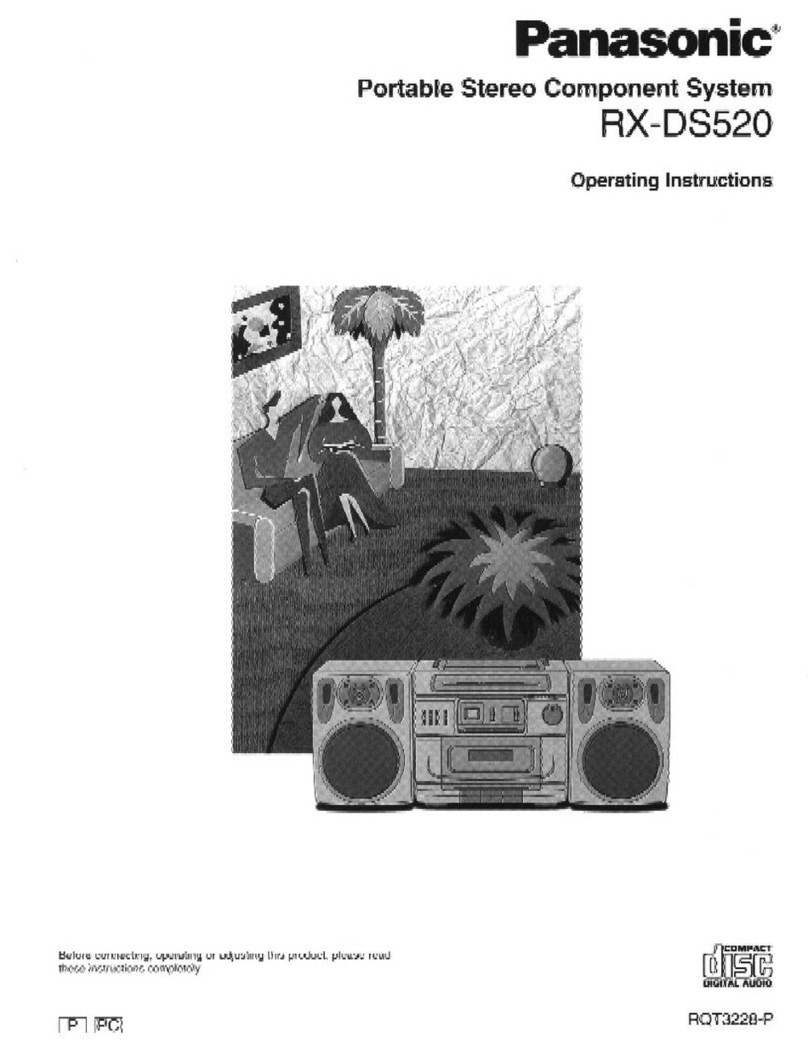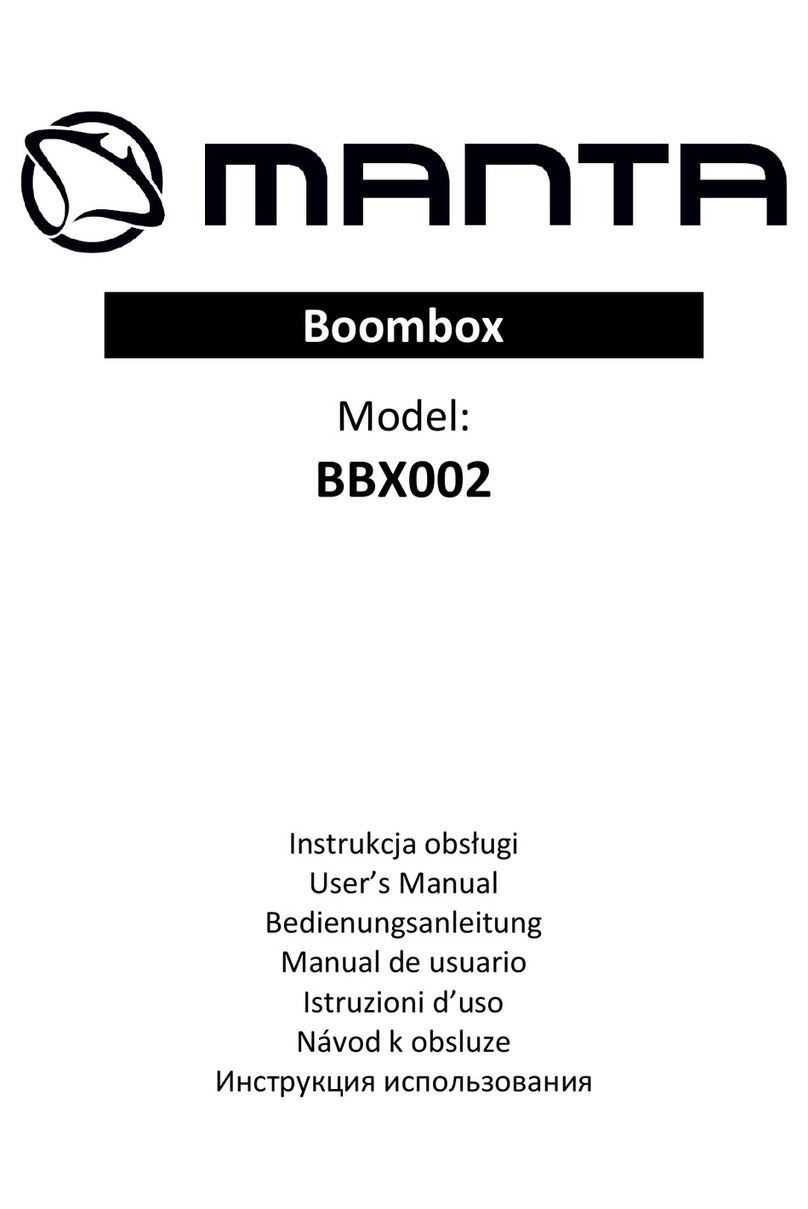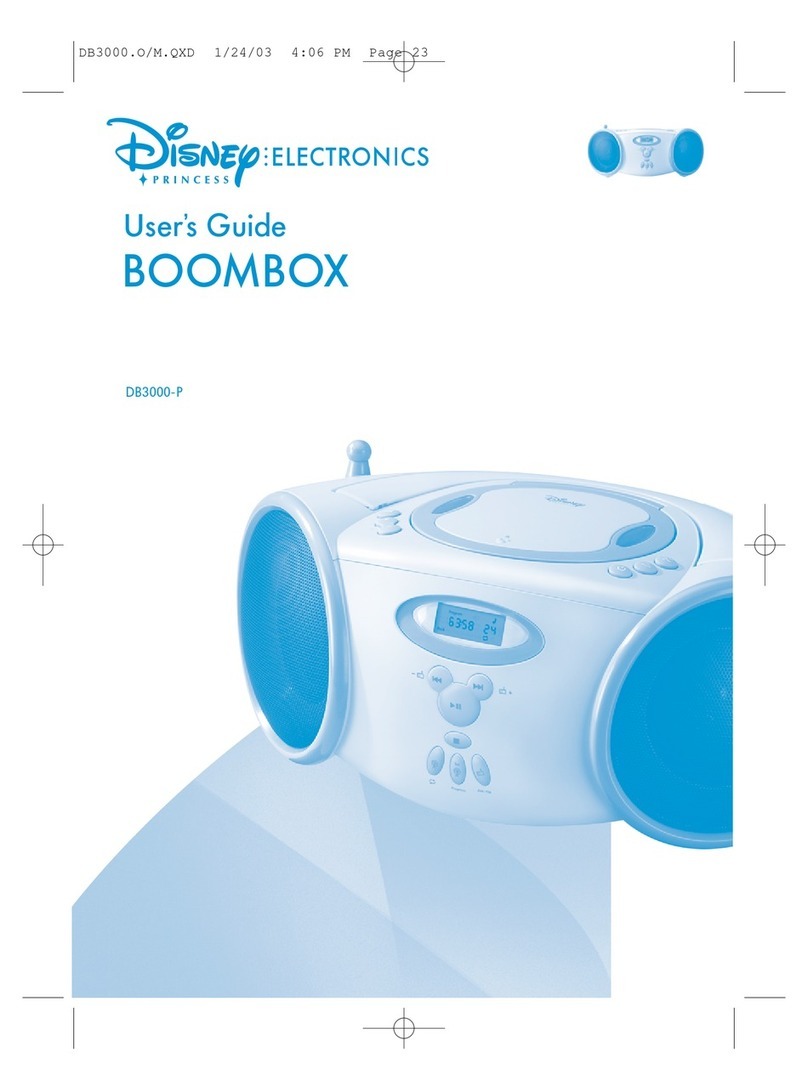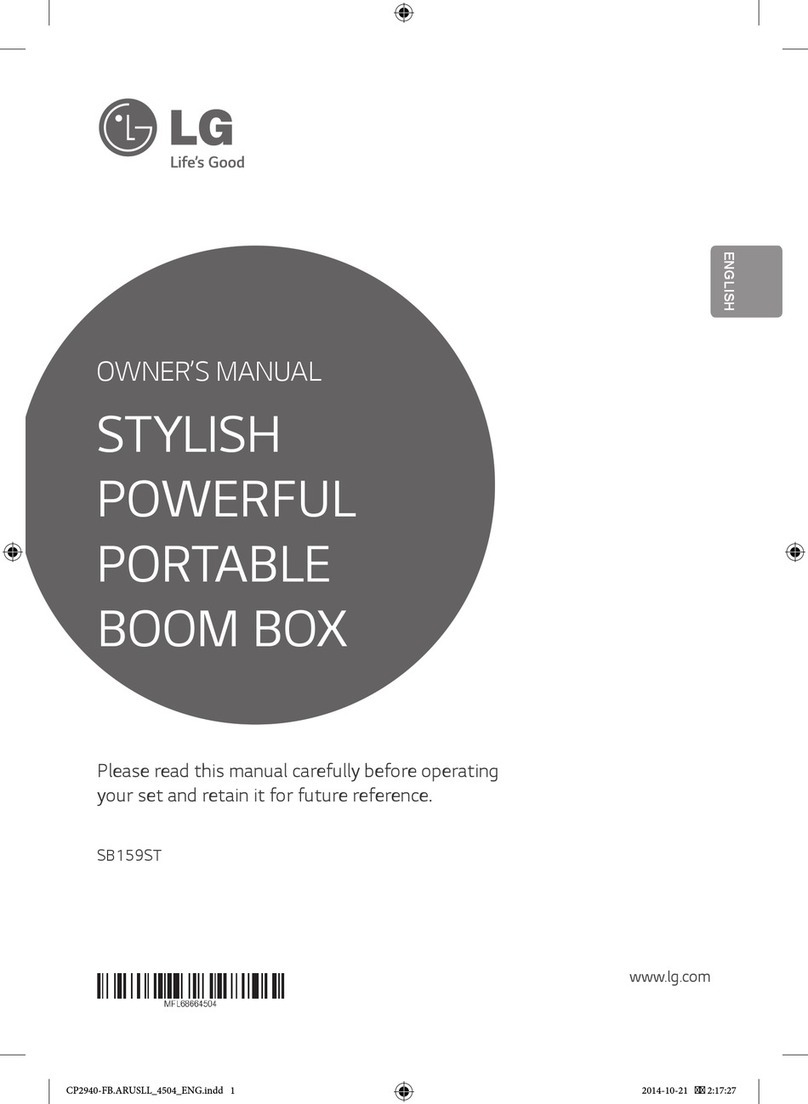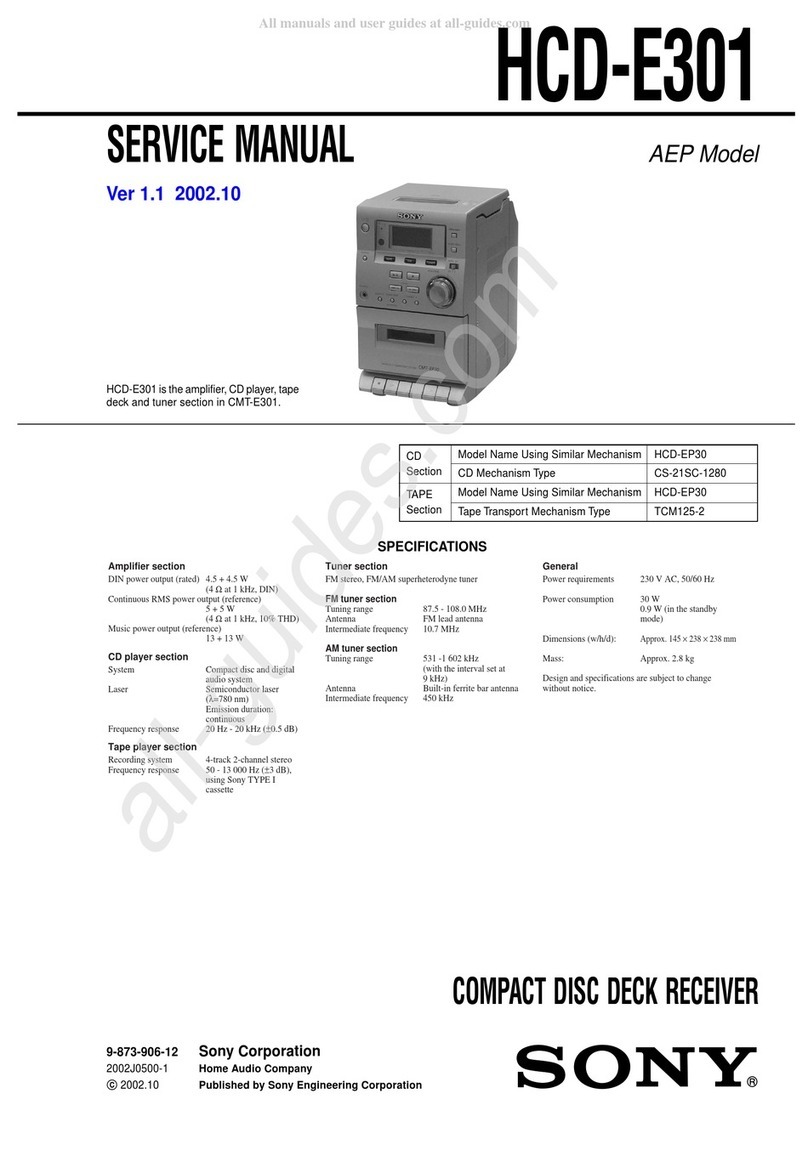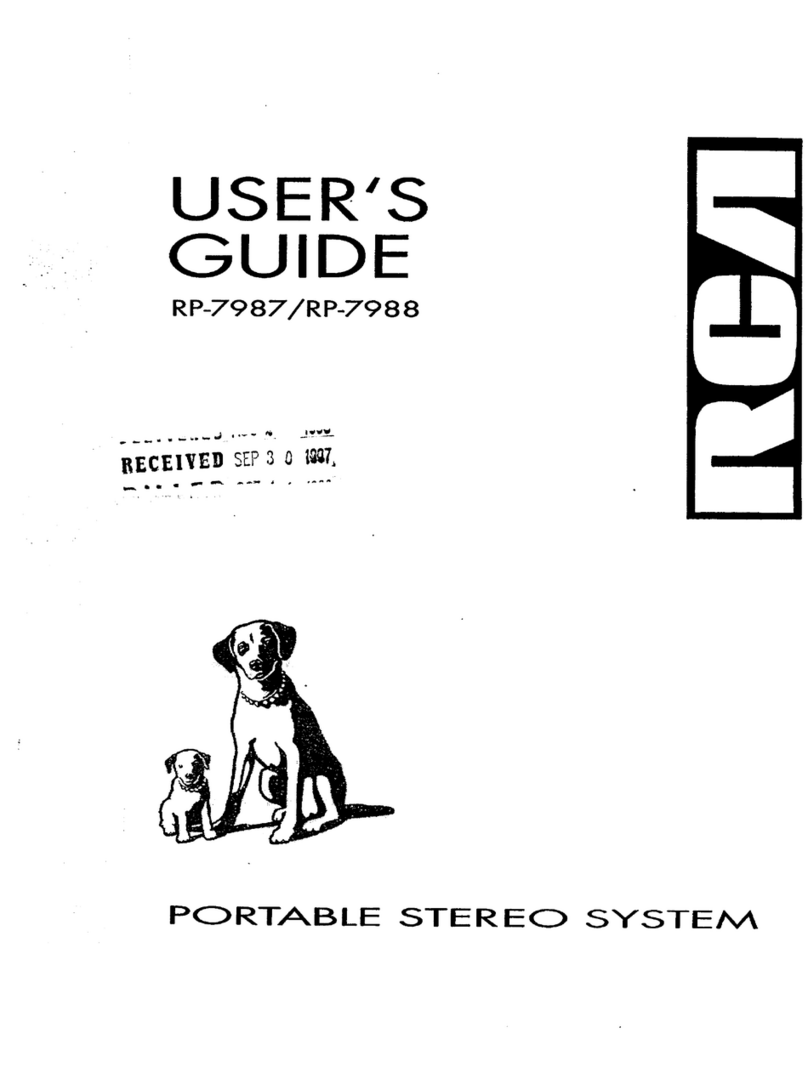Accesorios
Se incluyen los siguientes accesorios.
Cable de CA x 1
(QACCD0025AWZZ) Controlador remoto x 1
(RRMCGA293AWSA)
Soporte para iPad x 1
(GITAUA014AW01)
Espaciador de acople
x 1
(PSPAGA003AWZZ)
Correa para llevar x 1
(JHNDZA001AW01)
iPad, iPhone, iPod, iPod classic, iPod nano, and
iPod touch are trademarks of Apple Inc., registered
in the U.S. and other countries.
MODEL
GX-M10
SISTEMA PORTÁTIL DE CD ESTÉREO
MANUAL DE FUNCIONAMIENTO
iPhone no está incluido.
“Made for iPod”, “Made for iPhone” y “Made for iPad” signica que se ha diseĔado un accesorio electrónico para conectar
especícamente al iPod, iPhone o iPad, respectivamente, y el fabricante ha certicado que cumple con las normas de desempeĔo
de Apple. Apple no se responsabiliza por el funcionamiento de este dispositivo ni por su cumplimiento con las normas de seguridad
y regulatorias. Tenga en cuenta que el uso de este accesorio con el iPod, el iPhone o el iPad puede afectar el funcionamiento del
inalámbrico.
ESPAÑOL
Muchas gracias por haber adquirido este producto SHARP. Lea atentamente este manual para conseguir el mejor
rendimiento del aparato. Le servirá también como guía operativa de este producto SHARP.
S-1
Panel frontal
1. Botón de Equalizer/X-Bass
2. Botón de Power On/Stand-by
3. Botón de Demo/Dimmer/Stop
4. Botón de Entrada de Audio/Tuner
5. Botón de preconfiguración del sintonizador
descendente, canción de CD/USB hacia abajo,
saltar iPod/iPhone hacia abajo
6. Botón de reproducir / pausa de USB
7. Botón de preconfiguración del sintonizador as-
cendente, canción de CD/USB hacia arriba, saltar
iPod/iPhone hacia arriba
8. Botón de reproducir/pausa del CD
9. Botón bajar volumen
10. Botón de reproducir/pausa del iPod
11. Botón para subir el volumen
12. Botón de apertura de la puerta de la estación de
acoplamiento
13. Indicador del temporizador
14. Sensor remoto
15. Base de conexión
16. Terminal USB/iPad
17. Compartimento de CD
18. Botón de apertura del compartimento del CD
Panel trasero
1. La antena de FM
2. Enchufe de entrada de CC de 12 V
3. Enchufe del auricular
4. Mando del volumen de micrófono
5. Enchufe de entrada del micrófono
6. Enchufe de entrada de la guitarra
7. Mando del volumen de la guitarra
8. Enchufe de entrada de audio
9. Enchufe de entrada de vídeo
10. Enchufe de entrada de CA
11. Soporte del cable
X-BASS/EQ DEMO/DIMMER
VOLUME
iPod
CD
USB
TUNER/AUDIO-IN
POWER
ON/STAND-BY
PORTABLEMUSICBOOMBOX GX-M10
PRESET
TIMER
REMOTE
SENSOR
11357911
246810
13
12
14
16
15
17 18
1 2 3 4 5 6 7 8 9
10
11
1 2 3 4 5 6 7
201918171615141312111098
21
22
Altavoces
PORTABLEMUSICBOOMBOXGX-M10
321
1. Altavoces delanteros
2. Altavoz de graves 3. Conducto de reflex-
ión de graves
Pantalla
1. Indicador de CD
2. Indicador USB
3. Indicador de MP3
4. Indicador de WMA
5. Indicador de iPod
6. Indicador del modo de FM en estéreo
7. Indicador de la estación estéreo
8. Indicador total
9. Indicador de carpeta
10. Indicador de título
11. Indicador de MEM (Memoria)
12. Indicador de X-bass
13. Indicador de desconexión automática
14. Indicador del temporizador diario
15. Indicador del temporizador diario
16. Indicador de RDM (aleatorio)
17. Indicador de reproducción
18. Indicador de micrófono
19. Indicador de guitarra
20. Indicador del nivel de las pilas
21. Indicador de reproducción
22. Indicador de pausa
Controles e indicadores
S-2
Conexiones del sistema
Conexión de la alimentación de CA
Después de comprobar que se hayan hecho correctamente todas
las conexiones, enchufe el cable de alimentación de CA de este
aparato en la toma de la pared.
Notas:
zRetirar todas las pilas al utilizar la alimentación de CA.
zDesenchufe el cable de corriente CA del toma de la pared si
no se utilizará la unidad durante un largo período de tiempo.
Modo de demostración
zLa primera vez que se conecta la unidad con la alimentación de
CA, la unidad entrará en el modo de demostración. Se podrá ver
un desplazamiento de palabras y la luz del altavoz de graves fun-
cionará en modo intermitente.
zPara cancelar el modo de demostración, pulse el botón DEMO/
DIMMER (mando a distancia) durante el modo en espera de la
alimentación. La unidad entrará en el modo de bajo consumo de
energía. La luz del altavoz de graves se apagará.
zPara volver al modo de demostración, presione nuevamente el
botón DEMO/DIMMER.
zCuando el iPod o iPhone está conectado, la unidad comenzará a
cargarse. Aparecerá “iPod CHARGING” en la pantalla.
Conexión de alimentación de CC
Precaución:
zDurante el funcionamiento en CC/pila, la unidad se establecerá
en modo de demostración apagado con la luz del altavoz de
graves y la pantalla en el MODO 2, para reducir el consumo de
energía de las pilas.
zCuando utilice la alimentación de la batería/CC, no se puede
utilizar el mando a distancia para encender la unidad.
zDesconecte el cable de alimentación de CA de la unidad antes
de utilizar la alimentación de CC. De lo contrario la unidad no
funcionará.
zCuando no utilice la unidad por un período prolongado de tiem-
po, extraiga el cable de CC de la clavija CC IN 12 V.
No conecte la alimentación de CC y
CA a la unidad al mismo tiempo.
A la toma AC
INPUT
Toma de pared
120 V de CA~
60 Hz
PRECAUCIÓN:
PARA EVITAR DESCARGAS ELÉCTRICAS, HAGA
COINCIDIR LA PALETA ANCHADEL ENCHUFE CON
LA RANURA ANCHA, TOTALMENTE INSERTADA.
Controlador remoto
1. Transmisor del mando a distancia
2. Botón de Demo/Dimmer
3. Botones numéricos
4. Botón de Equalizer (X-Bass)
5. Botón de preconfiguración del sintonizador ascendente
6. Botón de preconfiguración del sintonizador descendente
7. Botón de la carpeta
8. Sintonización ascendente, botón ascendente del cursor del
iPod, Botón ascendente de la carpeta
9. Botón de saltear hacia abajo, retroceso rápido, reducción del tiempo
10. Sintonización descendente, botón descendente del cursor del
iPod, Botón descendente de la carpeta
11. Botón de memoria
12. Botón de entrada de audio
13. Botón de reproducir / pausa de USB
14. Botón sintonizador
15. Botón de pantalla
16. Botón de conexión/reserva
17. Botón de silencio
18. Botón para subir el volumen
19. Botón bajar volumen
20. Botón de apagado (Borrar)
21. Botón de modo ejecución/aleatorio
22. Botón de saltar hacia arriba, avance rápido, incremento del tiempo
23. Botón de introducir
24. Botón del reloj (temporizador)
25. Botón de reproducir/pausa del CD
26. Botón de reproducir/pausa del iPod
27. Botón de visualización del iPod (TV OUT)
28. Botón de parada de CD/USB
29. Botón de Menú del iPod
7
8
10
13
12
11
15
14
5
2
4
6
3
9
16
17
18
19
20
21
22
23
24
25
27
29
28
26
1
Controles e indicadores
(*) La etiqueta se encuentra
en la tapa inferior.
La marca de seguridad y la
etiqueta de declaración (*)
S-3
Conexiones del sistema (continuación)
Funcionamiento con pilas
Cargecompletamenteel iPod,iPhoney iPad conalimentación
de CA antes de utilizar GX-M10 con la batería.
1 Desconecte el cable de alimentación de CA y CC, y quite
la tapa del compartimento de la pila.
zRetire la conexión USB y desacople el iPod o el iPhone antes
de instalar las pilas para evitar posibles averias.
zLa conexión del cable de alimentación CA o CC a la unidad
desconecta las pilas.
2 Introduzca 10 pilas de tamaño “D” (UM/SUM-1, R20, HP-2 o
similar) en el compartimiento de laspilas según la secuencia
indicada en el panel trasero.
zCuando introduzca o retire las pilas 5y 0, empújelas
hacia los (-) terminales de la pila.
zInstalar la pila de modo incorrecto puede provocar mal fun-
cionamiento de la unidad.
zLas pilas no están incluidas.
67
9
8
10
1254
3
Introduzca las pilas
según la secuencia
indicada.
Fila inferior
Fila
superior
3 Vuelva a colocar la tapa del compartimiento de las pilas.
Precauciones para el uso de las pilas:
zIntroduzca las pilas según la dirección indicada en el panel
trasero.
zRetire las pilas si están gastadas o si no utiliza la unidad
durante períodos prolongados de tiempo. Esto evitará po-
sibles daños debido a fugas en las pilas.
zReemplace todas las pilas usadas por otras nuevas al la vez.
zNo mezclar pilas nuevas y usadas.
Sustitución de las pilas:
zCuando se gastan las pilas, el indicador de la pila “ ”
parpadeará para indicar que tiene que cambiar las pilas. El
sonido se puede distorsionar y la unidad puede apagarse
automáticamente o silenciarse durante niveles altos de vo-
lumen. Baje el nivel del volumen o cambie las pilas.
zCuando cambie las pilas, coloque la unidad sobre un cojín
o un paño suave para evitar daños.
Precauciones:
zNo utilice pilas recargables (pilas niquel-cadmio, etc.).
zRetire inmediatamente las pilas descargadas. Si se produ-
ce una fuga de producto químico en la unidad, límpiela.
zLas pilas (paquete de pilas o pilas instaladas) no deben
ser expuestas al calor excesivo como la luz solar, el fuego
o similar.
Conectar el iPod o iPhone al TV
Se pueden ver los archivos de fotos y vídeo del iPod o el
iPhone conectando el sistema a un TV/monitor.
Si el TV/monitor tiene una entrada de vídeo, conéctela a la
clavija de VIDEO OUT en la parte posterior de la unidad y
ajuste la salida de TV en la unidad iPod o iPhone a la posi-
ción de “ON”.
Nota:
Asegúrese de ajustar la unidad iPod a NTSC o PAL para que
coincida con la señal de su televisión. Visite la página princi-
pal de Apple para obtener más información.
Controlador remoto
Instalación de las pilas
Utilice 1 pila de tamaño “AA” (UM/SUM-3, R6, HP-7 o
similar). Pila no incluida.
1Abra la tapa de las pilas.
2Introduzca las pilas según el terminal indicado en el
compartimento de las pilas.
Cuando inserte o extraiga la pila, presione hacia los
terminales (–) de la pila.
3Cierre la tapa.
Precaución:
zQuite las pila cuando no utilice la unidad durante períodos pro-
longados de tiempo. Así evitará daños potenciales debido a
fugas de las pilas.
zNo utilice pilas recargables (pilas niquel-cadmio, etc.).
zInstalar las pilas de modo incorrecto puede provocar mal fun-
cionamiento de la unidad.
zLaspilas (paquete de pilas o pilas instaladas)no deben ser ex-
puestas al calor excesivo como la luz solar, el fuego o similar.
Notas sobre el uso:
zReemplace las pilas si la distancia de funcionamiento se
reduce o si no funciona correctamente. Compre 2 pilas del
tamaño “AA” (UM/SUM-3, R6, HP-7 o equivalentes).
zLimpie periódicamente el transmisor del controlador remoto y
el sensor del aparato con un paño suave.
zLa exposición del sensor de la unidad a una luz muy fuerte
podría interferir con el funcionamiento. Cambie la fuente de
luz o la ubicación de la unidad si esto ocurre.
zMantenga el controlador remoto en lugares sin excesiva hu-
medad o calor y no lo someta a golpes ni vibraciones.
Al transportar la unidad
Precaución:
Antes de transportar la unidad. Retire el dispositivo de memoria
USB, el iPod, iPhone, iPad y el disco de la unidad. Luego, coloque
la unidad en modo de ahorro de energía. Transportar la unidad
con el iPod, iPhone, iPad o dispositivo de memoria USB conecta-
do o con discos dentro de ella puede causar averías a la unidad.
Utilice las correas para transporte
Esta unidad se puede transportar con una correa que se sumi-
nistra. Insertar el mosquetón de la correa de transporte (gancho)
en cada extremo de la unidad como se muestra a continuación.
Hueco
Para quitar la
correa
Mosquetón (gancho)
Hueco
Precauciones:
zAntes de llevar a la unidad, compruebe que el mosquetón
(gancho) esté bien asegurado y cerrado, el no hacerlo así
podría provocar averías y lesiones.
zLleve a esta unidad con antena FM cerca de usted y la panta-
lla mirando hacia fuera para evitar arañazos en la pantalla.
S-4
Al colocar la unidad
Esta unidad se puede colocar en 2 posiciones como se muestra a continuación.
Precaución:
zAsegúrese de que la unidad está situada sobre una supercie plana
y nivelada.
zAsegúrese de apagar la unidad con cuidado cuando ajuste la posición.
zNo coloque la unidad en otra posición aparte de estas 2 posiciones
que se indican para evitar daños y lesiones.
Para obtener el mejor ángulo de visualización de la pantalla,
sitúe la unidad como se indica a continuación.
Posición 1:
En la estantería/mesa
TR
O
PABLEM
I
SUO
B
CM
OBG
XOX-M10
Cojín base 1y 2tocar
la supercie.
Posición 2:
En el piso/suelo
O
PRT
ABLEI
S
U
MB
CO
OMBOXGX-M10
Cojín base 2y 3
tocar la supercie.
Control general
PORTABLEMUSICBOOMBOXGX-M10
REMOTE
SENSOR
TIMER
POWER
ON/STAND-BY
Para conectar la energía
Pulse el botón POWER ON/STAND-BY para conectar la alimentación.
Después de su utilización:
Pulse el botón POWER ON/STAND-BY para entrar en el modo
de reserva de alimentación.
Control de la luz de la pantalla y el altavoz de graves
La luz de la pantalla y el altavoz de graves se puede cambiar.
Unidad principal:
1) Pulse el botón DEMO/(DIMMER)/ durante más de 3 segundos.
Aparecerá el modo actual en la pantalla.
2) Antes de que hayan transcurrido 5 segundos, pulse el botón
DEMO/(DIMMER)/ para cambiar de modo.
Mando a distancia:
Pulse el botón DEMO/DIMMER para cambiar de modo.
MODE 1
MODE 2
MODE Off
(Retroiluminación de la pantalla encendida y luz del alta-
voz de graves apagada)
(Retroiluminación de la pantalla encendida y luz del
altavoz de graves encendida)
(Retroiluminación de la pantalla apagada y luz del altavoz
de graves apagada)
Notas:
zDuranteel funcionamientoen CC/pila,la unidad se establecerá enmodo
de demostración apagado con la luz del altavoz de graves y la pantalla
en el MODO 2, para reducir el consumo de energía de las pilas.
zCuando se encuentre en el modo 2, pulse cualquier botón para encen-
der la retroiluminación de la pantalla durante unos segundos.
Auto ajuste de aumento de volumen
Si usted apaga y enciende la unidad principal con el volumen
ajustado a 27 o más alto, el volumen empezará en 16 e ira au-
mentando hasta llegar al nivel ajustado.
Control de volumen
Pulse los botones VOLUME +/– (en la unidad principal) o VOL
+/– (en el mando a distancia) para subir o bajar el volumen.
Tecla directa de función de alimentación
Al pulsar alguno de los botones siguientes, se conecta la alimen-
tación de la unidad.
ziPod /, CD /, USB /en la unidad principal o mando a
distancia: la función seleccionada está activada.
zTUNER/AUDIO IN en la unidad principal: está activada la últi-
ma sintonización o entrada de audio.
zTUNER or AUDIO IN en el mando a distancia: la unidad se
enciende con la función seleccionada activada.
Función de apagado automático
La unidad principal entrará en el modo de ahorro de energía
(cuando el iPad, iPod, iPhone, la guitarra o el micrófono no estén
acoplado a la base), una vez que hayan transcurrido 15 minutos
de inactividad en:
iPod: Sin acoplar.
Audio In: No se ha detectado la señal de entrada.
CD: En el modo parada o sin disco.
USB: En el modo parada o sin archivo multimedia.
Nota:
Sin embargo, cuando el iPod o iPhone está conectado, la unidad
comenzará a cargarse. Aparecerá “iPod CHARGING” en la pantalla.
Función de reanudación automática
La función de reanudación automática continuará con la última fun-
ción y reproducción, tiene que producirse un fallo de alimentación
o desconectarse el cable de alimentación de CA. Sin embargo, el
programa de CD/MP3 en el modo aleatorio no se puede memo-
rizar.
Ecualizador
Cuando se pulsa el botón de EQ/(X-BASS), aparecerá en la
pantalla la conguración del modo actual. Para cambiar el modo
delecualizador a unmodo diferente. pulseel botón EQ/(X-BASS)
varias veces hasta que aparezca el modo de sonido deseado.
ROCK
FLAT
VOCAL
HIP HOP
REGGAE
SALSA
Sin equalización.
Para música rock.
Se ha aumantado las voces.
Para música hip hop.
Para música salsa.
Para música reggae.
Silencio
El volumen se silencia temporalmente cuando pulsa el botón del
mando a distancia. Púlselo otra vez para restablecer el volumen.
Control X-Bass
Cuando conecte por primera vez la alimentación, la unidad se
establecerá en el modo de extra graves que acentúa las bajas
frecuencias, y aparecerá “X-BASS” en la pantalla. Para cancelar
el modo extra graves, presione el botón EQ/(X-BASS). Se en-
cenderá el modo del último ecualizador.
Para encender el modo X-Bass de nuevo, pulse el botón EQ/
(X-BASS) durante más de 2 segundos.
S-5
Fabricado para:
ziPod touch (4a generación)
ziPod touch (3a generación)
ziPod touch (2a generación)
ziPod touch (1a generación)
ziPod classic
ziPod nano (6a generación)
ziPod nano (5a generación)
ziPod nano (4a generación)
ziPod nano (3a generación)
ziPod nano (2a generación)
ziPhone 4S
ziPhone 4
ziPhone 3GS
ziPhone 3G
ziPhone
ziPad (3a generación)
ziPad 2
ziPad
Precaución:
Actualice su unidad iPod, iPhone y iPad a la última versión de
software antes de utilizarla. Visite la página web de Apple para
descargar la última versión para su iPod, iPhone y iPad.
Notas:
zTerminal de carga para el iPod, iPhone y iPad:
Condición CARGADOR
Terminal USB/iPad
Función USB SÍ SÍ
(sin acoplamiento
para iPod o iPhone)
Otra función
(iPod / CD /
Tuner / Audio In )
SÍ NO
Modo de espera SÍ NO
zCarge completamente el iPod, iPhone y iPad con alimen-
tación de CA antes de utilizar GX-M10 con la batería.
zEn la pantalla del iPhone puede aparecer este mensaje o
uno similar “This accessory is not made to work with iPho-
ne” cuando:
- la batería tiene poca carga.
- el iPhone no está correctamente acoplado (por ejemplo,
oblicuos)
Si esto ocurre, sacar y volver a acoplar el iPhone.
zEste producto está fabricado para iPod, iPhone y
iPad. Para evitar interferencias accidentales cuando
el iPod, iPhone e iPad está conectado, la salida de
auricular se desconecta, y aparece “HPINVALD” en la
pantalla.
Puede también experimentar una breve interferencia
de sonido durante las llamadas entrantes.
zLa conexión de salida de los auriculares se apaga al inser-
tar la unidad de iPod, iPhone y iPad. Esta es una especi-
cación de producto de Apple.
Conexión de iPod, iPhone e iPad (solo USB
)
1Introduzca el conector en el iPod, iPhone o iPad.
iPad
Conector
2Introduzca el iPad en el soporte para el iPad.
Soporte para iPad
iPad
3Conecte el iPod, iPhone o iPad a la unidad con el conector
USB.
Nota:
El terminal USB/iPad no soporta la salida de VIDEO.
Reproductor de iPod, iPhone o iPad (solo USB)
1Pulse el botón POWER ON/STAND-BY para conectar la alimentación.
2Pulse en botón USB /en el mando a distancia o la unidad princi-
pal para seleccionar la función USB.
3Conecte el iPod, iPhone o iPad a la unidad. Aparecerá “USB/iPod”.
Nombre de pista
4Pulse el botón USB /para iniciar la reproducción.
Nota:
El botón de paro ( ) es inválido durante la reproducción de iPod,
iPhone o iPad.
Reproducción de iPhone
zElsonido sólocambiará deliPhone a la unidad principaluna vezcomple-
tado el proceso de autenticación en aproximadamente 10 segundos.
zLas llamadas entrantes pausarán la reproducción.
zUna vez contestadas las llamadas, la conversación sólo se puede
escuchar por el altavoz incorporado del iPhone. Encienda el altavoz
del iPhone o desconecte el iPhone para comenzar la conversación.
Conexión de iPod e iPhone (solo base de conexión)
Precaución:
Desconecte todos los accesorios de iPod o iPhone antes de
insertarlo en el puerto.
Nota:
No utilice la estación de acoplamiento para conectar su iPad.
1Abra la puerta de la estación de acopla-
miento al pulsar el botón de apertura de
la puerta de la estación de acoplamiento
de la zona marcada ‘ ’.
Precauciones:
zCierre la puerta de la estación de aco-
plamiento si no se utiliza.
zNo pulse la puerta de la estación de
acoplamiento cuando esté abierta, ya
que puede provocar daños y lesiones.
Puerta de la estación
de acoplamiento
2Acople su iPod o iPhone en la unidad.
Adaptador para iPhone
iPhone
iPhone (inferior)
Connector de base
Para soporte adicional, adaptar el espaciador de acople
(suministrado) como se muestra a continuación.
Base de conexión
Espaciador de acople
Quite el
separador
1Despegar el separador de cinta adhesiva de doble cara.
2Colocar el espaciador en el espacio situado dentro de la esta-
ción de acoplamiento como se muestra a continuación.
Escuchar el iPod, iPhone o iPad
S-6
Reproducción de iPod o iPhone (solo base de conexión)
1Pulse el botón POWER ON/STAND-BY para conectar la alimentación.
2Pulse en botón iPod /en el mando a distancia o la unidad prin-
cipal para seleccionar la función iPod.
3Inserte la unidad del iPod o iPhone en la base de la unidad prin-
cipal. Aparecerá “DOCK OK”. Asegúrese de cerrar la puerta de la
estación de acoplamiento antes de que se inicie la reproducción.
4Pulse el botón iPod /para iniciar la reproducción.
Notas:
zAl disfrutar de la música ruidosa a un volumen alto, la vibra-
ción del sonido se transere al iPod o iPhone acoplado. Esta
vibración puede causar que la canción se alterne si la con-
guración ‘Shake to Shufe’ del iPod o iPhone está encendida.
Si esto sucede, apague la función ‘Shake to Shufe ‘Shake
to Shufe’.
z
El iPod touch y el iPhone deben funcionar por si mismos
en las siguientes operaciones.
1. Volver a la pantalla de inicio.
2. Seleccionar la aplicación en la pantalla de inicio.
3. Arrastrar el control deslizante.
Para utilizar el iPod o iPhone conectado, encienda esta
unidad en la posición 2 (consulte “Colocar la unidad” en
la página 3).
PORTABLEMUSICBOOMBOXGX-M10
REMOTE
SENSOR
TIMER
POWER
ON/STAND-BY
Para desconectar iPod, iPhone o iPad
No pasa nada si desconecta el iPod, iPhone y iPad, incluso durante
la reproducción. Sin embargo, se debe prestar atención al retirar el
iPod o iPhone de la estación de acoplamiento para evitar averías.
Ver vídeos en un televisor conectado al
iPod o iPhone
1Acontinuación presione elbotón DISPLAY (TV OUT) durantemás
de 2 segundos hasta que aparezca “V-OUT ON” en la pantalla.
2Pulse el botón ENTER para iniciar la reproducción.
Notas:
zSi la conguración de salida de TV ya se encuentra activada
en el menú del vídeo, el vídeo aparecerá automáticamente en
la pantalla del televisor cuando pulse la tecla ENTER.
zEl terminal USB/iPad no soporta la salida de VIDEO OUT.
zParavolver a la visualización del vídeo en la pantalla deliPod o
iPhone, pulse el botón MENU para entrar en el menú de vídeo.
A continuación presione el botón DISPLAY (TV OUT) durante
más de 2 segundos hasta que aparezca “V-OUT OFF”.
zDurante la reproducción del vídeo de iPod o iPhone, si pulsa
el botón DISPLAY (TV OUT) no alternará la visualización de
salida de vídeo entre el iPod y el televisor.
Precaución:
El botón de Stop ( ) no es válido durante la función iPod.
Navegar en los menús del iPod, iPhone o iPad
1Pulse el botón MENU para ver el menú en la unidad iPod,
iPhone o iPad. Púlselo de nuevo para volver al menú anterior.
2Utilice el botón TUNING ( o ) para seleccionar una opción
del menú y luego pulse el botón ENTER.
Nota:
Al navegar por el menú del iPod, iPhone o iPad con el mando a dis-
tancia, no opere ninguno de los botones de la unidad iPod o iPhone.
El nivel de volumen se ajusta cuando pulsa el botón VOL (+ o –) de
la unidad principal o del mandoa distancia. Ajustar el volumen en las
unidades iPod, iPhone o iPad no tiene ningún efecto.
Funcionamiento del iPod, iPhone y iPad:
Las operaciones descritas abajo dependen de la generación del
iPod, iPhone y iPad que esté utilizando.
Sistema en funcionamiento:
Cuando la unidad principal está encendida, las unidades iPod, iPho-
ne o iPad se encenderán automáticamente cuando se conecten al
puerto de la unidad.
Sistema apagado (funcionamiento en espera):
Cuando la unidad principal se pone en modo de ahorro de energía,
el iPod, iPhone acoplado o la unidad de iPad conectada pondrán en
pausa la reproducción automáticamente.
Varias funciones iPod, iPhone y iPad
Función Unidad
principal Controlador
remoto Funcionamiento
CARGADOR
USB
CARGADOR
USB
Repro-
ducción
iPod USB
iPod USB
Púlselo en el
modo pausa.
Pausa
iPod USB
iPod USB
Pulse en el modo
de reproducción.
Canción
siguien-
te /
anterior
Pulse en el modo
de reproducción o
pausa.
Si pulsa el botón
en el modo de pau-
sa, pulse el botón
/para iniciar la
pista deseada.
Avance
rápido/
Retro-
ceso
rápido
Pulse y mantenga
pulsado el modo
de reproducción.
Suéltelo para
volver a la repro-
ducción.
Pantalla ____ Pulse para alter-
nar el contenido
de la pantalla.
Repetir ____ Pulse para
cambiar el modo
repetir.
Aleato-
rio
____ Pulse durante más
de 2 segundos
para alternar el
modo aleatorio.
Menú ____ Pulse para ver
el menú del
iPod durante la
función del iPod.
Entrada ____ Pulse para
conrmar la
selección.
Subir/
bajar el
cursor
____ Pulse para
seleccionar el
menú del iPod.
Escuchar el iPod, iPhone o iPad (continuación)
S-7
PORTABLEMUSICBOOMBOXGX-M10
REMOTE
SENSOR
TIMER
CD
POWER
ON/STAND-BY
Reproducción de discos
1Pulse el botón POWER ON/STAND-BY para conectar la alimentación.
2Pulse en botón CD /en el mando a distancia o la unidad principal para
seleccionar la función CD.
3Abrirán el compartimento del CD al pulsar el asa para abrir el compartimento
del CD en la zona marcada con una ‘ ’ de forma automática.
4Coloque el disco en el compartimento del disco, con la etiqueta hacia arriba.
5Cierre el compartimento del CD.
6Pulse el botón CD /para iniciar la reproducción. Después de la última
canción del disco, la unidad parará automáticamente.
Precaución:
zNo coloque dos discos en el compartimento del disco.
zNo reproduzca discos de formas especiales (en forma de corazón, octago-
nales. etc.). Podría causar mal funcionamiento.
zSi hay interferencias de televisión o radio durante el funcionamiento del
reproductor de CD, coloque el aparato alejado de la televisión o de la radio.
zDebido a la estructura de la información del disco, tarda más tiempo en leer un
disco MP3/WMA que un CD normal (aproximadamente de 20 a 90 segundos).
zNo abra el compartimento de CD durante la reproducción ya que podría
provocar lesiones.
Notas para el disco del CD o de MP3/WMA:
zCuando se llegue al nal de la última canción durante el avance rápido,
aparecerá “END” en el visualizador y se pausará la operación del CD.
Cuando se alcanza el comienzo de la primera canción durante el retroceso
rápido, la unidad entrará en el modo de reproducción (sólo para CD).
zLos discos regrabables multisesión que nohan sido grabados en su totalidad
pueden ser leídos.
Distintas funciones de los discos
Función Unidad
principal Controlador
remoto Funcionamiento
Repro-
ducción
Pulse el modo de
parada.
Parada
DEMO/(DIMMER)
Pulse en el modo de
reproducción.
Pausa Pulse en el modo de
reproducción. Pulse
el botón / para rean-
udar la reproducción
a partir del punto en
el que se pausó.
Canción
sigu-
iente /
anterior
Pulse en el modo de
reproducción o parada.
Si pulsa el botón en
el modo de parada,
pulse el botón /para
iniciar la pista deseada.
Avance
rápido/
Retroceso
rápido
Pulse y mantenga
pulsado el modo de
reproducción.
Suéltelo para volver
a la reproducción.
Búsqueda directa de pistas
Por medio de los botones numéricos, se pueden reproducir las
pistas deseadas del disco actual.
Utilice los botones numéricos del mando a distancia para
seleccionar la pista deseada mientras está reproduciendo
el disco seleccionado.
zLos botones numéricos le permiten seleccionar hasta el
número 9.
zPara seleccionar el número 10 o superior, emplee el botón
“10+”.
A. Por ejemplo, para seleccionar 13
1 Pulse una vez el botón “10+”.
2 Pulse el botón “1”.
3 Pulse el botón “3”.
B. Por ejemplo, para seleccionar 130
1 Pulse el botón “10+” dos veces.
2 Pulse el botón “1”.
3 Pulse el botón “3”.
4 Pulse el botón “0”.
Notas:
zNo puede seleccionar un número de canción más alto que el
número de canciones en el disco.
zDurante la reproducción aleatoria, no es posible el sistema de
búsqueda directa.
Para detener la reproducción:
Pulse el botón DEMO/(DIMMER)/ ( ).
Repetición de la reproducción
La repetición de lectura de una canción se puede realizar, todas
las canciones o una secuencia programada continuamente.
Para escuchar de nuevo una canción:
Presione varias veces el botón PLAY MODE hasta que aparezca
“REP ONE”. Presione el botón CD / .
Para repetir todas las pistas:
Presione varias veces el botón PLAY MODE hasta que aparezca
“REP ALL”. Presione el botón CD / .
Para repetir las pistas deseadas:
Realicelos pasos 1 -5 de la sección “Reproducción programada”
en la página 8 y luego pulse varias veces el botón PLAY MODE
hasta que aparezca “REP ALL”.
Para cancelar la repetición de la reproducción:
Presione varias veces el botón PLAY MODE hasta que aparezca
en la pantalla “NORMAL” y desparezca “ ”.
Precaución:
Después de realizar la repetición, asegúrese de apretar el botón
DEMO/(DIMMER)/ ( ). De lo contrario, el disco se reproducirá
continuamente.
Escuchando un CD o disco de MP3/WMA
S-8
Reproducción avanzada de CD
o disco de MP3/WMA
Reproducción aleatoria
Las pistas del disco se pueden reproducir en orden aleatorio
automáticamente.
Para reproducir aleatoriamente todas las pistas:
Mantenga pulsado el botón PLAY MODE del mando a distancia
hasta que aparezca “RANDOM”. pulse el botón CD / .
Para cancelar la reproducción aleatoria:
Pulse el botón PLAY MODE de nuevo. El indicador “RDM” des-
aparecerá.
Notas:
zSi usted presiona el botón durante la reproducción alea-
toria, usted puede ir a la próxima canción seleccionada por la
operación aleatoria. Por otra parte, el botón no permite
ir a la canción anterior. Se localizará el principio de la canción
que se está reproduciendo.
zEn la reproducción aleatoria, la unidad seleccionará y repro-
ducirá las canciones automáticamente. (No puede seleccionar
el orden de las canciones.)
Reproducción programada (CD)
Podrá seleccionar hasta 32 selecciones para la reproducción en
el orden que usted preera.
1Durante el modo de parada, presione el botón MEMORY del
mando a distancia para introducir el modo y salvar la progra-
mación.
2Presione el botón numérico o botones enel man-
do a distancia para seleccionar la pista deseada.
3Pulse el botón MEMORY para almacenar el número de can-
ción.
4Repita los pasos 2 - 3 para otras canciones. Podrán progra-
marse hasta 32 pistas. Si desea vericar las pistas programa-
das, pulse repetidamente el botón MEMORY. Si se equivoca,
las canciones programadas se pueden borrar al pulsar el bo-
tón CLEAR durante más de 2 segundos.
5Pulse el botón CD /para iniciar la reproducción.
Reproducción programada (MP3/WMA)
1Mientras esté en el modo de parada, pulse el botón MEMORY
para entrar en el modo de almacenamiento de programación.
2Pulse el botón TUNING ( o ) en el mando a distancia para
seleccionar la carpeta deseada.
A continuación pulse el botón o en el mando a
distancia para seleccionar las pistas deseadas.
3Pulse el botón MEMORY para guardar la carpeta y el número
de pista.
4Repita los pasos 2 – 3 para otras carpetas/canciones. Podrán
programarse hasta 32 pistas.
5Pulse el botón CD /para iniciar la reproducción.
Para cancelar el modo de reproducción programada:
Durante el modo de parada programado, presione el botón
DEMO/(DIMMER)/ ( ). Aparecera “MEM CLR” en la pantalla y
todos los contenidos programados se borrarán.
Para añadir canciones al programa:
Si un programa ha sido almacenado anteriormente, aparecerá
el indicador “MEM” en la pantalla. Pulse el botón MEMORY. A
continuación, siga los pasos 2 - 3 para añadir las pistas.
Notas:
zCuando se abre el compartimento del CD, el programa se can-
cela automáticamente.
zSi pulsa el botón POWER ON/STAND-BY para entrar en el
modo de reserva o cambia la función desde CD a otra función,
se borrarán las selecciones programadas.
zDurante el funcionamiento programado, no es posible la re-
producción aleatoria.
Modo de carpeta del MP3/WMA (solamente
para los ficheros de MP3/WMA)
Procedimiento para escuchar el disco
del MP3/WMA con el modo de carpeta
activado
Para reproducir CD-R/RW.
1Presione el botón CD /y cargue un disco de MP3/WMA.
Pulse el botón FOLDER para visualizar la información del disco.
2Pulse el botón TUNING ( o )para seleccionar el cheroque
desea a reproducir. (Modo carpeta activado)
3Seleccione el archivo a escuchar deseado presionando el
botón o .
4Presione el botón CD /. Comenzará la reproducción y apa-
recerá el nombre del archivo en la pantalla.
zAparecerá el Título, Artista y nombre del Álbum en la
pantalla si esa información está registrada en el disco.
zEn caso de reproducción con el modo carpeta activado,
pulse el botón TUNING ( o ), y la carpeta se puede se-
leccionar incluso cuando se encuentre en modo de pausa/re-
producción. Continuará modode reproducción/pause en la1ª
canción de la carpeta seleccionada.
zEl contenido de la pantalla se puede cambiar presionan-
do el botón de DISPLAY.
Nombre del archivo
visualizado
Visualización dela carpeta
Visualización del contador
Visualización del
álbum Visualización del
artista
Visualización del título
Nota:
Si no aparece “NOTSUPRT” en la pantalla, signica que está
seleccionado “Copyright protected WMA le” o “Not suppor-
ted playback le”.
S-9
Precaución:
En el modo USB, una vez que el iPod o iPhone está acoplado a la uni-
dad, el iPod o el iPhone comenzará a cargarse automáticamente. Apare-
cerá ‘iPod DOCK CHARGE MODE’ en la pantalla. Para poder escuchar
cualquier dispositivo de almacenamiento masivo USB / reproductor de
MP3, se debe retirar el iPod o el iPhone de la estación de acoplamiento.
PORTABLEMUSICBOOMBOXGX-M10
REMOTE
SENSOR
TIMER
Nota:
Esteproducto no es compatible conlos sistemasde archivos MTPy AACdes-
de un dispositivo de almacenamiento masivo USB o reproductor de MP3.
Reproducir reproductor USB/MP3 con el
modo carpeta desactivado
1Pulse el botón USB /en el mando a distancia o la unidad prin-
cipal para seleccionar la función USB. Conecte el dispositivo de
memoria USB que contiene archivos en formato MP3/WMA en
la unidad. Cuando la memoria USB está conectada a la unidad
principal, aparecerá la información del dispositivo en la pantalla.
2Seleccione el archivo a escuchar deseado presionando el botón
o .
3Presione el botón USB /. Comenzará la reproducción y aparecerá
el nombre del archivo en la pantalla.
zApareceránel nombre del Título, del Artista y del Álbum en la pan-
talla si están registrados en el dispositivo de memoria del USB.
zEl contenido de la pantalla se puede cambiar presionando el bo-
tón de DISPLAY.
Nota:
Para detener la reproducción:
Presione el botón USB / .
Reproducir reproductor USB/MP3 con el
modo carpeta activado
1Pulse el botón USB /en el mando a distancia o la unidad prin-
cipal para seleccionar la función USB. Conecte el dispositivo de
memoria USB que contiene archivos en formato MP3/WMA en
la unidad. Cuando la memoria USB está conectada a la unidad
principal, aparecerá la información del dispositivo en la pantalla.
2Pulse el botón FOLDER, y pulse el botón TUNING ( o ) para
seleccionar la carpeta que se desea escuchar. Para comenzar
a escuchar con el modo de carpeta encendido, pase al paso 4.
Para cambiar la carpeta a escuchar, presione TUNING ( o )
para seleccionar otra carpeta.
3Seleccione el archivo a escuchar deseado presionando el botón
o.
4Presione el botón USB /. Comenzará la reproducción y apare-
cerá el nombre del archivo en la pantalla.
zAparecerán el nombre del Título, del Artista y del Álbum en la
pantalla si están registrados en el dispositivo de memoria del
USB.
zEl contenido de la pantalla se puede cambiar presionando el
botón de DISPLAY.
Para eliminar el dispositivo de la memoria USB
1Pulse el botón DEMO/(DIMMER)/ ( ) para parar la reproducción.
2Desconecte el dispositivo de memoria USB/iPad del terminal.
Notas:
zSHARP no se hará responsable de la pérdida de datos durante la
conexión del dispositivo de memoria del USB al sistema audio.
zLos archivos comprimidos en formato MP3 y/o WMA se pueden re-
producir cuando están conectados al terminal USB/iPad.
zEsta memoria USB soporta formatos FAT 16 o FAT 32.
zSHARP no puede garantizar que todos los dispositivos de memoria
USB funcionarán en esté sistema de audio.
zNo se recomienda el uso de cables USB en este sistema de audio
así como la conexión a un dispositivo de memoria USB. El uso de un
cable USB afectará el funcionamiento de su sistema audio. El iPod,
iPhone y iPad no es propenso a esta condición.
zEsta memoria USB no se puede operar por medio del hub USB.
zEl terminal USB/iPad en esta unidad no esta destinado a una co-
nexión de PC sino para reproducción de música con un dispositivo
de memoria USB.
zEl almacenamiento HDD externo no se puede reproducir vía USB/iPad.
zSi son muchos los datos en el interior de la memoria USB, puede que
tarden más tiempo en leerse.
zEste producto puede reproducir archivos WMA y MP3. Detectará
automáticamente el tipo de archivo que se está reproduciendo. Si se
reproduce un archivo que no se puede reproducir en este producto,
aparecerá la indicación, “NOTSUPRT” y se omitirá automáticamente
el archivo. Esto tardará unos cuantos segundos. Si aparecen indica-
ciones en la pantalla debido a un archivo no especicado, apague la
unidad y vuélvala a encender.
zEste producto hace referencia a dispositivos de almacenamiento ma-
sivo USB y reproductores MP3. Sin embargo puede afrontar algunas
irregularidades debido a diferentes razones improvistas de algunos
dispositivos. En caso de que estoocurra, apague la unidad y vuélvala
a encender.
zDurante la función de CD, el reproductor de MP3 no se cargará.
Reproducción avanzada USB
Las funciones siguientes son las mismas que las operaciones de CD:
Página
Búsqueda directa de pistas.....................................................7
Repetición de la reproducción................................................7
Reproducción aleatoria............................................................8
Reproducción programada (MP3/WMA).................................8
Nota:
Si el dispositivo de memoria USB no está conectado, aparecerá
“NO MEDIA” en la pantalla.
Notas:
zEsta unidad soporta solamente el formato “MPEG-1 Audio Layer-3”. (La
frecuencia de muestreo son 32, 44,1, 48kHz)
zEl orden de reproducción para archivos MP3 puede variar dependiendo
del software de escritura utilizado durante la descarga del archivo.
zEl Bitrate que es compatible con el MP3 es 32~320 kbps, el WMA es
64~160 kbps.
zPara los archivos de MP3/WMA, por favor ponga la extensión del “.MP3”
y del “.WMA”. Los archivos no pueden se pueden leer si no tienen la
extensión MP3/WMA.
zLas listas de reproducción no se admiten en esta unidad.
zEsta unidad puede visualizar el Nombre de la Carpeta o del Archivo hasta
32 caracteres.
zEl número total máximo de archivos MP3/WMA es de 65025.
zEl número total de carpetas leídas son 999 incluida la carpeta con ar-
chivos que no se pueden reproducir. Sin embargo, en la pantalla sólo
aparece la carpeta con archivos MP3.
zEl tiempo de reproducción puede no visualizarse correctamente cuando
se reproduce un archivo bitrate variable.
zLa información ID3TAG permitida es sólo la de TITLE, ARTIST y ALBUM.
Puede visualizarse el nombre del título, del álbum y del artista pulsando el
botón DISPLAY durante la reproducción del archivo o modo de pause.
zLa etiqueta de meta WMA tiene también el título, el artista y el nombre del
álbum que está registrado en los archivos del WMA. Los archivos WMA
protegidos por copyright no se pueden reproducir.
Escuchando a través del dispositivo de almacenamiento USB/ player MP3
S-10
PORTABLEMUSICBOOMBOXGX-M10
REMOTE
SENSOR
TIMER
POWER
ON/STAND-BY
Sintonización
1Pulse el botón POWER ON/STAND-BY para conectar
la alimentación.
2Presione el botón TUNER en el mando a distancia o el
botón TUNER/AUDIO IN en la unidad principal varias ve-
ces para seleccionar FM Estéreo o FM Mono .
3Presione el botón TUNING ( o ) del mando a distancia
para seleccionar la estación deseada.
zSintonización manual:
Pulse el botón TUNING ( o ) repetidamente para
sintonizar la emisora deseada.
zSintonización automática:
Cuando se pulse el botón TUNING ( o ) durante
más de 0,5 segundos, la exploración se iniciará auto-
máticamente y el sintonizador se parará en la primera
emisora difusora que pueda recibirse.
Notas:
zCuando ocurren interferencias de radio, la sintonización
por exploración automática puede detenerse automáti-
camente en este punto.
zLa sintonización por exploración automática saltará las
emisoras que tengan señales débiles.
zPara detener la sintonización automática, pulse de nue-
vo el botón TUNING ( o ).
Para recibir una transmisión de FM en estéreo:
zPulse el botón TUNER para seleccionar modo stereo y
aparecerá el indicador “ST”. “ ” cuando una emisión de
FM sea en estéreo.
zSi la recepción de FM es débil, pulse el botón TUNER
para apagar el indicador “ST”. La recepción cambia a
monaural, y el sonido se hace más claro.
Memorización de una emisora
Puede almacenar 40 estaciones FM en la memoria y recuperar-
las al pulsar un botón. (Sintonización preajustada)
1Realice los pasos 1 - 3 en “Sintonización”.
2Pulse el botón MEMORY.
3Antes de 30 segundos, pulse el botón PRESET ( o ) para
seleccionar el número de canal predenido. Almacene las emi-
soras en la memoria por orden, empezando por el canal pre-
congurado 1.
4Antes de que transcurran 30 segundos, pulse el botón ME-
MORY para almacenar esa emisora ??en la memoria. Si el
indicador “MEM” y el número preseleccionado desaparecen
antes de que se haya memorizado la emisora, repita la ope-
ración desde el paso 2.
5Repita los pasos 1 - 4 para congurar otras emisoras o para
cambiar una emisora precongurada. Cuando una nueva es-
tación es almacenada en la memoria, la estación memorizada
previamente para ese número de canal se borrará.
Nota:
La función de copia de seguridad protege a las emisoras memo-
rizadas por algunos días en caso de producirse un fallo de ali-
mentación o una desconexión del cable de alimentación de CA.
Para llamar una emisora memorizada
1Pulse el botón PRESET ( o ) durante menos de 0,5
segundos para seleccionar la emisora deseada.
Para escanear las emisoras preajustadas
Las emisoras almacenadas en la memoria pueden explorarse
automáticamente. (Exploración de memoria precongurada)
1Pulse el botón PRESET ( o ) durante más de 0,5 segundos.
El número precongurado parpadeará y se recibirán consecutiva-
mente las emisoras programadas durante 5 segundos cada una.
2Pulse de nuevo el botón PRESET ( o ) cuando se localice
la emisora deseada.
Para borrar toda la memoria preconfigurada
1Presione el botón POWER ON/STAND-BY para cambiar al
modo de reserva.
2Mientraspulse hacia abajoel botón PRESET ,pulse elbotón
POWER ON/STAND-BY hasta que aparezca “TUNCLEAR”.
POWER
ON/STAND-BY
Audición de la radio
S-11
Noestá incluido elcable deconexión.Compre uncable disponible
en las tiendas del ramo como se muestra a continuación.
Conexión de una guitarra / micrófono
Precaución:
Tenga cuidado de no conectar un bajo, ya que podría dañar la uni-
dad.
Micrófono o guitarra
(no se suministra)
Cable monaural
Ø 6,3 mm (no se
suministra)
1Ajustar el mando (GAIN) del volumen de la guitarra/ micrófono
en el nivel mínimo.
2Conecte una guitarra/micrófono al enchufe de entrada correc-
to. Asegúrese de que el cable tiene una clavija de 6,3 mm de
diámetro.
3Organice los cables de la guitarra/micrófono en las ranuras
del soporte del cable en el lado izquierdo o el lado derecho
de la unidad.
A continuación, pase del cable por debajo de la unidad.
No deje los cables encima de la unidad cuando utilice la
guitarra/micrófono, ya que podría volcar la unidad cau-
sando averías y lesiones.
Pase los cable por debajo de la unidad
Soporte del cable
4Conecte los cables a una guitarra/micrófono.
5Seleccione una fuente.
zPara mezclar un sonido de guitarra o un micrófono con el
sonido fuente, seleccione la fuente de reproducción (iPod/
CD/USB/Audio In/Tuner).
z Para tocar la guitarra o utilizar el micrófono solamente, se-
leccione la función ’AUDIO IN’. Asegúrese de que no hay
ninguna reproducción desde la conexión Audio In.
6Ajuste el mando (GAIN) del volumen en el equipo conectado.
zPara disfrutar de un efecto de distorsión en su guitarra, gire
el pomo del volumen (GAIN) de la guitarra hasta casi el nivel
máximo.
Nota:
Antes de desconectar la guitarra/micrófono, ajuste el mando
(GAIN) del volumen de la guitarra/micrófono al nivel mínimo.
Escuchar los sonidos de reproducción
del reproductor de audio portátil, etc.
Auriculares
(no se suministran) Reproductor de
audio portátil, etc.
Cable de audio (no suministrado)
1Utilice un cable de conexión para conectar el lector de audio
portátil, etc. a la toma AUDIO IN. Cuando use un equipo de
vídeo, conecte la salida de audio a este aparato y la salida de
vídeo a un televisor.
2Pulse el botón POWER ON/STAND-BY para conectar la ali-
mentación.
3Pulse el botón AUDIO IN en el mando a distancia o el botón
TUNER/AUDIO IN varias veces en la unidad principal para se-
leccionar la función de AUDIO IN.
4Reproduzca el sonido del equipo conectado. Si el nivel de
volumen del aparato conectado es demasiado alto, se podría
distorsionar el sonido. Si esto sucede, baje el volumen del
aparato conectado. Si el nivel de volumen es demasiado bajo,
aumente el volumen del dispositivo conectado.
Nota:
Para evitar interferencias de ruido, aleje la unidad de un tele-
visor.
Auriculares
zNo gire el interruptor de volumen al máximo y escuche la mú-
sica a niveles moderados. La presión acústica excesiva de los
auriculares y los cascos puede causar pérdida de audición.
zAntes de enchufar o desenchufar los auriculares, baje el vo-
lumen.
zAsegúrese de que sus auriculares tengan una clavija de
3,5 mm de diámetro y una impedancia de 16 ohmios a 50 oh-
mios. La impedancia recomendada es de 32 ohmios.
zSi se enchufan los auriculares, se desconectan automática-
mente los altavoces. Ajuste el volumen empleando el control
VOLUME.
Conexión de otro equipo
S-12
Ajuste del reloj (solamente del mando a distancia)
En este ejemplo, el reloj está ajustado para la visualización de 12
horas (AM 12:00).
1Pulse el botón POWER ON/STAND-BY para conectar la alimentación.
2Pulse el botón CLOCK/TIMER.
3Dentro de los siguientes 10, pulse el botón ENTER.
4Pulse el botón o para seleccionar la visualización
de 12 horas o la de 24 horas y luego pulse el botón ENTER .
Aparecerá el visualizador de 12 horas.
(AM 12:00 - PM 11:59)
Aparecerá el visualizador de 12 horas.
(AM 0:00 - PM 11:59)
Aparecerá el visualizador de 24 horas.
(0:00 - 23:59)
5Pulse el botón o para ajustar la hora y luego
pulse el botón ENTER. Pulse el botón o una
vez para adelantar la hora en 1 hora. Manténgalo pulsado para
adelantarla continuamente.
6Pulse el botón o para ajustar los minutos y luego
pulse el botón ENTER. Pulse el botón o una vez
para avanzar la hora en 1 minuto. Manténgalo pulsado para
que el tiempo avance en intervalos de 5 minutos.
Para confirmar la visualización de la hora:
Pulse el botón CLOCK/TIMER. Aparecerá la visualización de la
hora durante unos 5 segundos.
Notas:
zCuando se restablezca el suministro de energía una vez que
se haya vuelto a conectar la unidad o después de un fallo de
alimentación, conrmar el reloj, si es necesario vuelva a ajustar
el reloj desde el paso 1 en adelante.
zEl reloj seguirá contando durante algunas horas si hay un fallo de
alimentación o el cable de alimentación de CA se desconecta.
Para volver a ajustar el reloj:
Lleve a cabo “Ajuste del reloj” desde el paso 1. Si “CLOCK” no
aparece en el paso 2, se saltará el paso 4 (para seleccionar la
visualización de 12 horas o de 24 horas).
Para cambiar la visualización de 12 horas o de 24 horas:
1Borre todo el contenido programado. [Para más detalles,
consulte “Reinicio de fábrica, limpiar toda la memoria” de la
página 13 para obtener más detalles.]
2Lleve a cabo “Ajuste del reloj” desde el paso 1 en adelante.
Operación del temporizador y de desconexión
automática (solamente del mando a distancia)
Reproducción con temporizador:
La unidad se enciende y reproduce la fuente deseada (CD,
TUNER, USB, iPod, AUDIO IN) a la hora predeterminada.
Este aparato tiene 2 tipos de temporizadores: ONCE TIMER
y DAILY TIMER.
Temporizador para una vez:
El timer funciona por una vez solamente a la hora memorizada.
(Indicador “ ”).
Temporizador diario:
El temporizador diario funciona a la misma hora precongurada
cada día. Por ejemplo, ajuste el temporizador como un
despertador cada mañana.
(Indicador “DAILY”).
Empleo combinado del temporizador para una vez y el tem-
porizador diario:
Por ejemplo, emplee el temporizador para una vez para escuchar un
programa de radio, y emplee el temporizador diario para despertar.
1Ajuste el temporizador para una vez (páginas 12 - 13).
2Ajuste el temporizador para una vez (páginas 12 - 13).
1 minuto o más
Temporizador diario
Temporizador para una vez
Inicio Parada Inicio Parada
Reproducción con temporizador
Antes de ajustar el temporizador:
zCompruebe que el reloj esté ajustado a la hora correcta (vea la
columna izquierda). Si no está ajustado, no podrá emplear la
función del temporizador.
zPara reproducción con temporizado: Inserte el USB o cargue
discos o conecte el puerto del iPod para reproducirlos.
1Pulse el botón POWER ON/STAND-BY para conectar la alimentación.
2Pulse y mantenga pulsado el botón CLOCK/TIMER.
3Antes de que transcurran 10 segundos, pulse el botón o
para seleccionar “ONCE” o “DAILY”, y pulse el botón ENTER.
4Antes de que transcurran 10 segundos, pulse el botón o
para seleccionar “TIM.SET”, y pulse el botón ENTER.
5Paraseleccionar la fuente detemporizador de reproducción (CD,TU-
NER, USB, iPod, AUDIO IN), presione el botón o .
Cuando haya seleccionado el sintonizador, seleccione una emisora
pulsando el botón o y luego pulse el botón ENTER.
Si no se ha programado ninguna emisora, se visualizará “NOPRE-
SET” y se cancelará la hora ajustada.
6Pulse el botón ENTER para ajustar la hora. Pulse el botón o
y luego, el botón ENTER.
7Pulse el botón o para ajustar los minutos y luego
pulse el botón ENTER.
8Ajuste el tiempo de nalización como en los pasos 6 y 7 de arriba.
9Ajuste el volumen empleando el control VOLUME, y pulse el botón
ENTER. No suba demasiado el volumen.
10 Pulse el botón POWER ON/STAND-BY para entrar en el modo de
reserva de alimentación. El indicador del “TIMER” se enciende y la
unidad está lista para la reproducción del temporizador.
REMOTE
SENSOR
TIMER
11 Cuando se alcanza el tiempo actual, comenzara la reproduc-
ción. El volumen se incrementará gradualmente hasta que se
llegue al volumen preajustado. El indicador del temporizador
parpadeará durante la reproducción del temporizador.
12 Cuando se llegue al nal de la hora de parada del temporizador,
elsistema se establecerá automáticamente en el modode reser-
va de alimentación.
Temporizador para una vez:
Se cancelará el temporizador.
Temporizador diario:
El temporizador funciona a la misma hora cada día selecciona-
do. Continuará hasta que se cancele el ajuste del temporizador
diario. Cancele el temporizador diario cuando no lo emplee.
Notas:
zCuando se realiza la reproducción con temporizador con cualquier
otra unidad conectada al terminal USB/iPad o a la clavija de AUDIO
IN, seleccione “USB” o “AUDIO IN” en el paso 5. Sin embargo, si la
fuente está ajustada a USB, asegúrese de que no hay ningún iPod o
iPhone acoplado a la unidad.
zEsta unidad se encenderá o pasará automáticamente al modo de
ahorro de energía, Sin embargo, la unidad conectada ni se apagará ni
se encenderá. Para detener la reproducción del temporizador, siga el
paso “Cancelar la conguración del temporizador” de la página 13.
S-13
Operación del temporizador y de desconexión automática
(solamente del mando a distancia) (continuación)
Comprobar las características del temporizador:
1Encienda el equipo y pulse y mantenga pulsado el botón CLOCK/
TIMER.
2Antes de que transcurran 10 segundos, pulse el botón o
para seleccionar “ONCE” o “DAILY”, y pulse el botón ENTER.
3Antes de que transcurran 10 segundos, pulse el botón o
para seleccionar “TIM.CALL”, y pulse el botón ENTER.
Cancelar la configuración del temporizador:
1Encienda el equipo y pulse y mantenga pulsado el botón CLOCK/
TIMER.
2Antes de que transcurran 10 segundos, pulse el botón o
para seleccionar “ONCE” o “DAILY”, y pulse el botón ENTER.
3Antes de que transcurran 10 segundos, pulse el botón o
para seleccionar “TIM.OFF”, y pulse el botón ENTER. Se
cancelará el temporizador (no se cancelará la conguración).
Reutilización del ajuste memorizado del temporizador:
El ajuste del temporizador se memorizará una vez se haya intro-
ducido. Para emplear de nuevo el mismo ajuste, efectúe las ope-
raciones siguientes.
1Encienda el equipo y pulse y mantenga pulsado el botón CLOCK/
TIMER.
2Antes de que transcurran 10 segundos, pulse el botón o
para seleccionar “ONCE” o “DAILY”, y pulse el botón ENTER.
3Antes de que transcurran 10 segundos, pulse el botón o
para seleccionar “TIM.ON”, y pulse el botón ENTER.
4Pulse el botón POWER ON/STAND-BY para entrar en el modo
de reserva de alimentación.
Operación de desconexión automática
Las funciones de radio, compact disc, iPod, USB, y Audio In, se
pueden apagar de forma automática.
1Reproduzca la fuente de sonido deseada.
2Pulse el botón SLEEP.
3Antes de 5 segundos, pulse el botón numérico para congurar la
hora. (1 minuto ~ 99 minutos)
4Aparecerá “SLEEP” en la pantalla.
5La unidad se establecerá automáticamente en el modo de reserva
de la alimentación después de que haya transcurrido el tiempo
preajustado. El volumen se reducirá 1 minuto antes de terminar la
operación de desconexión automática.
Para confirmar el tiempo restante de desconexión automática:
1Mientras se indica “SLEEP”, pulse el botón SLEEP.
Para cancelar la operación de desconexión automática:
Pulseel botónPOWERON/STAND-BY mientrasse indique“SLEEP”.
Para cancelar la operación de desconexión automática sin ajustar el
sistema en el modo de reserva, realice lo siguiente.
1Mientras se indica “SLEEP”, pulse el botón SLEEP.
2Durante 5 segundos, pulse dos veces el botón “0” hasta que apa-
rezca “SLEEP 00” en la pantalla.
Para utilizar simultáneamente la operación del
temporizador y de desconexión automática
Desconexión automática y reproducción con temporizador:
Por ejemplo, podrá irse a dormir escuchando la radio y desper-
tarse con el sonido de un CD la mañana siguiente.
1Ajuste el tiempo de desconexión automática (véase más arri-
ba, los pasos 1 - 5).
2Mientras se ajusta el temporizador de dormir, je la alarma de
reproducción (pasos 2 - 9, página 12).
Ajuste del temporiza-
dor de desconexión
automática
Ajuste del playback Hora de parada
1-99 minutos Hora deseada
La función de desconexión
automática se parará
automáticamente
Se detiene automáticamente
la operación de desconexión
automática
Cuadro para localización de averías
Muchos posibles problemas podrán ser solucionados por el propie-
tario sin tener que llamar al técnico en reparaciones.
Si parece que falla algo en este producto, compruebe la tabla si-
guiente antes de llamar a su concensionario SHARP autorizado o a
un centro de reparaciones.
Generalidades
Síntoma Causa posible
zEl reloj no está ajustado
a la hora correcta. zSe ha producido un fallo de
alimentación.
zReajuste el reloj. (Consulte la
página 12)
zCuando se pulsa un
botón, el aparato no
responde.
zPonga el aparato en el modo
de reserva de alimentación y
entonces vuelva a conectar la
alimentación del aparato.
zSi el aparato no funciona correc-
tamente, enciendalo de nuevo.
(Consulte la página 14)
zNo se oye ningún
sonido. zEl nivel de volumen se
establece a “MIN”.
zLos auriculares están
conectados.
zEl sonido es muy bajo o
está distorsionado.
zLa energía se apagará
de repente.
zLas pilas se han agotado.
Cambie las pilas.
Reproductor de CD
Síntoma Causa posible
zLa reproducción no se inicia.
zLa reproducción se detiene
a mitad o no se lleva a cabo
correctamente.
zEl disco está colocado al revés.
zEl disco no cumple con las
normas.
zEl disco está deformado o rayado.
zSe producen saltos
en el sonido de
reproducción o se
detiene el sonido de
reproducción a mitad
de una pista.
zLa unidad está situada cerca
de vibraciones excesivas.
zSe ha utilizado un disco muy
sucio.
zSe ha formado condensación
dentro de la unidad.
zEl nivel del volumen está muy
alto. Ajustar a un nivel de
volumen más bajo.
Controlador remoto
Síntoma Causa posible
zEl mando a distancia no
funciona. zEl cable de alimentación de CA
de la unidad no está enchufado.
zPolaridad incorrecta de las pilas.
zLas pilas están gastadas.
zLa distancia o el ángulo no es
correcto.
zEl sensor del mando a distancia
recibe una luz intensa.
Sintonizador
Síntoma Causa posible
zLa radio produce
continuamente ruido
anormal.
zLa unidad está situada cerca del
televisor o el ordenador.
zLa antena de FM no está exten-
dida o colocada correctamente.
S-14
USB
Síntoma Causa posible
zNo se detecta el
dispositivo.
zNo hay ningún archivo MP3/WMA
dentro del dispositivo.
zEl dispositivo no está conectado
correctamente.
zUn dispositivo MTP está conectado.
zEl dispositivo contiene un archivo
AAC solamente.
zLa reproducción no se
inicia. zSe está reproduciendo un
archivo MP3 falso o WMA pro-
tegido por derechos de autor.
zHora en pantalla
errónea.
zNombre de archivo en
pantalla errónea.
zSe está reproduciendo archivos
con una tasa de bits variable.
zEl nombre del archivo se ha
escrito en caracteres que no
pertenecen al idioma inglés.
iPod, iPhone o iPad
Síntoma Causa posible
zNo se produce ningún
sonido.
No aparece ninguna
imagen en el televisor/
monitor.
zNo se está reproduciendo el iPod,
iPhone o iPad.
zEl iPod, iPhone o iPad no está conec-
tado adecuadamente a la unidad.
zEl cable de alimentación de CA de la
unidad no está enchufado.
zEl cable de vídeo no está conectado
adecuadamente.
zLa selección de televisor/monitor de
entrada no está jada adecuada-
mente.
zLa función salida de iPod TV no ha
sido establecida para salida de video.
zEl terminal USB/iPad no soporta
el vídeo.
ziPod, iPhone o iPad no
se cargará.
zEl iPod, iPhone o iPad no hace
contacto total con el conector.
zUtilizando un iPod (3a generación).
zNo es compatible con el iPod o
iPhone. Consulte la página 5 para
obtener información sobre los
modelos compatibles.
z“This accessory is not
made to work with iPhone”
o “This accessory is not
supported by iPhone”
aparece en la pantalla del
iPhone.
zLa batería del iPhone es baja.
Cargue el iPhone.
zEl iPhone no está
correctamente conectado al
puerto.
Condensación
Los cambios súbitos de la temperatura, y el almacenaje u operación
en lugares muy húmedos pueden causar condensación de humedad
dentro de la caja (Lectura del CD, etc.) o en el transmisor del controla-
dor remoto. La condensación puede provocar que el aparato funcione
incorrectamente. Si así sucede, deje la alimentación conectada sin nin-
gún disco en el aparato hasta que sea posible la reproducción normal
(aproximadamente 1 hora). Frote la humedad condensada en el trans-
misor con un paño suave antes de poner el aparato en funcionamiento.
Si ocurre algún problema
Si se somete este producto a fuertes interferencias externas (gol-
pes mecánicos, electricidad estática excesiva, tensión de alimenta-
ción anormal debido a rayos, etc.) o si se opera incorrectamente,
puede funcionar mal.
Si ocurre uno de estos problemas, haga lo siguiente:
1Ponga el aparato en el modo de reserva y conecte de nuevo
la alimentación.
2Si no se restaura la unidad en la operación previa, desenchu-
fe y vuelva a enchufar la unidad, a continuación encienda la
unidad.
Nota:
Si el aparato no se repone con ninguna de las operaciones ante-
riores, borre toda la memoria reponiéndolo.
Reinicio de fábrica, limpiando toda la
memoria
1Pulse el botón POWER ON/STAND-BY para entrar en el modo
de reserva de alimentación.
2Mientras pulse hacia abajo el botón VOLUME +, pulse el botón
POWER ON/STAND-BY hasta que aparezca “RESET”.
POWER
ON/STAND-BY
Precaución:
Esta operación borrará todos los datos almacenados en la me-
moria incluyendo los ajustes del reloj y del temporizador y los
preajustes del sintonizador.
Cuidados de los discos compactos
Los discos compactos son bastante resistentes a posibles da-
ños, sin embargo se puede producir un mal seguimiento de la
pista debido a una acumulación de polvo en la supercie de los
discos. Tenga presente las instrucciones siguientes para poder
disfrutar lo máximo posible de su colección de discos compactos
y de este reproductor.
zNo escriba en ninguna cara del disco, particularmente en la
cara que no tiene etiqueta donde se leen las señales musica-
les. No estropee esta supercie.
zMantenga los discos alejados de los rayos directos del sol, de
focos de calor y de humedad excesiva.
zSujete siempre los discos por sus bordes. Huellas digitales,
polvo o agua en los discos compactos pueden causar ruidos o
un mal seguimiento de la pista. Si un disco compacto está su-
cio o no se reproduce adecuadamente, límpielo con un paño
seco y suave, pasándolo en dirección del centro hacia afuera
a lo largo del radio.
NO SÍ
Correcto
Mantenimiento
Limpieza del mueble
Limpie periódicamente el mueble con un paño suave y una solu-
ción jabonosa diluida, y luego séquelo con un paño seco.
Precaución:
zNo use productos químicos para la limpieza (gasolina, diluyen-
tes de pintura, etc.). Podría dañar el mueble.
zNo aplique aceite al interior del aparato. Podría causar mal
funcionamiento.
Cuadro para localización de averías (continuación)
S-15
Como parte de la política de mejoras continuas, SHARP se reser-
va el derecho de realizar cambios en el diseño y especicaciones
para la mejora del producto sin previo aviso. Las guras indicadas
que especican el rendimiento son valores nominales de los apa-
ratos de producción. Puede haber algunas desviaciones de estos
valores en los aparatos individuales.
Generalidades
Fuente de
alimentación 120 V de CA~ 60 Hz
15 V (UM/SUM-1, R20) x 10
DC IN 12 V
Consumo de
energía CA: Alimentación conectada: 30 W
DC 12 V: 4.5 A
Dimensiones Ancho: 750 mm
Alto: 275 mm
Profundo: 280 mm
Peso
(sin pilas ni
accesorios)
7,6 kg
Peso
(con pilas)
Aproximadamente 9.2 kg
Amplificador
Potencia de salida Altavoces delanteros:
RMS: Total 34 vatios (17 W por canal
en 3 ohms a 1 kHz, 10% T.H.D.)
FTC: 12.5 vatios mínimo RMS por
canal en 3 ohms desde 200 Hz hasta
20
kHz, 10% T.H.D.
Altavoz de graves:
RMS: Total 66 vatios en 3 ohms
a 100 Hz, 10% T.H.D.
FTC: 50 vatios mínimo RMS dentro
3 ohms desde 70 Hz hasta 200
Hz,
10% T.H.D.
Terminales de
salida Salida de vídeo: 1 Vp-p
Auriculares: 16 - 50
(recomendada: 32 )
Terminales de
entrada Entrada de audio (señal de audio):
500 mV/ 47 k ohmios
Entrada de micrófono: 200 - 2 k
Ø 6,3 mm
Guitarra: 100 k- 1 MØ 6,3 mm
Reproductor de CD
Tipo Reproductor de discos compactos con
reproducción múltiple de un único disco
Lectura de las
señales Fonocaptor de láser
semiconductor de 3 rayos, sin contacto
Convertidor D/A Convertidor de multi bit D/A
Respuesta de
frecuencia
20 - 20.000 Hz
Gama dinámica
90 dB (1 kHz)
USB (MP3/WMA)
Interfaz host USB zCumple con la clase de
almacenamiento en masa de USB
1.1 (Alta Velocidad)/ 2.0.
zSólo Volumen de Soporte y
protocolo CBI.
Fichero de ayuda zMPEG 1 Capa 3
zWMA (No DRM)
Bitrate soporte zMP3 (32 ~ 320 kbps)
zWMA (64 ~ 160 kbps)
Otros
zEl número total máximo de archivos
MP3/WMA es de 65025.
zEl número total máximo de carpetas
es de 999 INCLUYENDO las del
directorio raíz.
zLa información ID3TAG permitida es
sólo la de TITLE, ARTIST y ALBUM.
zAdmite la versión 1 y 2 de ID3TAG.
Soporte de
sistema de
archivos
z
Admite dispositivos USB con
Microsoft Windows/DOS/FAT 16/
FAT 32.
z
Longitud de bloqueo de 2 kbyte
por sector.
Sintonizador
Gama de
frecuencias FM: 87,5 - 108 MHz
Predeterminado 40 (emisora FM)
Altavoz
Tipo Sistema de altavoces del tipo
2 vias
Altavoces delanteros:
8 cm - 3 - Gama completa del
altavoz de graves: 13 cm - 6
- Altavoz de bajos (iluminado)
Potencia máxima
de entrada Altavoces delanteros: 34W / Canal
Altavoz de graves: 66W / Canal
Potencia de
entrada nominal Altavoces delanteros: 17W / Canal
Altavoz de graves: 33W / Canal
Especificaciones técnicas
GX-M10H_OM_USA_ES_A1.indd 1GX-M10H_OM_USA_ES_A1.indd 1 2012-11-07 07:02:522012-11-07 07:02:52