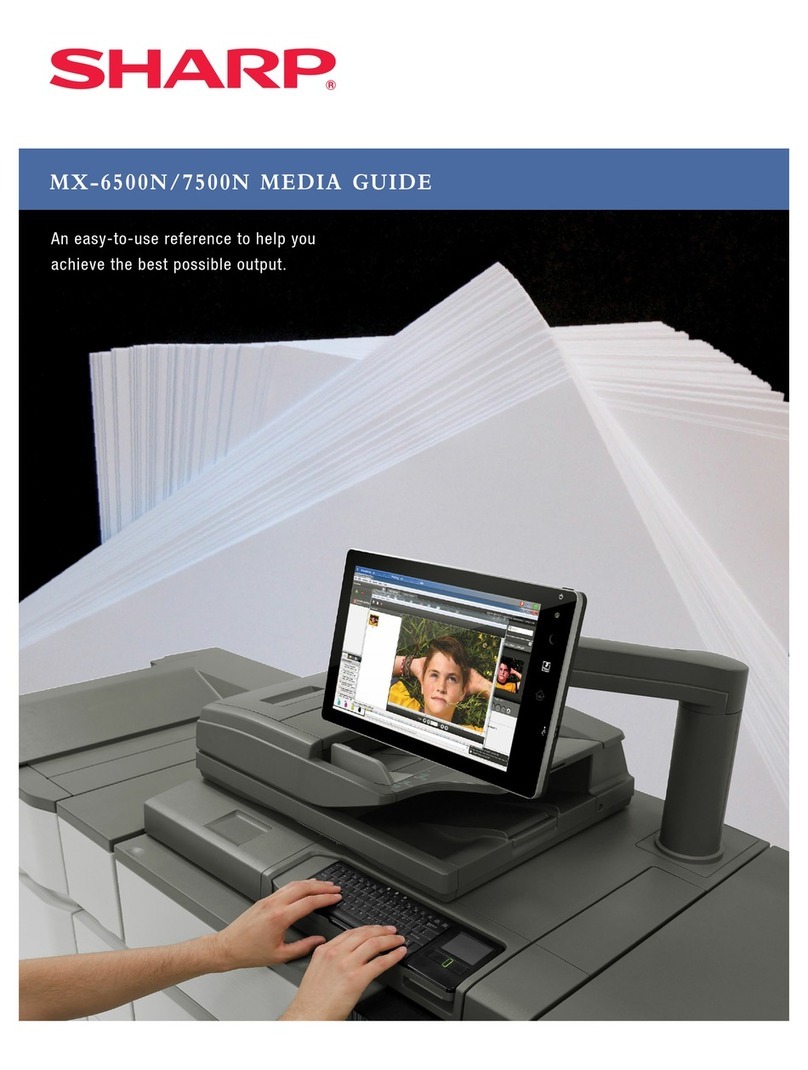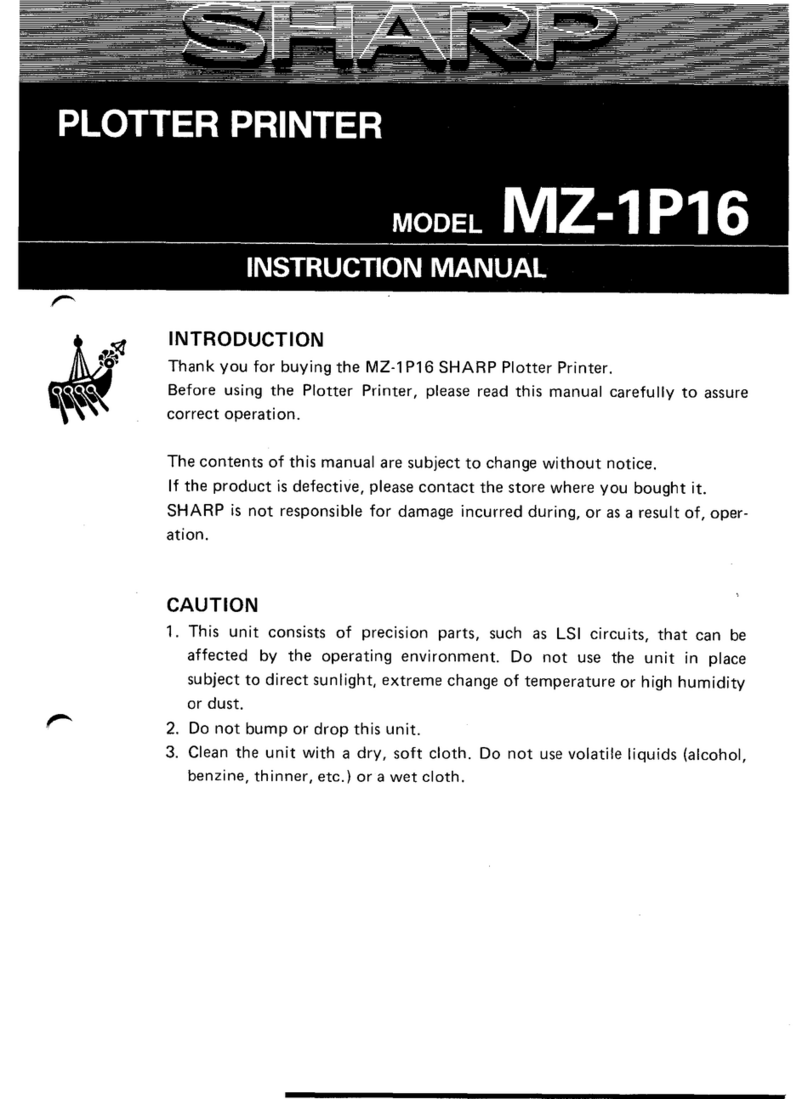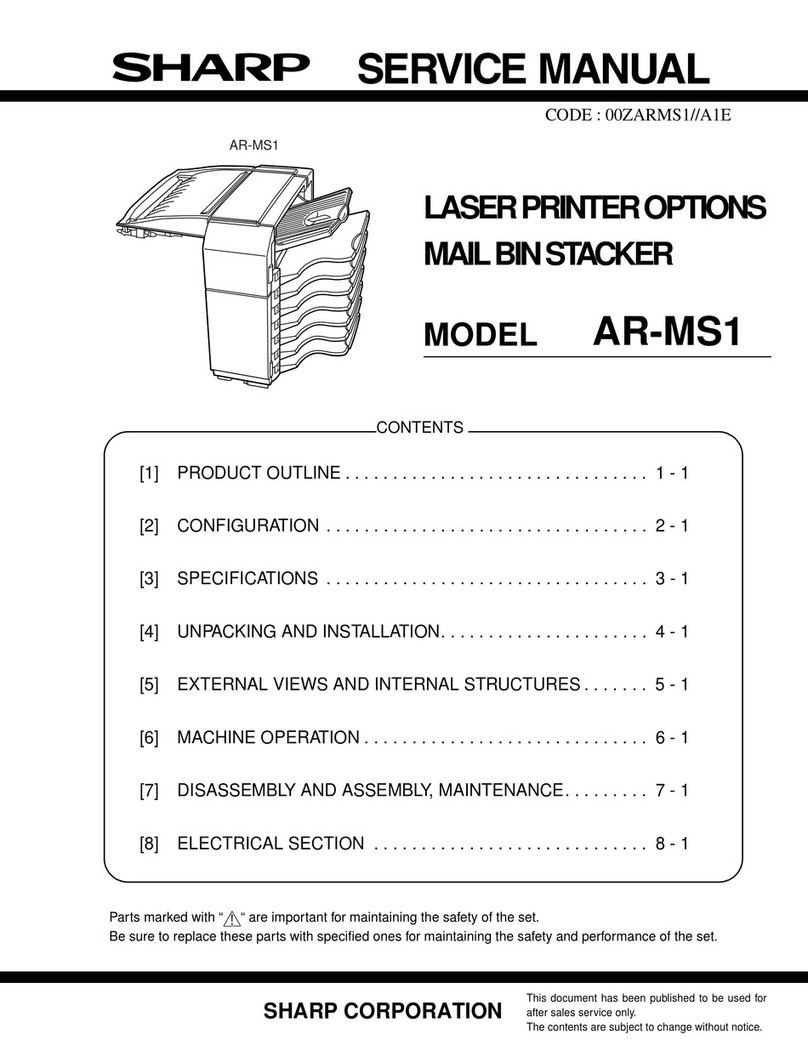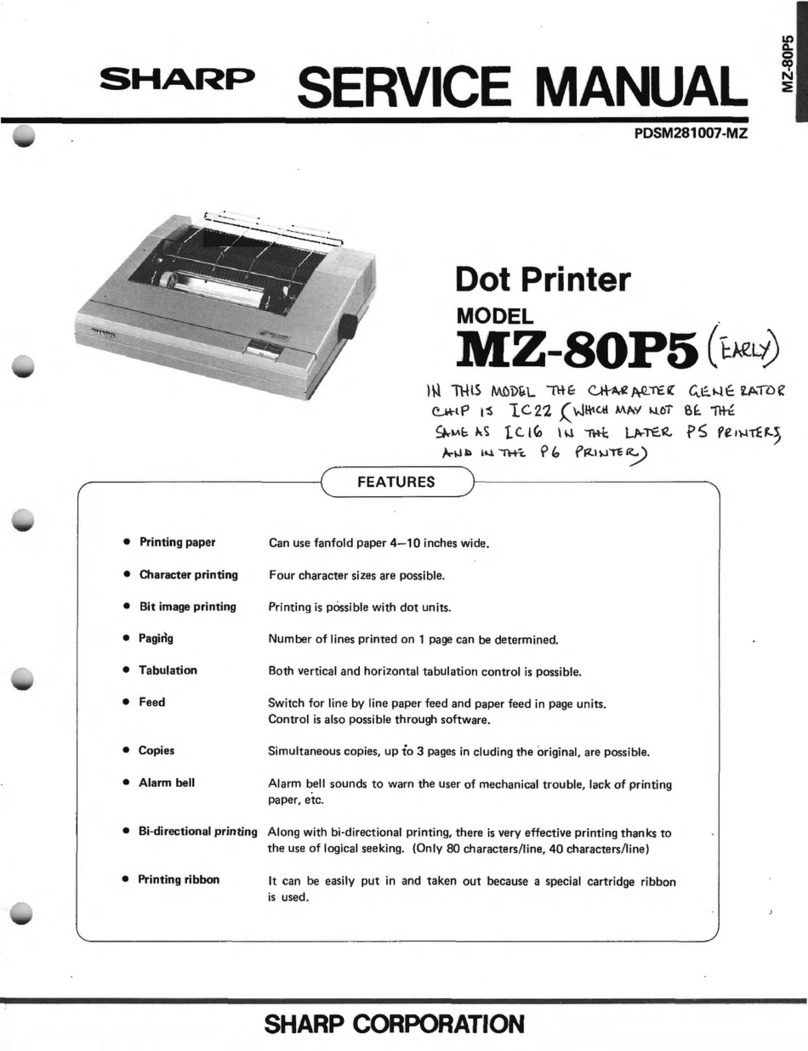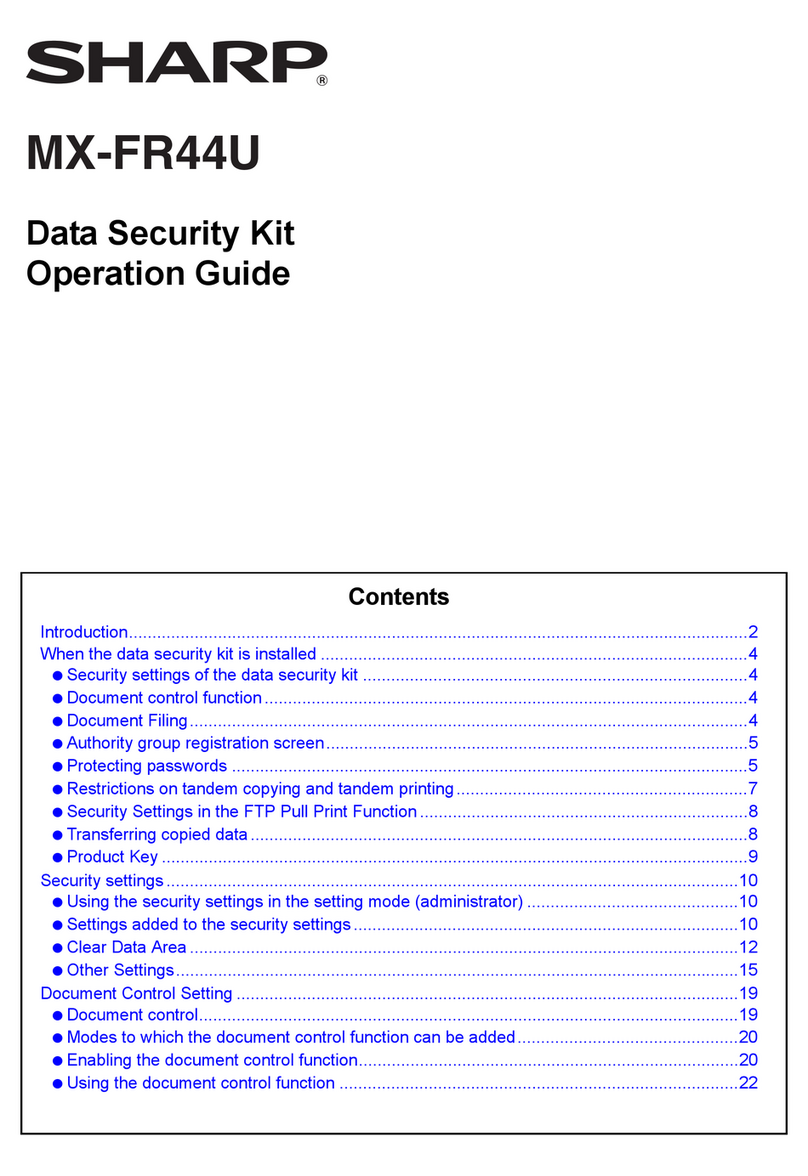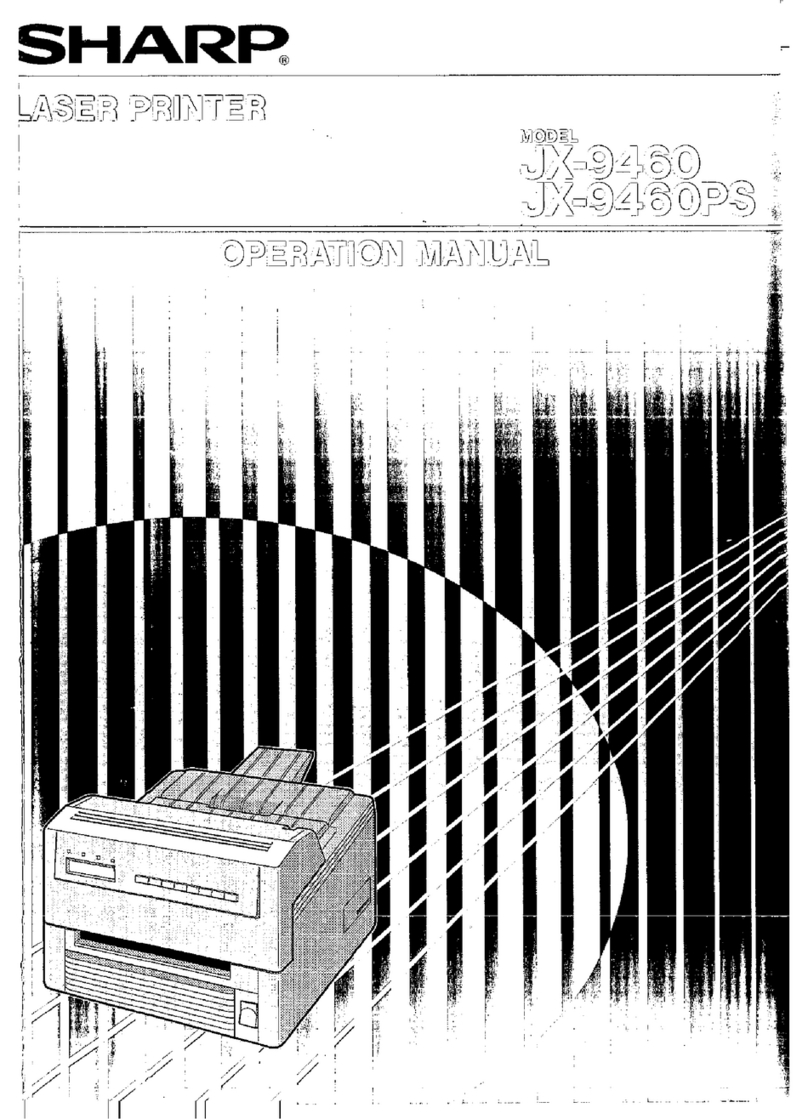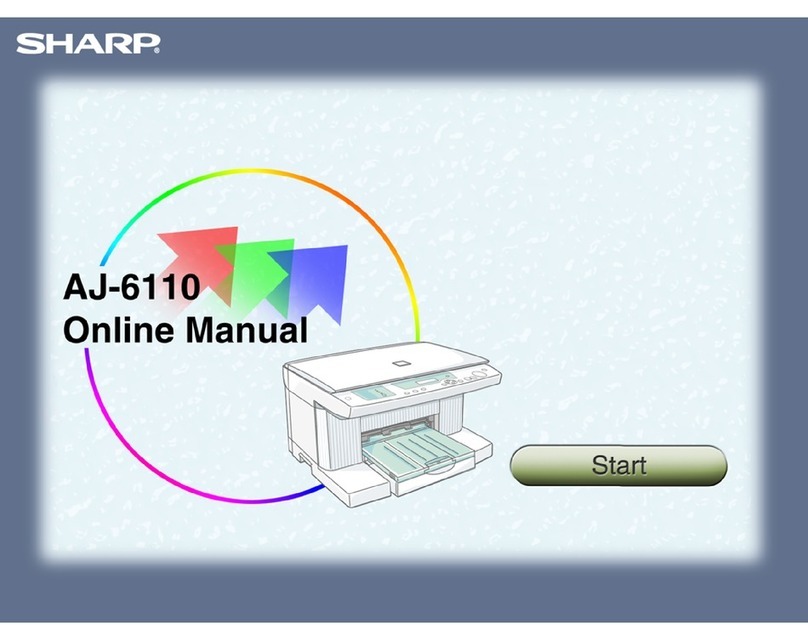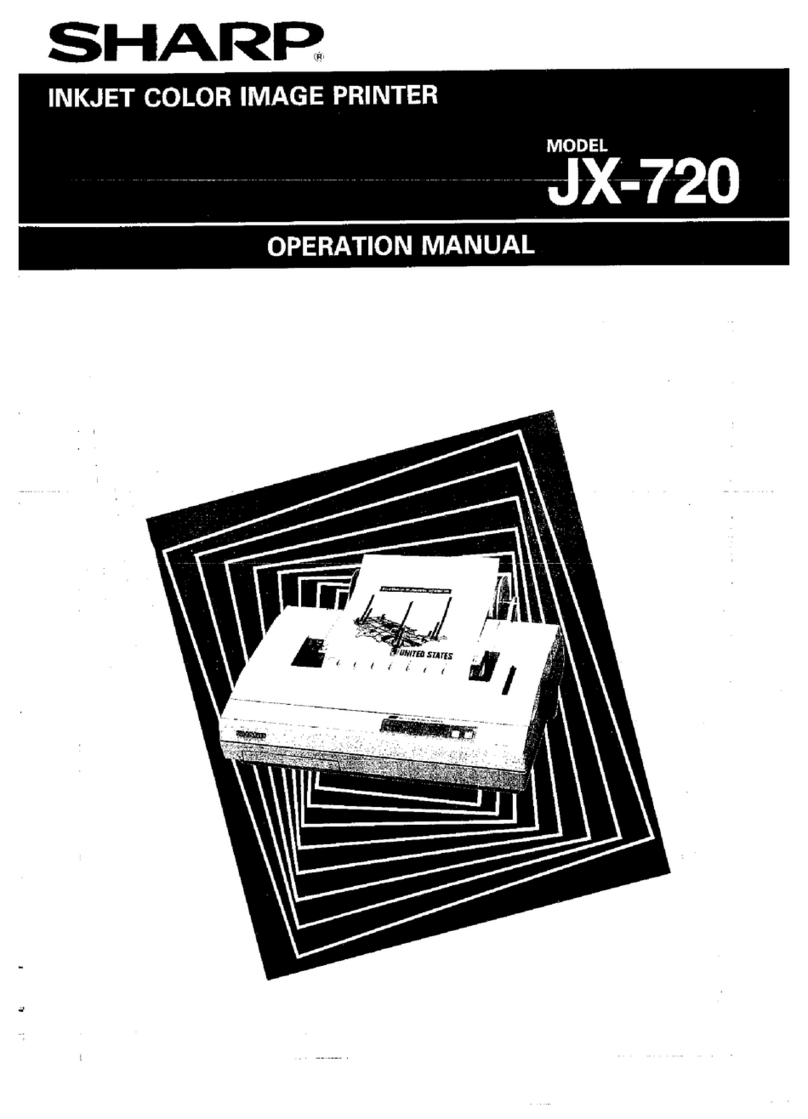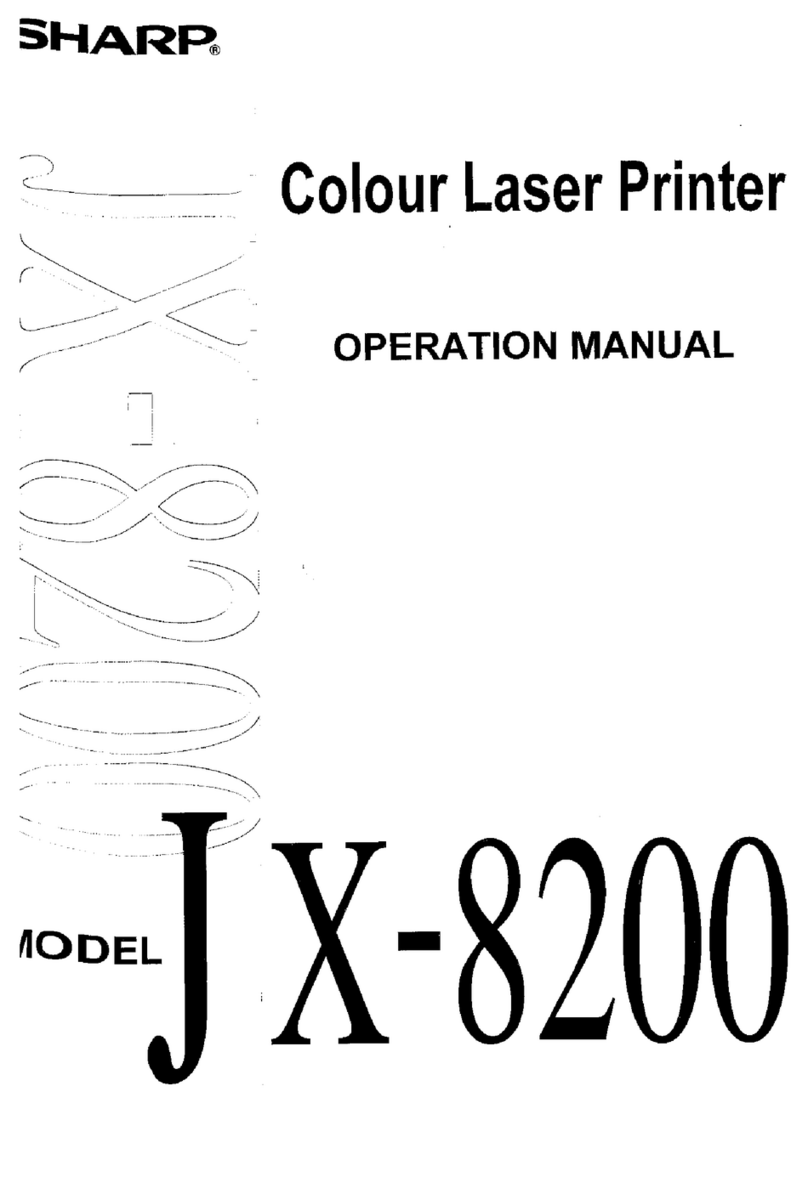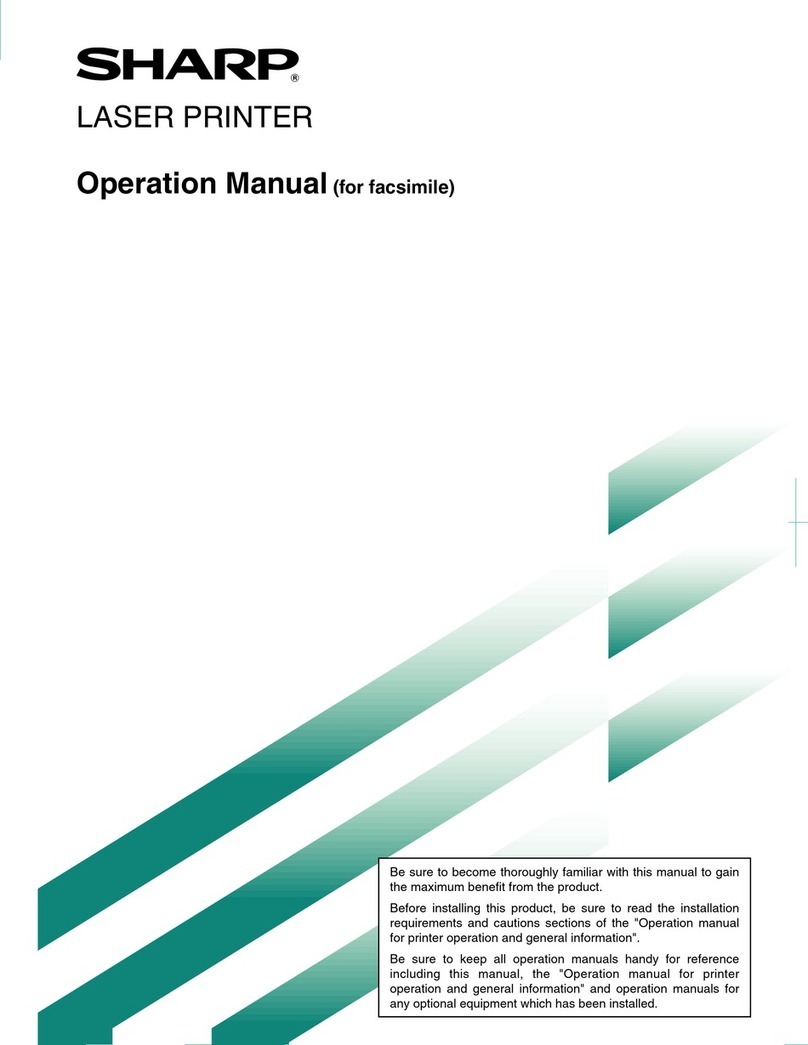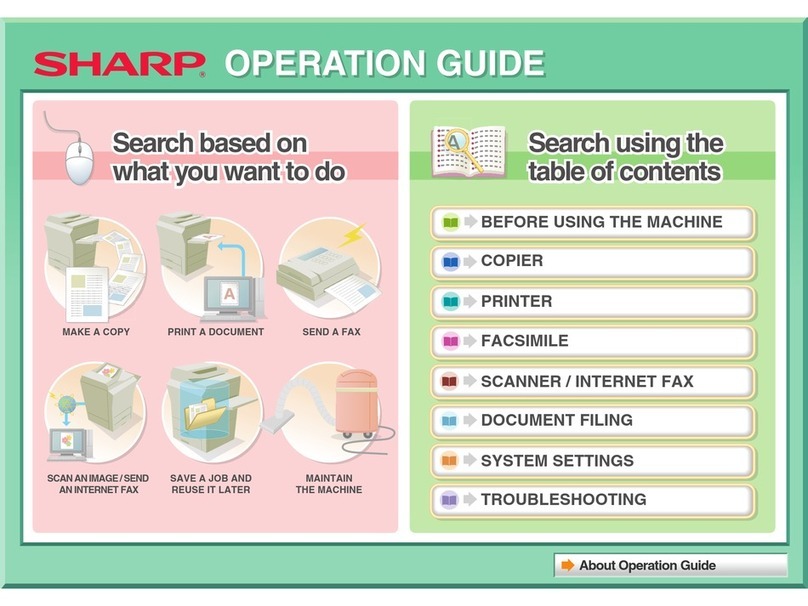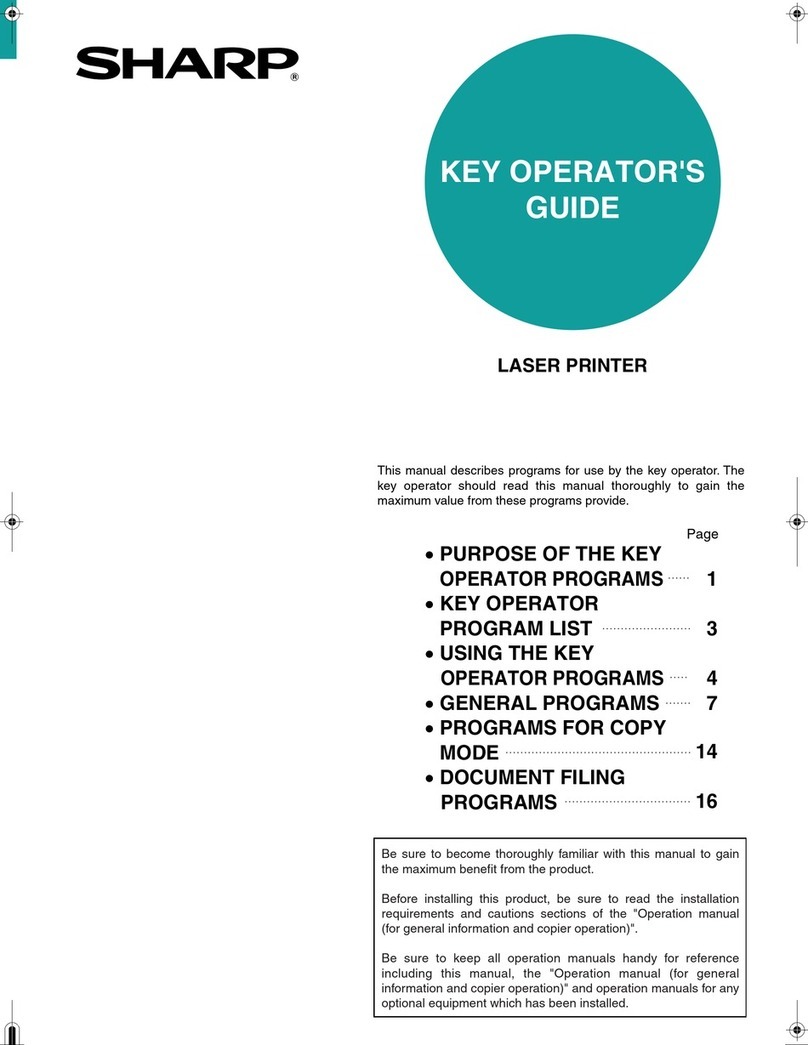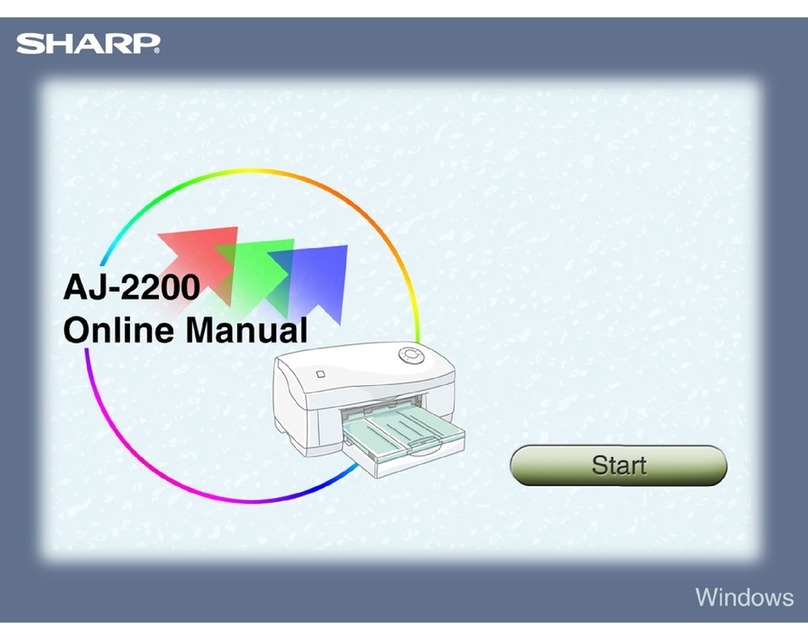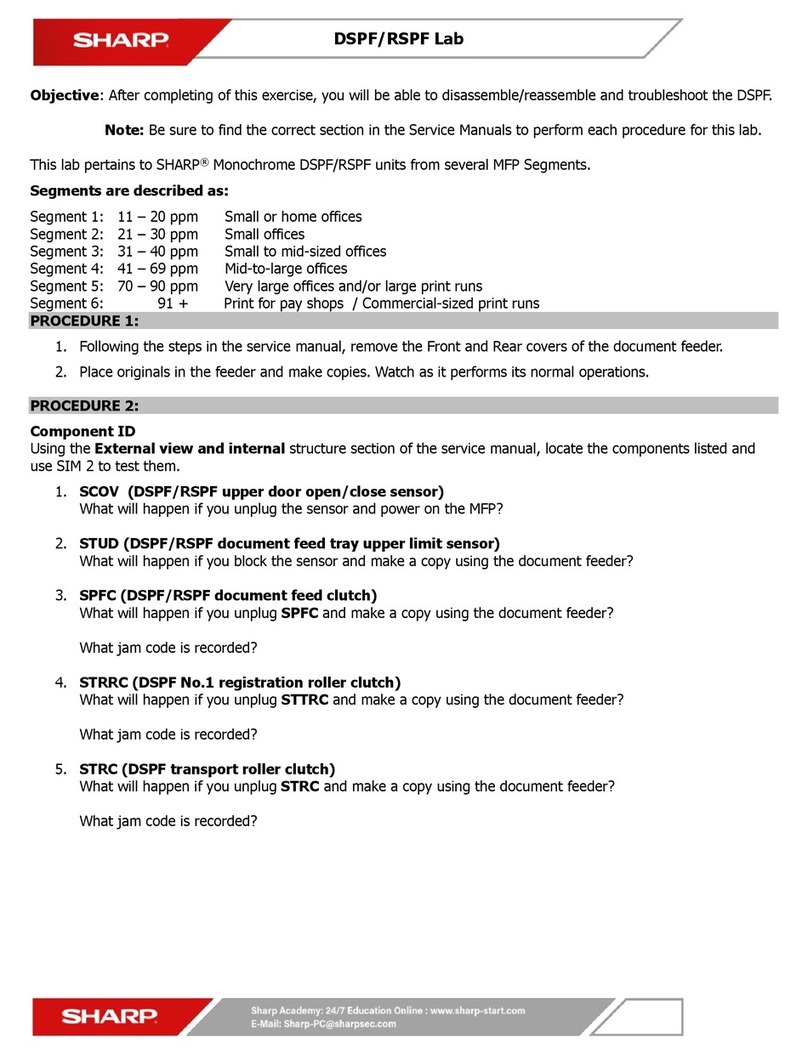1
How to Use the
Online Manual Printer Properties Print Maintenance Troubleshooting
How to Use the Online Manual
How to Use the Online Manual
This Online Manual provides instruction for the operation of your new printer. It is designed to assist you in the operation
of the Online Manual and provide you with all relevant information.
For more information about computers, operating systems and Acrobat Reader, please refer to the relevant manual or
help file.
How to Control the Online Manual
How to Print Out the Online Manual
In order to print out a hard copy of the Online Manual for your reference, go to Acrobat Reader, click the "File" menu, and select
"Print". After specifying the printer setting, click the "Print" button to print.
1
How to Use the
Online Manual Printer Properties Print Maintenance Troubleshooting
Takes you back page by page.To return to the previous link, click the ( ) button on the menu bar
of the Acrobat Reader.
Click this button to display the Index of the Online Manual.From the Index you
can jump to various pages.
Takes you forward page by page.
Click this button to display theTable of Contents of the Online Manual.
From the Table of Contents you can jump to various pages.
Click the listed
items to display
the header of
that section.
Following links
Links can connect parts of a document to other parts for further information. In this document, green coloured letters are linked areas.
To follow a link, select the hand tool ( ), a zoom tool, or a selection tool. Position the pointer over the linked area on the page until the pointer
changes to a hand with a pointing finger ( ). Then click the link.
Inthisonlinemanual,screenimagesandoperatingproceduresare mainlyfor Mac OS 9.x. With otherversionsof Mac OS,some
screen images may be different from those in this manual.