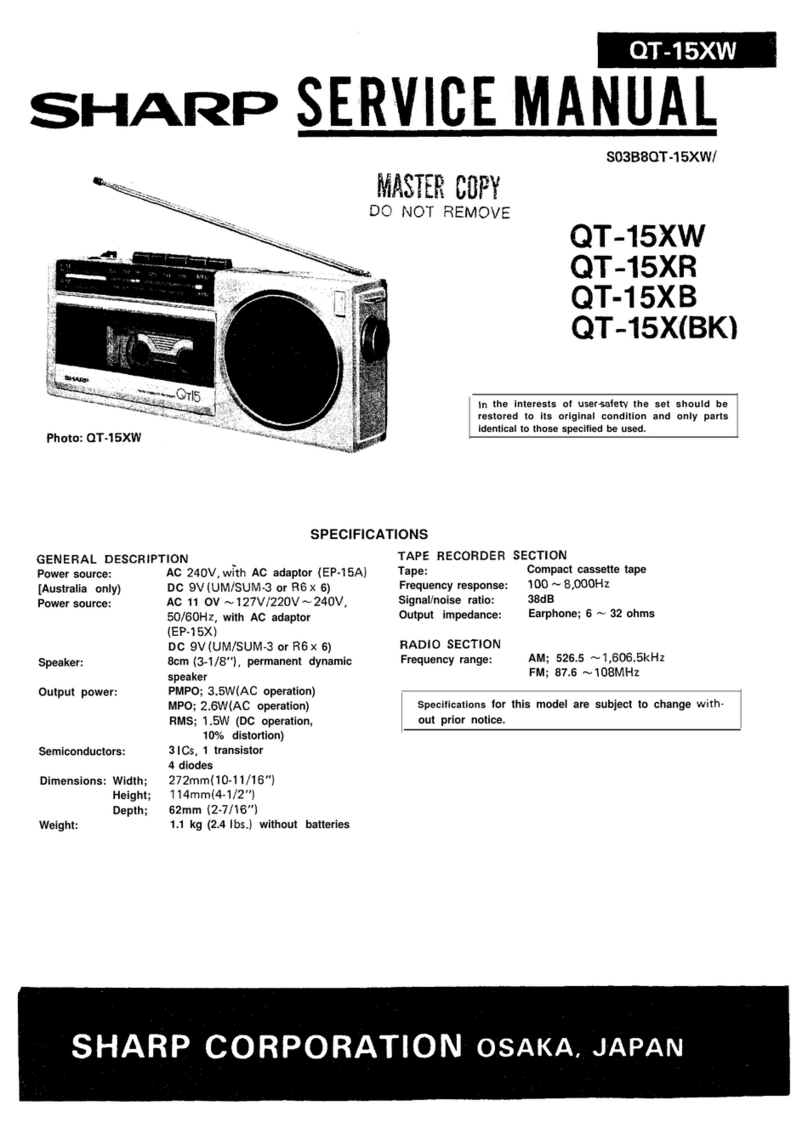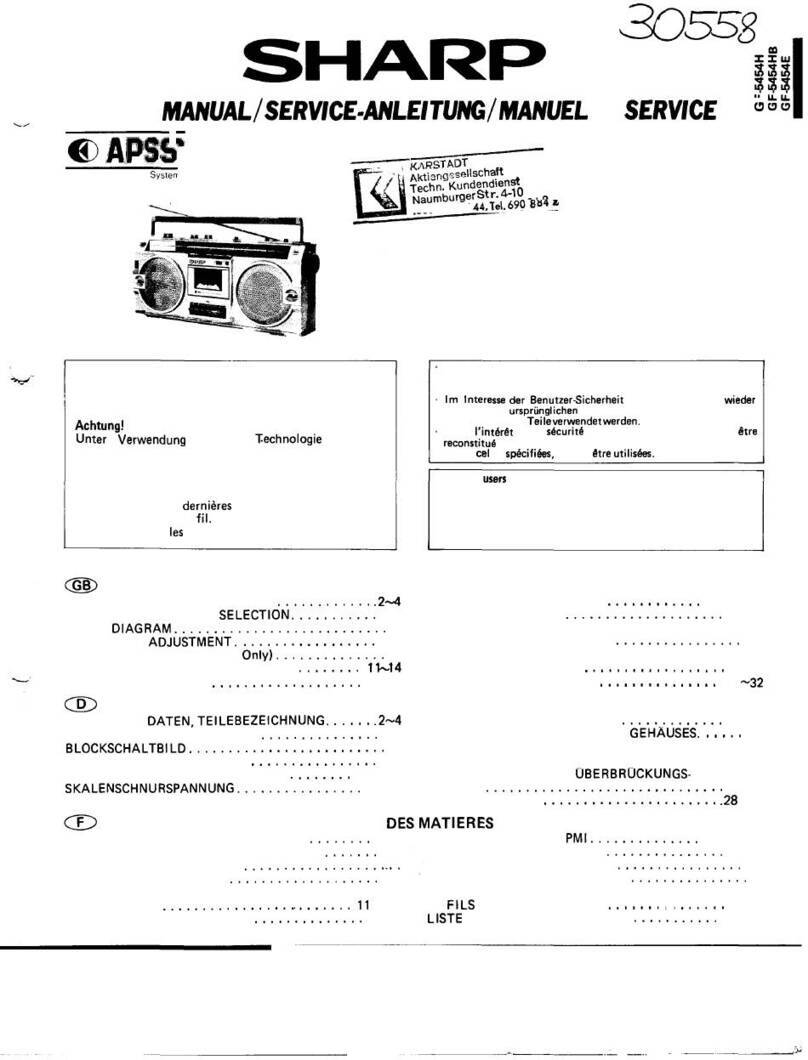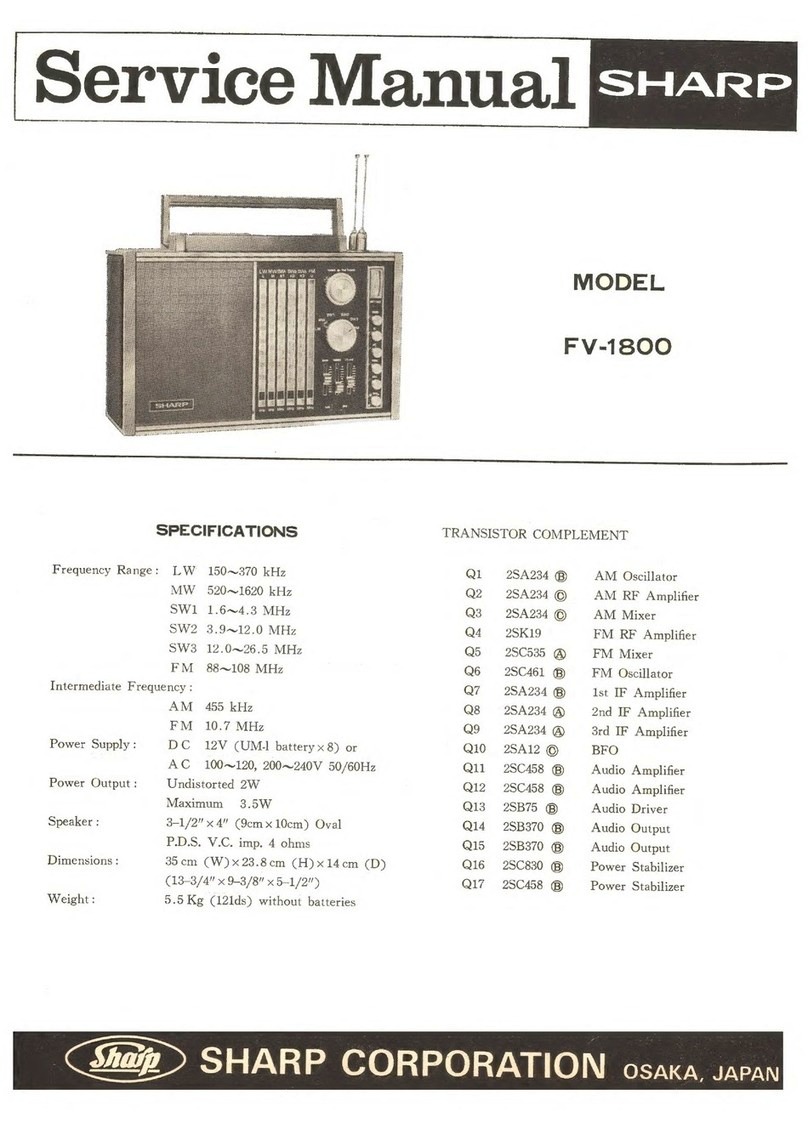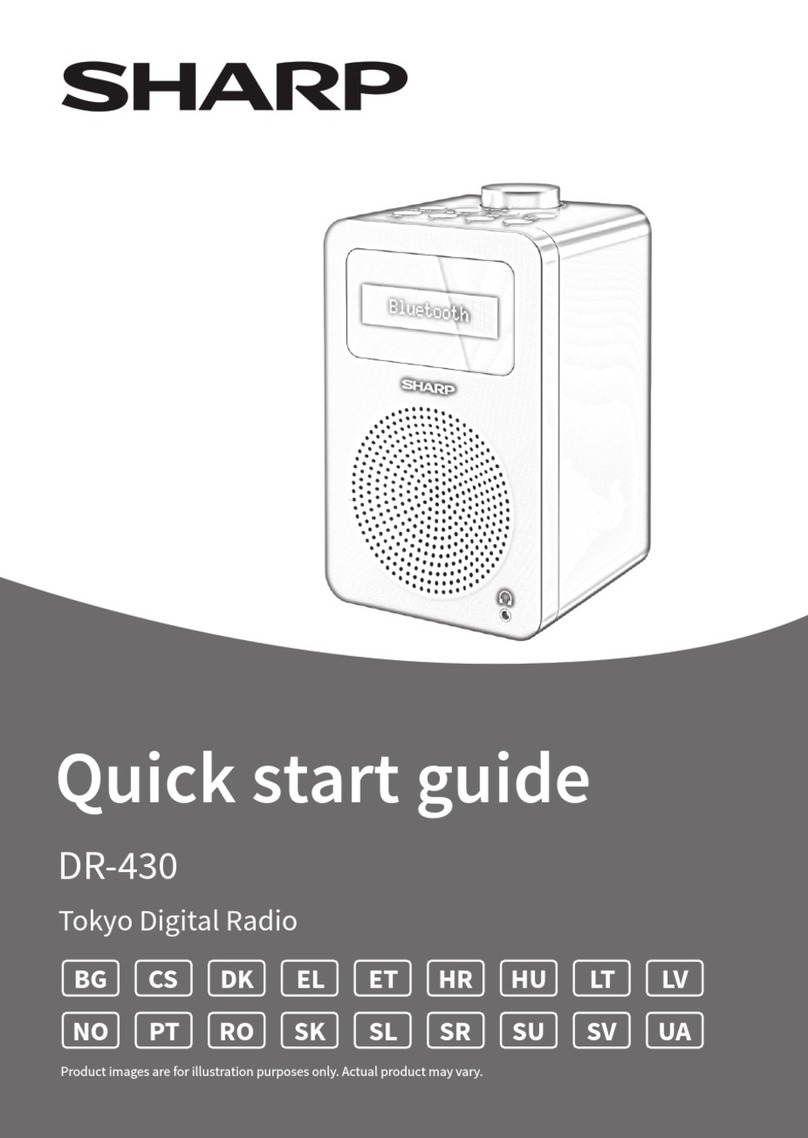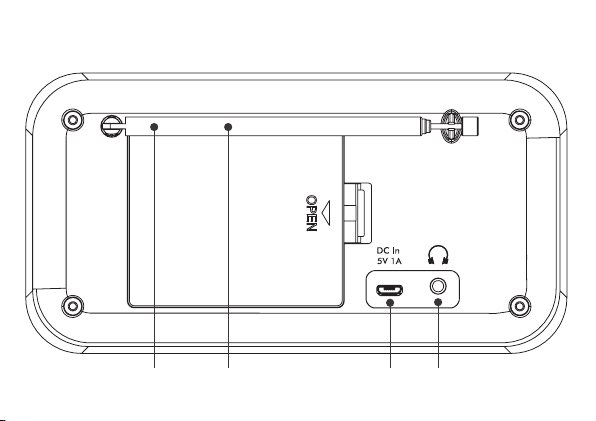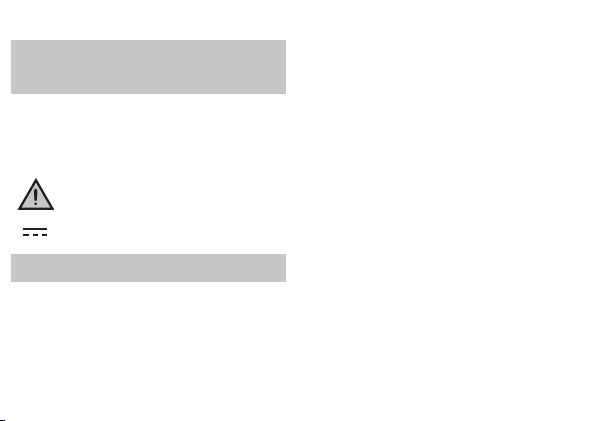10
ensure the radio is switched o using and
has been unplugged from the USB cable. At the
back of the radio, press in the tab on the battery
compartment cover to remove it.
Insert 4 x 1.5V AA-size (also known as LR-6) batteries,
making sure to note the‘+’and‘-‘ markings and
position the batteries correctly. Replace the battery
cover, making sure that it‘clicks’ securely shut.
Initial set-up
Short press to switch on the radio. It will begin
an automatic scan for DAB stations. A progress bar
will show the progress of the scan and the number of
stations found. When the scan is complete, your radio
will select the rst available station and begin to play.
By default, stations are listed numerically and then
alphabetically.
Note: The DAB radio station list is stored in the
memory; the next time the radio is switched on, the
station search does not take place.
Short press or to scroll through the available
stations. To select the station displayed, short press
. There will be a short delay whilst your radio tunes
to your selected station.
Adjusting the volume
Turn clockwise to increase the volume, and
anti-clockwise to decrease the volume.
Time and date
Time and date will be synchronised automatically to
that broadcast by the DAB service in 24-hour format.
To set the time and date manually, turn on the radio.
Long press to enter the menu options.
Use to select <System> / <Time> / <Set
Time/Date>. <Set time> is displayed and the
hour digits will ash; use to set hours and
minutes. <Set date> is displayed and the day will
ash; use to set day, month and year. <Time
Saved> is shown once the year is conrmed and you
will return to the <Set Time/Date> menu.
Use to change the clock/date format and
auto update settings. Short press to exit the menu.