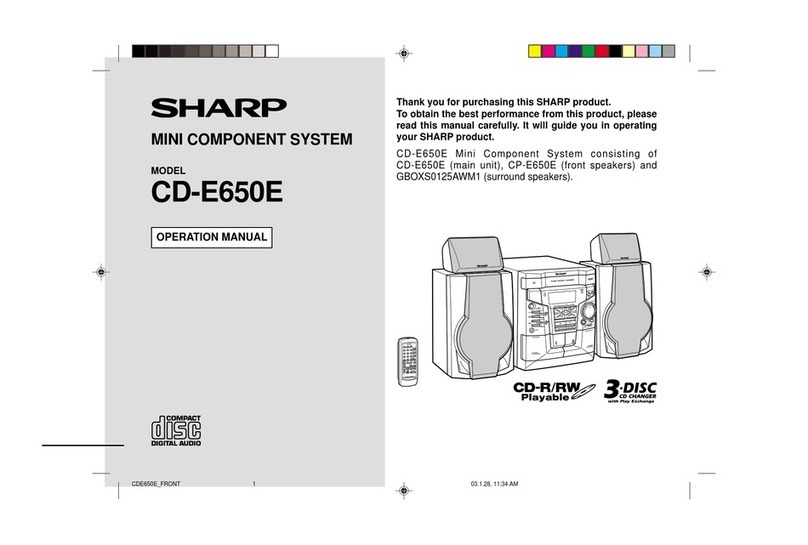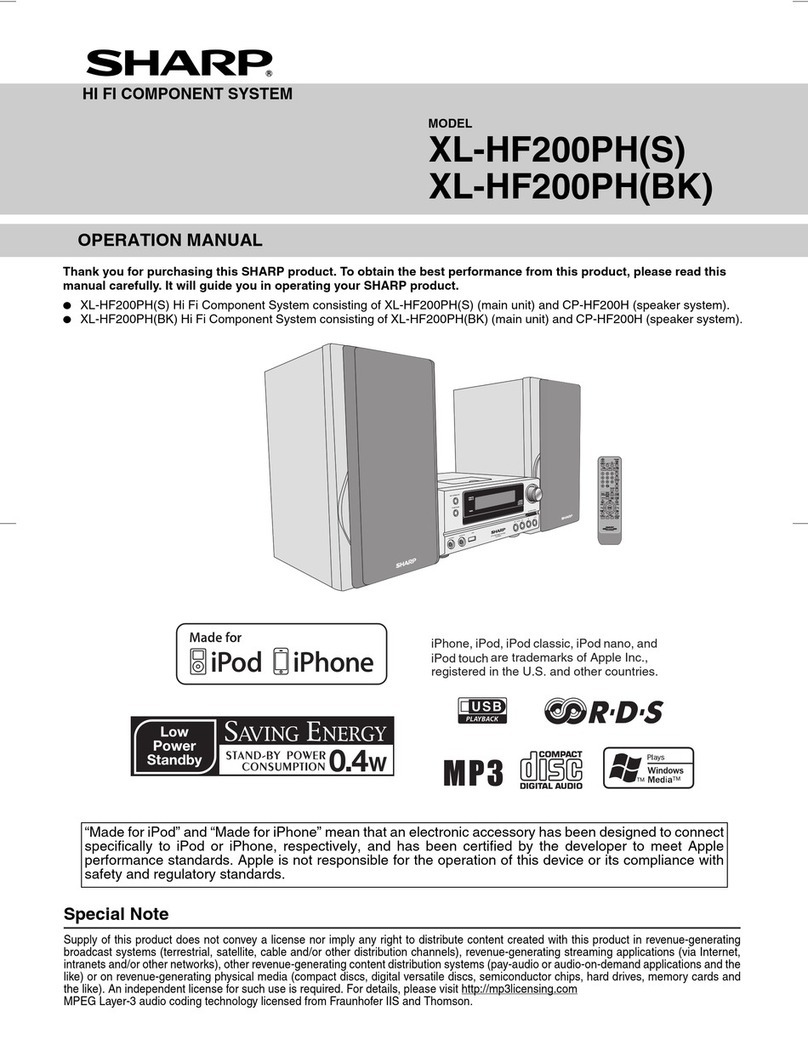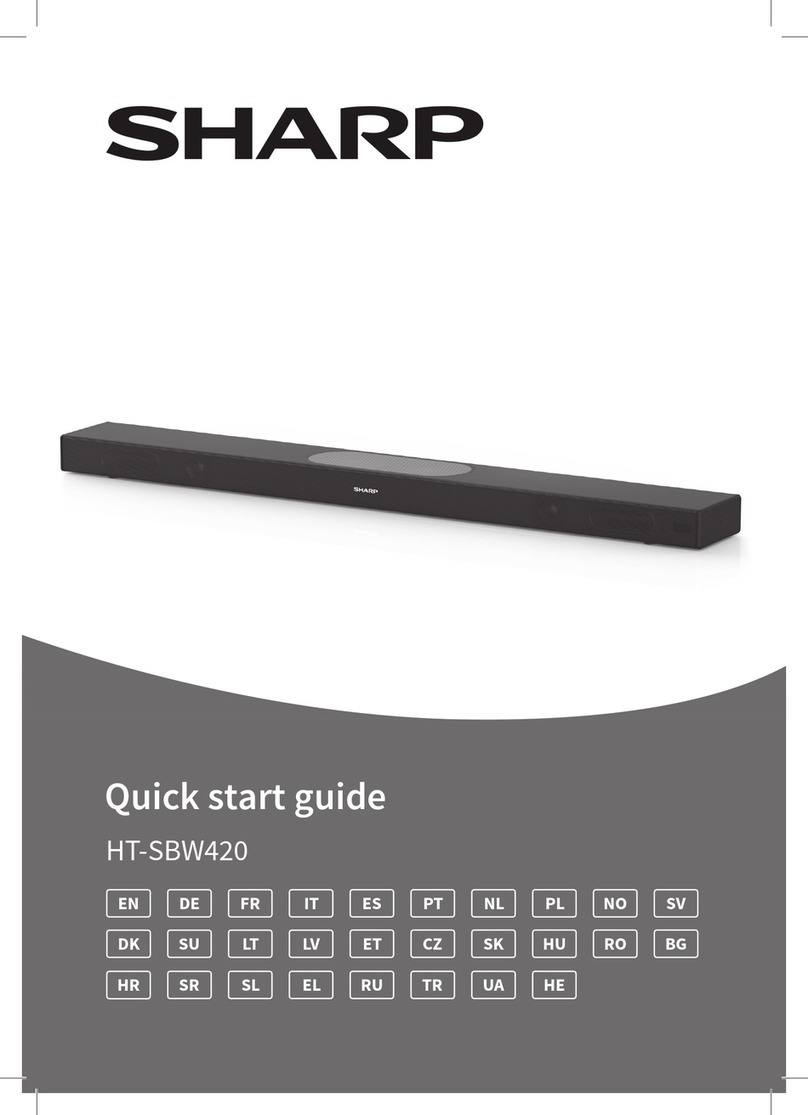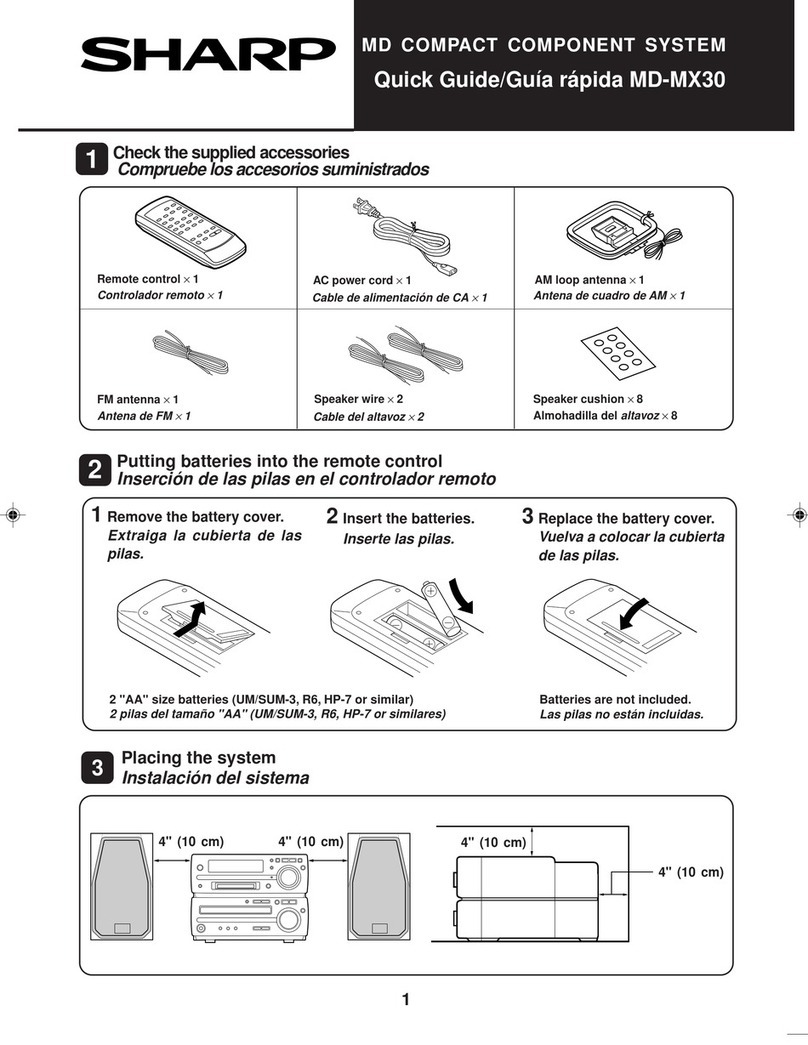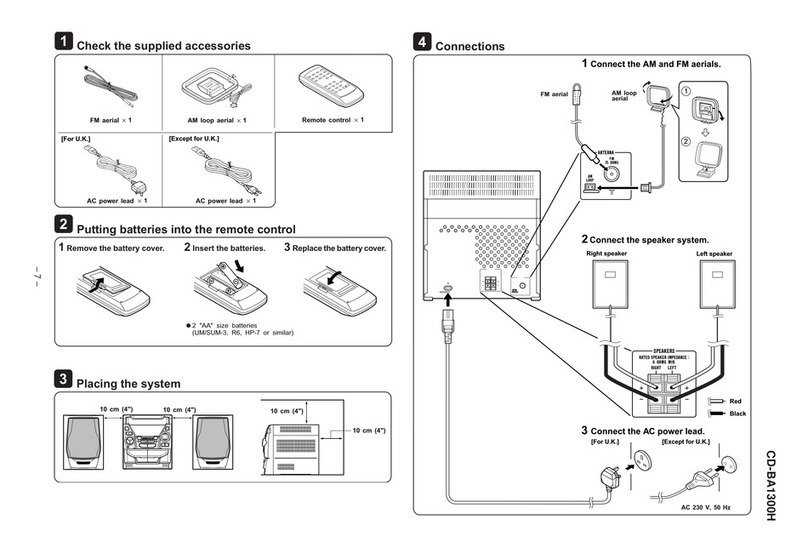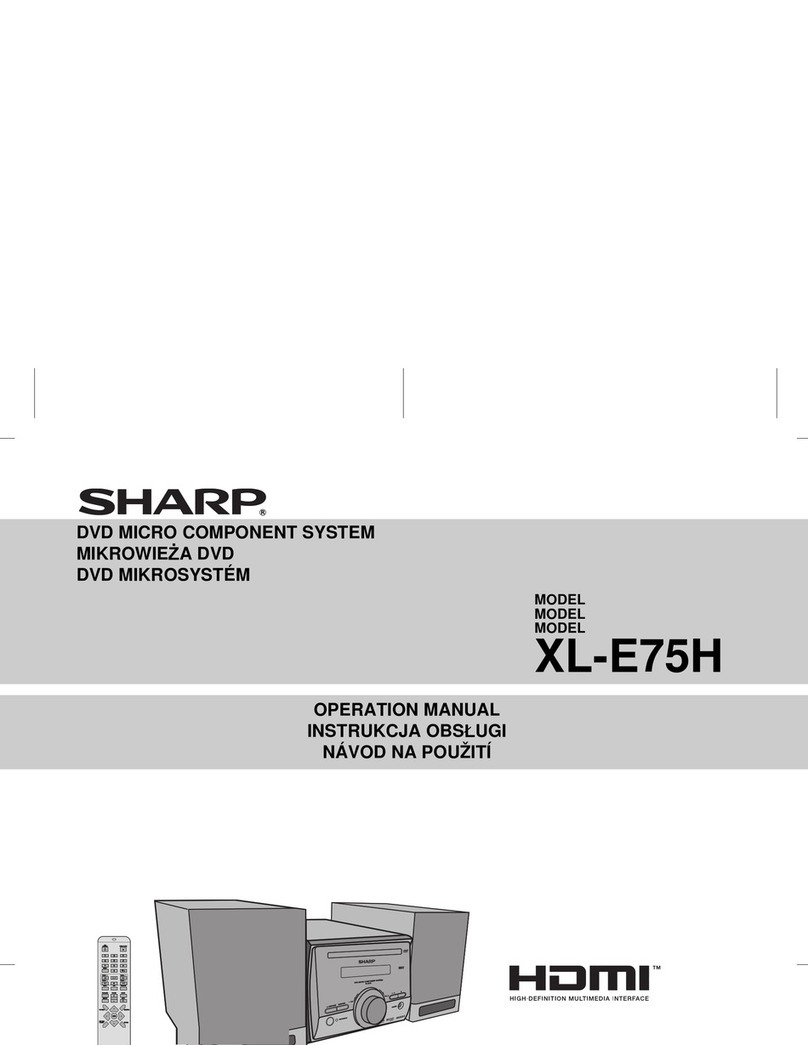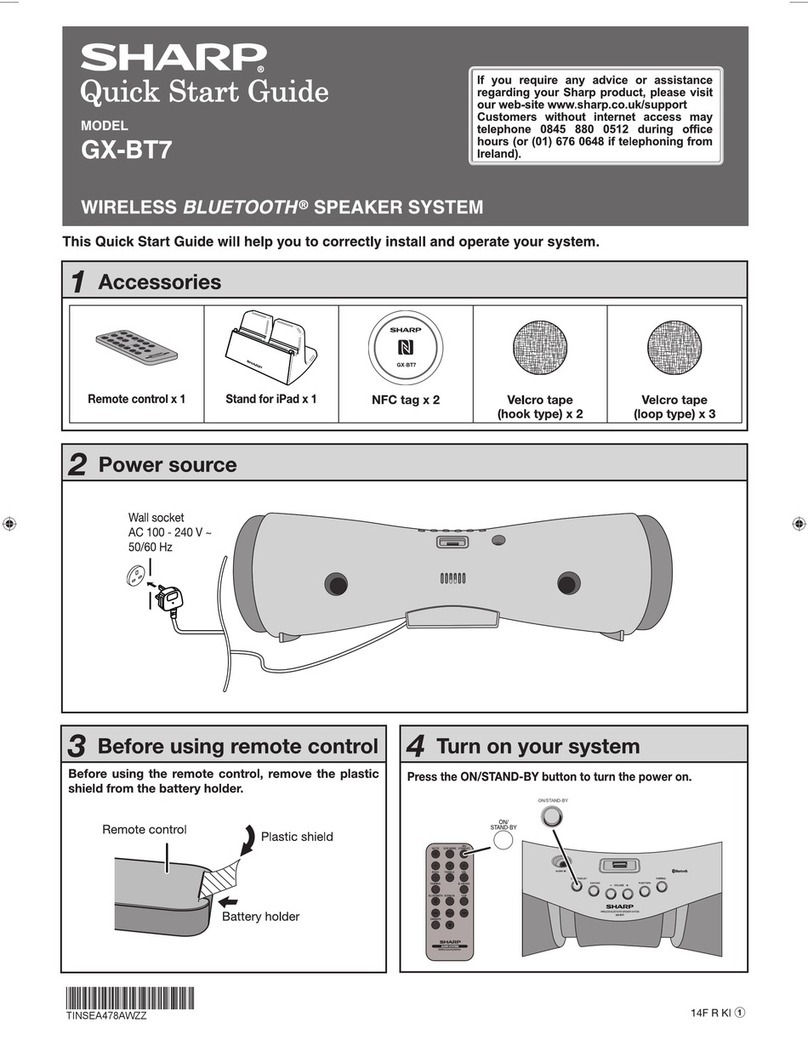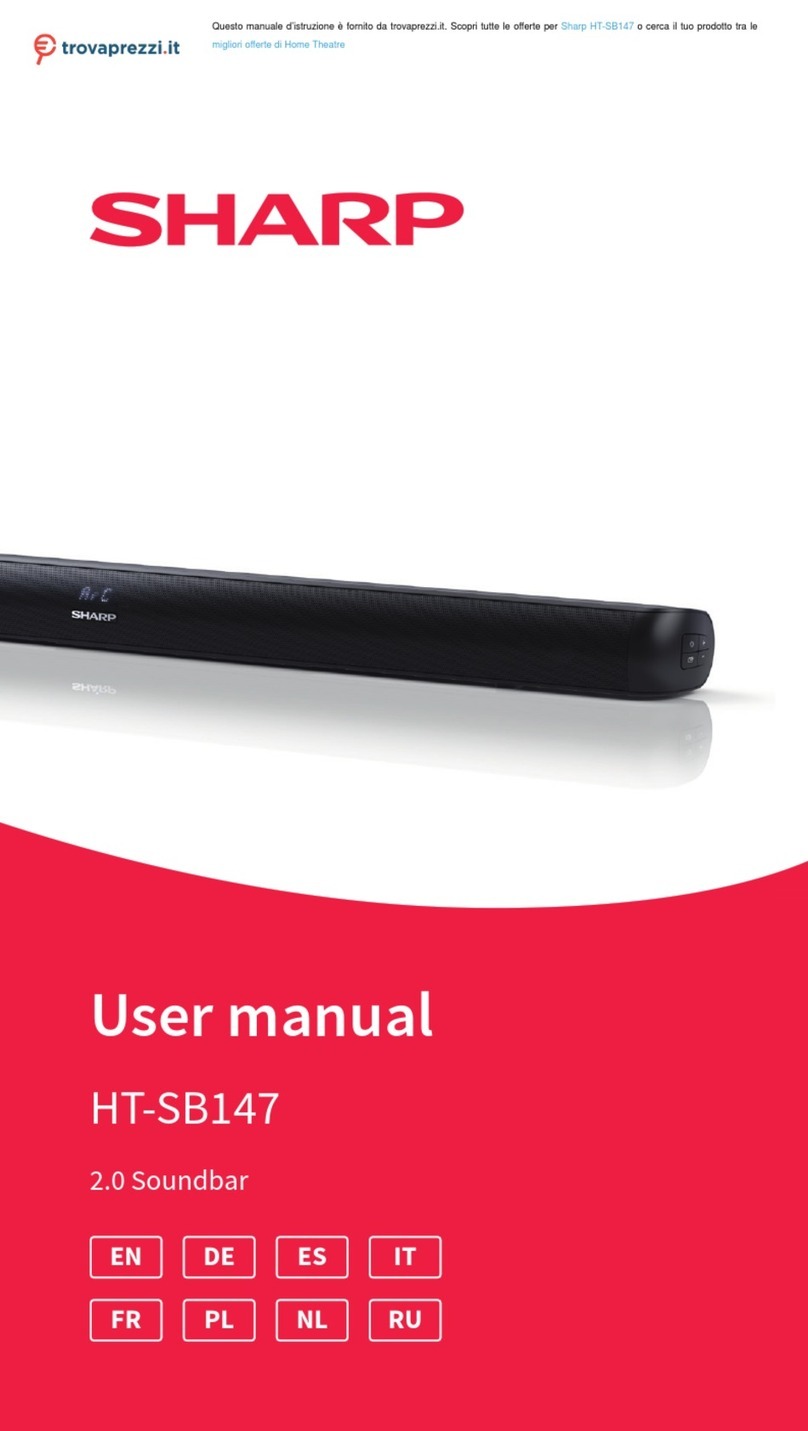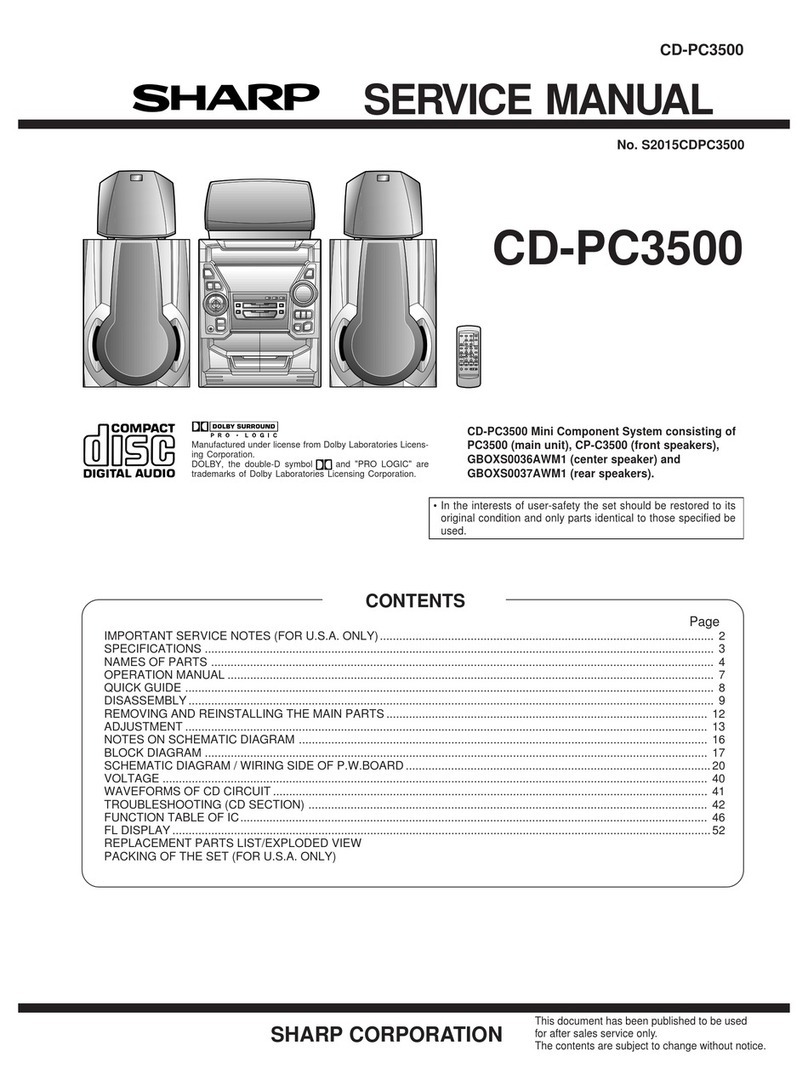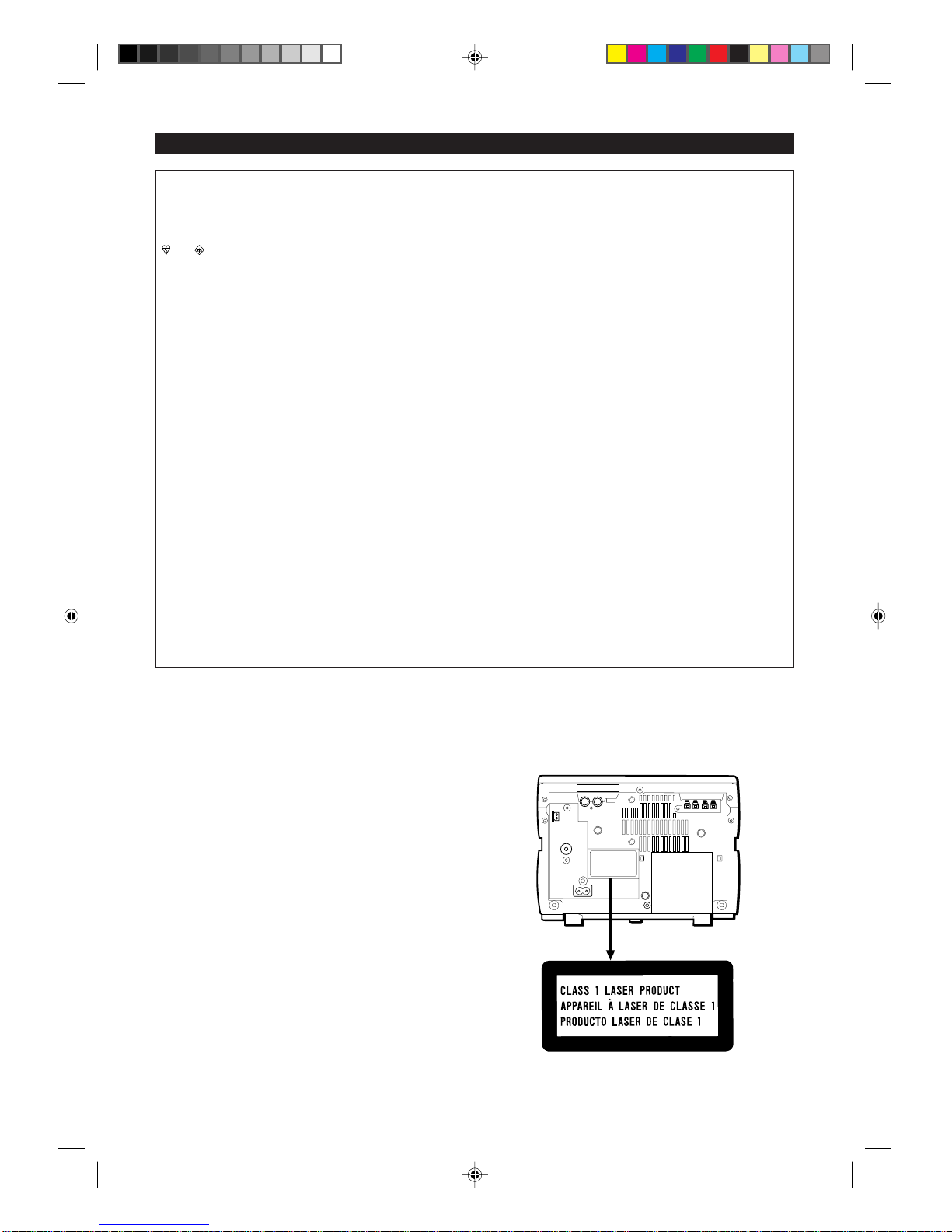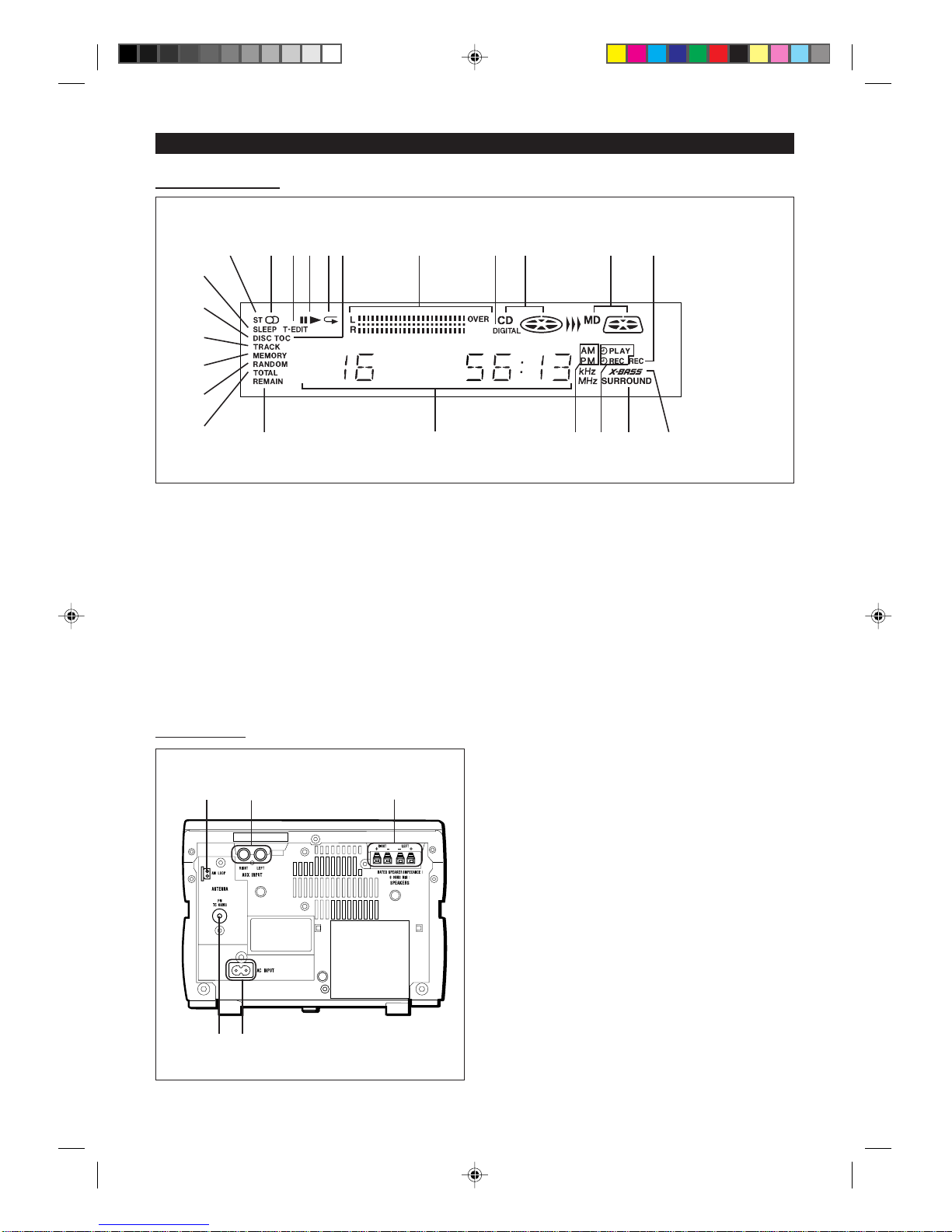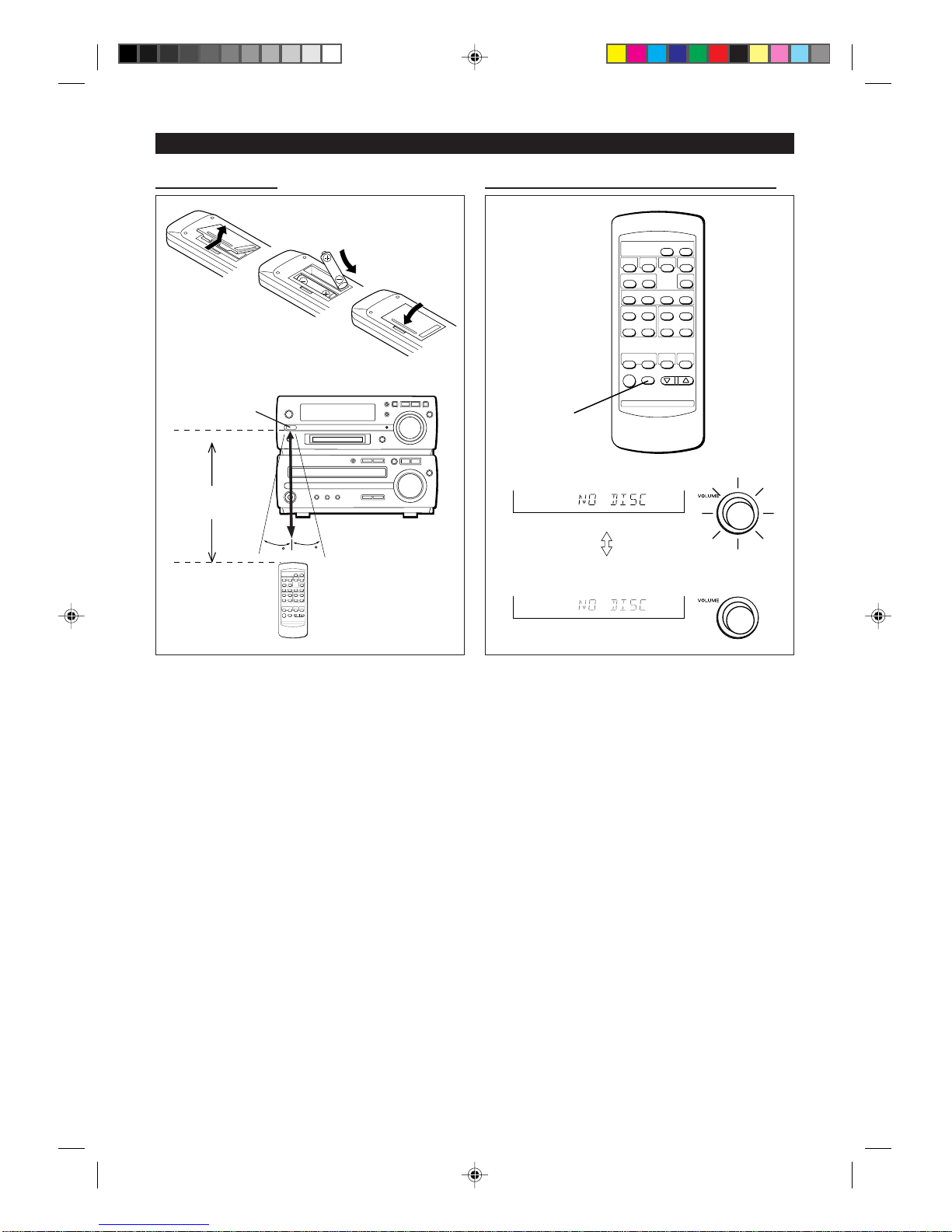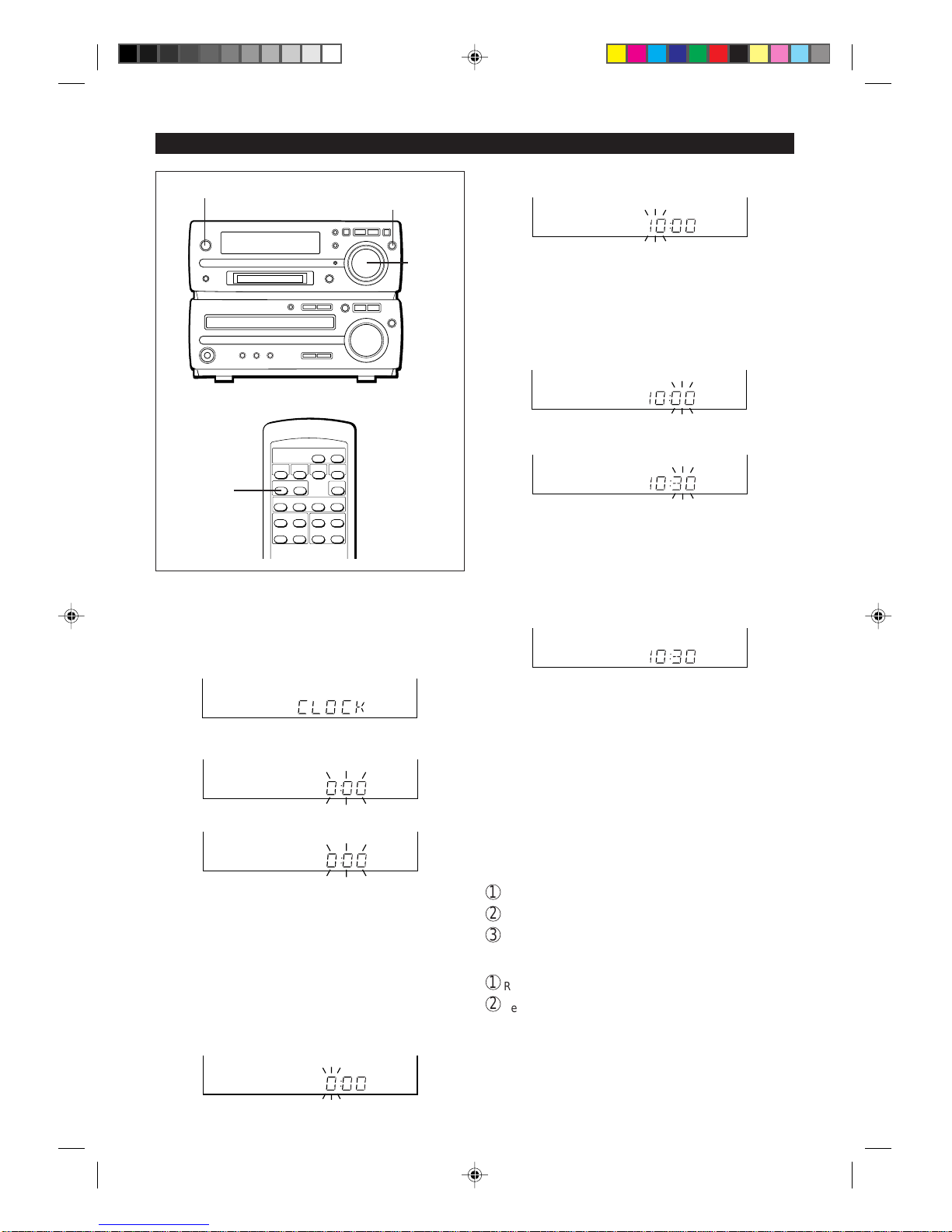2
AM loop aerial ×1
■General
●Please ensure that the equipment is positioned in a well
ventilated area and ensure that there is at least 10cm (4")
offree spacealong the sidesand back.Theremustalso be
a minimum of 10cm (4") of free space on the top of the
unit.
●Do not use oil, solvents, petrol, paint thinners or insecti-
cides on the unit.
●Do not expose the unit to moisture, to temperatures higher
than 60°C (140°F) or to extreme low temperatures.
●Keep the unit away from direct sunlight, strong magnetic
fields, excessive dust, humidity and electronic/electrical
equipment (home computers, facsimiles, etc.) which gen-
erate electrical noise.
●Holdthe AC power plug bythe headwhenremovingit from
the AC socket, since pulling the lead can damage internal
wires.
●Do not remove the outer cover, as this may result in elec-
tric shock.
Refer internal service to your local SHARP service facility.
●Use the unit on a firm, level surface free from vibration,
and do not place anything on the top of the unit.
●Ifthe unitmalfunctionswhilst inuse,press the ON/STAND-
BY button to enter the stand-by mode, then disconnect the
AC power lead from the AC socket. Plug the AC power
lead back in, and then press the ON/STAND-BY button to
turn the power on.
●If an electrical storm is taking place near you, it is sug-
gested that you disconnect the AC power lead from the AC
socket for safety.
●Theventilationshouldnot beimpededbycoveringthe ven-
tilation openings with items, such as newspapers, table-
cloths, curtains, etc.
●No naked flame sources, such as lighted candles, should
be placed on the apparatus.
●Attention should be drawn to the environmental aspects of
battery disposal.
●The apparatus is designed for use in moderate climate.
Warning:
●The voltage used must be the same as that specified on
thisunit.Usingthisproduct withahigher voltage otherthan
which is specified is dangerous and may result in a fire or
other type of accident causing damage.SHARP will not be
held responsible for any damage resulting from use of this
unit with a voltage other than that which is specified.
■Care of compact discs
Compact discs are fairly resistant to damage, however
mistracking can occur due to an accumulation of dirt on the
disc surface.
Follow the guidelinesbelowformaximumenjoyment from your
CD collection and player.
●Do not write on either side of the disc, particularly the non-
label side.
Signals are read from the non-label side.Do not mark this
surface.
●Keep your discs away from direct sunlight, heat, and ex-
cessive moisture.
●Always hold the CDs by the edges. Fingerprints, dirt, or
water on the CDs can cause noise or mistracking. If a CD
is dirty or does not play properly, clean it with a soft, dry
cloth, wiping straight out from the centre, along the radius.
ACCESSORIES
PRECAUTIONS
"AA" size battery (UM/SUM-3, R6,
HP-7 or similar) ×2
FM aerial ×1
Remote control ×1
AC power lead ×1
Note:
Parts and accessories mentioned in this operation manual other than those in the drawing are not included.
■Volume control
Thesound levelat agivenvolumesetting dependsona com-
bination of speaker efficiency, location and various other fac-
tors.
It is advisable to avoid exposure to high volume levels, which
occur whilst turning the unit on with the volume control set-
ting up high, or whilst continually listening at high volumes.
■Condensation
Sudden temperature changes, storage or operation in an ex-
tremely humid environment may cause condensation inside
the cabinet (CD pickup, MiniDisc pickup, etc.) or on the trans-
mitter LED on the remote control.
Condensation can cause the unit to malfunction.
If this happens, leave the power on with no disc in the unit
until normal playback is possible (about 1 hour).Wipe off any
condensation on the remote control transmitter LED with a
soft cloth before operating the unit.
NO
YES
Correct