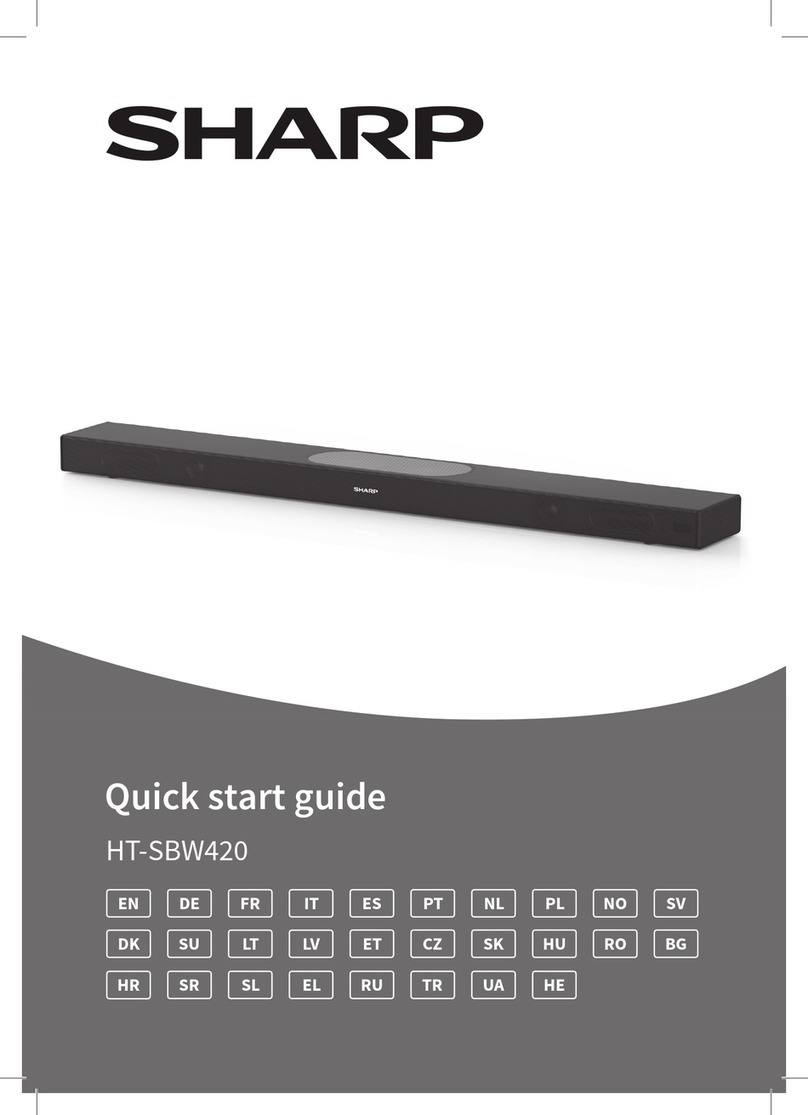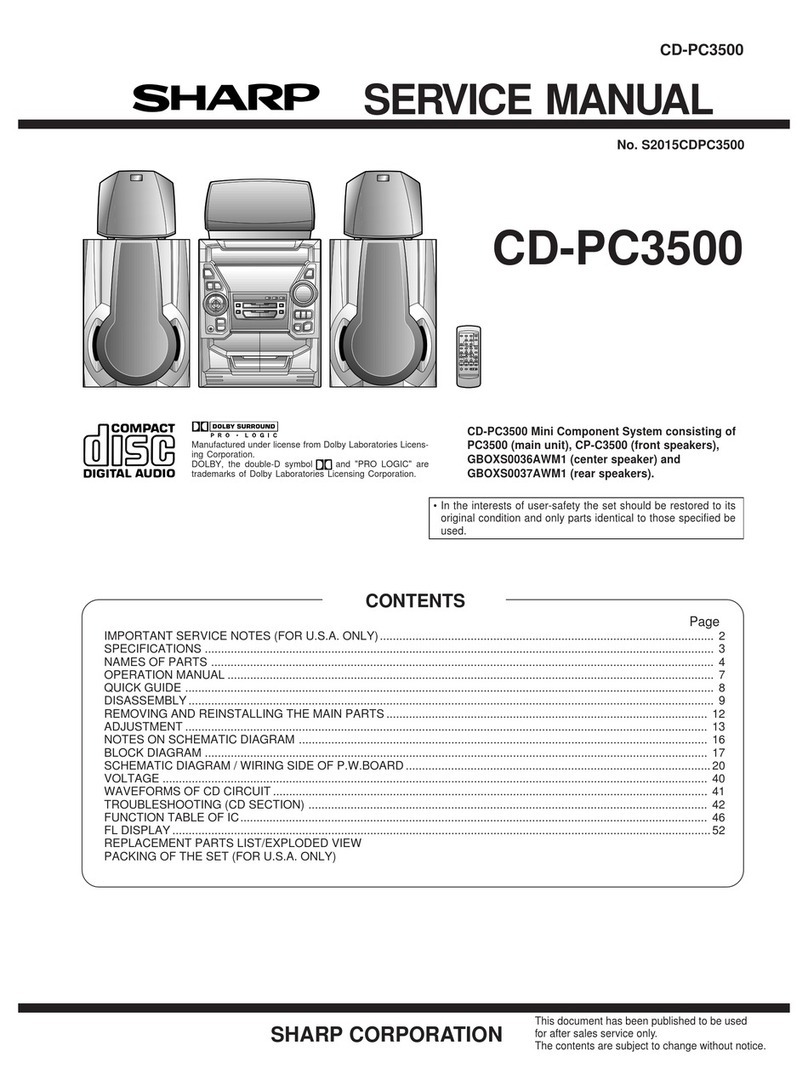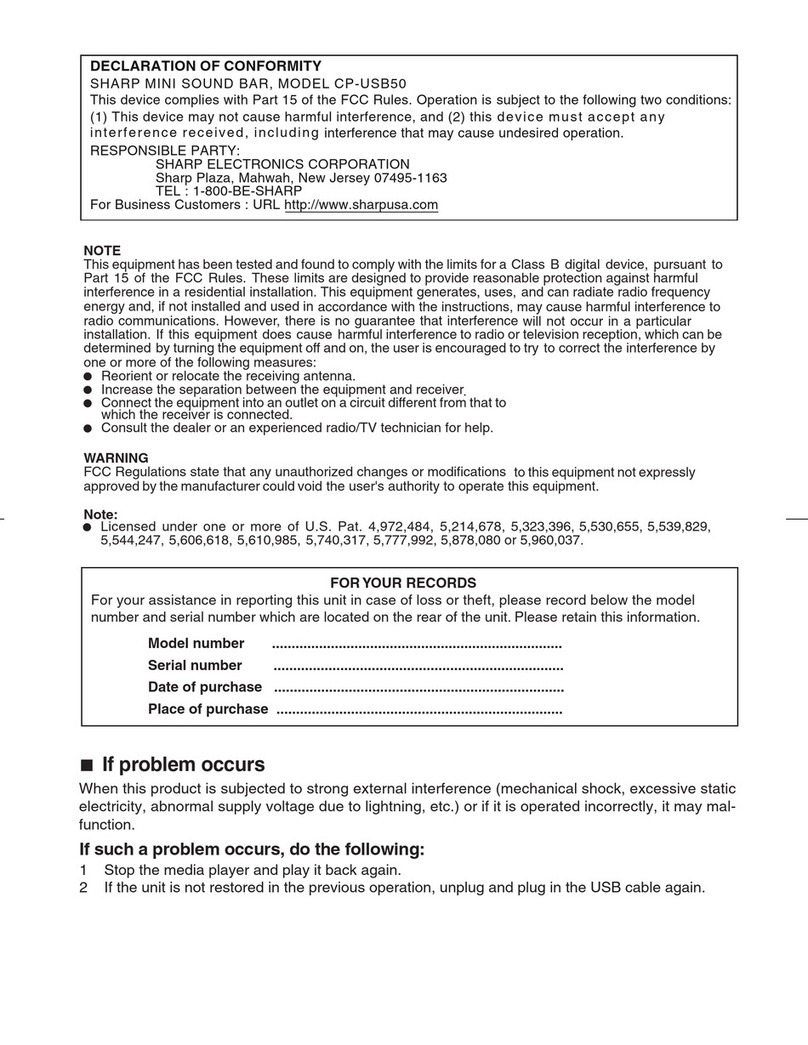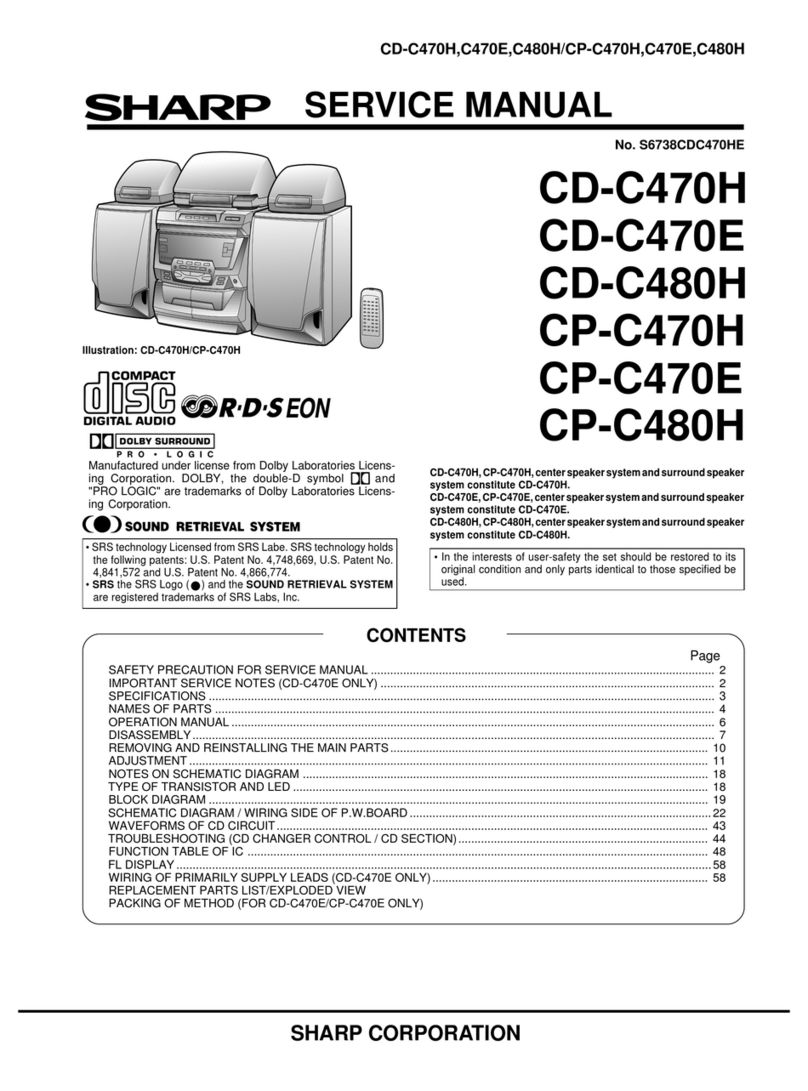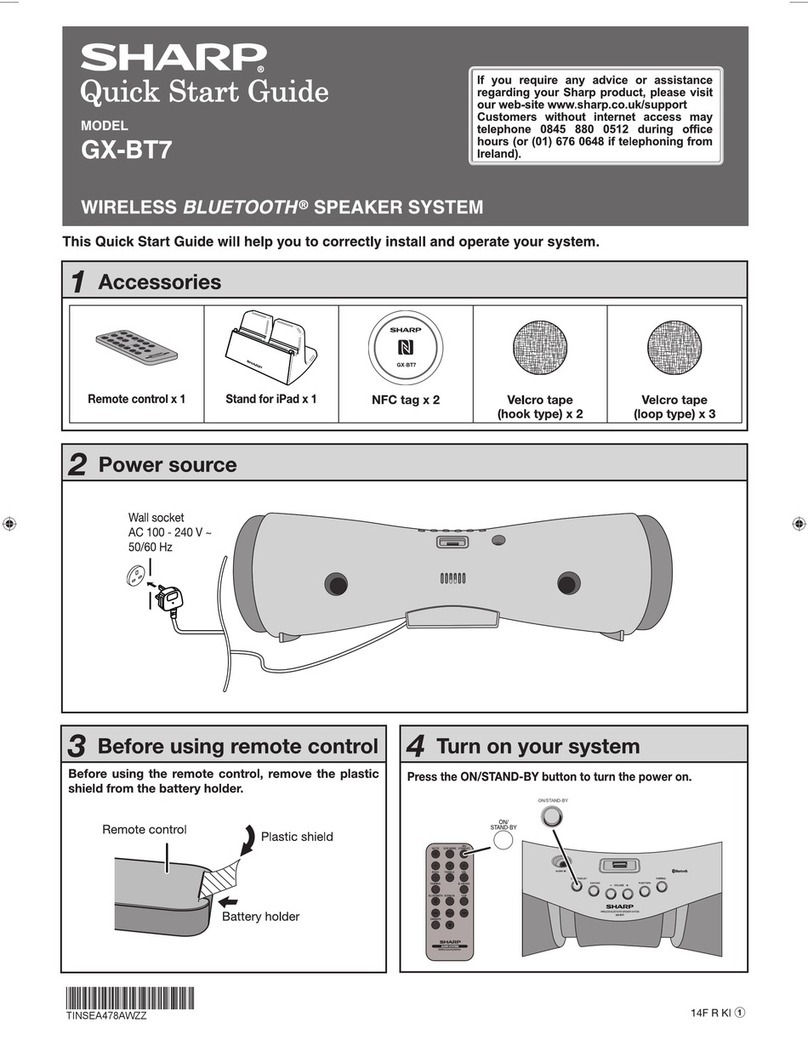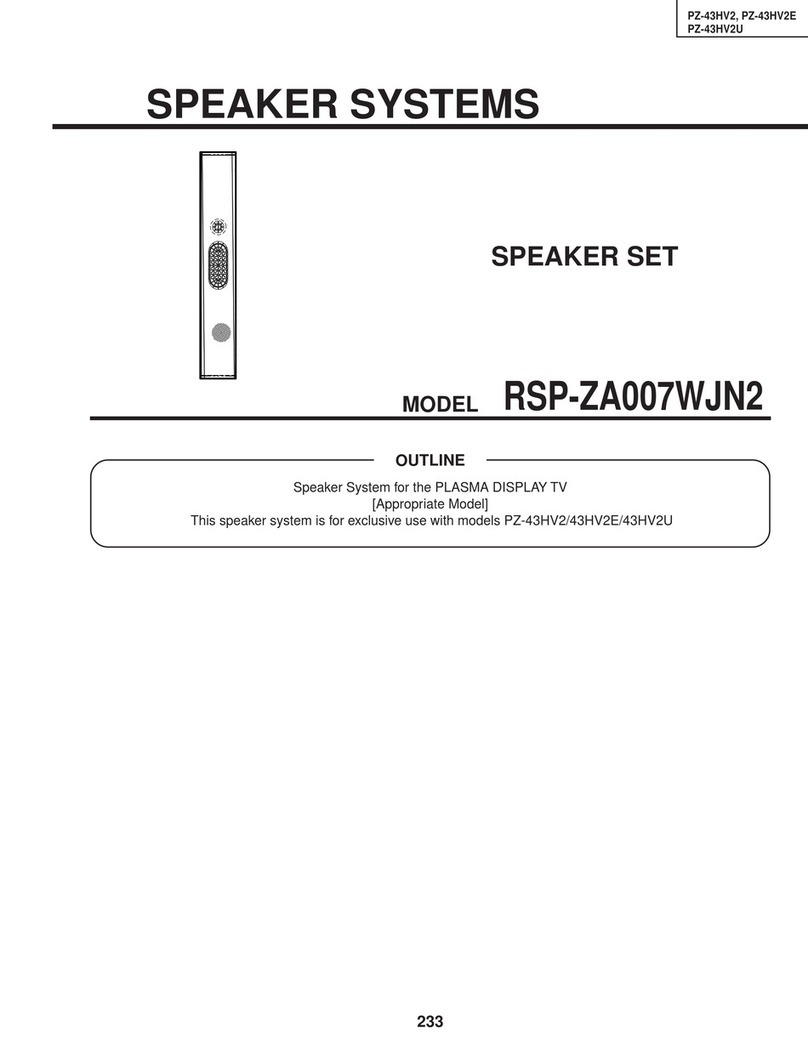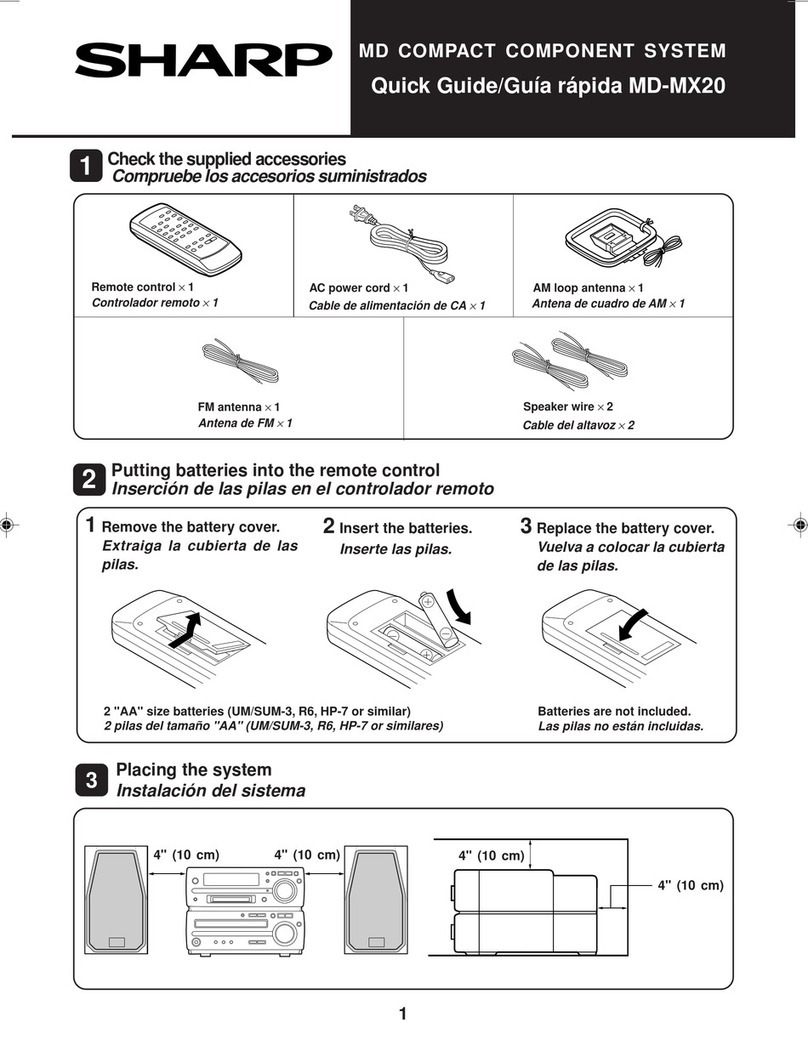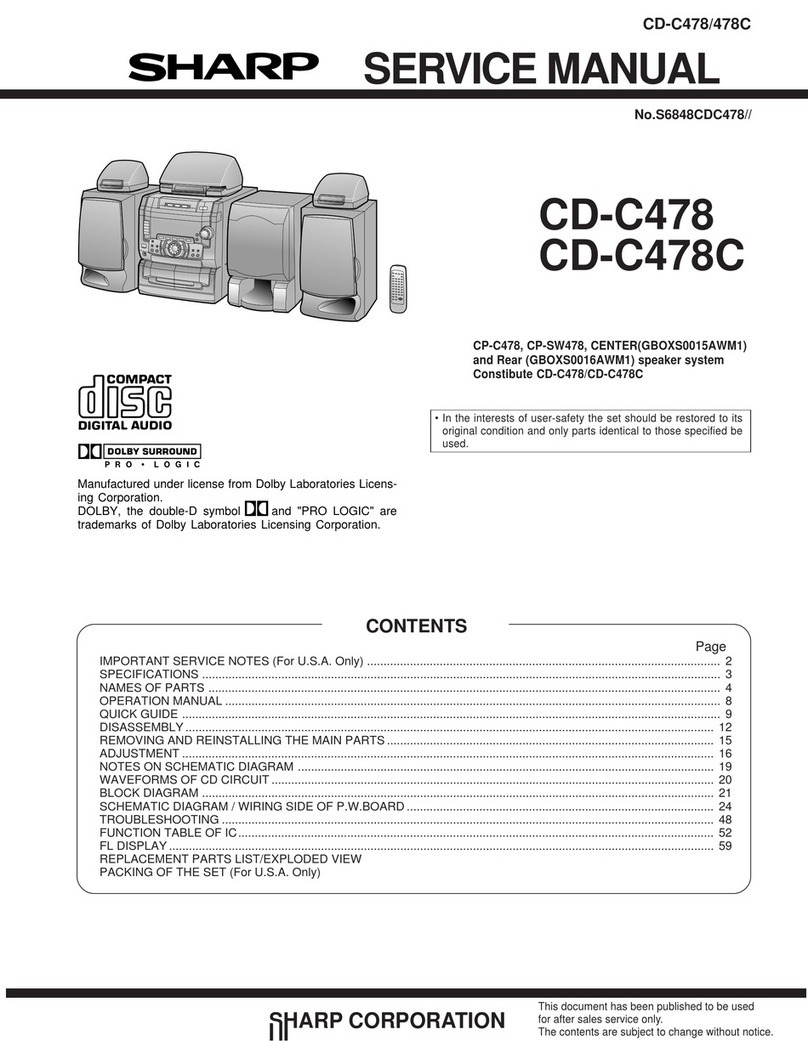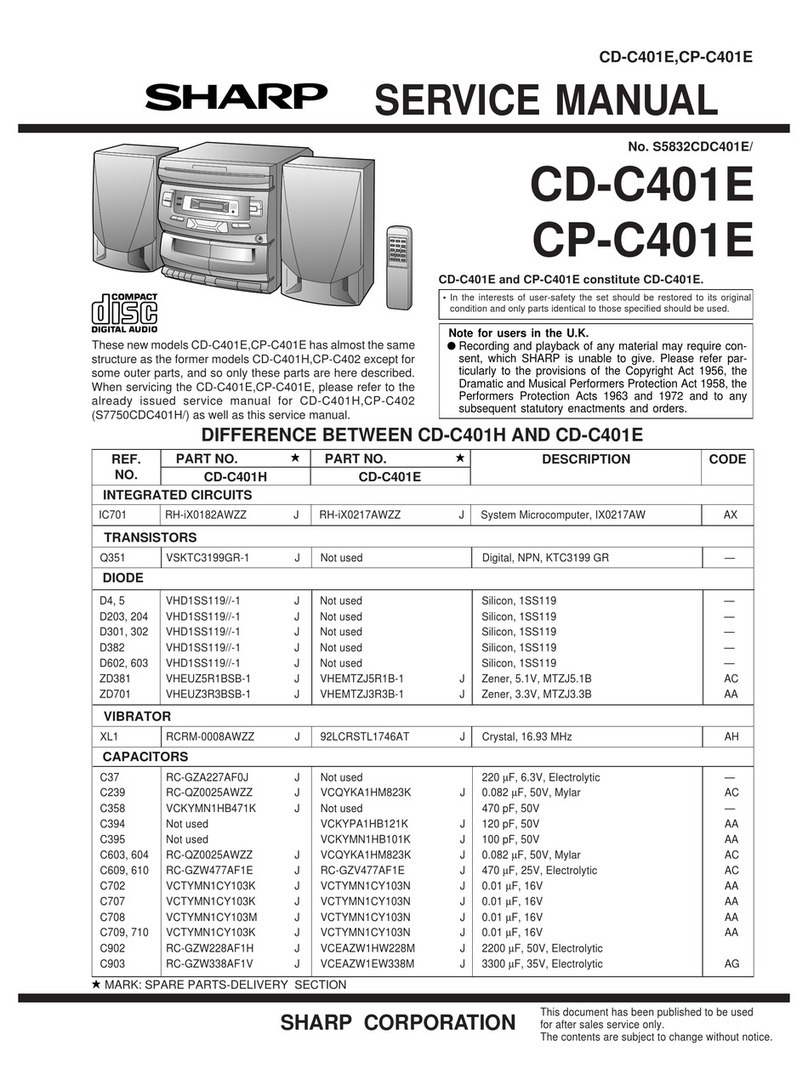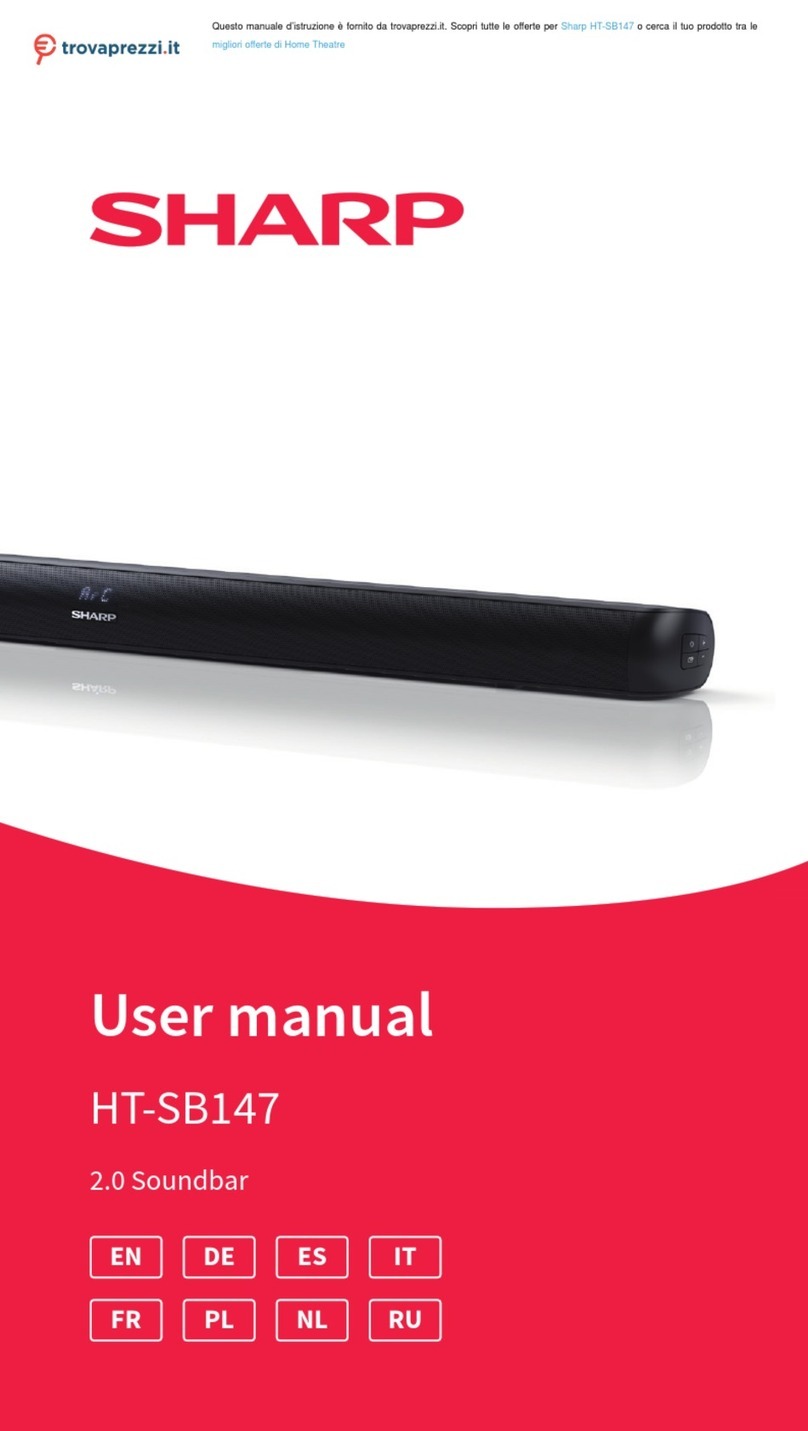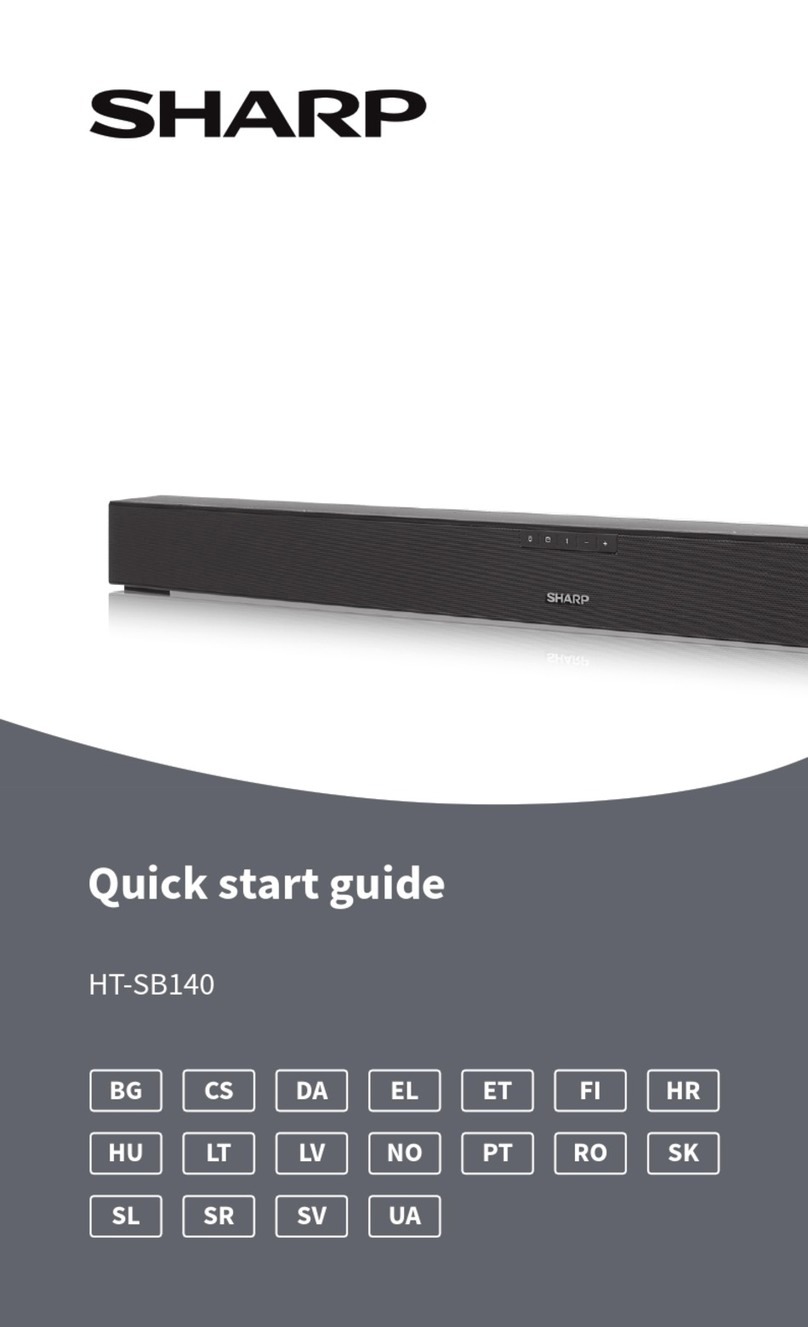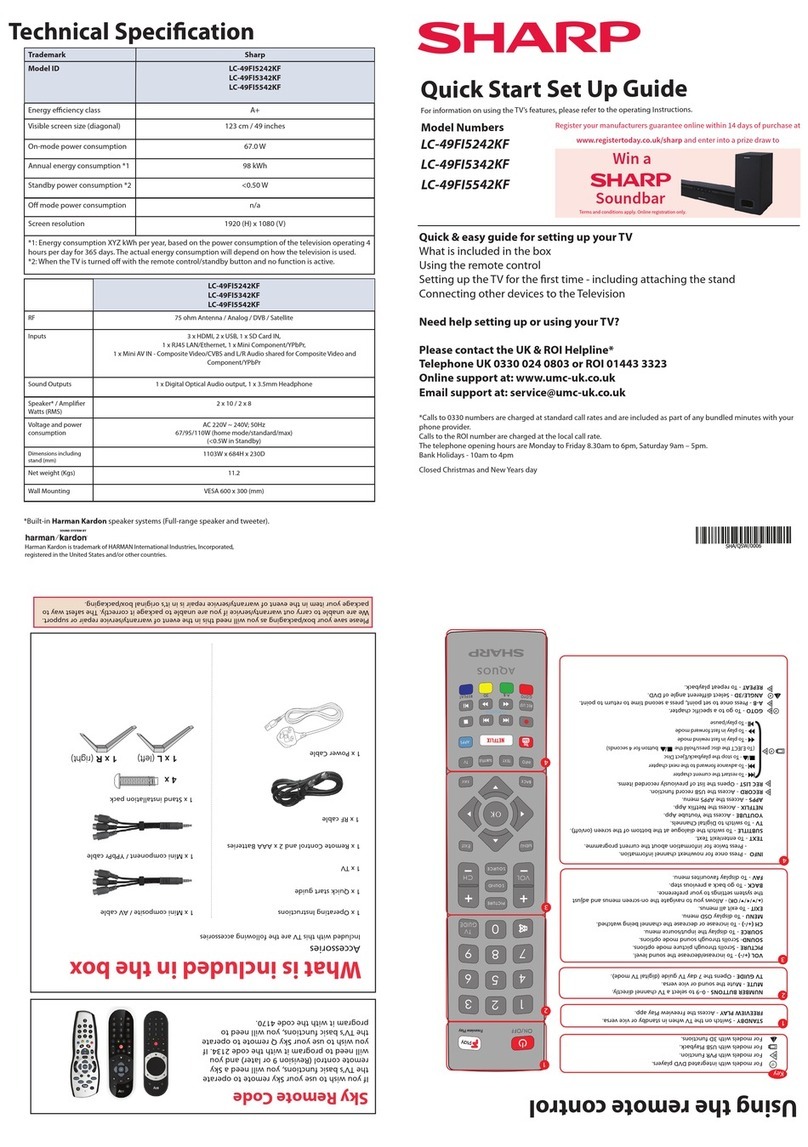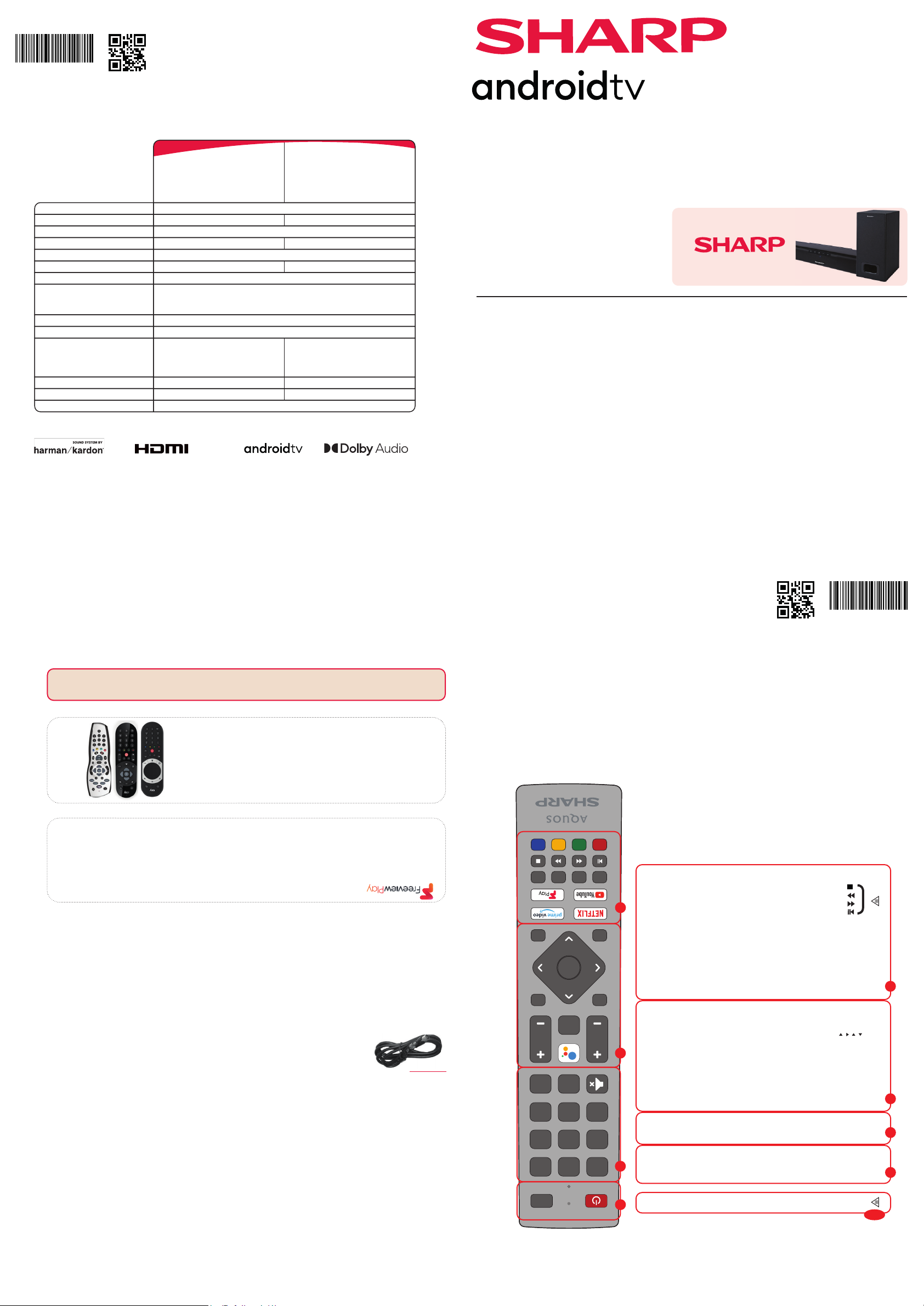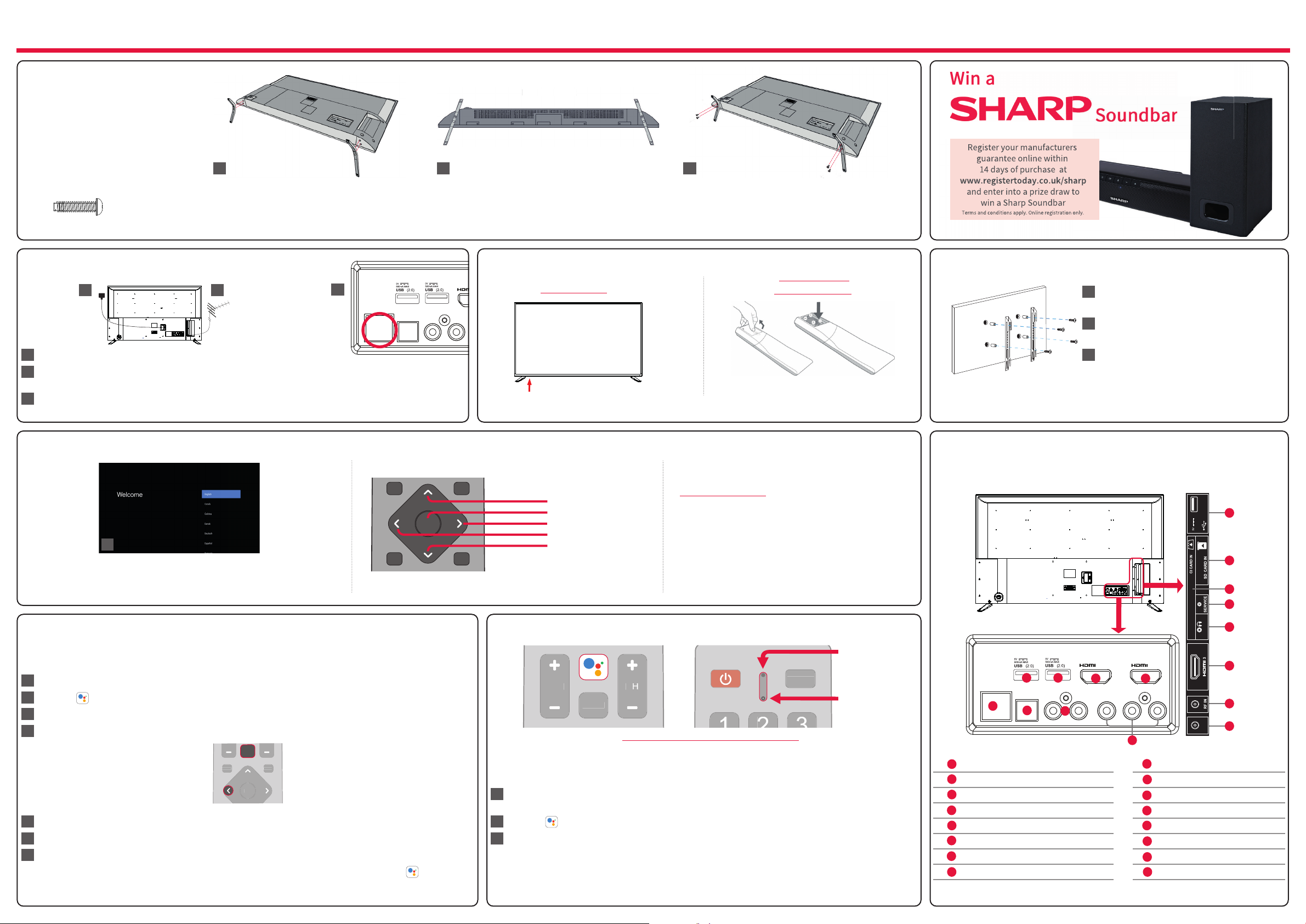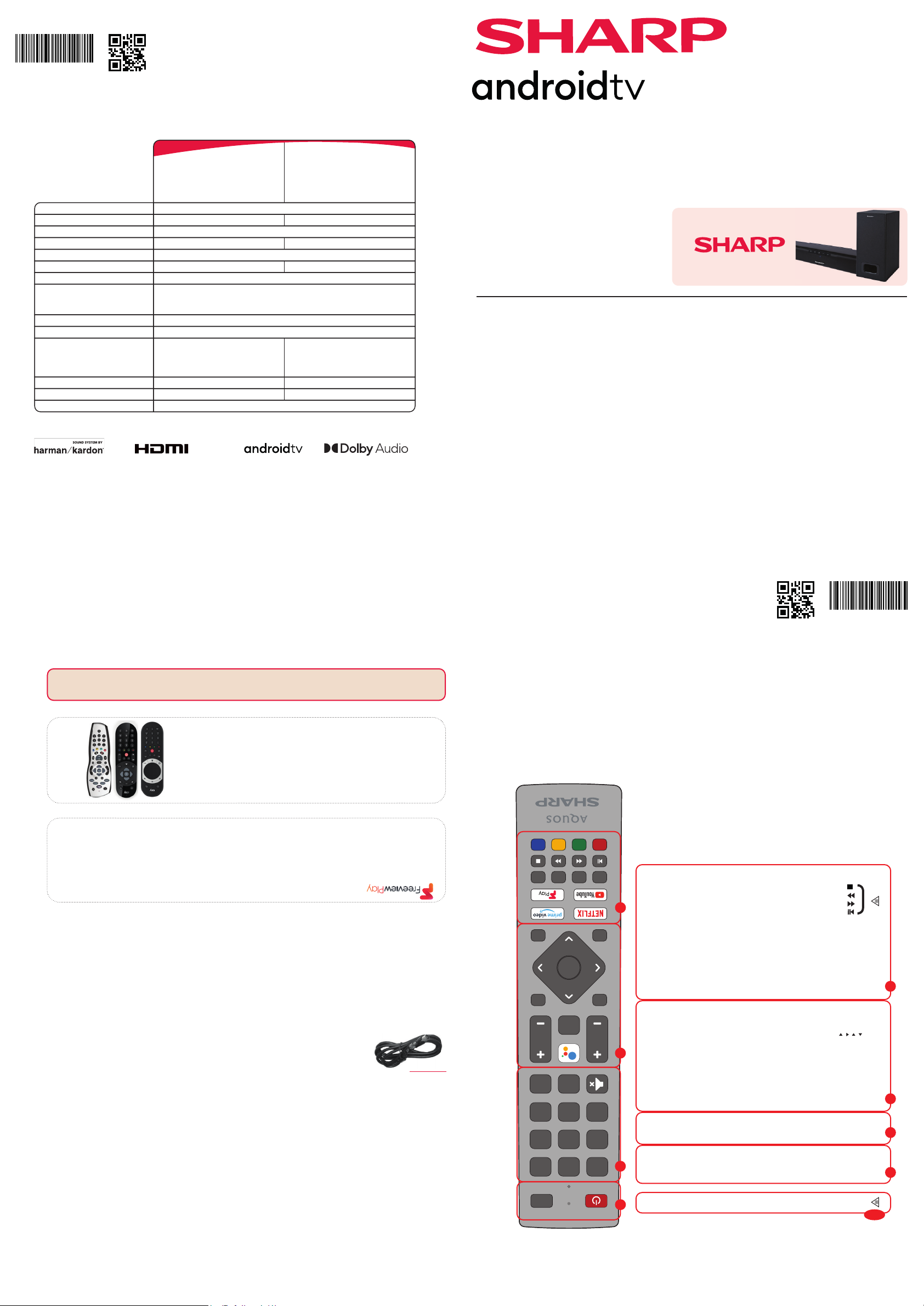
SHA/QSW/0265
SHA/QSW/0265
Register your manufacturers guarantee online within 14 days of purchase
at www.registertoday.co.uk/sharp and enter into a prize draw to...
Win a
Soundbar
Terms and conditions apply. Online registration only.
..
ly.
Harman Kardon is trademark of
HARMAN International Industries,
Incorporated, registered in the
United States and/or other countries.
The terms HDMI, HDMI High-Definition
Multimedia Interface, and the HDMI
Logo are trademarks or registered
trademarks of HDMI Licensing
Administrator, Inc.
Google, Google Play,
YouTube, Android TV and
other marks are trademarks
of Google LLC.
Manufactured under license
from Dolby Laboratories. Dolby,
Dolby Audio, and the double-D symbol
are trademarks of Dolby Laboratories
Licensing Corporation.
*Built-in Harman Kardon speaker systems (Full-range speaker and tweeter).
Quick & easy guide for setting up your TV
What is included in the box
Using the remote control
Setting up the TV for the first time - including attaching the stand
Connecting other devices to the Television
Need help setting up or using your TV?
Please contact the UK & ROI Helpline*
Telephone UK 0330 024 0803 or ROI 01443 3323
Online support at: www.umc-uk.co.uk
*Calls to 0330 numbers are charged at standard call rates and are included as
part of any bundled minutes with your phone provider. Hours are correct at time of this
document being published.
Please note these hours are subject to change periodically.
Calls to the ROI number are charged at the local call rate.
The telephone opening hours are:
Monday to Friday: 8.30am – 6pm
Saturday: 9am – 5pm
Bank Holidays: 10am – 4pm
Closed Christmas and New Years day.
Quick Start Set Up Guide
For information on using the TV’s features, please refer to the Operating Instructions. (Available online to download.)
Model Numbers
SOURCE
21 3
87 9
0
54 6
GUIDE
HOME
VOL CH
MENUINFO
BACKEXIT
MTS TEXT SUBTV
OK
SOURCE
21 3
87 9
0
54 6
GUIDE
HOME
VOL CH
MENUINFO
BACKEXIT
MTS TEXT SUBTV
OK
Using the remote control
1
4
2
3
STANDBY - Switch on the TV when in standby or vice versa. By long
pressing of this button, the set will display a menu offering power down
option to energy saving standby mode
SOURCE - To display the input/source menu.
VOL (+/-) - To increase/decrease the sound level.
The Google Assistant - Use your voice to access entertainment, control
smart devices, obtain answers on screen, and more.
HOME - Display the TV Home Menu.
CH (+/-) - To increase or decrease the channel being watched.
MENU - Display LIVE TV menu. This button works only in sources (TV,
HDMI, Component, etc.). It will not work in the Home Menu.
INFO - Press once for now/next channel information.
( / / / / OK) - Allows you to navigate the on-screen menus and adjust
the system settings to your preference.
BACK - To go back a previous step.
EXIT - To exit all menus.
NETFLIX - Access the Netflix App.
Prime video - Access the Prime video App.
YouTube - Access the YouTube App.
Freeview Play - Access the Freeview Play app. service.
MTS – Opens audio track menu.
TEXT - To enter/exit teletext.
SUB - To switch the dialogue at the bottom of the screen (on/off).
TV - To switch to Live TV.
3
2
1
Key
For multimedia playback
4
COLOUR BUTTONS - Execute corresponding function at that time
- To play/pause media
- To play in fast rewind mode
- To play in fast forward mode
- To stop the playback
NUMBER BUTTONS - 0–9 to select a TV channel directly.
MUTE - Mute the sound or vice versa.
GUIDE - Opens the 7 day TV guide (digital TV mode).
Technical Specication
If you wish to use your Sky remote to operate the TV’s basic
functions, you will need a Sky remote control (Revision 9 or later) and
you will need to program it with the code 2134. If you wish to use
your Sky Q remote to operate the TV’s basic functions, you will need
to program it with the code 4170.
Online Manual
To launch the online manual, press the HOME button, select Apps from the Home menu, and select “E-instruction
Manual” from the apps list.
Sky Remote Code
Microsoft PlayReady™
This product contains technology subject to certain intellectual property rights of Microsoft. Use or distribution of
this technology outside of this product is prohibited without the appropriate license(s) from Microsoft.
Content owners use Microsoft PlayReady™ content access technology to protect their intellectual property,
including copyrighted content. This device uses PlayReady technology to access PlayReady-protected content and/
or WMDRM-protected content. If the device fails to properly enforce restrictions on content usage, content owners
may require Microsoft to revoke the device’s ability to consume PlayReady-protected content. Revocation should
not affect unprotected content or content protected by other content access technologies. Content owners may
require you to upgrade PlayReady to access their content. If you decline an upgrade, you will not be able to access
content that requires the upgrade.
Accessories
Included with this TV are the following accessories
What is included in the box
Please save your box/packaging as you will need this in the event of warranty/service repair or support. We are
unable to carry out warranty/service if you are unable to package it correctly. The safest way to package your item
in the event of warranty/service repair is in it’s original box/packaging.
Additional Accessories
If you don’t have the RF cable shown below, then you can purchase one from www.umc-uk.co.uk/cables
If you are intending to connect your TV to an RF socket in order to receive Freeview you will need this cable.
1 x Quick Start Guide 1 x Remote Control and 2 x AAA Batteries
1 x Stand installation pack1 x Safety Leaflet
Freeview Play brings together live TV viewing with ‘‘catch up’’ TV services such as BBC iPlayer, ITV player, More4
and Demand 5. The Freeview Play Explore app features a carousel of genres to select from when searching for
programmes, such as sport, comedy, dramas and soaps, etc. Content is made up from recommendations of the
major broadcasters and offers an alternative means of searching.
Note that to use the full functionality of Freeview Play your set must be connected to the internet.
RF Cable
Energy Efficiency Class (HDR)
Power consumption (HDR) 95 W
Energy Efficiency Class (SDR)
Power consumption (SDR)
Screen resolution (pixels)
Screen Size (diagonal)
RF
Inputs
Sound Outputs
Speaker*/ Amplifier Watts (RMS)
Voltage and power consumption
Dimensions including stand (mm)
Net weight (Kgs)
Wall Mounting
G
58 W
3840 x 2160
101 cm / 40 inches
75 ohm Antenna • Analog • DVB • Satellite
3 x HDMI • 3 x USB • 1 x SD card reader • 1 x RJ45 LAN/Ethernet
1 x Composite/CVBS Video & Component/YPbPr input • 1 x L/R Audio input
for Composite/CVBS & Component/YPbPr
1 x Digital Optical Audio output • 1 x 3.5mm Headphone
2 x 10 / 2 x 8
AC 220V ~ 240V; 50Hz
58/90/110W
(home mode/standard/max)
(<0.5W in Standby)
914W x 580H x 194D
6.8
VESA 200 X 200 (mm)
40BN2KA
40BN3KA
40BN4KA
40BN5KA
40BN6KA
G
103 W
65 W
108 cm / 43 inches
AC 220V ~ 240V; 50Hz
65/95/115W
(home mode/standard/max)
(<0.5W in Standby)
968W x 610H x 194D
7.4
43BN2KA
43BN3KA
43BN4KA
43BN5KA
43BN6KA 40BN2KA
40BN3KA
40BN4KA
40BN5KA
40BN6KA
43BN2KA
43BN3KA
43BN4KA
43BN5KA
43BN6KA