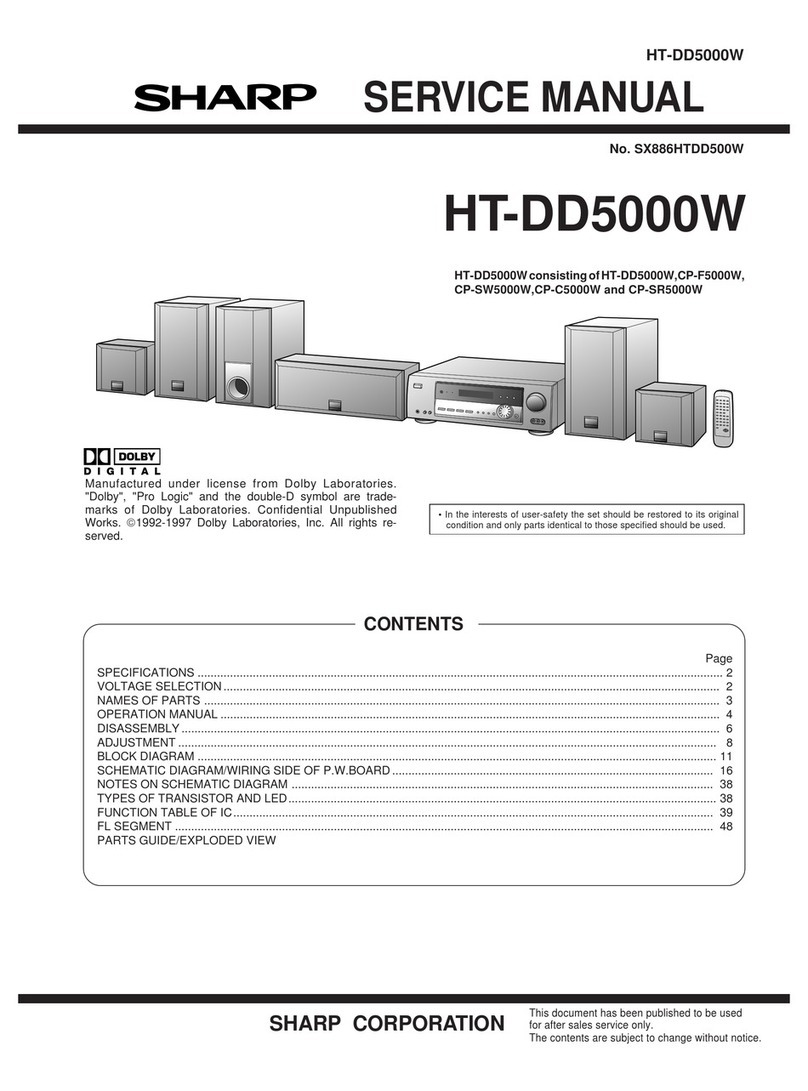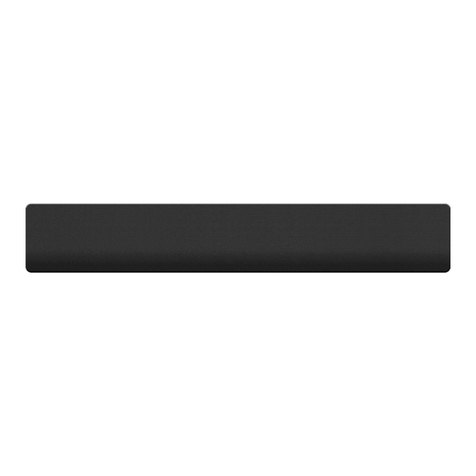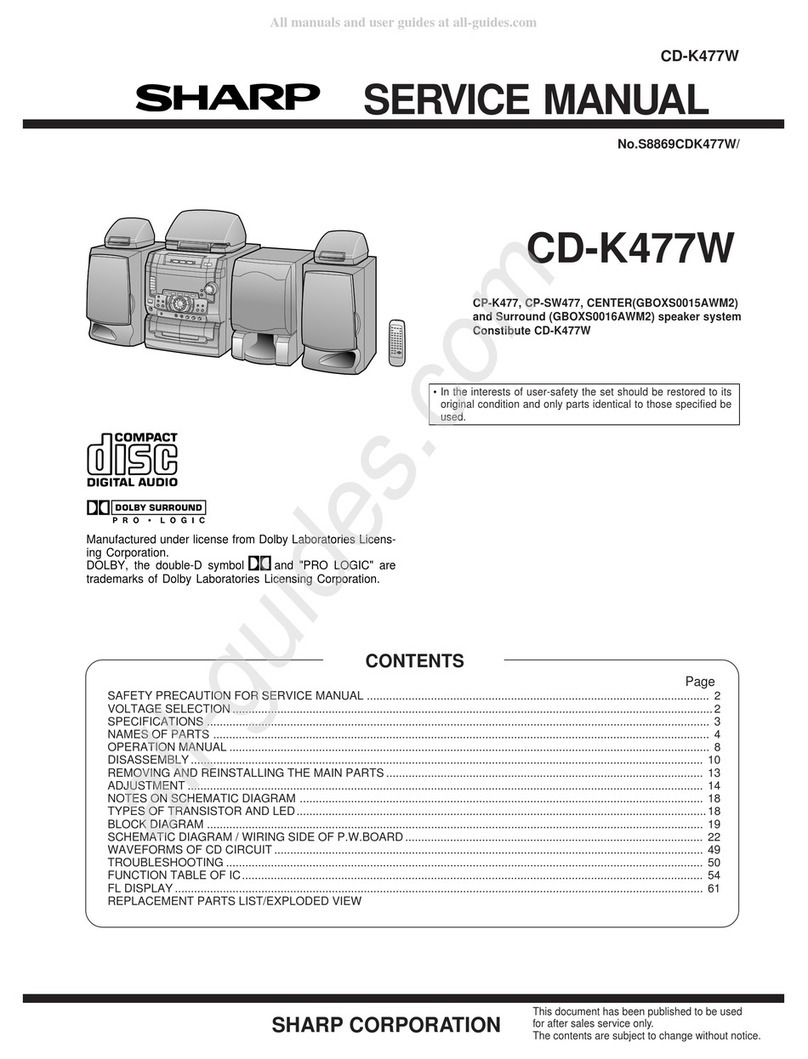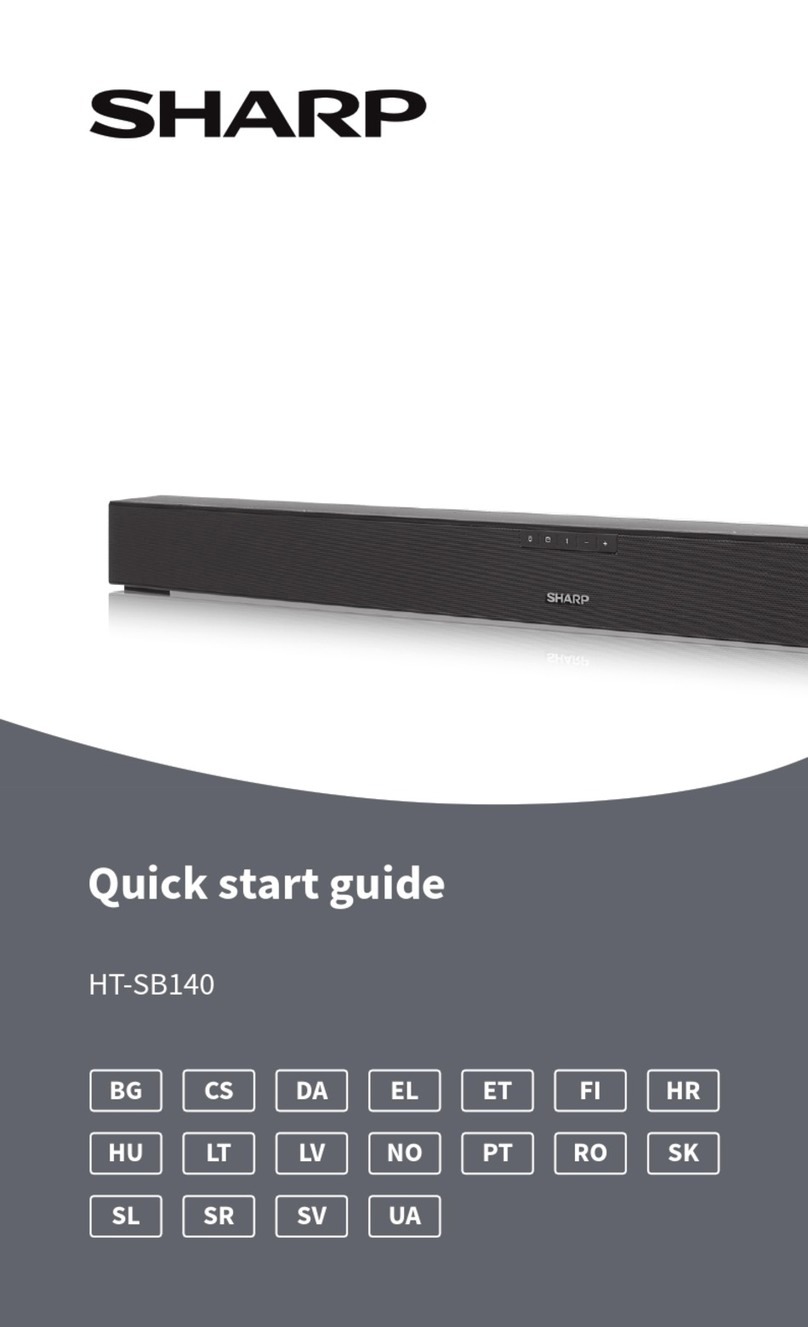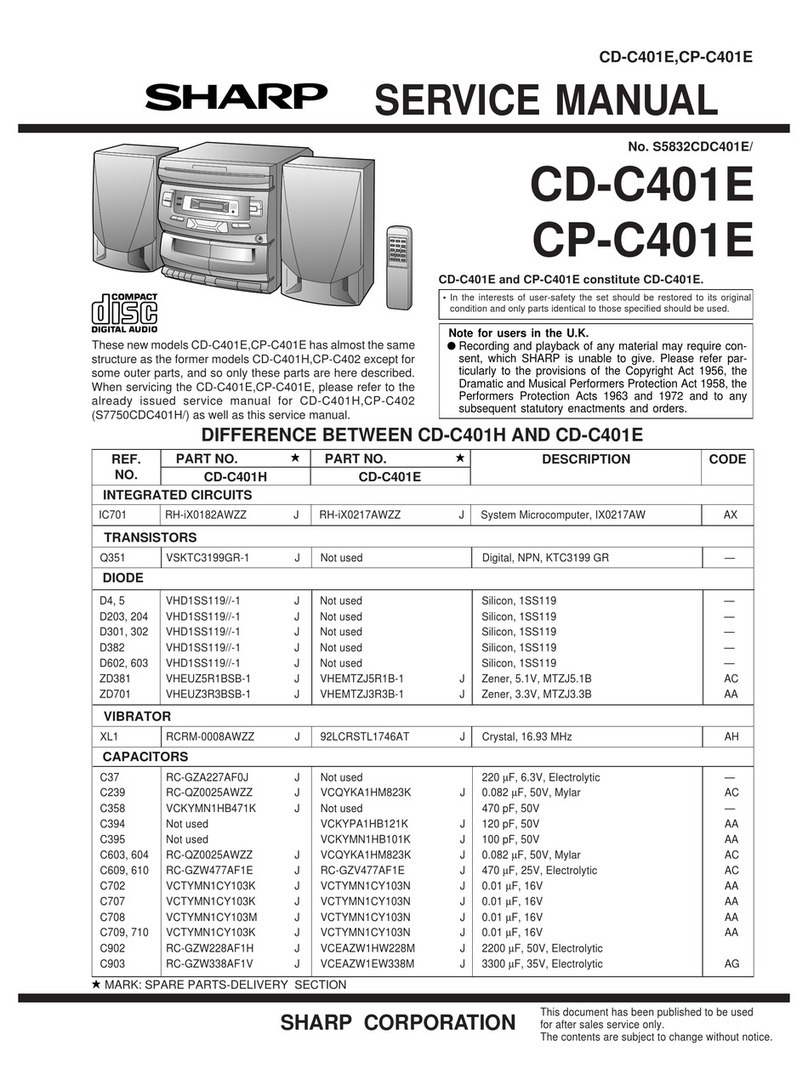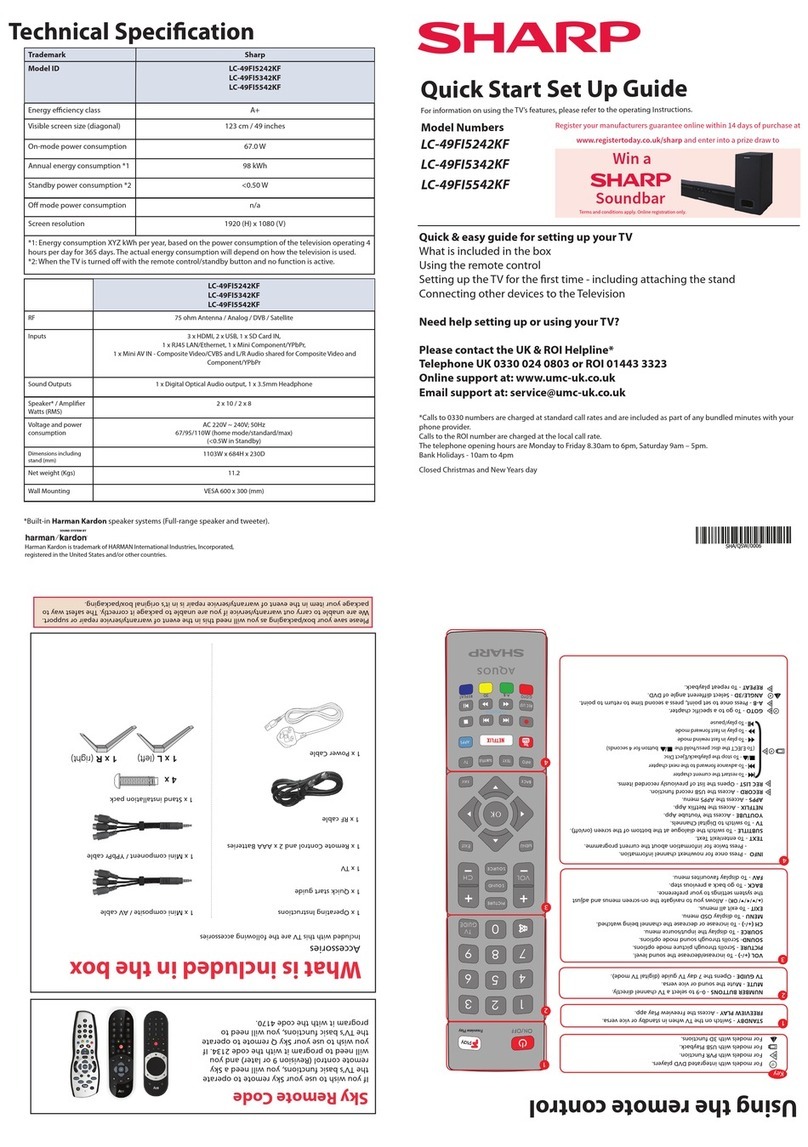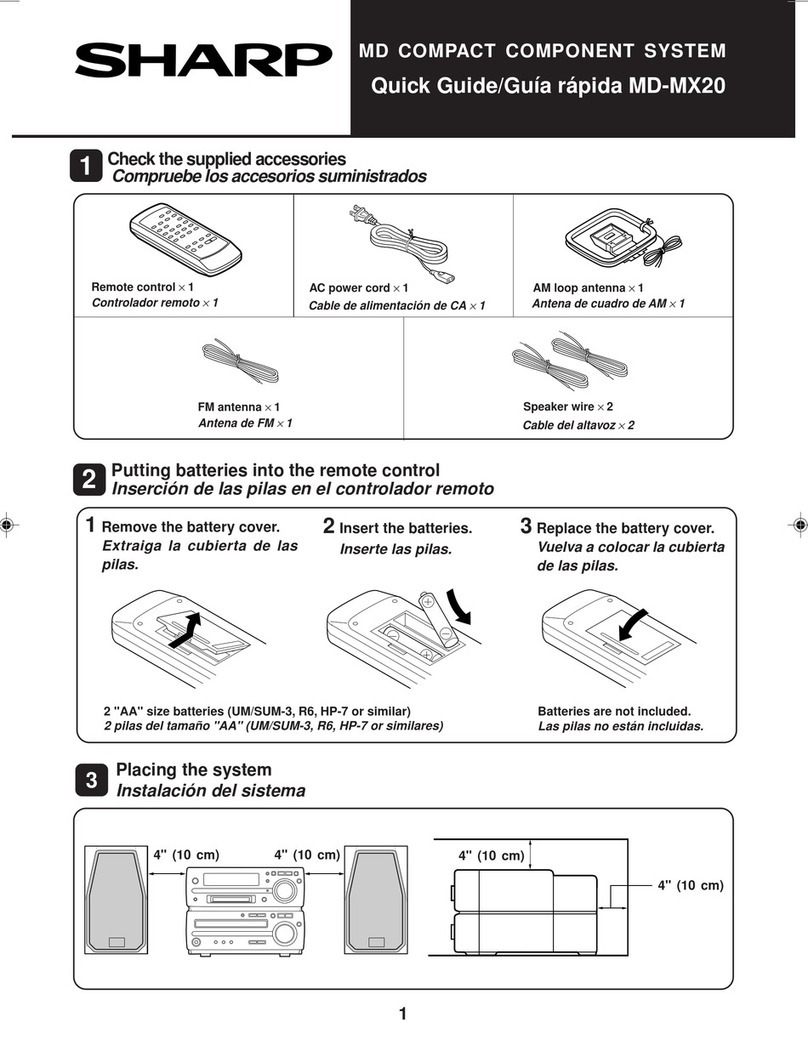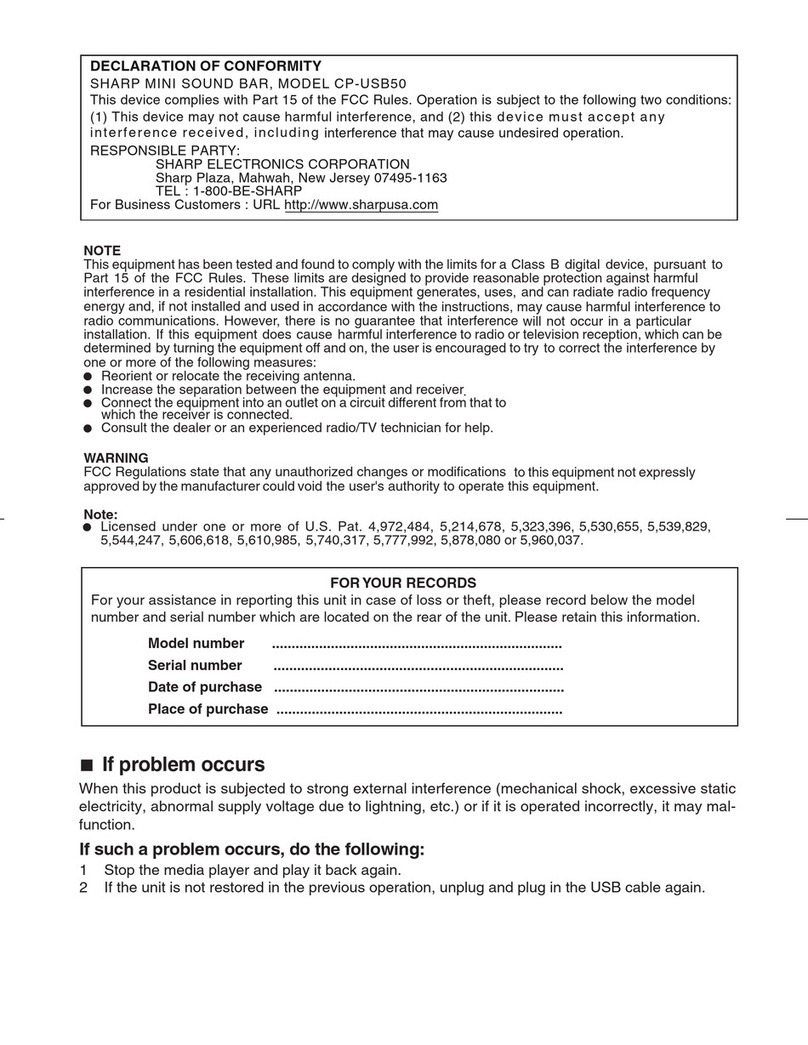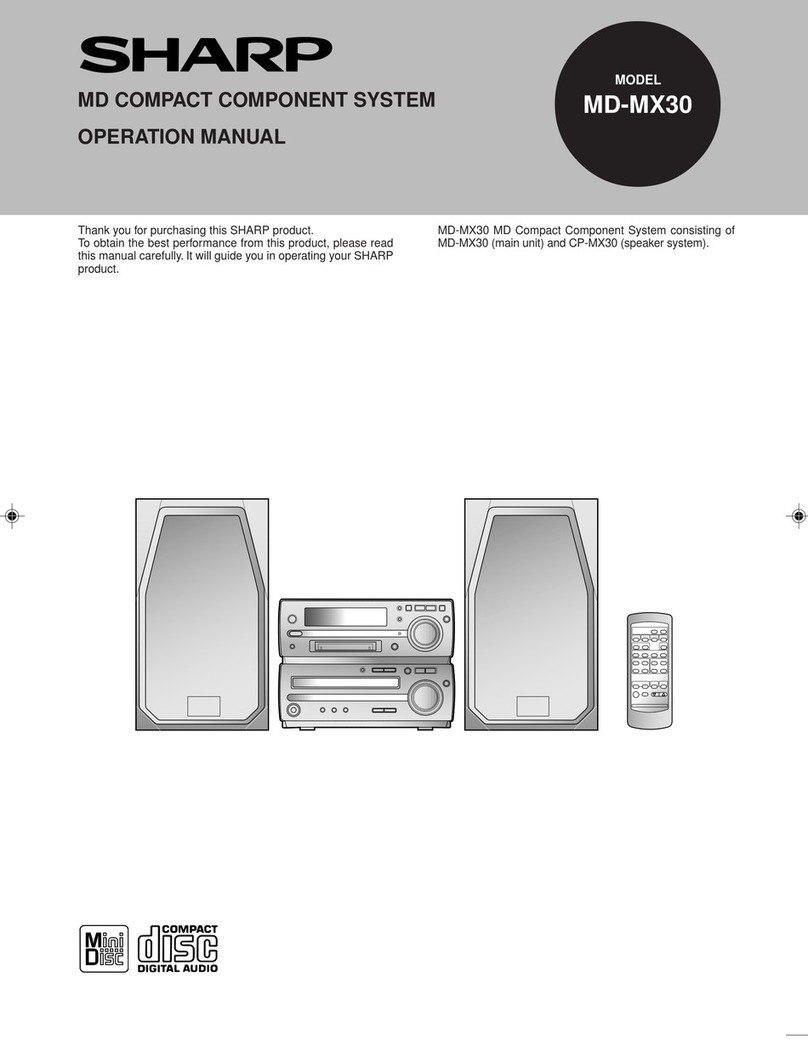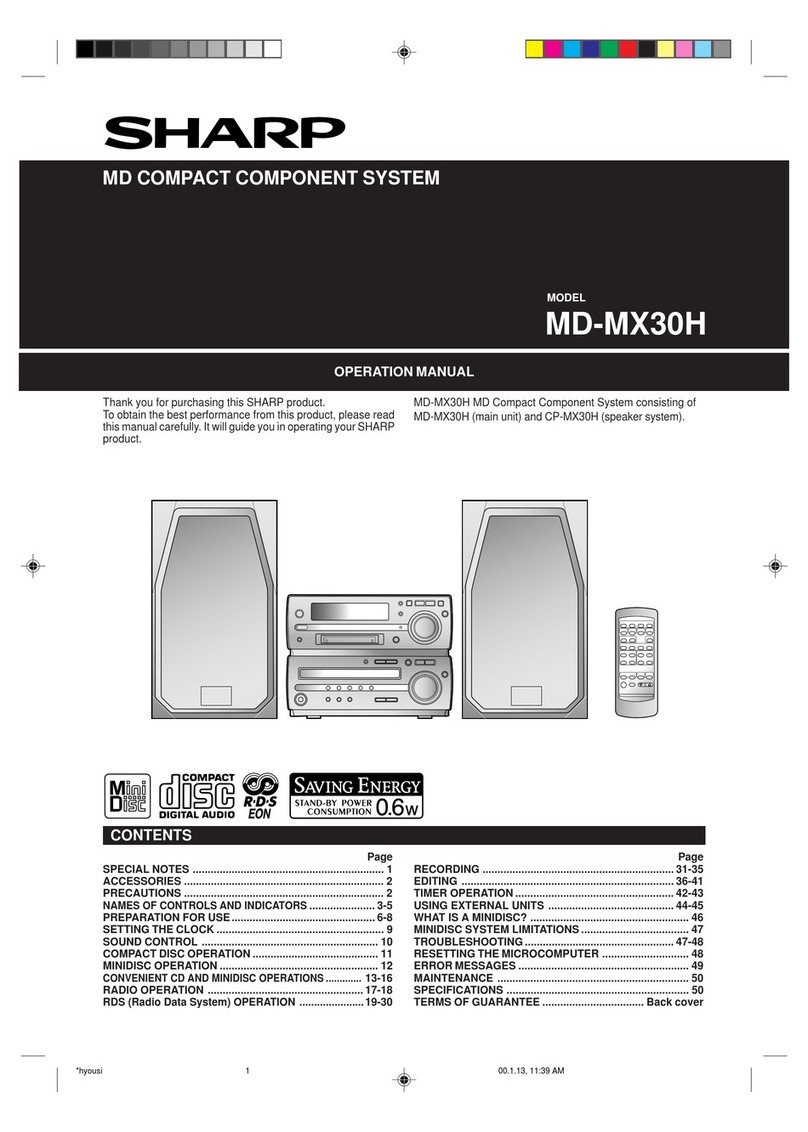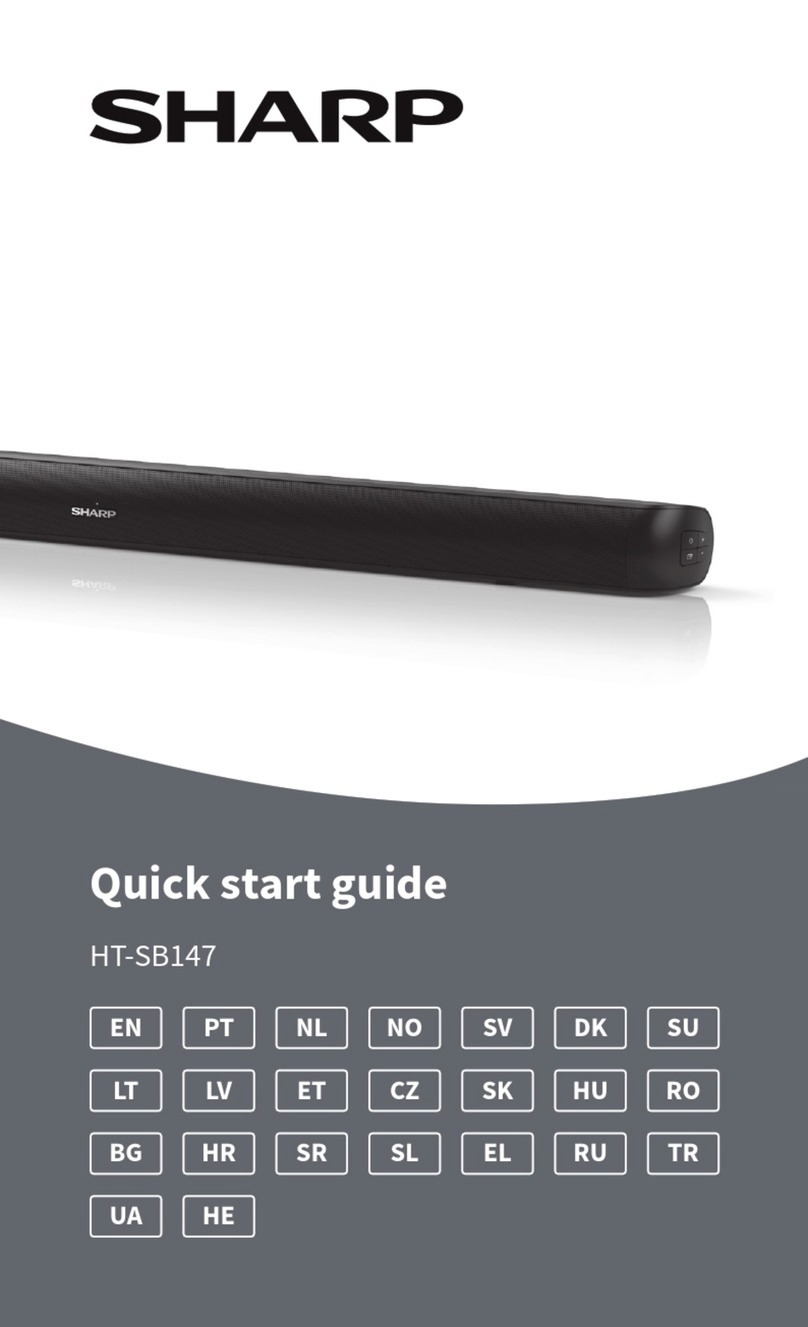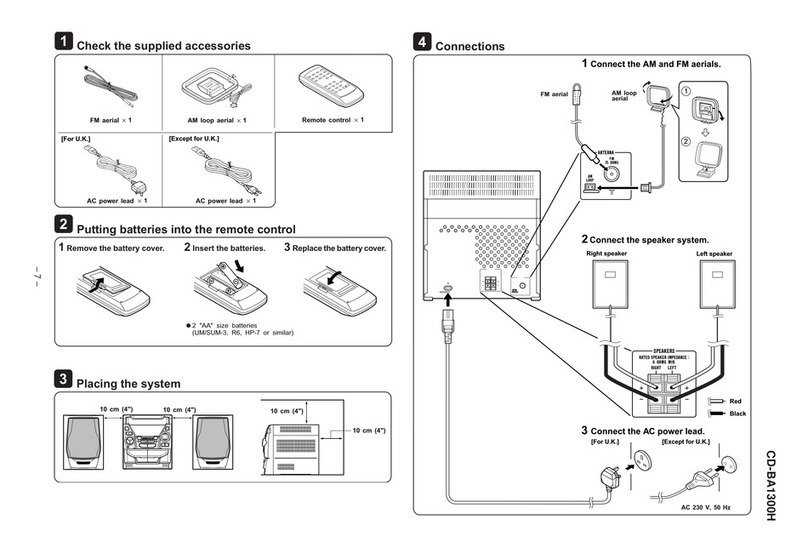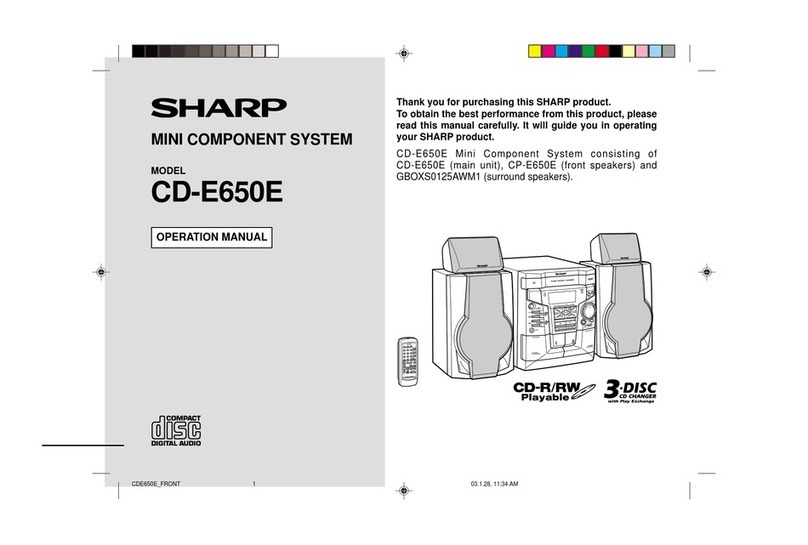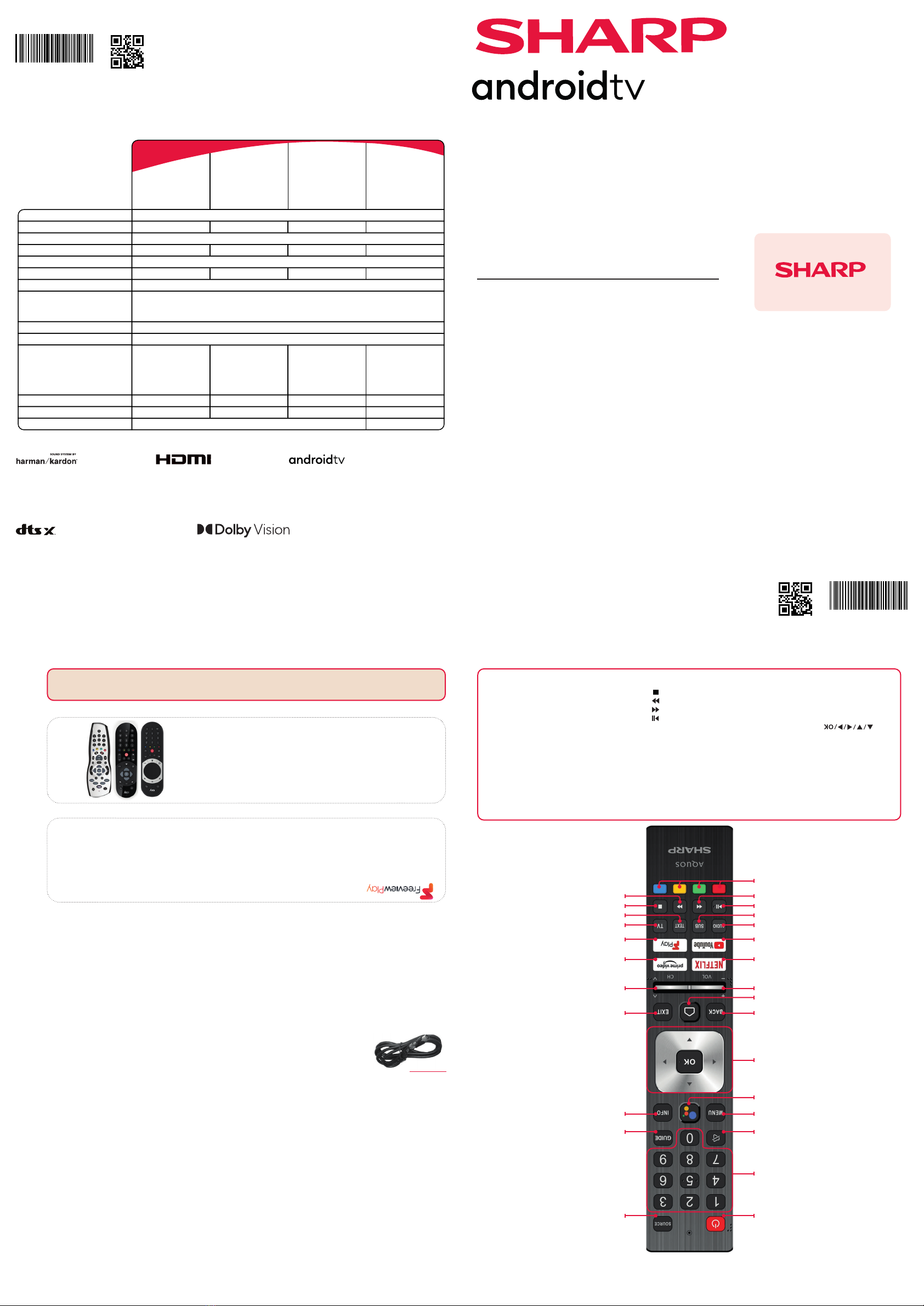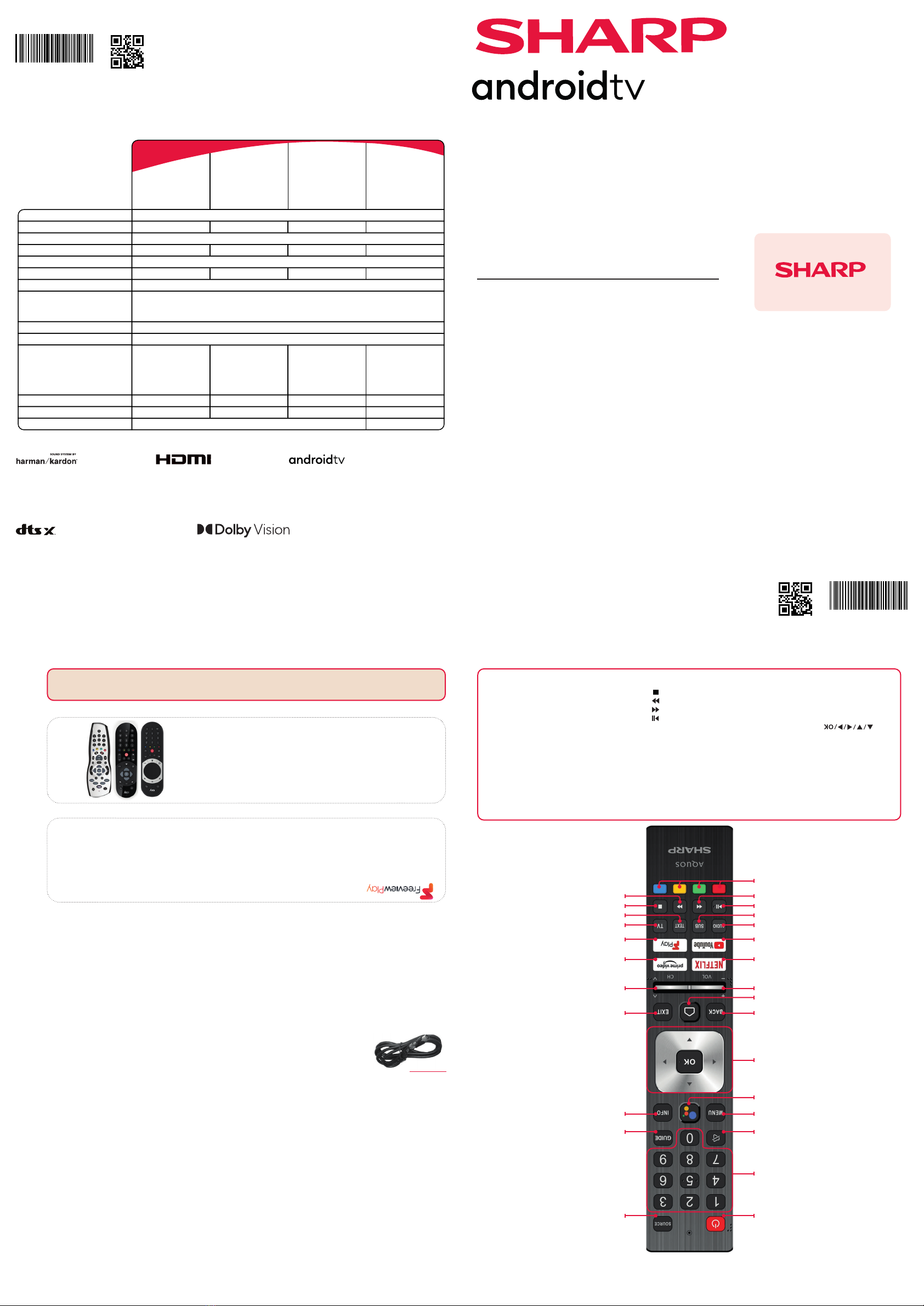
SHA/QSW/0266
SHA/QSW/0266
Register your manufacturers guarantee
online within 14 days of purchase at
www.registertoday.co.uk/sharp
and enter into a prize draw to...
Win a
Soundbar
Terms and conditions apply. Online registration only.
If you wish to use your Sky remote to operate the TV’s basic
functions, you will need a Sky remote control (Revision 9 or later) and
you will need to program it with the code 2134. If you wish to use
your Sky Q remote to operate the TV’s basic functions, you will need
to program it with the code 4170.
Using the remote control Online Manual
To launch the online manual, press the HOME button, select Apps from the Home menu, and select “E-instruction
Manual” from the apps list.
Dolby, Dolby Vision, Dolby Audio, and the double-D symbol
are trademarks of Dolby Laboratories Licensing Corporation.
Manufactured under license from Dolby Laboratories.
Confidential unpublished works. Copyright © 1992–2021 Dolby
Laboratories. All rights reserved.
Harman Kardon is trademark of HARMAN
International Industries, Incorporated,
registered in the United States and/or other
countries.
The terms HDMI, HDMI High-Definition
Multimedia Interface, HDMI trade dress and
the HDMI Logos are trademarks or registered
trademarks of HDMI Licensing Administrator,
Inc.
For DTS patents, see http://patents.dts.com. Manufactured
under license from DTS, Inc. (for companies headquartered in
the U.S./Japan/Taiwan) or under license from DTS Licensing
Limited (for all other companies). DTS, DTS:X, Virtual:X, and the
DTS:X logo are registered trademarks or trademarks of DTS, Inc.
in the United States and other countries. © 2021 DTS, Inc. ALL
RIGHTS RESERVED.
Google, Google Play, YouTube, Android TV and
other marks are trademarks of Google LLC.
1. STANDBY - Switch on the TV when in standby or vice versa.
2. SOURCE - To display the input/source menu.
3. NUMBER BUTTONS - 0-9 to select a TV channel directly.
4. MUTE - Mute the sound or vice versa.
5. GUIDE - Opens the 7 day TV guide (Digital TV mode).
6. MENU - Displays LIVE TV menu.
7. Google Assistant - Use your voice to access entertainment, control
smart devices, obtain answers on screen, and more.
8. INFO - Press once for programme information.
Press again to view detailed information
9. - Allows you to navigate the on-screen menus
and adjust settings to your preference.
10. BACK - Step back in the menu.
11. HOME - Displays the TVs Home Menu
12. EXIT - Exits all menus.
13. VOL (+/-) - Tilt to increase/decrease the sound level.
14. CH (+/-) - Tilt to switch to the next/previous channel in the
sequence.
15. NETFLIX - Access the YouTube App.
16. PRIME VIDEO - Access the Prime Video App.
17. YOUTUBE - Access the YouTube App.
18. FREEVIEW PLAY - Access the Freeview Play service. Only
availble in the UK.
19. AUDIO - Opens the audio track menu.
20. SUB - Turns on/offsubtitles at the bottom of the screen.
21. TEXT - turns teletext on/off.
22. TV - Switches the TV to the last watched input.
23. - Play/Pause media.
24. - Play in fast rewind mode.
25. - Play in fast forward mode.
26. - Stop playback.
27. COLOUR BUTTONS - Execute corresponding function at
that time.
Quick Start Set Up Guide
For information on using the TV’s features, please refer to the Operating Instructions. (Available online to download.)
Model Numbers
*Built-in Harman Kardon speaker systems (Full-range speaker and tweeter).
Sky Remote Code
2
3
45
7
9
11
12
13 14
15 16
17 18
19 22
20 21
23 26
24 25
27
68
10
1
43EL2KA
43EL4KA
43EL6KA
43EL7KA
50EL2KA
50EL4KA
50EL6KA
50EL7KA
55EL2KA
55EL4KA
55EL6KA
55EL7KA
42EL2KA
42EL4KA
42EL6KA
42EL7KA
Quick & easy guide for setting up your TV
What is included in the box
Using the remote control
Setting up the TV for the first time - including attaching the stand
Connecting other devices to the Television
Need help setting up or using your TV?
Please contact the UK & ROI Helpline*
Telephone UK 0330 024 0803 or ROI 01443 3323
Online support at: www.umc-uk.co.uk
*Calls to 0330 numbers are charged at standard call rates and are included as
part of any bundled minutes with your phone provider. Hours are correct at time of this
document being published.
Please note these hours are subject to change periodically.
Calls to the ROI number are charged at the local call rate.
The telephone opening hours are:
Monday to Friday: 8.30am – 6pm
Saturday: 9am – 5pm
Bank Holidays: 10am – 4pm
Closed Christmas and New Years day.
Microsoft PlayReady™
This product contains technology subject to certain intellectual property rights of Microsoft. Use or distribution of
this technology outside of this product is prohibited without the appropriate license(s) from Microsoft.
Content owners use Microsoft PlayReady™ content access technology to protect their intellectual property,
including copyrighted content. This device uses PlayReady technology to access PlayReady-protected content and/
or WMDRM-protected content. If the device fails to properly enforce restrictions on content usage, content owners
may require Microsoft to revoke the device’s ability to consume PlayReady-protected content. Revocation should
not affect unprotected content or content protected by other content access technologies. Content owners may
require you to upgrade PlayReady to access their content. If you decline an upgrade, you will not be able to access
content that requires the upgrade.
Accessories
Included with this TV are the following accessories
What is included in the box
Please save your box/packaging as you will need this in the event of warranty/service repair or support. We are
unable to carry out warranty/service if you are unable to package it correctly. The safest way to package your item
in the event of warranty/service repair is in it’s original box/packaging.
Additional Accessories
If you don’t have the RF cable shown below, then you can purchase one from www.umc-uk.co.uk/cables
If you are intending to connect your TV to an RF socket in order to receive Freeview you will need this cable.
1 x Quick Start Guide 1 x Remote Control and 2 x AAA Batteries
1 x Stand installation pack1 x Safety Leaflet
Freeview Play brings together live TV viewing with ‘‘catch up’’ TV services such as BBC iPlayer, ITV player, More4
and Demand 5. The Freeview Play Explore app features a carousel of genres to select from when searching for
programmes, such as sport, comedy, dramas and soaps, etc. Content is made up from recommendations of the
major broadcasters and offers an alternative means of searching.
Note that to use the full functionality of Freeview Play your set must be connected to the internet.
RF Cable
Technical Specification
4 x HDMI, 2 x USB, 1x micro SD card reader,
1 x RJ45 LAN/Ethernet,
1x Composite/CVBS + Audio input
43EL2KA
43EL4KA
43EL6KA
43EL7KA
G
69 W
G
71 W
3840 x 2160
108 cm / 43 inches
75 ohm Antenna / Analog / DVB / Satellite
1 x Digital Optical Audio output, 1 x 3.5mm Headphone
2 x 10
AC 220V ~ 240V;
50Hz 52/71/92W
(home mode/
standard/max)
(<0.5W in Standby)
Energy Efficiency Class (SDR)
Power consumption (SDR)
Energy Efficiency Class (HDR)
Power consumption (HDR)
Screen resolution (pixels)
Screen Size (diagonal)
RF
Inputs
Sound Outputs
Speaker*/ Amplifier Watts (RMS)
Voltage and power
consumption
Dimensions including stand (mm)
Net weight (Kgs)
Wall Mounting
968W x 605H x 188D
VESA 200 x 200 (mm)
7.4
50EL2KA
50EL4KA
50EL6KA
50EL7KA
52 W
105 W
126 cm / 50 inches
AC 220V ~ 240V;
50Hz 61/75/95W
(home mode/
standard/max)
(<0.5W in Standby)
1125W x 697H x 233D
12.2
81 W
130 W
139 cm / 55 inches
55EL2KA
55EL4KA
55EL6KA
55EL7KA
AC 220V ~ 240V;
50Hz 81/135/160W
(home mode/
standard/max)
(<0.5W in Standby)
1240W x 766H x 233D
13.7
VESA 400 x 200 (mm)
42EL2KA
42EL4KA
42EL6KA
42EL7KA
AC 220V ~ 240V;
50Hz 69/95/115W
(home mode/
standard/max)
(<0.5W in Standby)
61 W
74W
106 cm / 42 inches
953W x 579H x 188D
6.7