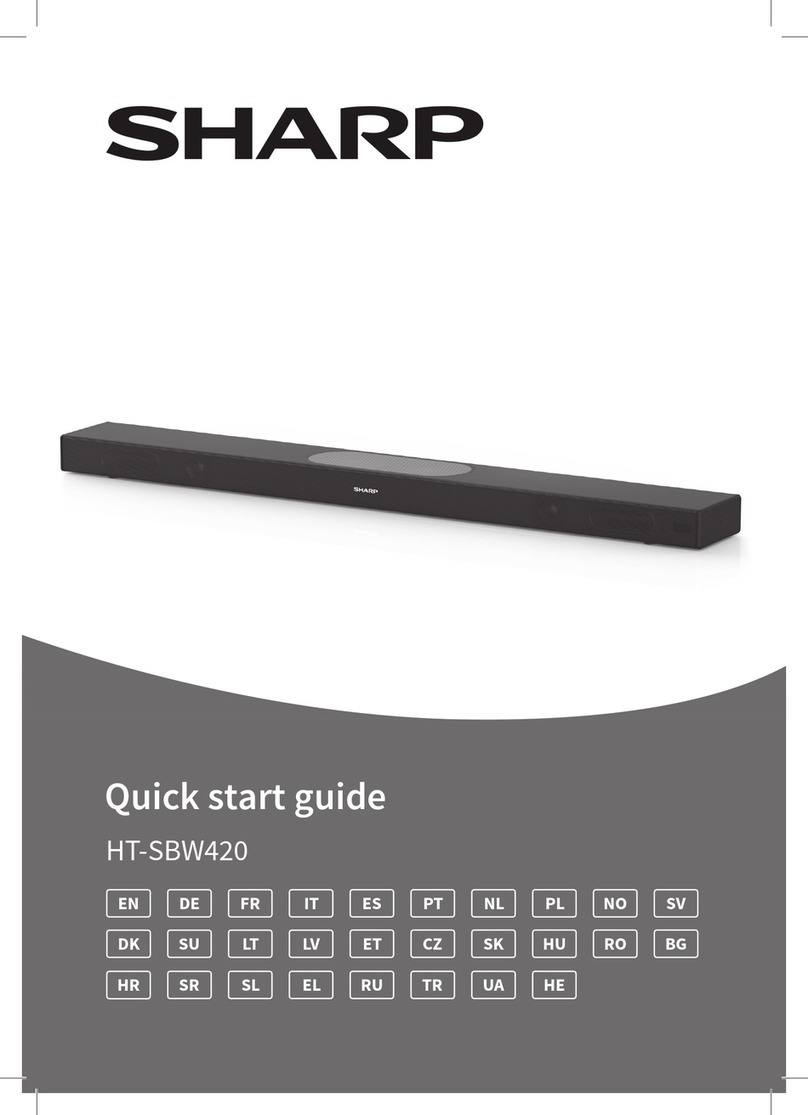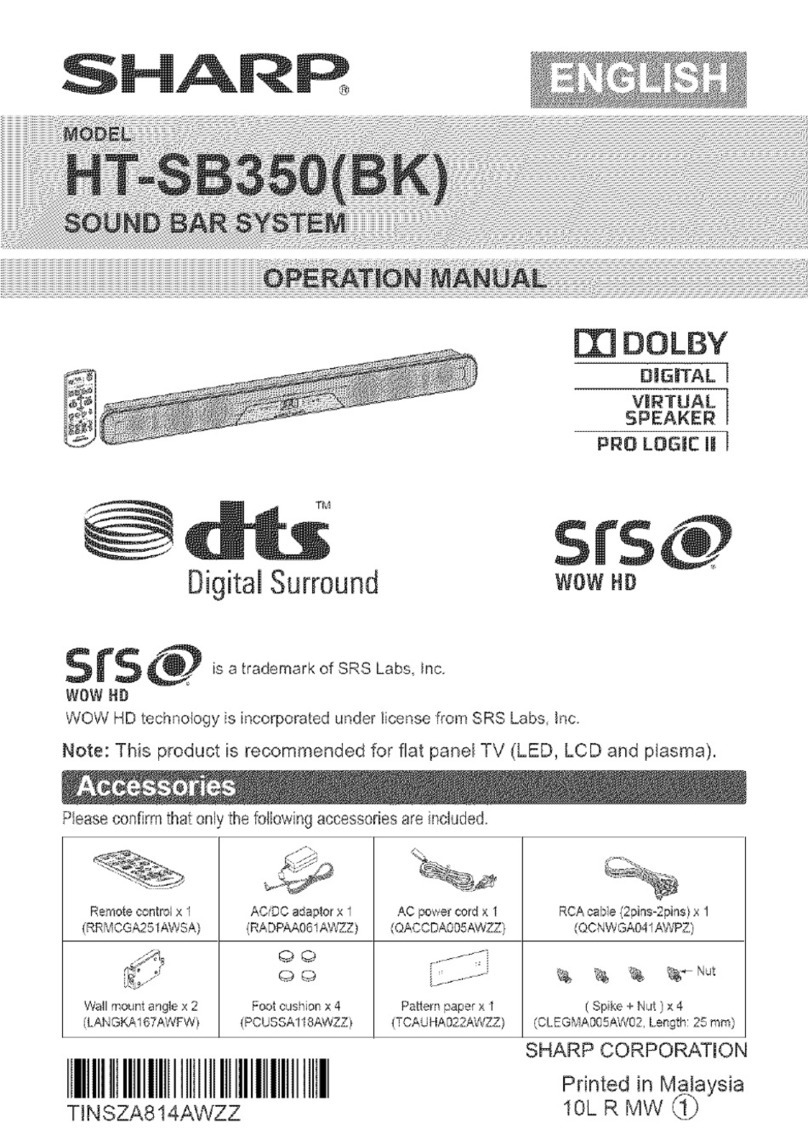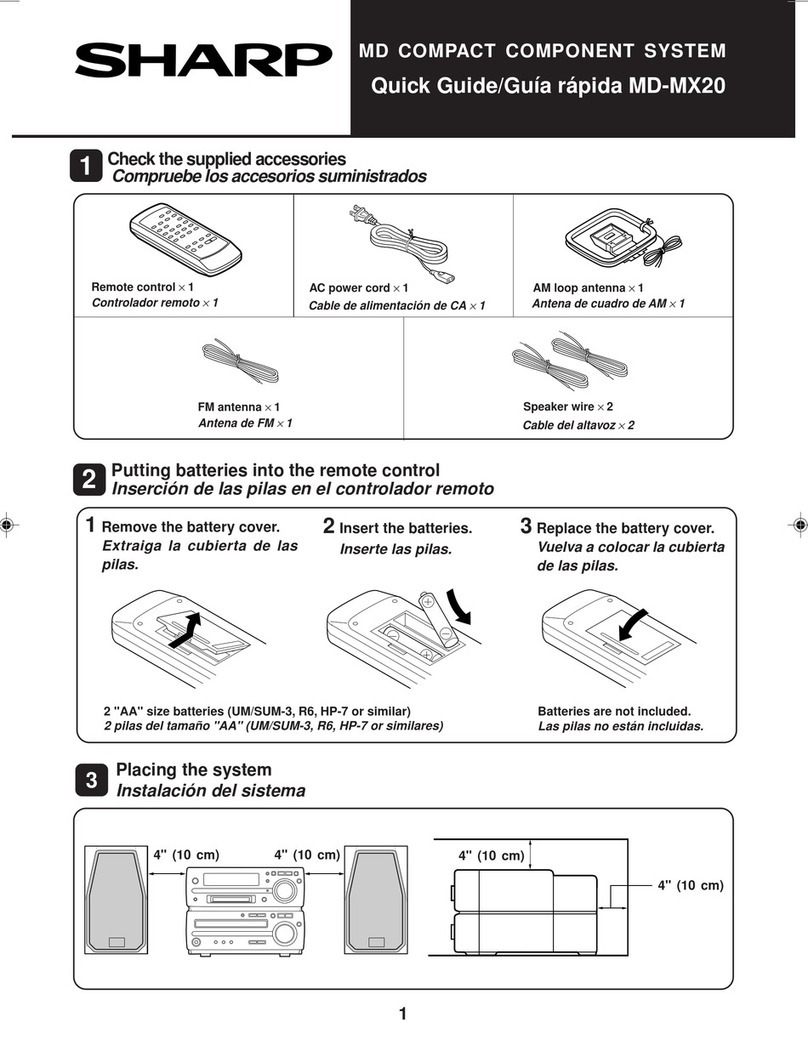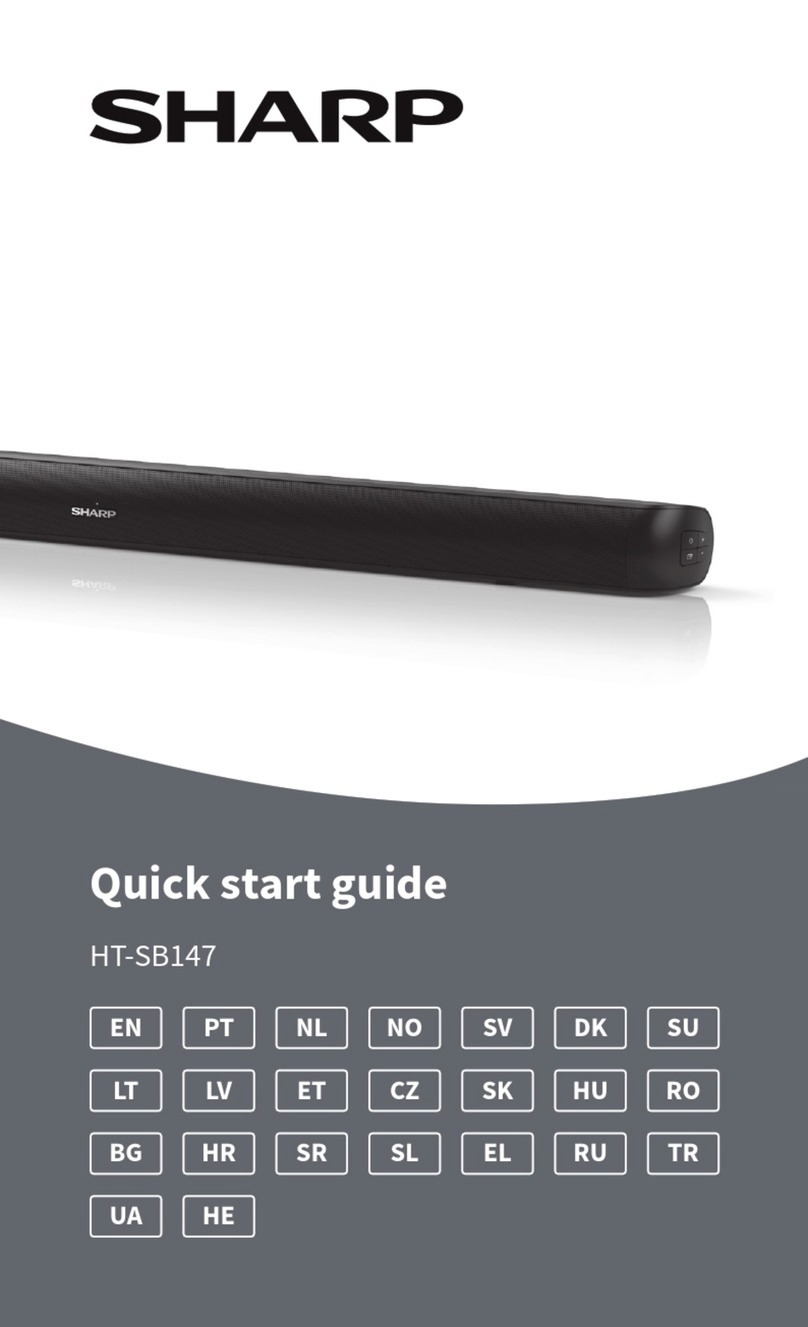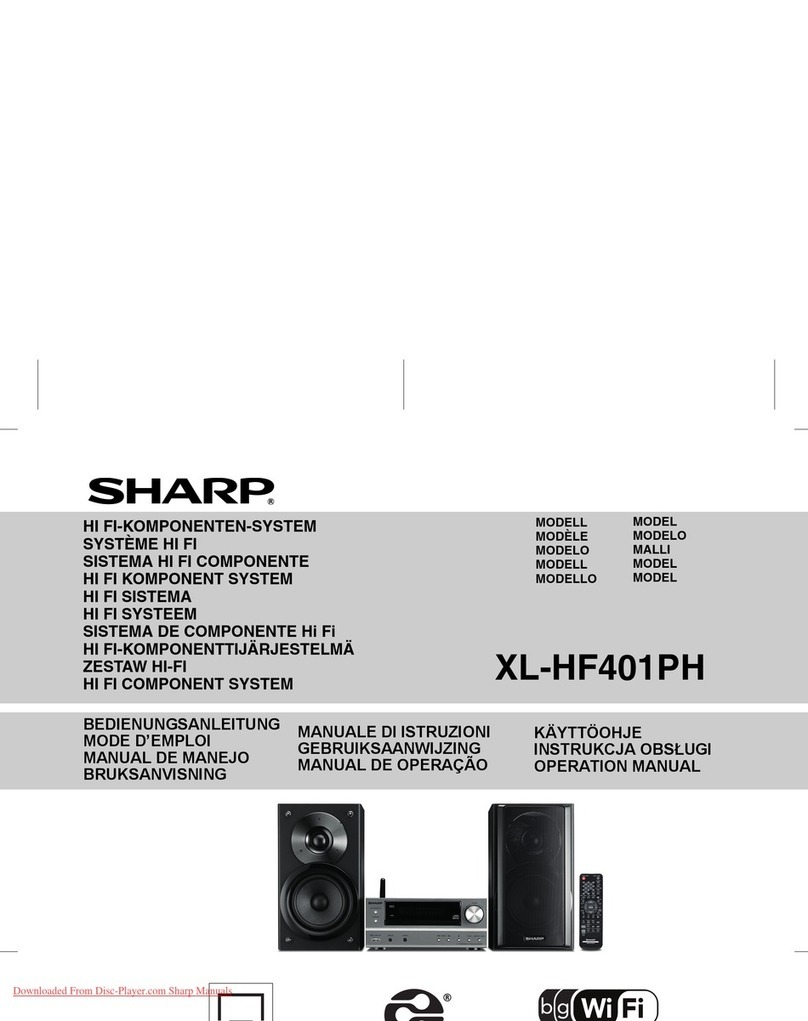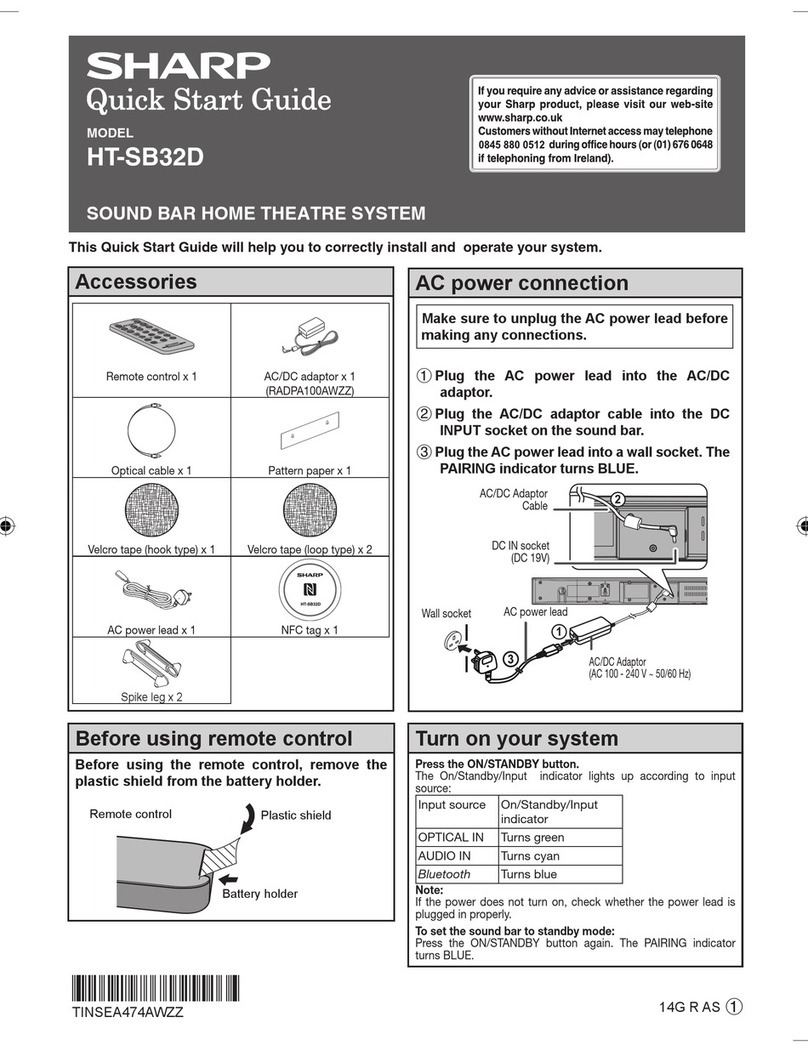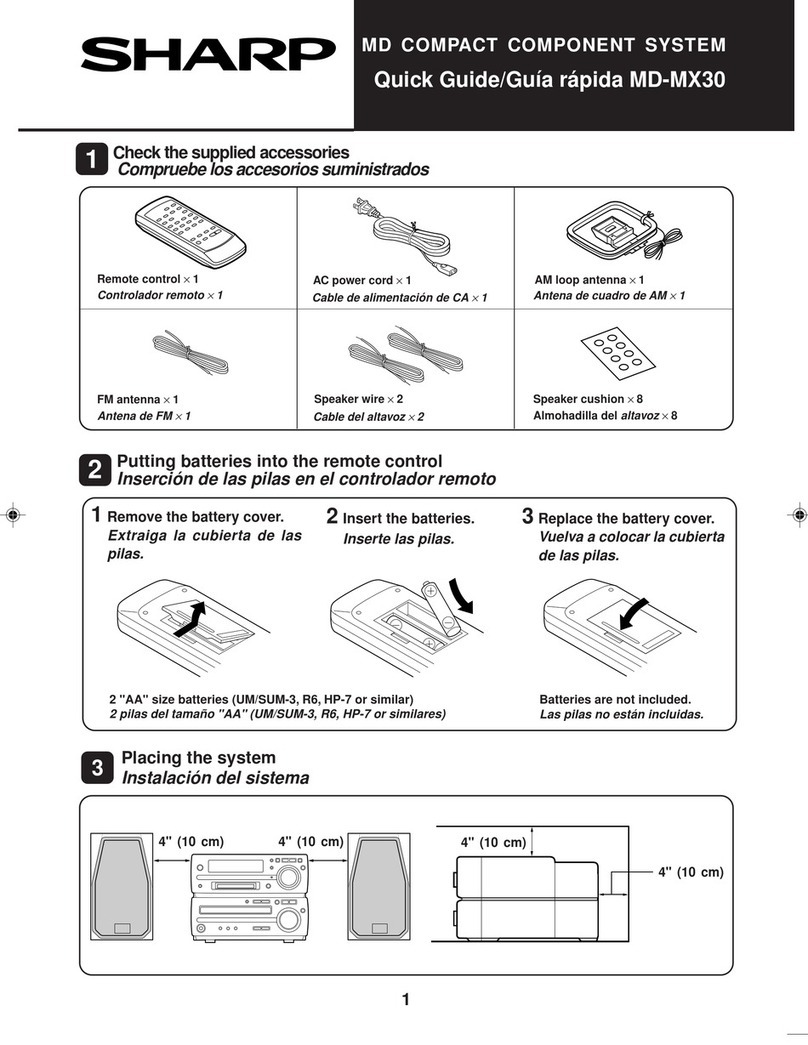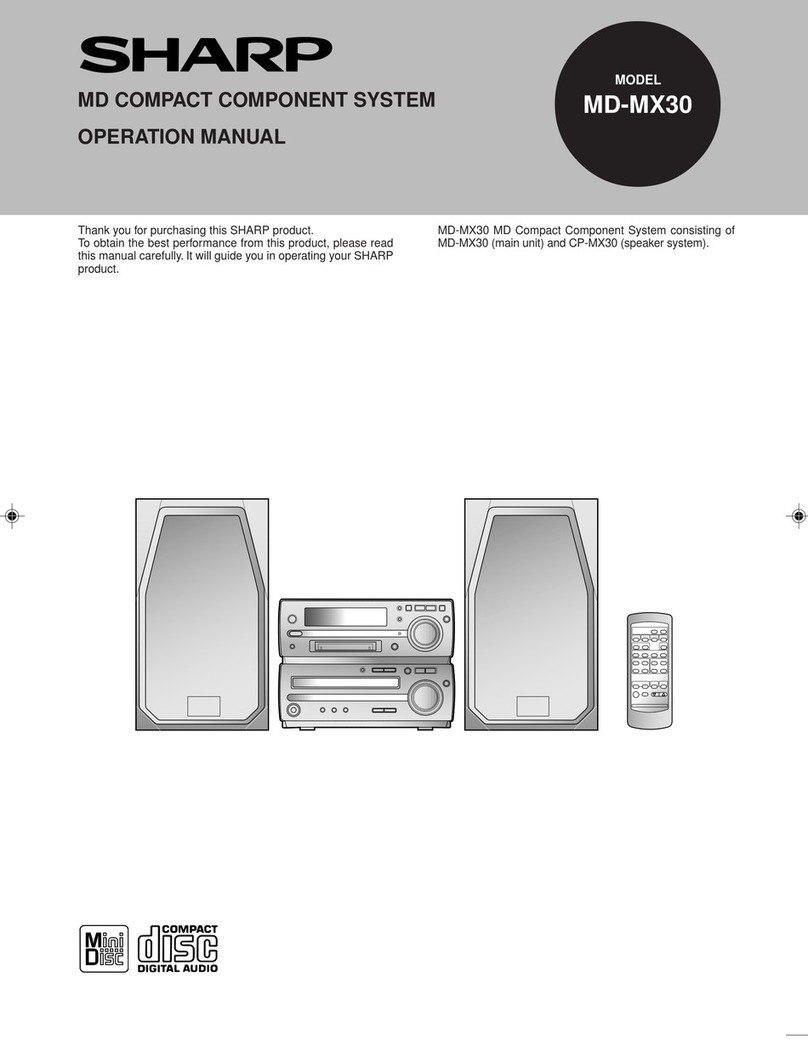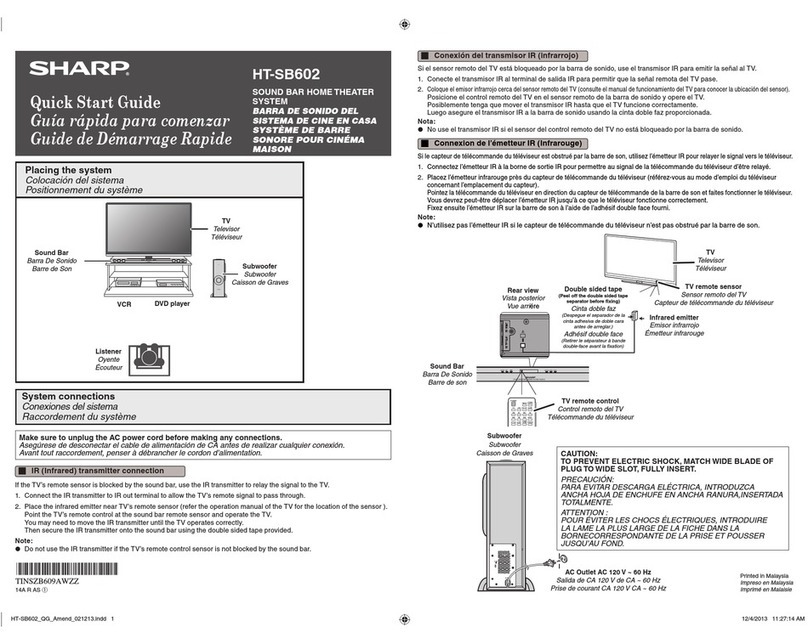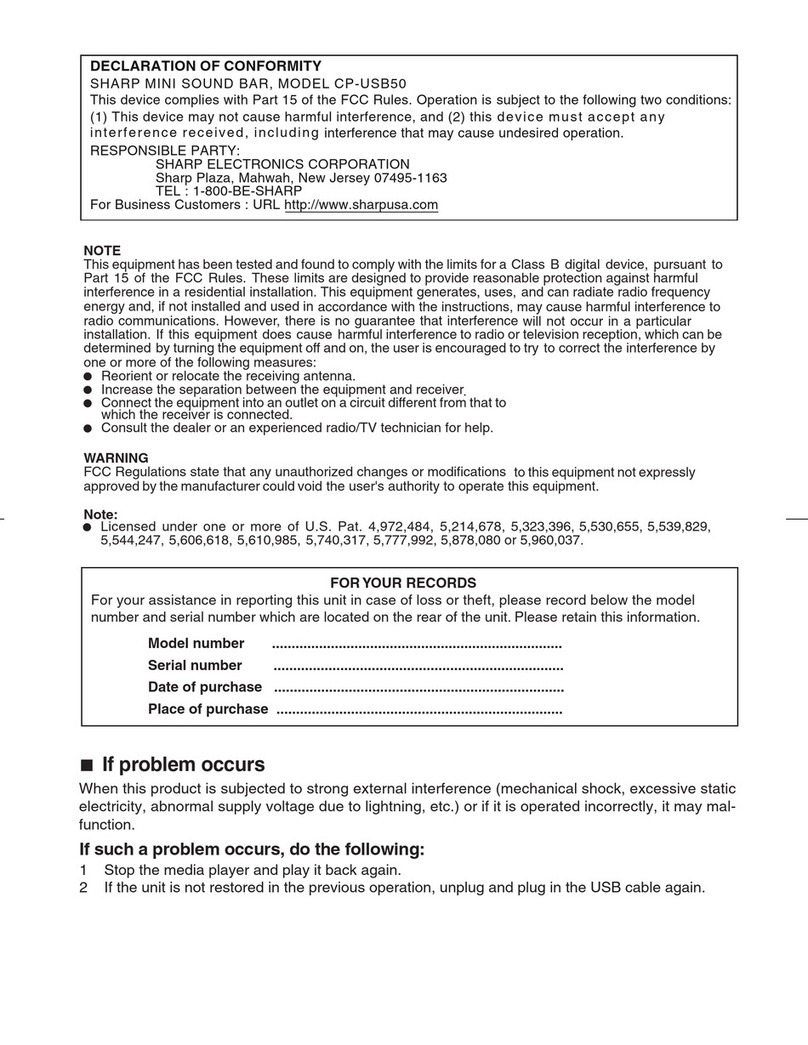E-2
General
Please ensure that the equipment is positioned
in a well ventilated area and ensure that there is
a free space along the sides, top and back of the
equipment as below.
10 cm (4”)
10 cm (4”) 10 cm (4”)
10 cm (4”)
10 cm (4”)
The ventilation should not be impeded by
covering the ventilation openings with items,
such as newspapers, tablecloths, curtains, etc.
No naked flame sources, such as lighted candles,
should be placed on the apparatus.
Attention should be drawn to the environmental
aspects of battery disposal.
Use the unit on a firm, level surface free from
vibration.
Keep the unit away from direct sunlight, strong
magnetic fields, excessive dust, humidity and
electronic/electrical equipment (home computers,
facsimiles, etc.) which generate electrical noise.
Do not place anything on top of the unit.
Do not expose the unit to moisture, to
temperatures higher than 60°C (140°F) or to
extremely low temperatures.
If the unit does not work properly, unplug and
plug it in again. Then turn it on.
In case of an electrical storm, unplug the unit for
safety.
Hold the AC power plug by the head when
removing it from the wall socket, as pulling the
lead can damage internal wires.
The AC power plug is used as a disconnect
device and shall always remain readily operable.
Do not remove the outer cover, as this may
result in electric shock. Refer internal service
to your local SHARP service facility.
This unit should only be used within the range of
5°C - 35°C (41°F - 95°F).
This apparatus is designed for use in moderate
climates.
SHARP is not responsible for damage due to
improper use. Refer all servicing to a SHARP
authorised service centre.
Do not use chemicals for cleaning (benzine,
thinner or alcohol). Also do not allow volatile
substances such as insecticides, cosmetics
(perfumes, creams, sprays, etc.), sunscreens,
insect repellents, etc. to adhere to the unit’s
surface. It may damage the surface finish or
cause discoloration.
Warnings:
The voltage used must be the same as that
specified on this sound bar. Using a higher
voltage is dangerous and may result in a fire or
other type of accident causing damage. SHARP
will not be held responsible for any damage
resulting from such usage.
In case of repairing, please bring the entire
system set to the service centre.
Volume control
The sound level at a given volume setting depends
on speaker efficiency, location and various other
factors. It is advisable to avoid exposure to high
volume levels, which occurs whilst turning the
sound bar on with the volume control setting up
high, or while continually listening at high volumes.
Precautions