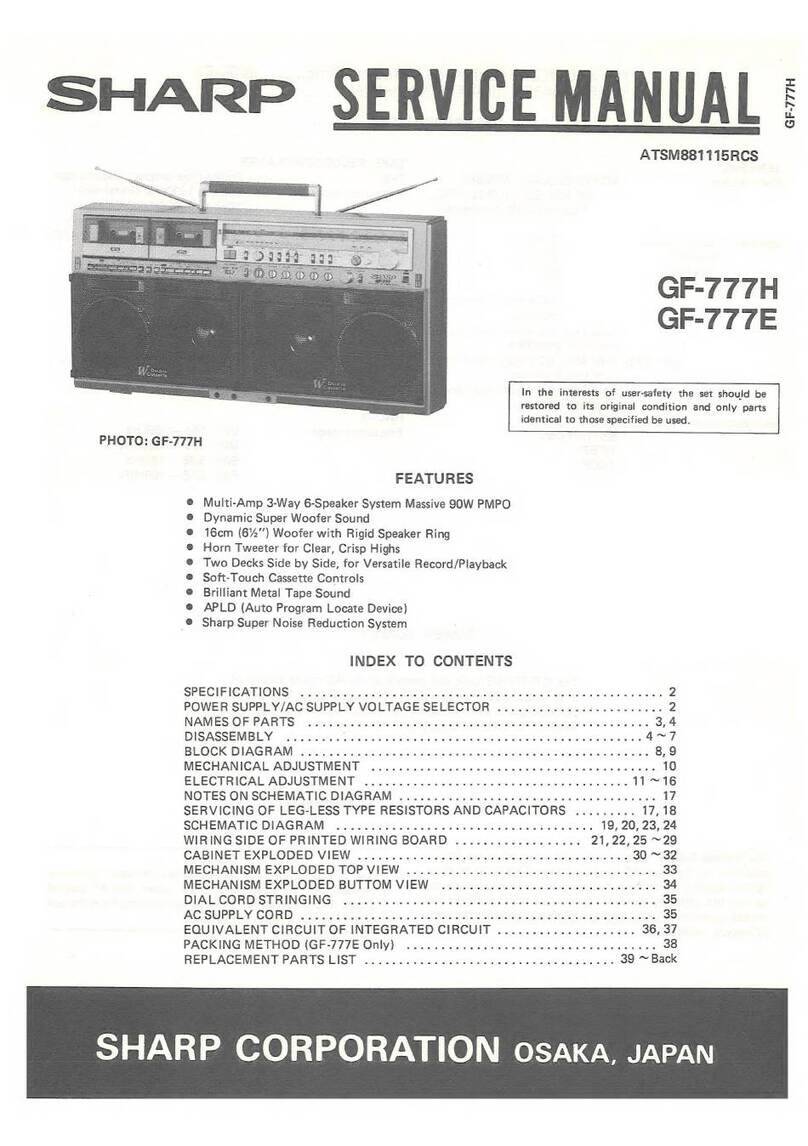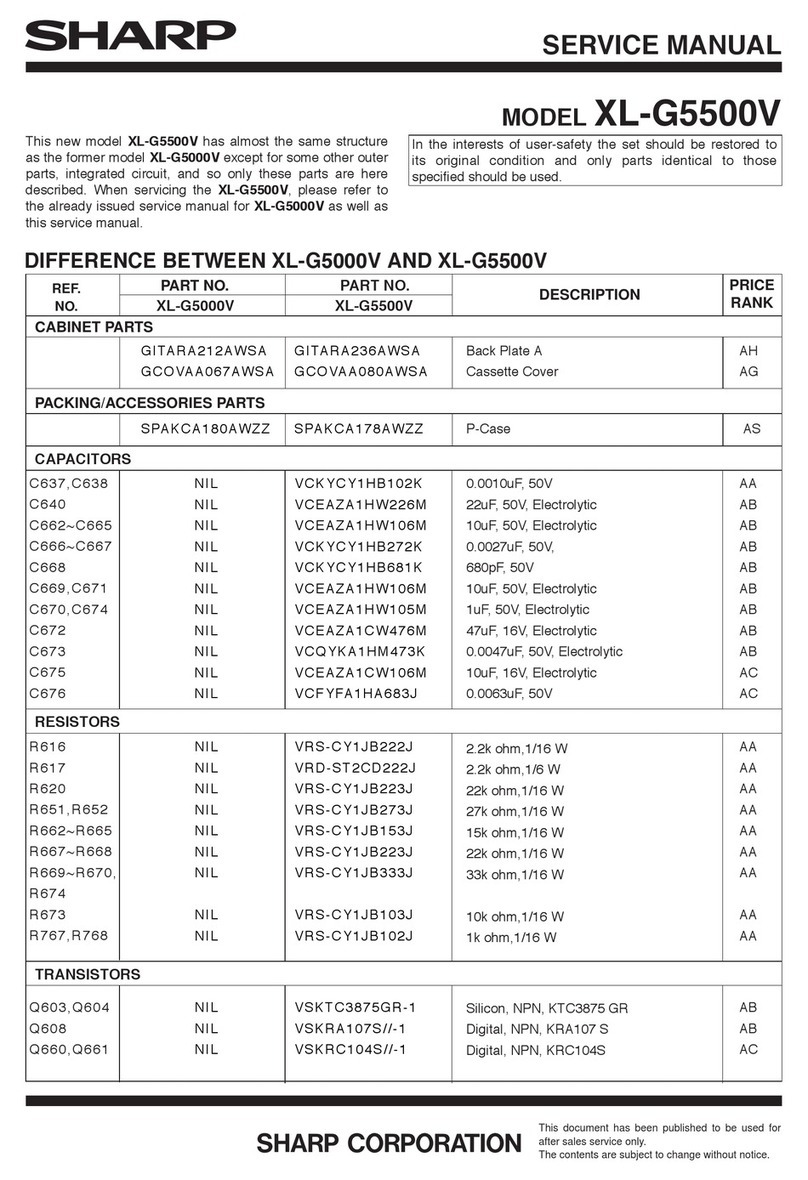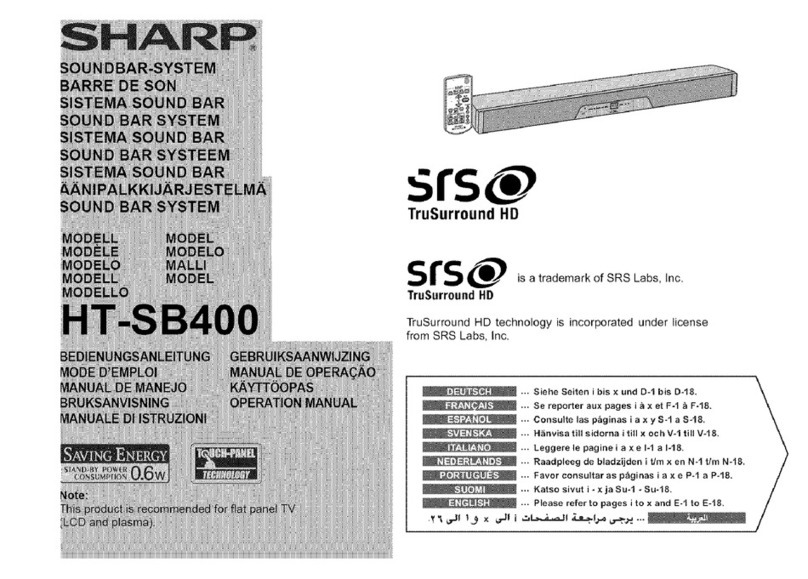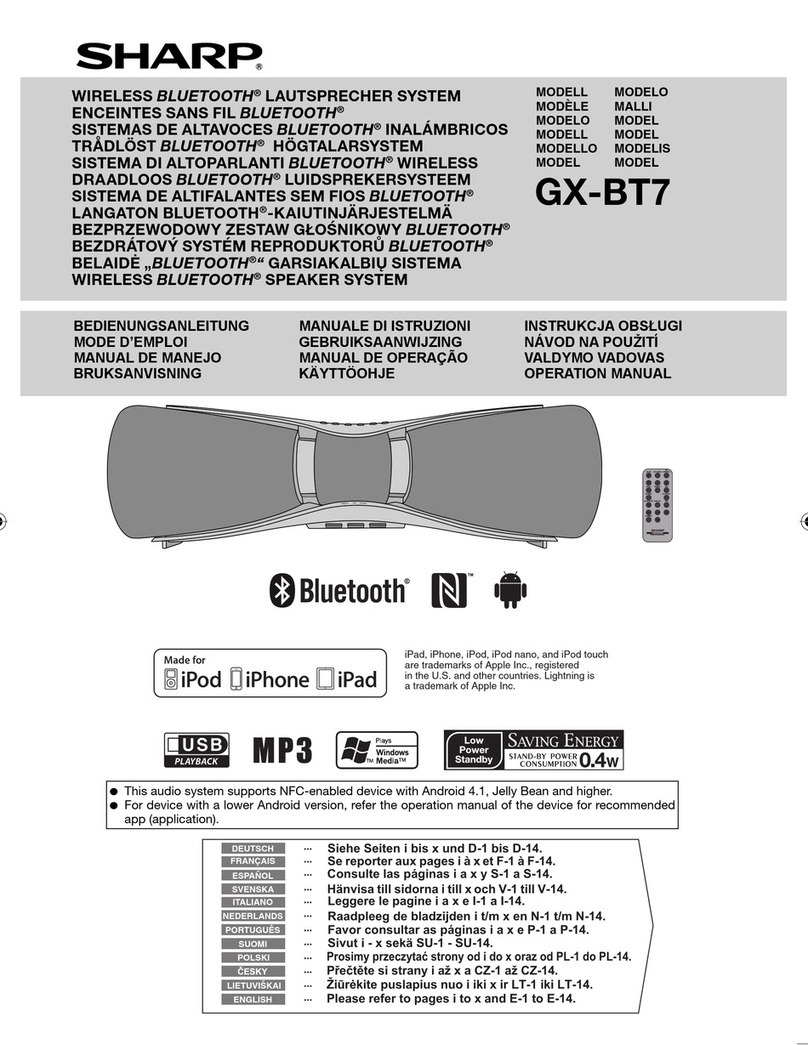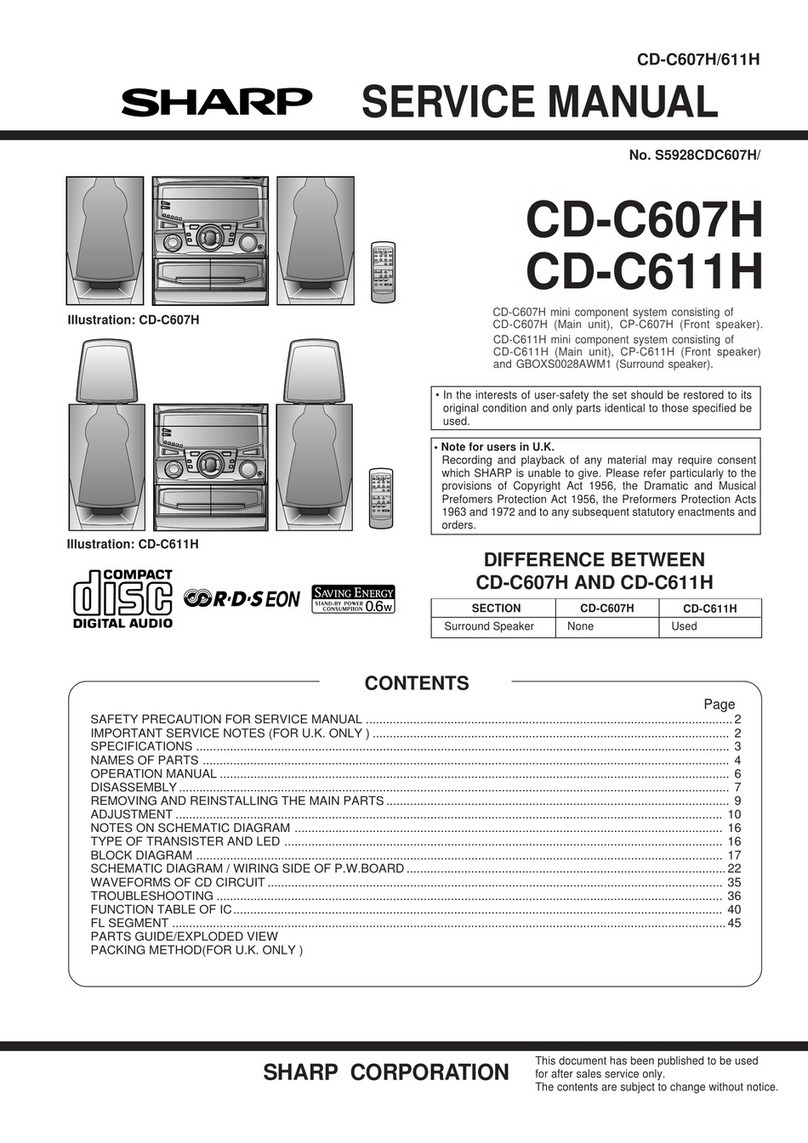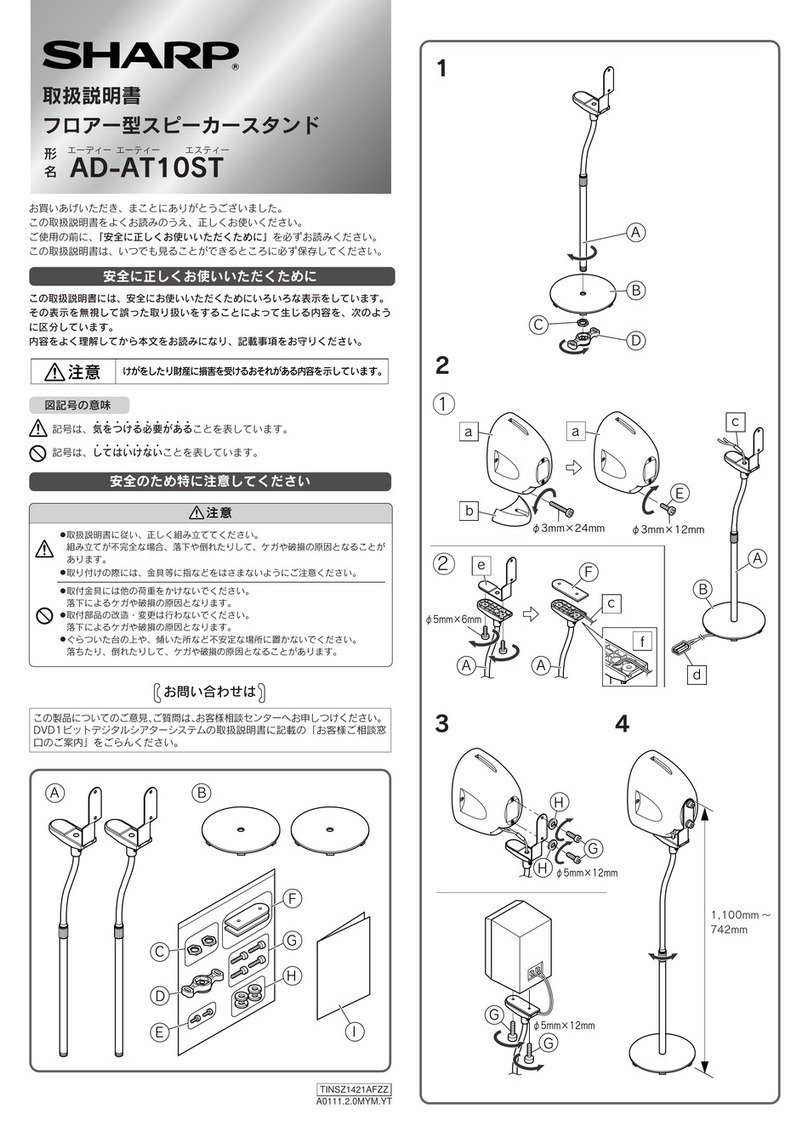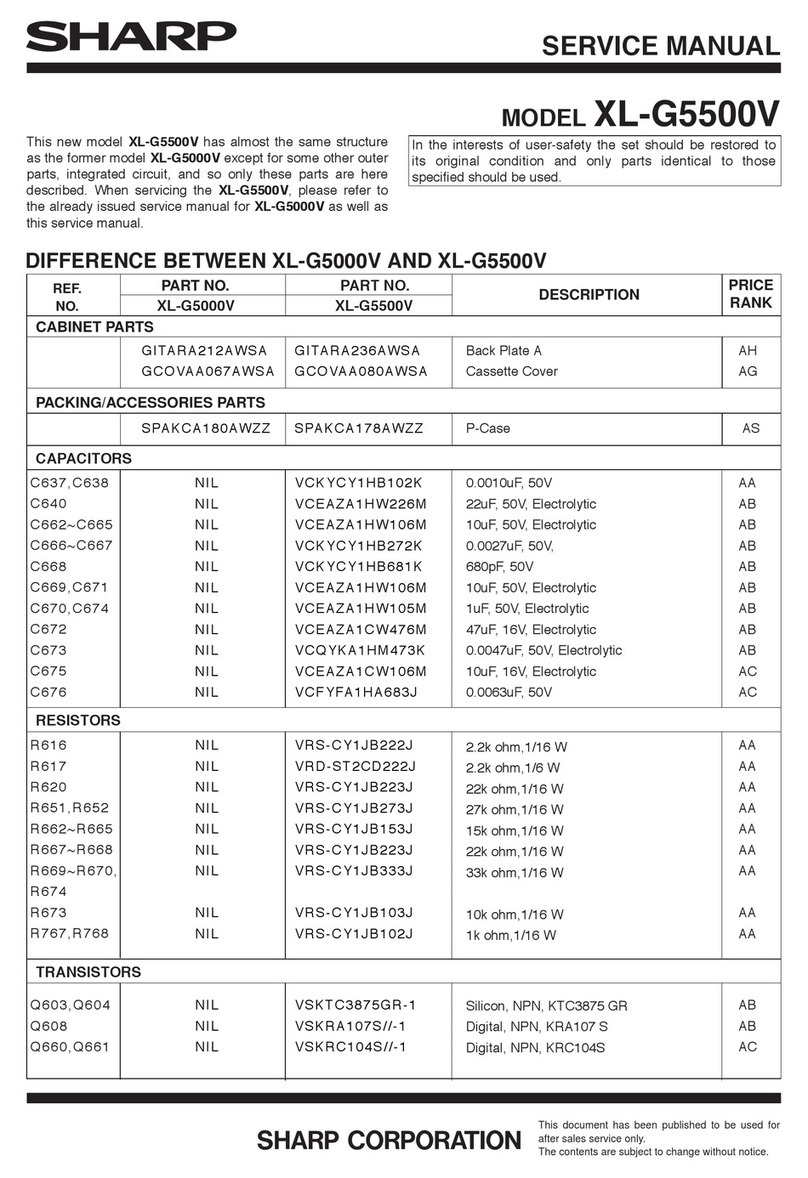LC-40FI3221K
LC-40FI3221KW
LC-40FI3321K
LC-40FI3421K
LC-40FI3521K
Quick Start Set Up Guide
For information on using the TV’s features, please refer to the operating Instructions.
Quick & easy guide for setting up your TV
What is included in the box
Using the remote control
Setting up the TV for the rst time - including attaching the stand
Connecting other devices to the Television
Need help setting up or using your TV?
Please contact the UK & ROI Helpline*
Telephone UK 0330 024 0803 or ROI 01443 3323
Online support at: www.umc-uk.co.uk
*Calls to 0330 numbers are charged at standard call rates and are included as part of any bundled minutes with your
phone provider.
Calls to the ROI number are charged at the local call rate.
The telephone opening hours are Monday to Friday 8.30am to 6pm, Saturday 9am – 5pm.
Bank Holidays - 10am to 4pm
Closed Christmas and New Years day
Model Numbers
LC-40FI3221K
LC-40FI3221KW
LC-40FI3321K
LC-40FI3421K
LC-40FI3521K
Trademark Sharp
Model ID LC-40FI3221K
LC-40FI3221KW
LC-40FI3321K
LC-40FI3421K
LC-40FI3521K
Energy eciency class A+
Visible screen size (diagonal) 102 cm / 40 inches
On-mode power consumption 45.0 W
Annual energy consumption *1 66 kWh
Standby power consumption *2 <0.50 W
O mode power consumption n/a
Screen resolution 1920 (H) x 1080 (V)
*1: Energy consumption XYZ kWh per year, based on the power consumption of the television
operating 4 hours per day for 365 days. The actual energy consumption will depend on how the
television is used.
*2: When the TV is turned o with the remote control/standby button and no function is active.
Product che
Additional Technical Information
RF 75 ohm Antenna / Analog / DVB
Inputs 3 x HDMI, 2 x USB, 1 x SCART,
1 x RJ45 LAN/Ethernet, 1 x Component/YPbPr,
1 x Composite/Video, 1 x L/R Audio shared for Composite/
Video & Component/YPbPr
Sound Outputs 1 x Digital Optical Audio output, 1 x 3.5mm Headphone
Speaker** / Amplier Watts (RMS) 2 x 10 / 2 x 8
Voltage and power consumption AC 220V ~ 240V; 50Hz
45/65/80W (home mode/standard/max)
(<0.5W in Standby)
Dimensions including stand (mm) 921W x 576H x 199D
Net weight (Kgs) 8.0
Wall Mounting VESA 200 x 300 (mm)
**Built-in Harman Kardon speaker systems (Full-range speaker and tweeter).
Harman Kardon is trademark of HARMAN International Industries, Incorporated, registered in the United States
and/or other countries.
Win a
Soundbar
Register your manufacturers guarantee online within 14 days of purchase at
www.registertoday.co.uk/sharp and enter into a prize draw to
Terms and conditions apply. Online registration only.
Technical Specication
Please save your box/packaging as you will need this in the event of warranty/service repair or support.
We are unable to carry out warranty/service if you are unable to package it correctly. The safest way to
package your item in the event of warranty/service repair is in it’s original box/packaging.
WHAT IS INCLUDED IN THE BOX
1 x Operating Instructions
1 x Quick start guide
1 x TV
Accessories
Included with this TV are the following accessories.
1 x R (right)
1 x Stand installation pack
4 x
1 x L (left)
1 x Remote Control and 2 x AAA Batteries
1 x Power Cable
REMOTE CONTROL
1
4
2
3
STANDBY - Switch on TV when in standby or vice versa
MUTE - Mute the sound or vice versa
DTV - Switch to Freeview source
RADIO - Switch to radio whilst in Freeview source
USB - Switch to USB source
DVD - Switch to DVD source
NUMBER BUTTONS - 0 – 9 to select a TV channel directly.
TV GUIDE - Opens the 7 Day TV Guide (Freeview mode)
- To return to the previous channel viewed
VOL (+/-) - To increase / decrease the sound level
P.MODE - Scrolls through picture mode options
S.MODE - Scrolls through sound mode options
FAV - To display favourites menu
CH (+/-) - To increase or decrease the channel being watched
MENU - To display OSD menu
EXIT - To exit all menus
- Allows you to navigate the on-screen menus
and adjust the system settings to your preference
SOURCE - To display the input/source menu
INFO - Press once for now/next channel information
Press twice for programme information about current
programme
ASPECT - To switch the screen between the different picture
formats
SLEEP - Press repeatedly to cycle through the sleep options
AUDIO - To change the audio language (if available)
SUBTITLE - To switch the dialogue at the bottom of the screen
(on/off)
TEXT - To enter/exit Text
TEXT HOLD - Teletext mode - Hold current page which is
displayed (Analogue TV)
DISPLAY - To switch off the screen when listening to radio
TEXT/DVD ZOOM - Zoom function for Teletext and DVD
DVD MENU/RECORD - Access the DVD root menu and USB
record function
- To restart the current chapter
- To advance forward to the next chapter
- To stop the playback/Eject Disc
(To EJECT the disc press/hold the button for 4 seconds)
- To play in fast rewind mode
- To play in fast forward mode
- To play/pause
DVD SETUP/REC LIST - Opens up DVD Menu or Opens the list
of what has been previously recorded
GOTO - To go to a specific chapter
A-B - Press once to set point, press a second time to return
to point
ANGLE - Select different angle of DVD
REPEAT - To repeat playback
Key
3
2
1
For models with integrated DVD players.
For models with PVR Function.
For models with USB Playback.
4
( / / / / OK)
Sky remote code
If you wish to use your Sky remote to
operate the TV’s basic functions, you will
need a Sky remote control (Revision 9 or
later) and you will need to program it with
the code 2134. If you wish to use your
Sky Q remote to operate the TV’s basic
functions, you will need to program it with
the code 4170.
LC-40FI3x21K SHA-QSW-0001.indd 1LC-40FI3x21K SHA-QSW-0001.indd 1 24/05/2018 11:07:5424/05/2018 11:07:54