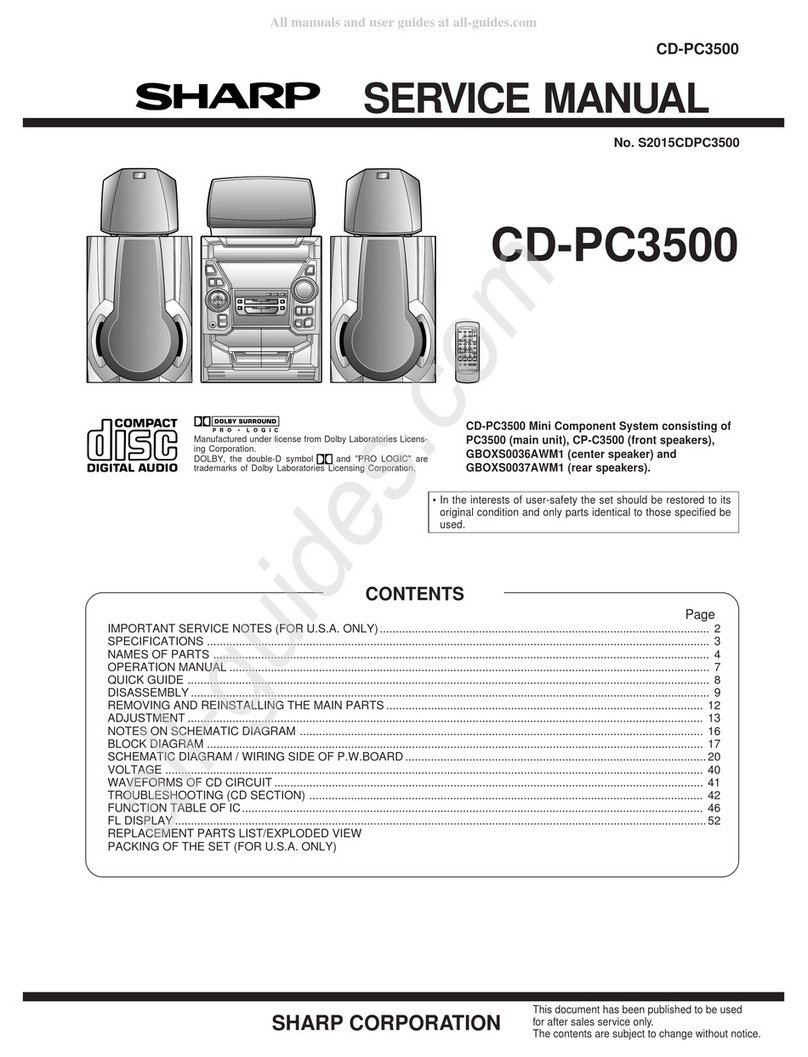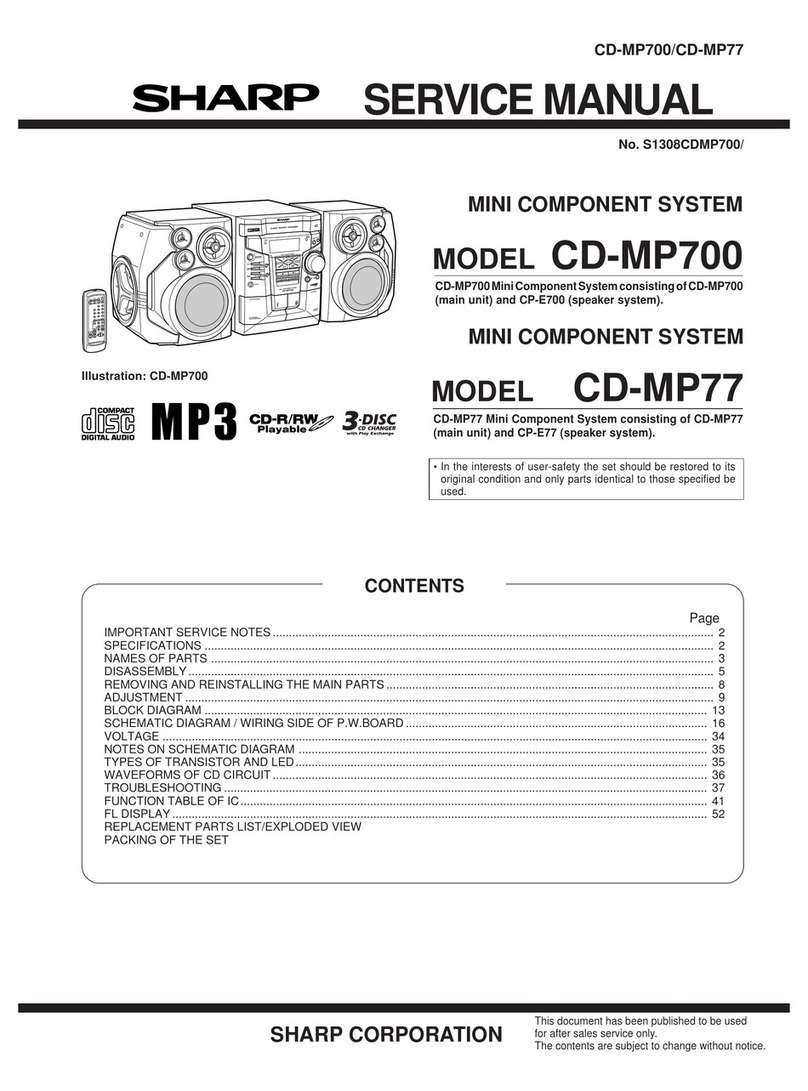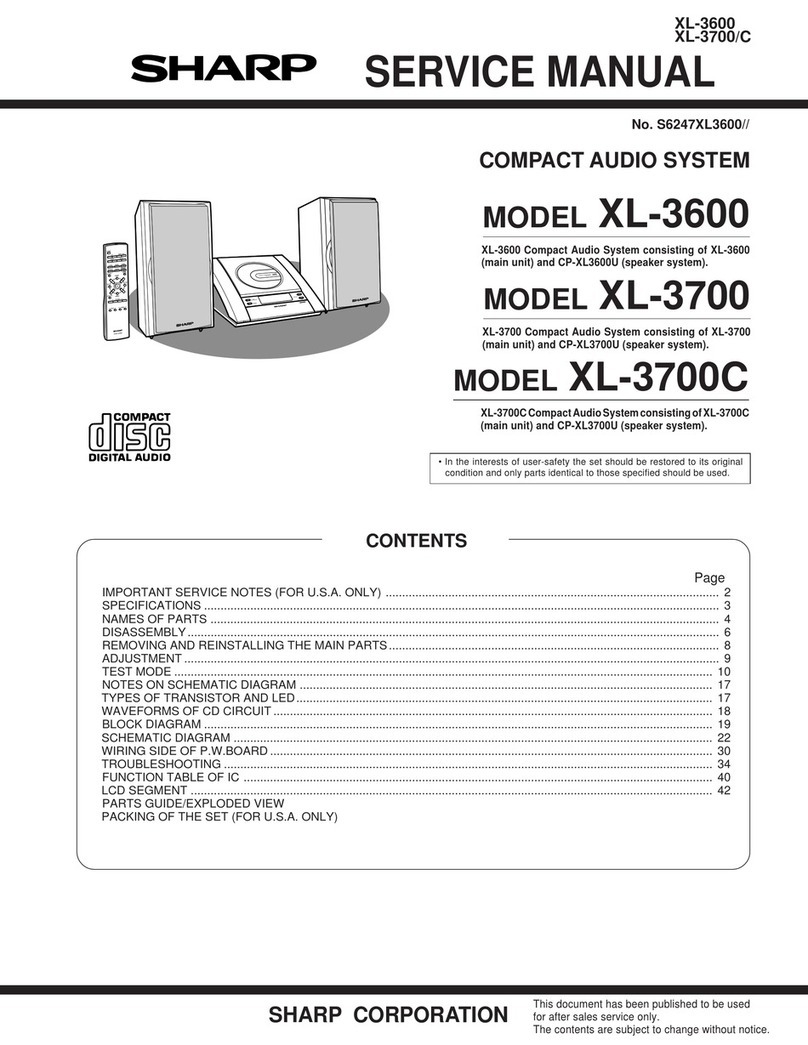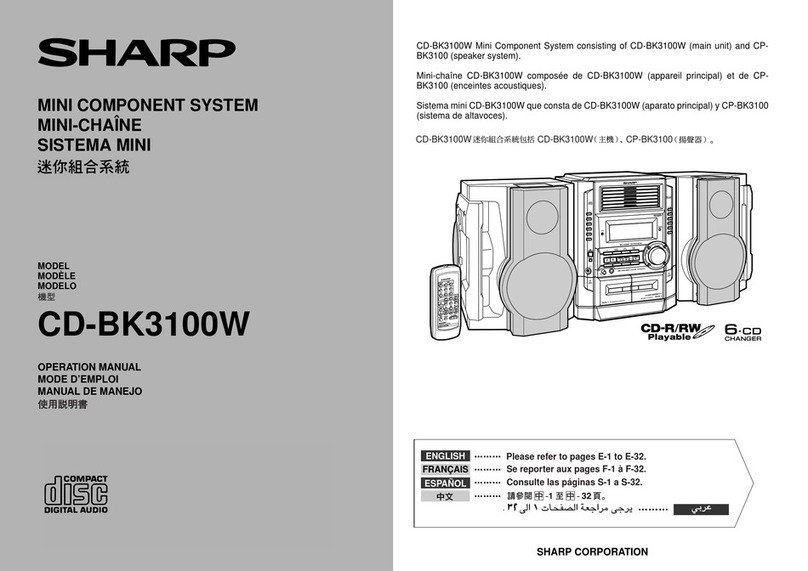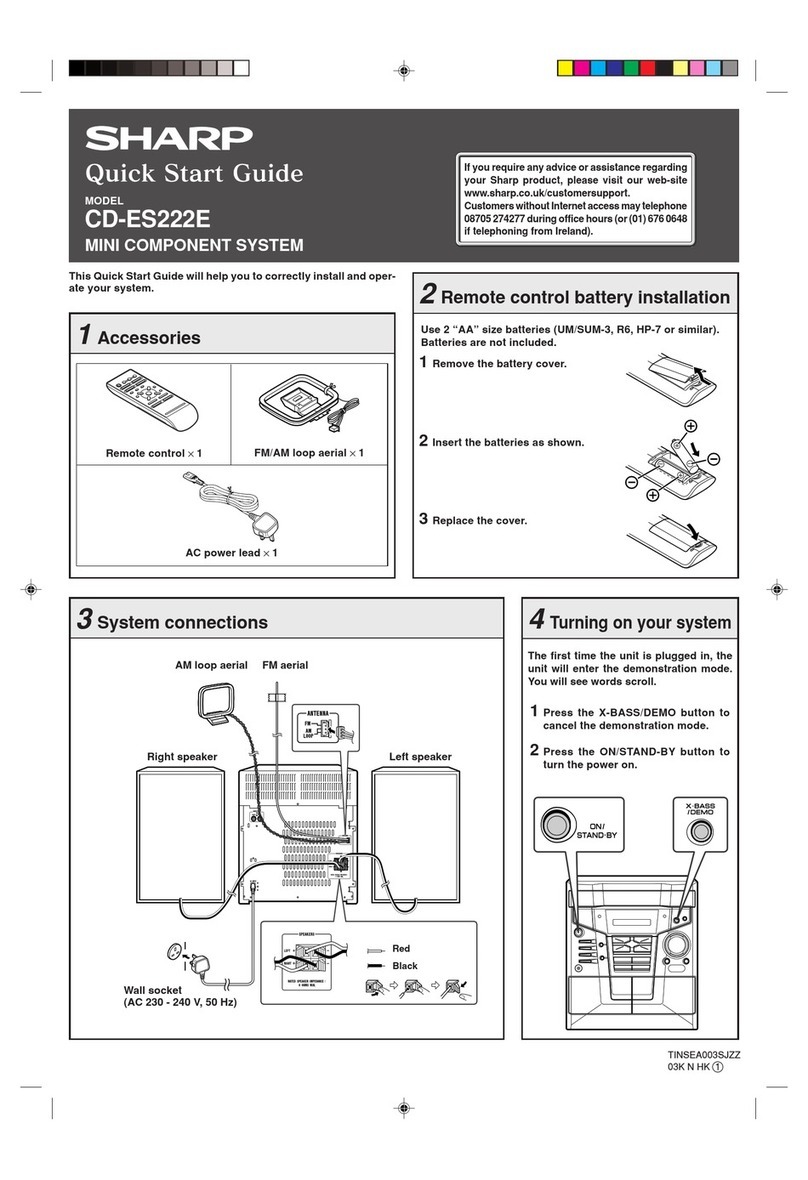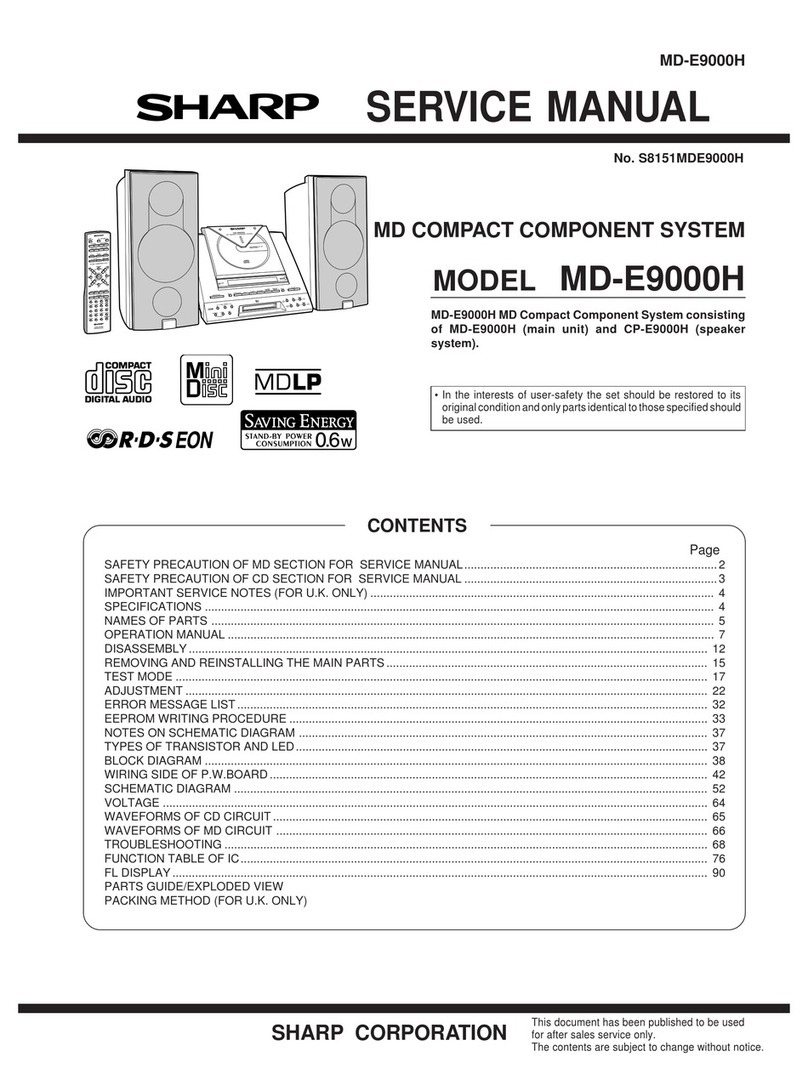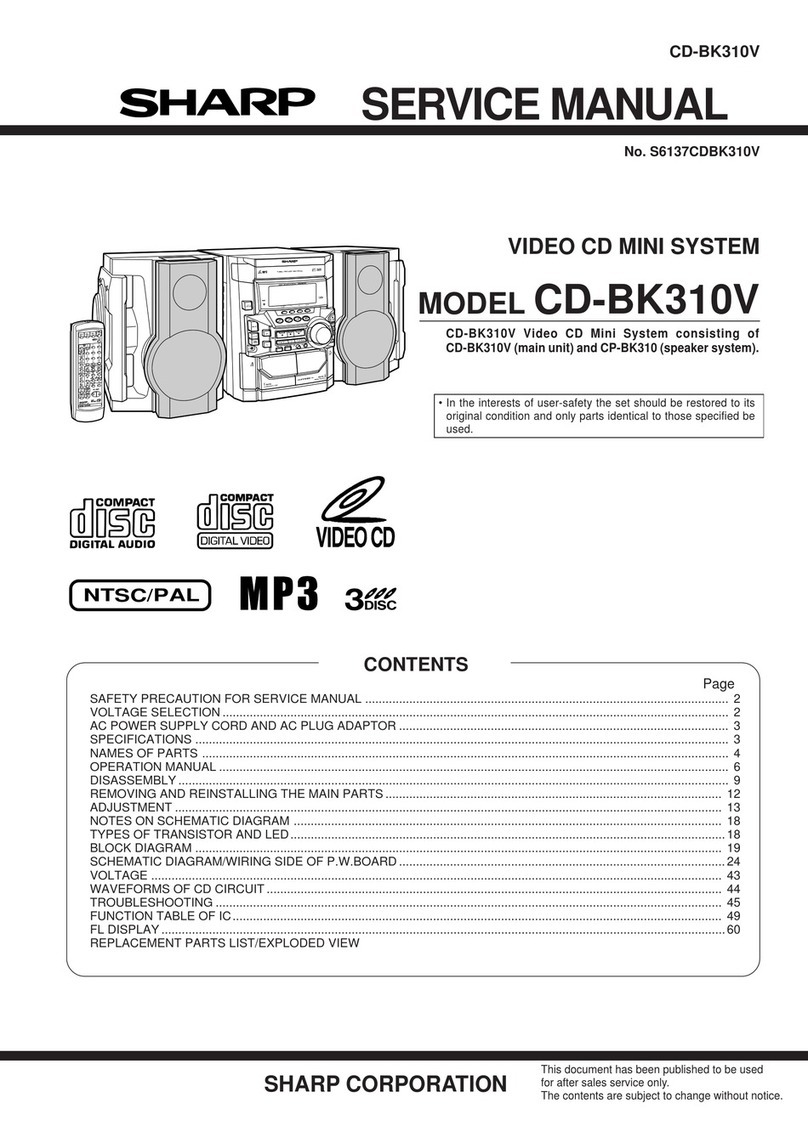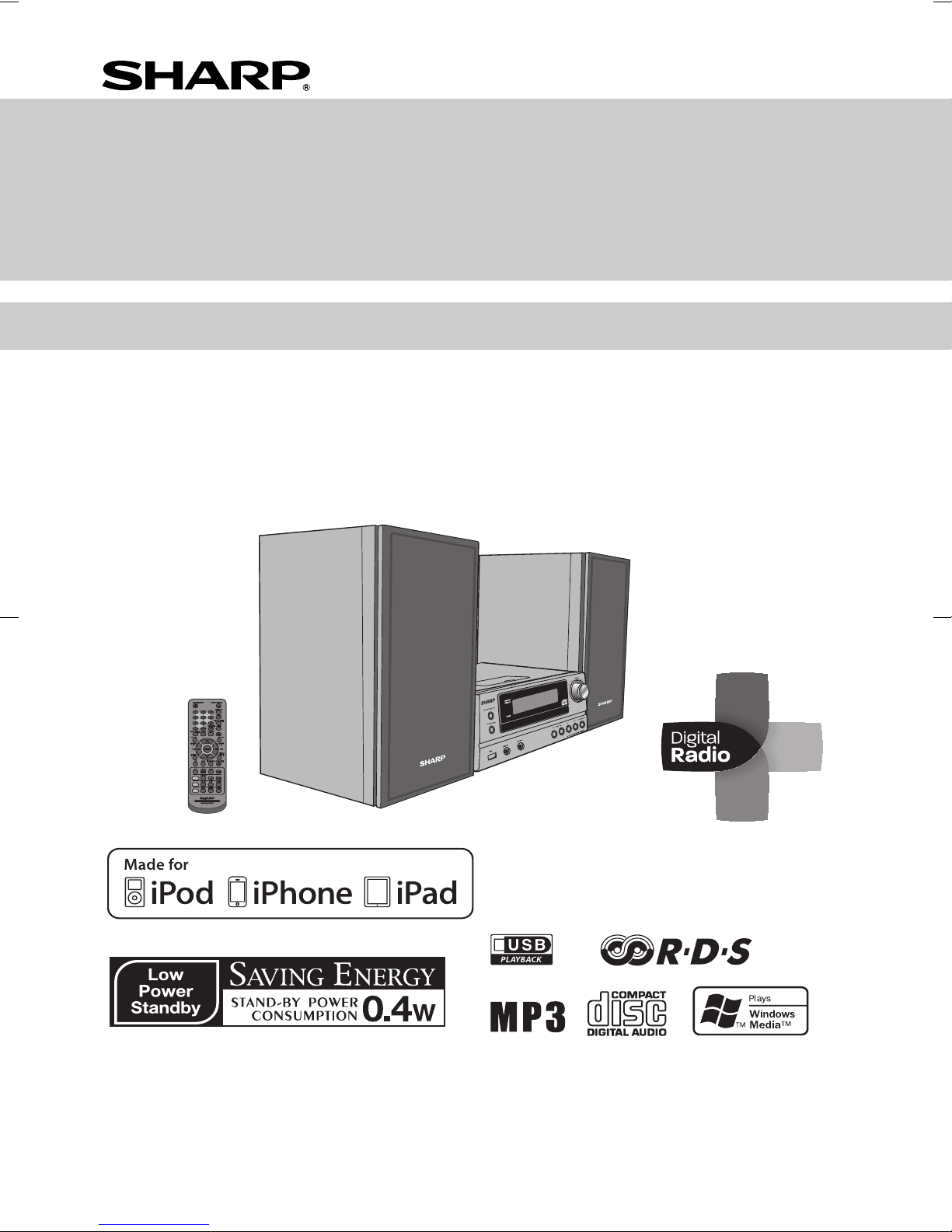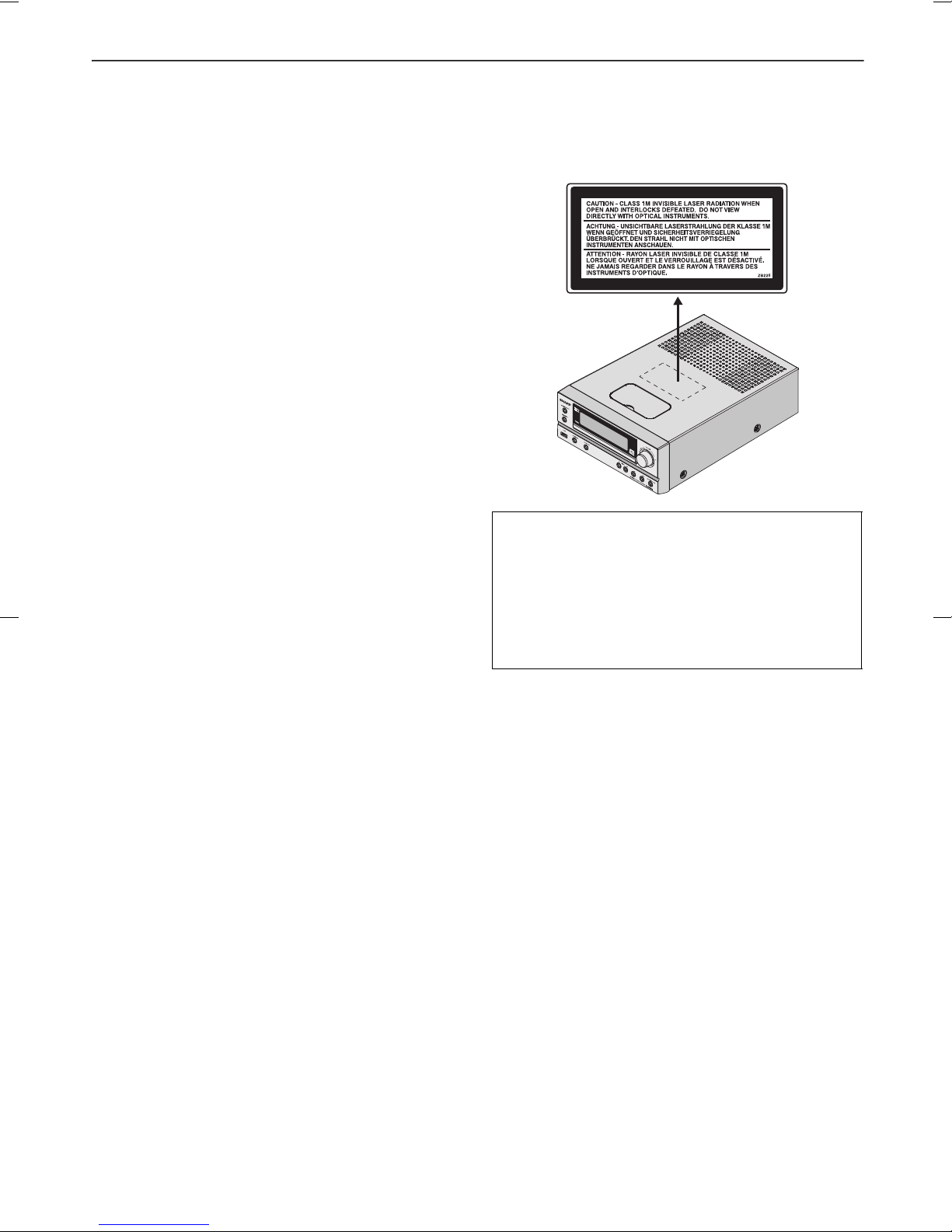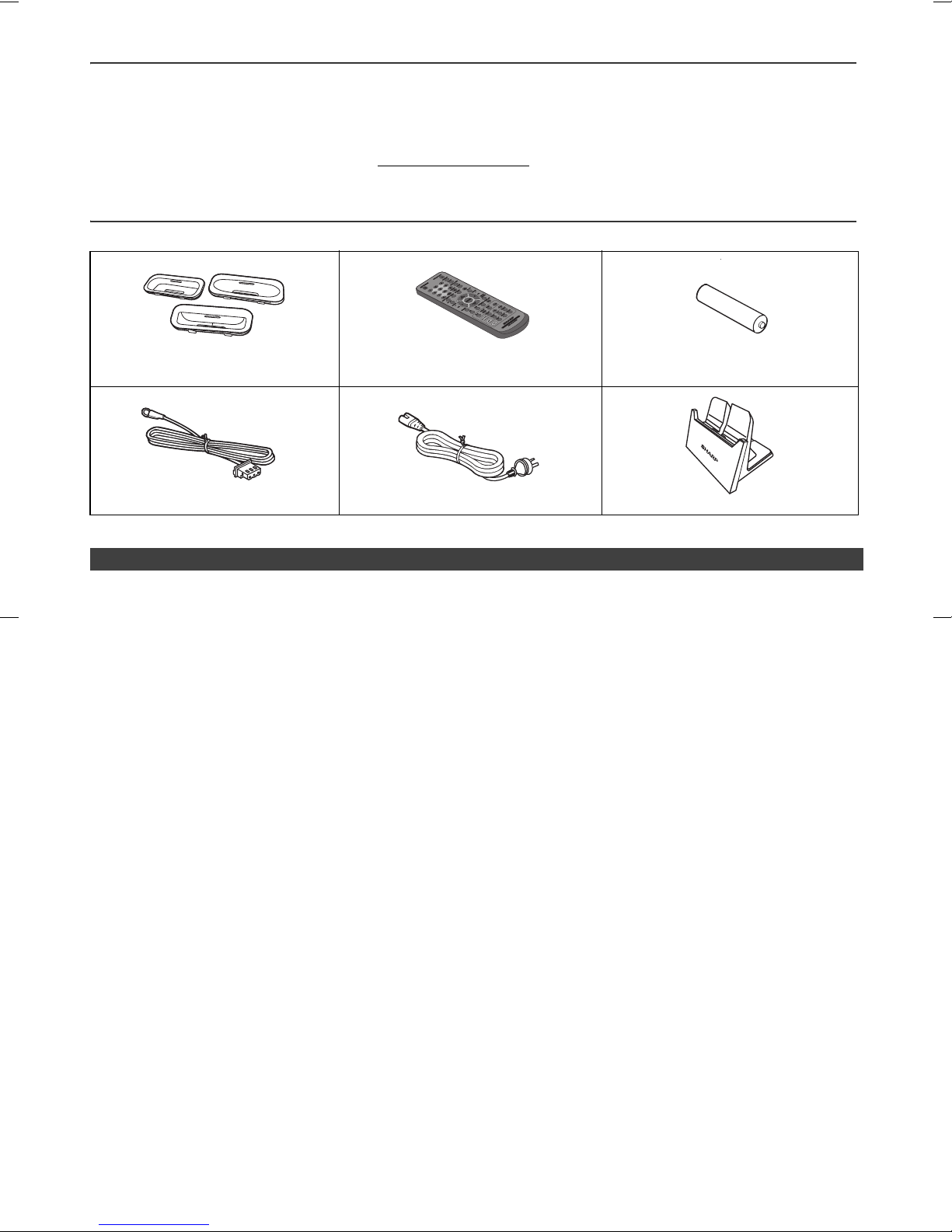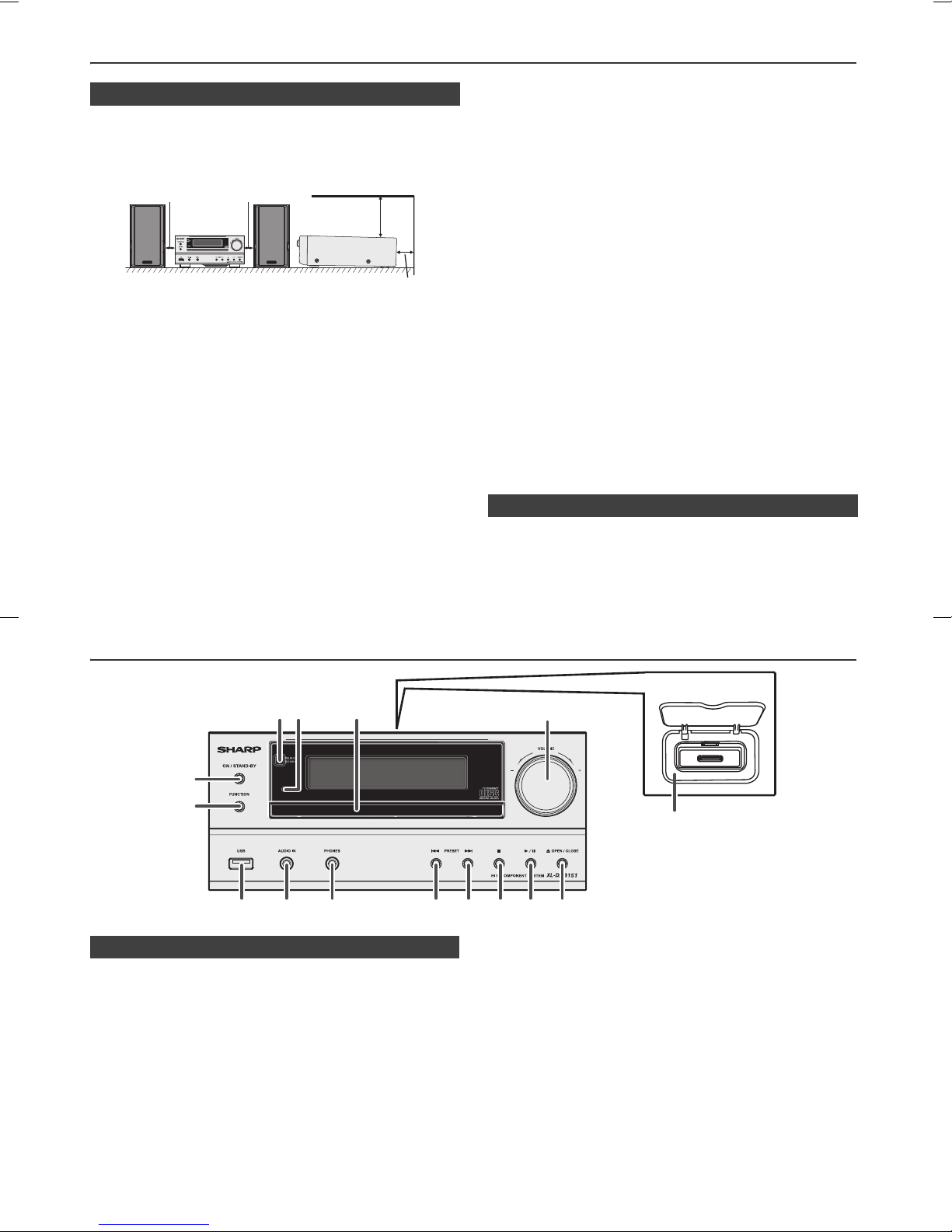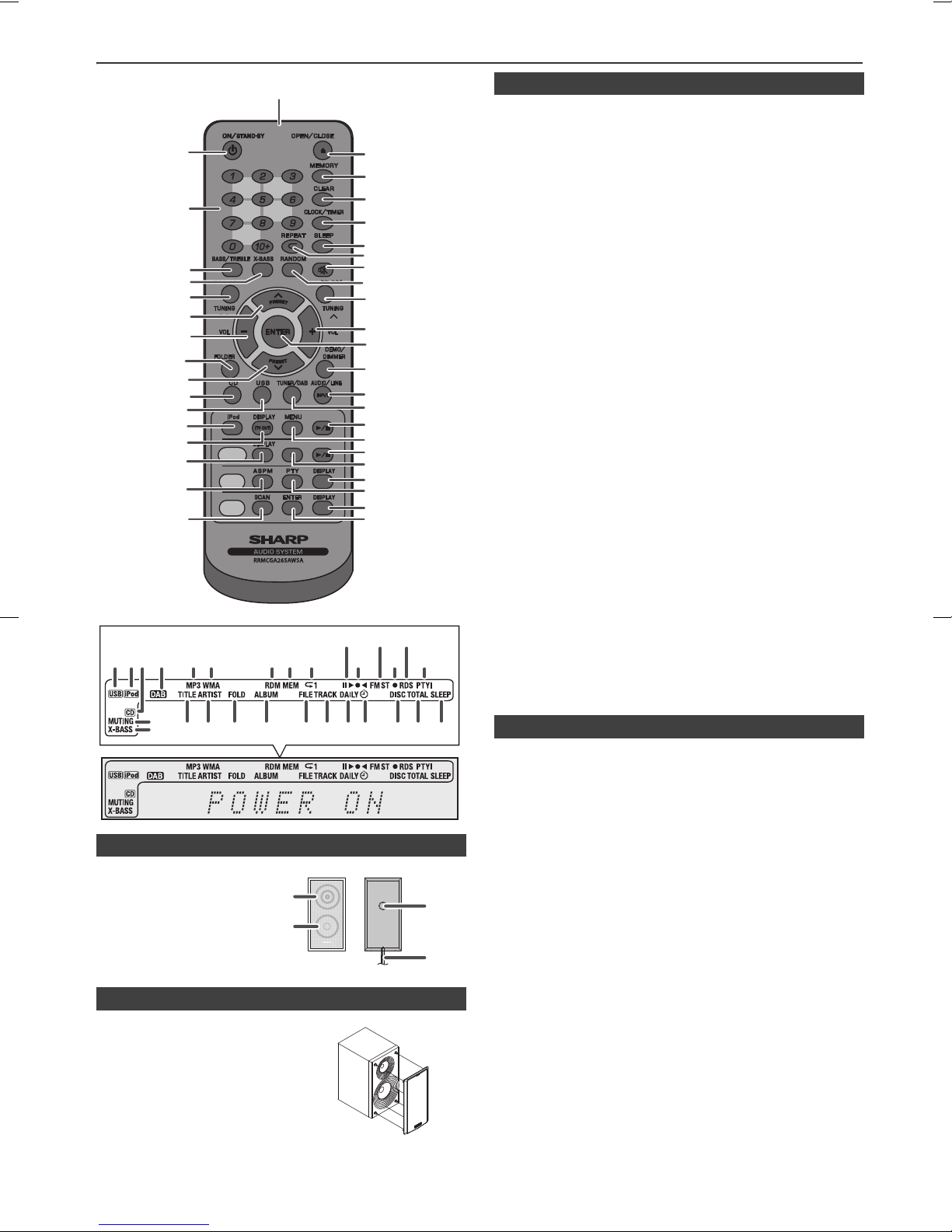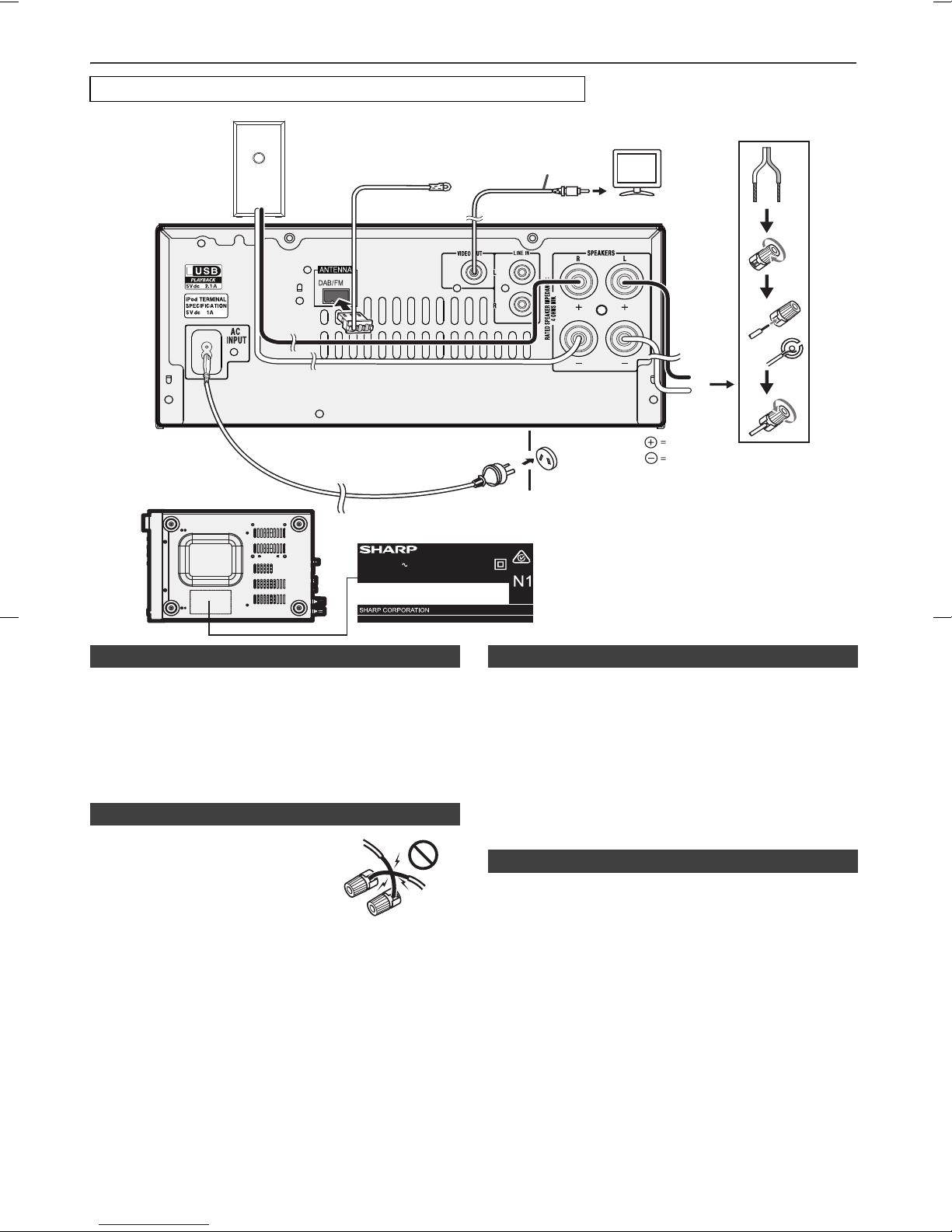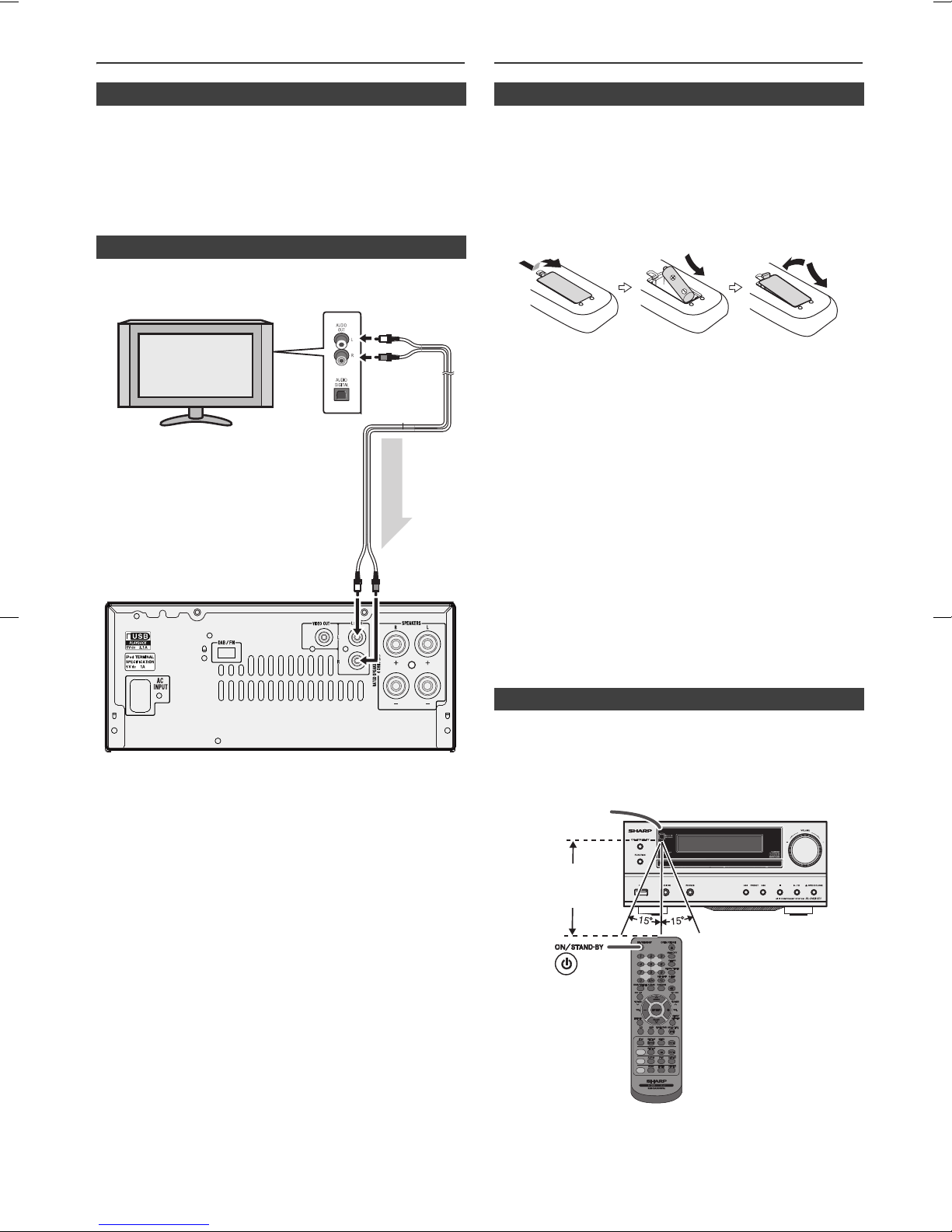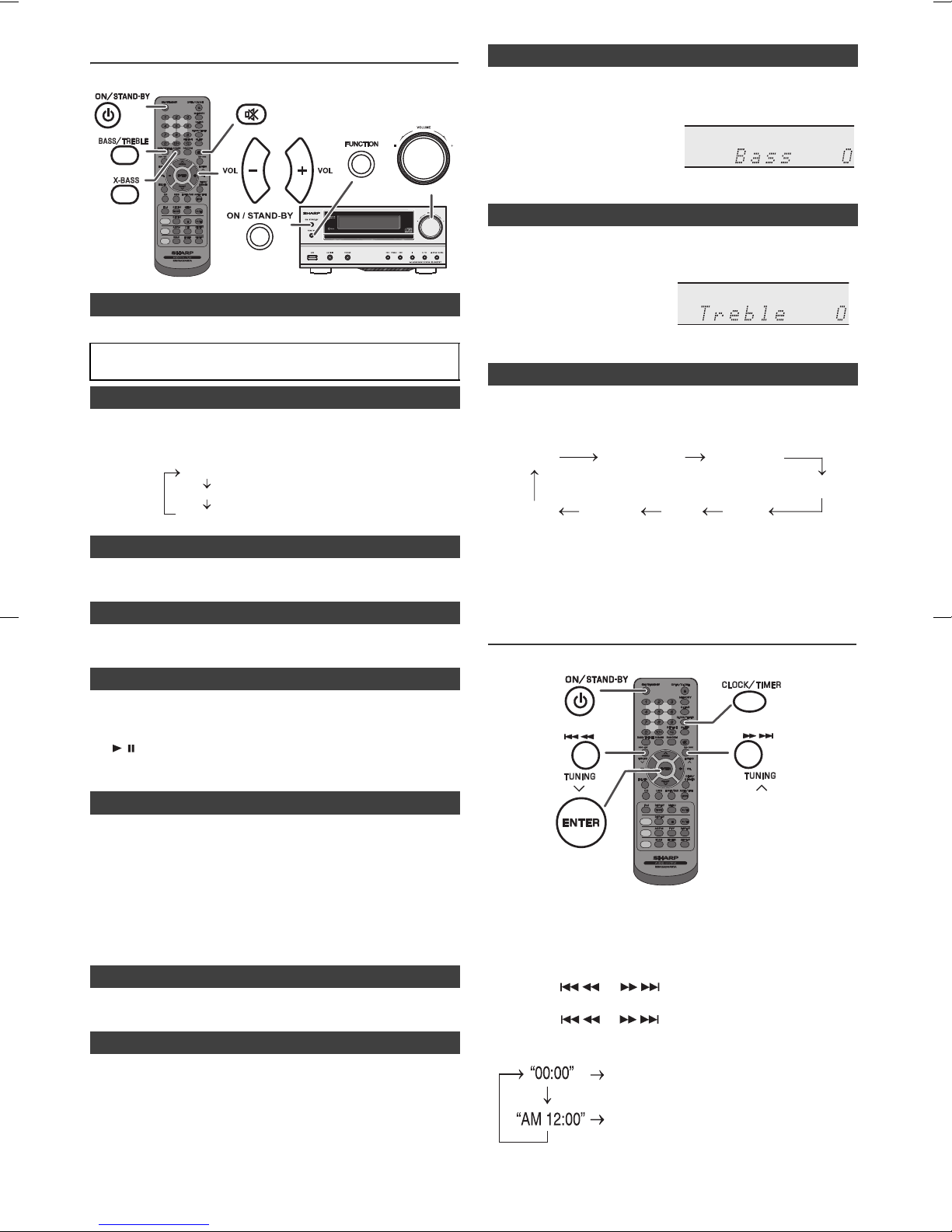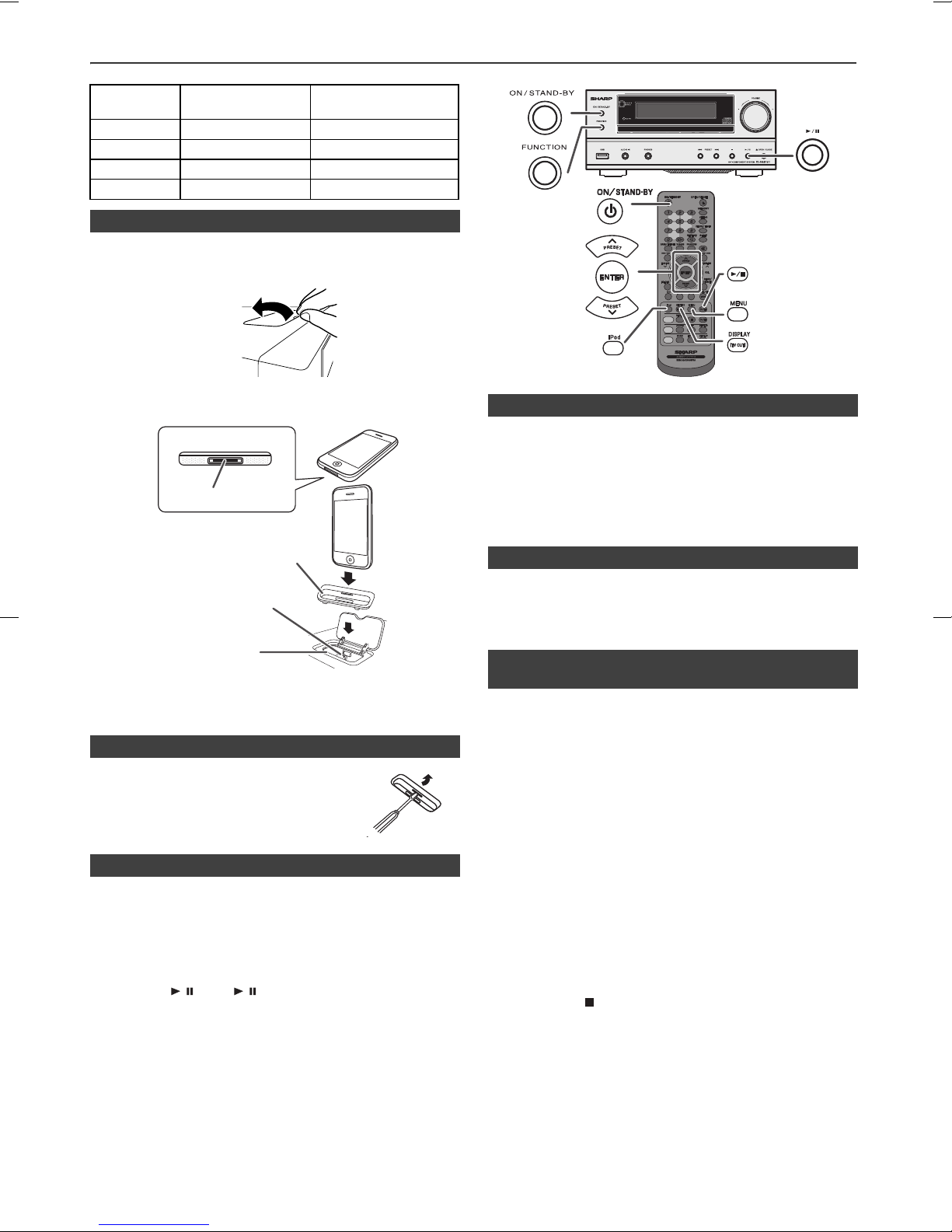11/8/3 01_XLDAB151PH EN_AUS.fm
5
Controls and indicators (continued)
Page
1. Remote Control Transmitter . . . . . . . . . . . . . . . . . . . . . 7
2. On/Stand-by Button. . . . . . . . . . . . . . . . . . . 8, 10, 11, 22
3. Numeric Buttons . . . . . . . . . . . . . . . . . . . . . . . . . . . . . 12
4. Bass/Treble Button . . . . . . . . . . . . . . . . . . . . . . . . . . . . 8
5. X-Bass Button . . . . . . . . . . . . . . . . . . . . . . . . . . . . . . . . 8
6. Tuning Down, Skip Down, Fast Reverse,
Time Down Button . . . . . . . . . . . . . . . . . 8, 11, 14, 16, 22
7. Tuner Preset Up Button,
iPod Cursor Up. . . . . . . . . . . . . . . . . . . . . . . . . 10, 15, 16
8. Volume Down Button. . . . . . . . . . . . . . . . . . . . . . . . . . . 8
9. Folder Button . . . . . . . . . . . . . . . . . . . . . . . . . . . . . 14, 15
10. Tuner Preset Down Button,
iPod Cursor Down . . . . . . . . . . . . . . . . . . . . . . 10, 15, 16
11. CD Button . . . . . . . . . . . . . . . . . . . . . . . . . . . . . . . . . . . 11
12. USB Button . . . . . . . . . . . . . . . . . . . . . . . . . . . . . . . . . 15
13. iPod Button . . . . . . . . . . . . . . . . . . . . . . . . . . . . . . . . . 10
14. iPod Display (TV OUT) Button . . . . . . . . . . . . . . . . . . 10
15. CD/USB Display Button. . . . . . . . . . . . . . . . . . . . . 14, 15
16. RDS ASPM Button . . . . . . . . . . . . . . . . . . . . . . . . . . . 17
17. DAB SCAN Button . . . . . . . . . . . . . . . . . . . . . . . . . . . . 20
18. Open/Close Button . . . . . . . . . . . . . . . . . . . . . . . . . . . 11
19. Memory Button . . . . . . . . . . . . . . . . . . . . . . . . . . . 12, 16
20. Clear Button . . . . . . . . . . . . . . . . . . . . . . . . . . . . . . . . . 13
21. Clock/Timer Button . . . . . . . . . . . . . . . . . . . . . . . . . 8, 22
22. Sleep Button. . . . . . . . . . . . . . . . . . . . . . . . . . . . . . . . . 23
23. Repeat Button . . . . . . . . . . . . . . . . . . . . . . . . . . . . . . . 12
24. Mute Button . . . . . . . . . . . . . . . . . . . . . . . . . . . . . . . . . . 8
25. Random Button . . . . . . . . . . . . . . . . . . . . . . . . . . . . . . 13
26. Tuning Up, Skip Up, Fast Forward,
Time Up Button . . . . . . . . . . . . . . . . . . . 8, 11, 14, 16, 22
27. Volume Up Button . . . . . . . . . . . . . . . . . . . . . . . . . . . . . 8
28. Enter Button . . . . . . . . . . . . . . . . . . . . . . . . . . . . 8, 15, 22
29. Demo/Dimmer Button . . . . . . . . . . . . . . . . . . . . . . . . 6, 8
30. Audio/Line (INPUT) Button . . . . . . . . . . . . . . . . . . . 7, 24
31. Tuner/DAB Button . . . . . . . . . . . . . . . . . . . . . . . . . . . . 16
32. iPod Play/Pause Button. . . . . . . . . . . . . . . . . . . . . . . . 10
33. iPod Menu Button . . . . . . . . . . . . . . . . . . . . . . . . . . . . 10
34. CD/USB Play/Pause Button. . . . . . . . . . . . . . . 11, 12, 15
35. CD/USB Stop Button . . . . . . . . . . . . . . . . . . . 11, 12, 15
36. RDS Display Button . . . . . . . . . . . . . . . . . . . . . . . . . . 17
37. RDS PTY Button. . . . . . . . . . . . . . . . . . . . . . . . . . . . . . 17
38. DAB Display Button. . . . . . . . . . . . . . . . . . . . . . . . . . . 20
39. DAB Enter Button . . . . . . . . . . . . . . . . . . . . . . . . . . . . 20
Page
1. USB Indicator . . . . . . . . . . . . . . . . . . . . . . . . . . . . . . . .15
2. iPod Indicators. . . . . . . . . . . . . . . . . . . . . . . . . . . . . . .10
3. CD Indicator . . . . . . . . . . . . . . . . . . . . . . . . . . . . . . . . .12
4. DAB+ Indicator. . . . . . . . . . . . . . . . . . . . . . . . . . . . . . .20
5. MP3 Indicator . . . . . . . . . . . . . . . . . . . . . . . . . . . . . . . .13
6. WMA Indicator . . . . . . . . . . . . . . . . . . . . . . . . . . . . . . .13
7. RDM (Random) Indicator. . . . . . . . . . . . . . . . . . . . . . .13
8. MEM (Memory) Indicator. . . . . . . . . . . . . . . . . . . . . . .13
9. Repeat Indicator. . . . . . . . . . . . . . . . . . . . . . . . . . . . . .12
10. Play/Pause Indicator . . . . . . . . . . . . . . . . . . . . . . . . . . 12
11. Tuning FM Indicator. . . . . . . . . . . . . . . . . . . . . . . . . . . 16
12. FM Stereo Mode Indicator. . . . . . . . . . . . . . . . . . . . . . 16
13. Stereo Station Indicator . . . . . . . . . . . . . . . . . . . . . . . 16
14. RDS Indicator . . . . . . . . . . . . . . . . . . . . . . . . . . . . . . . . 17
15. PTY Indicator . . . . . . . . . . . . . . . . . . . . . . . . . . . . . . . . 17
16. Muting Indicator. . . . . . . . . . . . . . . . . . . . . . . . . . . . . . . 8
17. X-bass Indicator. . . . . . . . . . . . . . . . . . . . . . . . . . . . . . . 8
18. Title Indicator . . . . . . . . . . . . . . . . . . . . . . . . . . . . . . . . 14
19. Artist Indicator . . . . . . . . . . . . . . . . . . . . . . . . . . . . . . . 14
20. Folder Indicator . . . . . . . . . . . . . . . . . . . . . . . . . . . . . . 14
21. Album Indicator . . . . . . . . . . . . . . . . . . . . . . . . . . . . . . 14
22. File Indicator . . . . . . . . . . . . . . . . . . . . . . . . . . . . . . . . 14
23. Track Indicator . . . . . . . . . . . . . . . . . . . . . . . . . . . . . . . 14
24. Daily Timer Indicator . . . . . . . . . . . . . . . . . . . . . . . . . . 22
25. Once Timer Indicator. . . . . . . . . . . . . . . . . . . . . . . . . . 22
26. Disc Indicator . . . . . . . . . . . . . . . . . . . . . . . . . . . . . . . . 12
27. Total Indicator . . . . . . . . . . . . . . . . . . . . . . . . . . . . . . . 14
28. Sleep Indicator . . . . . . . . . . . . . . . . . . . . . . . . . . . . . . . 23
■Speaker system
1. Tweeter
2. Woofer
3. Bass Reflex Duct
4. Speaker Wire
■Speaker grilles are removable
Make sure nothing comes into contact
with the speaker diaphragms when
you remove the speaker grilles.
CD/USB
RDS
DAB
2
1
3
5
4
6
7
8
9
10
11
13
12
14
15
16
19
20
21
22
23
24
25
26
18
27
29
37
36
39
38
17
35
33
32
31
30
34
28
+
1 5 6 7 89
10
11
12 14
1315
28272624 25232219182120
16
17
2 43
2
1
4
3
■Remote control
■Display