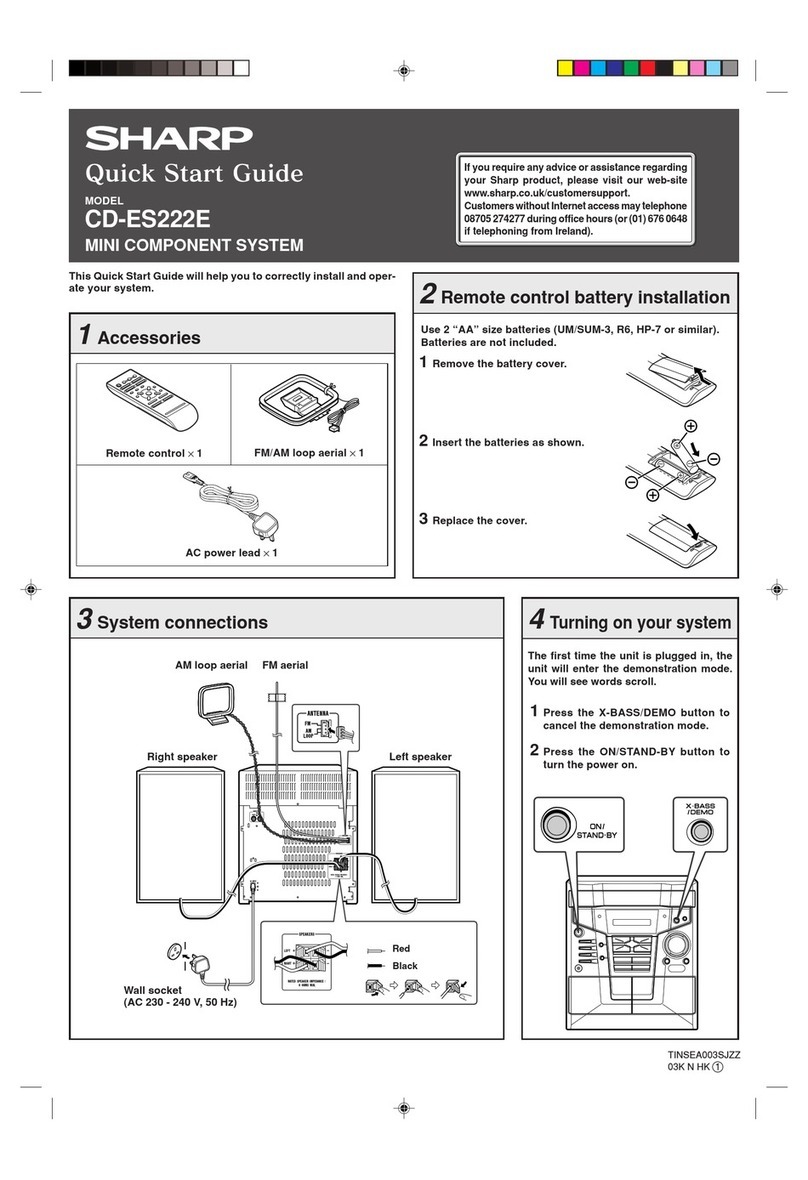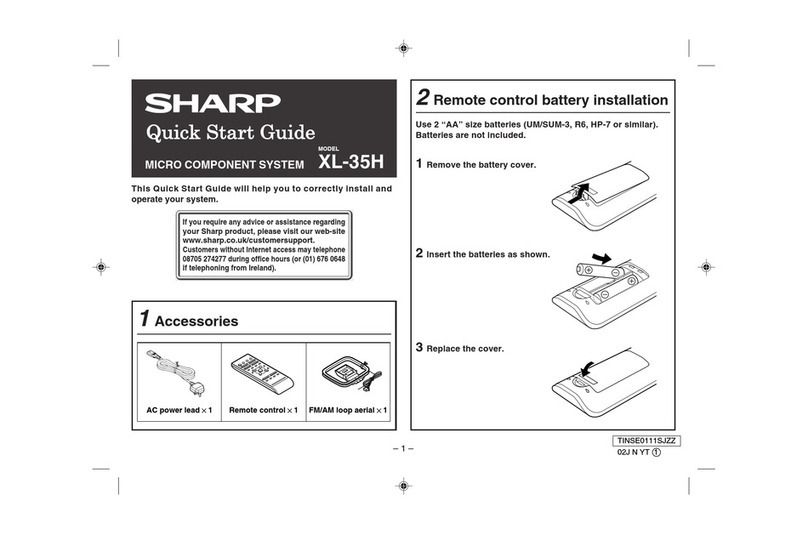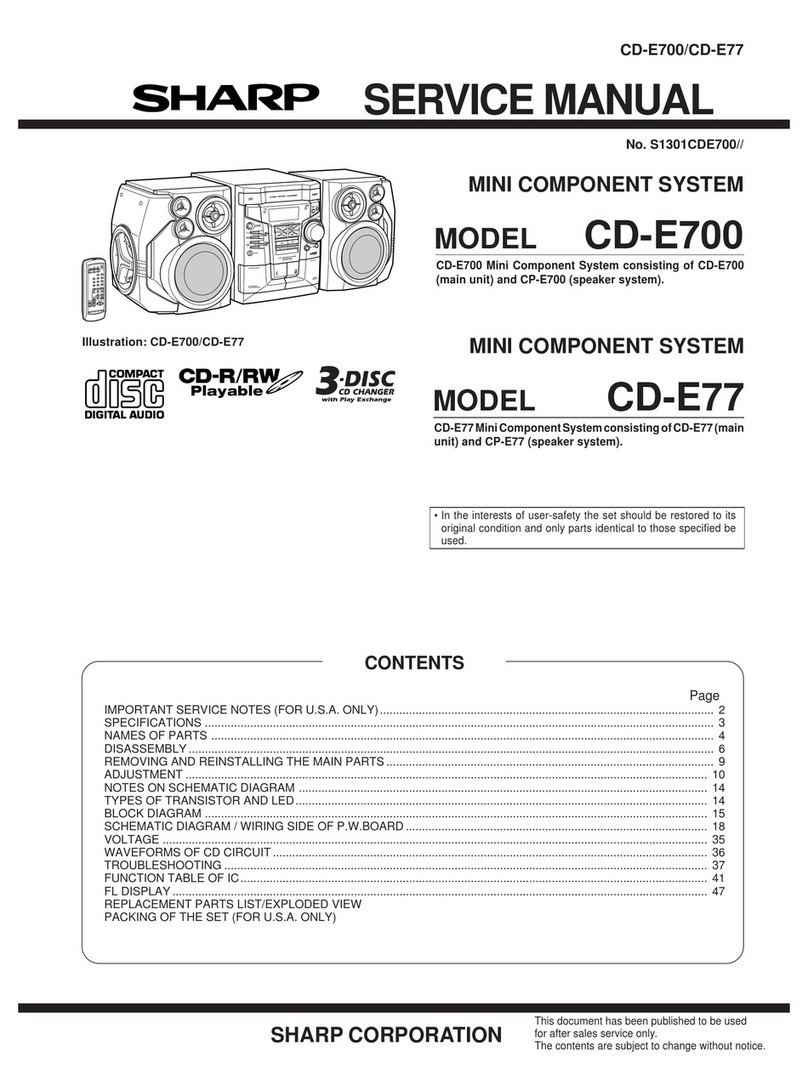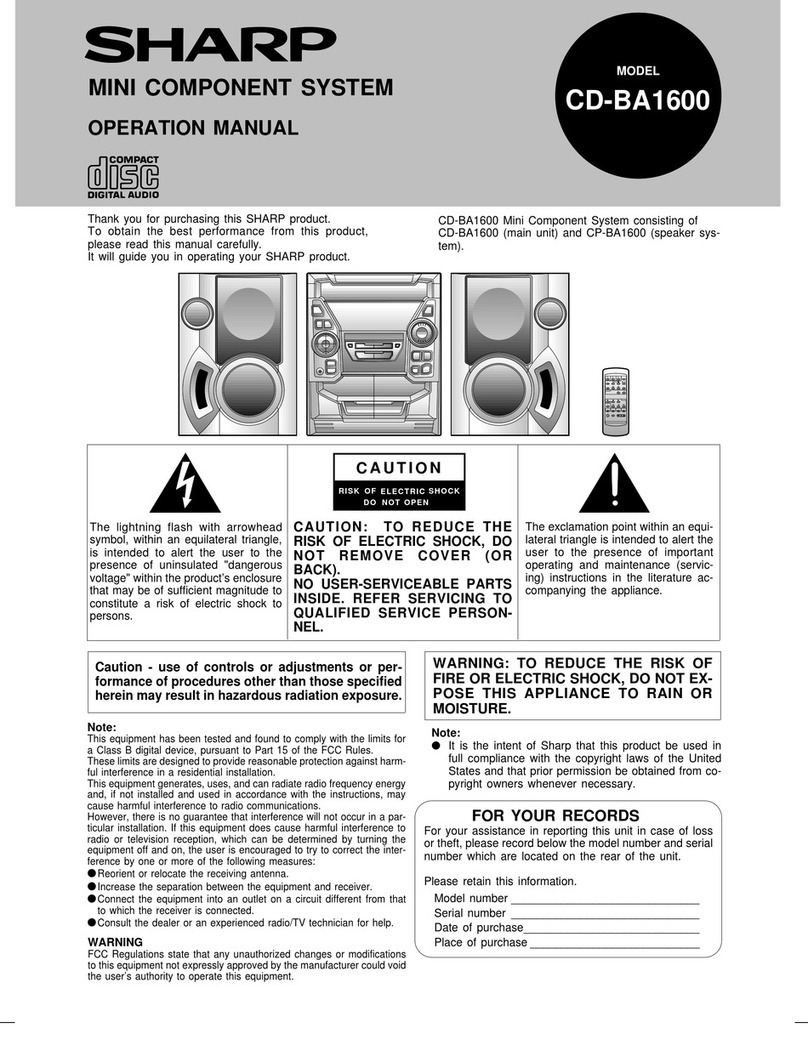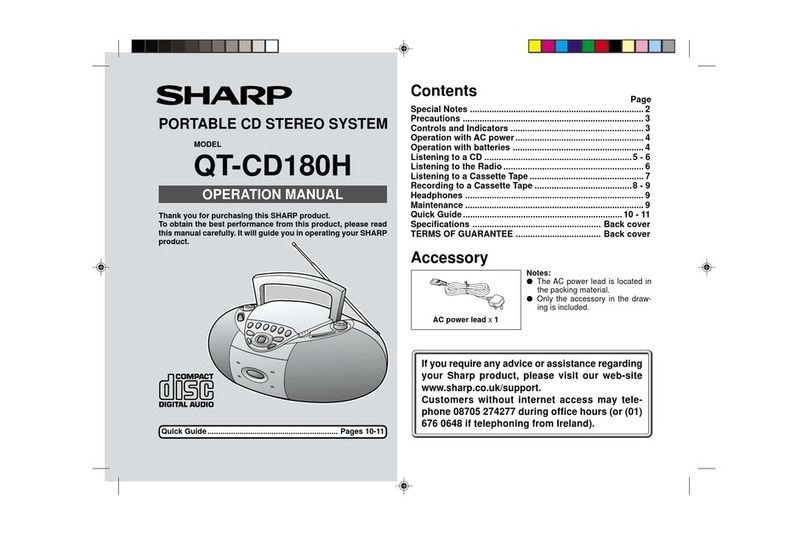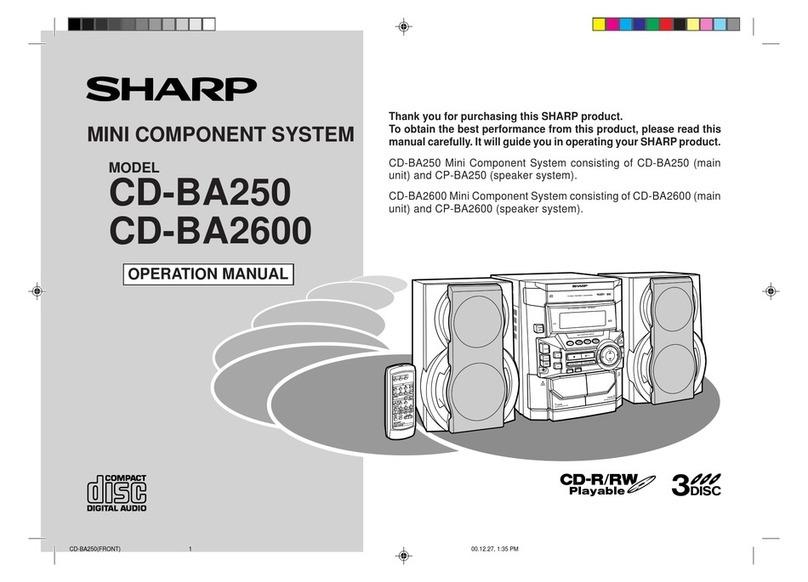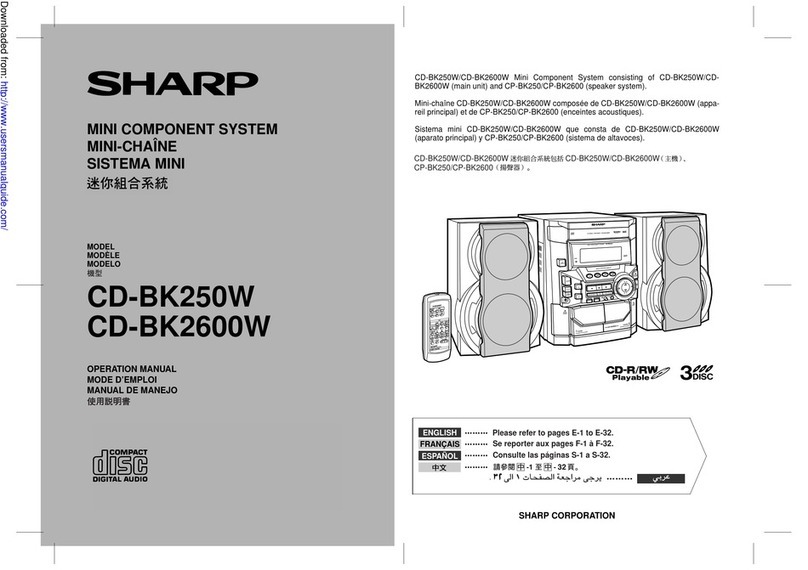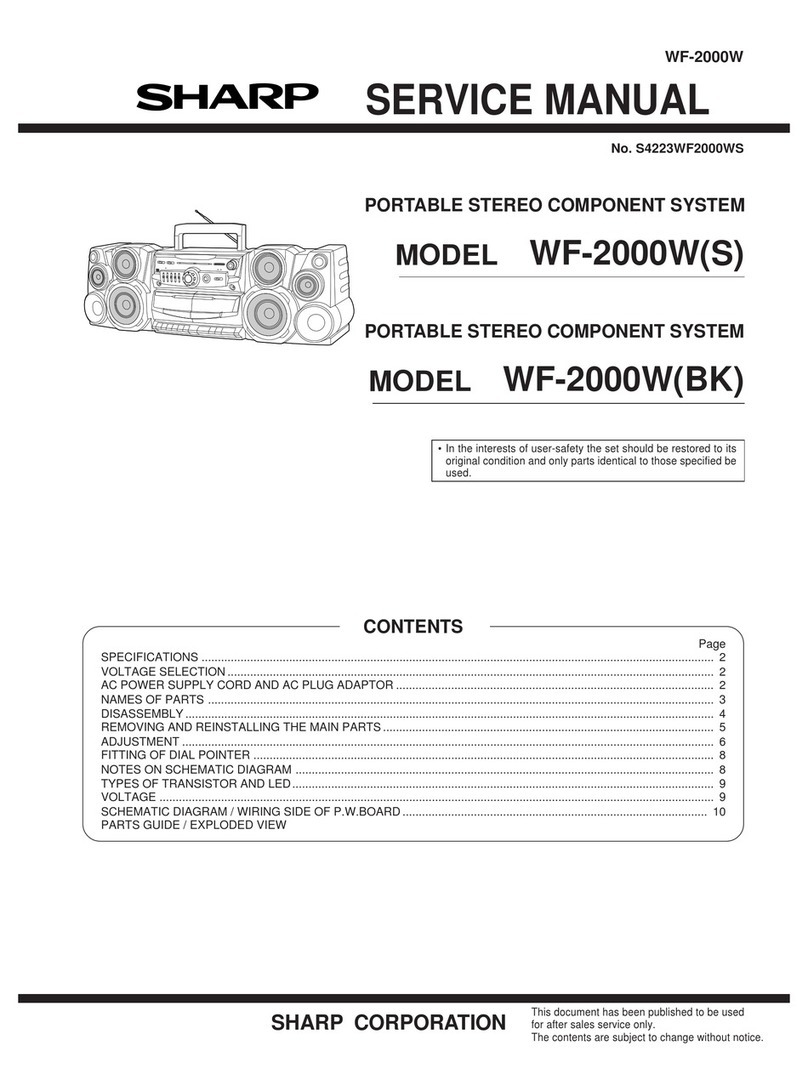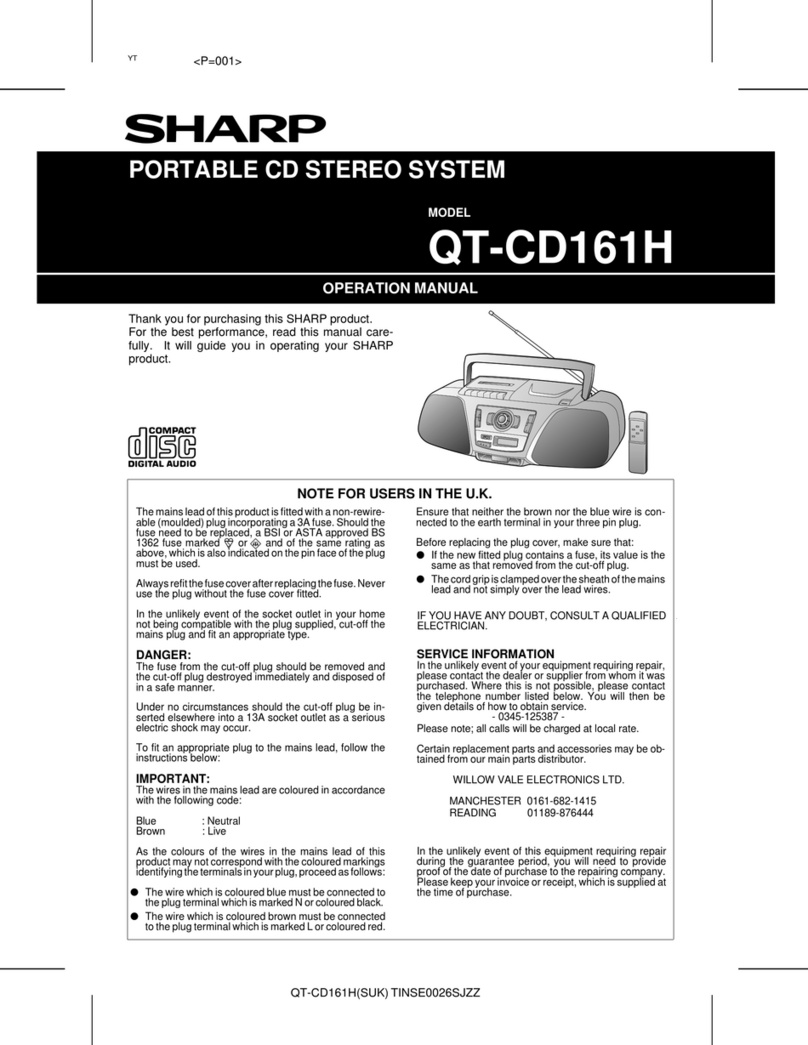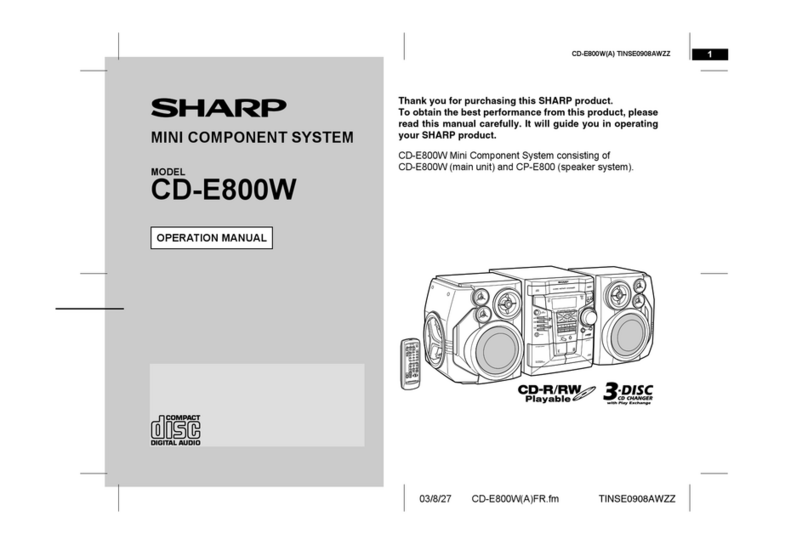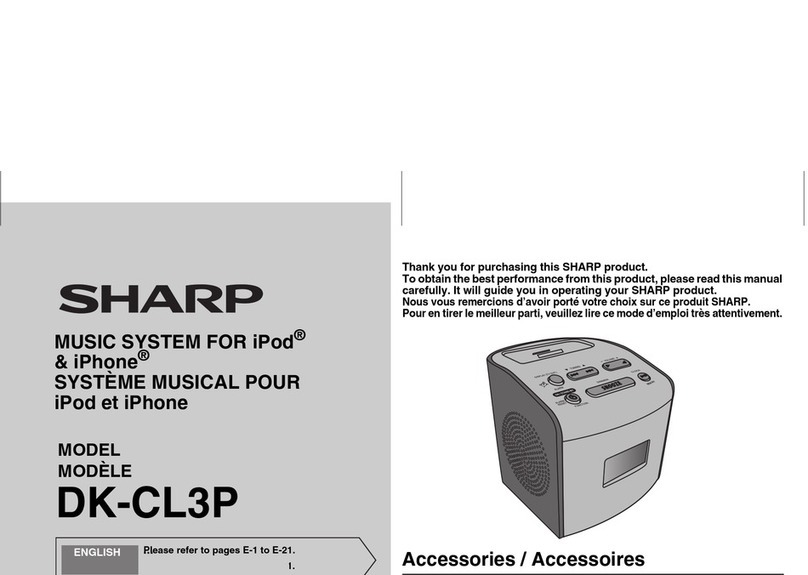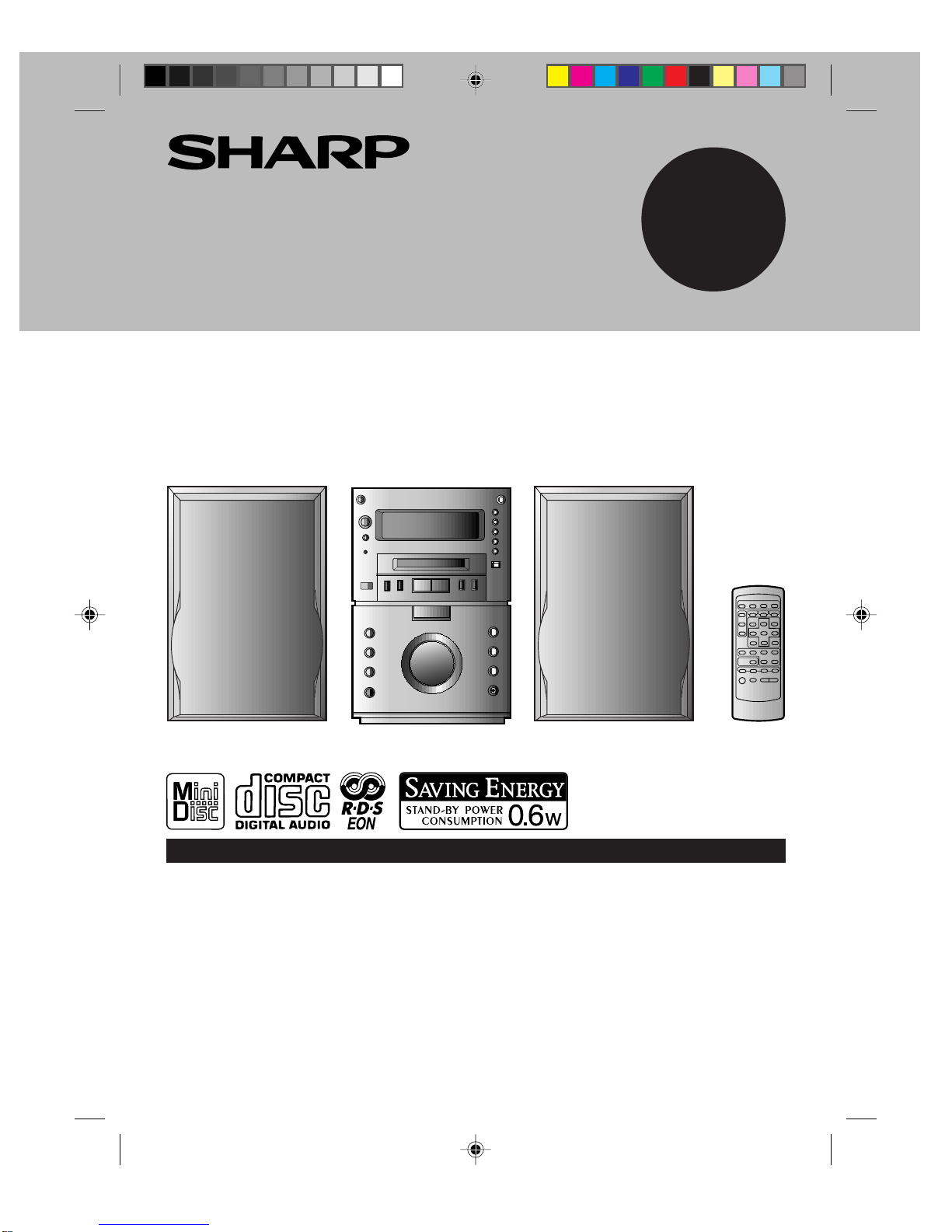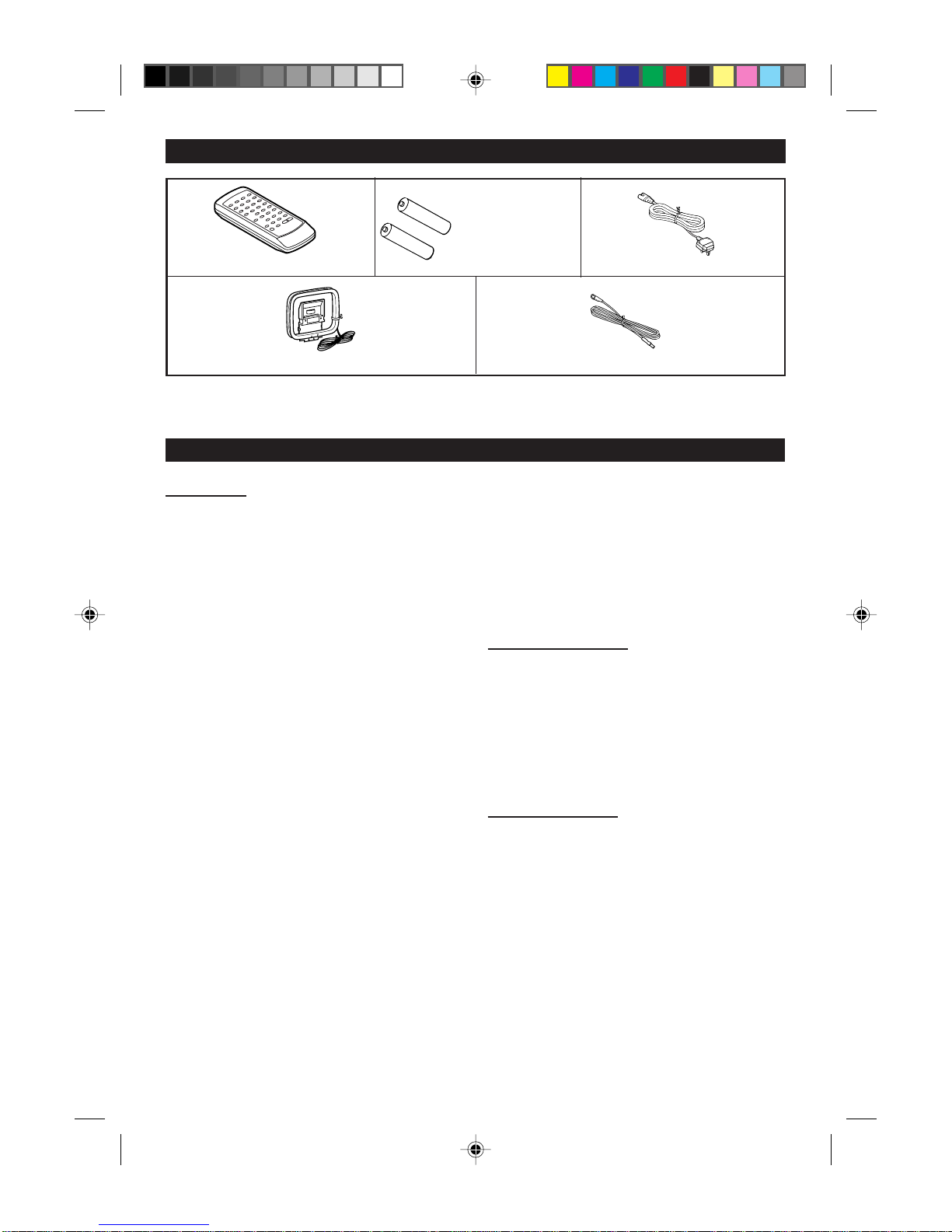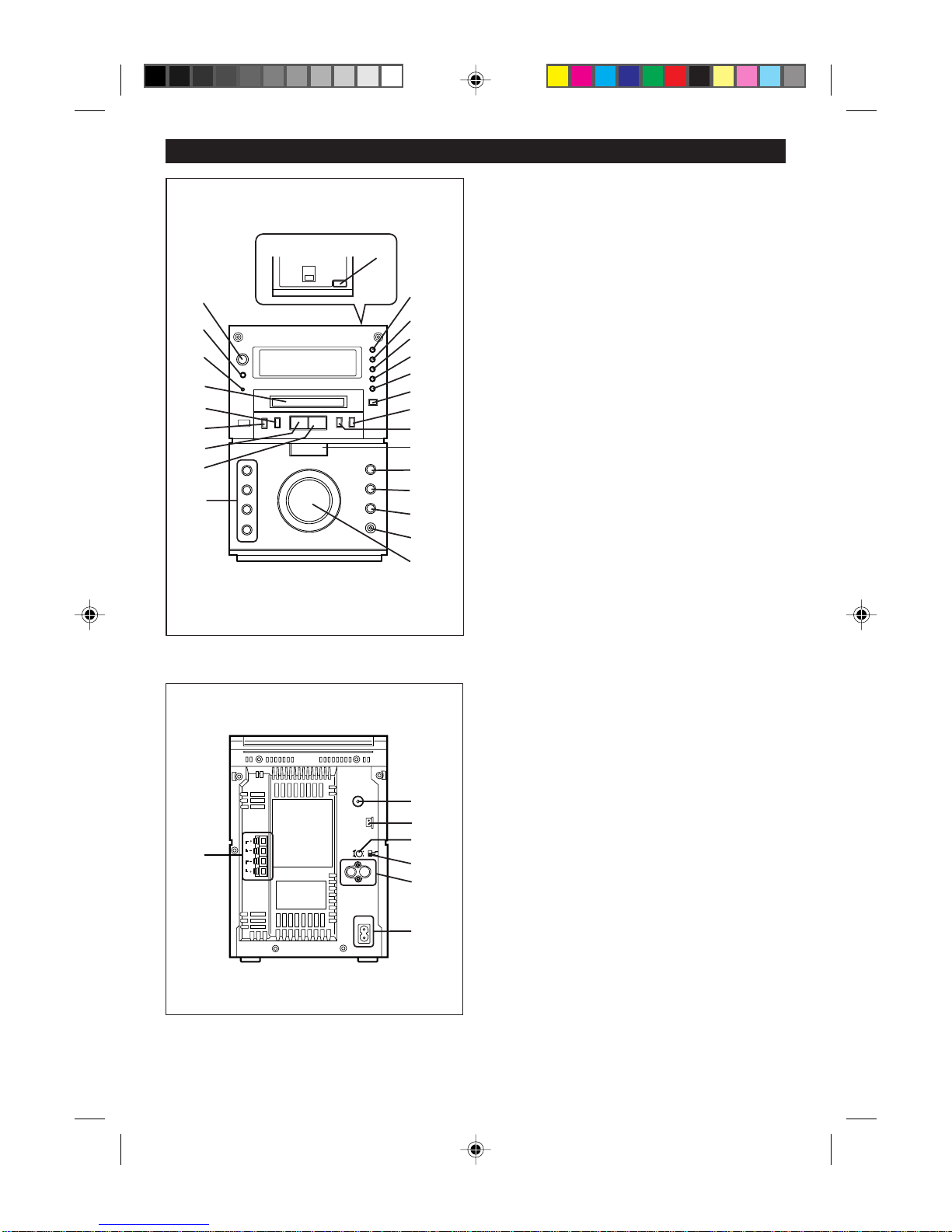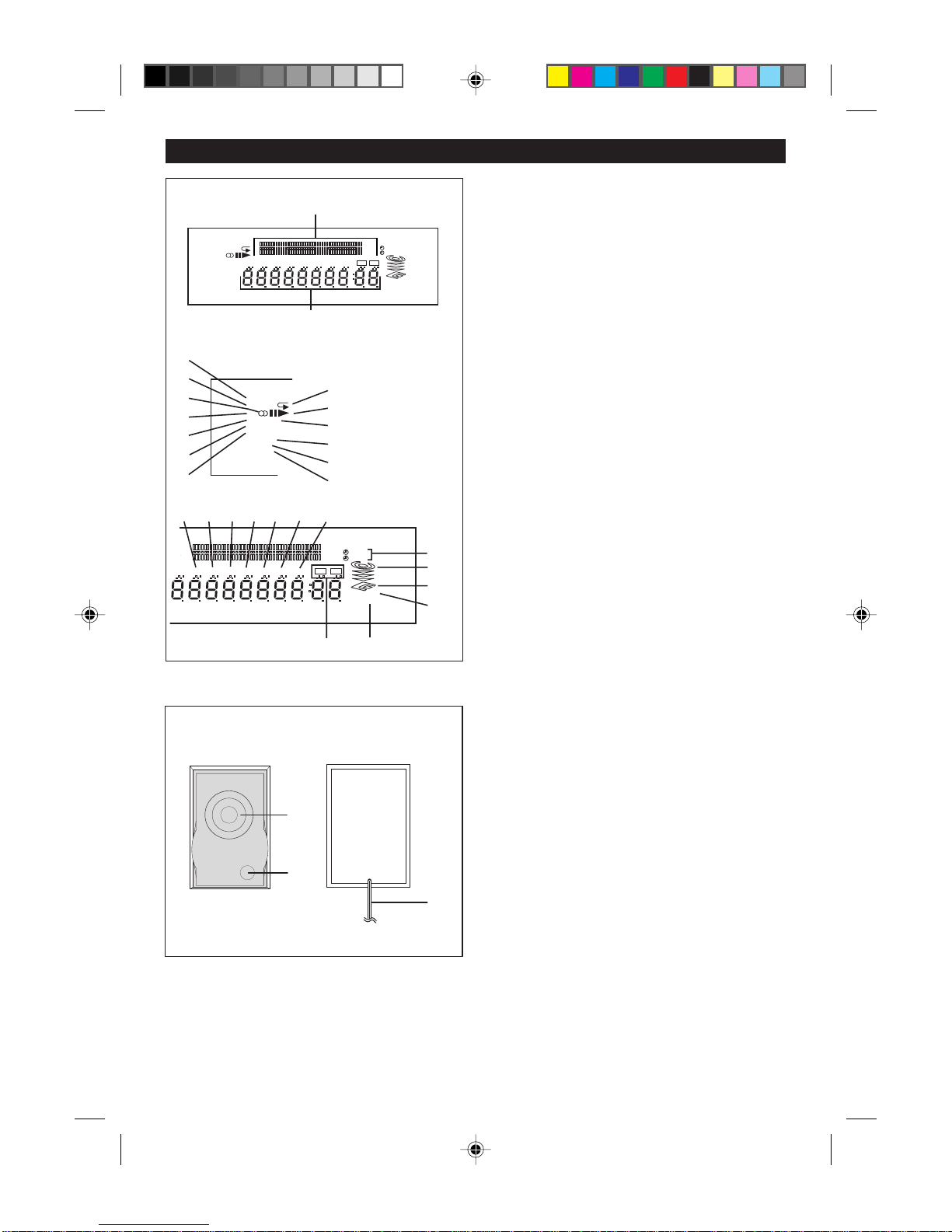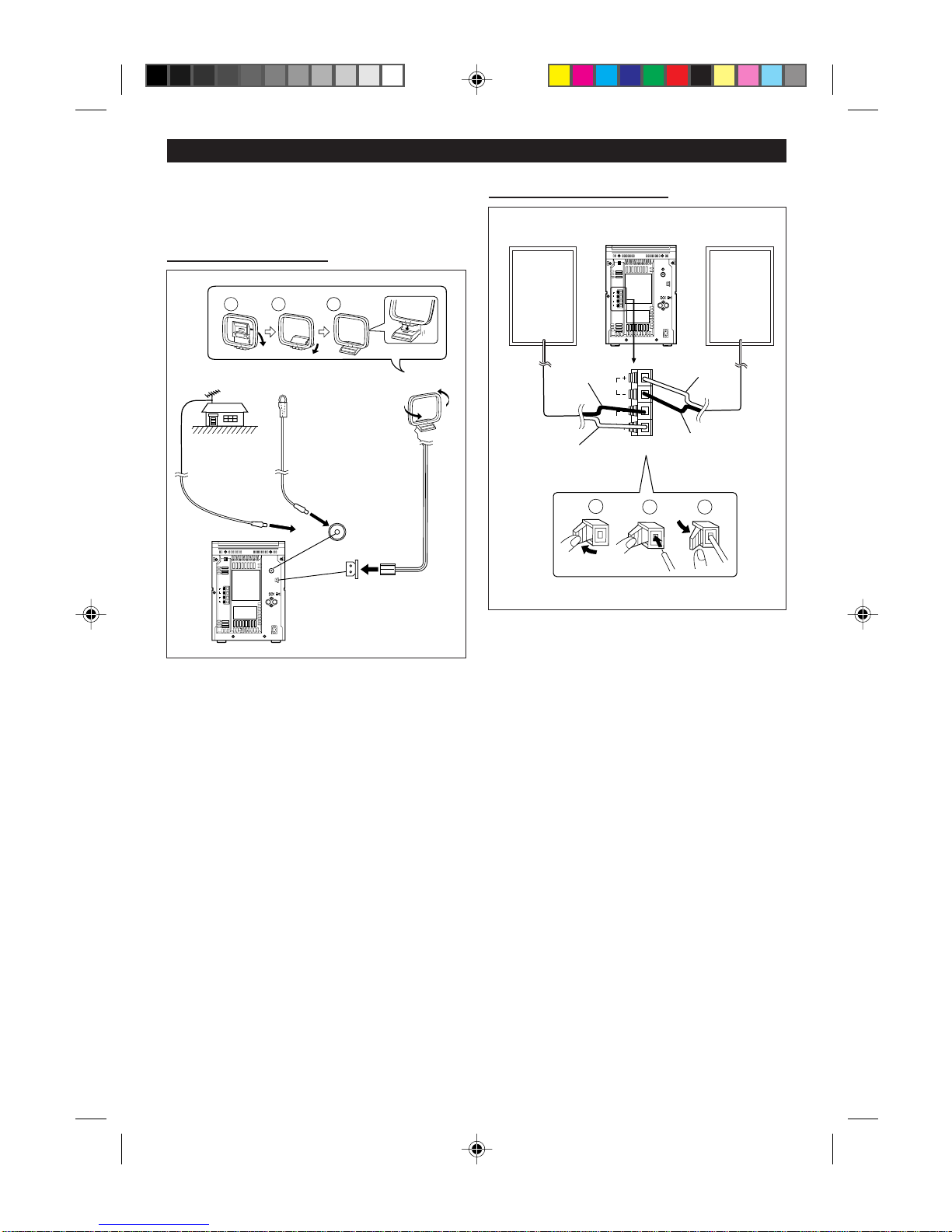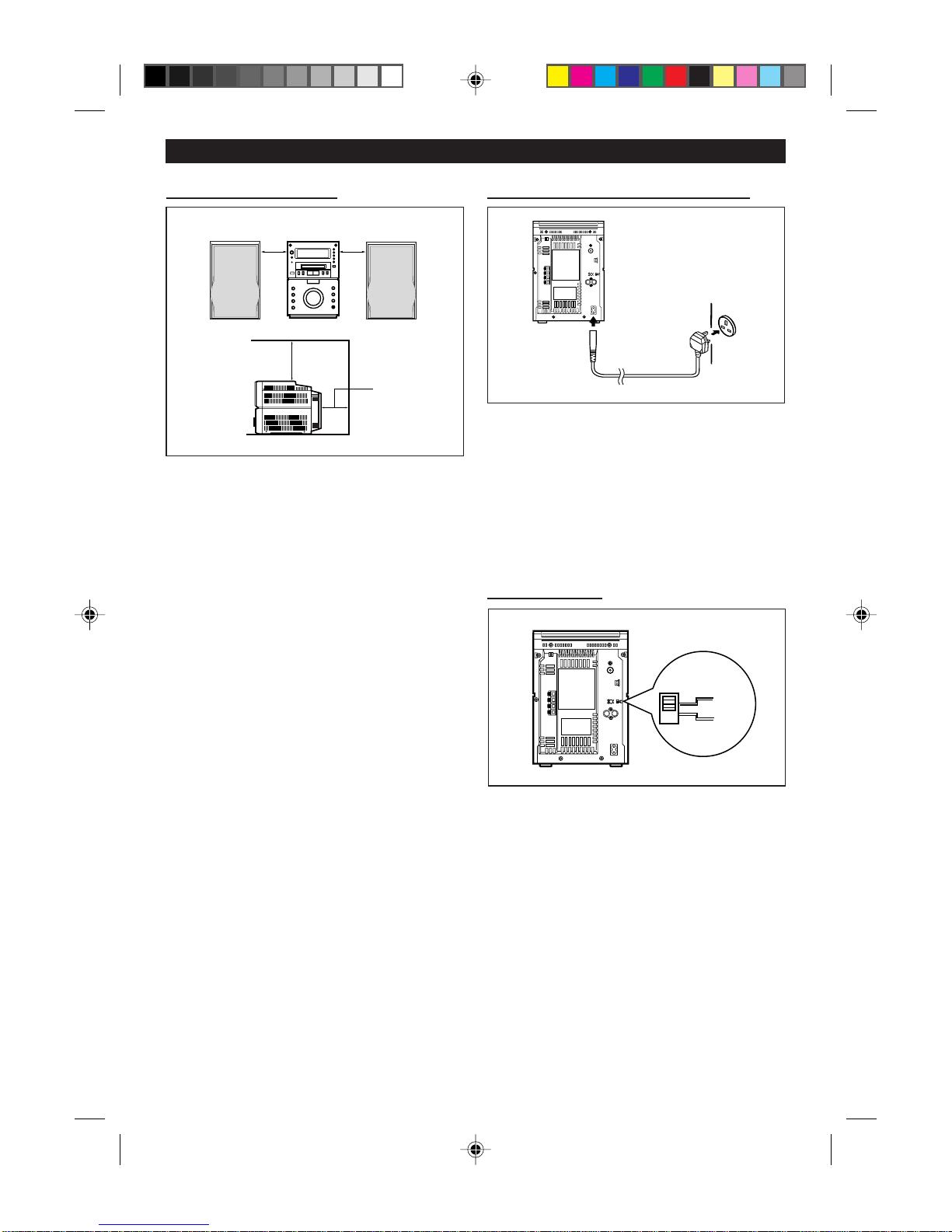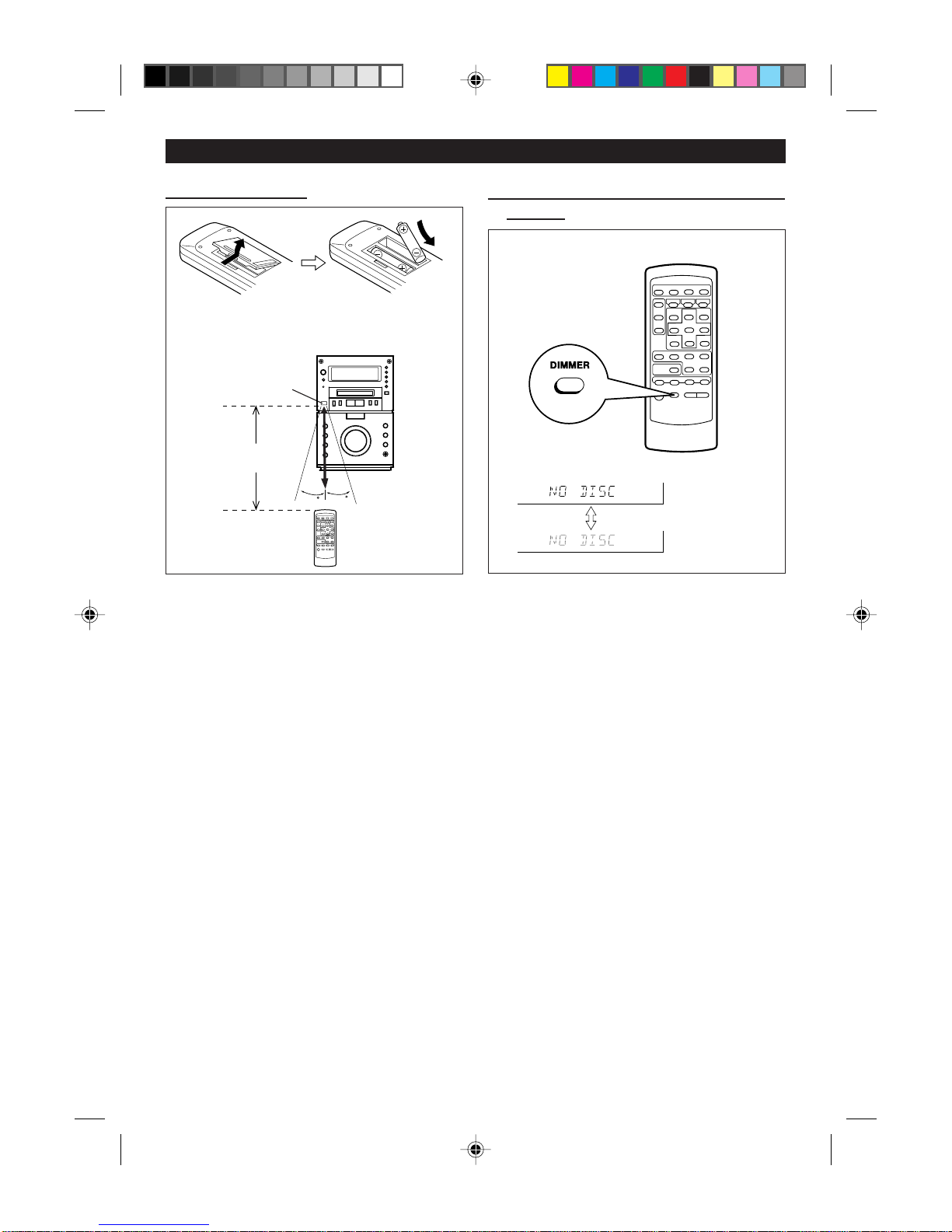1
NOTE FOR USERS INTHE U.K.
The mains lead of this product is fitted with a non-
rewireable(moulded)plugincorporatinga3A fuse.
Should the fuse need to be replaced, a BSI or
ASTA approved BS 1362 fuse marked or
and of the same rating as above, which is also
indicatedonthepinfaceoftheplugmustbeused.
Alwaysrefitthefusecoverafterreplacingthefuse.
Never use the plug without the fuse cover fitted.
In the unlikely event of the socket outlet in your
homenotbeingcompatiblewiththeplugsupplied,
cut-off the mains plug and fit an appropriate type.
DANGER:
The fuse from the cut-off plug should be removed
and the cut-off plug destroyed immediately and
disposed of in a safe manner.
Under no circumstances should the cut-off plug
be inserted elsewhere into a 13A socket outlet as
a serious electric shock may occur.
To fit an appropriate plug to the mains lead, follow
the instructions below:
IMPORTANT:
The wires in the mains lead are coloured in ac-
cordance with the following code:
Blue : Neutral
Brown : Live
As the colours of the wires in the mains lead of
thisproductmaynotcorrespondwiththecoloured
markings identifying the terminals in your plug,
proceed as follows:
●The wire which is coloured blue must be con-
nected to the plug terminal which is marked N
or coloured black.
●The wire which is coloured brown must be con-
nected to the plug terminal which is marked L
or coloured red.
Ensure that neither the brown nor the blue wire is
connected to the earth terminal in your three pin
plug.
Before replacing the plug cover, make sure that:
●If the new fitted plug contains a fuse, its value
is the same as that removed from the cut-off
plug.
●The cord grip is clamped over the sheath of the
mains lead and not simply over the lead wires.
IFYOU HAVE ANY DOUBT, CONSULT A QUALI-
FIED ELECTRICIAN.
SERVICE INFORMATION
In the unlikely event of your equipment requiring
repair, please contact the dealer or supplier from
whom it was purchased.Where this is not possi-
ble, please contact the telephone number listed
below.
Youwill then begivendetailsof howtoobtainserv-
ice. - 0345-125387 -
Please note;all calls will be charged at local rate.
Certain replacement parts and accessories may
be obtained from our main parts distributor.
WILLOW VALE ELECTRONICS LTD.
MANCHESTER 0161-682-1415
READING 01189-876444
In the unlikely event of this equipment requiring
repair during the guarantee period, you will need
to provide proof of the date of purchase to the
repairing company.
Please keep your invoice or receipt, which is sup-
plied at the time of purchase.
●Recording and playback of any material may re-
quire consent, which SHARP is unable to give.
Please refer particularly to the provisions of the
Copyright Act 1956, the Dramatic and Musical
Performers Protection Act 1958, the Performers
Protection Acts 1963 and 1972 and to any sub-
sequent statutory enactments and orders.
●This equipment complies with the requirements
of Directives 89/336/EEC and 73/23/EEC as
amended by 93/68/EEC.
●WhentheON/STAND-BYbuttonis setatSTAND-
BY position, mains voltage is still present inside
the unit.
WhentheON/STAND-BYbuttonis setatSTAND-
BY position, the unit may be brought into opera-
tion by the timer mode or remote control.
Warning:
This unit contains no user serviceable parts.Never
remove covers unless qualified to do so.This unit
containsdangerousvoltages,alwaysremovemains
plug from the socket before any service operation
and when not in use for a long period.
CAUTION
Use the MD micro system only in accordance with
the instructions given in this manual and do not at-
tempt to interfere with the interlock switch or make
any other adjustment as this may result in expo-
sure to hazardous radiation.
SPECIAL NOTES
●USandforeignpatentslicensedfromDolbyLabo-
ratories Licensing Corporation.