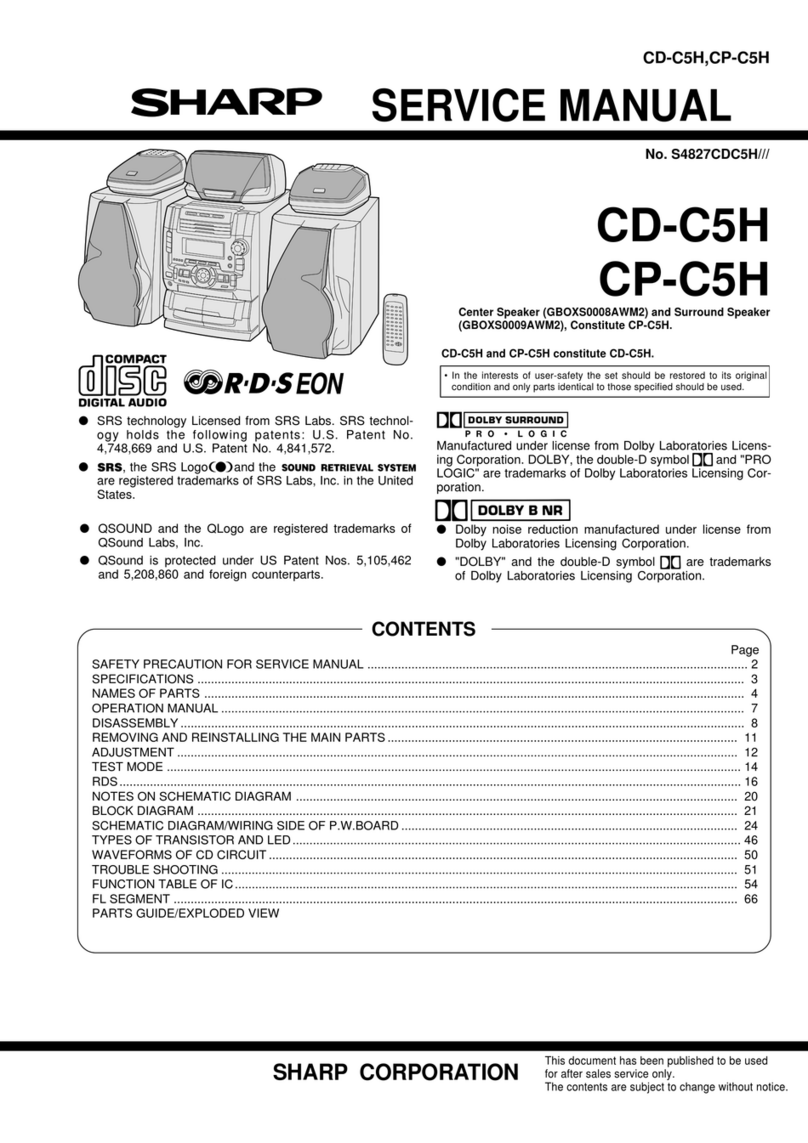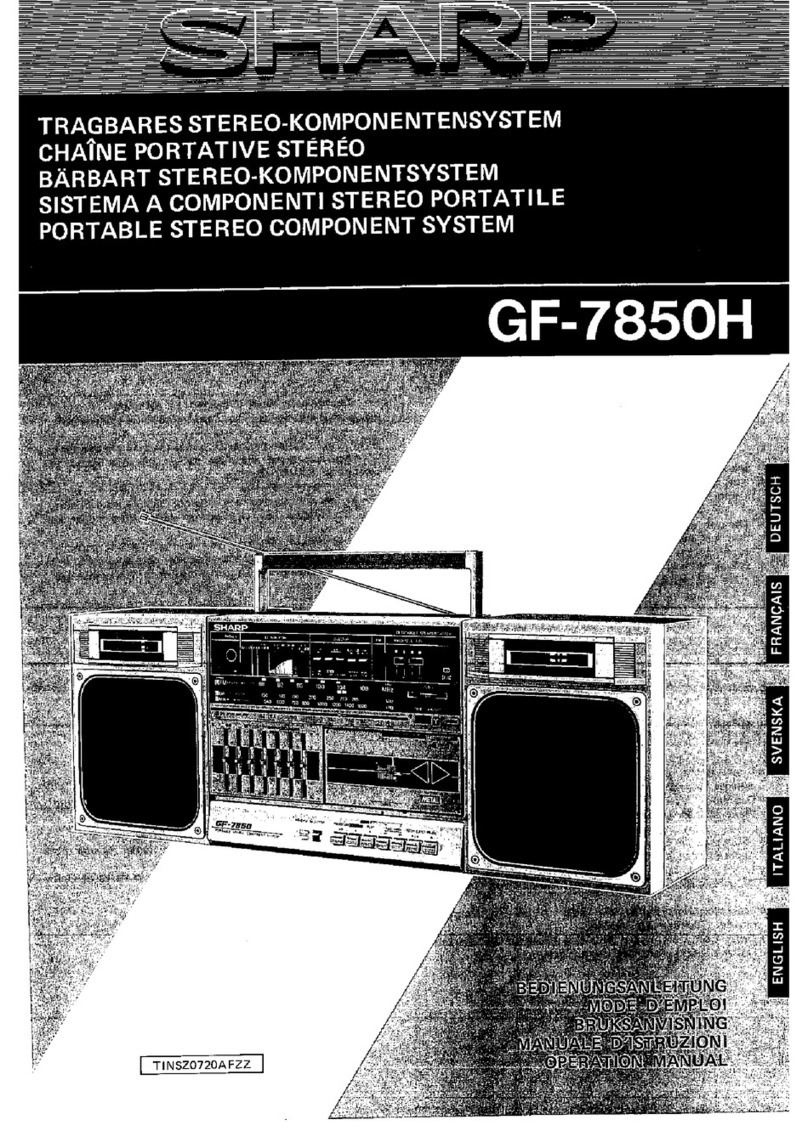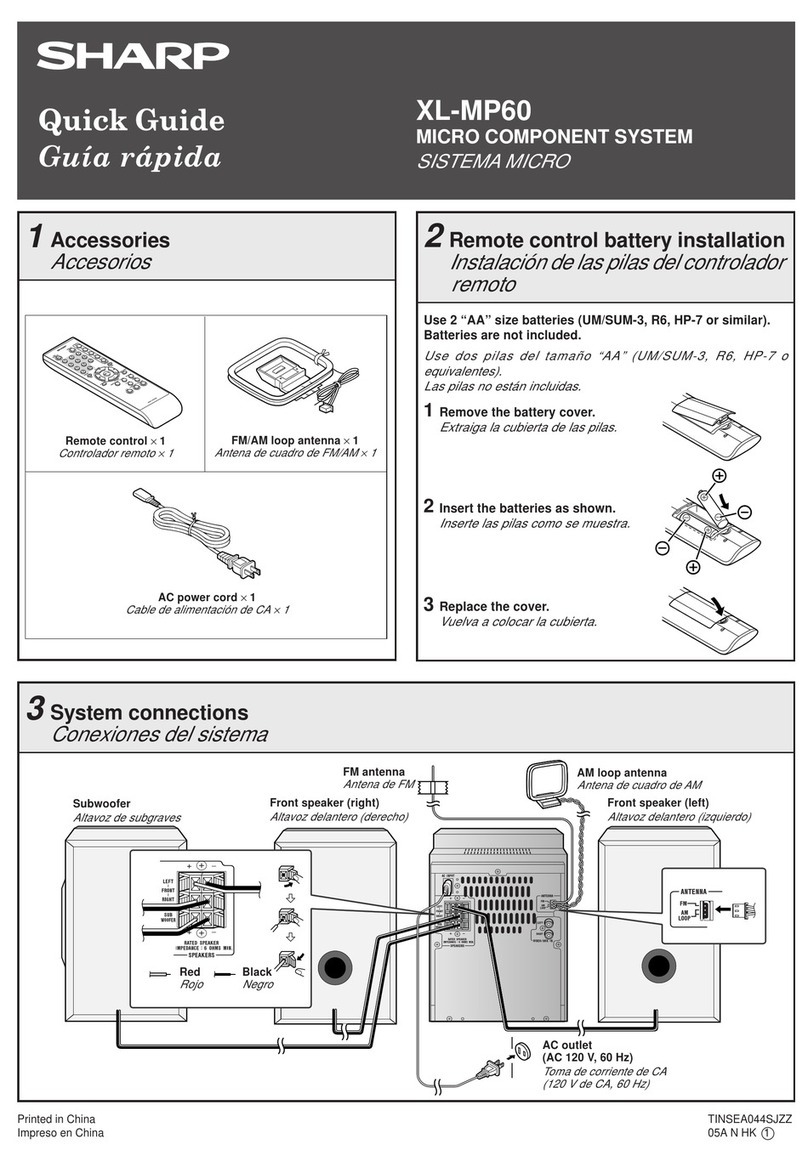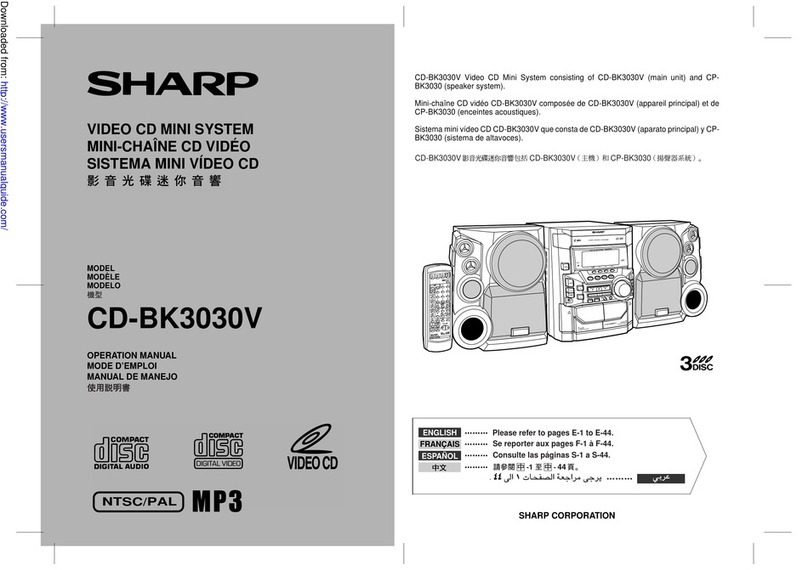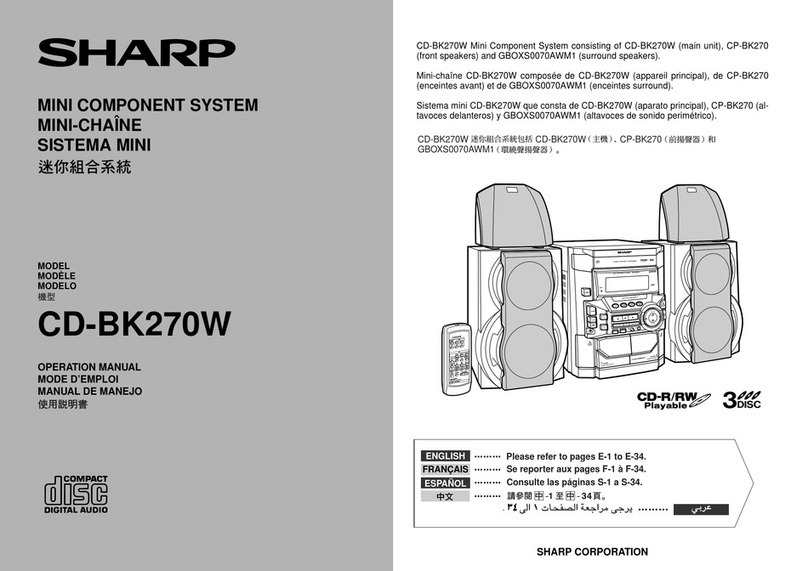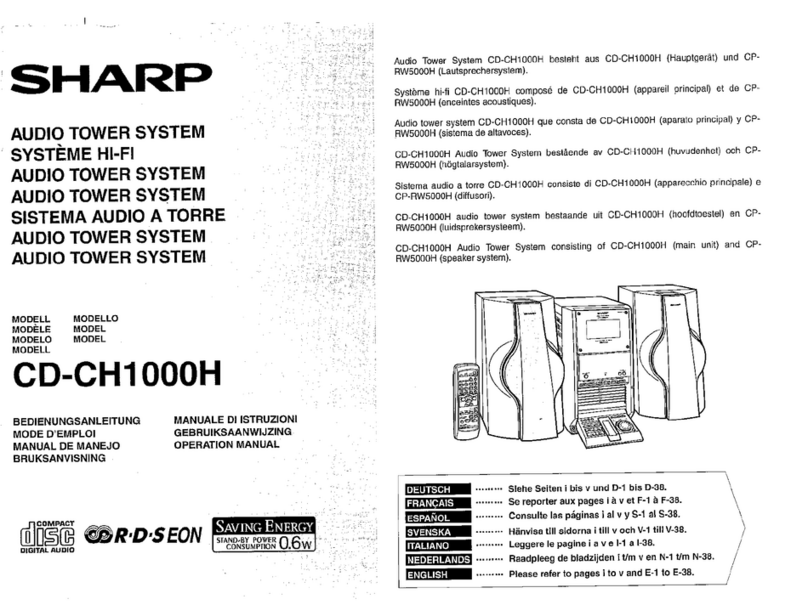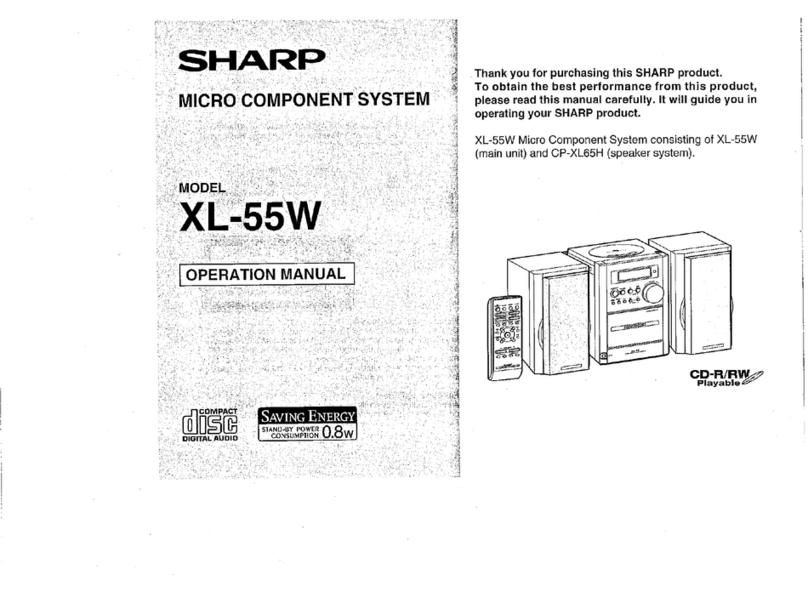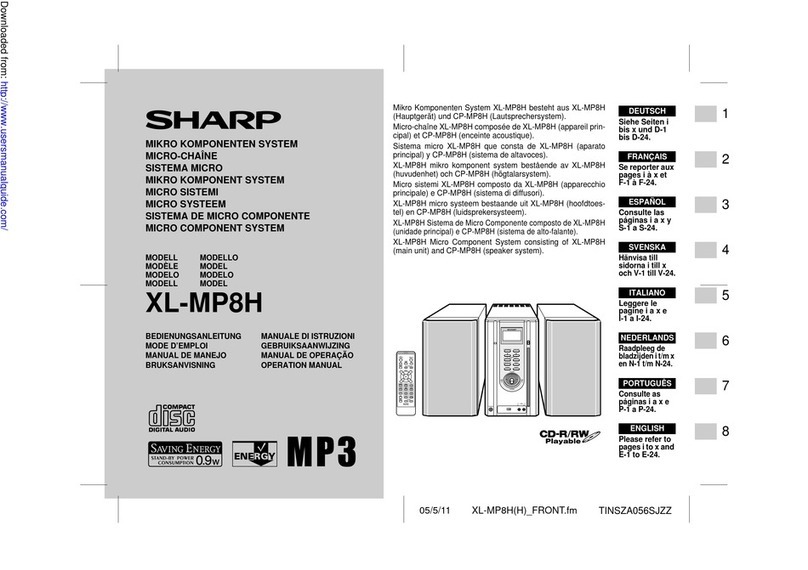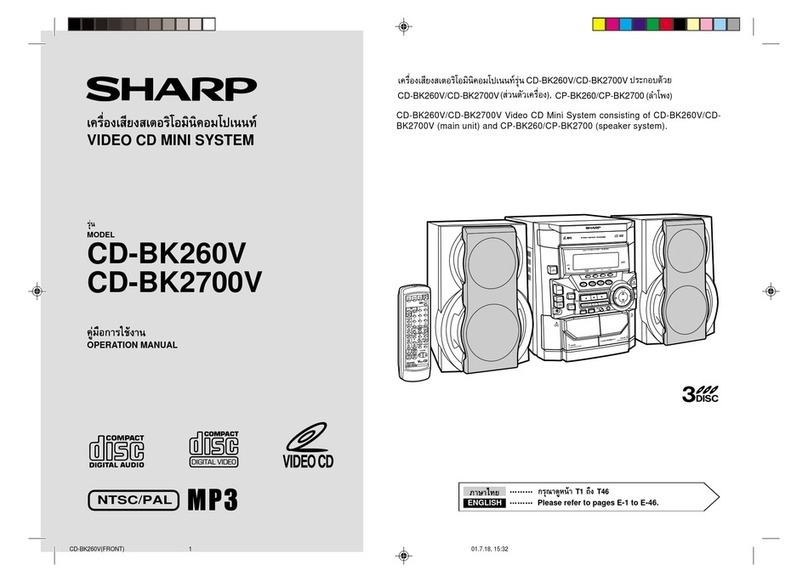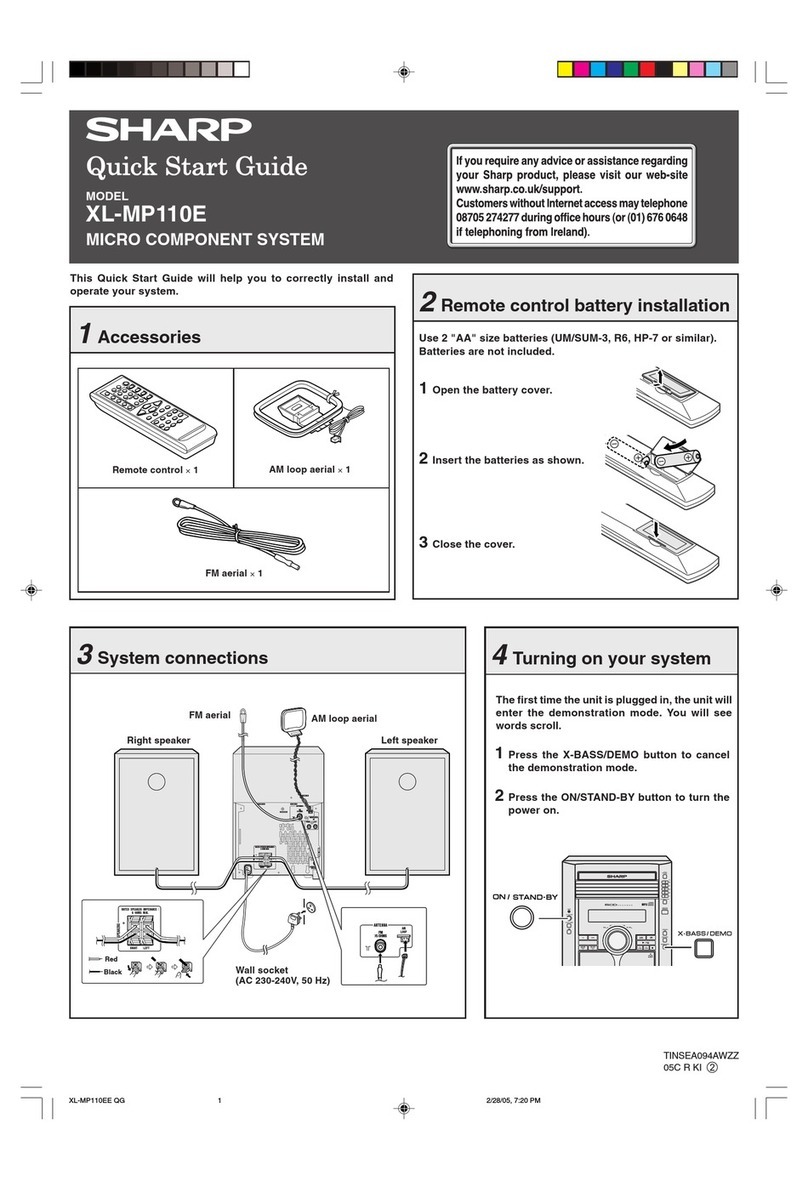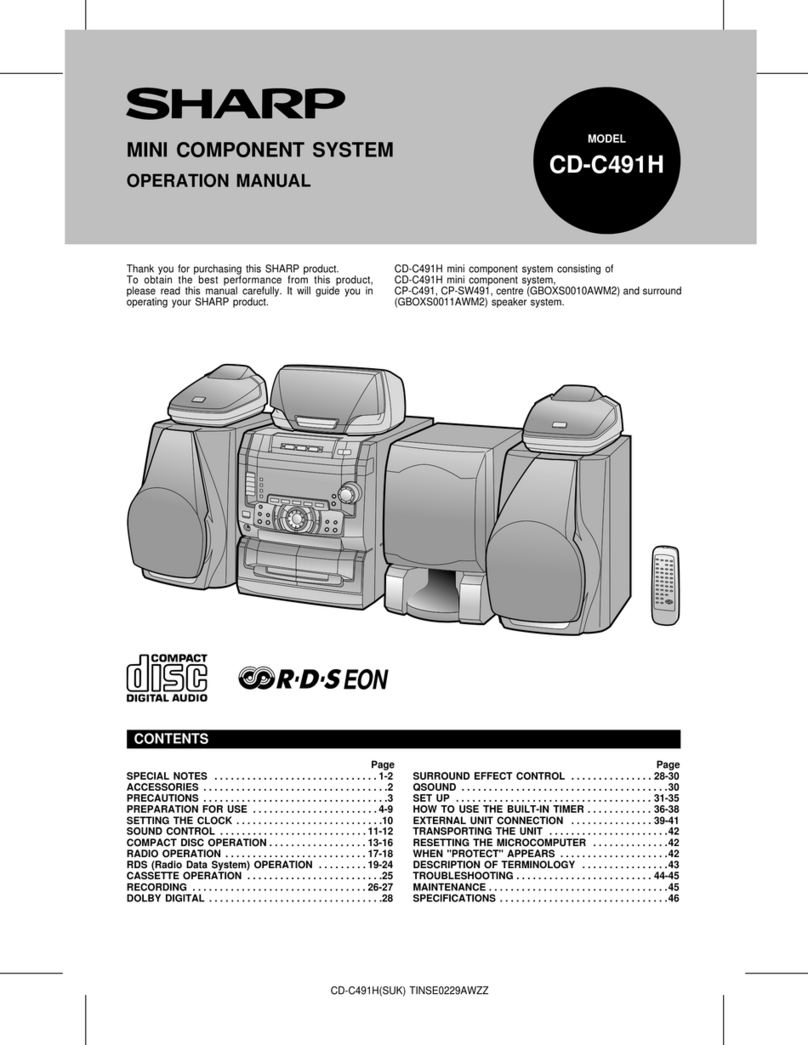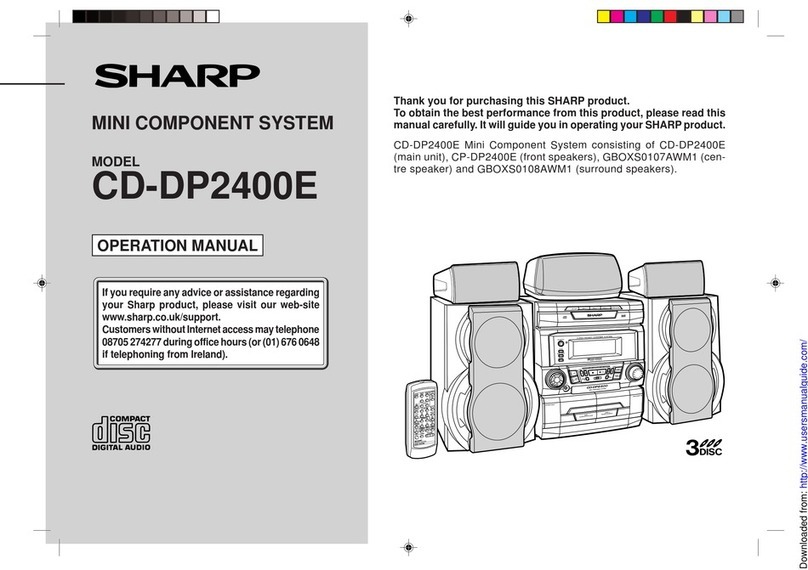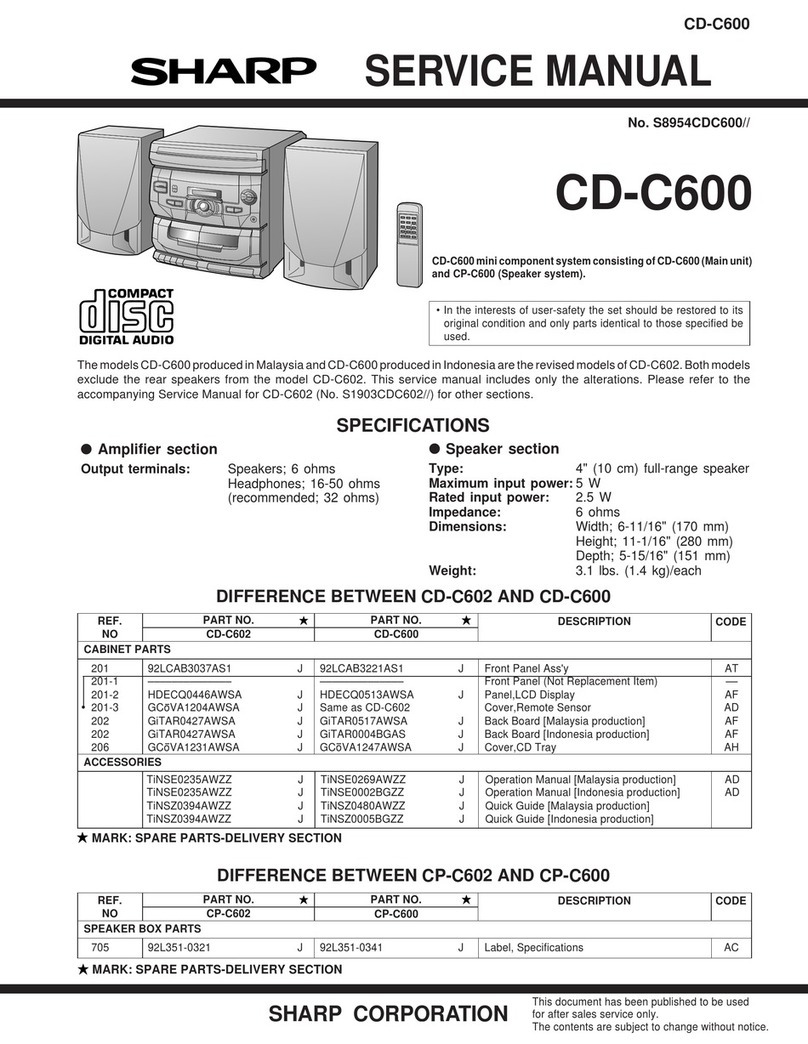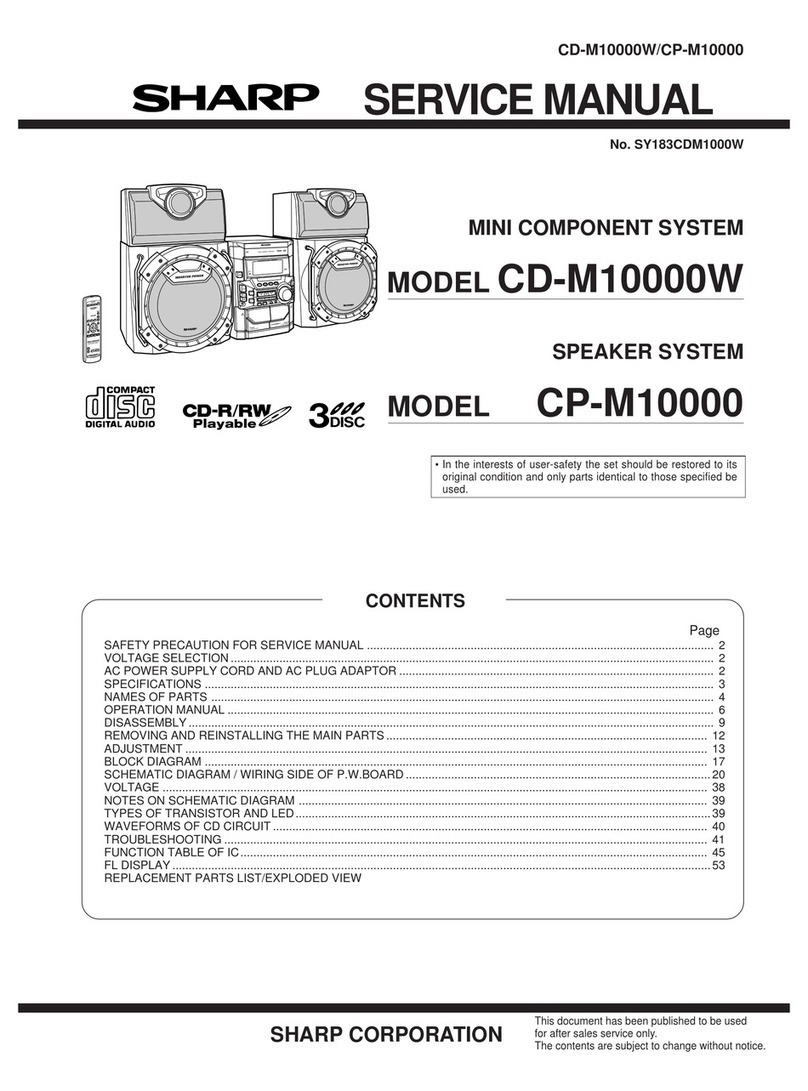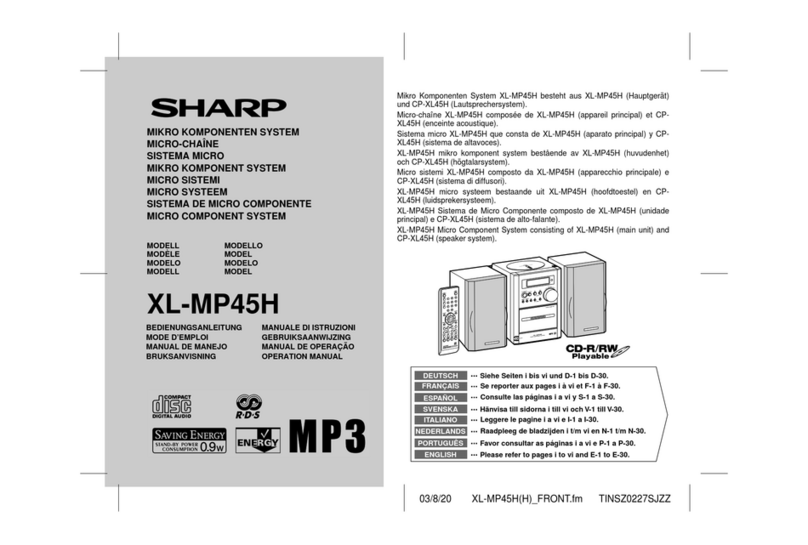E-1
Special Note
Supply of this product does not convey a license nor imply any
right to distribute content created with this product in revenue-
generating broadcast systems (terrestrial, satellite, cable and/
or other distribution channels), revenue-generating streaming
applications (via Internet, intranets and/or other networks),
other revenue-generating content distribution systems (pay-
audio or audio-on-demand applications and the like) or on
revenue-generating physical media (compact discs, digital
versatile discs, semiconductor chips, hard drives, memory
cards and the like). An independent license for such use is
required. For details, please visit http://mp3licensing.com
MPEG Layer-3 audio coding technology licensed from
Fraunhofer IIS and Thomson.
VALID IN CANADA ONLY
LIMITED WARRANTY
Consumer Electronics Products
Congratulations on your purchase!
Sharp Electronics of Canada Ltd. (“Sharp”) warrants to the first purchaser for this Sharp brand product (“Product”), when shipped in its original container
and sold or distributed in Canada by Sharp or by an authorized Sharp dealer, that the Product will during the applicable warranty period, be free from
defects in material and workmanship, and will within the applicable warranty period, either repair the defective Product or provide the first purchaser a
replacement of the defective Product.
Conditions: This limited warranty shall not apply to:
(a) Any defects caused or repairs required as a result of abusive operation, negligence, accident, improper installation or inappropriate use as outlined
in the owner’s manual or other applicable Product documentation.
(b) Any defects caused or repairs required as a result of any Product that has been tampered with, modified, adjusted or repaired by any person other
than Sharp, a Sharp authorized service centre or a Sharp authorized servicing dealer.
(c) Any defects caused or repairs required as a result of the use of the Product with items not specified or approved by Sharp, including but not limited
to, head cleaning tapes and chemical cleaning agents.
(d) Any replacement of accessories, glassware, consumable or peripheral items required through normal use of the Product, including but not limited
to, earphones, remote controls, AC adapters, batteries, temperature probe, trays, filters, belts, ribbons, cables and paper.
(e) Any cosmetic damage to the Product surface or exterior that has been defaced or caused by normal wear and tear.
(f) Any defects caused or repairs required as a result of damage caused by any external or environmental conditions, including but not limited to,
transmission line/power line voltage or liquid spillage or acts of God.
(g) Warranty claims for Products returned with illegible or without appropriate model, serial number and CSA/cUL markings.
(h) Any Products used for rental or commercial purposes.
(i) Any installation, setup and/or programming charges.
How to get service: Warranty service may be obtained upon delivery of the Product, together with proof of purchase (including date of purchase) and a
copy of this limited warranty statement, to an authorized Sharp service centre or an authorized Sharp servicing dealer. In home warranty service may be
provided, at Sharp’s discretion, on any Sharp Television with the screen size of 40” or larger and on any Sharp Over-The-Range Microwave Oven or
Home Use Microwave Drawer. No other person (including any Sharp dealer or service centre) is authorized to extend, enlarge or transfer this warranty
on behalf of Sharp. The purchaser will be responsible for any and all removal, reinstallation, transportation and insurance costs incurred.
The express warranties in this limited warranty are, except for consumer purchasers domiciled in Quebec, in lieu of and, except to the extent prohibited
by applicable law, Sharp disclaims all other warranties and conditions, express or implied, whether arising by law, statute, by course of dealing or usage
of trade, including, without limitation, implied warranties or conditions of merchantability and/or quality, fitness for a particular use or purpose, and/or non-
infringement. Limitations (not applicable to consumer purchasers domiciled in Quebec to the extent prohibited under Quebec law): (a) Sharp shall not
be liable for any incidental, special, consequential, economic, exemplary or indirect damages of any kind or nature (including lost profits or damages for
loss of time or loss of use or loss of data) arising from or in any connection with the use or performance of a Product or a failure of a Product, even if
Sharp is aware of or has been advised of the possibility of such damages; (b) the remedies described in this limited warranty constitute complete
fulfillment of all obligations and responsibilities of Sharp to the purchaser with respect to the Product and shall constitute full satisfaction of all claims,
whether based on contract, negligence, strict liability or otherwise. Some provinces may not allow the exclusion or limitation of certain damages, or limits
on the duration or voiding of implied warranties or conditions; in such provinces, the exclusions and limits herein may not apply. This limited warranty is,
except for consumer purchasers domiciled in Quebec, governed by the laws of the Province in Canada in which the purchaser has purchased the
Product. For consumer purchasers domiciled in Quebec this limited warranty is governed by the laws of Quebec.
WARRANTY PERIODS (calculated from the date of original purchase): Parts & Labour (exceptions noted)
raey1tcudorPoiduA
raey1tcudorPyaR-ulB
)syad09pmal(raey1rotcejorP
raey1VTDCL
t
engam(raey1nevOevaworciM ron component-4 additional years)
raey1reifiruPriA
raey1renoitidnoCriAelbatroP
raey1rotare
neGnoIretsulcamsalP
raey1sessalGD3
raey1retpadANALsseleriW
To obtain the name and address of the nearest Authorized Sharp Service Centre or Dealer, or for more information on
this Limited Warranty, Sharp Extended Warranty Offers, Sharp Canada Products or Accessory Sales, please contact
Sharp:
By writing to Sharp Electronics Of Canada Ltd. at 335 Britannia Road East Mississauga, Ontario L4Z 1W9
Calling: at 905-568-7140
Visiting our Web site:
THIS LIMITED WARRANTY IS VALID ONLY IN CANADA
www.sharp.ca
ENERGY STAR®Program Information
Products that have earned
the ENERGY STAR®are
designed to protect the
environment through
superior energy efficiency.
ENERGY STAR®is a U.S. re
istered mark.
XL-HF200P_UK.indd 1XL-HF200P_UK.indd 1 12/29/2010 5:21:06 PM12/29/2010 5:21:06 PM