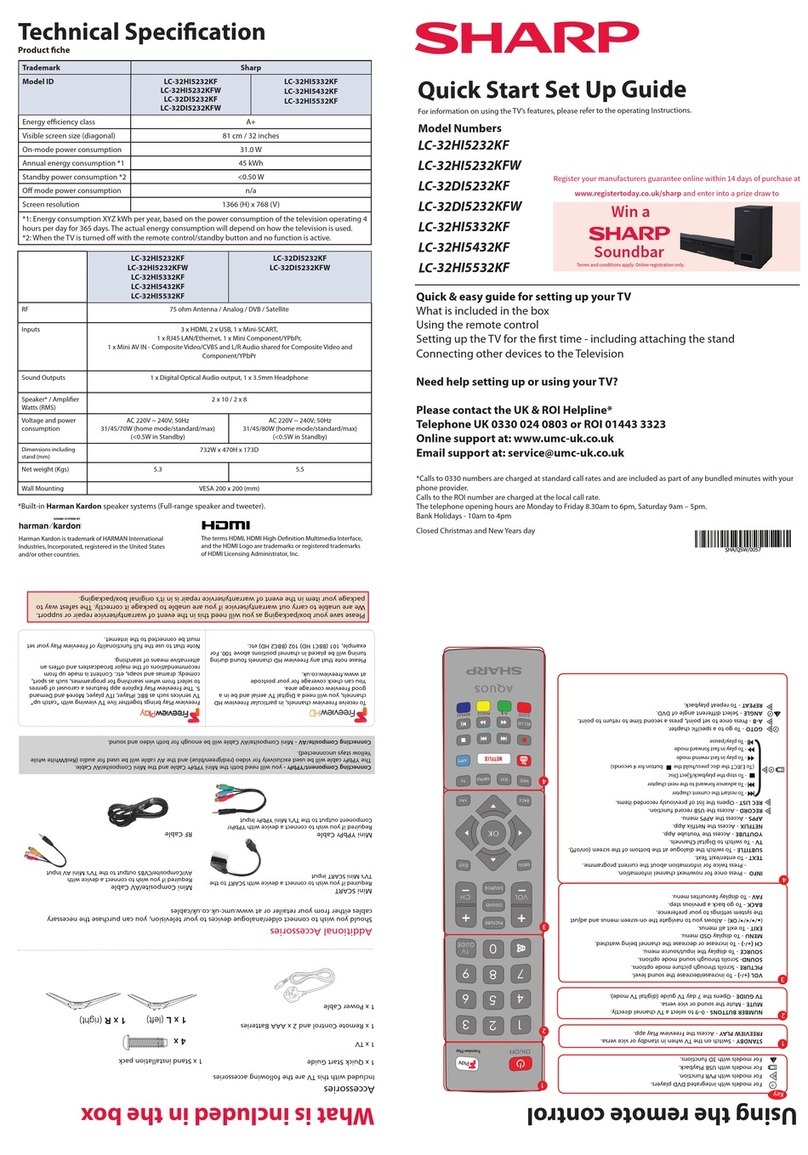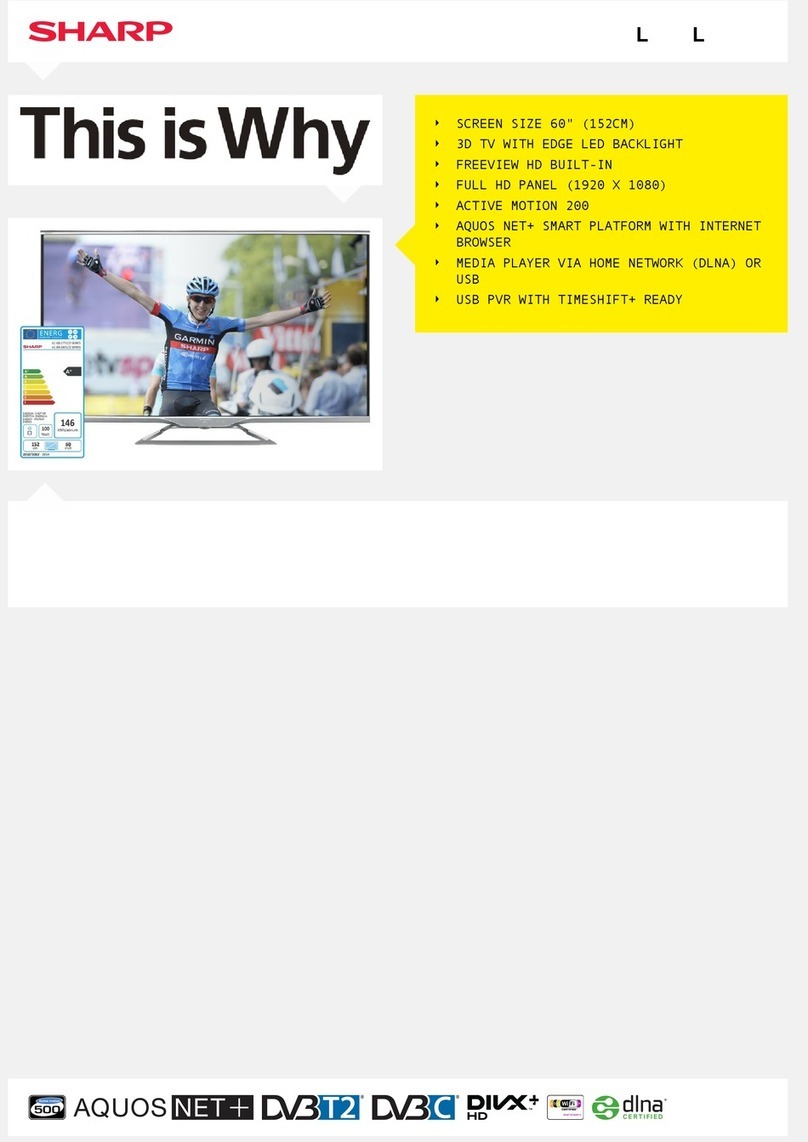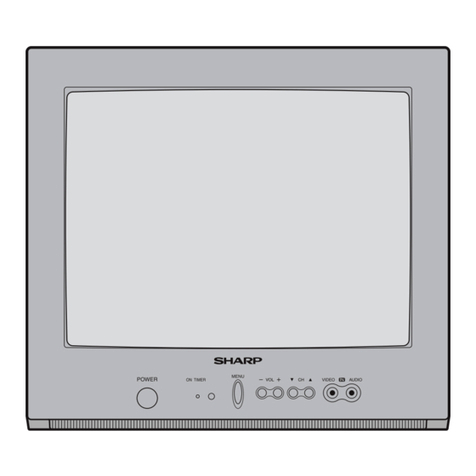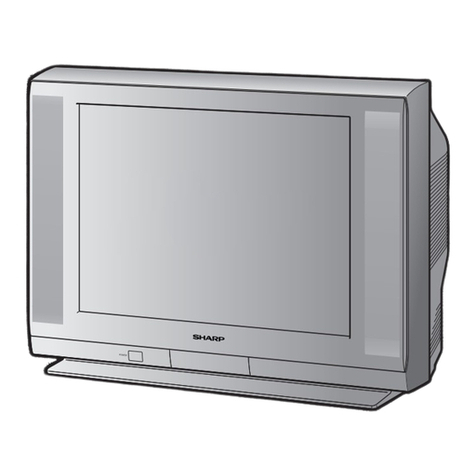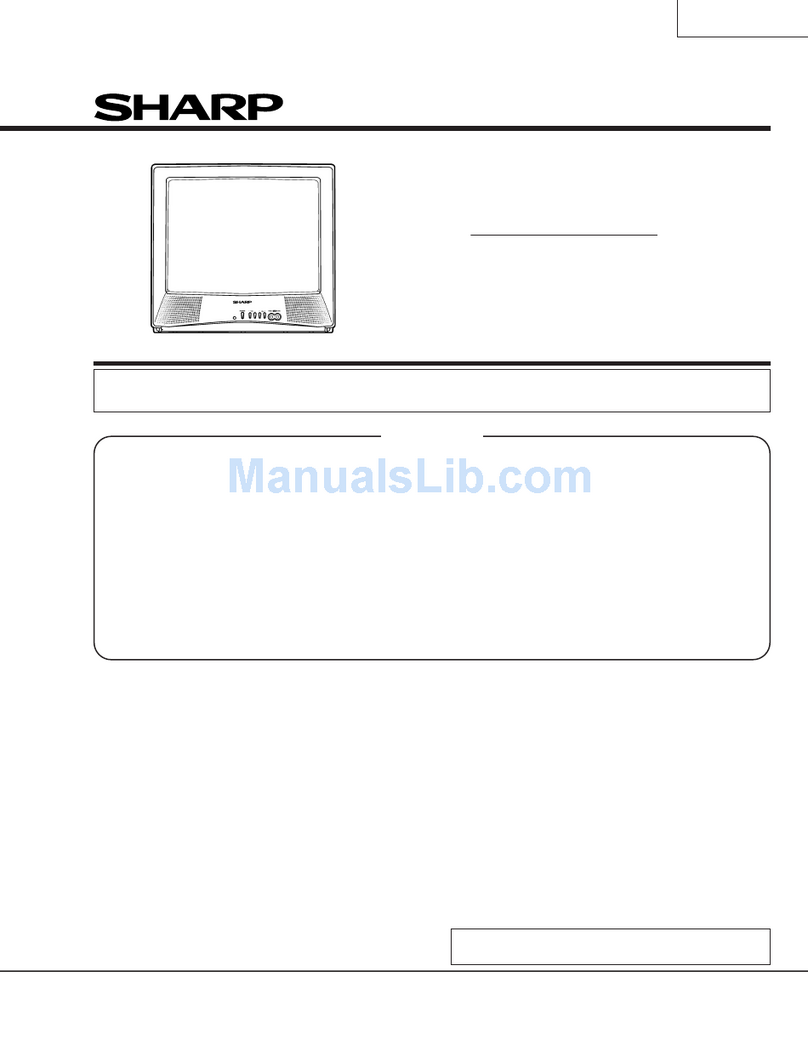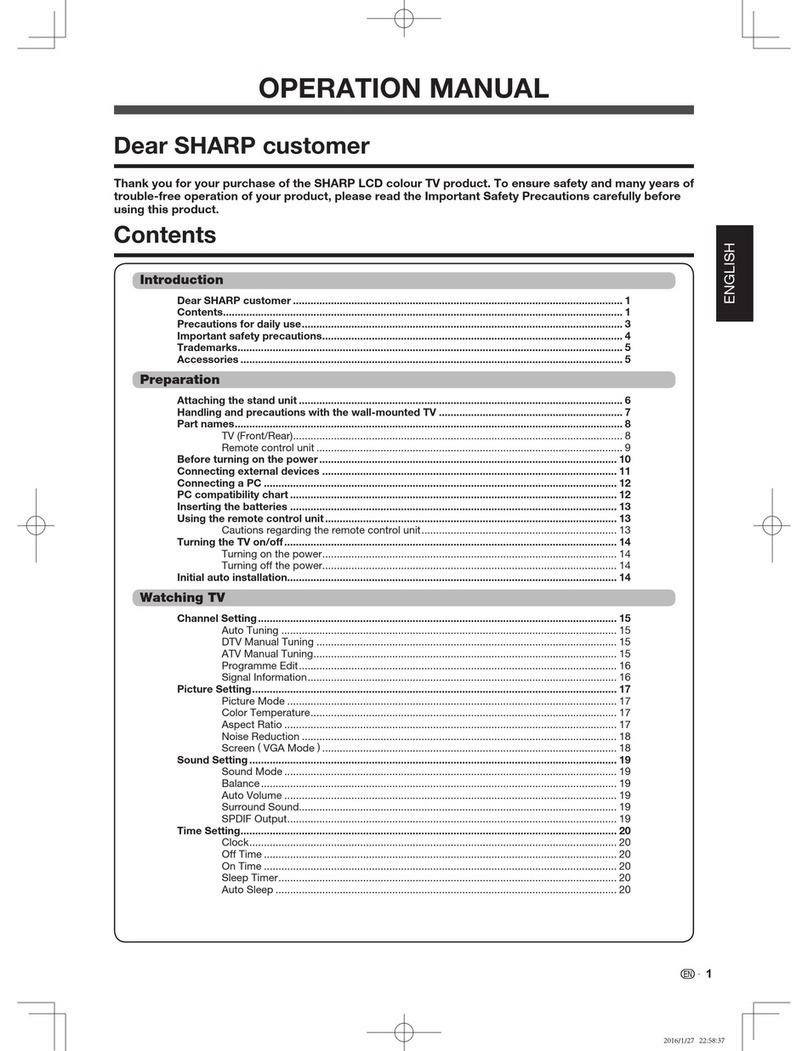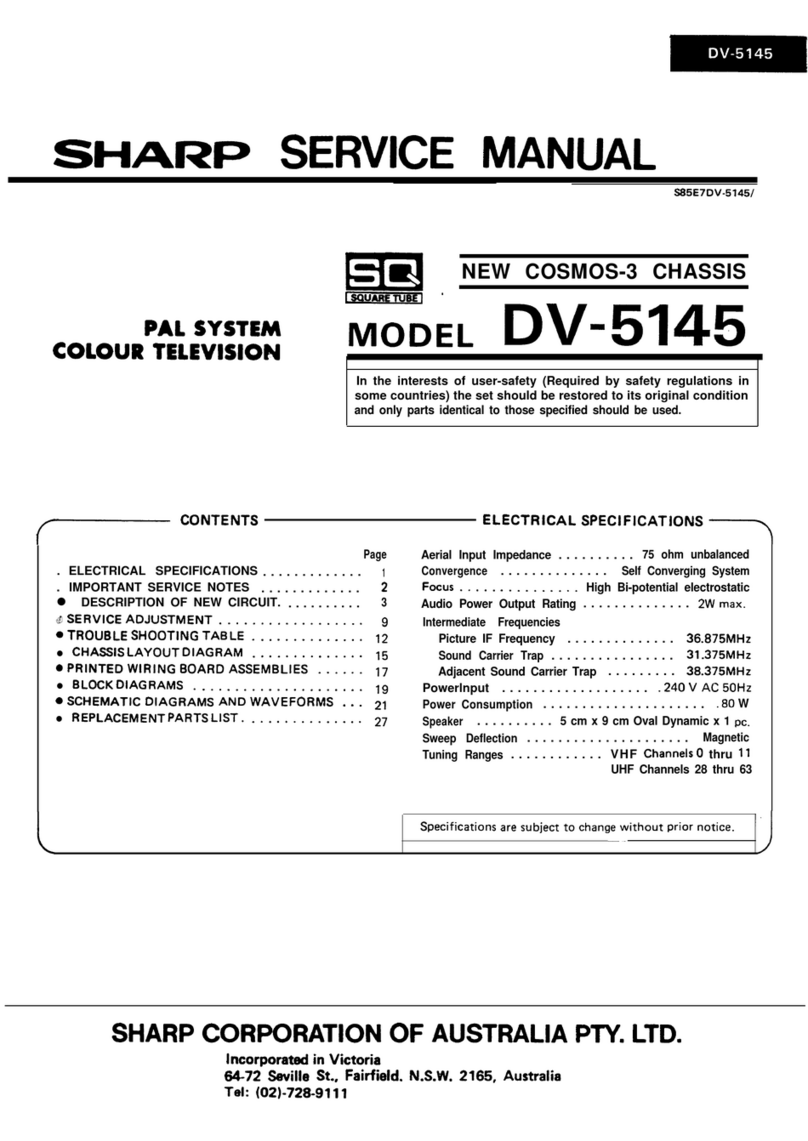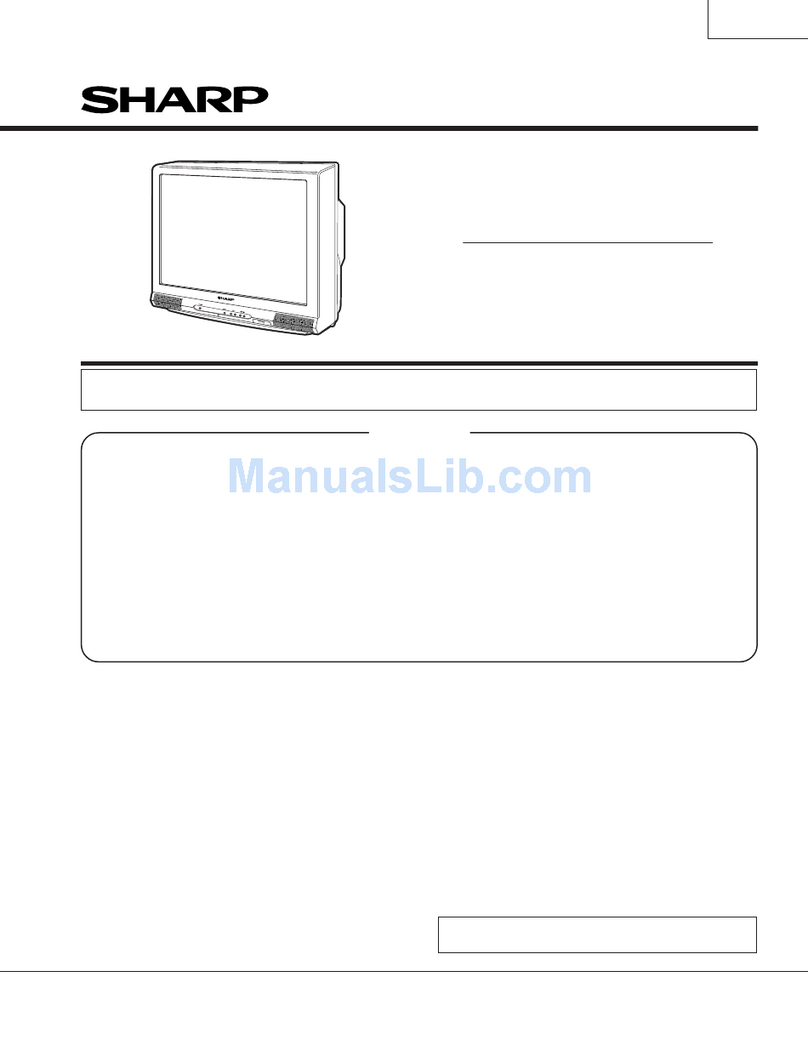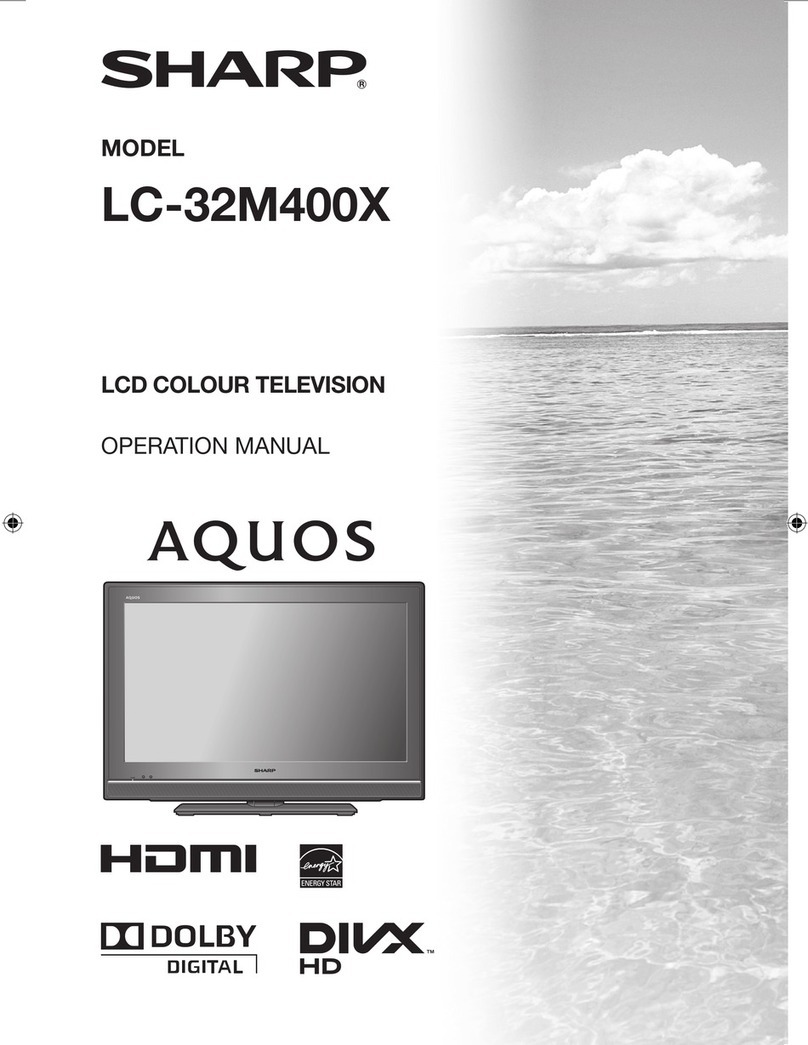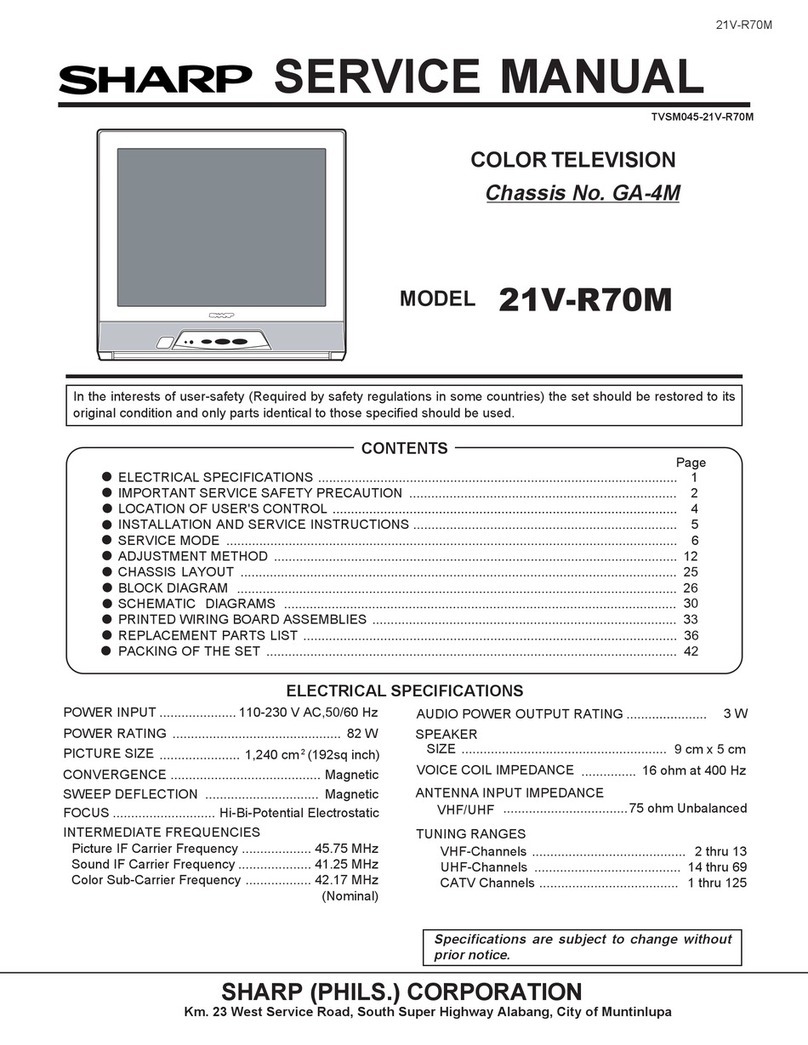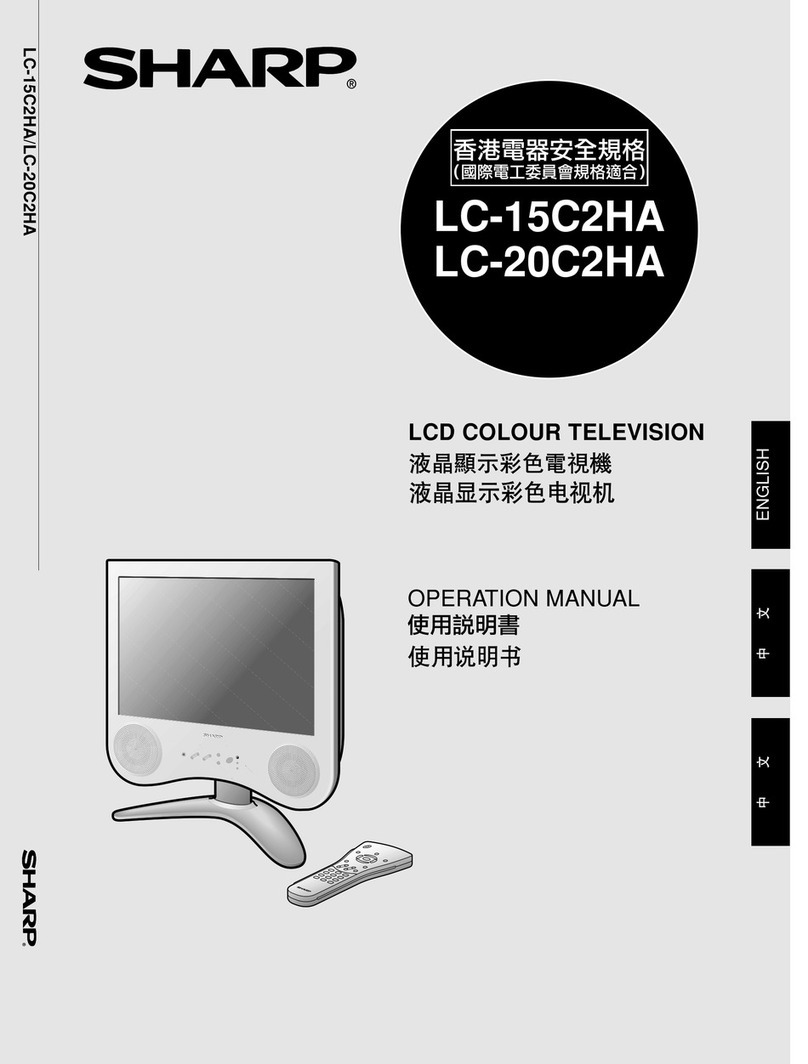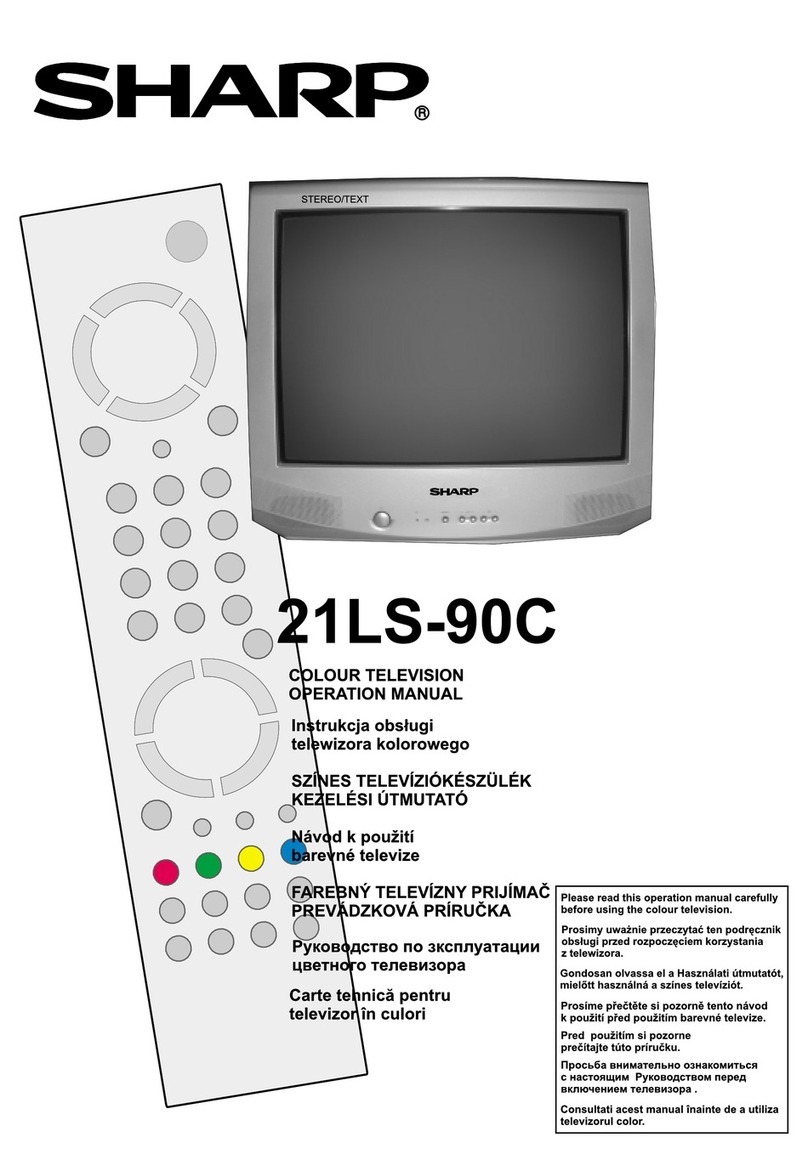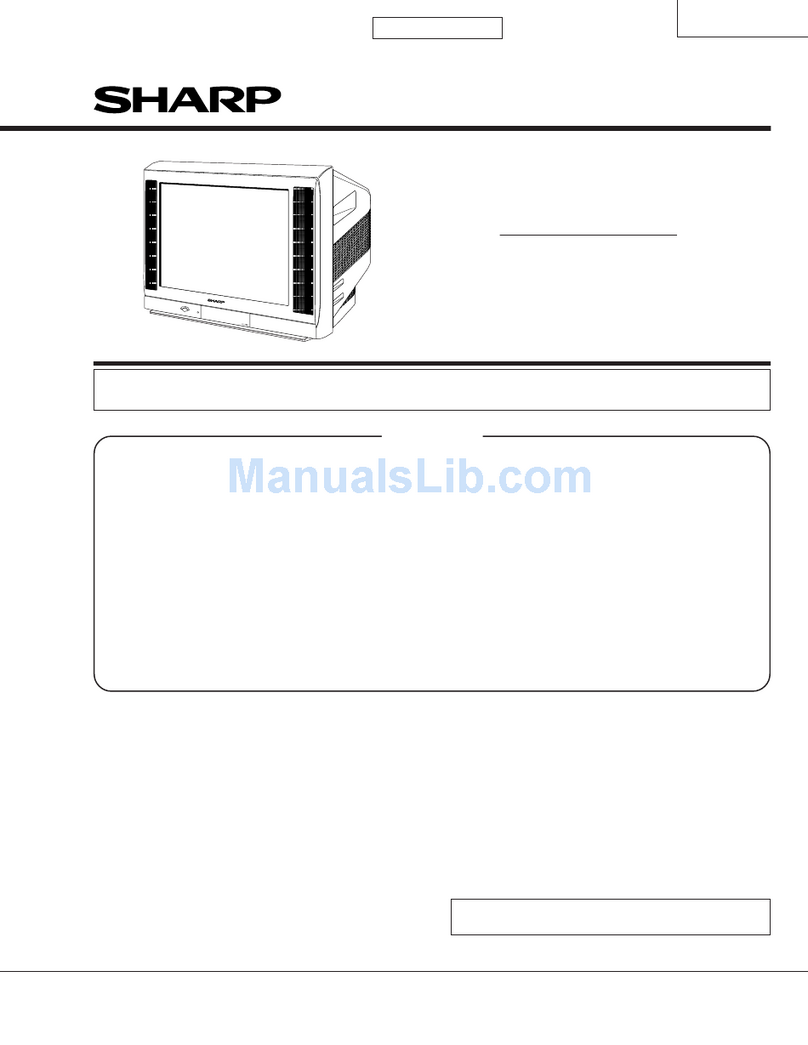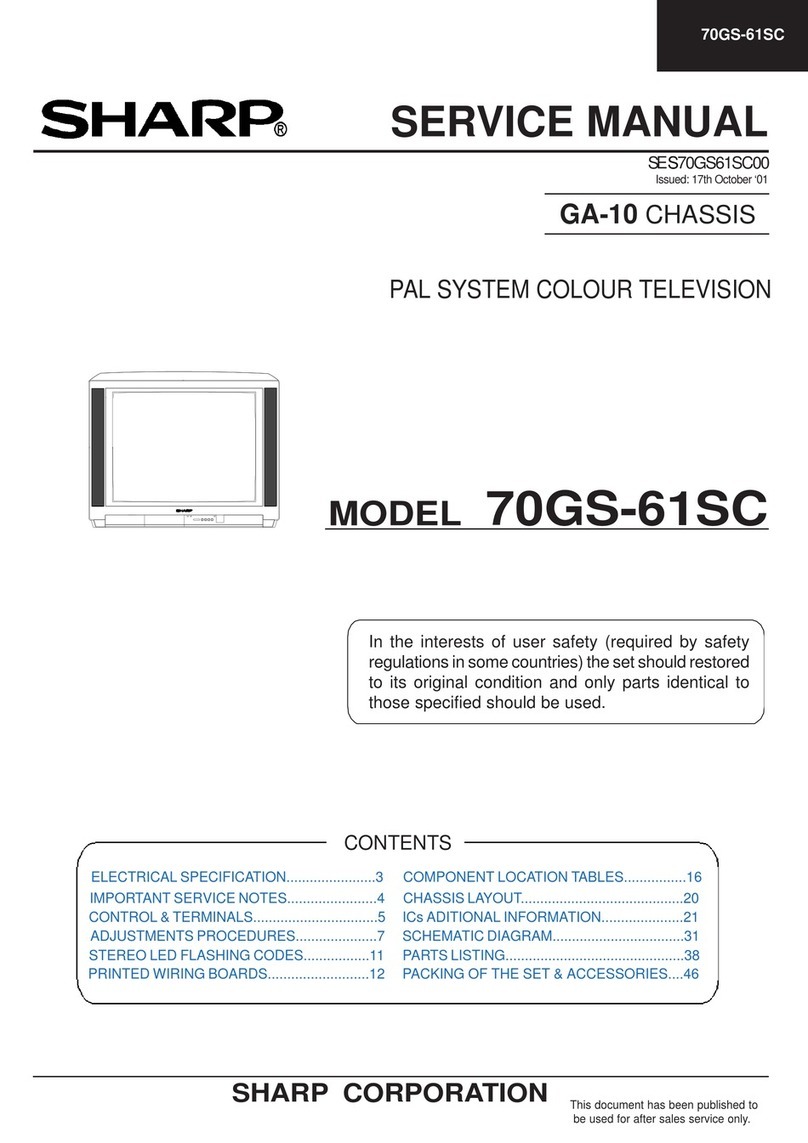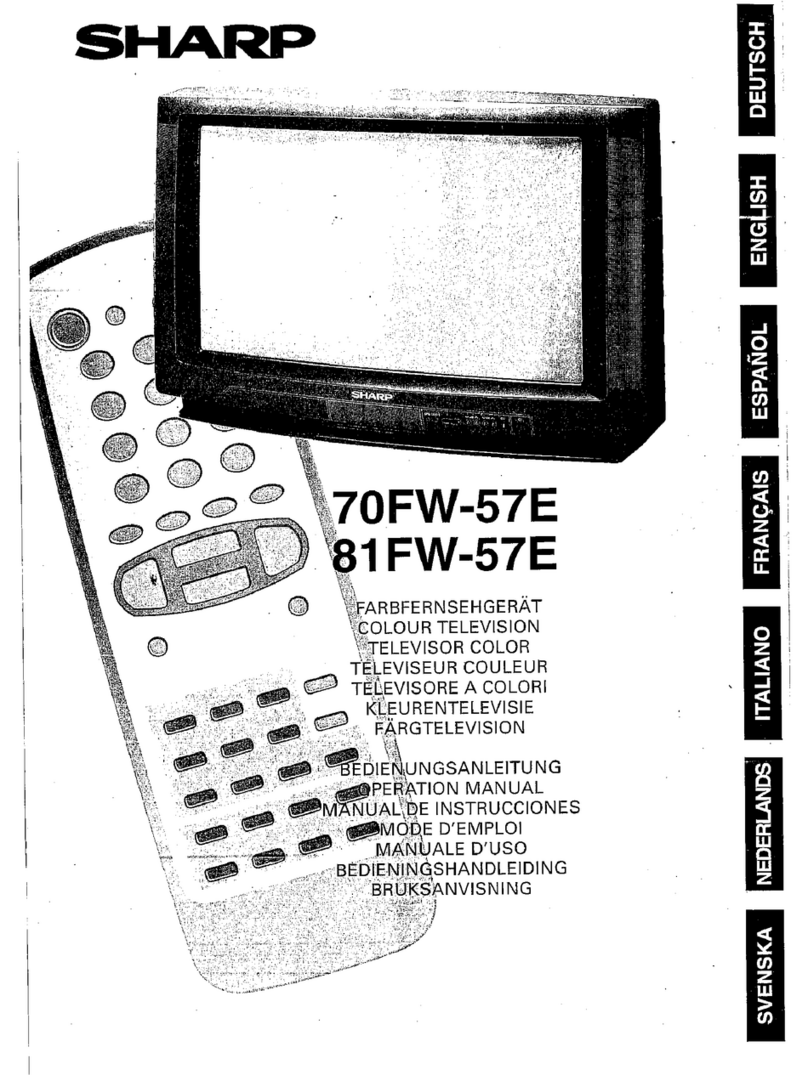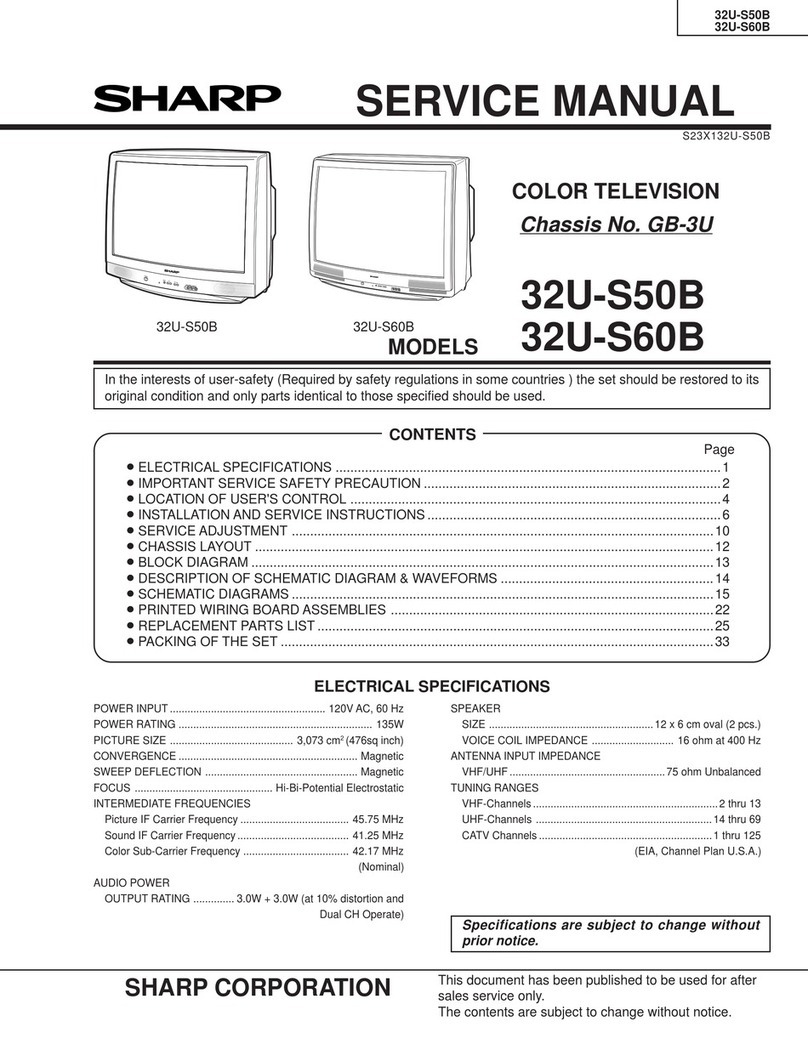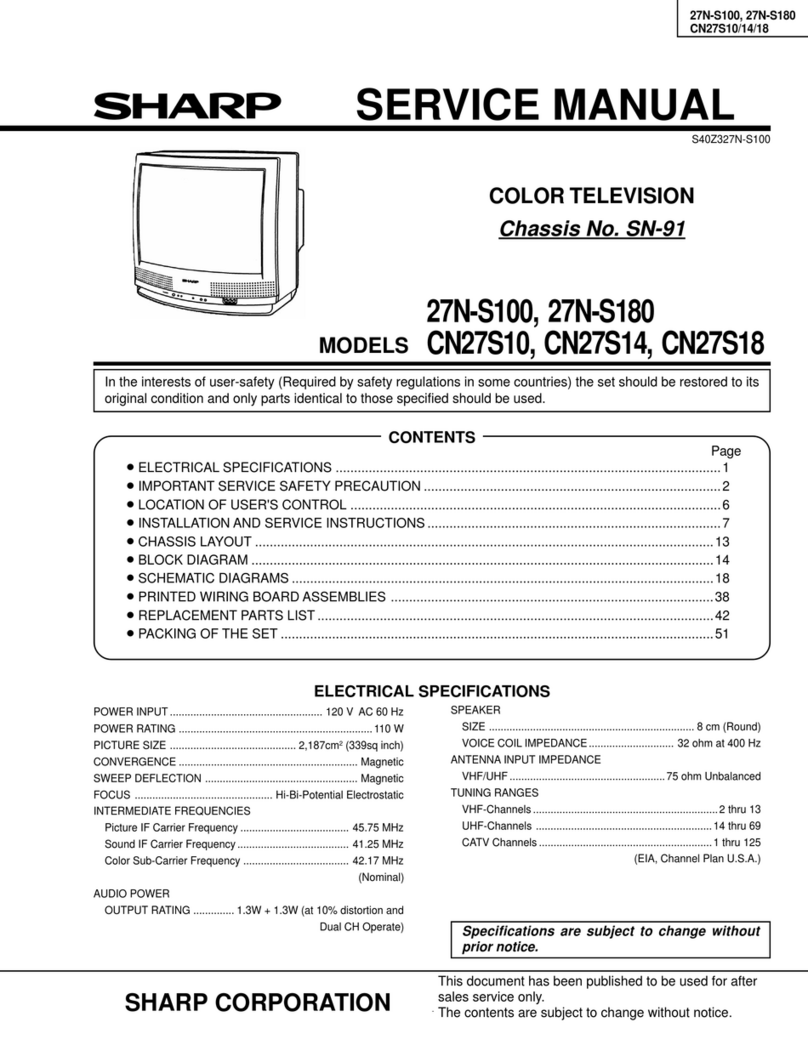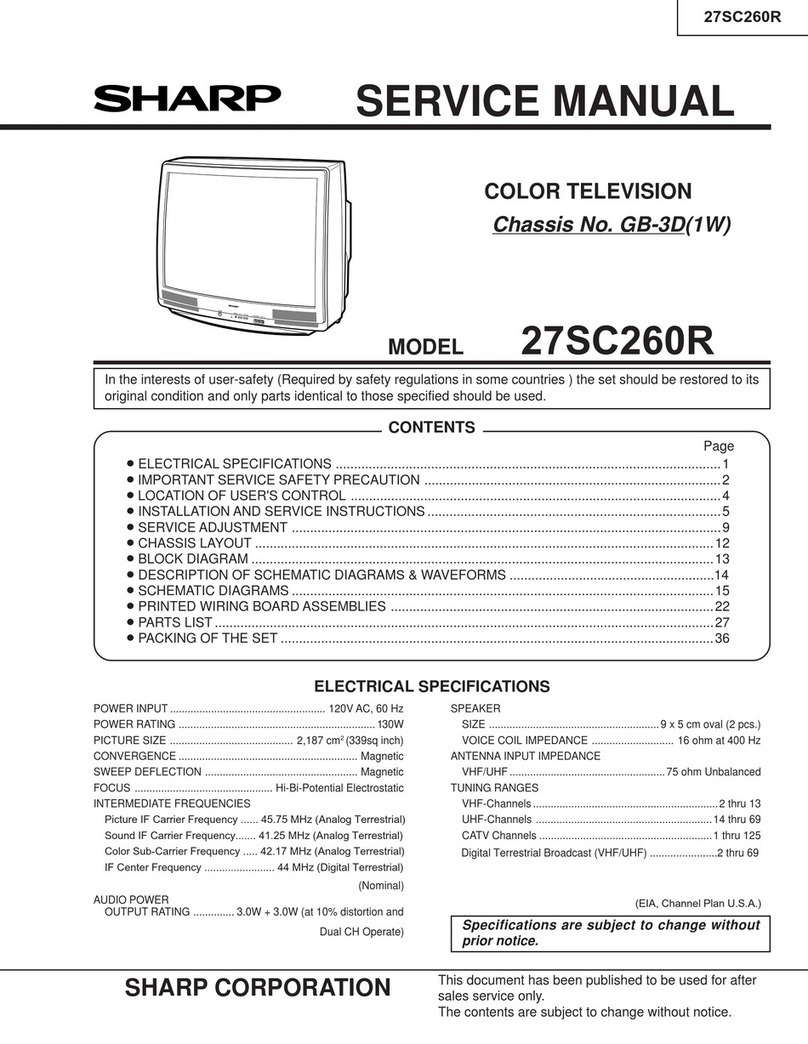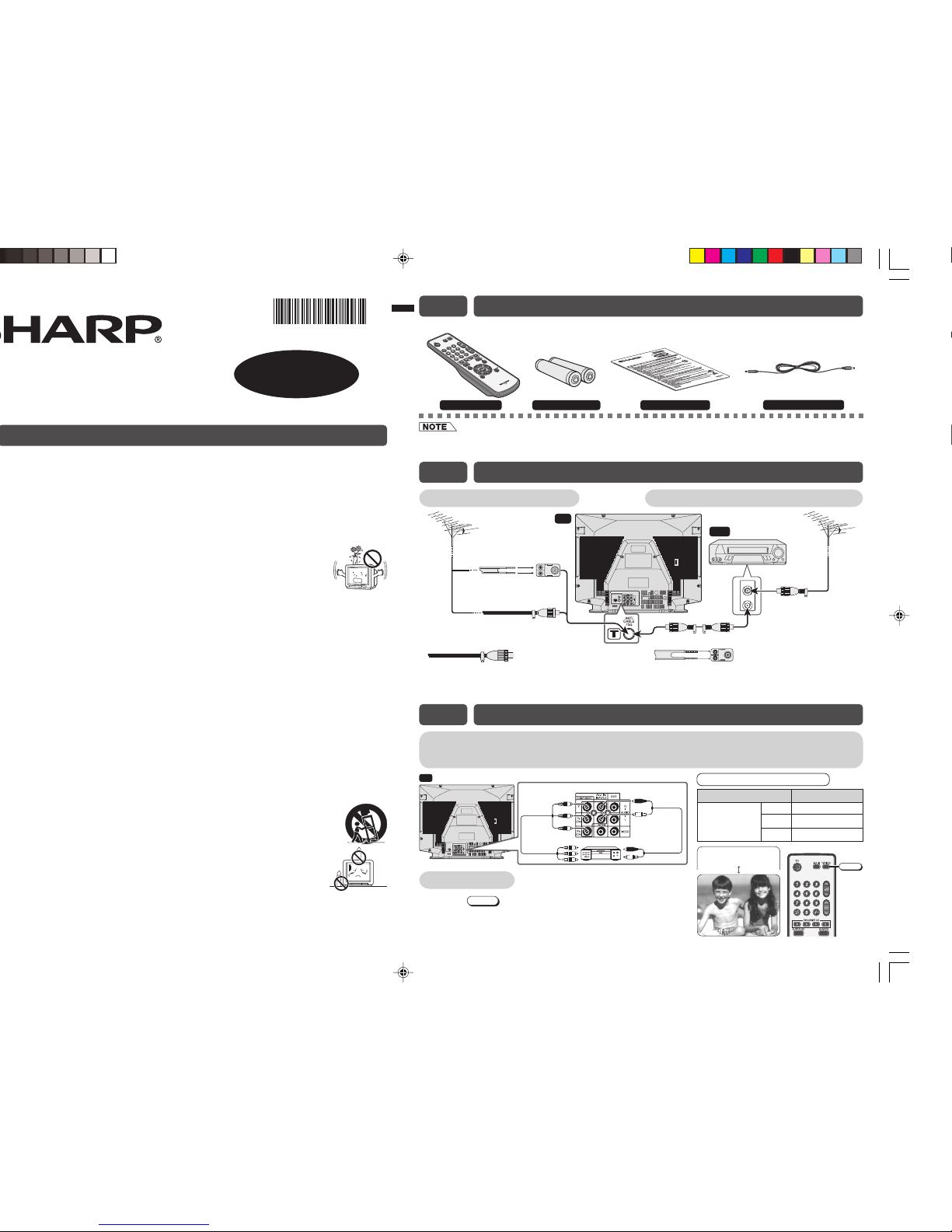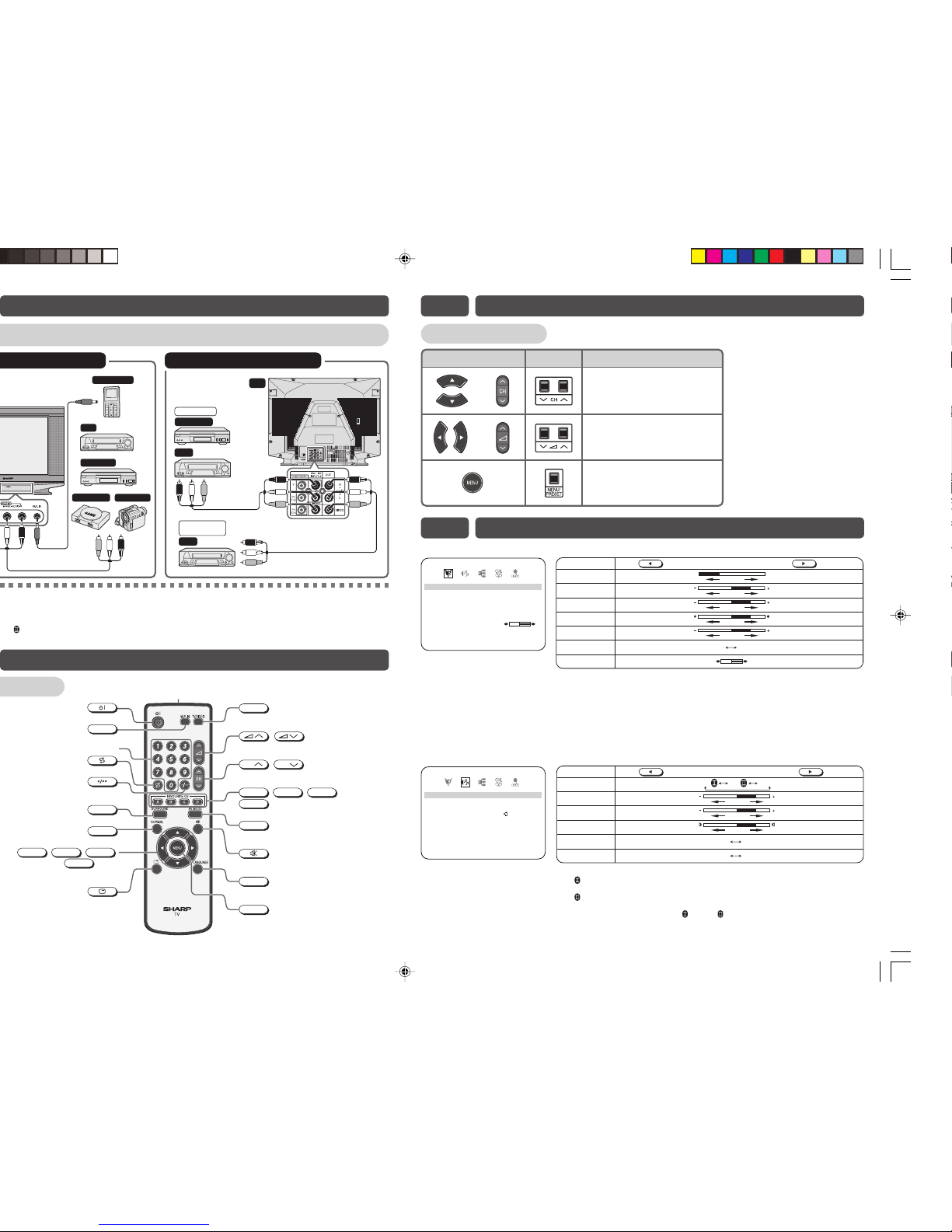Example of rear terminals usage
E5 CONNECTING OTHER EQUIPMENTS
Remote control
Switches M.P. IN mode on or off.
M.P. IN
Operate the Favourite Channel.
D
Resets all settings.
NORMAL
Produces a more spacious sound.
SURROUND
Switches between MOVIE, MUSIC
and NEWS.
AV MODE
Calls the MENU screen.
MENU
Changes the on-screen display
language.
LANGUAGE
Mutes the sound and restores sound
to previous level.
Displays the channel and timer settings
on the screen.
Infrared transmitter window
Aim this window at the infrared
sensor window on your TV set.
Turns the TV on or to Standby mode.
Returns to previously viewed channel.
Switches between TV broadcasts
and AV input programmes.
TV/VIDEO
Switches between one- or two-digit
mode channel selection.
Adjusts the volume.
Used for MENU setup.
/
Number buttons
buttons
Selects the MENU items, adjusts the volume
and selects the channel.
C,
B,
A,
dbuttons
c
b, ,
a,
Selects the channel.
Used for MENU setup.
CH
CH
/
E6 PART NAMES (Continued)
E6 PART NAMES
Enjoy playback from a video disc player, VCR or other video equipment by connecting them to
this TV set using the Audio/Video in terminals.
Example of front terminals usage
TV
To Audio/Video
in terminals
Yellow : To VIDEO
White : To AUDIO (L)
Red : To AUDIO (R)
To Audio/
Video out
terminals
DVD Player
For Playback
VCR
VCR
For Recording
and Editing
Yellow : To VIDEO
White : To AUDIO (L)
Red : To AUDIO (R)
VCR
Video Game
DVD Player
Camcorder
TV
To Audio/Video
out terminals
Mobile Player
Quick Reference
Remote control OperationTV set
•Selects the channels.
•Used to select MENU items.
or
or
•Adjusts the volume.
•Used to adjust MENU items.
•Calls the MENU screen.
•Used to return to previous
screen or exit MENU screen.
E7 SELECTING MENU ITEMS
PICTURE menu
CON TR AS T 05
BR I G
TINT
HTNESS 01+
SHARPNESS
W
HITE
SELE T :
CRETUN
:
RMEUN
abcd
AD J U T :
S
PTEM
01
–
PICTURE RNFFO
COL OUR 0
0
MOVIE
CONTRAST
Selected item Press Press
To decrease contrast To increase contrast
COLOUR For less colour intensity For more colour intensity
BRIGHTNESS For less brightness For more brightness
TINT
*To move tint toward red To move tint toward green
SHARPNESS For less sharpness For more sharpness
PICTURE NR
WHITE TEMP To more reddish background To more bluish background
(see note below)
ON OFF
*:TINT can only be selected and adjusted when receiving NTSC broadcasts.
•Picture Noise Reduction
Noise might be generated on images when playing deteriorated video tapes or
when receiving broadcasts with relatively weak signals. In these cases, set
PICTURE NR to “ON” to reduce the noise. However, when receiving good images
without noise, you can get better image quality by turning OFF this feature.
•WHITE TEMP can only be adjusted on PICTURE menu.
•The CONTRAST, COLOUR, BRIGHTNESS, TINT, SHARPNESS, PICTURE NR
and WHITE TEMP setting can be set differently for individual AV MODE setting.
SOUND menu
SURROUND
MOVIE
FFO
BASS
BAL NCEA
01
–
1+
AVL
SELE T :
CRETUN
:
RMEUNAD J U T :
S
1
LOUDNE SSNO
FFO
TREBLE 0
0
abcd
SURROUND
Selected item Press Press
TREBLE To decrease treble To increase treble
BASS To decrease bass To increase bass
BALANCE To shift balance toward
left To shift balance toward
right
LOUDNESS The LOUDNESS is ON The LOUDNESS is OFF
ON OFF
AVL The AVL is ON The AVL is OFF
ON OFF
ON ON OFF
•OFF: Produces normal sound.
ON : Setting to this mode during stereo signal reception produces a spacious
sound, making the most of the speaker’s performance.
ON : Setting to this mode during monaural signal reception creates monaural
sound that is similar to stereophonic sound.
•When SURROUND is set to “ON ”or “ON ”, BALANCE cannot be selected.
•The SURROUND, TREBLE and BASS setting can be set differently for individual
AV MODE setting.
•For playback of monaural audio, connect the external source to the audio input left terminal on the front or rear of the
TV set (MONO) to hear the same sound from both speakers.
If connect the external source to the audio input right terminal only, sound will not come out from both speakers during
SURROUND ON condition. Please turn off the SURROUND to hear sound from right speaker only or connect to the
audio input left terminal if want to enjoy sound from both speakers.
21S-FX10M[EN].p65 1/18/08, 9:27 AM2