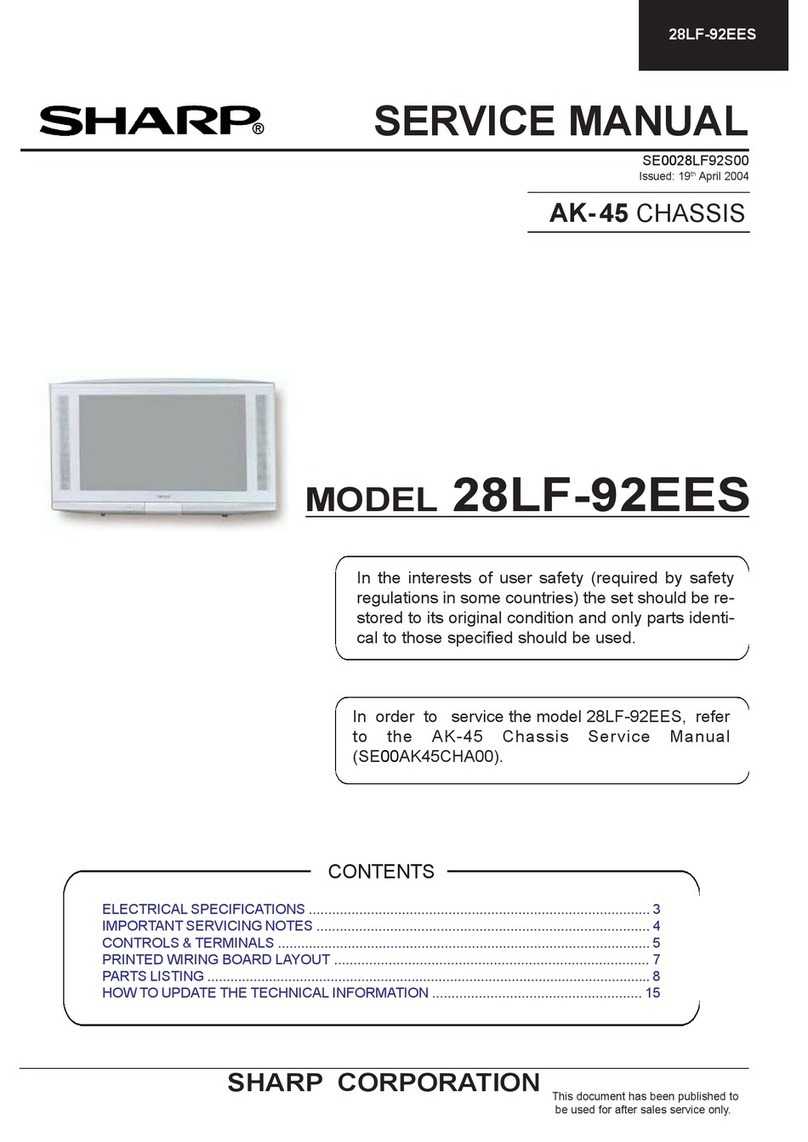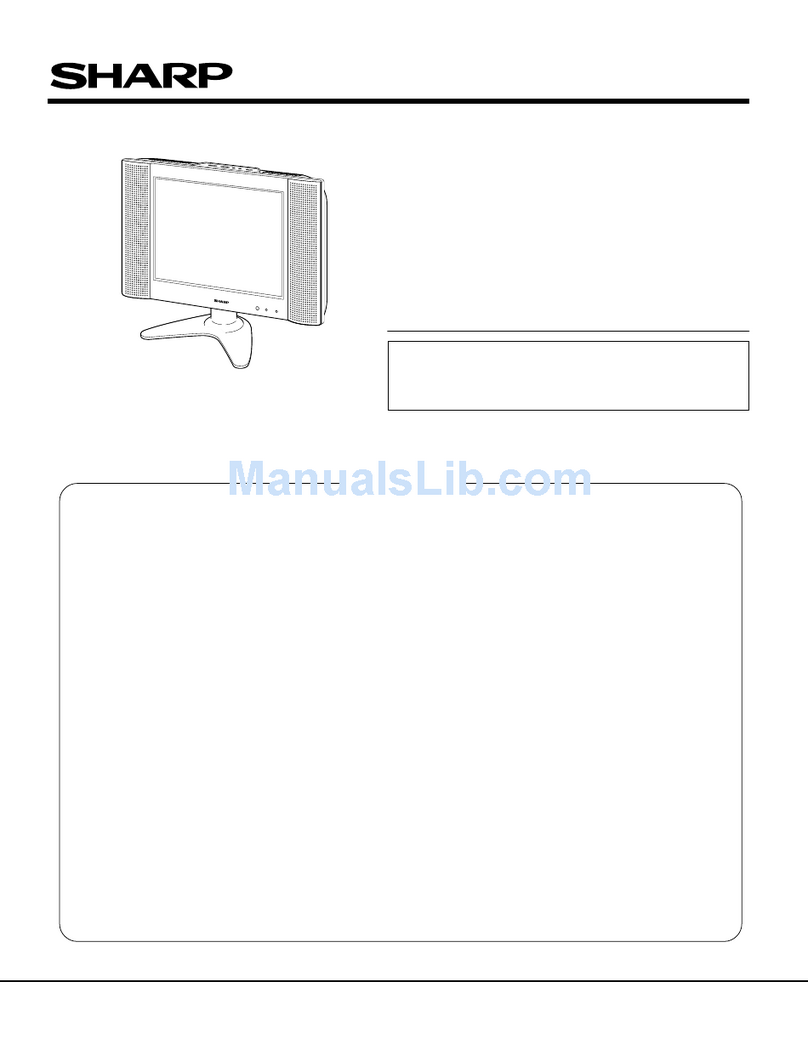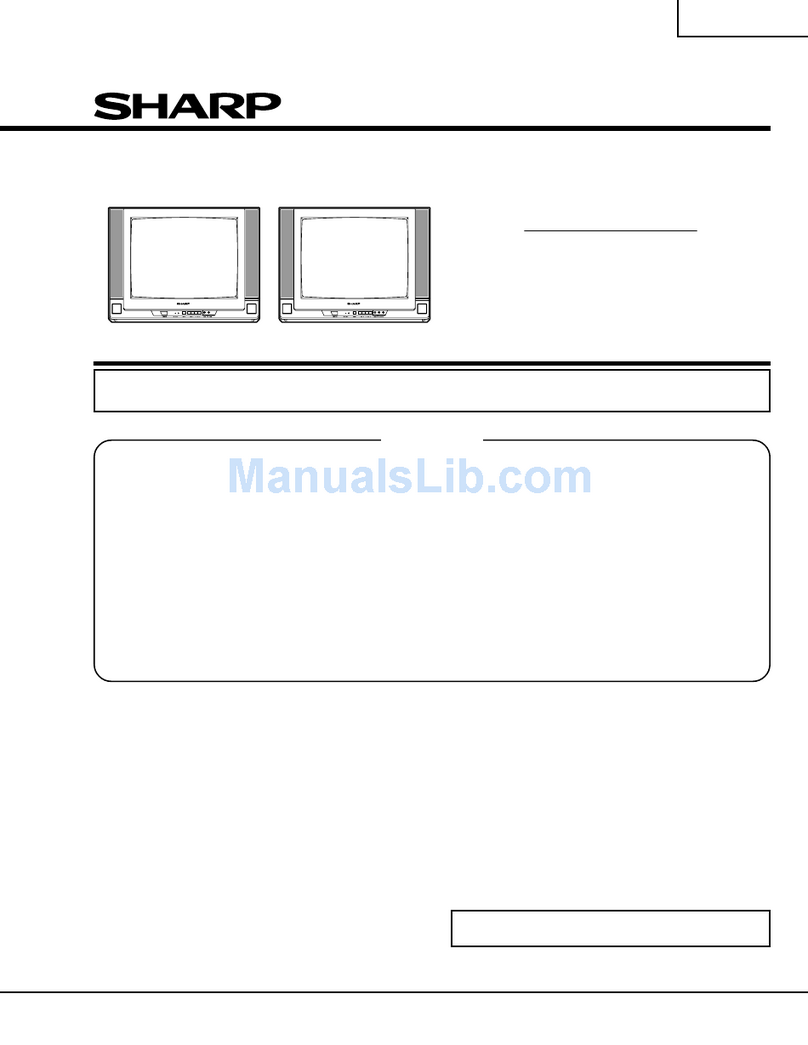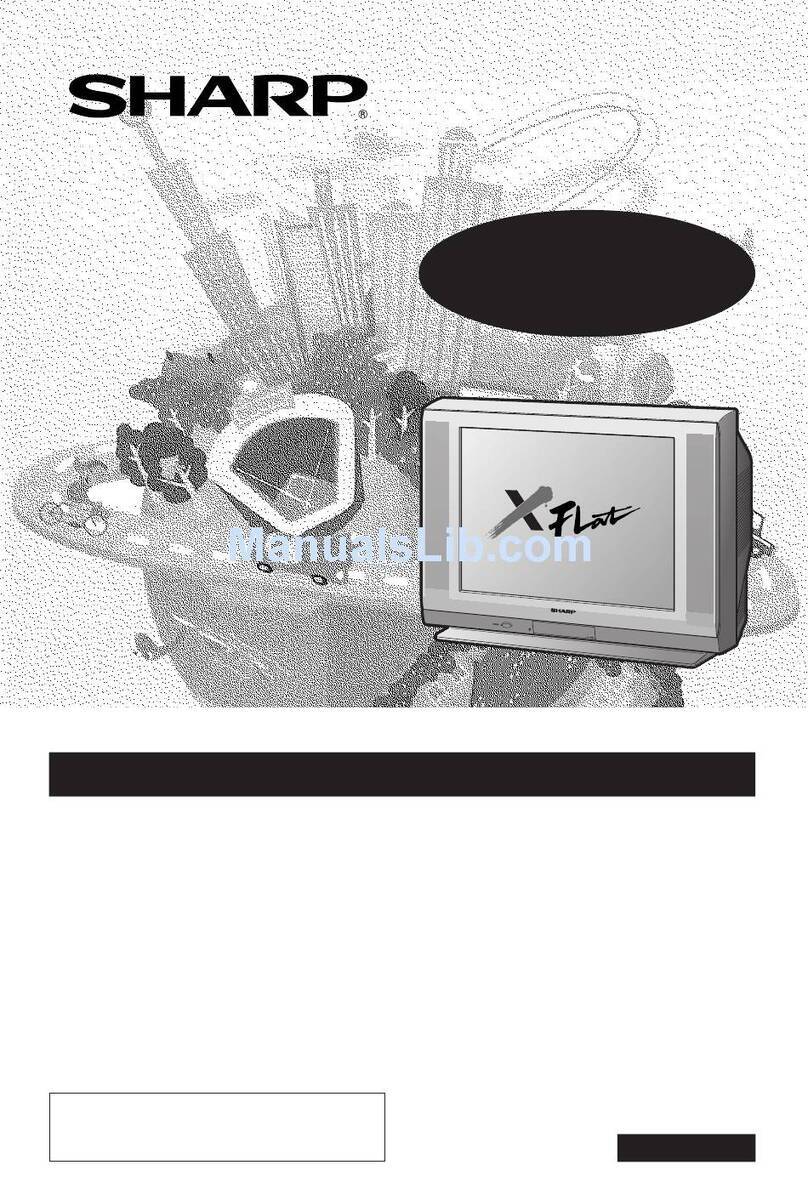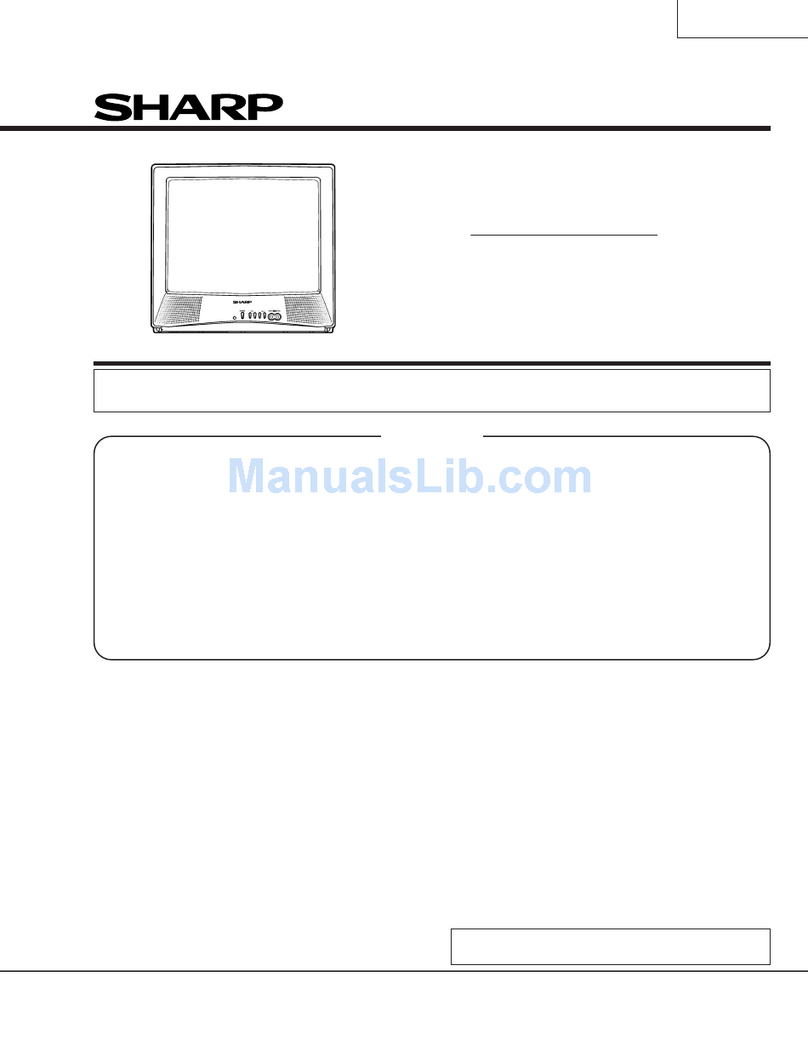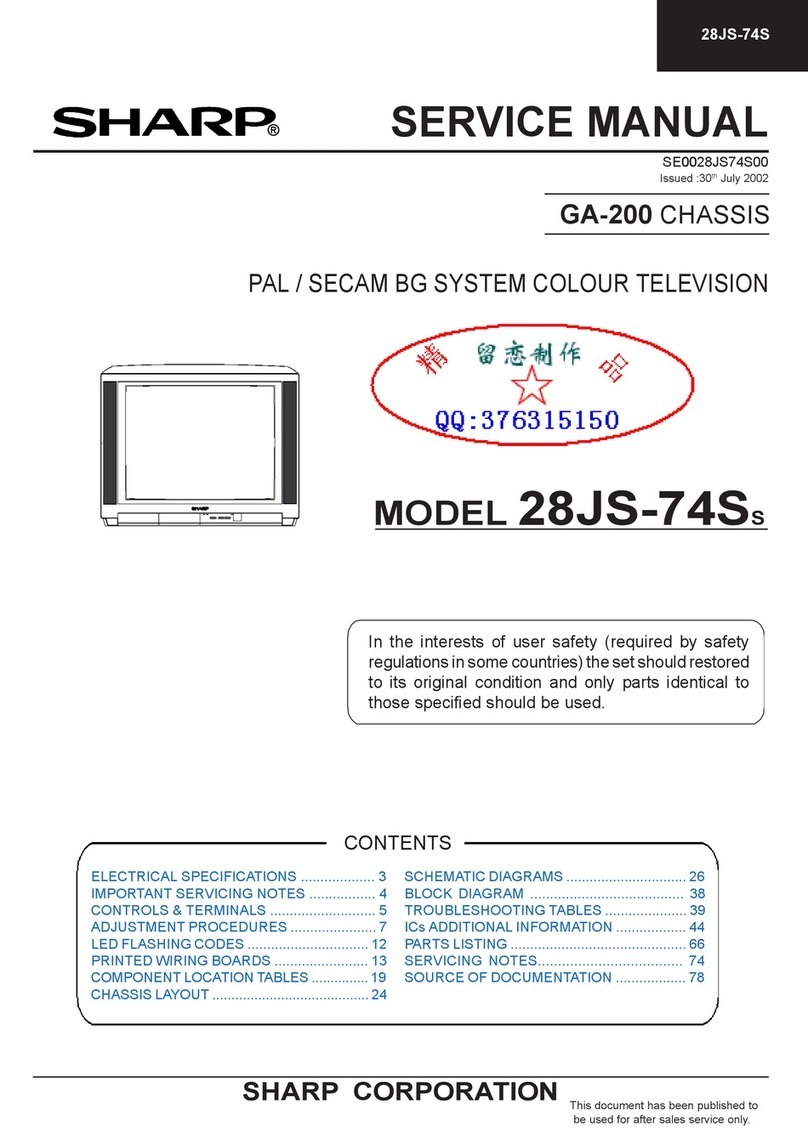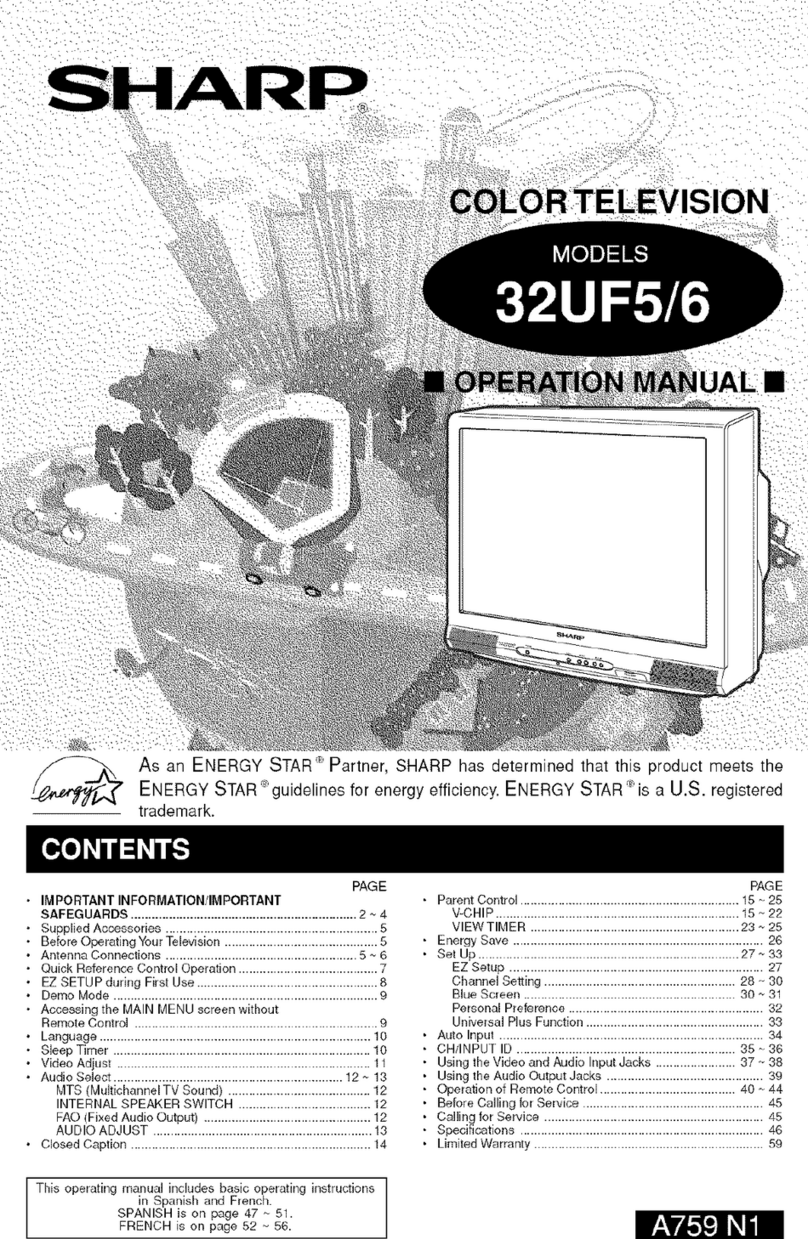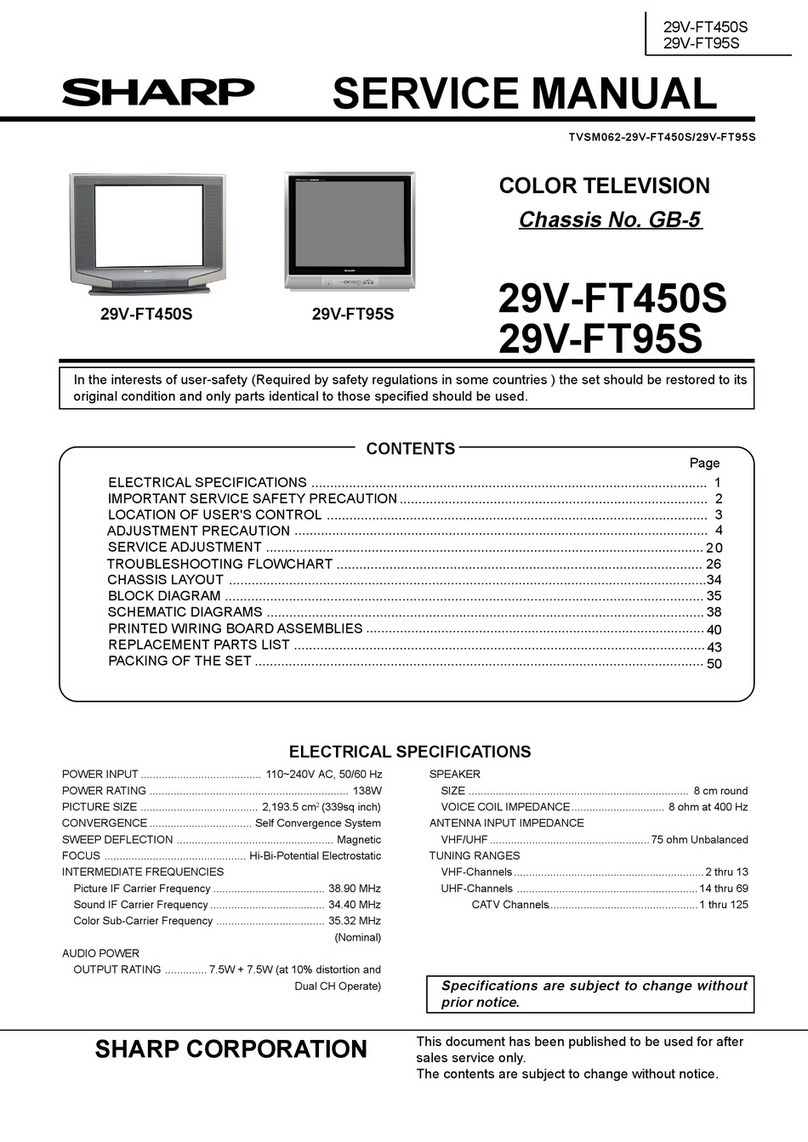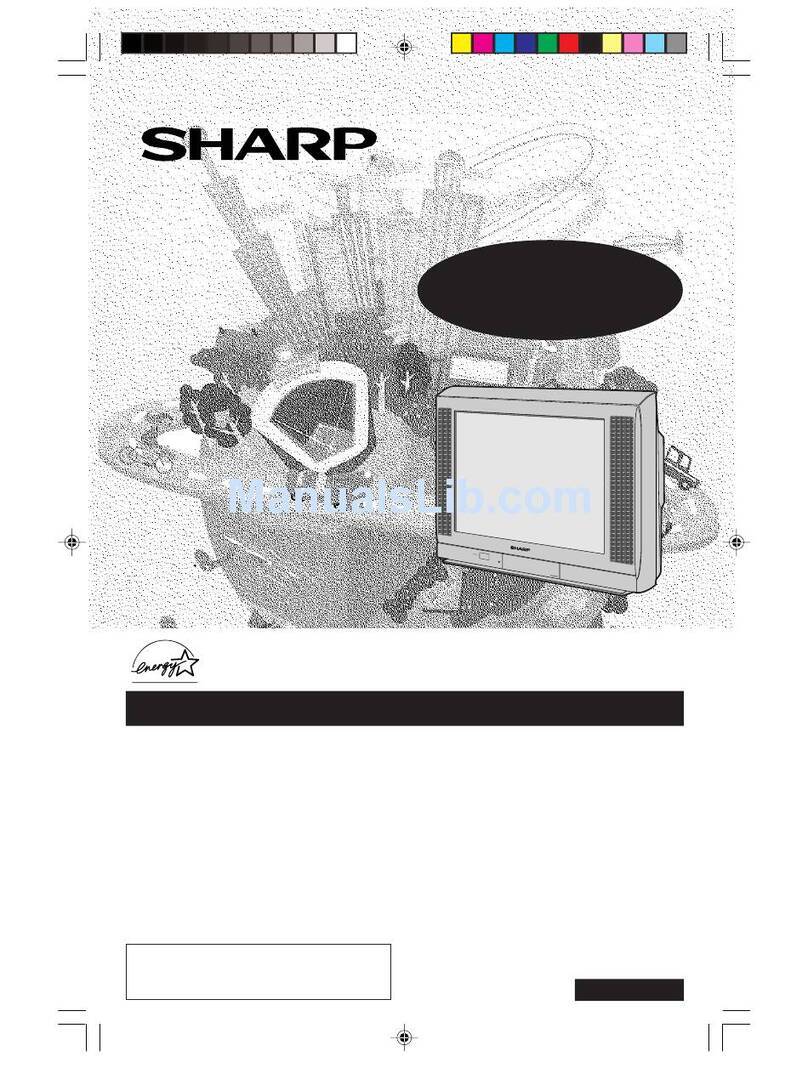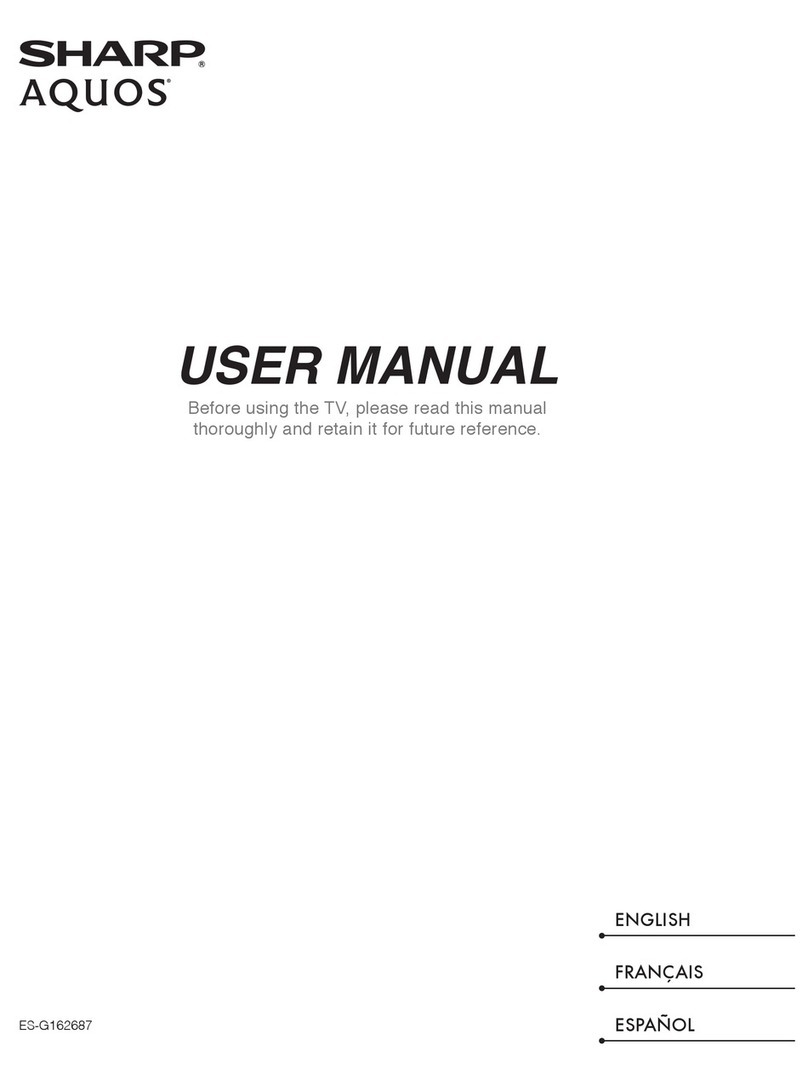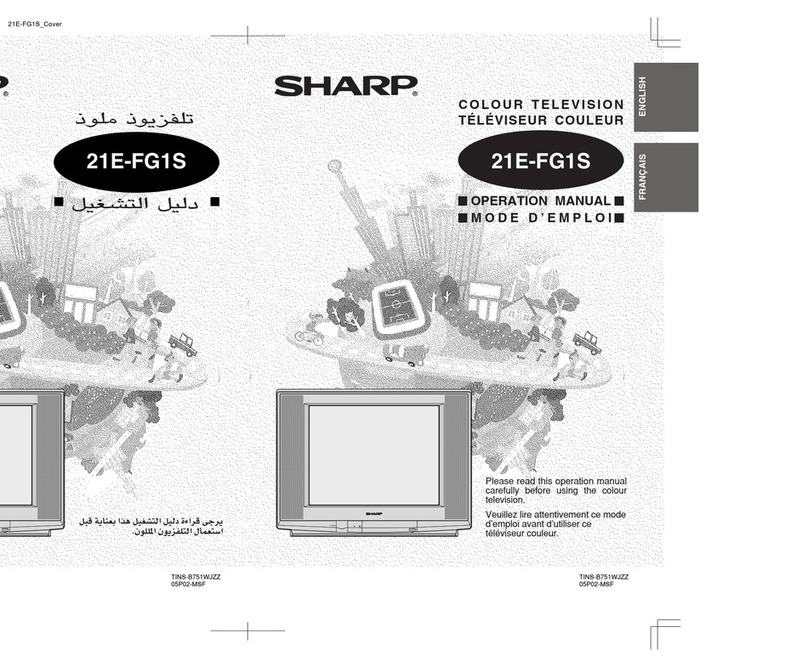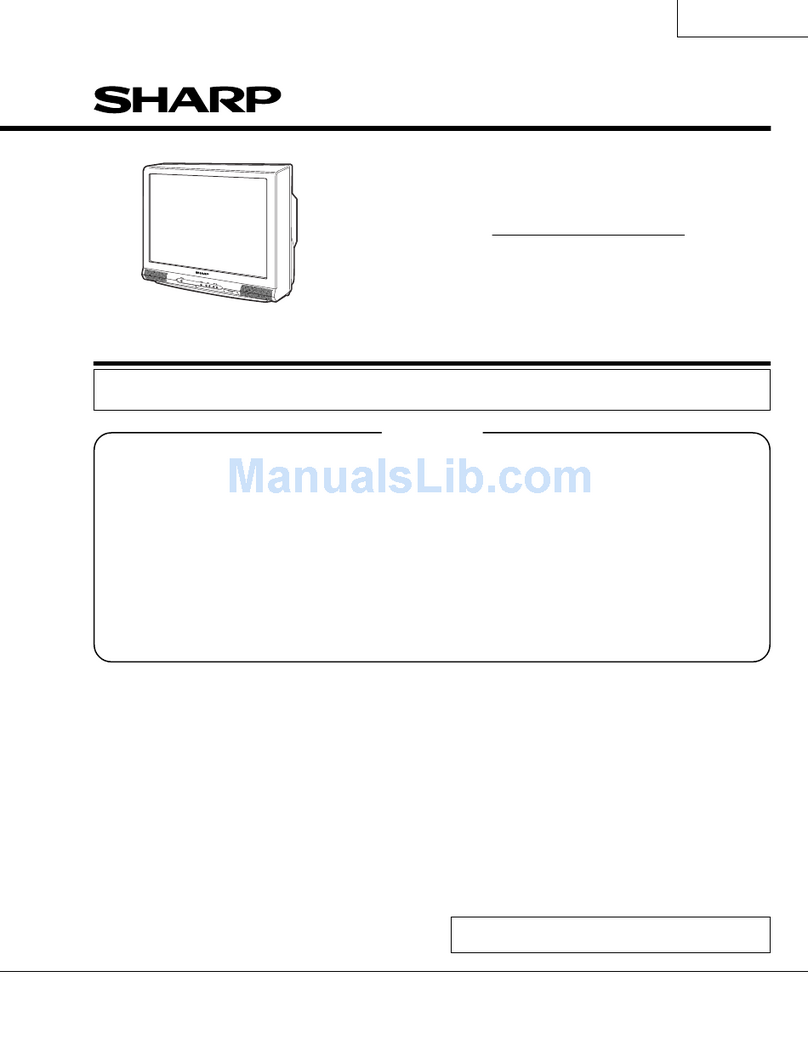SAIeLy:
PIEGAUUOMN:
sae
actnciseekieaceaets
areieensehestnaesehteenectese
davis
1
ALCO
AC|USTUMENES
a
cacatavdacedchensictevdvvanasnecpavsisescansevncsnasese
9
PR
aRURG
LIST
once
bibs
ivccsirunistieds
tucusanunsgaradacansantvaraanpooacentteny
1
MGR
STRIGTIFES
x
ctcsicincshiaueveceveuachisiddinetsscdsneostSerseeavaes
11
POCESSONES
"sci
cess
ize
SanSoaraicuhgrsupiandzndtaccmewedsaedstaeseasanstansu
2
PICTURE
AG
IESTIGN
ES
sesees
stastscevesiveseseitavscwsendpoekeaneacniiuenes
12
Remote
Control
Battery
Installation
«2.0...
eee
2
Features:
SOE)
MOUS
cositsicccccasnats
ence
avivechonscadseeenaneteone
14
Antenna
Gonnechon
2...
aratnstcn
ae
aatcadiet
2
TEIBTOXE
GS
oo
cin
iss
csvcaccaduunaa
su
caaivcesaietednunaneasvees
tnssasmeusees
20
COhtlOls
Gz
FORM
elS
eesecce
es
ioxtcaausacansndeattacsteeiud
coaamsvenas
4
21-pin
Euro-SCART
and
21-pin
Audio/Video
.............
23
AEG:
INStANAUON
cacced
Ac
5
clvncctiettacitesaskeainckdahaesenieanatcctance
iS)
TY
BIBAl-CONMECUGIG
siciciveiscacensuesncniteuurestsGiaeceantacncasonie
24
SSVI
ON
hicasrswids
atsctctissas
Gomad
odear
tees
ss
oecemnissanancaasasebeckoxens
7.
«=
FRGUDIGSHOOUIAG
cay
cass
cess
senscracess
aa
ychcicvataieeteeaavoumaeae
25
Oe
TT
Te
=
acess
osu
fart
vastus
bawotardnccumnaacscakoaciecensanasen
8
General
Specifications
for
Television
Receiver
.............
26
Dear
SHARP
Customers
Since
1924
«SHARP»
consumer
electronic
products
have
established
a
worldwide
reputation
for
unsurpassed
quality
and
precision
manufacturing
techniques.
Your
new
SHARP
Colour
TV
uses
the
very
latest
electronic
circuitry
and
engineering
advancements
for
the
best
possi-
ble
performance.
Given
proper
care,
your
new
TV
will
provide
many
years
of
entertaining
for
the
entire
family.
Please
read
the
following
instructions
before
operating
this
set.
Safety
precaution
This
equipment
complies
with
the
requiremenis
of
Directives
89/336/EEC
and
73/23/EEC
as
amended
by
93/68/EEC.
The
5
cm
in
the
drawing
indicates
the
minimum
ventilation
distance
Feature
list
®@
Auto
Installation
System
@
Stereo
(IGR/NICAM)
@
ASS
function
(Auto
Channel
Sorting
System}
@
ON-OFF
Timer
@
99
Channel
Programming
System
@
21pin
Euro
SCART
Connector
(RGB)
@
Cable
and
Hyperband
@
21pin
Audio/Video
Connector
(AV-1)
@
Teletext
@
Headphone
Terminal
@
OSD
System
(On
Screen
Display)
@
Blue
Back
Noise
Mute
Function
®@
Tint
Control
L
~
=
e)
=
rT