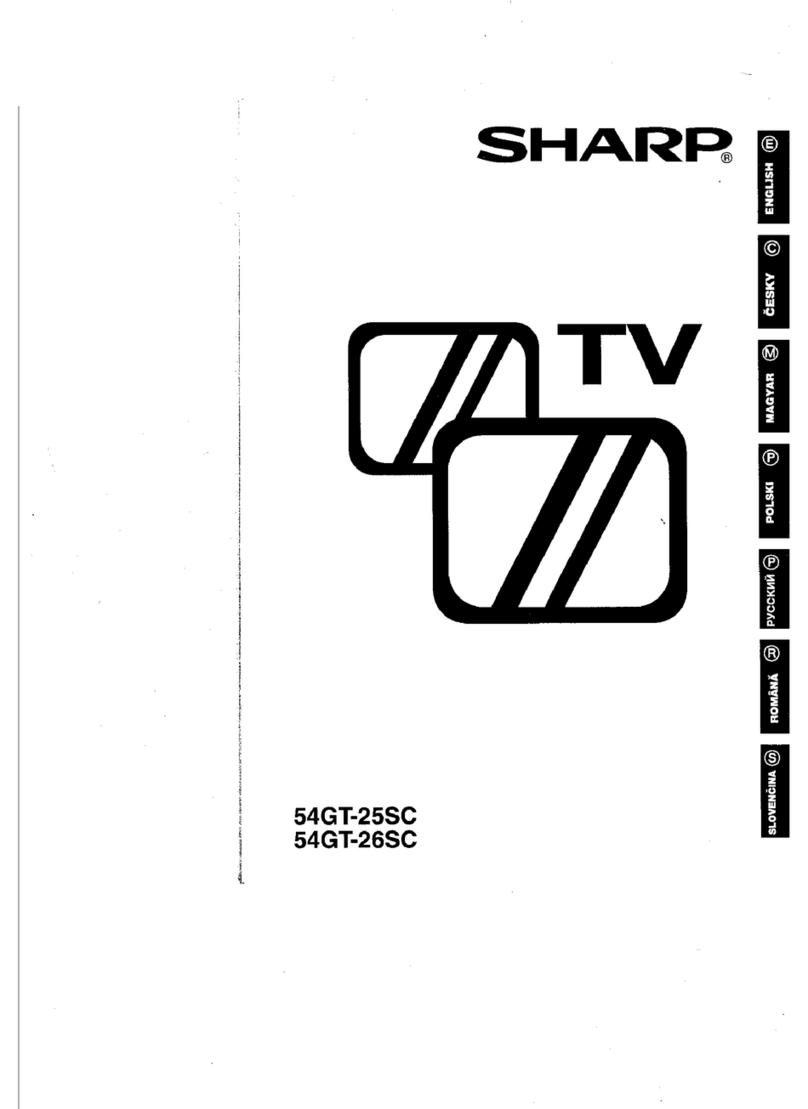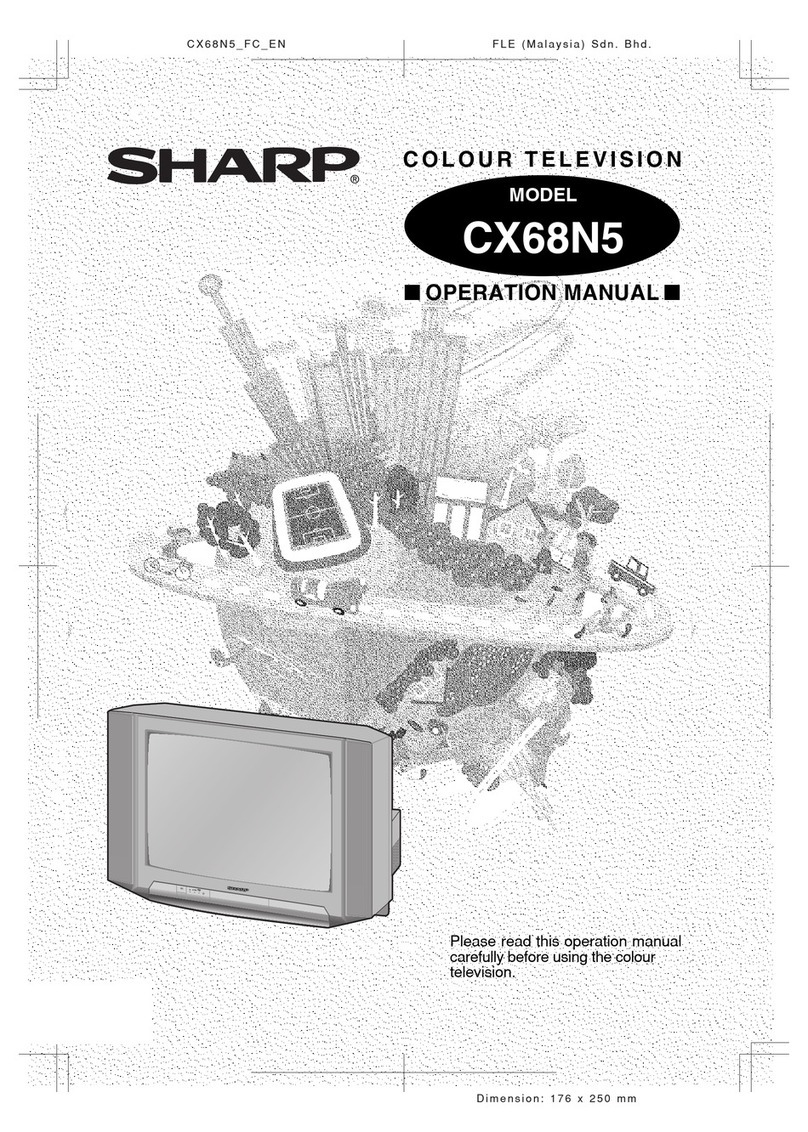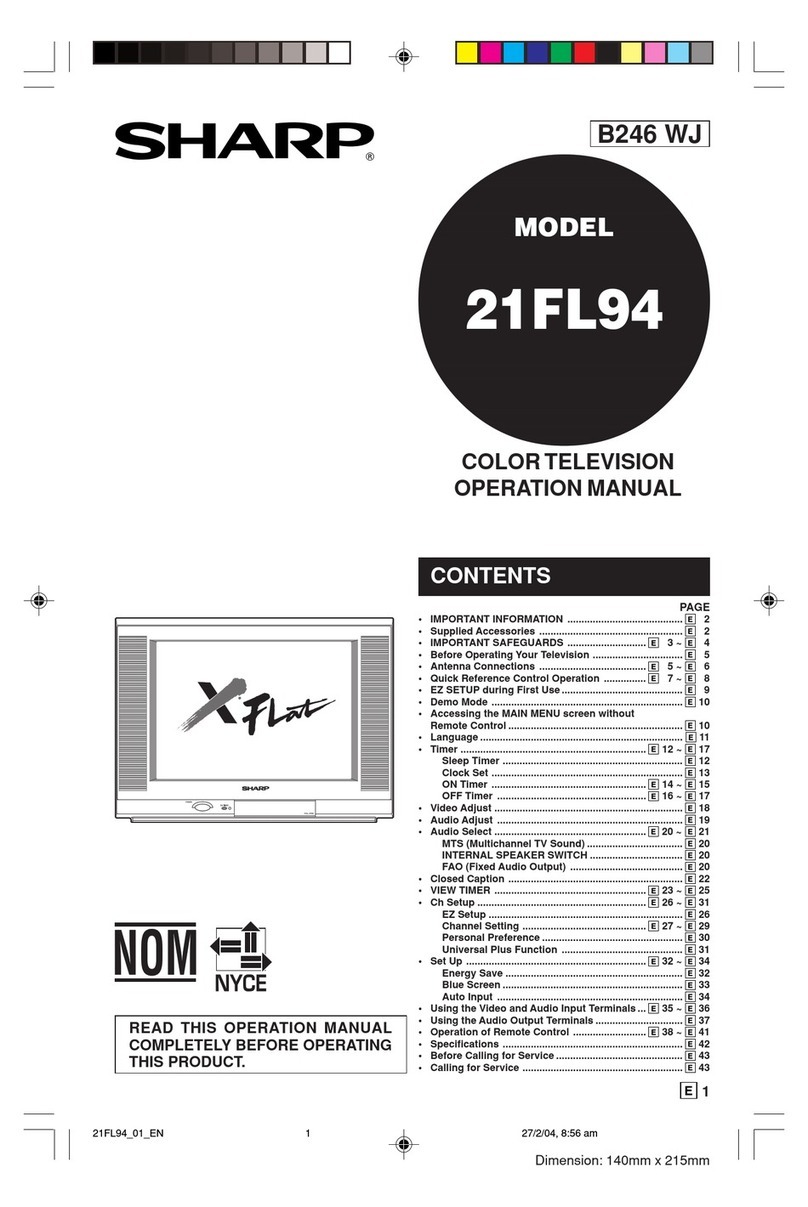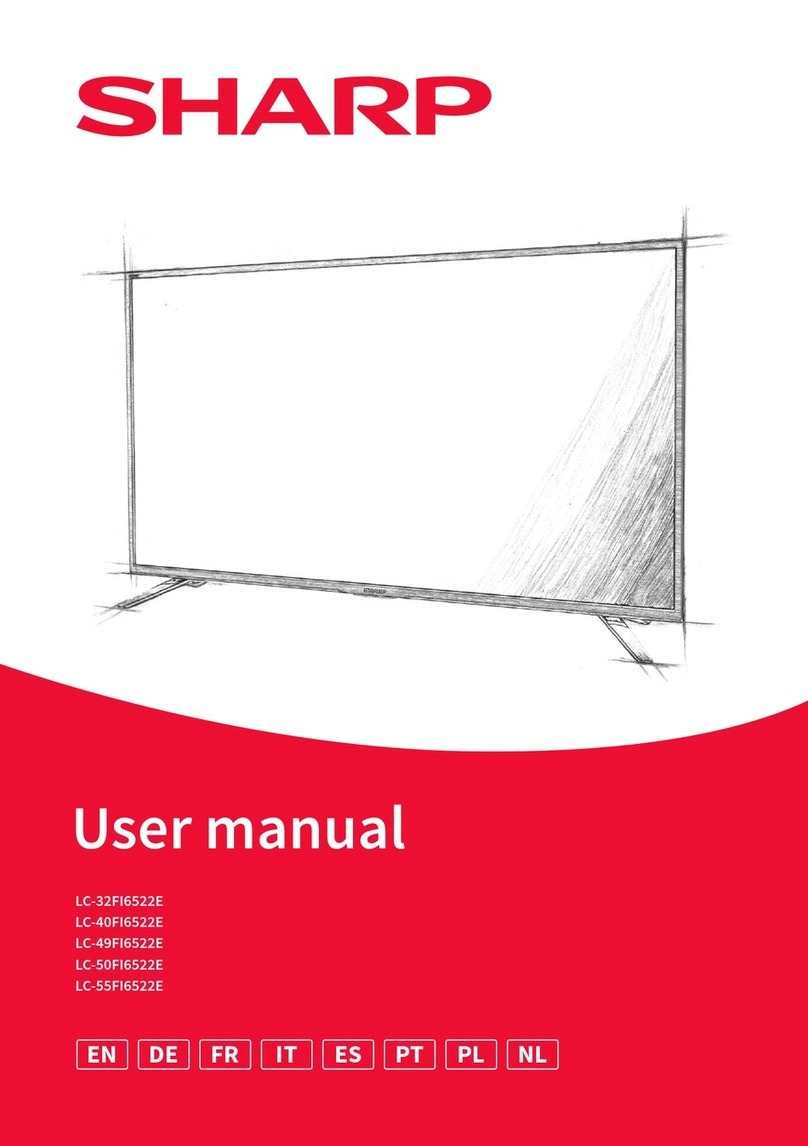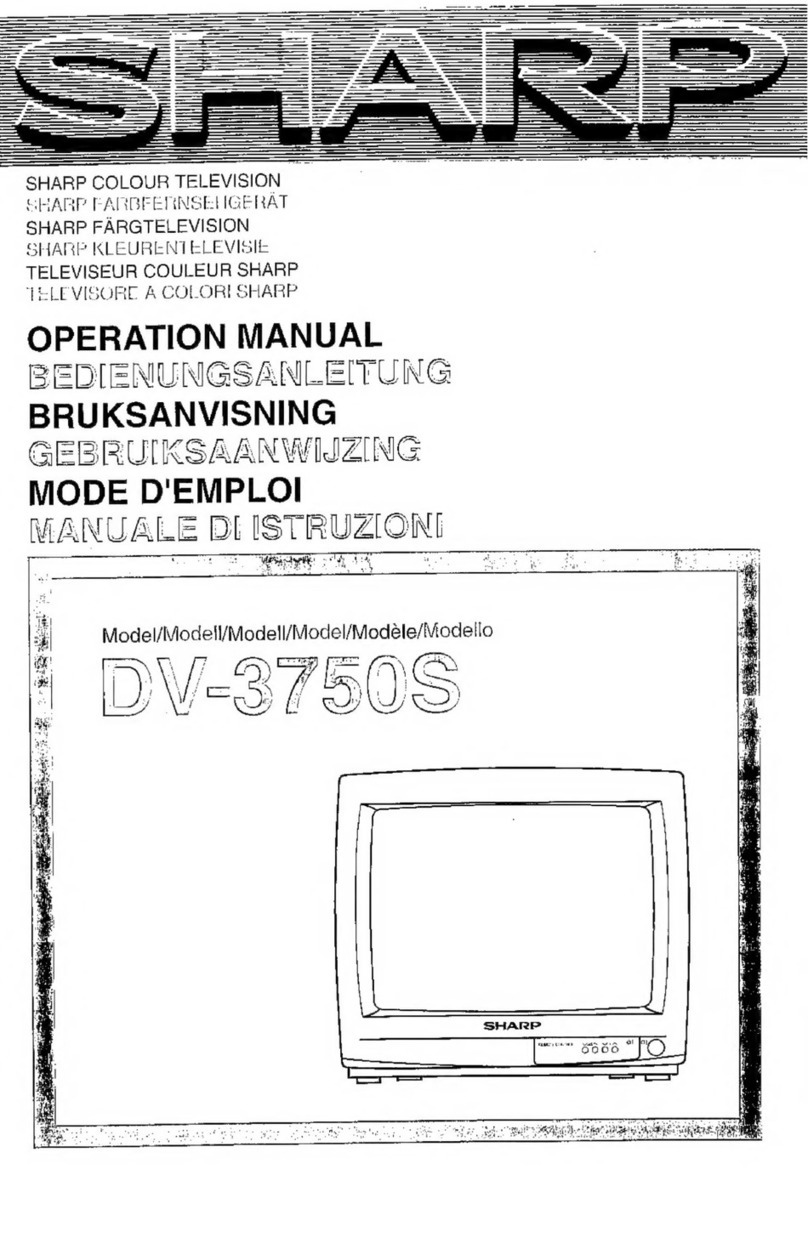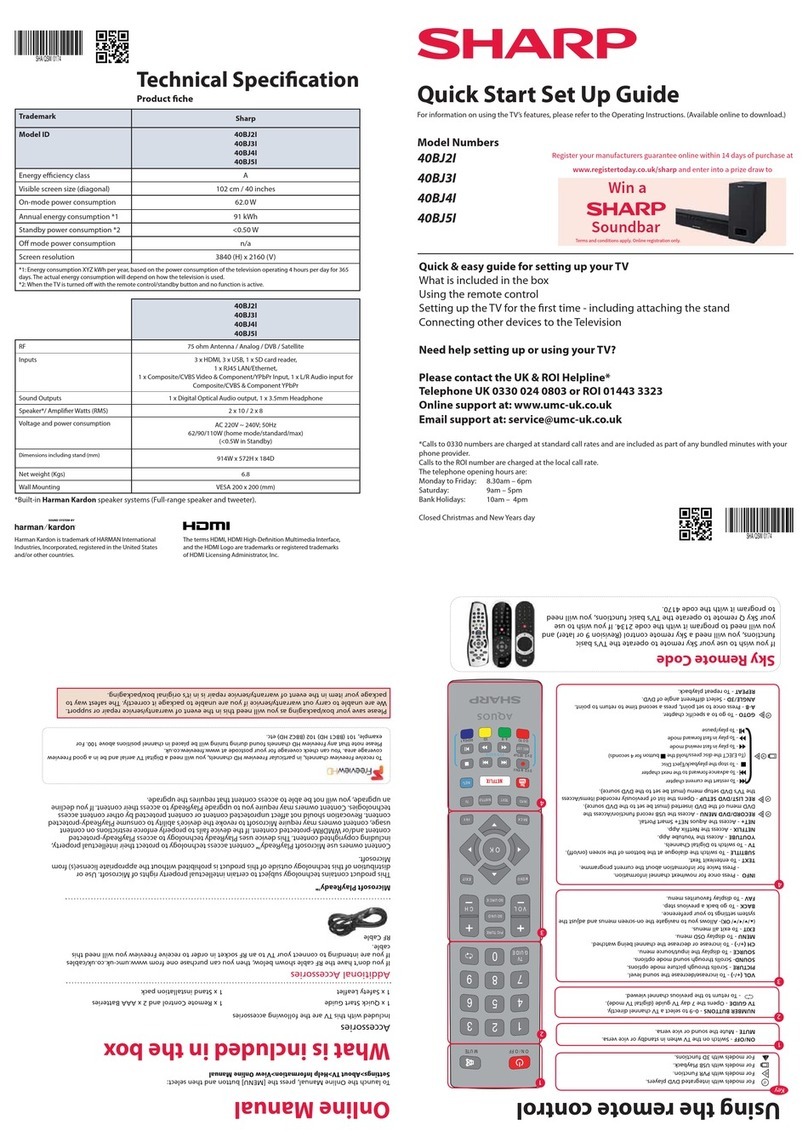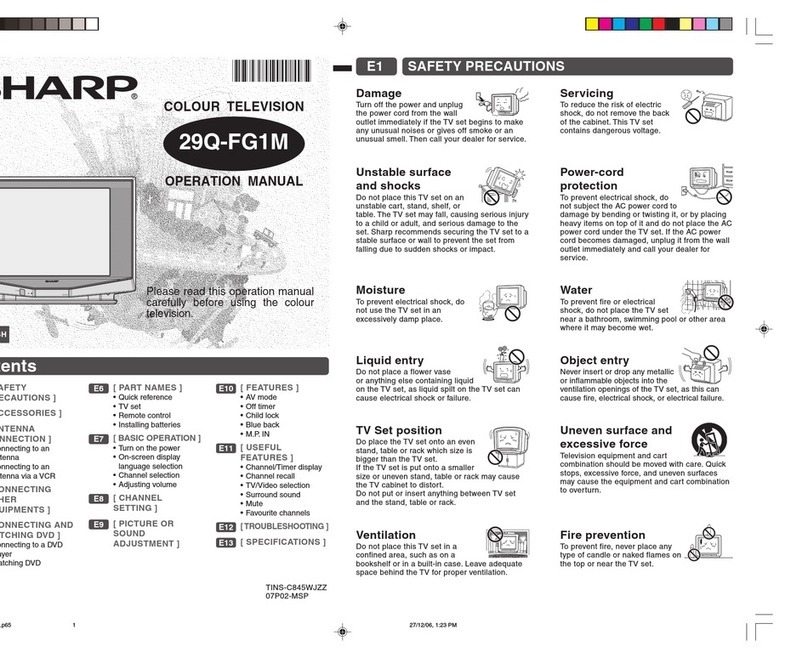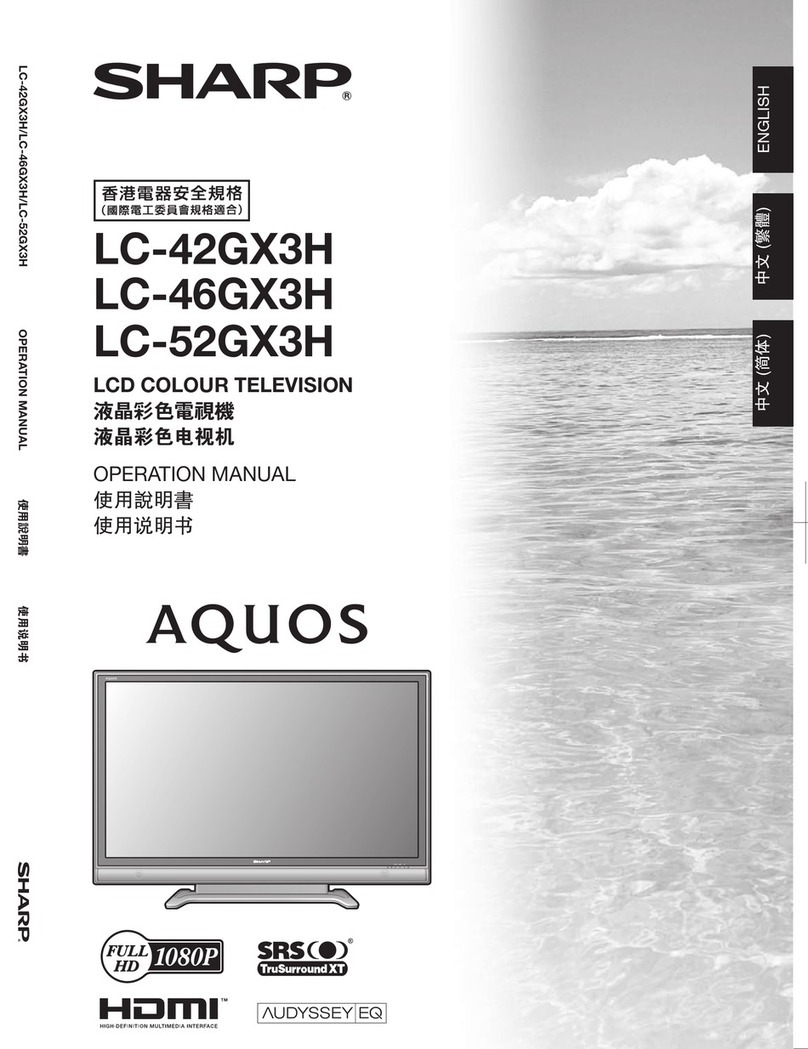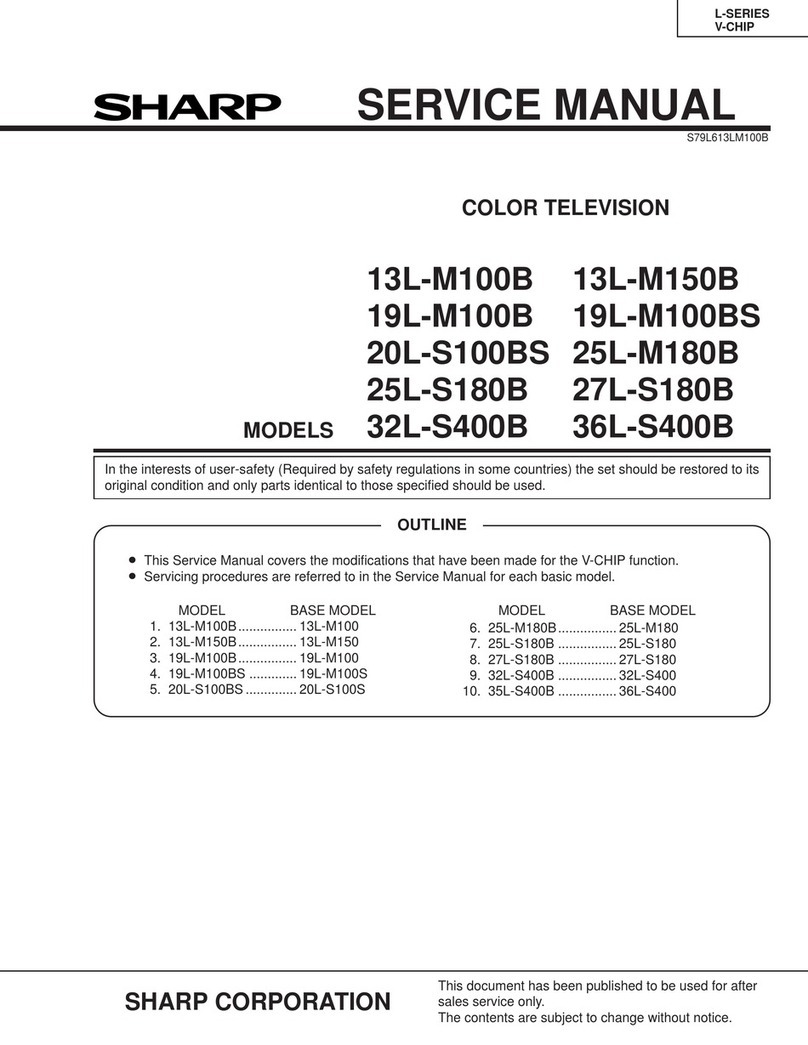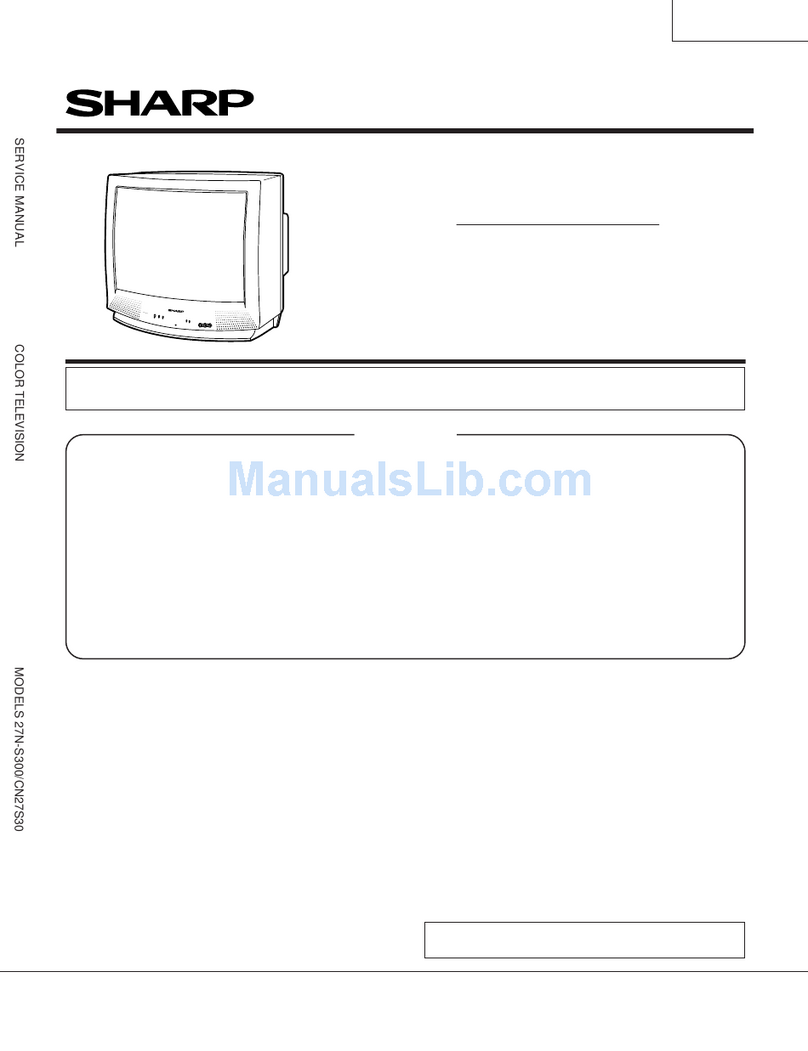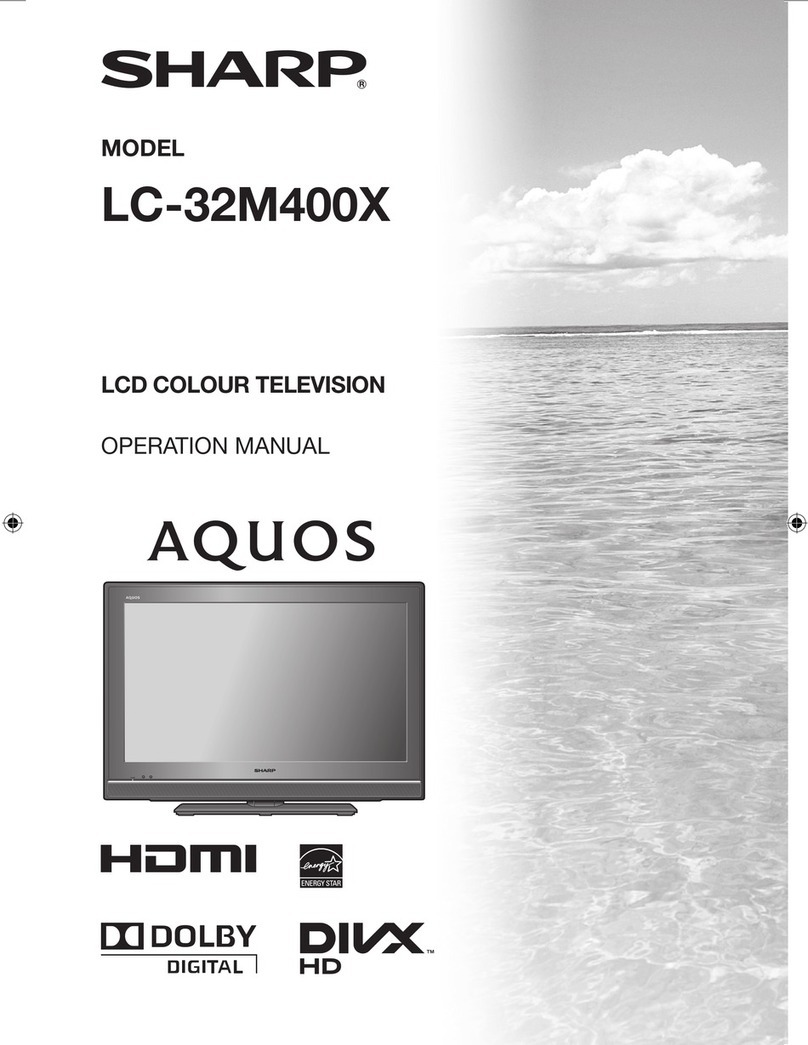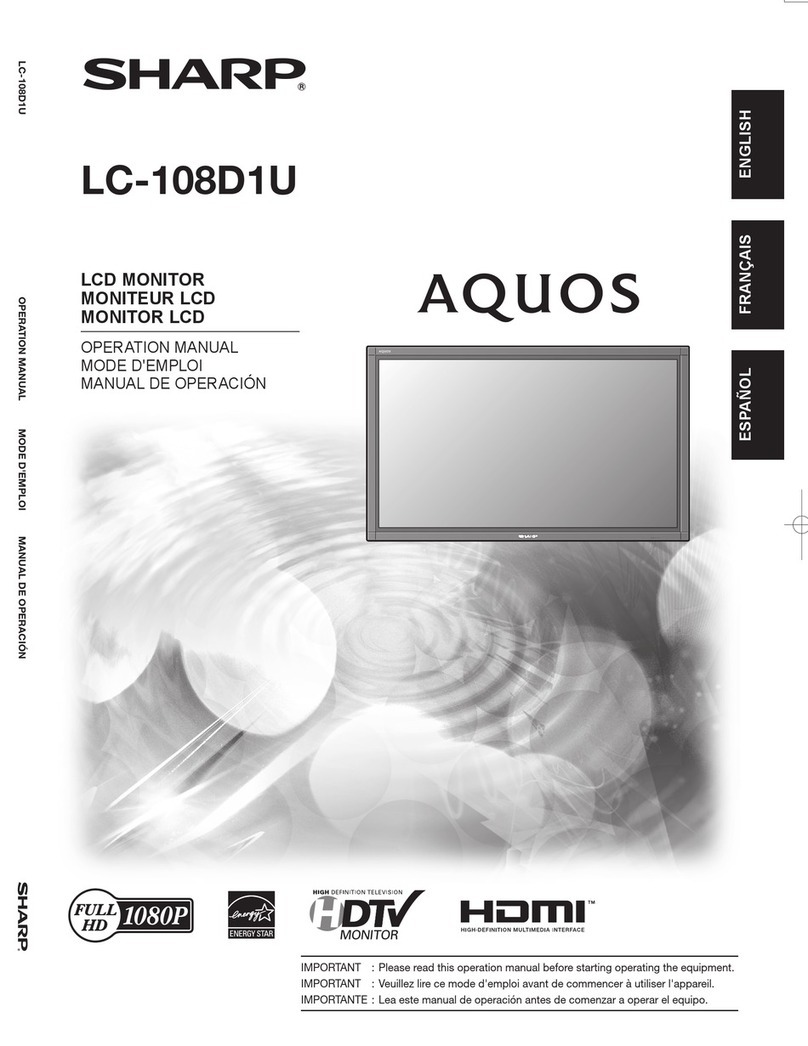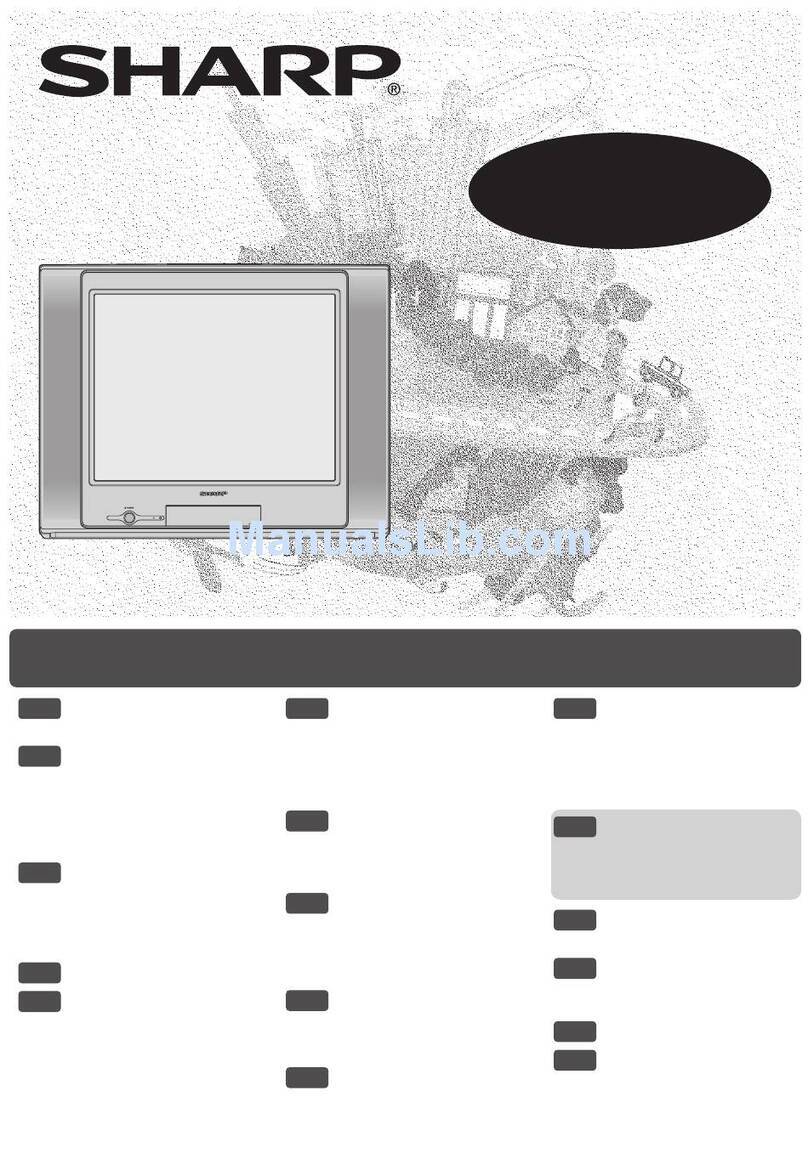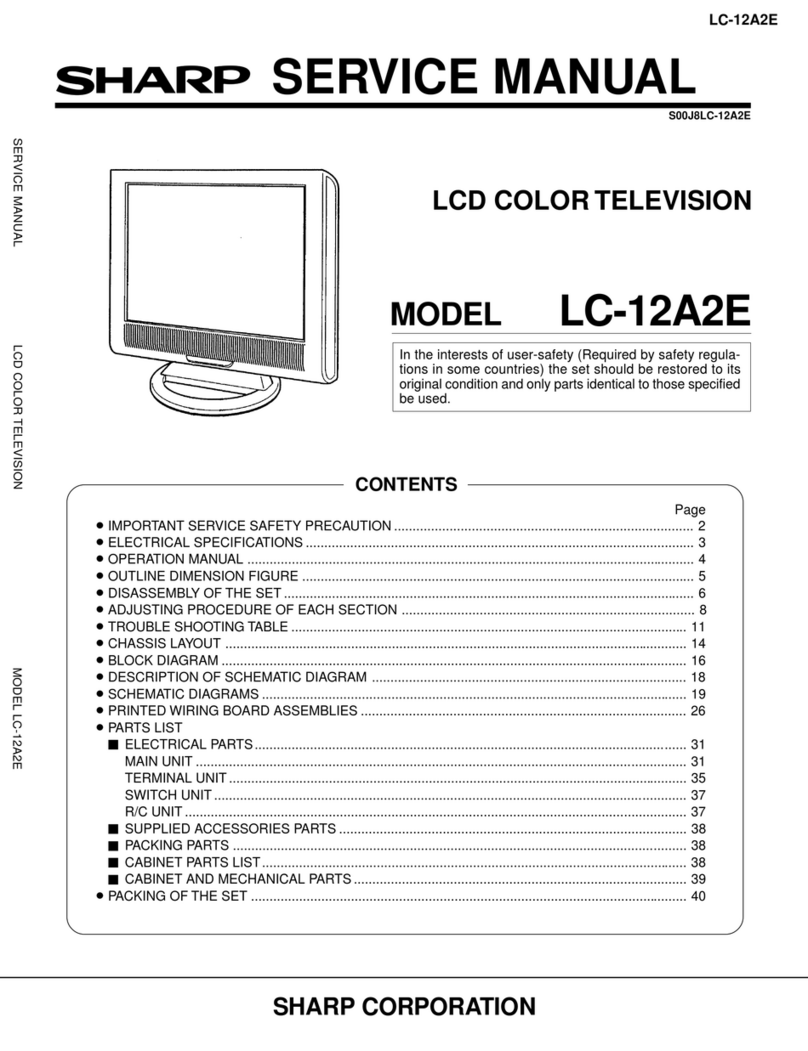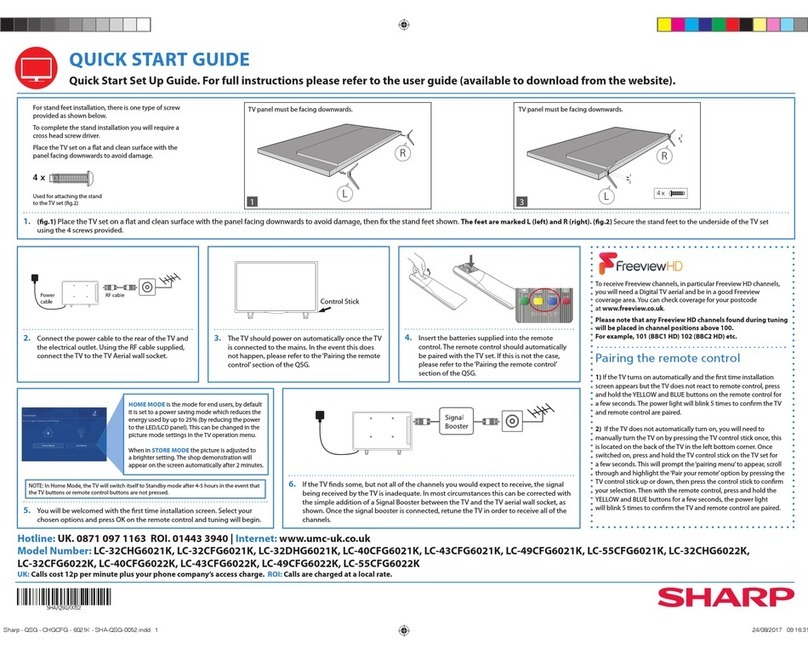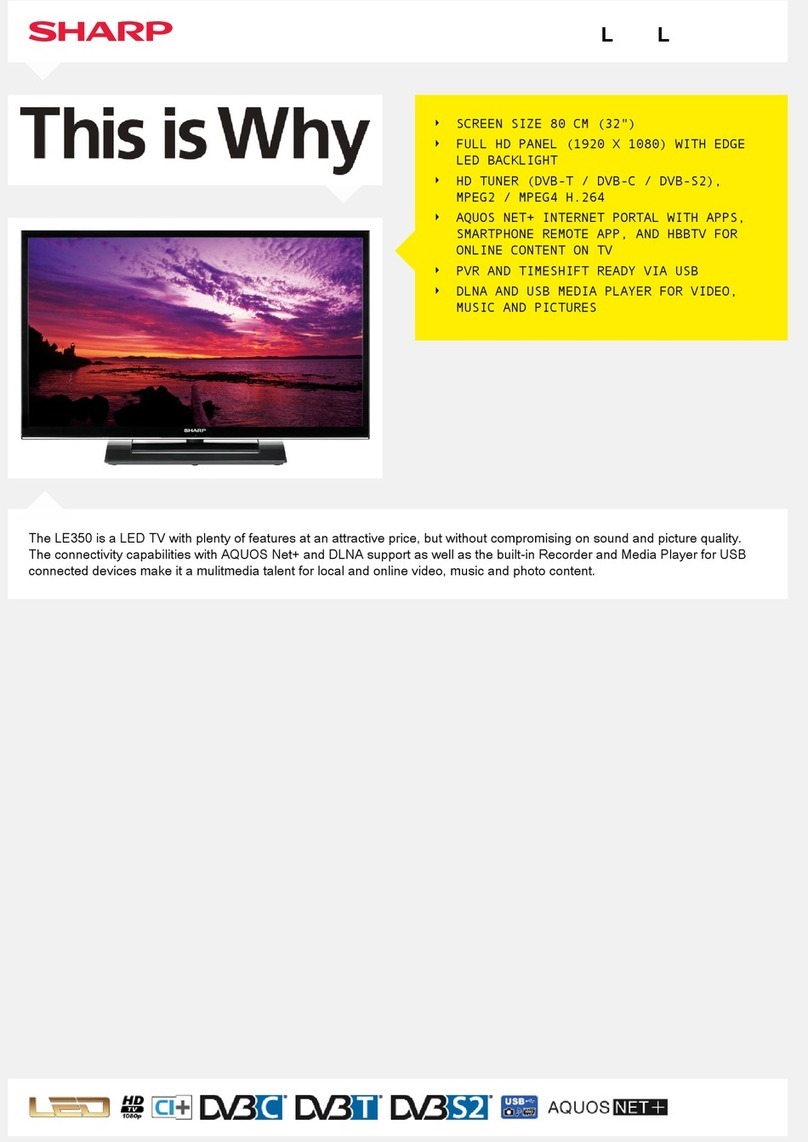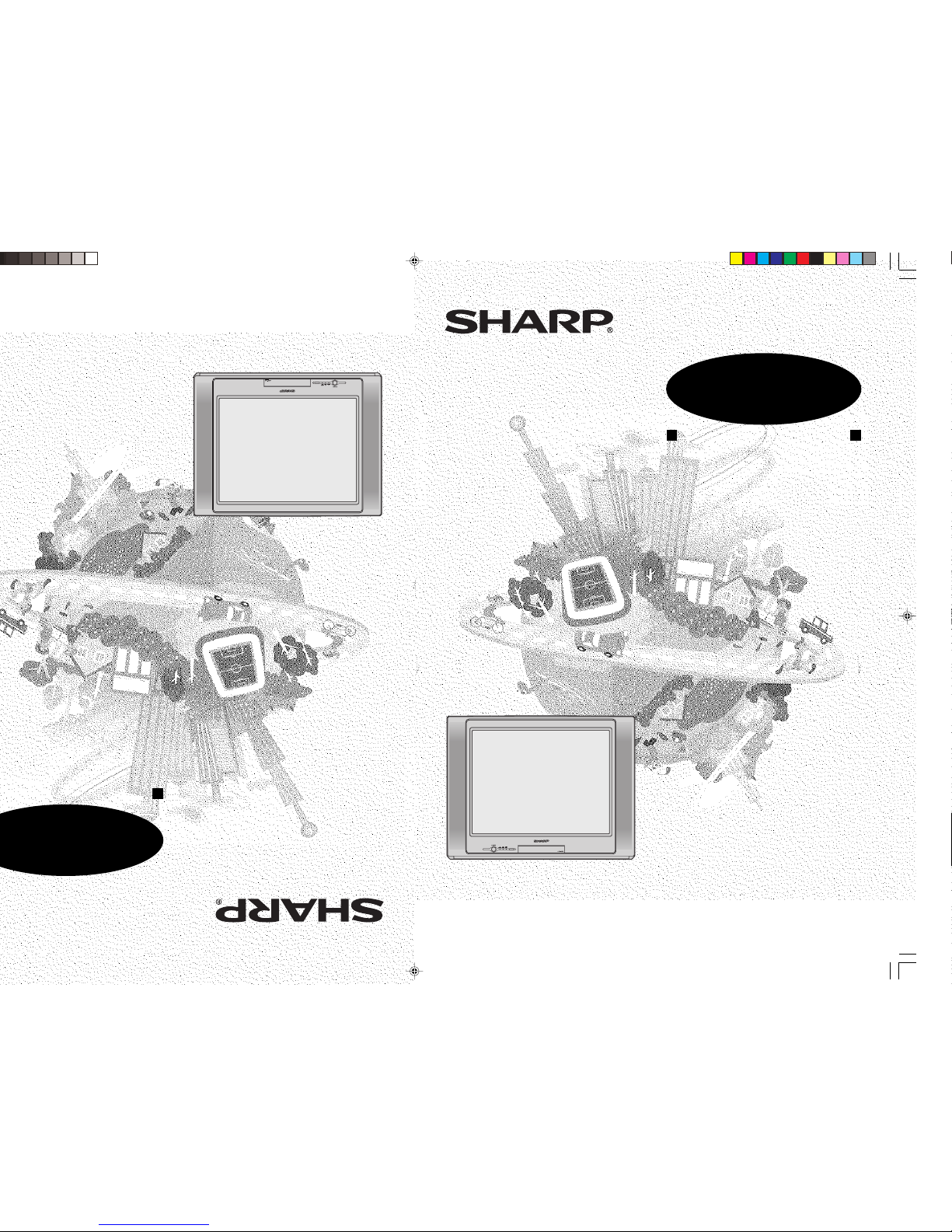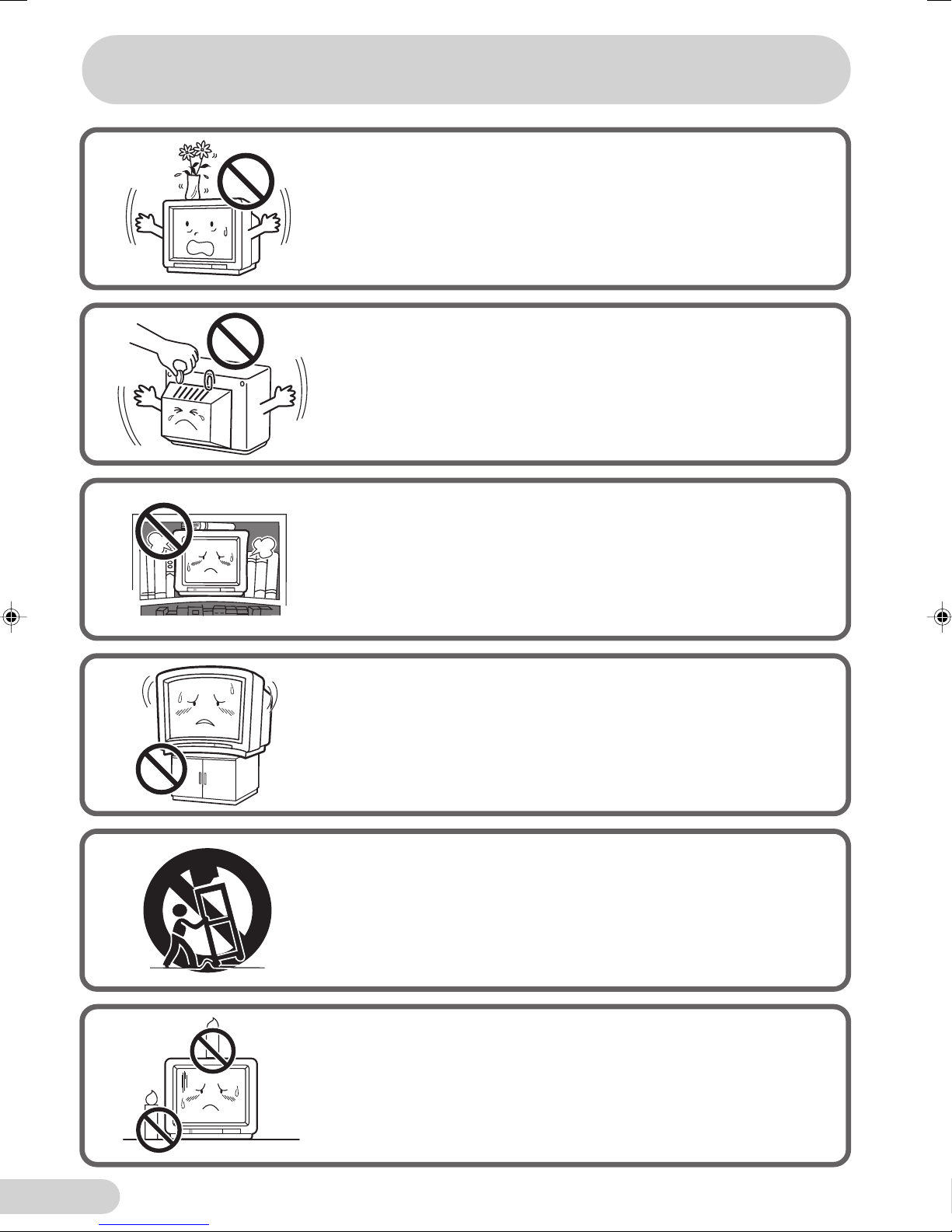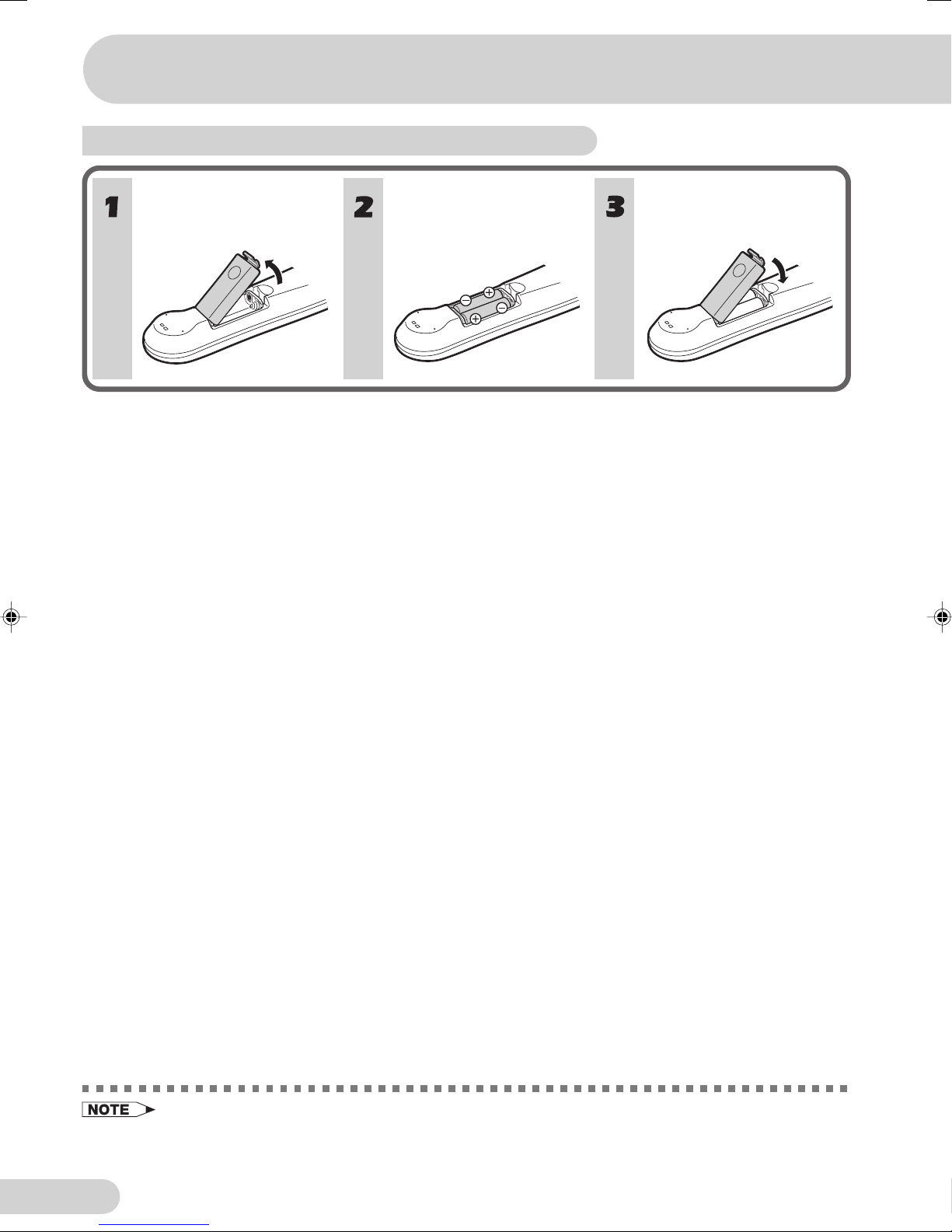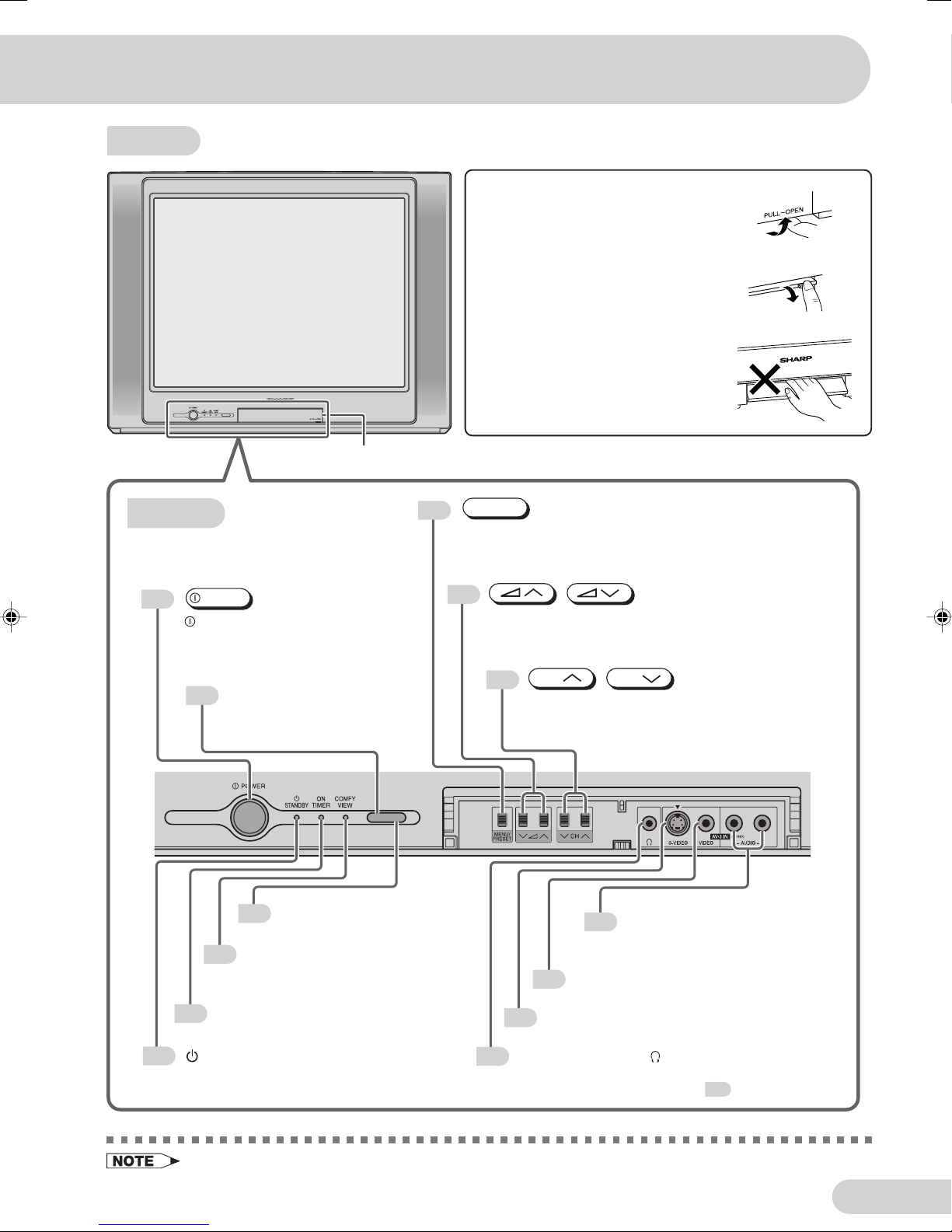E 1
Contents
Preparation
Accessories ................................................................ 2
Easy setup ................................................................. 3
Safety precautions ..................................................... 4
Part names ................................................................. 6
Installing batteries in the remote control unit ............. 7
Watching TV
Watching a TV programme ........................................ 9
Operating the TV buttons ......................................... 10
Useful features
Clock/Timer/Channel display ................................... 11
Mute ......................................................................... 11
Sound mode ............................................................. 12
Channel recall .......................................................... 12
TV/Video selection ................................................... 12
Selecting menu items
Selecting a menu item.............................................. 15
Settings and adjustments
On-screen display language selection ..................... 17
Auto channel tuning ................................................. 18
Manual channel tuning ............................................. 19
Channel setting ........................................................ 20
Picture adjustment ................................................... 24
Inset adjustment ....................................................... 26
Sound adjustment .................................................... 27
Equalizer .................................................................. 28
Surround sound ....................................................... 29
Blue screen .............................................................. 29
Auto select ............................................................... 30
Comfy view ............................................................... 31
16:9 mode ................................................................ 32
Child lock .................................................................. 33
Demo ....................................................................... 36
Clock ........................................................................ 37
Broadcast features
NICAM broadcasts ................................................... 48
A2 stereo system broadcasts ................................... 49
Teletext broadcasts .................................................. 50
Connections
Connecting to a DVD player ..................................... 55
Watching DVD Playback .......................................... 55
Connecting to an antenna ........................................ 56
Connecting to an antenna via a VCR ....................... 56
Connecting to video equipment ............................... 57
Troubleshooting
Troubleshooting ........................................................ 58
Specifications
Specifications ........................................................... 59
Definition of Terms ................................................... 60
Picture in Picture (PIP) function
PIP on/off selection .................................................. 13
Move ........................................................................ 13
Input/channel selection of inset screen .................... 14
Swap/Freeze ............................................................ 14
Day ........................................................................... 38
On timer ................................................................... 38
Off timer ................................................................... 40
Reminder on-screen timer ....................................... 41
View timer ................................................................ 43
Beep reminder ......................................................... 46
Favourite channels ................................................... 47
29K-FD5RU(01-10)EN 31/5/05, 5:48 PM1