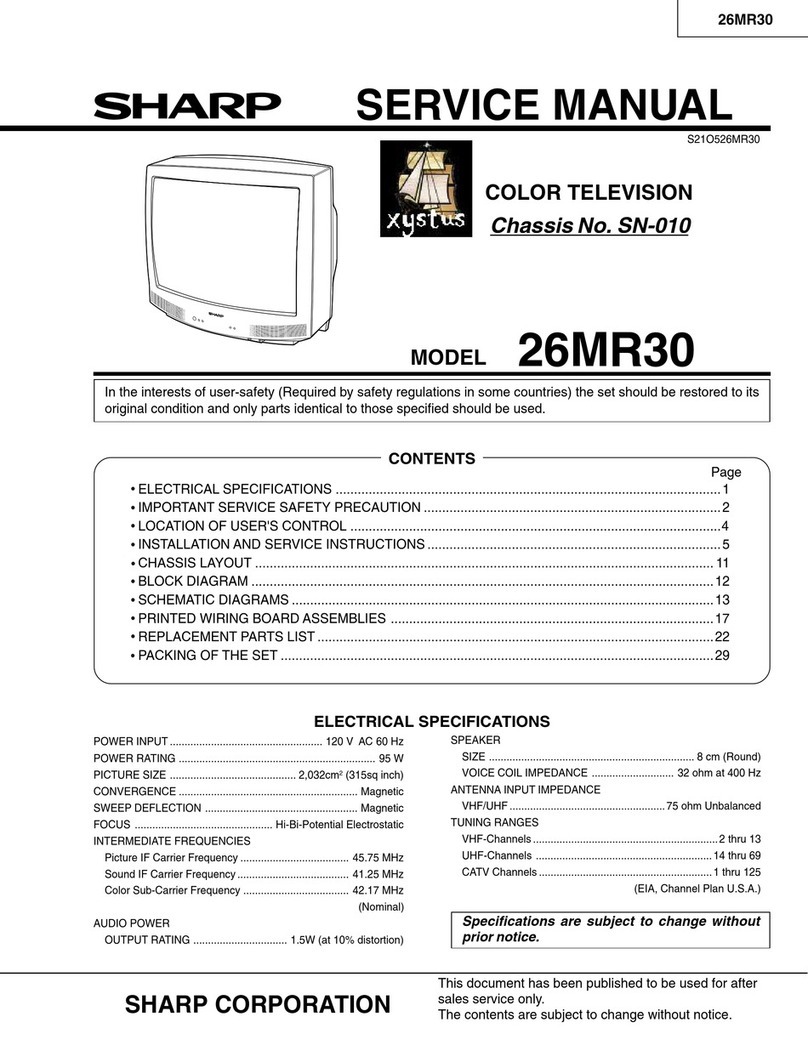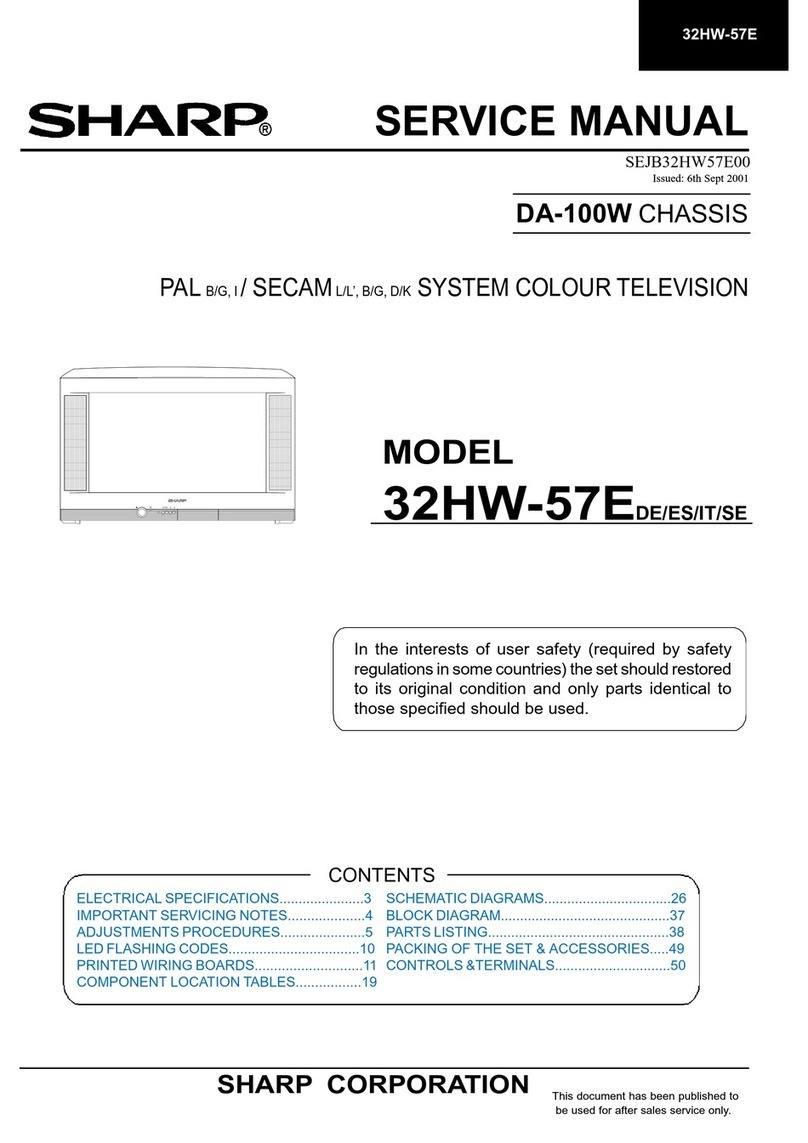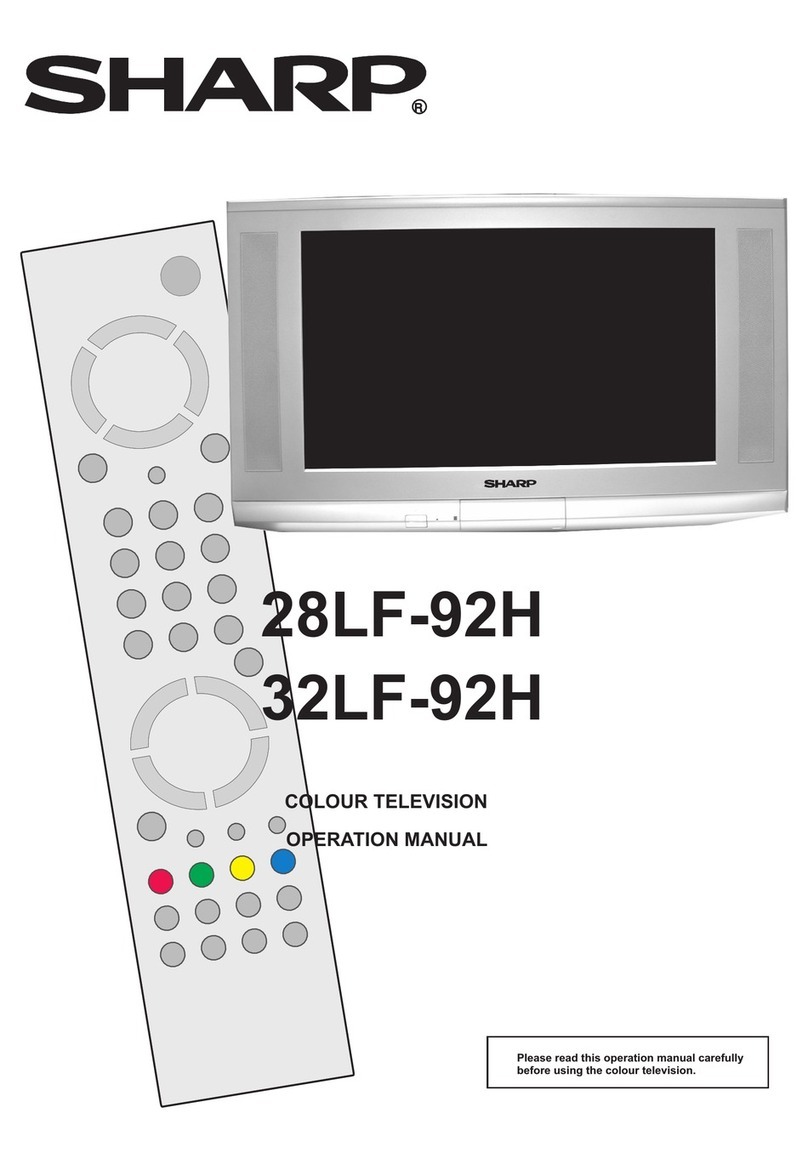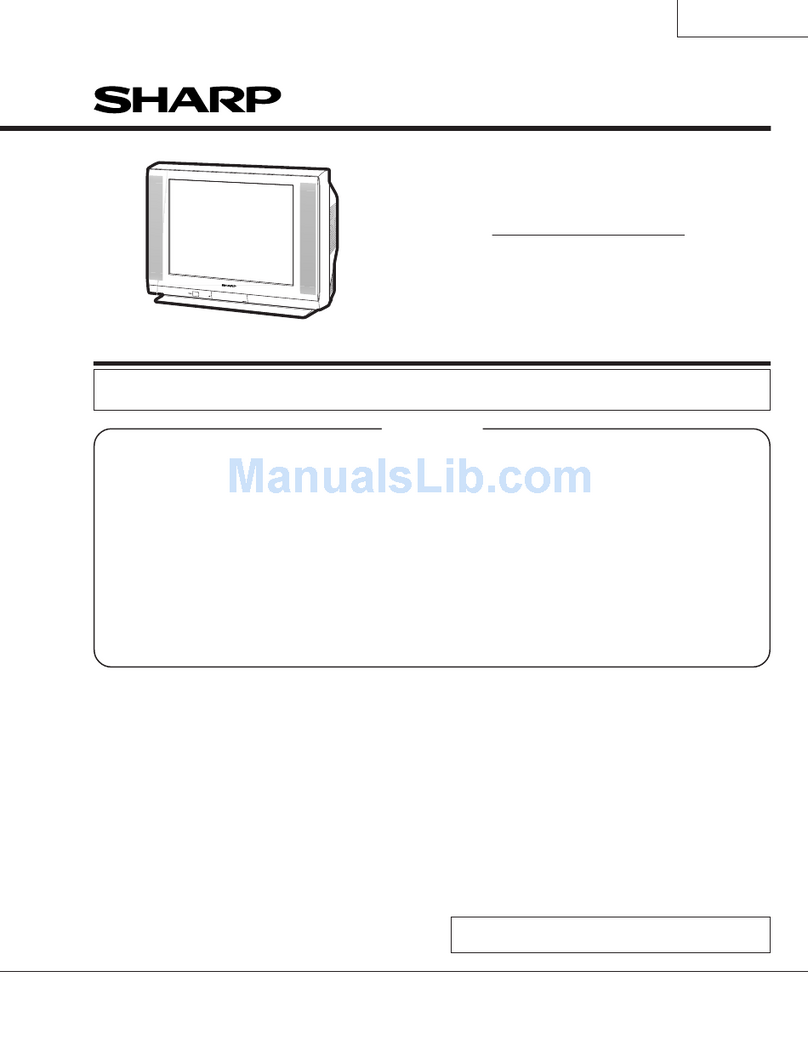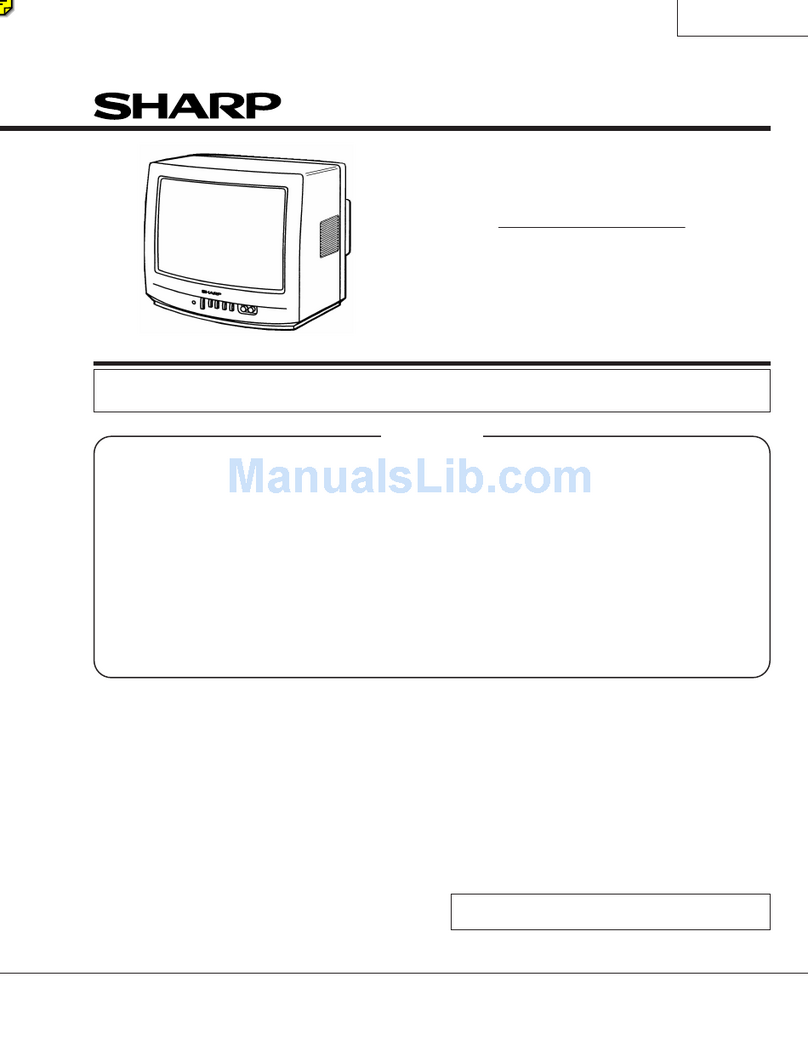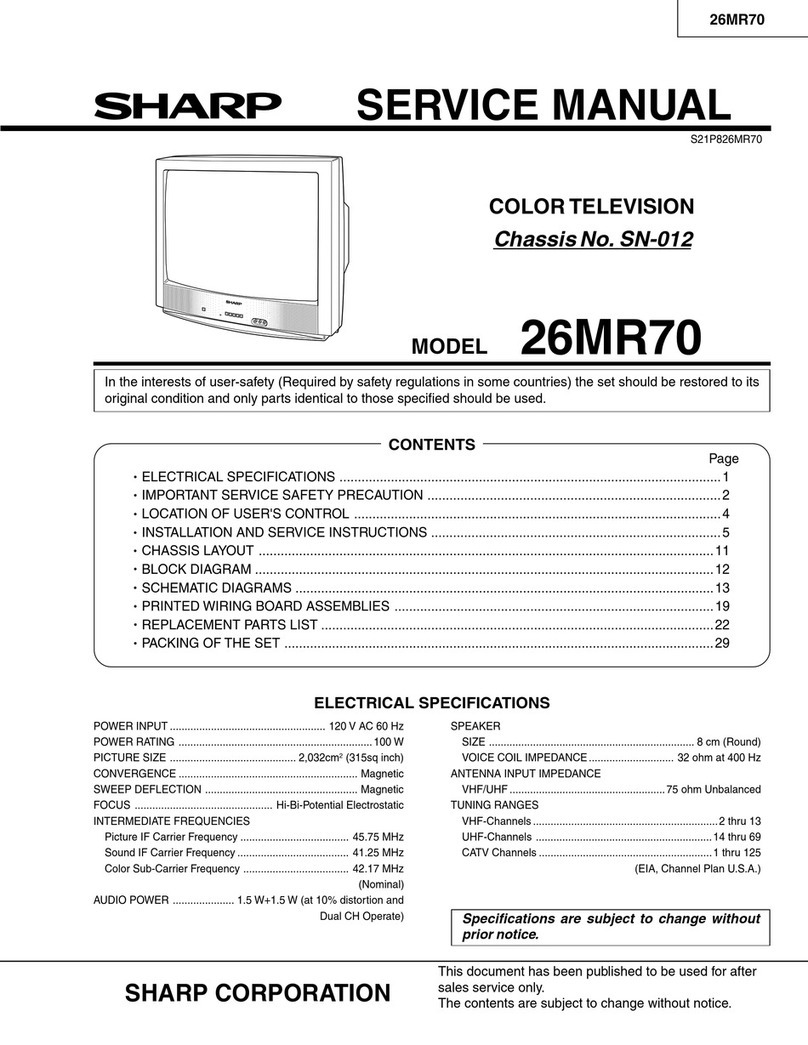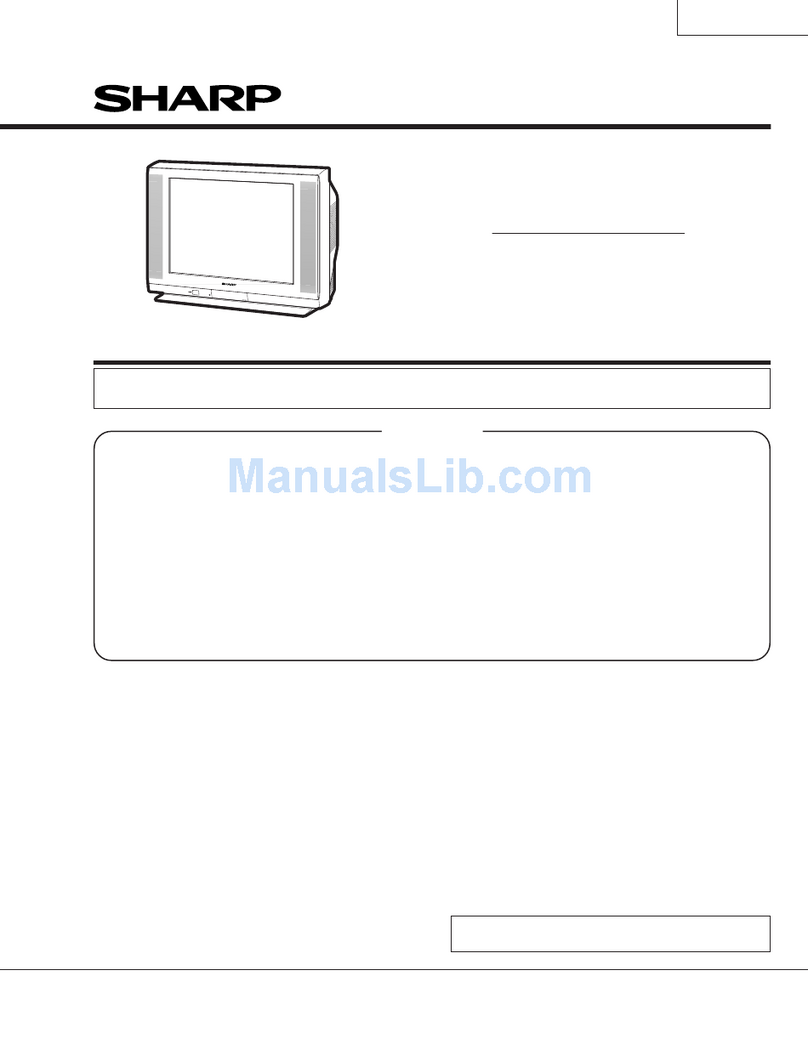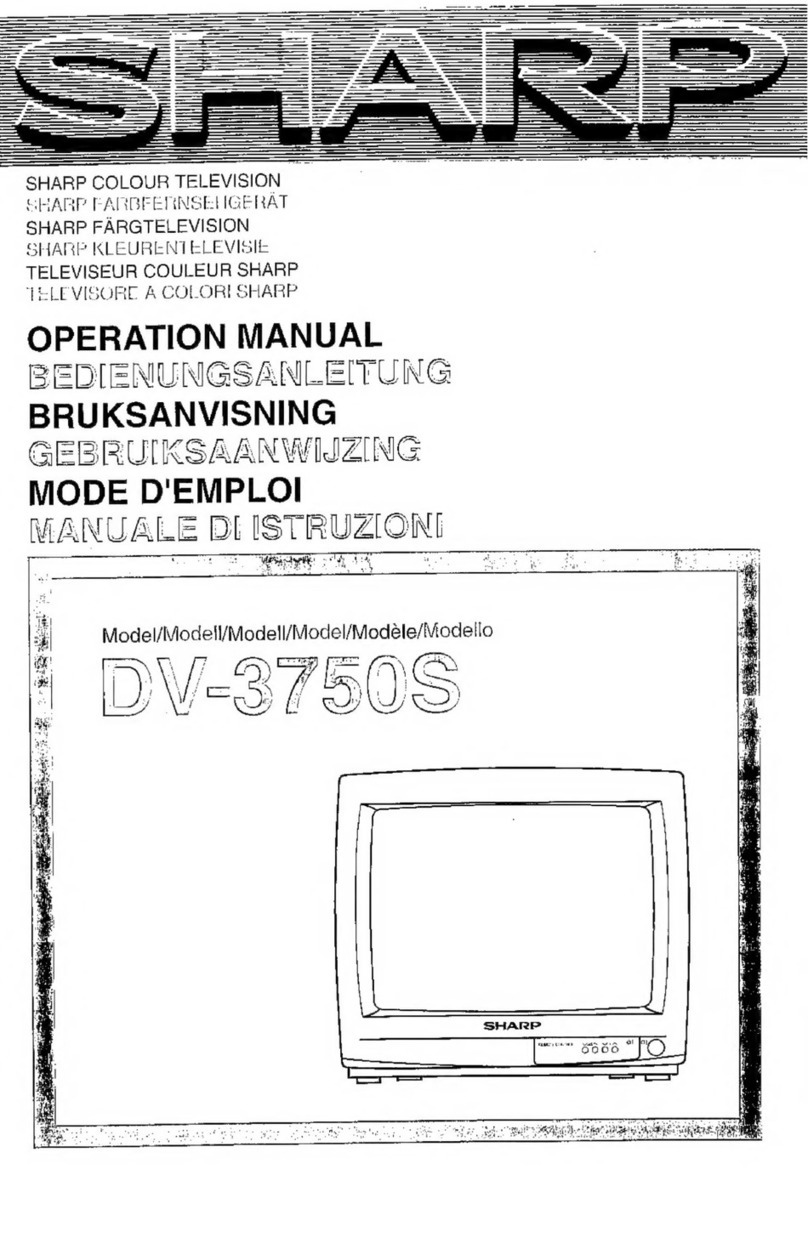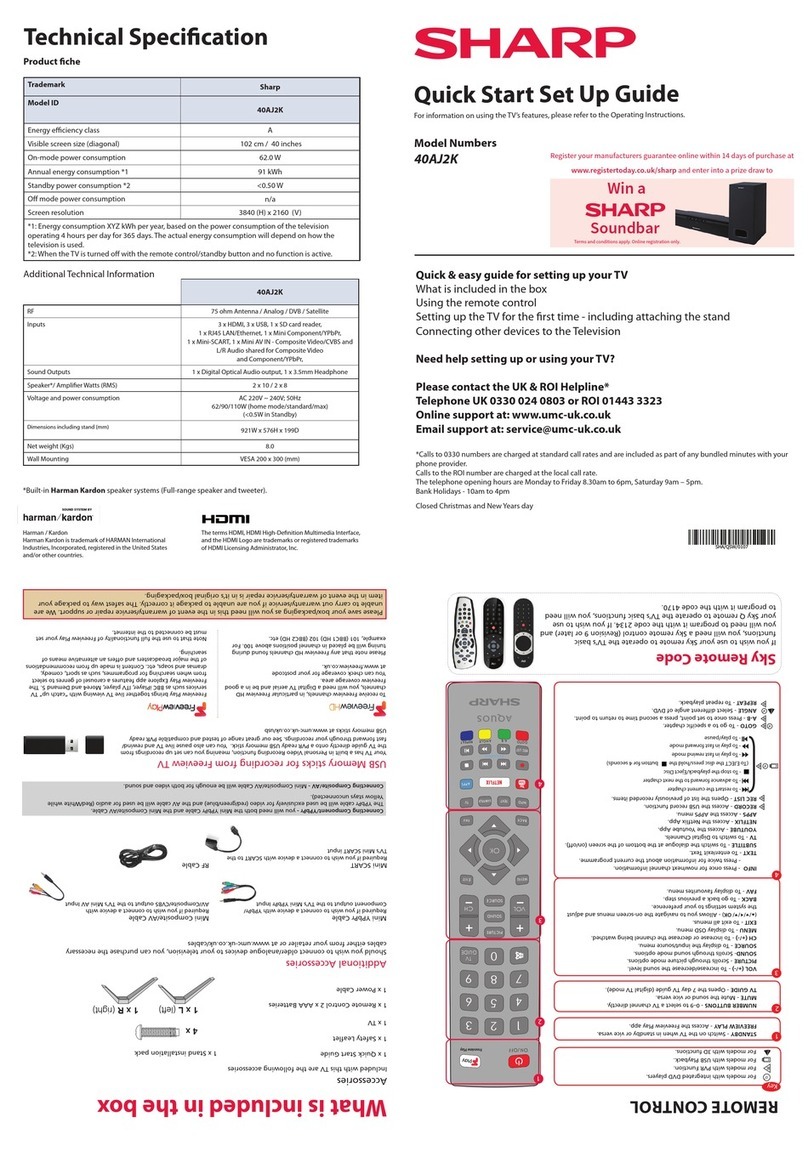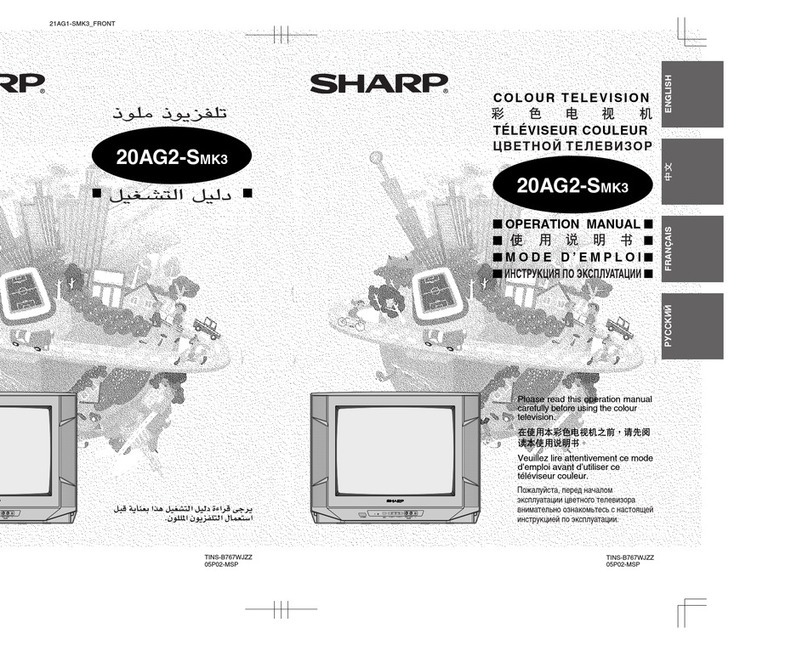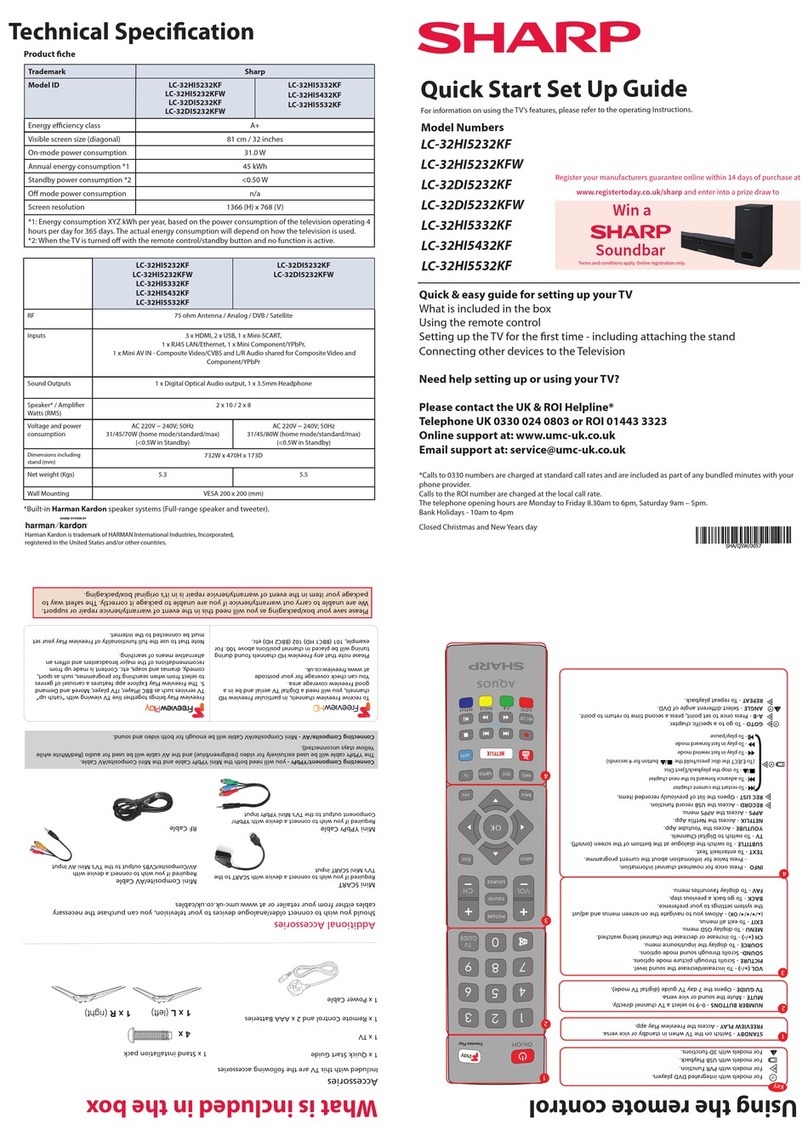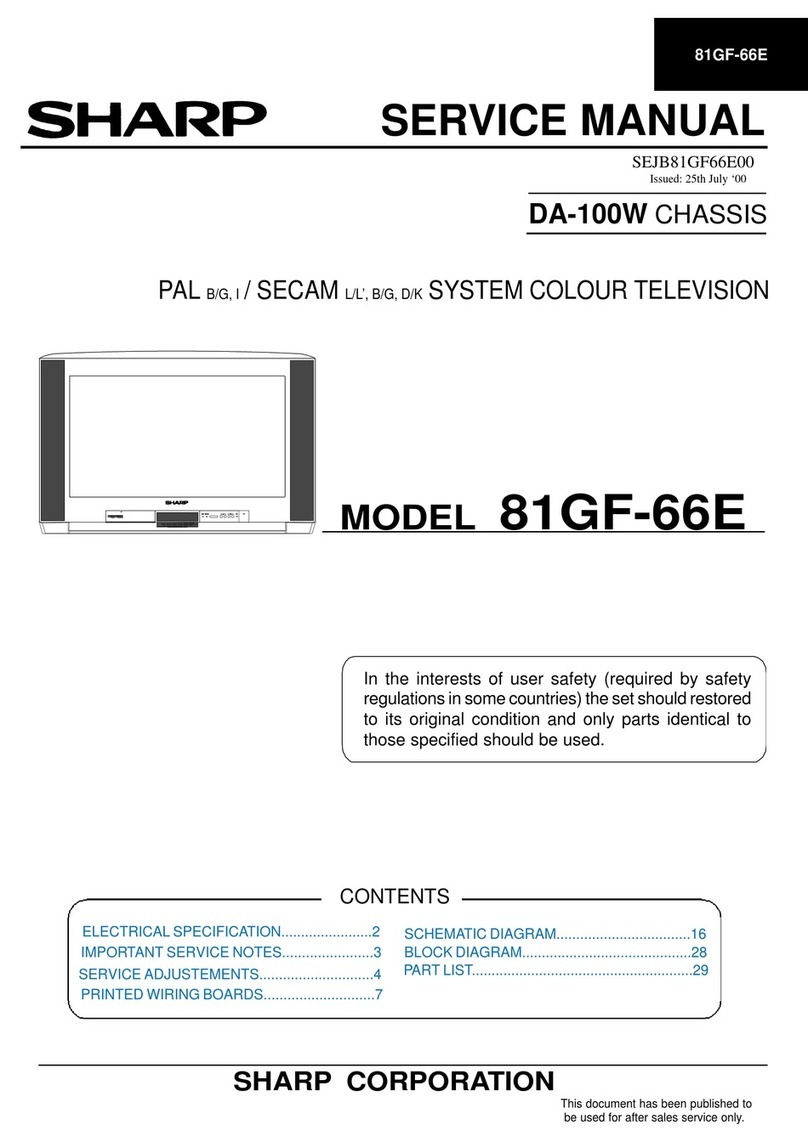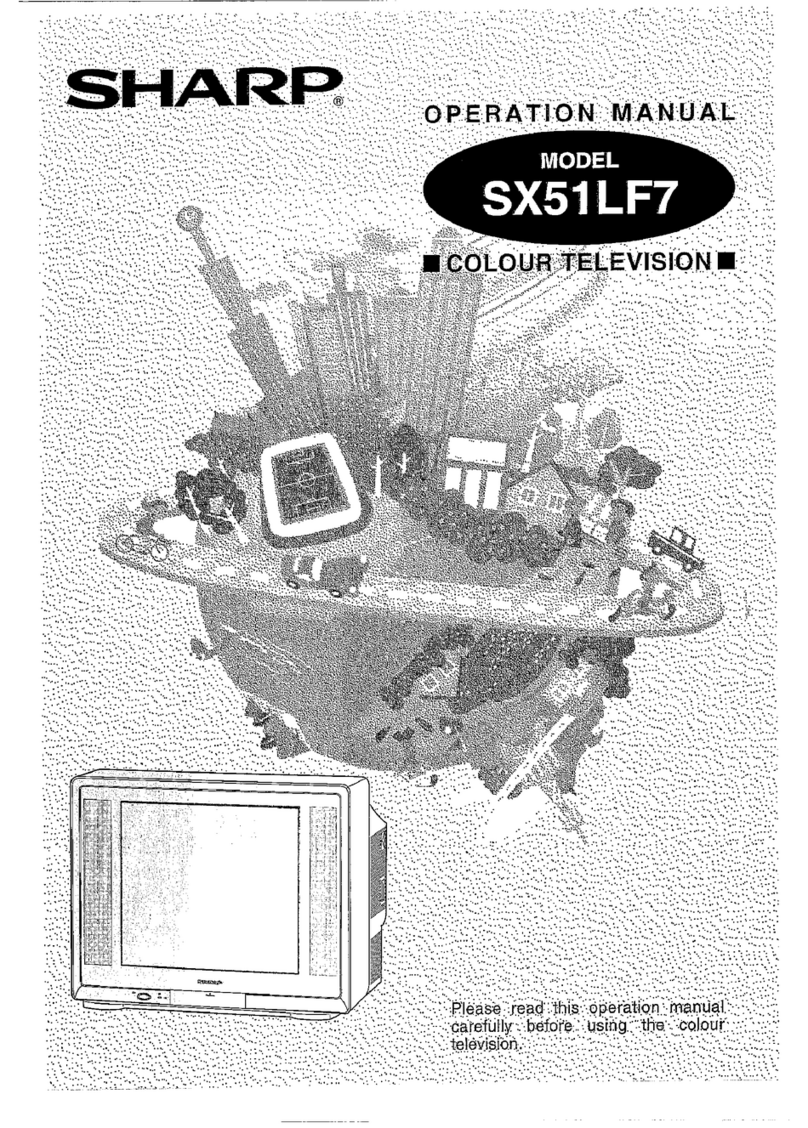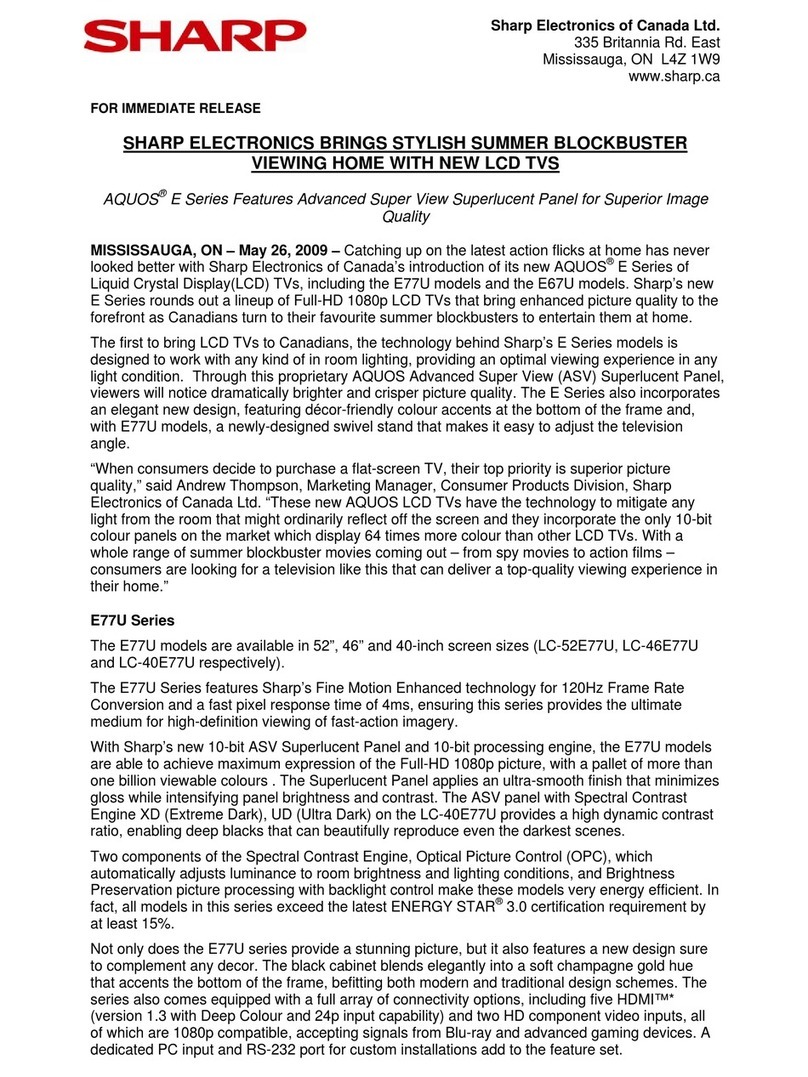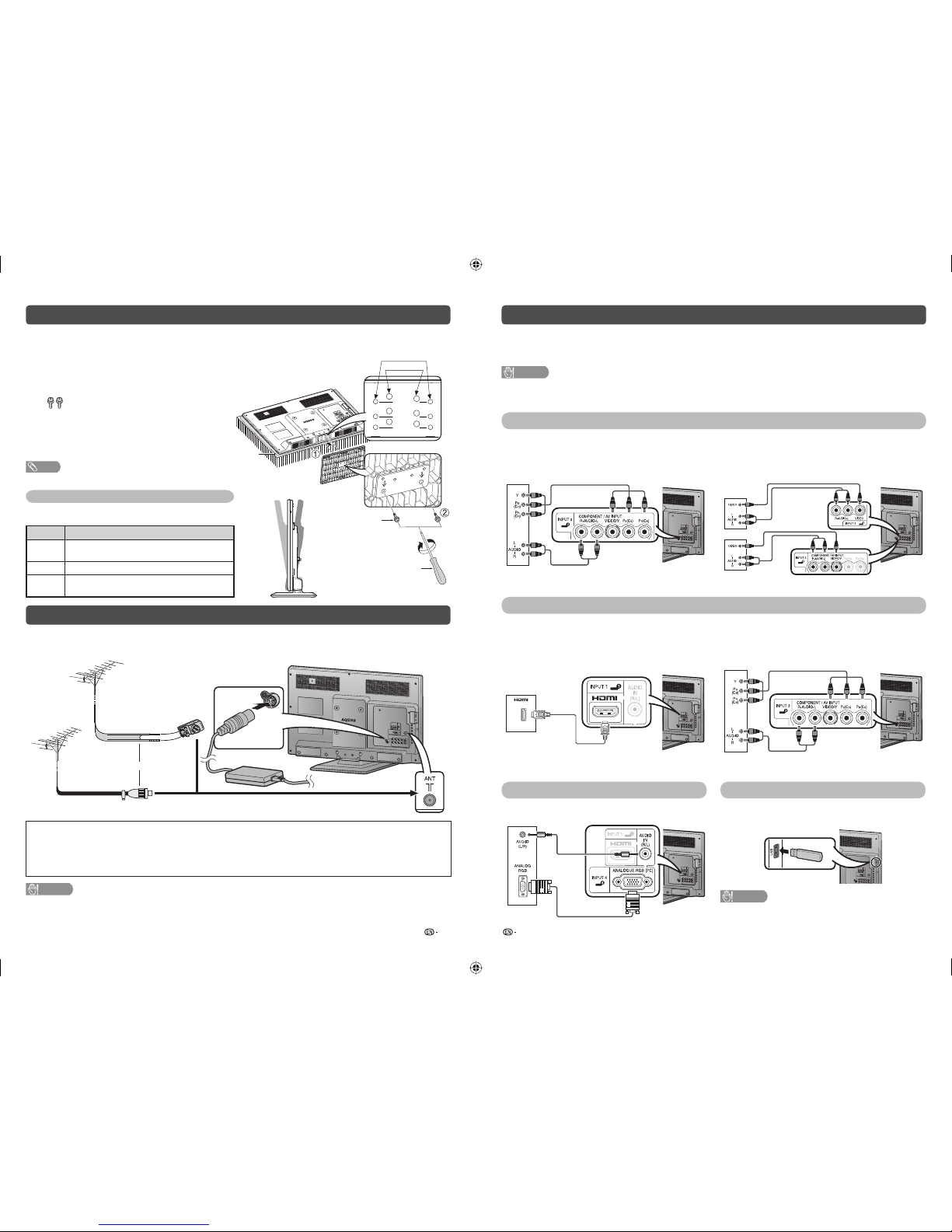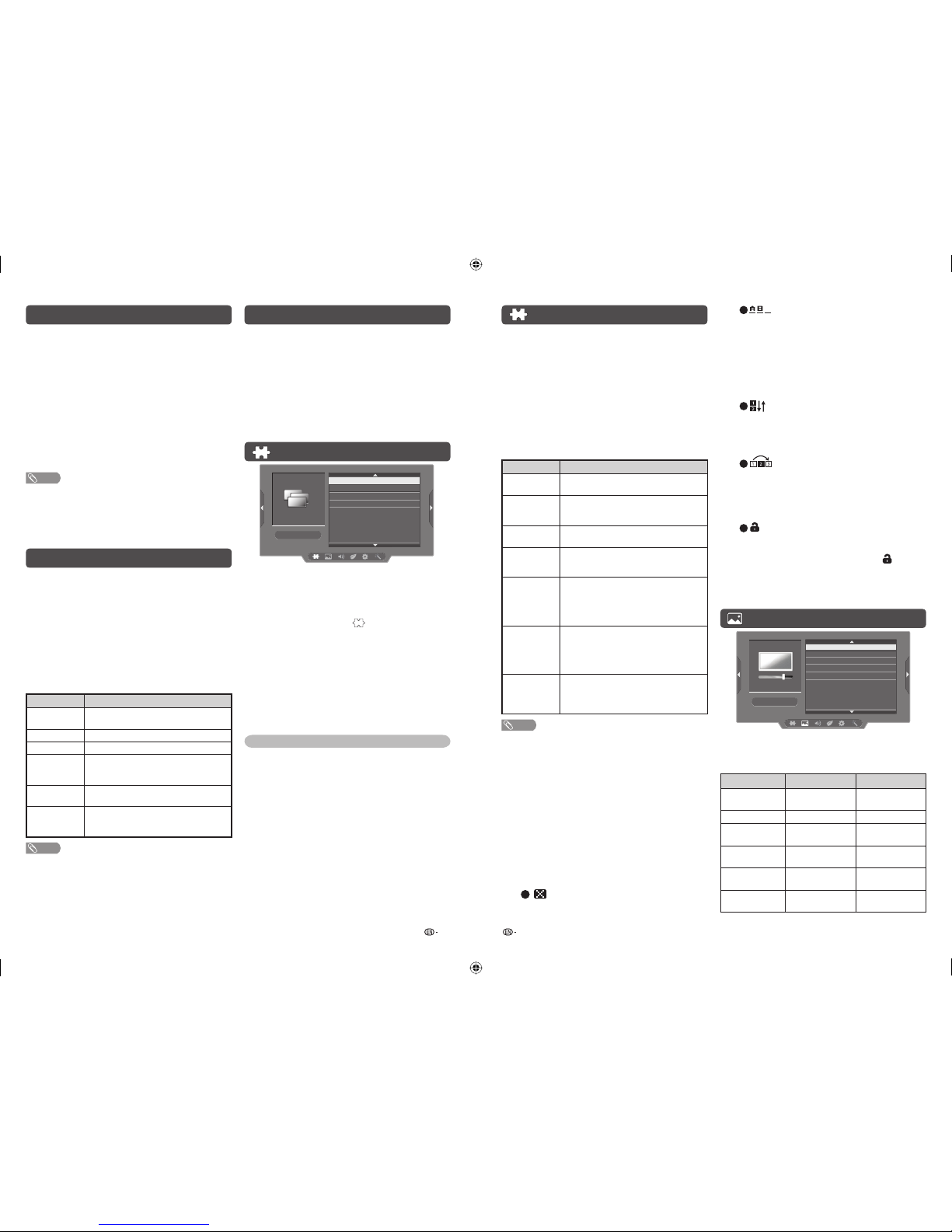7 8
Programme setup (Continued)
HManual adjust
You can set some channel items manually.
1Repeat steps 1 and 2 in Auto installation.
2Press a/bto select “Manual adjust”, and then
press ENTER.
If you have already set the password, enter it
here.
• See page 10 for setting a password.
3Press a/b
to select your desired item, and
then press
c/d
to adjust the settings.
Item Description
Storage To
[1~99]
Save programme to your desired channel
number. Press Rto save.
Sound
system
Select the optimum sound system
(Broadcasting system) to receive. (B/G,
D/K, I, M)
Colour
system
Select the optimum colour system to
receive. (PAL, SECAM, NTSC)
Current CH Select the channel you want to edit.
•Selected channel will be automatically
reflected in the background.
Search Start searching from current channel.
•
Instead of pressing c/dto adjust the
frequency, you can set by directly entering the
frequency number of the channel with 0 — 9.
Press Rto save.
Fine-tune Tune the frequency of the stored channel
to your desired position.
•Adjust while checking the background
picture as a reference.
Press Rto save.
Booster
on/off
Enhance the picture quality during weak
signal. It is not recommended to turn on
during strong signal condition. It may
induced unwanted noise.
NOTE
• The frequency shown below the On-Screen Display shows
the real-time frequency of the displayed channel.
HProgramme edit
Use this menu to set up a channel individually.
1Repeat steps 1 and 2 in Auto installation.
2Press a/bto select “Programme edit”, and
then press ENTER.
3Press a/b
to select the channel you want to
edit, and then press 1 to 5 on the remote control
if necessary or
press RETURN to exit
.
• As you toggle down the channels, each channel is
immediately reflected in the background when you
press ENTER.
1(Erase programme)
Channels can be erased individually.
Press 1to erase the selected channel.
Initial auto installation
When the TV powers on for the first time after
purchase, the initial auto installation wizard appears.
Follow the menus and make the necessary settings
one after another.
1Press POWER on the TV.
• The initial auto installation wizard appears.
2Press a/bto select the desired language,
and then press ENTER.
3Press a/bto select “HOME” or “STORE”, and
then press ENTER.
• Auto installation will be executed.
• You do not need to do anything during the auto
search.
NOTE
• HOME mode: Settings are optimised for normal home
viewing and energy efficiency.
• STORE mode: Settings are designed for maximum impact
in retail store displays.
• To change the STORE mode to HOME mode, please refer
to page 11 to reset the unit.
Selecting a preset AV mode
“AV mode” gives you several viewing options to
choose from to best match the system environment,
which can vary due to factors like room-brightness,
type of programme watched or the type of image
input from external equipment.
1Press AV MODE.
2Each time you press AV MODE, the mode
changes.
• You can also switch the mode in the “AV mode”
menu on the “Picture” and “Audio” menu screen.
Selected item Description
STANDARD For a highly defined image in a normally
bright room.
MOVIE For a movie.
GAME For game play.
USER Allows the user to customise settings as
desired. You can set the mode for each
input source.
DYNAMIC For a clear-cut image emphasising high
contrast for sports viewing.
DYNAMIC
(FIXED)
Changes the image and sound settings to
the factory preset values. No adjustments
are allowed.
NOTE
• You can select a different AV mode item for each input
mode. (For example, select STANDARD for TV input and
DYNAMIC for VIDEO input.)
Menu operation
1Press MENU and the MENU screen displays.
2Press c/dto select the desired menu.
(Programme setup, Picture, Audio, ECO, Setup,
Option)
3Press a/bto select the desired menu item.
Press ENTER to proceed if necessary.
4Press a/bor c/dto select the desired item
or adjust the item to the desired level. Press
ENTER if necessary.
Programme setup
Programme setup
Auto installation
Auto search
Manual adjust
Programme edit
HAuto installation
You can run auto installation again, even after setting
up the preset channels.
1Press MENU and the MENU screen displays.
2Press c/dto select “ ” (Programme setup).
3Press a/bto select “Auto installation”, and
then press ENTER.
If you have already set the password, enter it
here.
• See page 10 for setting a password.
4Press a/bto select the desired language
listed on the screen, and then press ENTER.
You do not need to do anything during the auto
search. Press MENU to exit.
TV channel settings
You can reconfigure the TV channel settings
automatically or manually using Auto search,
Manual adjust or Programme edit.
HAuto search
Use this menu to add new services automatically
after “Auto installation” has been completed.
Auto search will memorise channels available at that
time.
1Repeat steps 1 and 2 in Auto installation.
2Press a/bto select “Auto search”, and then
press ENTER.
If you have already set the password, enter it
here.
• See page 10 for setting a password.
You do not need to do anything during the auto
search. Press MENU to exit.
2(Label)
When a TV channel sends its network name, the
“Auto installation” detects the information and
assigns a name to it. However, you can change
channel names individually.
Maximum 5 alphanumerics can be input.
Press 2to start labelling.
Press
a/b/c/d
to select a character,
and then press 2again or ENTER to save.
3(Sort)
Channel positions can be sorted freely.
Press 3to select the channel you want to move.
Press a/bto move it to the desired position,
and then press
3 again or ENTER
to save.
4(Skip)
Channels with “Skip” set to “On” are passed
over when using CHr/seven if selected while
watching the image from the TV.
Press 4to skip the selected channel.
Press 4again to cancel the skip.
5(Lock)
You can block the viewing of any selected
channel.
Password must be set first to allow “ ” to
function.
• See page 10 for setting a password.
Press 5to lock the selected channel.
Press 5again to unlock the locked channel.
Picture menu
Picture
AV mode
Picture adjust
Advanced
Wide mode
Reset
HPicture adjust
Adjusts the picture to your preference with the
following picture settings.
Selected item c button d button
Backlight The screen dims The screen
brightens
Contrast For less contrast For more contrast
Brightness For less brightness For more
brightness
Colour For less colour
intensity
For more colour
intensity
Tint Skin tones become
reddish
Skin tones
become greenish
Sharpness For less sharpness For more
sharpness
01_LC-24DC50M_EN.indd 401_LC-24DC50M_EN.indd 4 21-Oct-11 10:19:52 AM21-Oct-11 10:19:52 AM