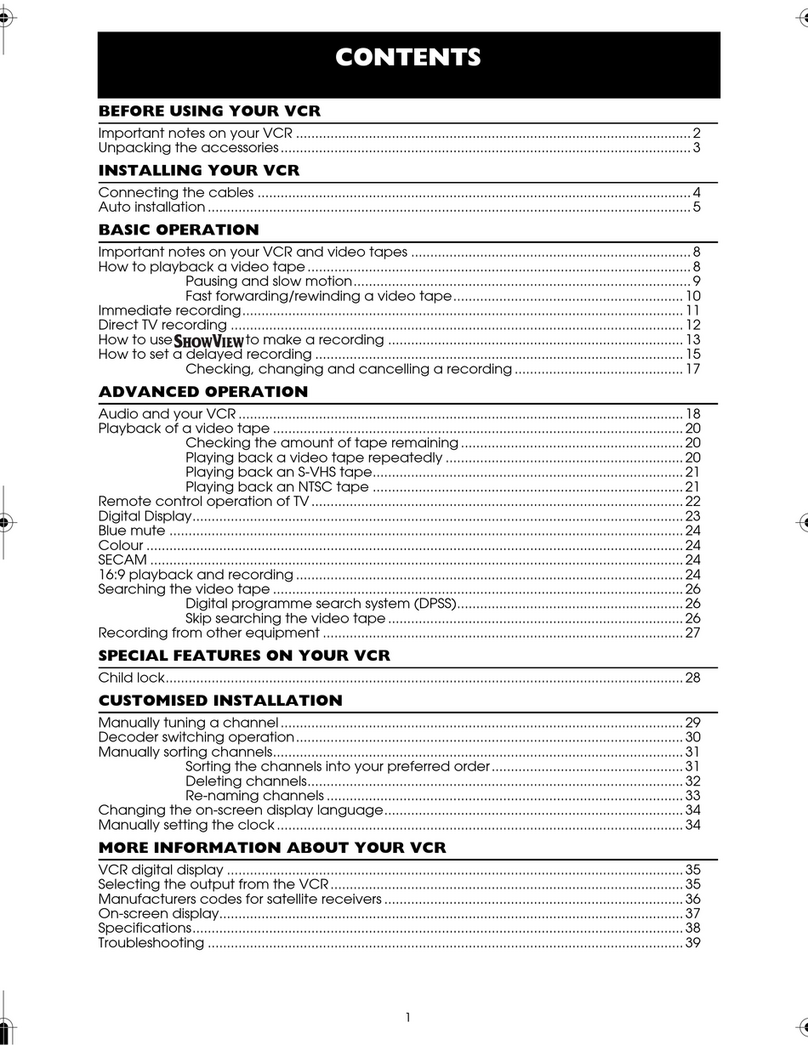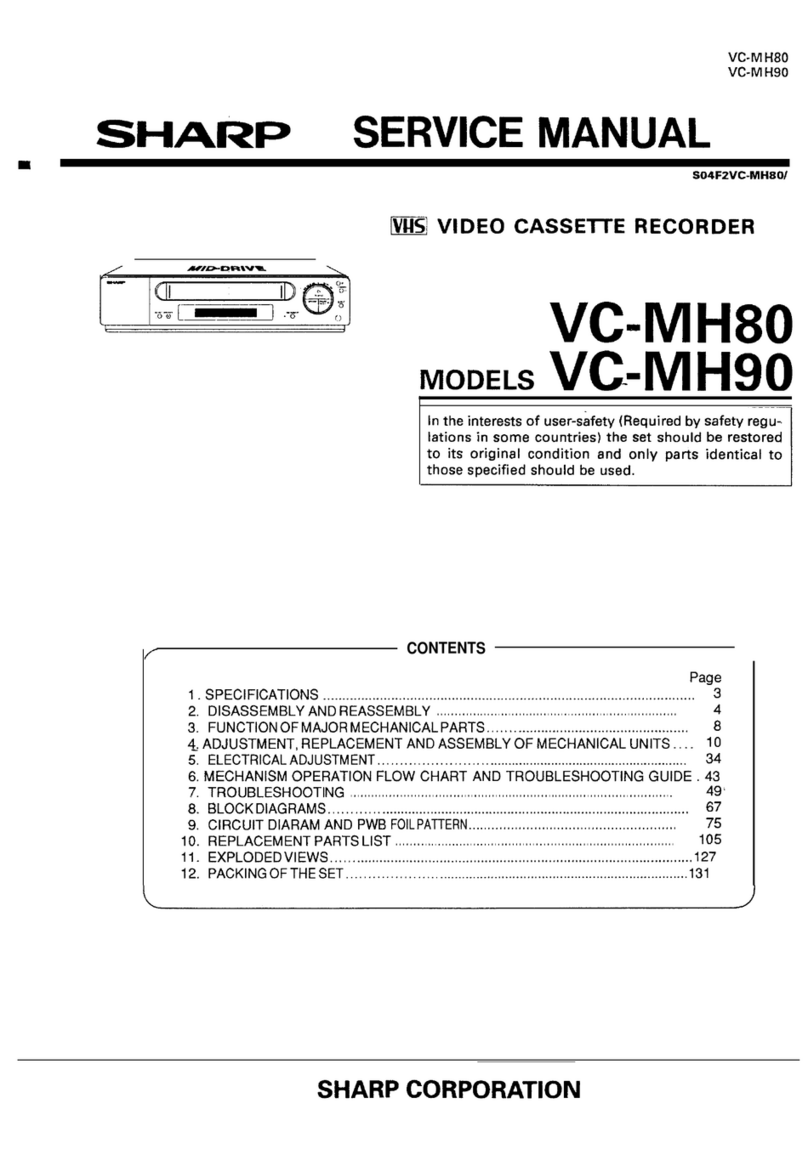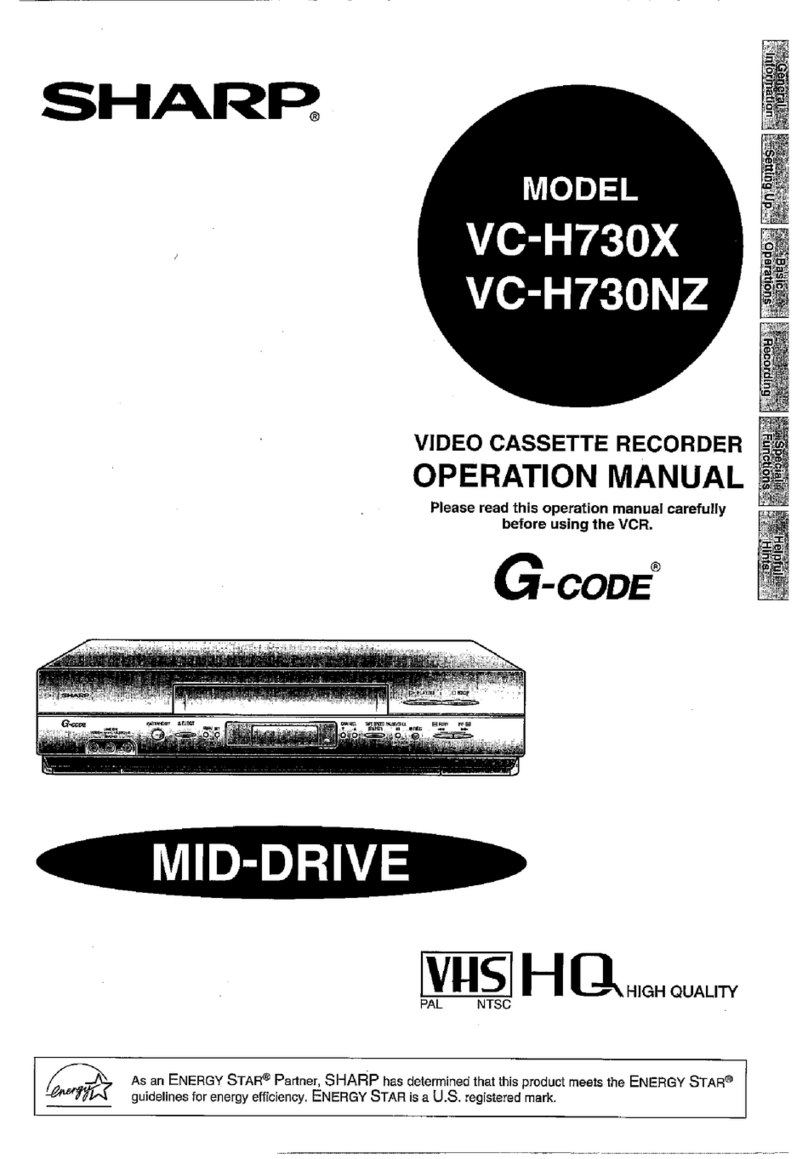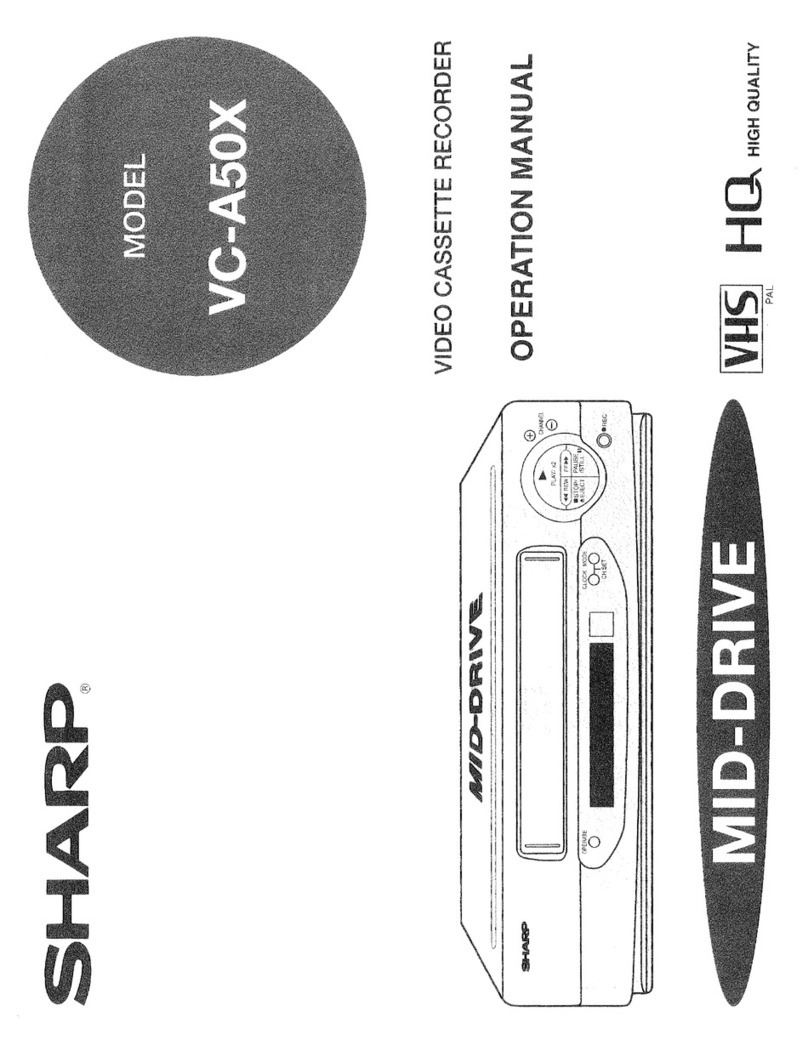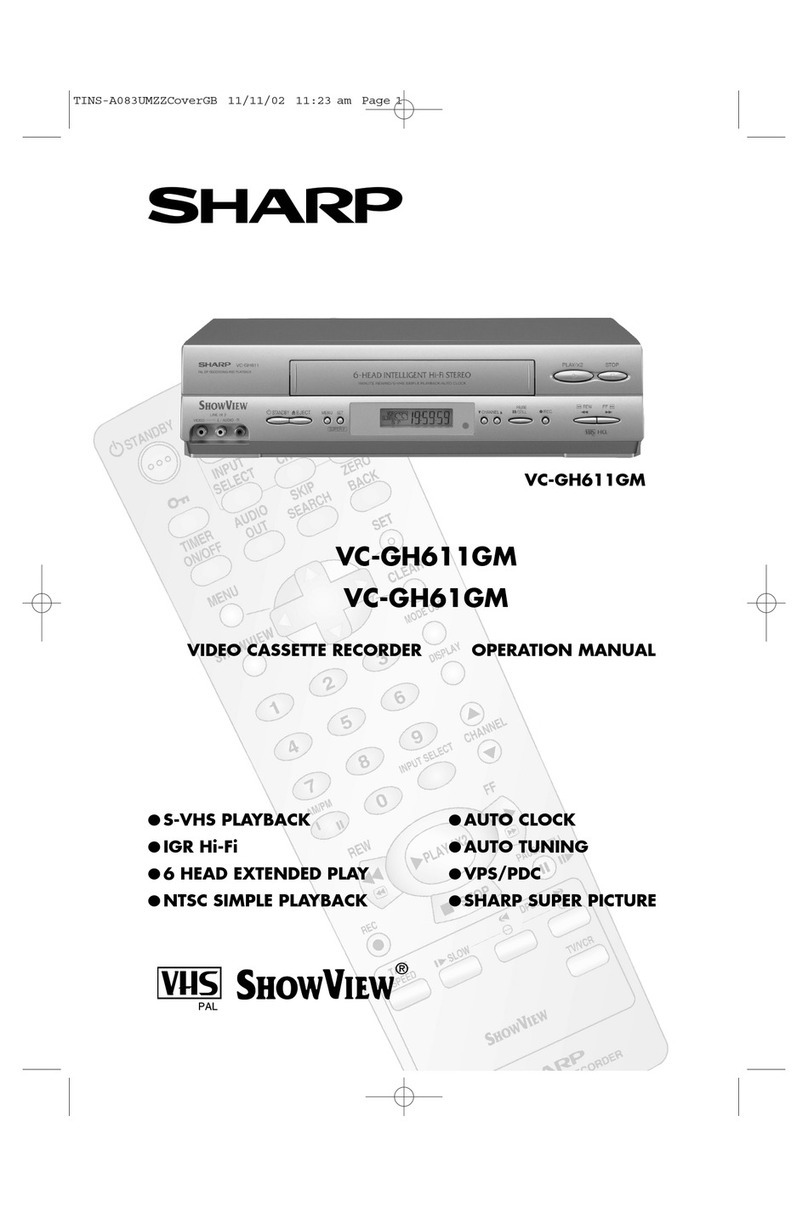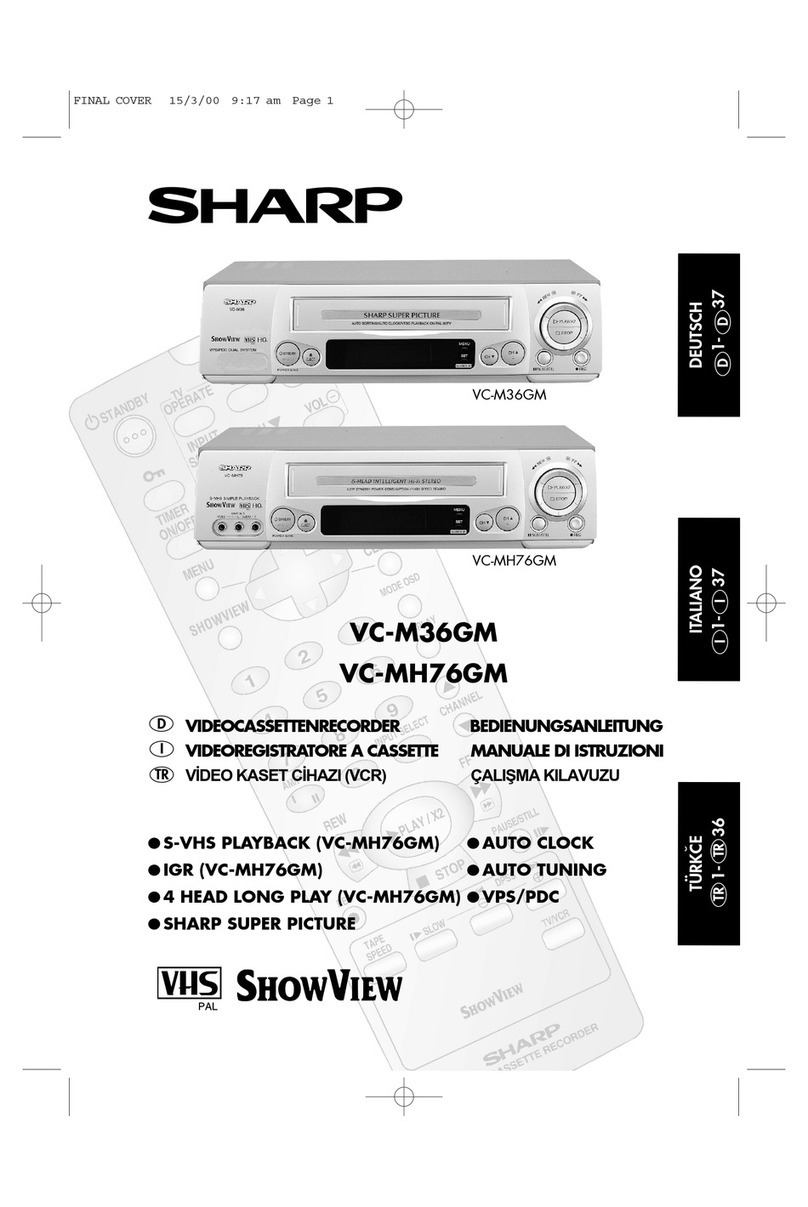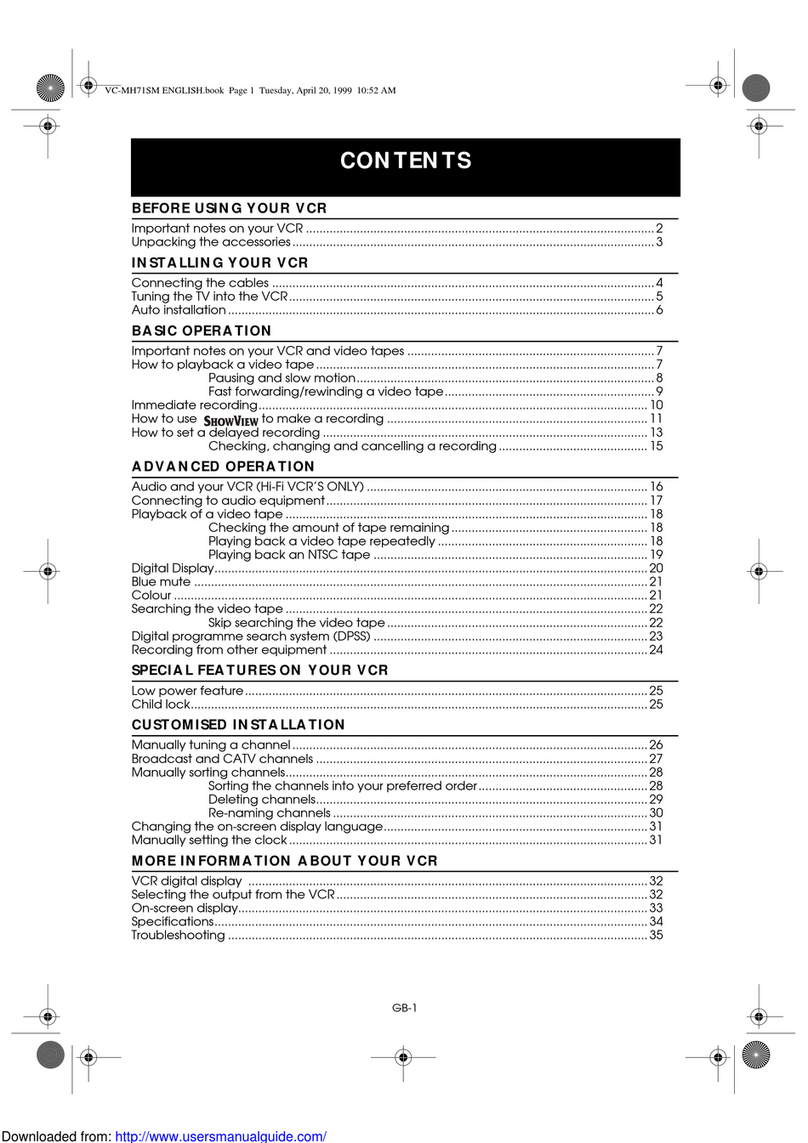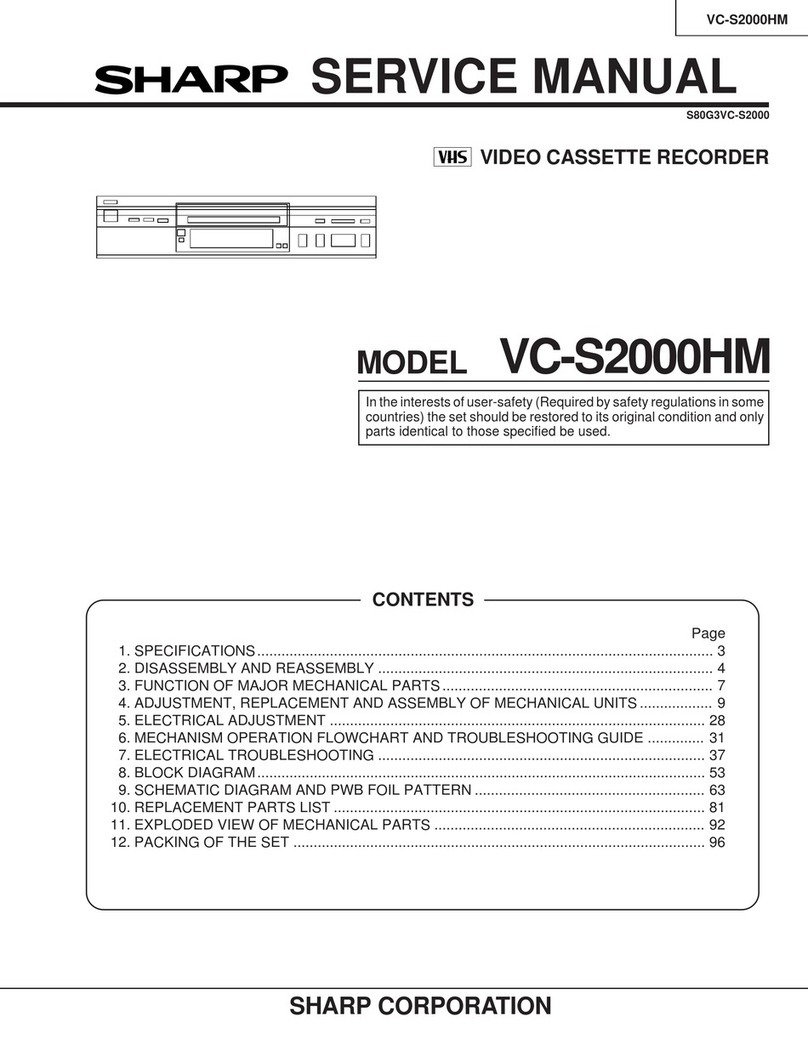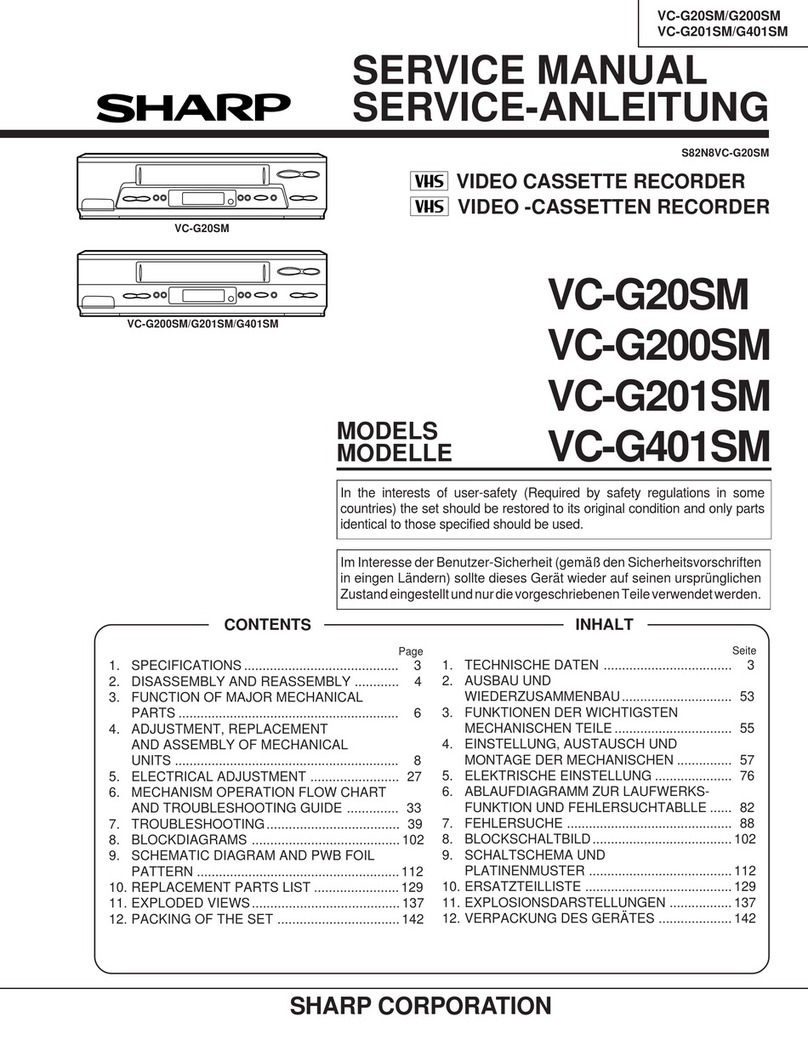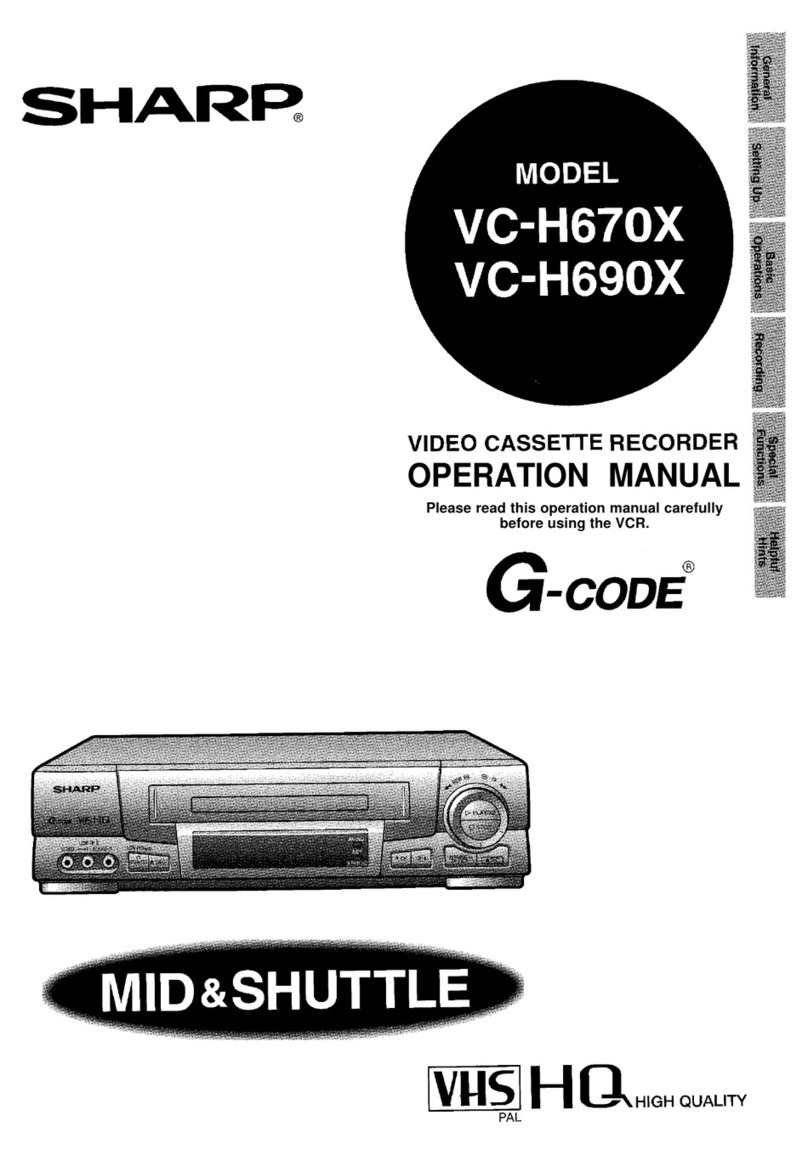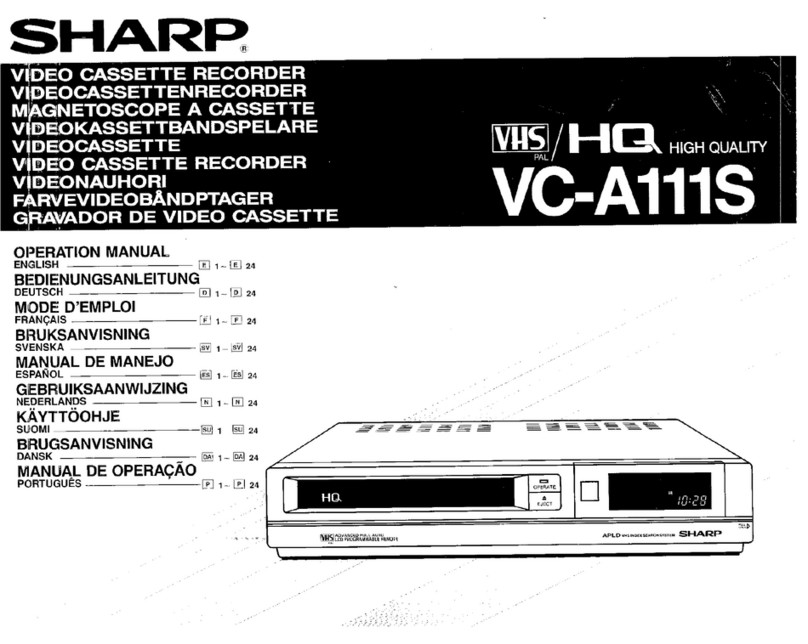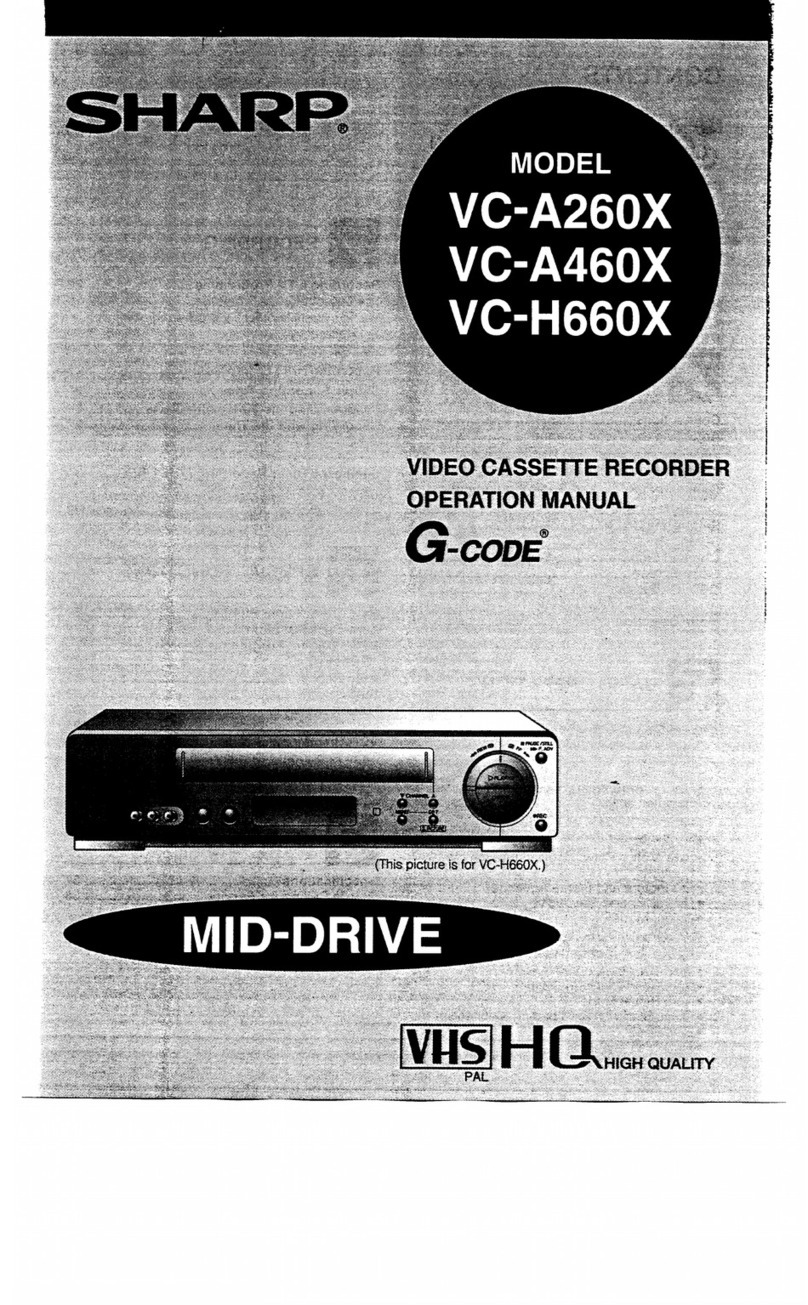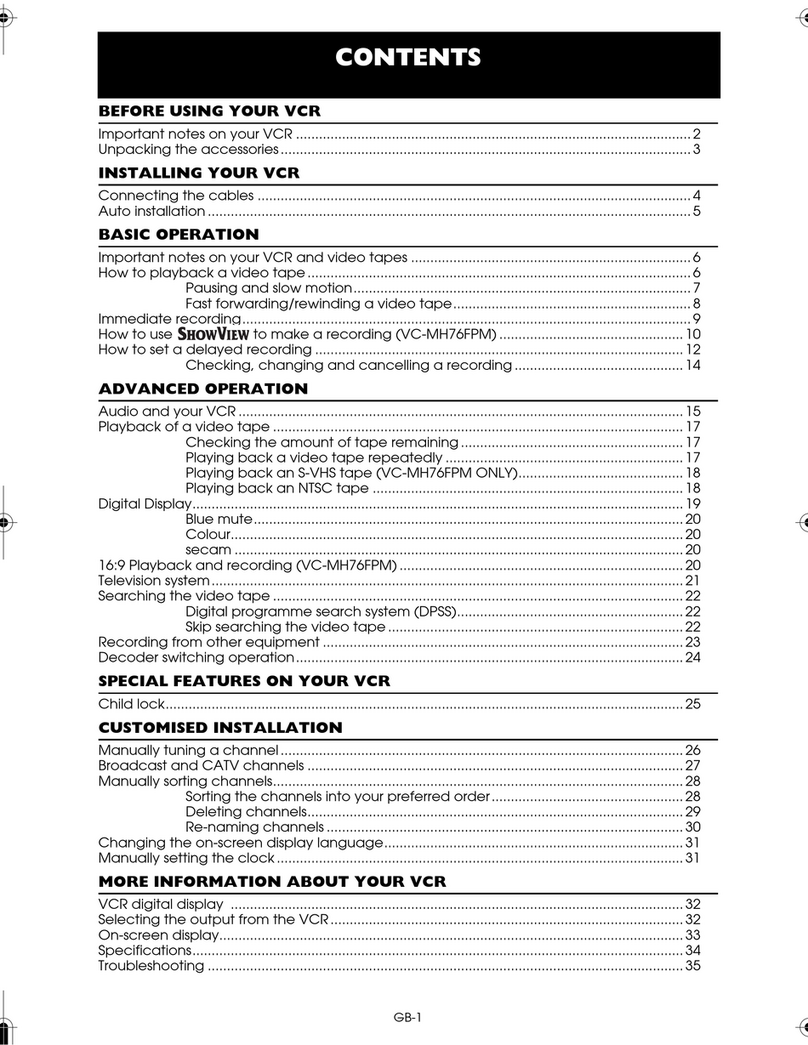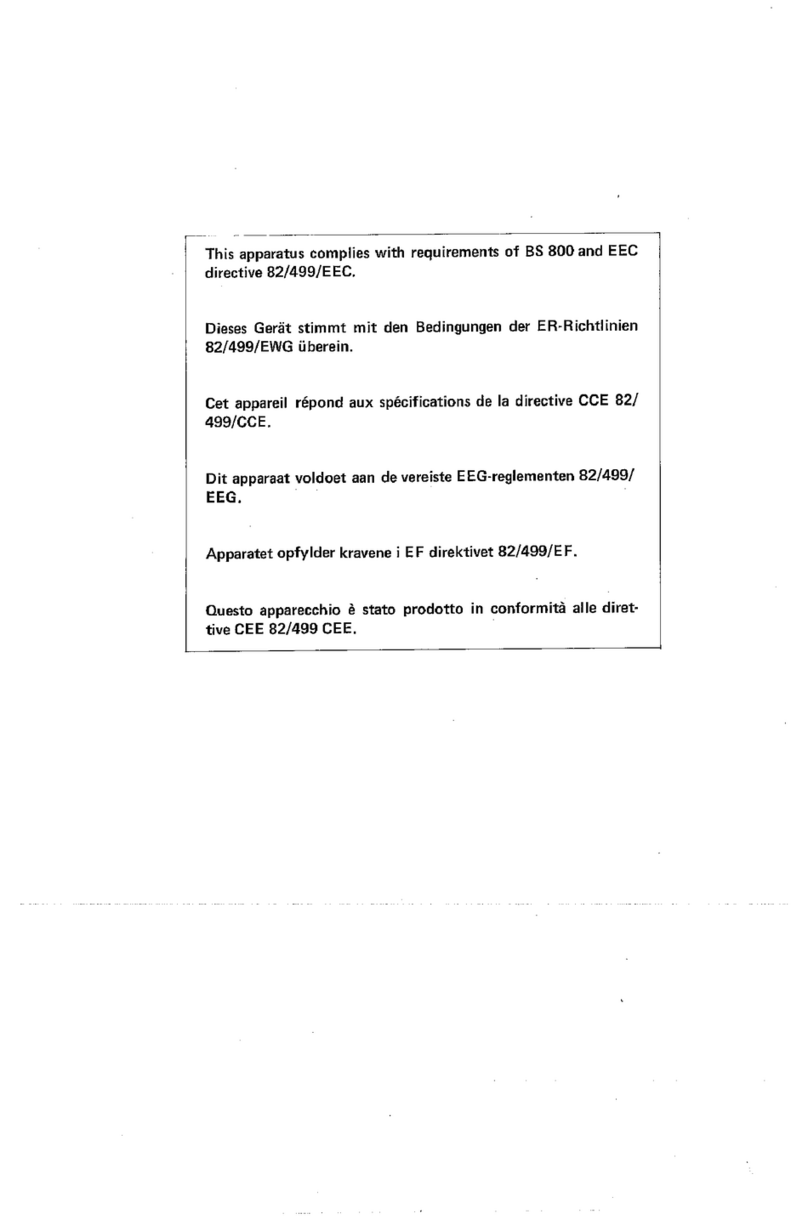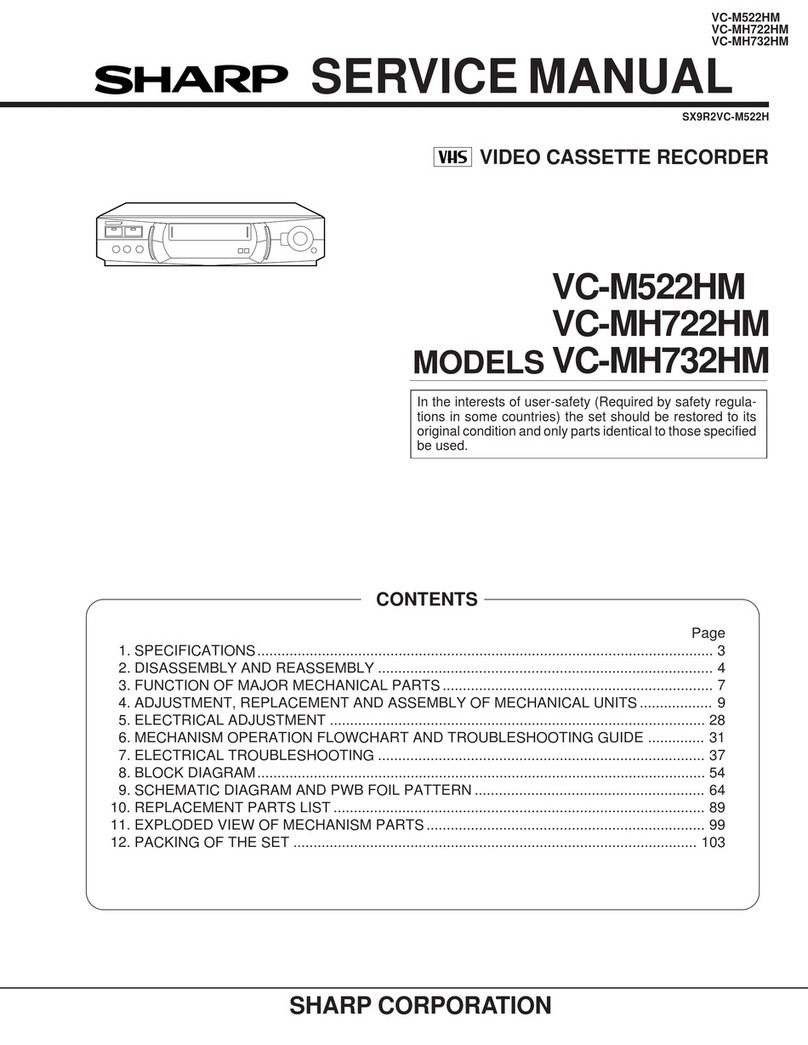GB-1
CONTENTS
BEFORE USING YOUR VCR
Important notes on your VCR .......................................................................................................2
Unpacking the accessories...........................................................................................................3
INSTALLING YOUR VCR
Connecting the cables .................................................................................................................4
Tuning the TV into the VCR............................................................................................................5
Auto installation .............................................................................................................................. 6
BASIC OPERATION
Important notes on your VCR and video tapes .........................................................................7
How to playback a video tape....................................................................................................7
Pausing and slow motion........................................................................................8
Fast forwarding/rewinding a video tape..............................................................9
Immediate recording................................................................................................................... 10
Direct TV recording ......................................................................................................................11
How to use to make a recording ..............................................................................12
How to set a delayed recording ................................................................................................14
Checking, changing and cancelling a recording ............................................ 16
ADVANCED OPERATION
Audio and your VCR .................................................................................................................... 17
Playback of a video tape ...........................................................................................................19
Checking the amount of tape remaining .......................................................... 19
Playing back a video tape repeatedly .............................................................. 19
Playing back an S-VHS tape................................................................................. 20
Playing back an NTSC tape .................................................................................20
Digital Display................................................................................................................................ 21
Blue mute ...................................................................................................................................... 22
Colour ............................................................................................................................................22
16:9 Playback and recording .....................................................................................................22
Searching the video tape ........................................................................................................... 23
Skip searching the video tape ............................................................................. 23
Digital programme search system (DPSS)........................................................... 23
Remote control operation of TV................................................................................................. 24
Recording from other equipment .............................................................................................. 25
Decoder switching operation.....................................................................................................26
SPECIAL FEATURES ON YOUR VCR
POWERSAVE feature .................................................................................................................... 27
Child lock....................................................................................................................................... 28
CUSTOMISED INSTALLATION
Manually tuning a channel.........................................................................................................29
Broadcast and CATV channels ..................................................................................................30
Manually sorting channels...........................................................................................................31
Sorting the channels into your preferred order.................................................. 31
Deleting channels.................................................................................................. 32
Re-naming channels ............................................................................................. 33
Changing the on-screen display language.............................................................................. 34
Manually setting the clock .......................................................................................................... 34
MORE INFORMATION ABOUT YOUR VCR
VCR digital display ....................................................................................................................... 35
Selecting the output from the VCR............................................................................................ 35
On-screen display......................................................................................................................... 36
Specifications................................................................................................................................ 37
Troubleshooting ............................................................................................................................38
TINS3816 ENGLISH.book Page 1 Wednesday, June 28, 2000 9:11 AM