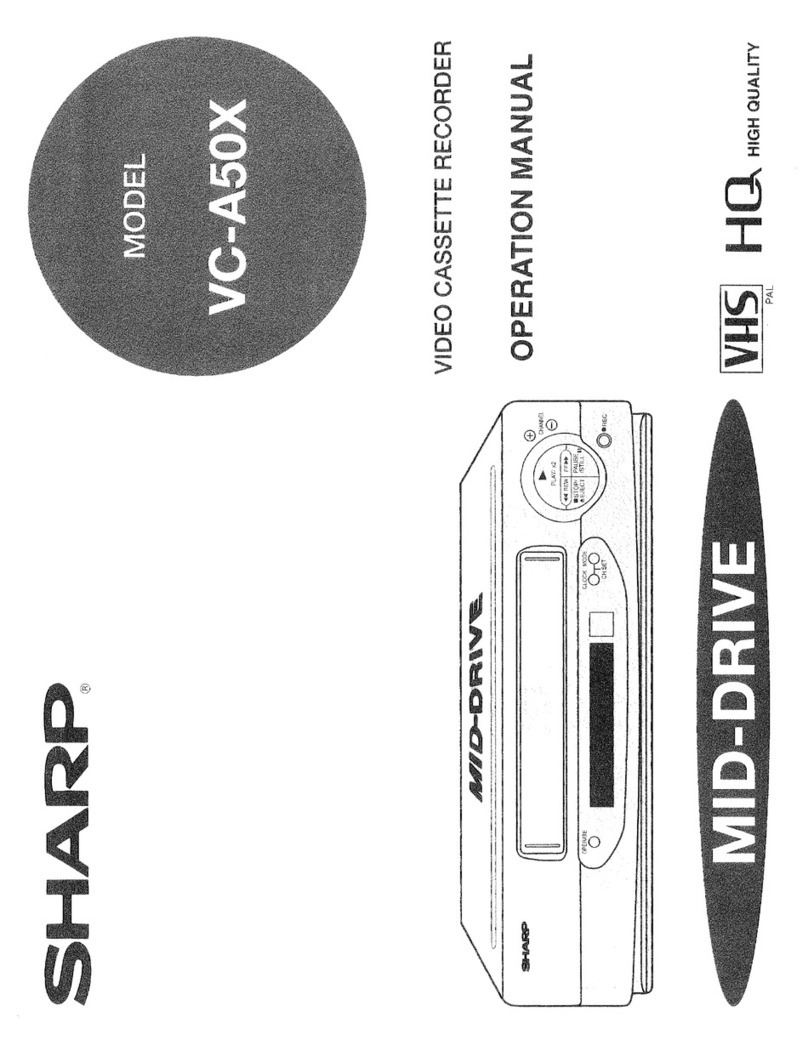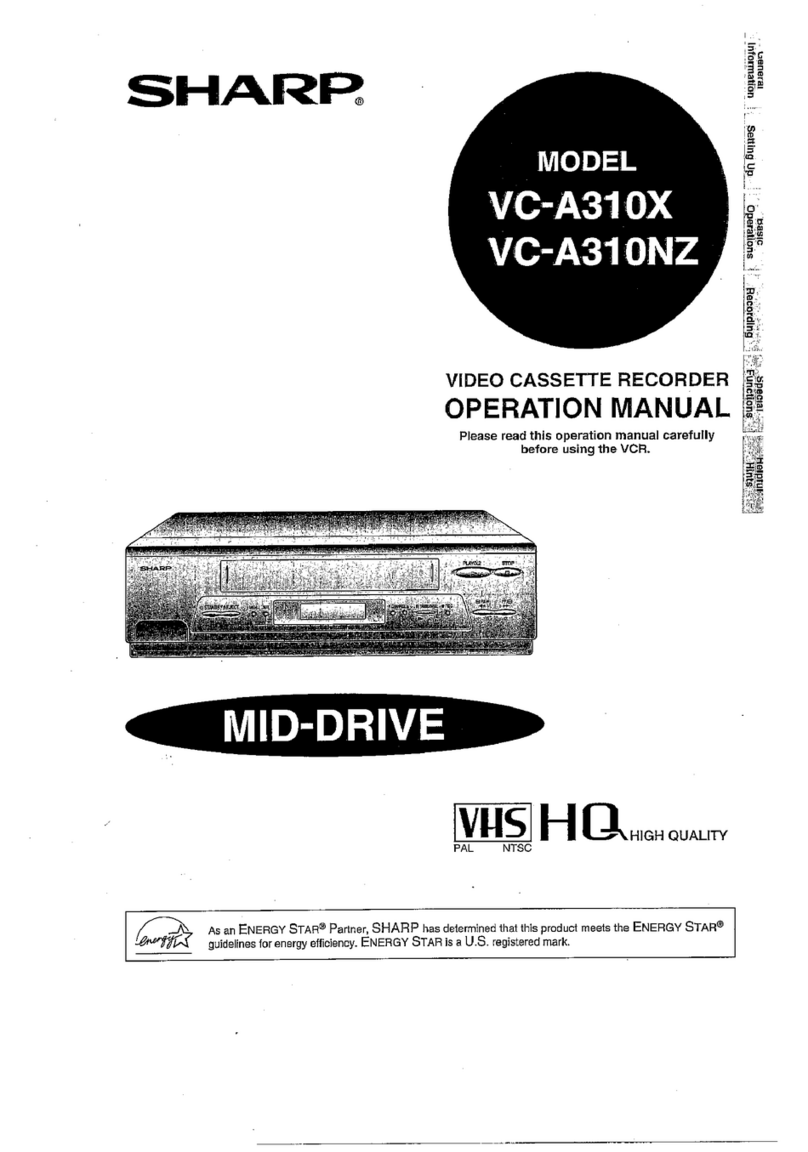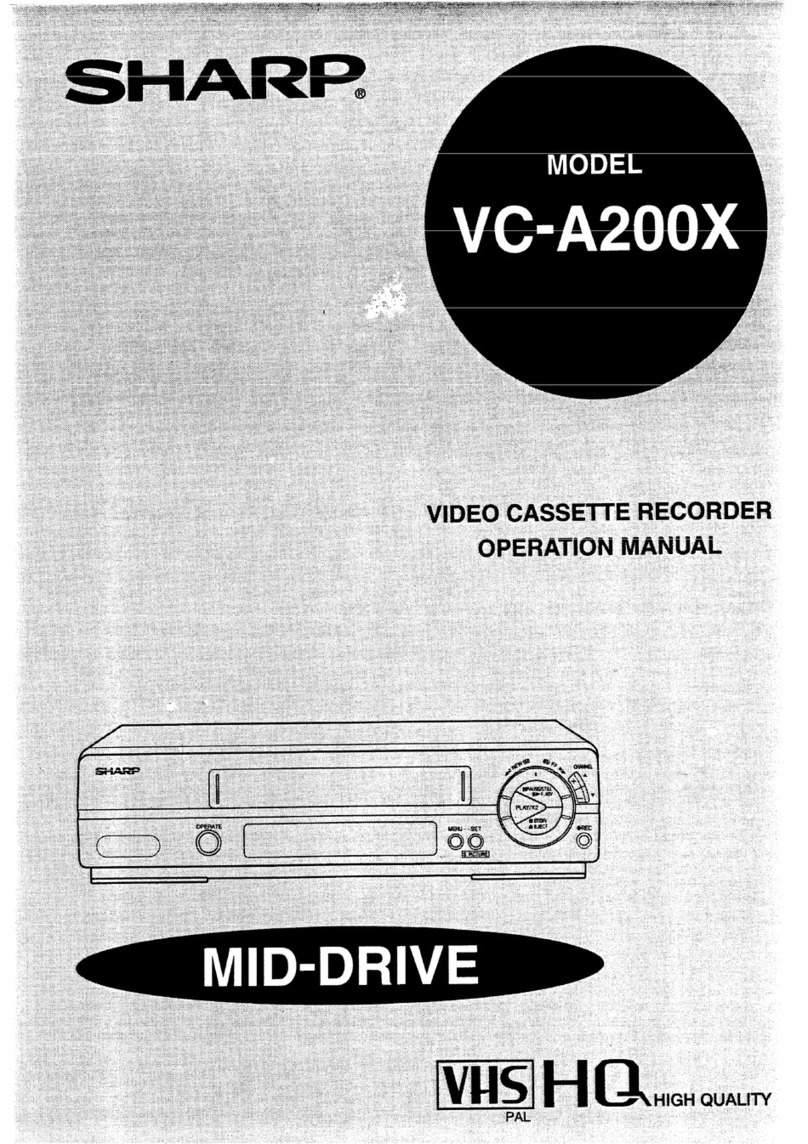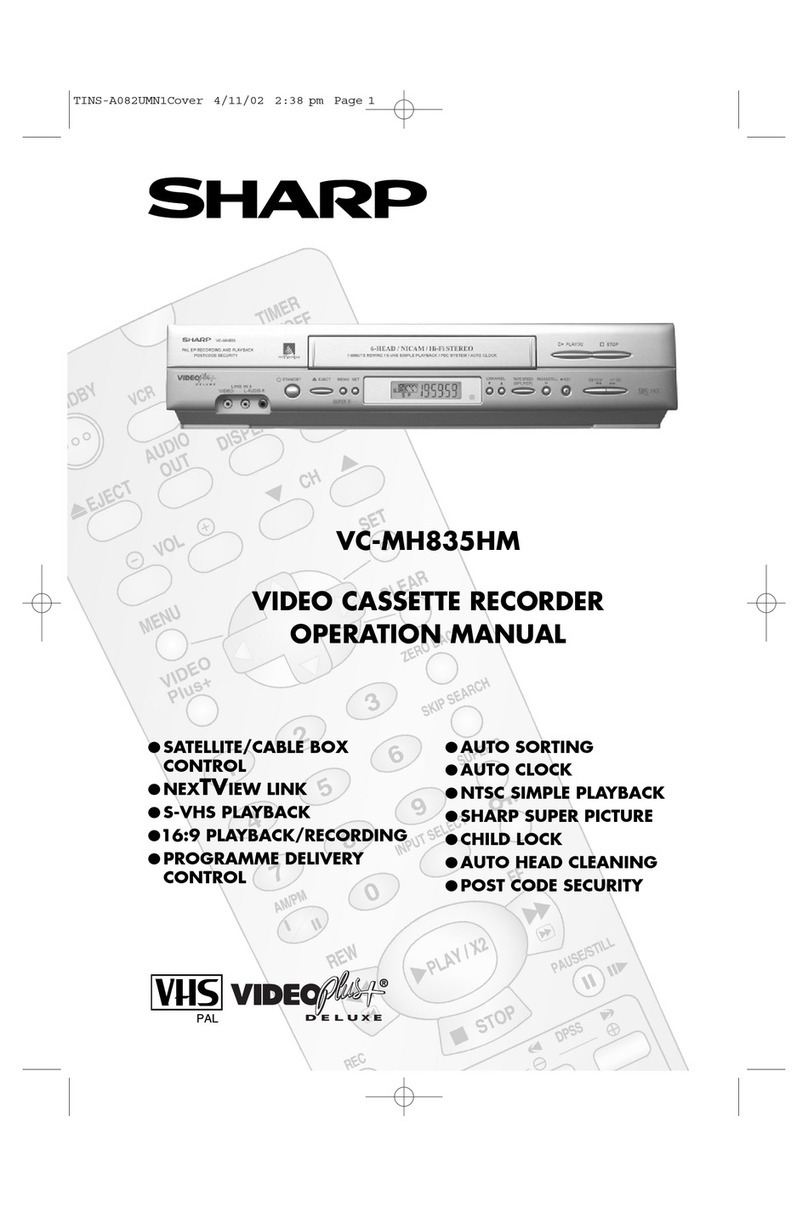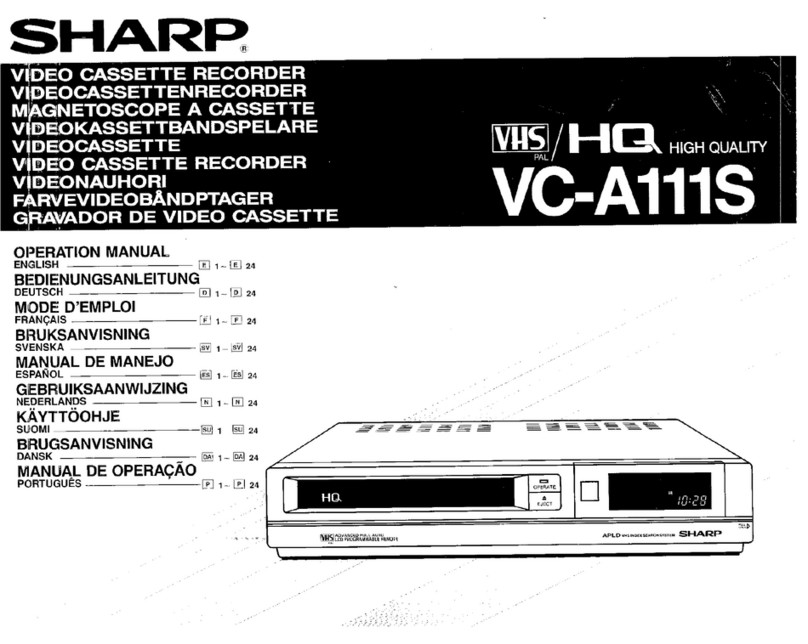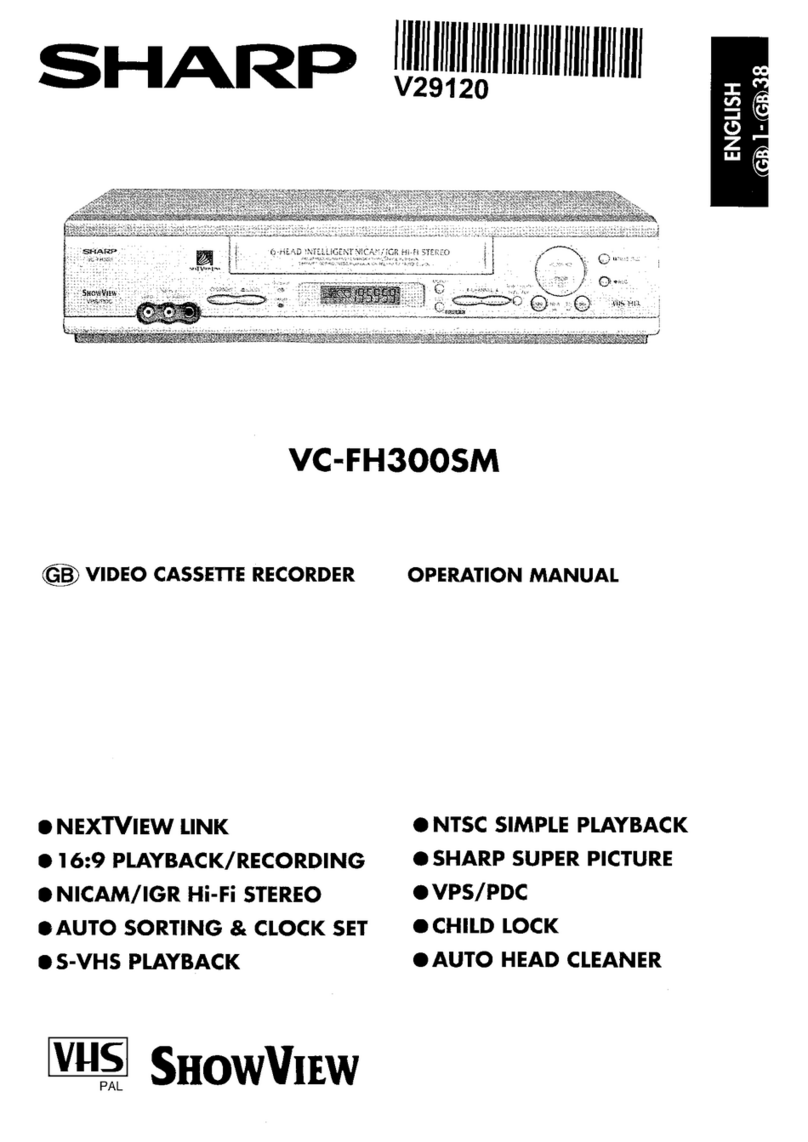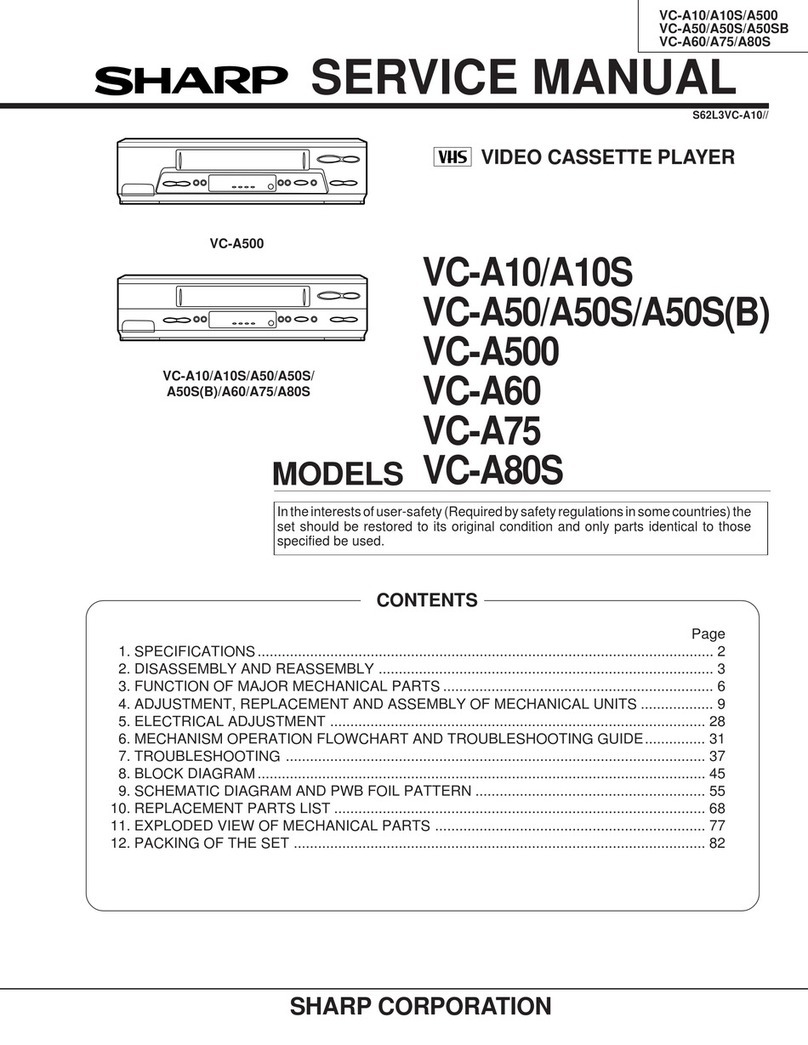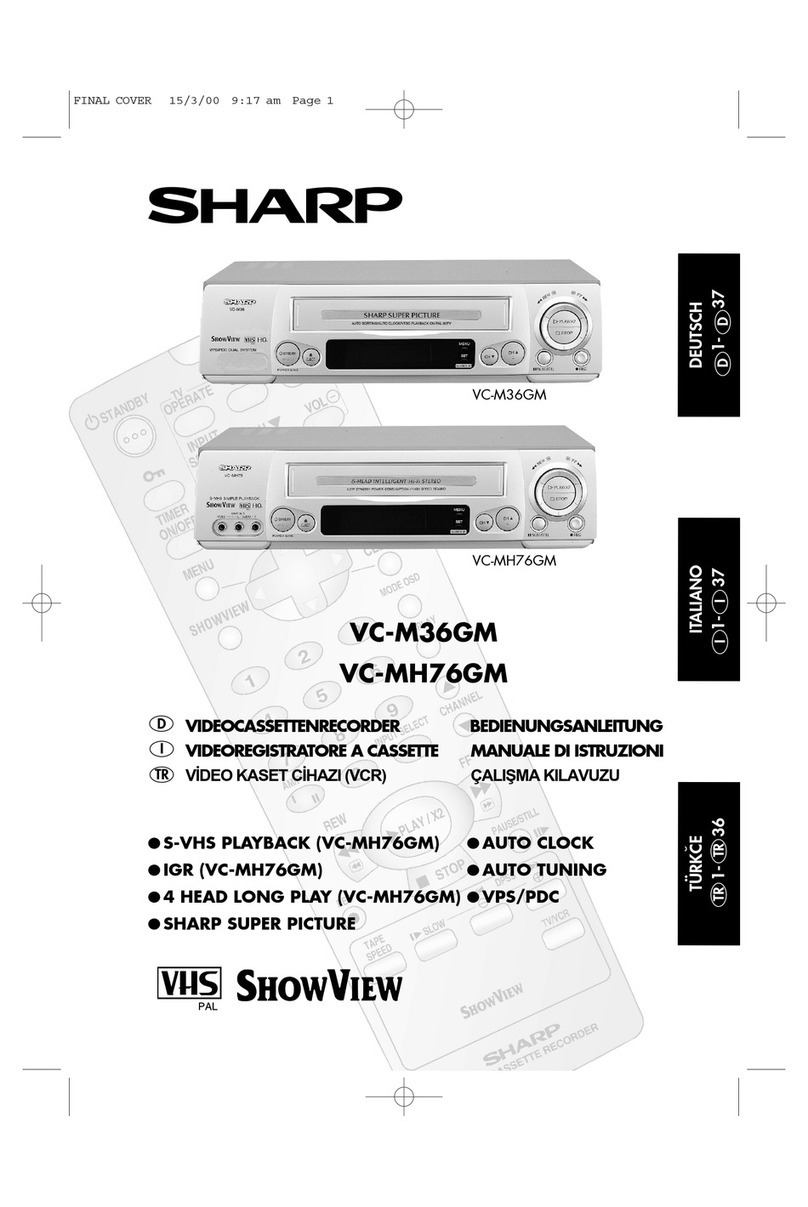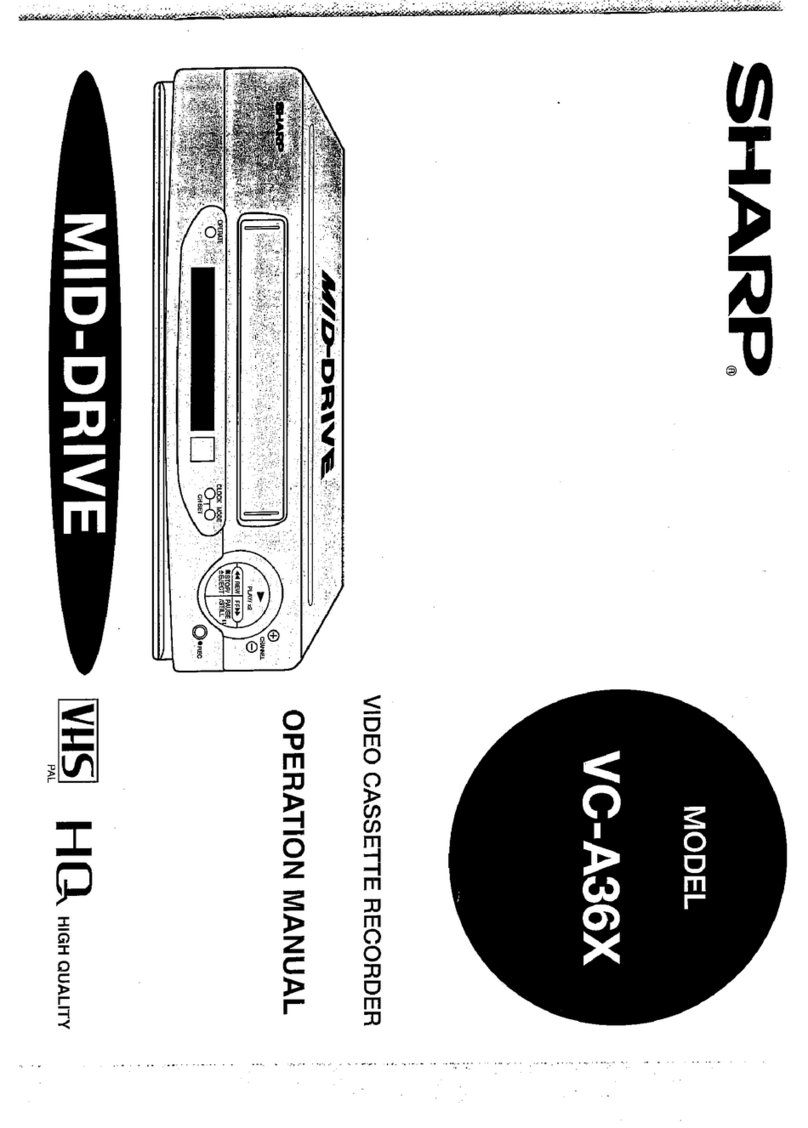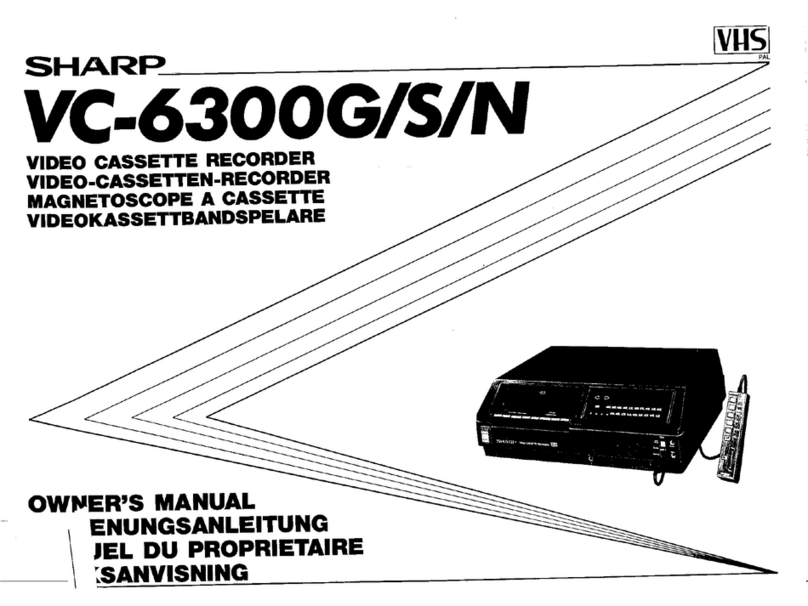aGENERAL INFORMATION II RECORDING
IMPORTANT SAFEGUARDS AND .
PRECAUTIONS ............................................. 3
Features .......................................................... 4
Accessories .................................................... 4
Major Components of Your VCR .................. 5
Remote Control .............................................. 6
l Inserting the Batteries
!!§I
SETTING UP
Connections ................................................... 7
Adjusting the Video Channel ................ -........ 7
Setting the Language ..................................... 6
Setting the Clock ............................................ 9
Setting the Channels ..................................... 10
Channel Skip/Cancelling Skip.. ..................... 12
Menu Screen ................................................... 13
OSD (On Screen Display) .............................. 13
l How to Display Indicators
Mode Selection ............................................... 14
Recording a TV Programme .......................... 1
l Cassette Erase Protection
l To Watch Another TV Programme While
Recording
Simple Recording Timer ....................*........... 1
Recording with the Timer ...............*.............. 2
l Confirming Timer Programmes
l Cancelling Timer Programmes
m
SPECIAL FUNCTIONS
New Sharp Super Picture .............................. 2
Zero-Back Function ....................................... 2
DPSS (Digital Programme Search
System) ......................................................... 2
Auto Repeat .................................................... 2
Skip Search ..................................................... 2
New Child-Proof Lock .................................... 2
VCR Display .................................................... 2
Tape Remaining Display ................................ 2
Editing from a Camcorder to Your VCR.. ..... 2
A
- BASIC OPERATIONS HELPFUL HINTS
Playback ..................................~....................... 15
l Inserting a Video Cassette
l Playback
l Video Search
l Fast Forwarding and Rewinding
l Slow Motion Playback (with the Remote
Control)
@StillPicture and Frame Advance
l Double Speed Playback
l Colour Mode
.Auto Tracking Control System
l Auto Head Cleaning System
*Auto Rental Mode
l Quick Start with Full Loading Mechanism
l Blue Back
l Full Auto Playback
Specifications ................................................. 2
Before Calling for Service ............................. 2