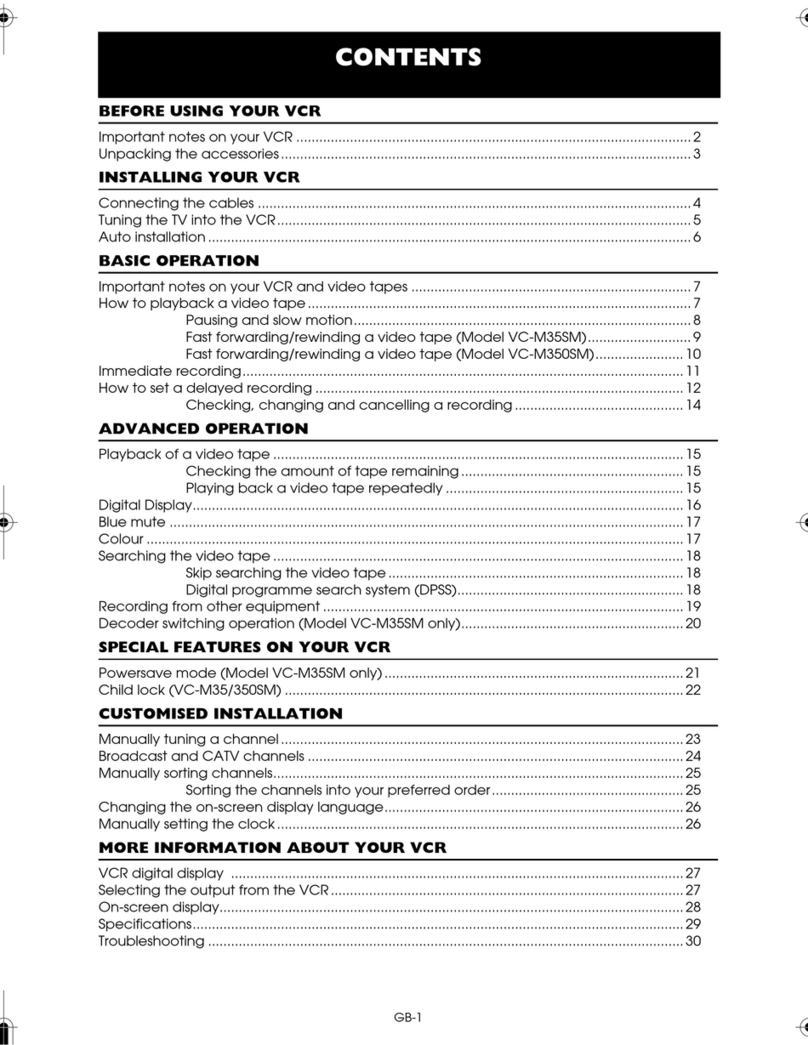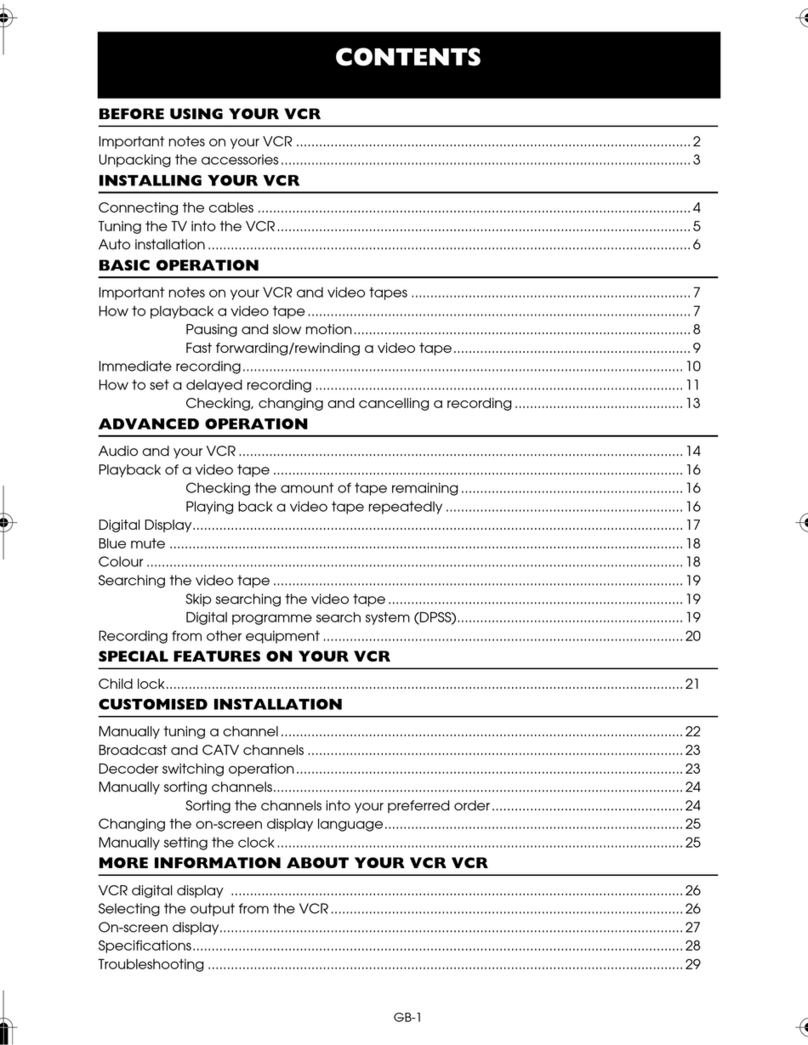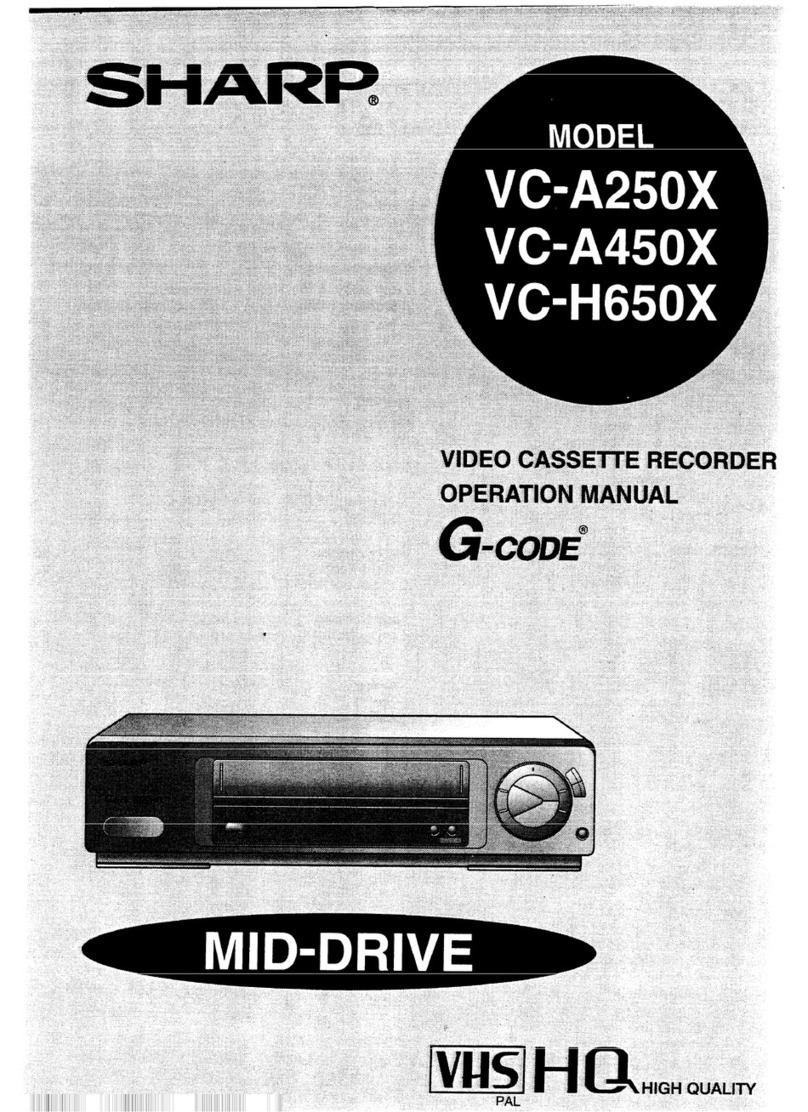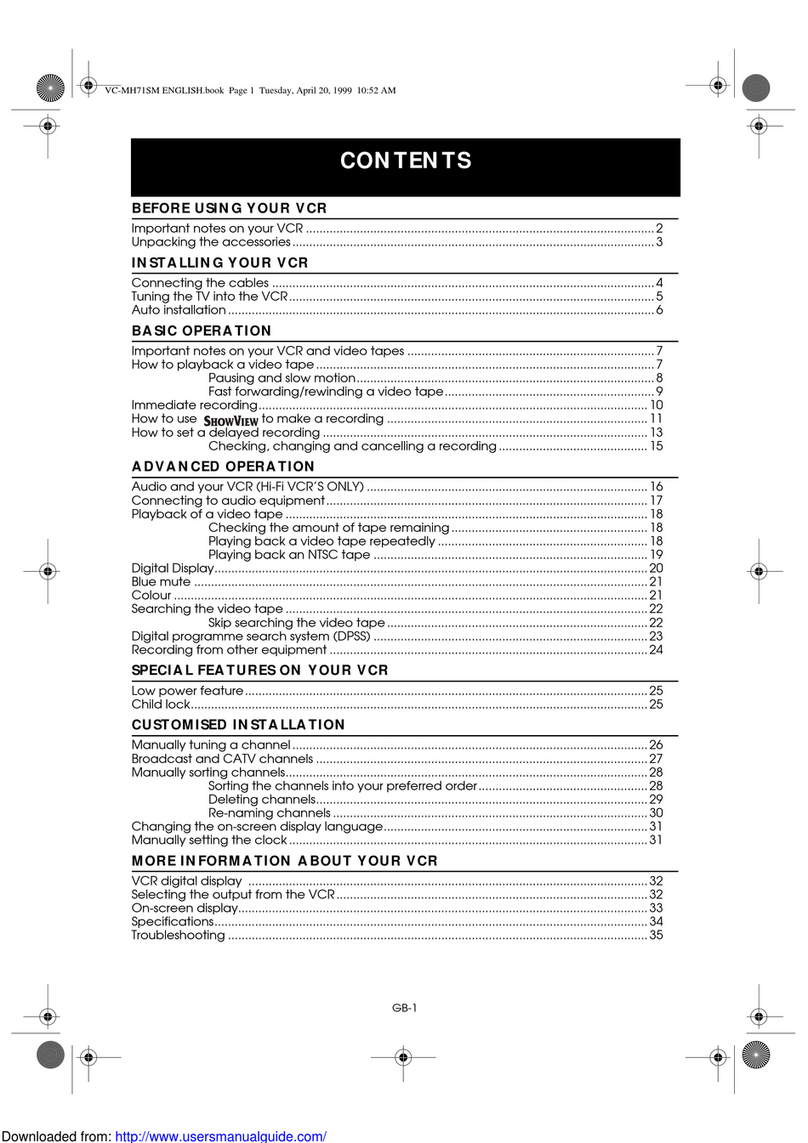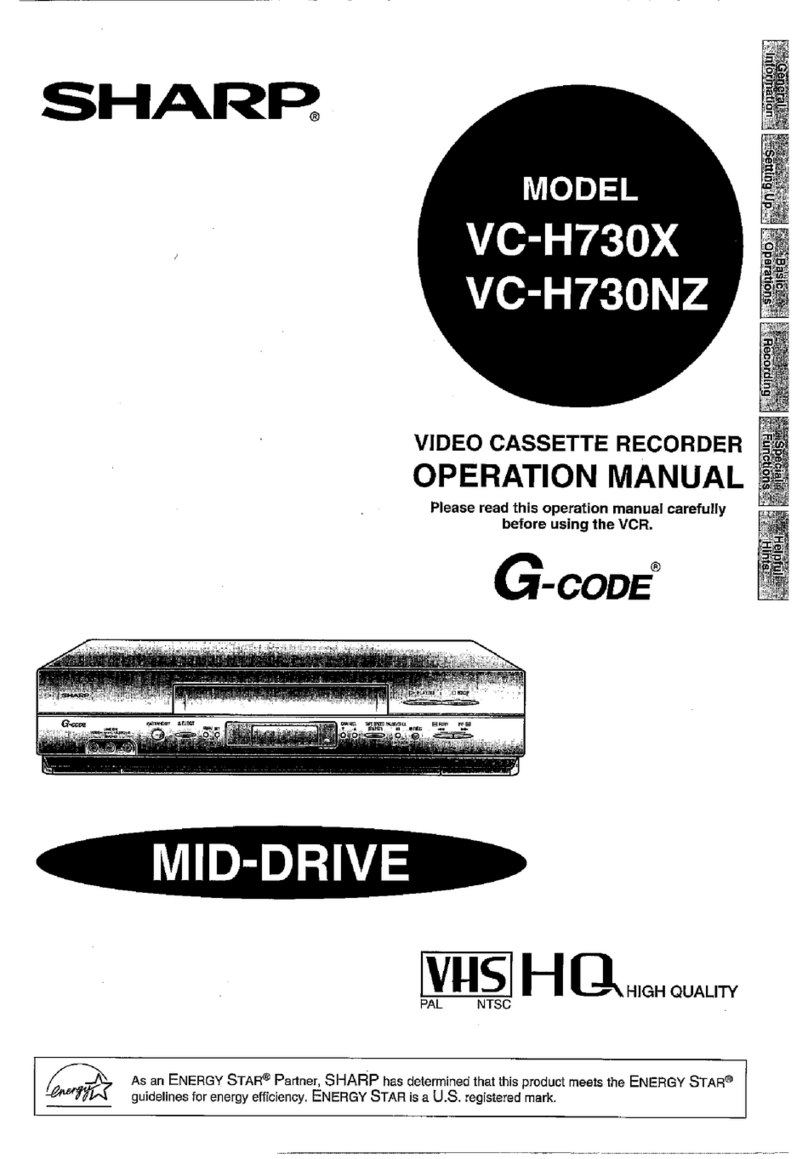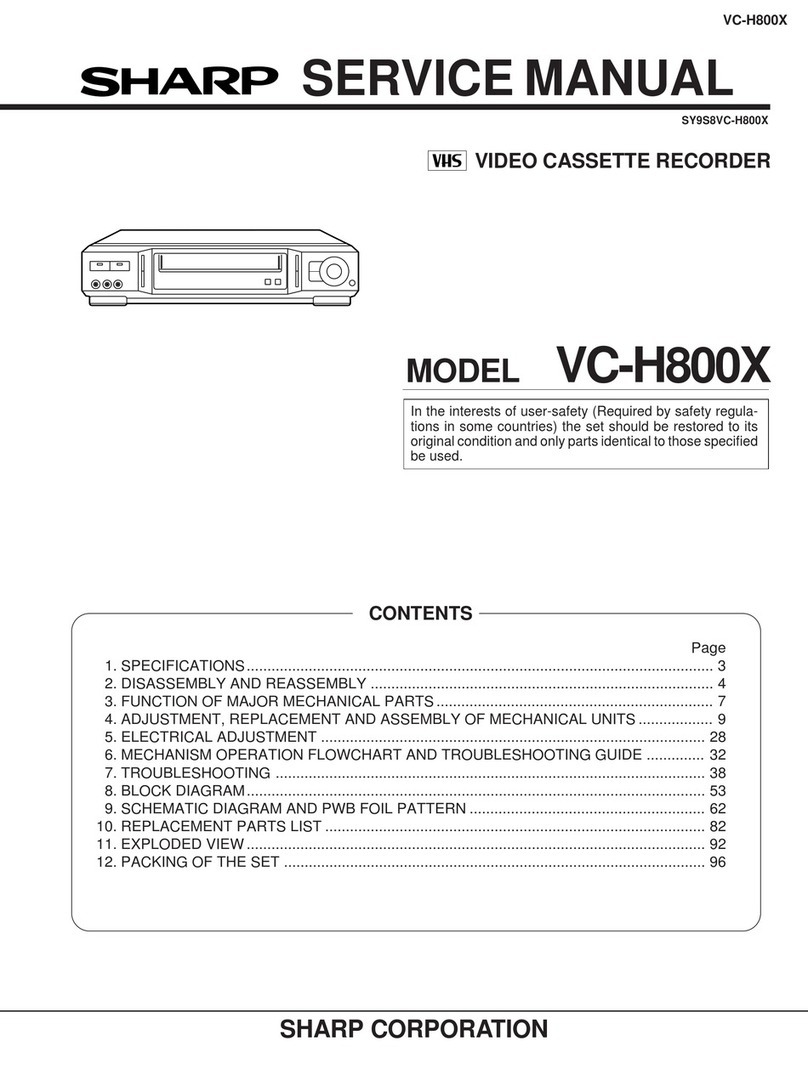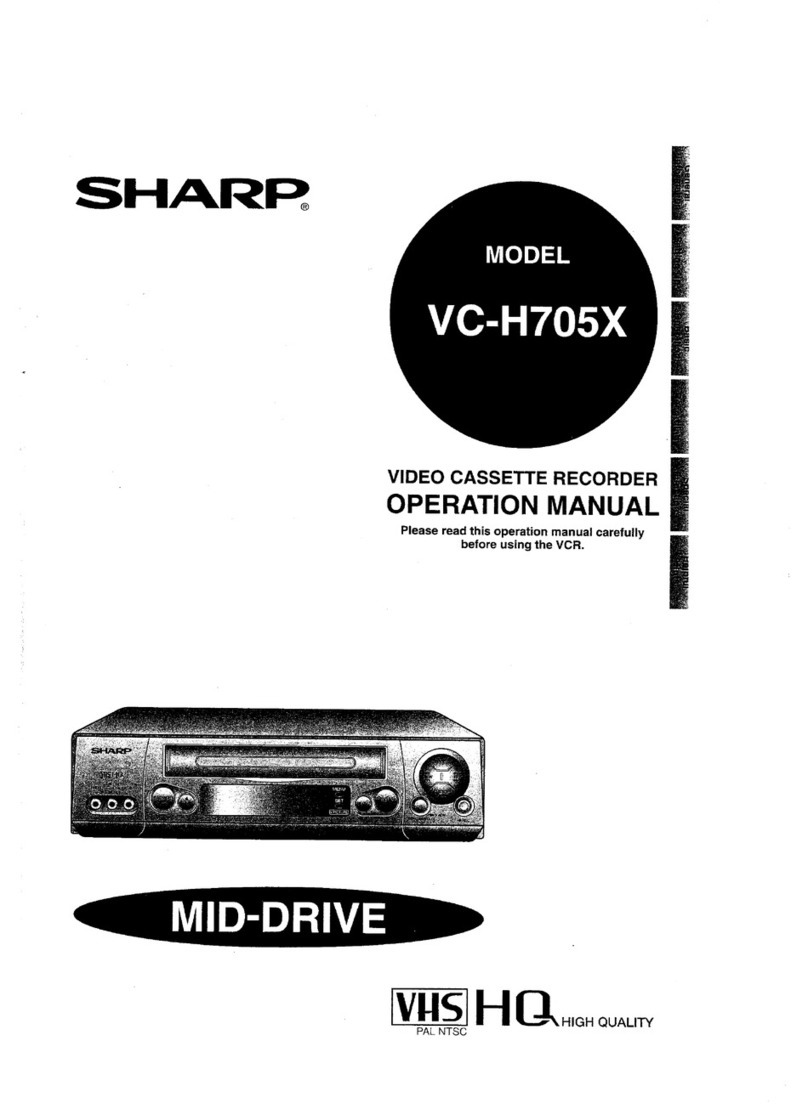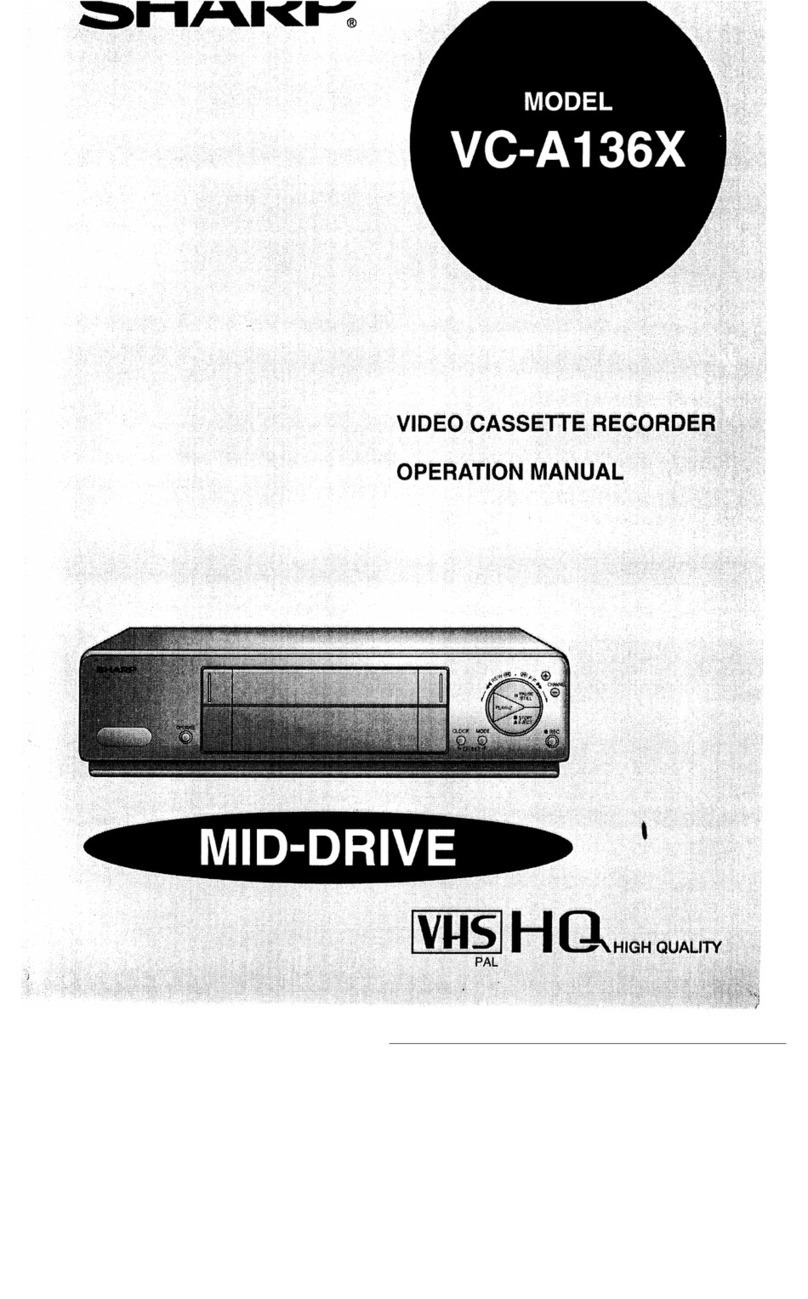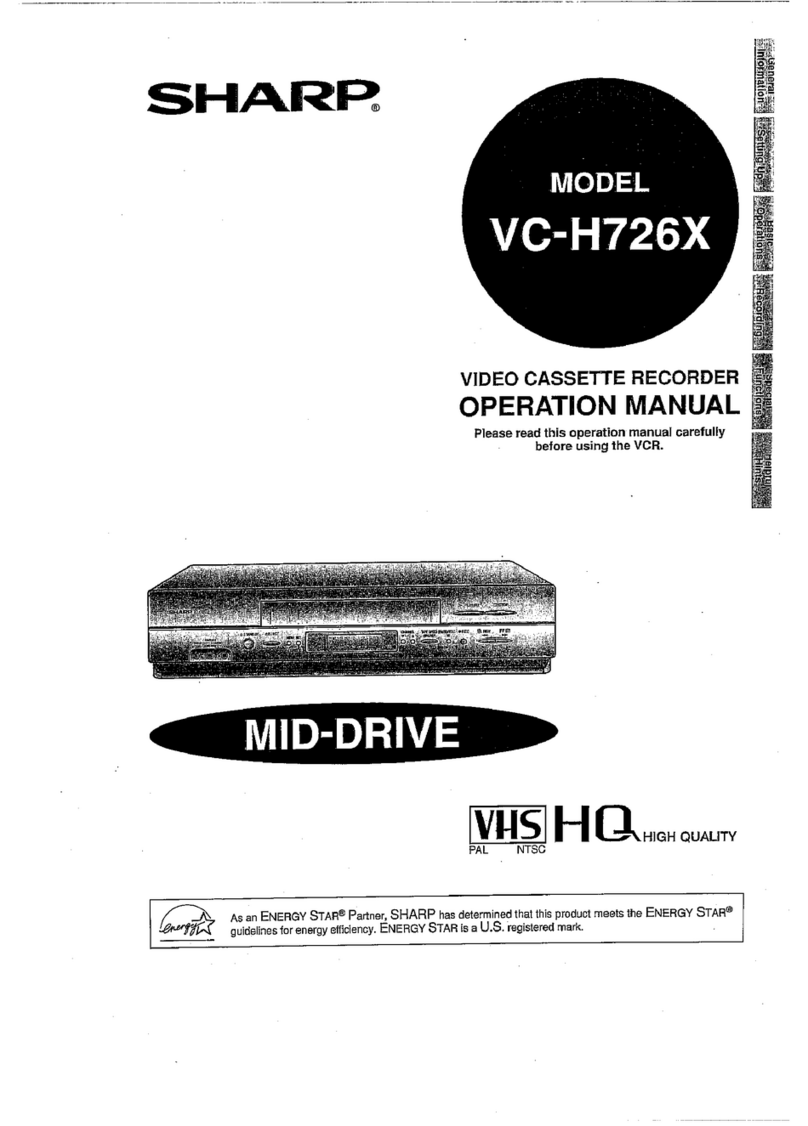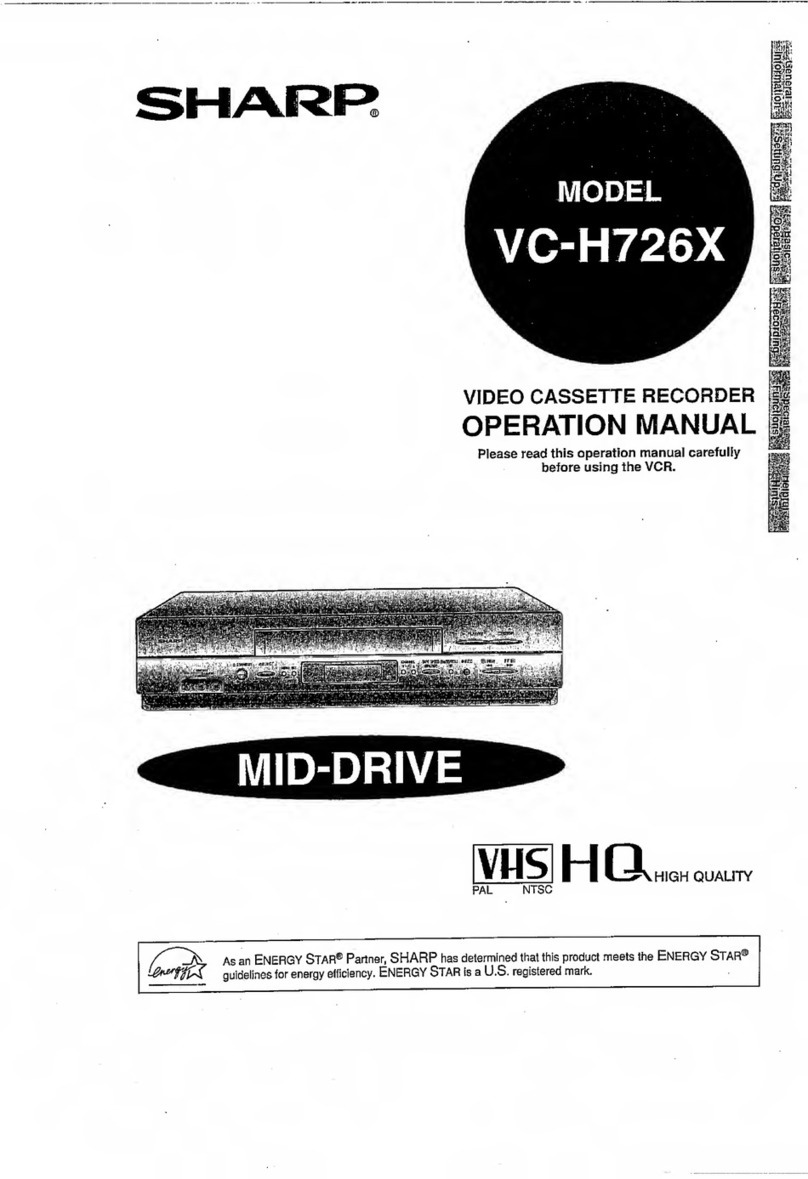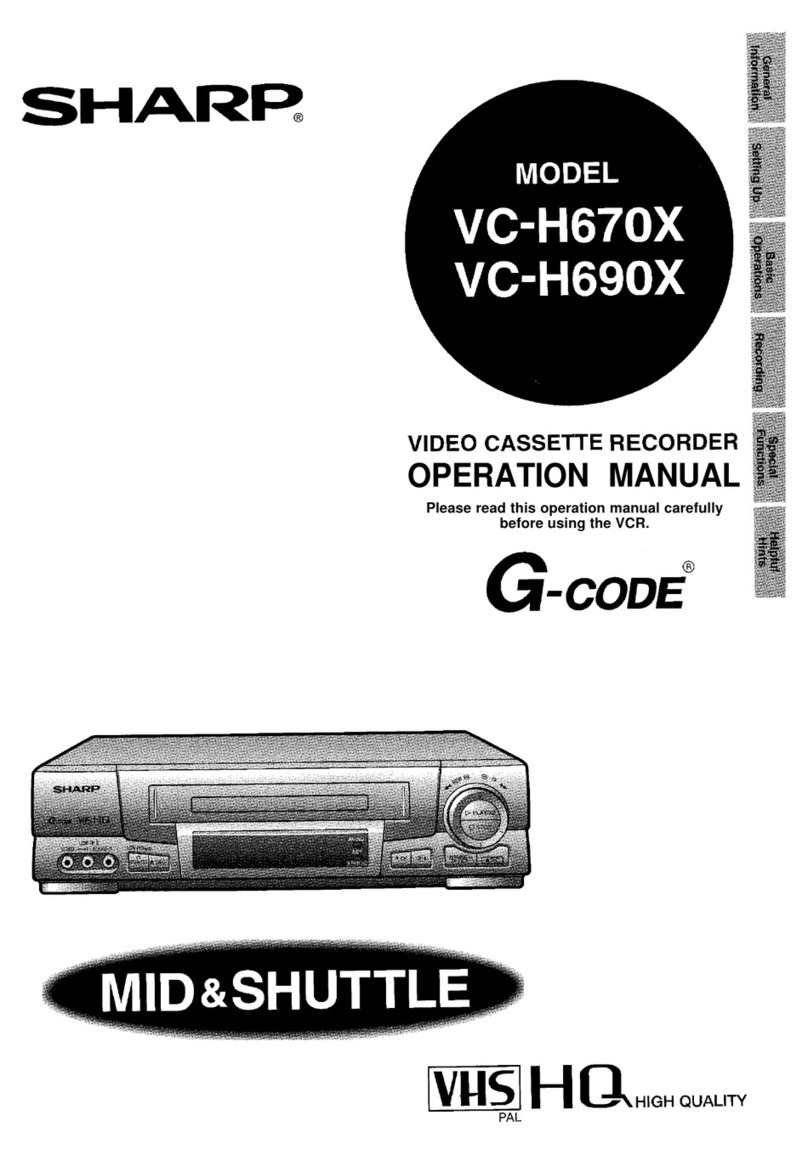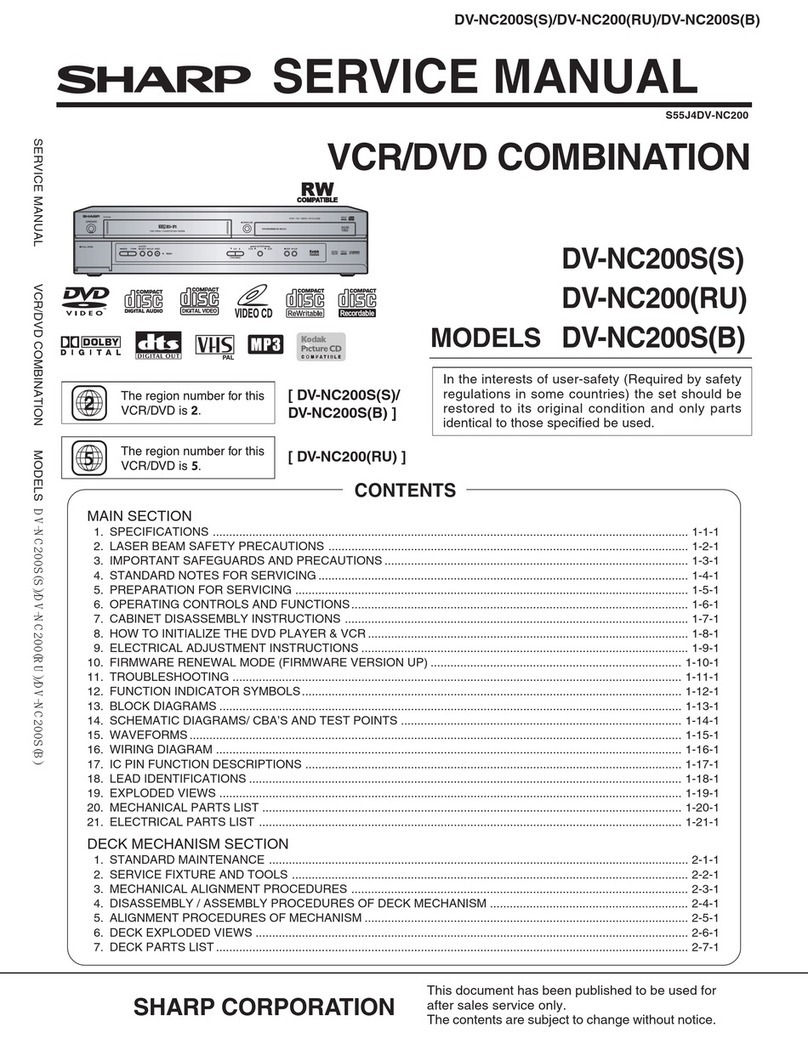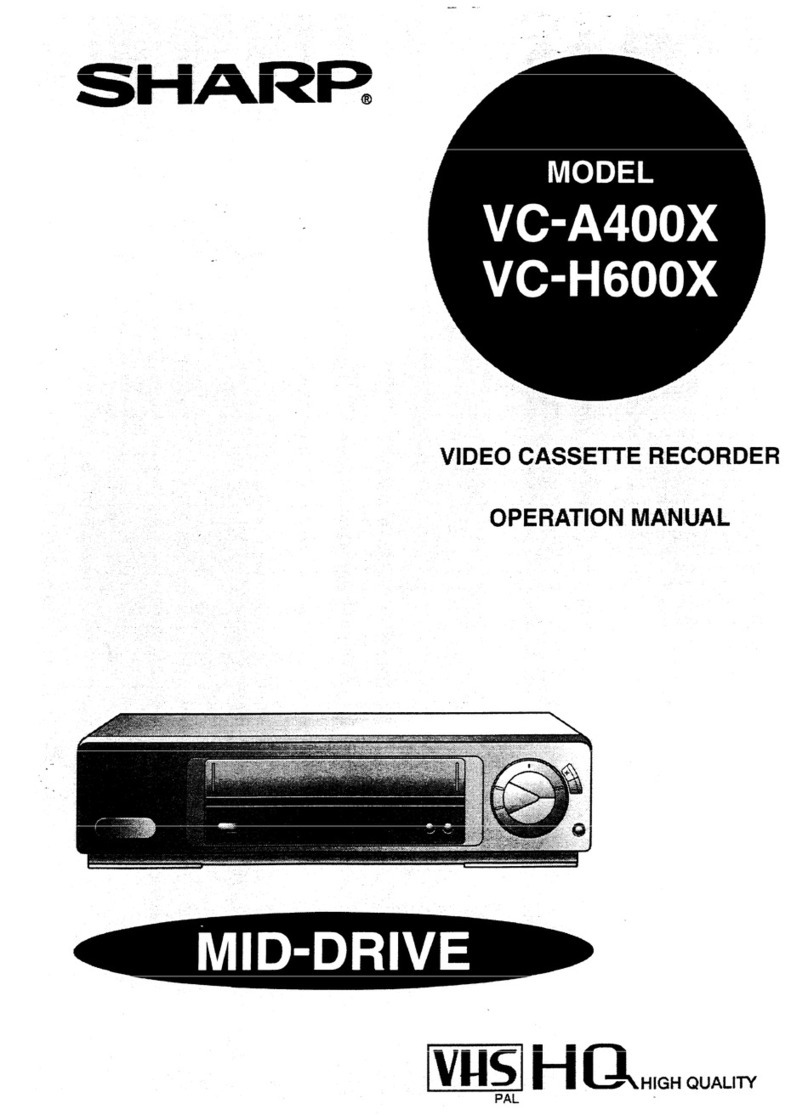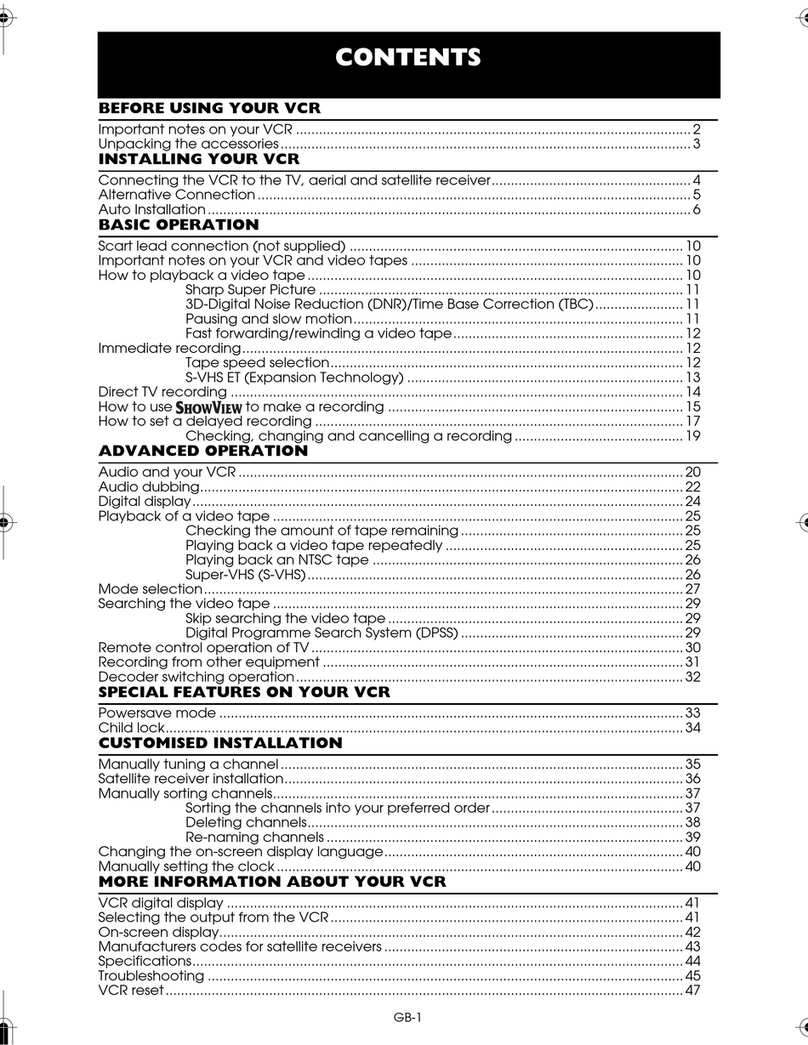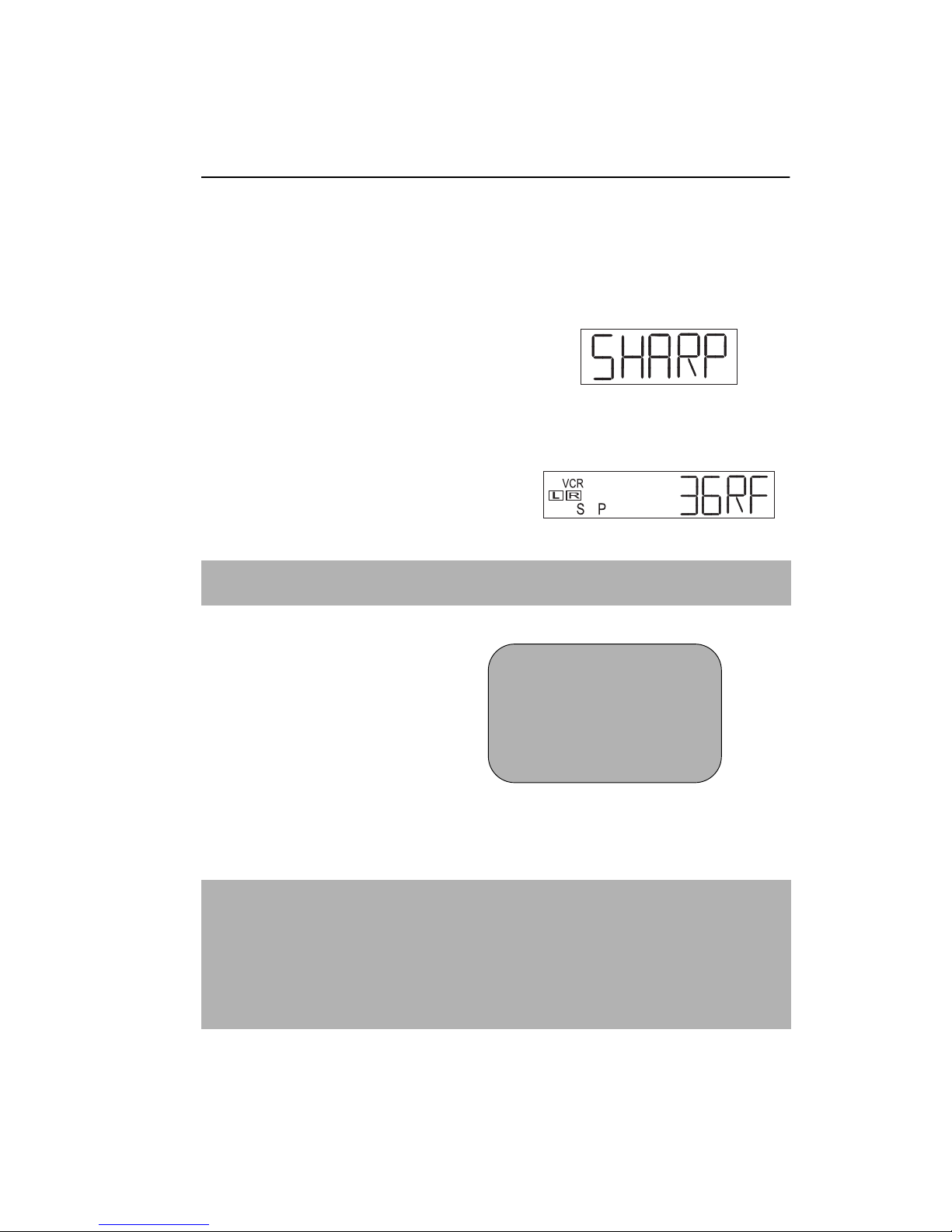GB--1
CONTENTS
BEFORE USING YOUR VCR
Important notes on your VCR ....................................................................................................... 2
Unpacking the accessories ........................................................................................................... 3
INSTALLING YOUR VCR
Connecting the cables ................................................................................................................. 4
Tuning the TV into the VCR............................................................................................................ 5
Auto installation .............................................................................................................................. 6
BASIC OPERATION
Scart lead connection (not supplied) ......................................................................................... 7
Important notes on your VCR and video tapes .........................................................................7
How to playback a video tape ....................................................................................................7
How to playback a video tape ....................................................................................................8
Sharp Super Picture ................................................................................................. 8
Pausing and slow motion........................................................................................ 8
Fast forwarding/rewinding a video tape.............................................................. 9
Immediate recording................................................................................................................... 10
Tape speed selection............................................................................................ 10
How to set a delayed recording ................................................................................................ 11
Checking, changing and cancelling a recording ............................................ 13
ADVANCED OPERATION
Audio and your VCR .................................................................................................................... 14
Playback of a video tape ........................................................................................................... 16
Checking the amount of tape remaining .......................................................... 16
Playing back a video tape repeatedly .............................................................. 16
LCD Display ................................................................................................................................... 17
Tape counter and zero back ............................................................................... 17
Searching the video tape ........................................................................................................... 18
Skip searching the video tape ............................................................................. 18
Digital programme search system (DPSS)........................................................... 18
Recording from other equipment .............................................................................................. 19
Colour ............................................................................................................................................ 20
Blue mute ...................................................................................................................................... 20
SPECIAL FEATURES ON YOUR VCR
Child lock....................................................................................................................................... 21
Decoder switching operation.....................................................................................................21
CUSTOMISED INSTALLATION
Manually tuning a channel ......................................................................................................... 22
Broadcast and CATV channels .................................................................................................. 23
Manually sorting channels........................................................................................................... 24
Sorting the channels into your preferred order.................................................. 24
Deleting channels.................................................................................................. 25
Changing the on-screen display language.............................................................................. 26
Manually setting the clock .......................................................................................................... 26
MORE INFORMATION ABOUT YOUR VCR
VCR digital display ...................................................................................................................... 27
Selecting the output from the VCR ............................................................................................ 27
On-screen display......................................................................................................................... 28
Specifications................................................................................................................................ 29
Troubleshooting ............................................................................................................................ 30
VCR reset....................................................................................................................................... 32