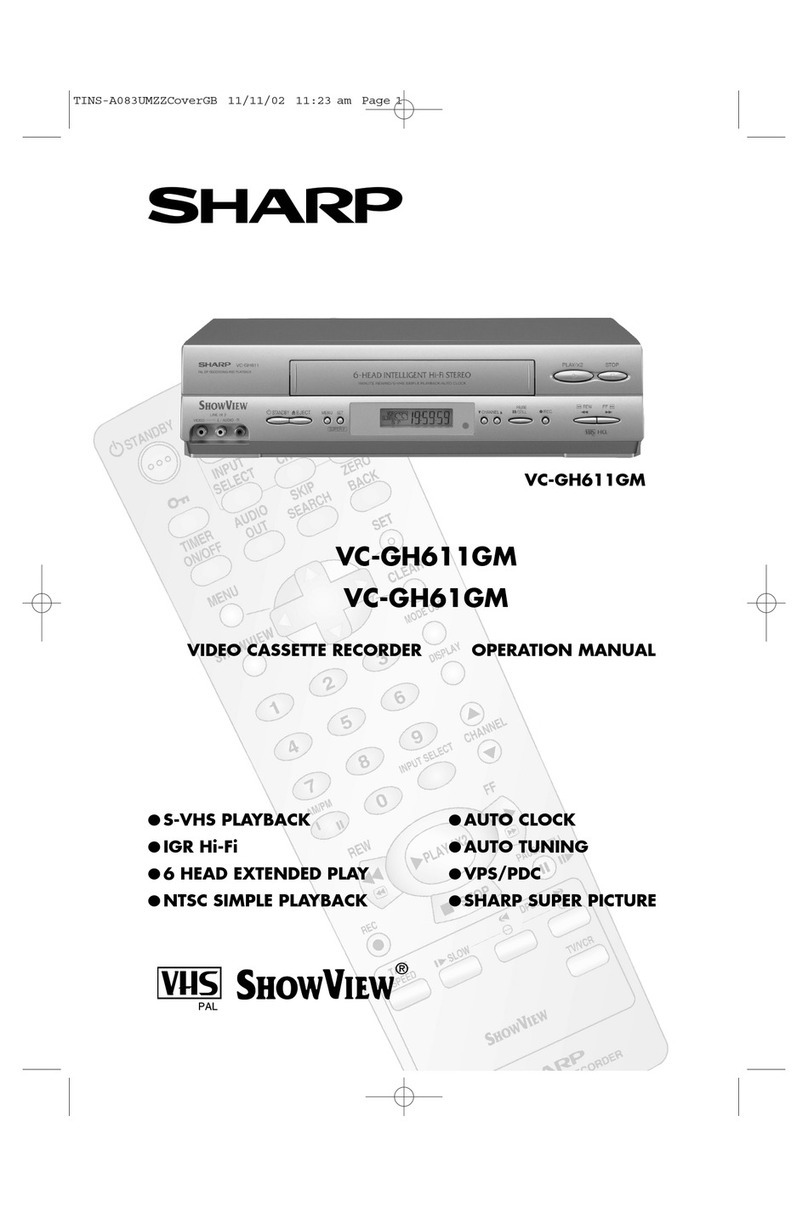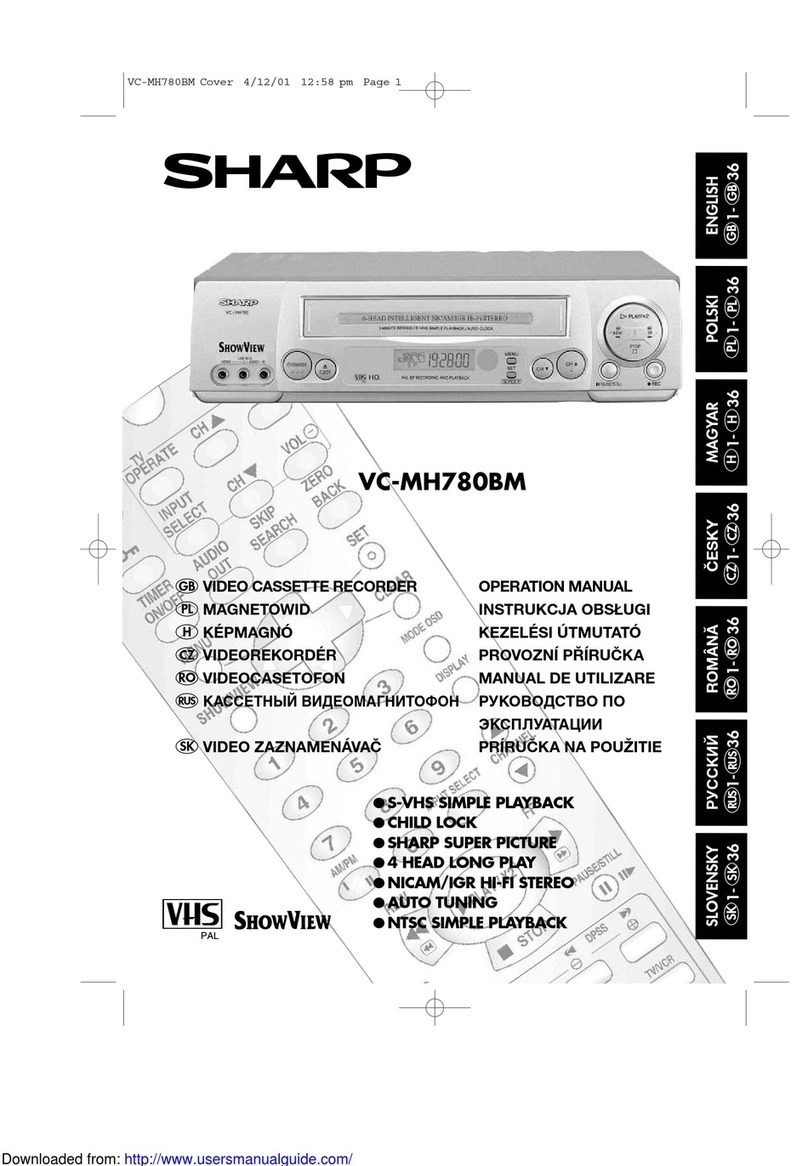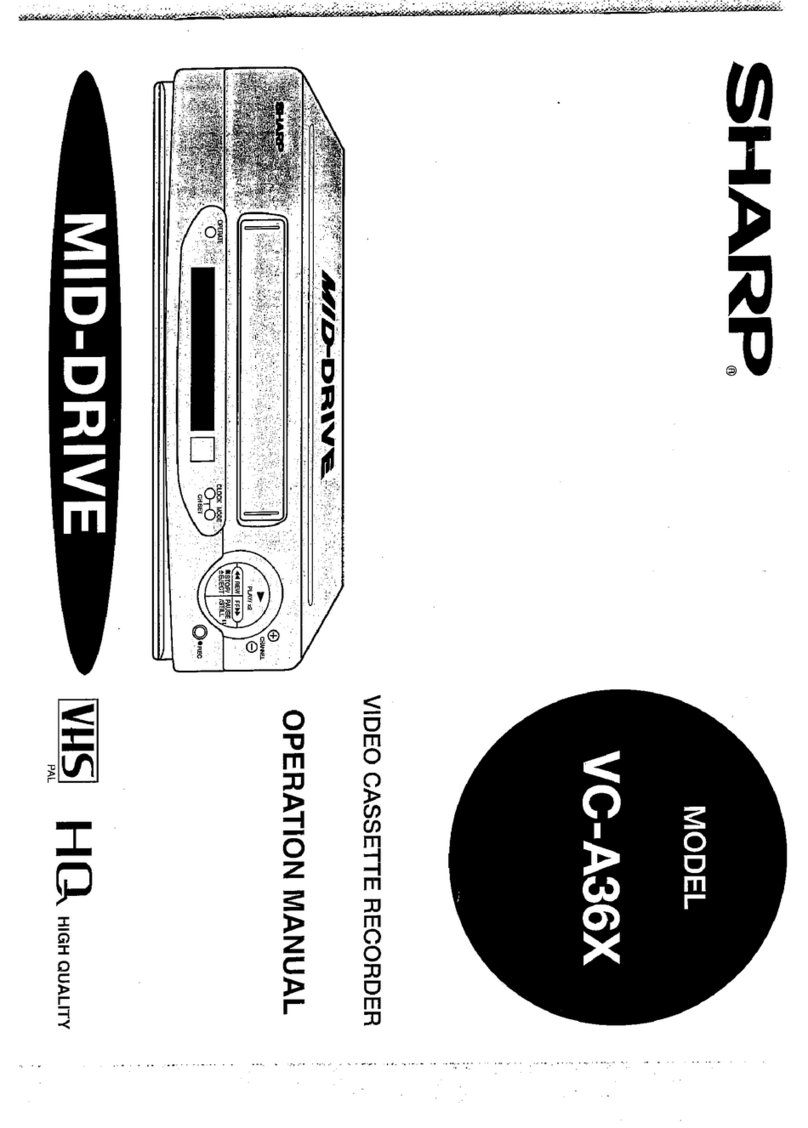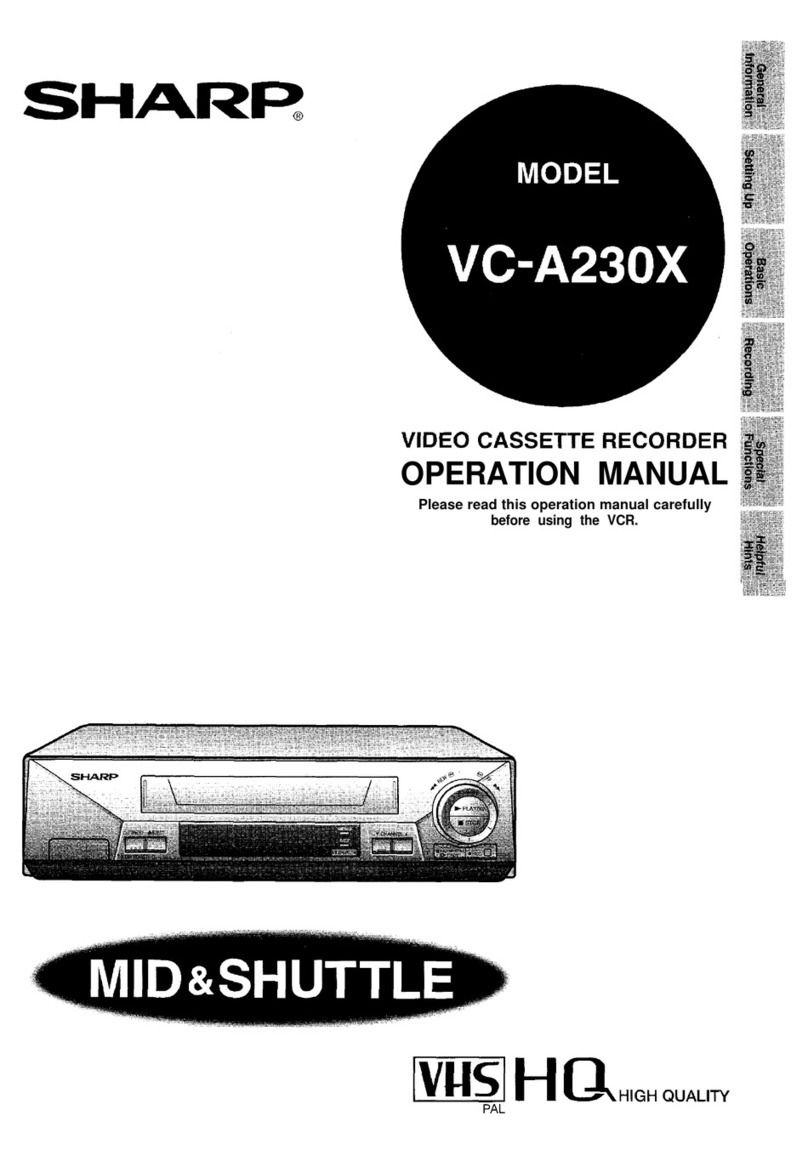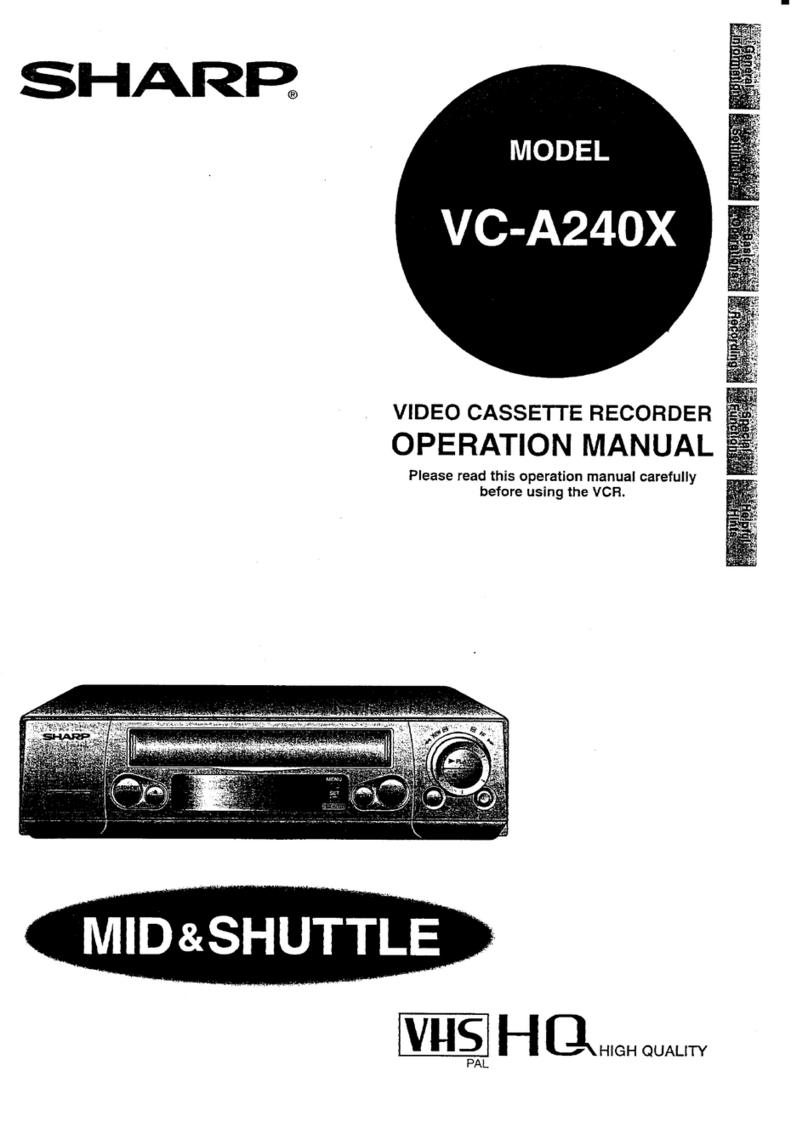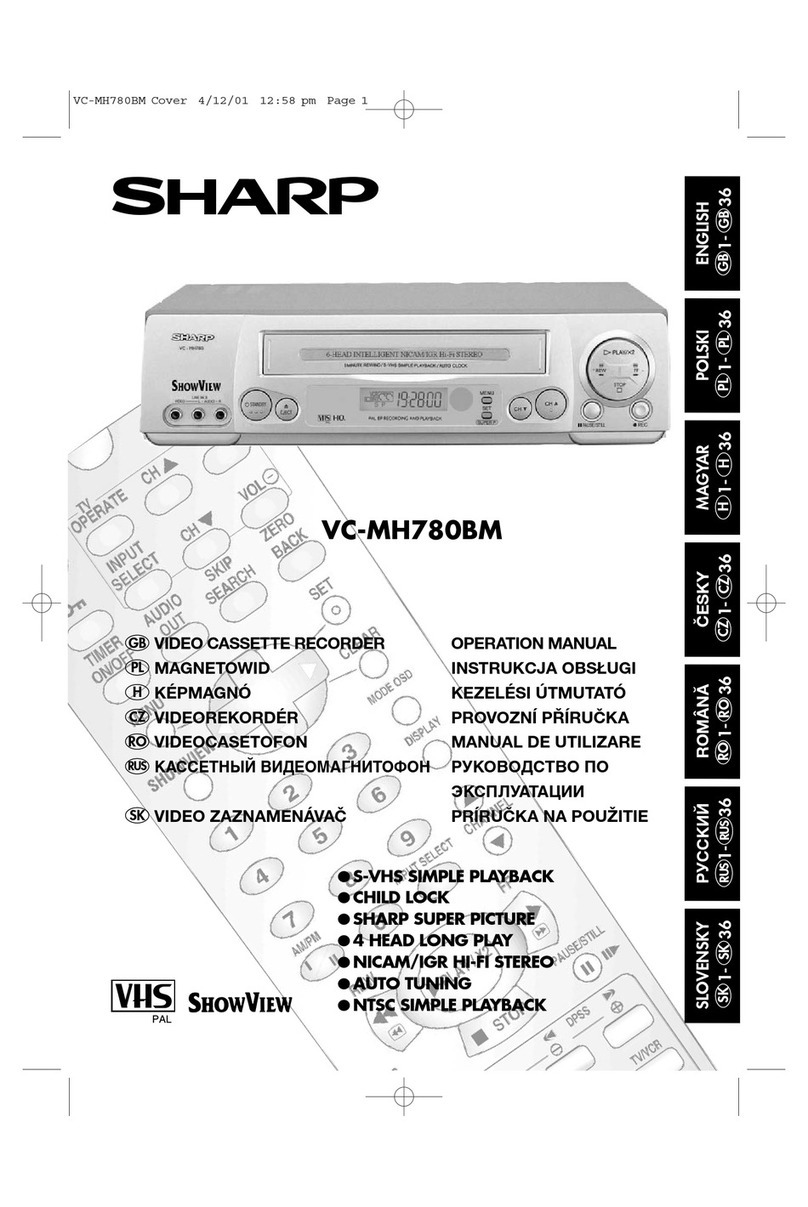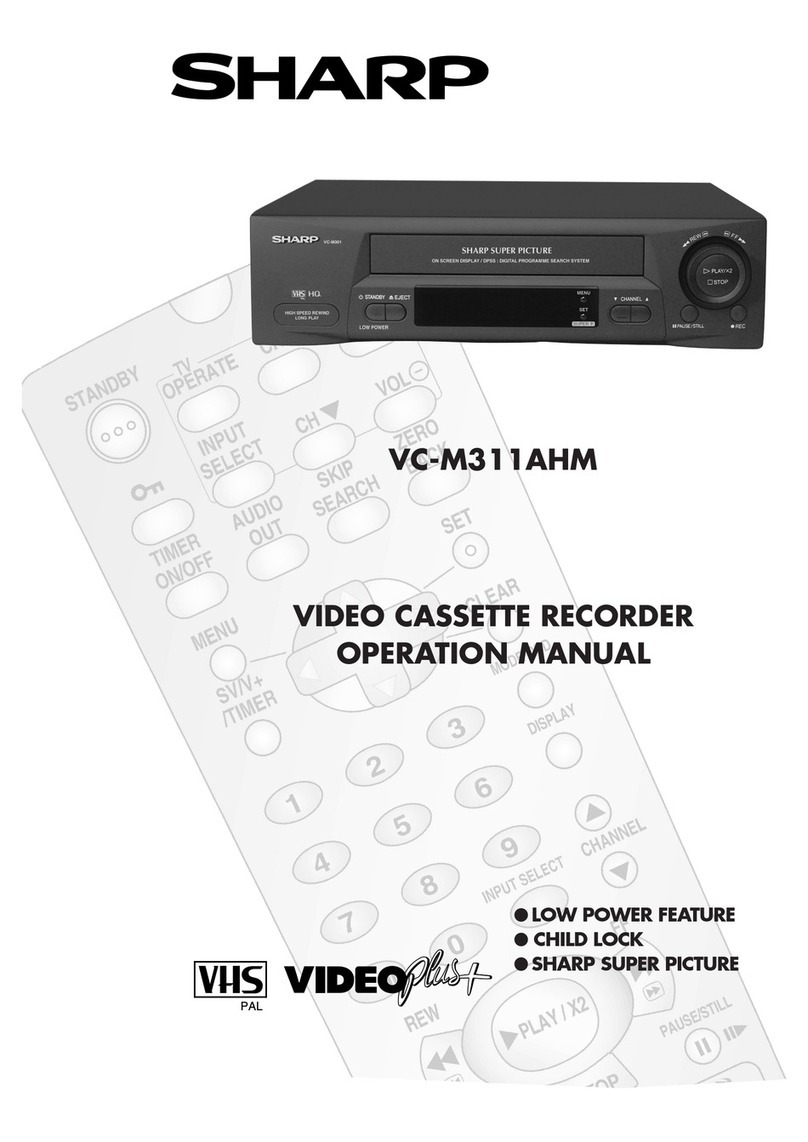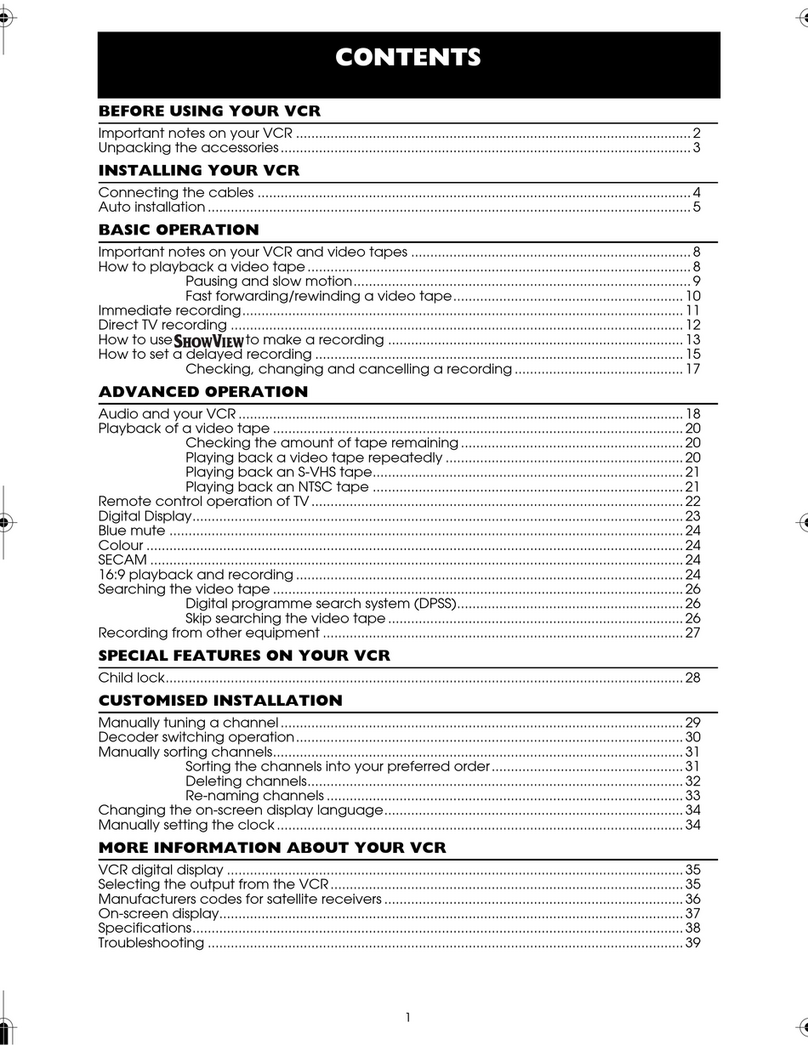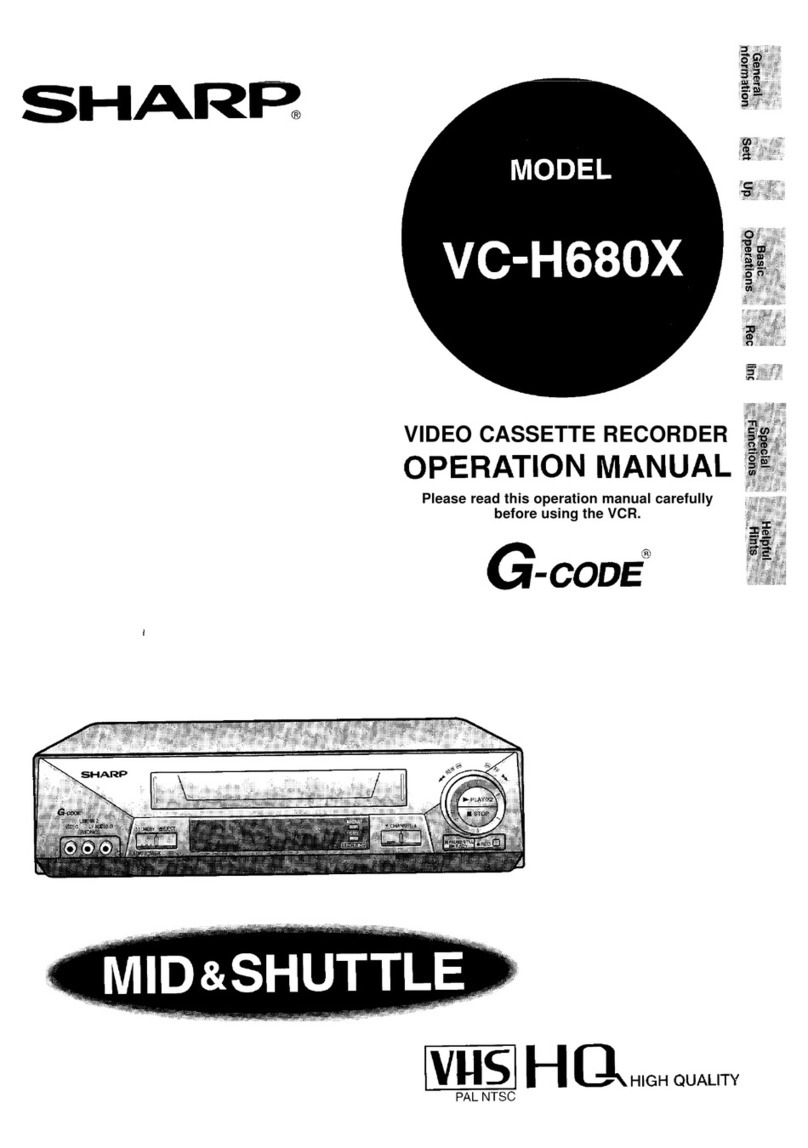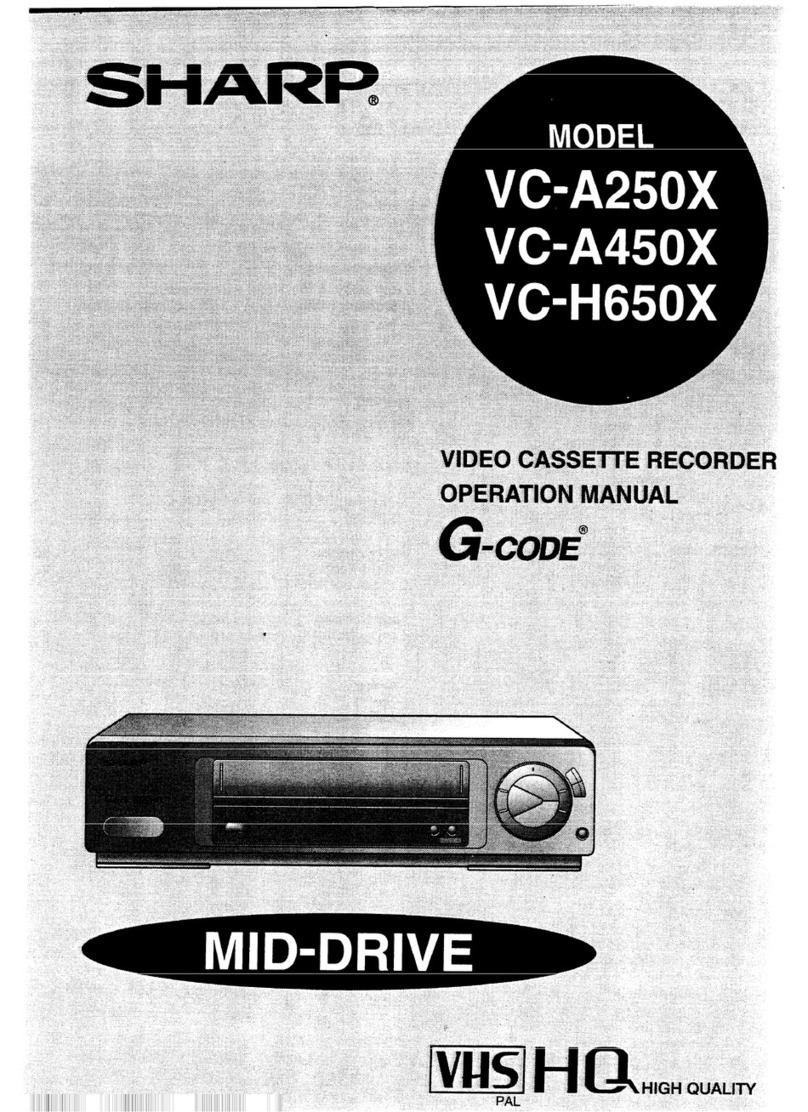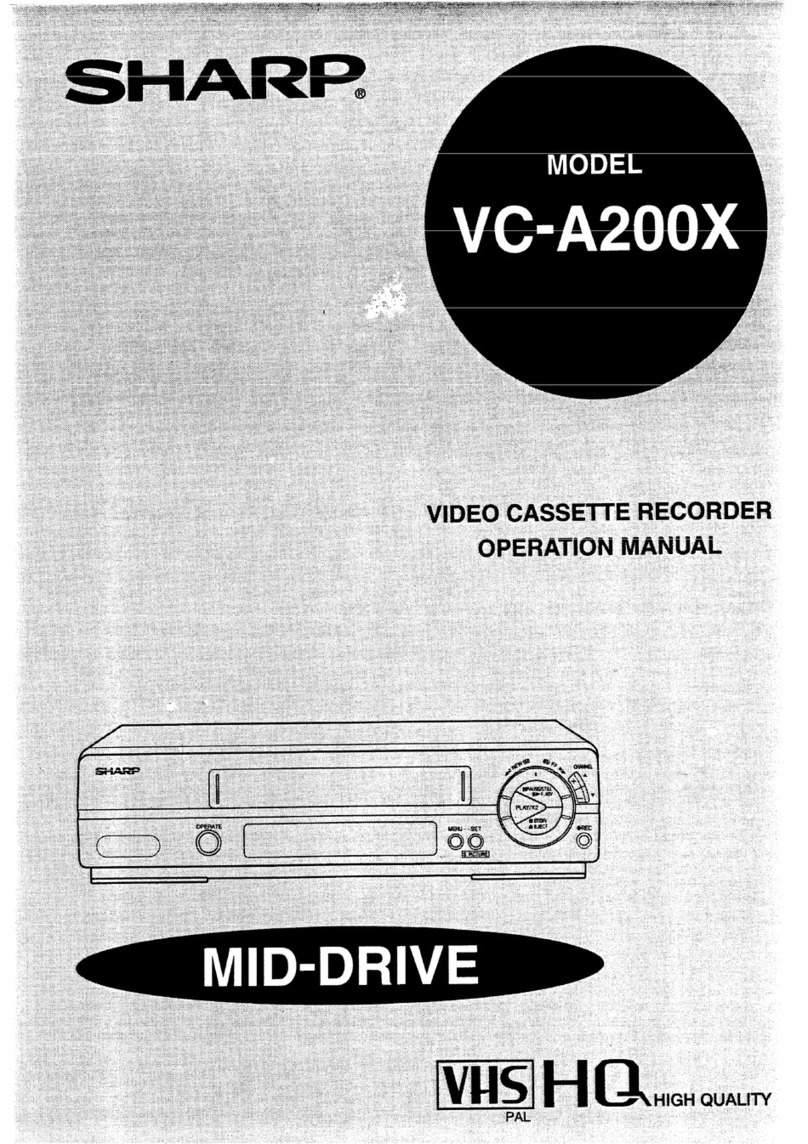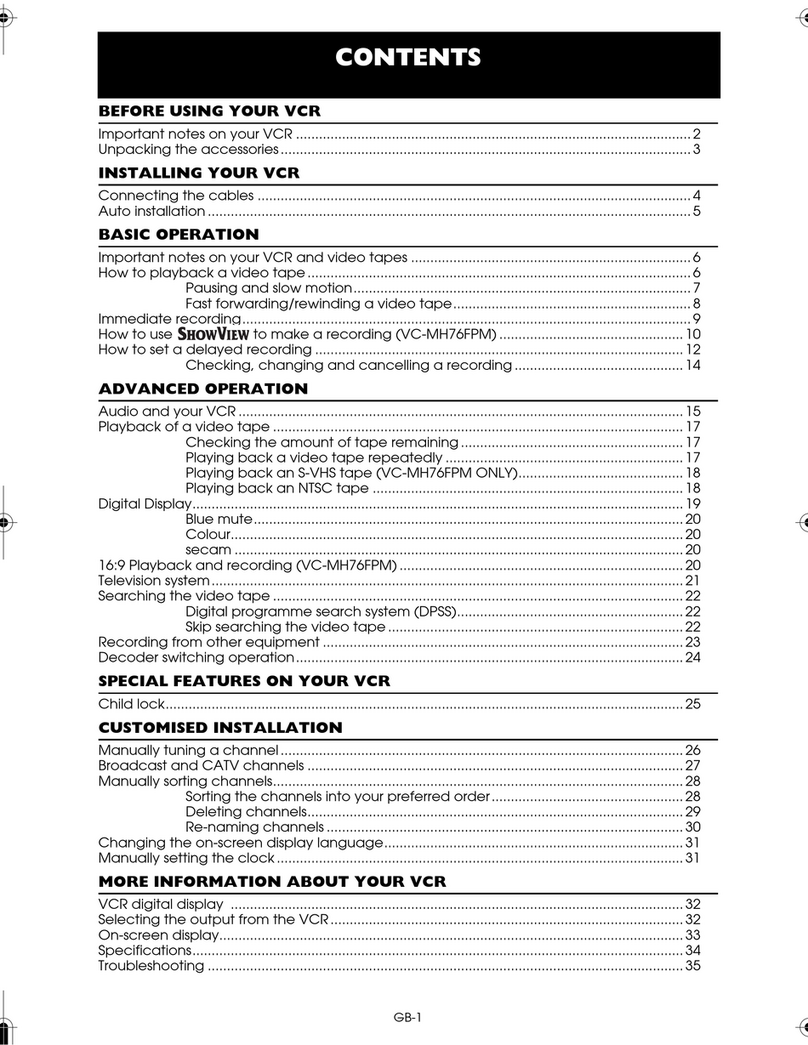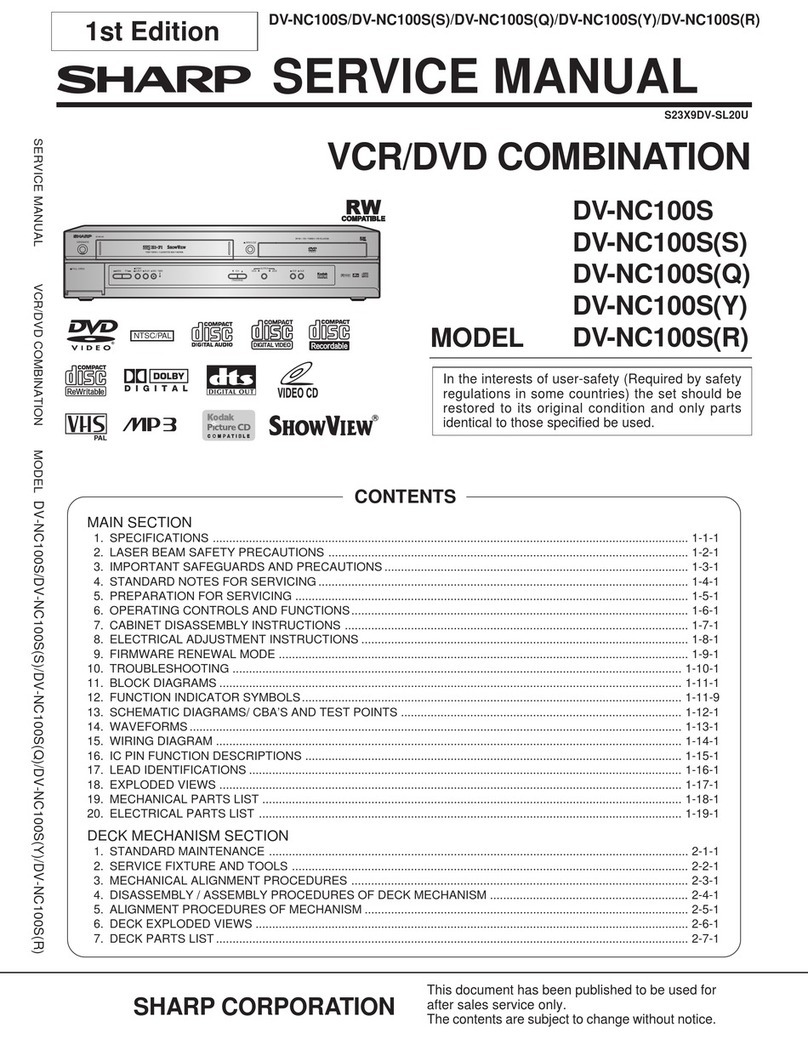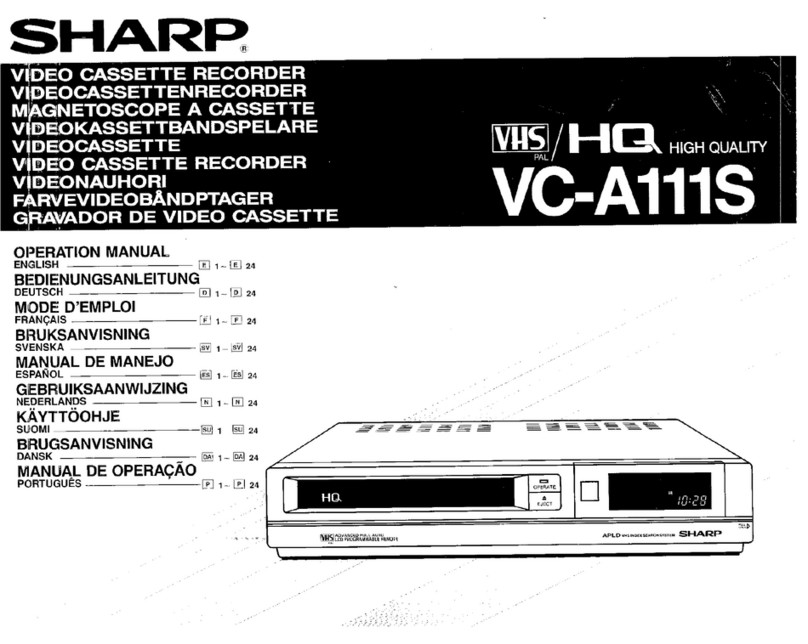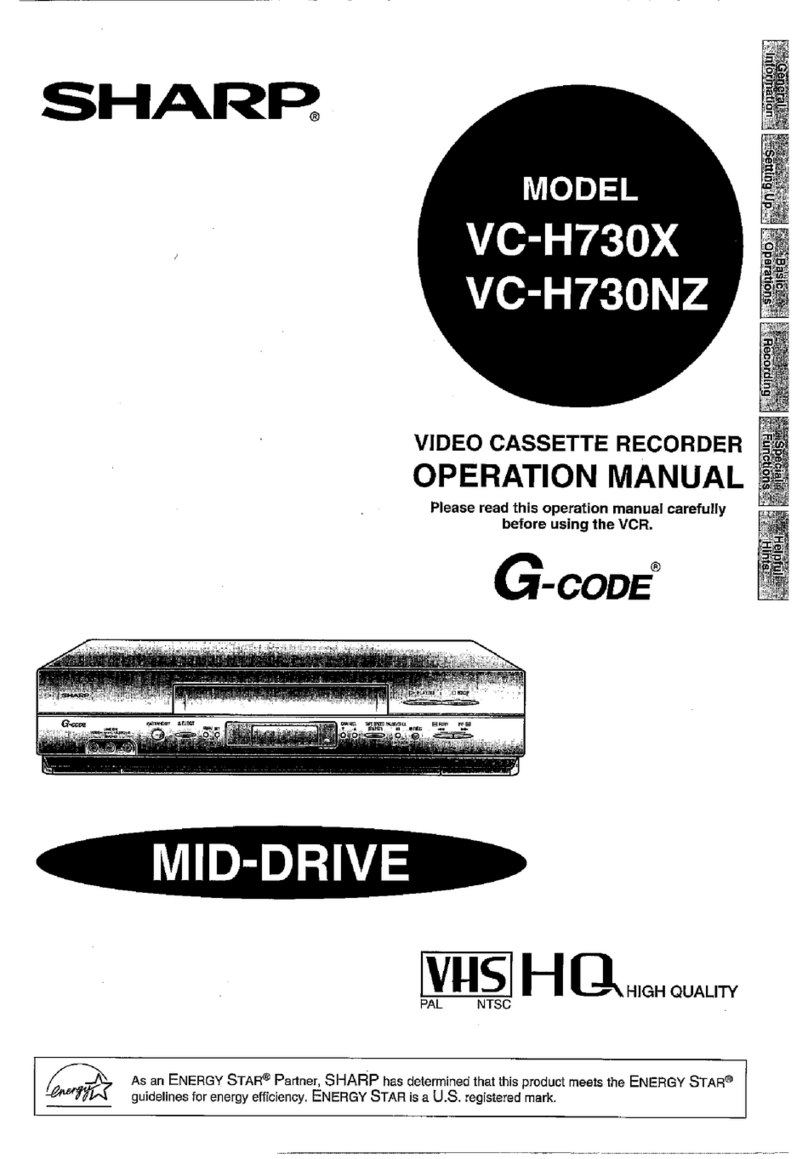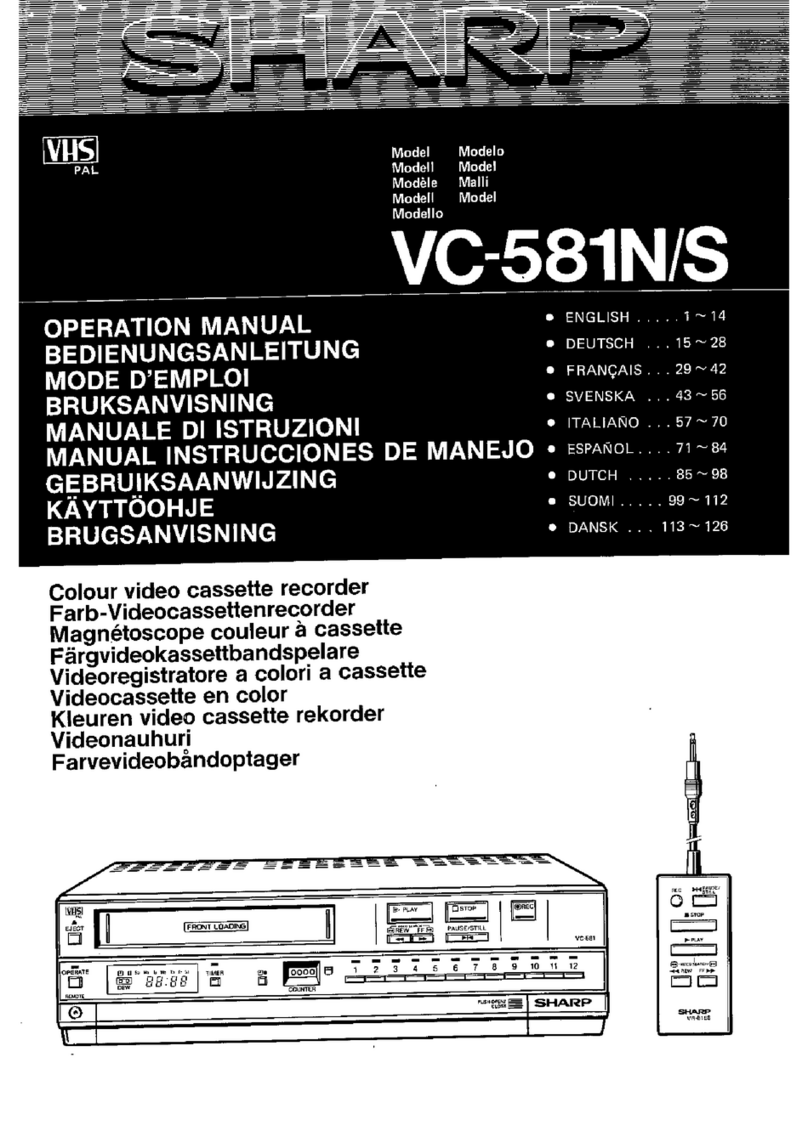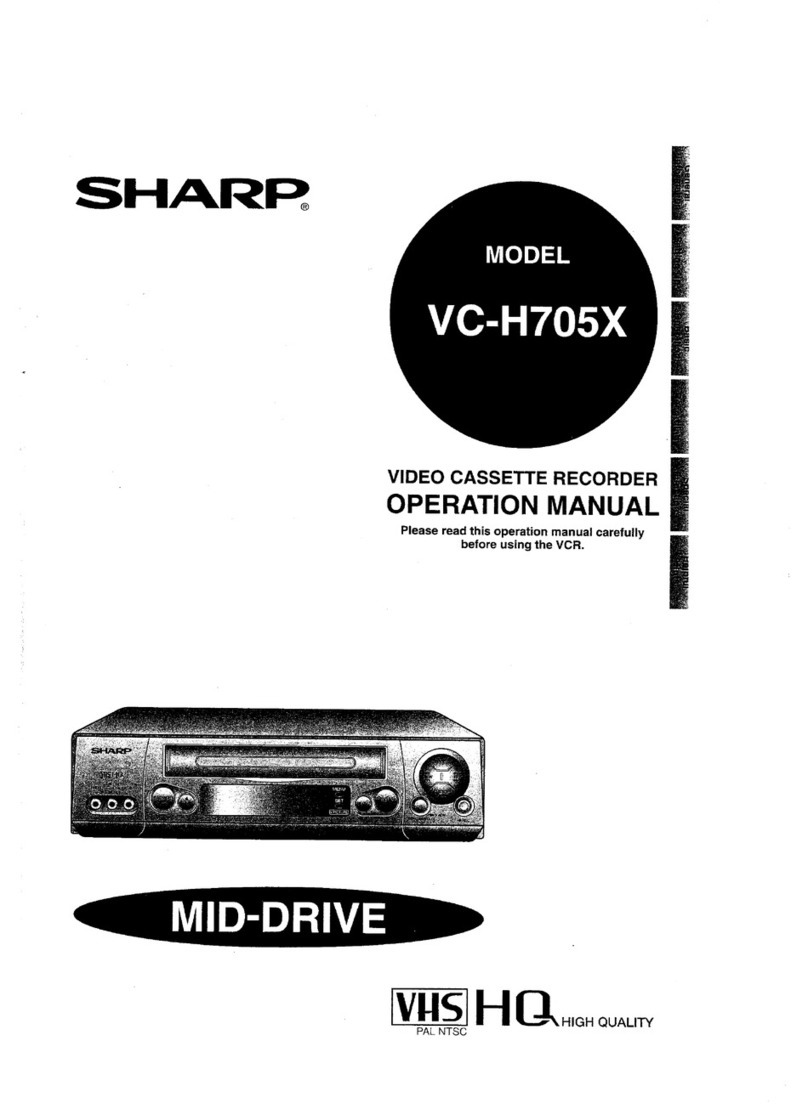CONTENTS
GENERAL INFORMATION
q
RECORDING
IMPORTANT SAFEGUARDS AND
PRECAUTIONS
. . . . . . . . . . . . . . . . . . . . . . . . . . . . . . . . . . . . . . . . . . . . . . . . . . .
3
Features
. . . . . . . . . . . . . . . . . . . . . . . . . . . . . . . . . . . . . . . . . . . . . . . . . . . . . . . . . . . . . . . .
4
Accessories
.,.....................................,.............*....
4
LOW POWER Feature
. . . . . . . . . . . . . . . . . . . . . . . . . . . . . . . . ..*.......
5
Major Components of Your VCR
. . . . . . . . . . . . . . . . . . . . . . . .
6
Remote Control
. . . . . . . . . . . . . . . . . . . . . . . . . . . . . . . . . . . . . . . . . . . . . . . . . . . .
7
l Inserting
the
Batteries
Using the Remote Control for
TV Operation
. . . . . . . . . . . . . . . . . . . . . . . . . . . . . . . . . . . . . . . . . . . . . . . . . . . . . .
8
!!a
SETTING UP
Connections
.........................................................
9
Connecting to a Stereo TV ..................................
9
Connecting to TV and Audio Equipment ...........
9
Adjusting the Video Channel
..............................
10
Menu Screen
.........................................................
11
OSD (On Screen Display) ....................................
11
l
How
to
Display Indicators
Setting the Language...........................................
12
Setting the
Clock.. ................................................
13
Setting the Channels ...........................................
14
Channel SkipKancelling Skip .............................
16
Mode Selection
.....................................................
17
R
-
BASIC OPERATIONS
Playback
. . . . . . . . . . . . . . . . . . . . . . . . . . . . . . . . . . . . . . . . . . . . . . . . . . . . . . . . . . . . . . . .
18
l
Inserting
a
Video Cassette
l
Playback
l
Video Search
l
Fast
Forwarding
and
Rewinding
l
Shuttle System
l
Slow
Motion
Playback
(with
the
Remote
Control)
l
Still
Picture
and
Frame
Advance
l
Double
Speed Playback
l
Colour Mode
l
NTSC
Tape
Play
Back
on
PAL
TV
l
Auto
Tracking
Control
System
l
Auto
Head
Cleaning
System
l Quick
Start
with
Full
Loading Mechanism
l
Auto
Rental
Mode
l
Blue
Back
l
Full
Auto
Playback
l Playback
of
HI-FI
Recorded Tapes
l Audio Output
Mode
*Adjusting
Hi-Fi
Audio Tracking
Recording a TV
Programme . . . . . . . . . . . . . . . . . . . . . . . . . . . . . . . .
23
l Cassette
Erase
Protection
l Recording
a
TV
programme
l
To
Watch Another
TV
Programme While
Recording
Recording Hi-Fi Stereo Sound
. . . . . . . . . . . . . . . . . . . . . . . . . . . .
24
NTSC AV
Recording . . . . . . . . . . . . . . . . . . . . . . . . . . . . . . . . . . . . . . . . . . . . .
25
Simple Recording
Timer . . . . . . . . . . . . . . . . . . . . . . . . . . . . . . . . . . . . . .
26
Programming the Timer with
G-
CODE
’ . . . . . . . . . . . . . . . . . . .
27
Recording with
the Timer . . . . . . . . . . . . . . . . . . . . . . . . . . . . . . . . . . . .
29
l Confirming
Timer
Programmes
l Cancelling
Timer
Programmes
Intelligent Timer Recording (JUST REC) . . . . . . . . . . .
32
Audio Dubbing
. . . . . . . . . . . . . . . . . . . . . . . . . . . . . . . . . . . . . . . . . . . . . . . . . . . . .
32
ml
SPECIAL FUNCTIONS
VIRTUAL DOLBY SURROUND/SURROUND
Function
..............................................................
34
GAMMA Selection
................................................
35
New Sharp Super Picture
....................................
35
Zero-Back Function
.............................................
36
DPSS (Digital Programme Search
System)
...............................................................
36
Auto Repeat
..........................................................
37
Skip Search
...........................................................
37
Instant Replay.......................................................
37
New
Child-Proof Lock..........................................
38
VCR
Display.. ........................................................
39
Tape Remaining Display......................................
40
Editing from a Camcorder to Your VCR..
...........
41
H
HELPFUL HINTS
Specifications
.......................................................
41
Before Calling for Service ...................................
42
2