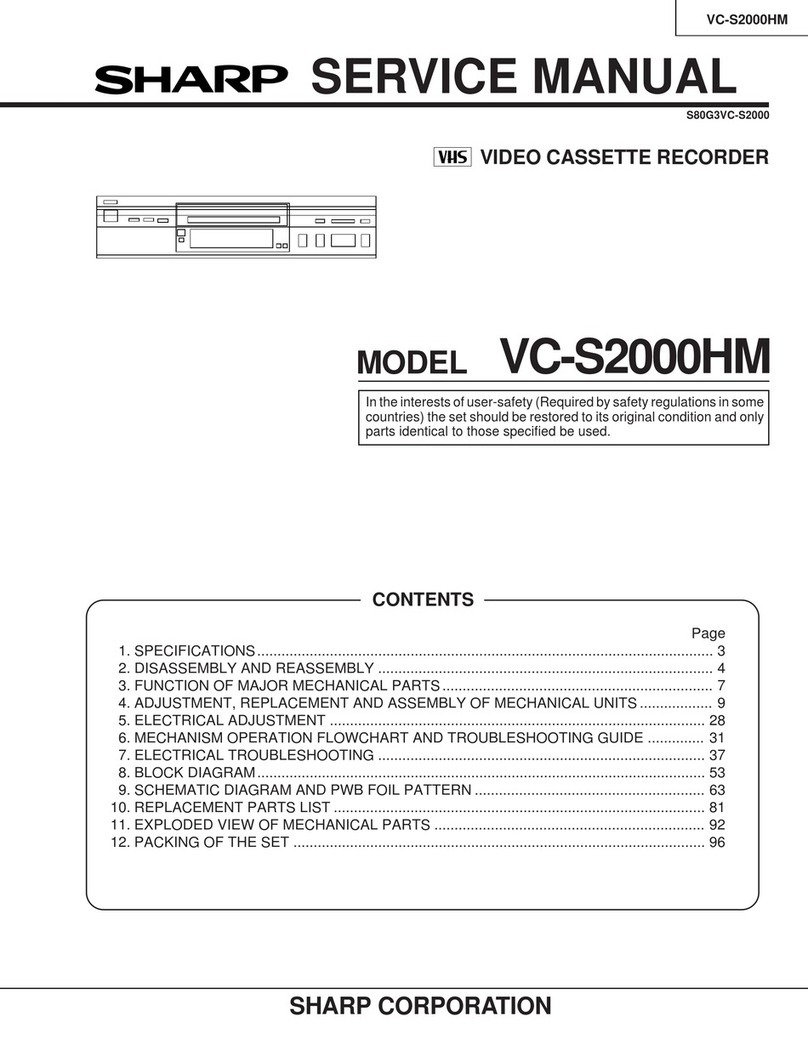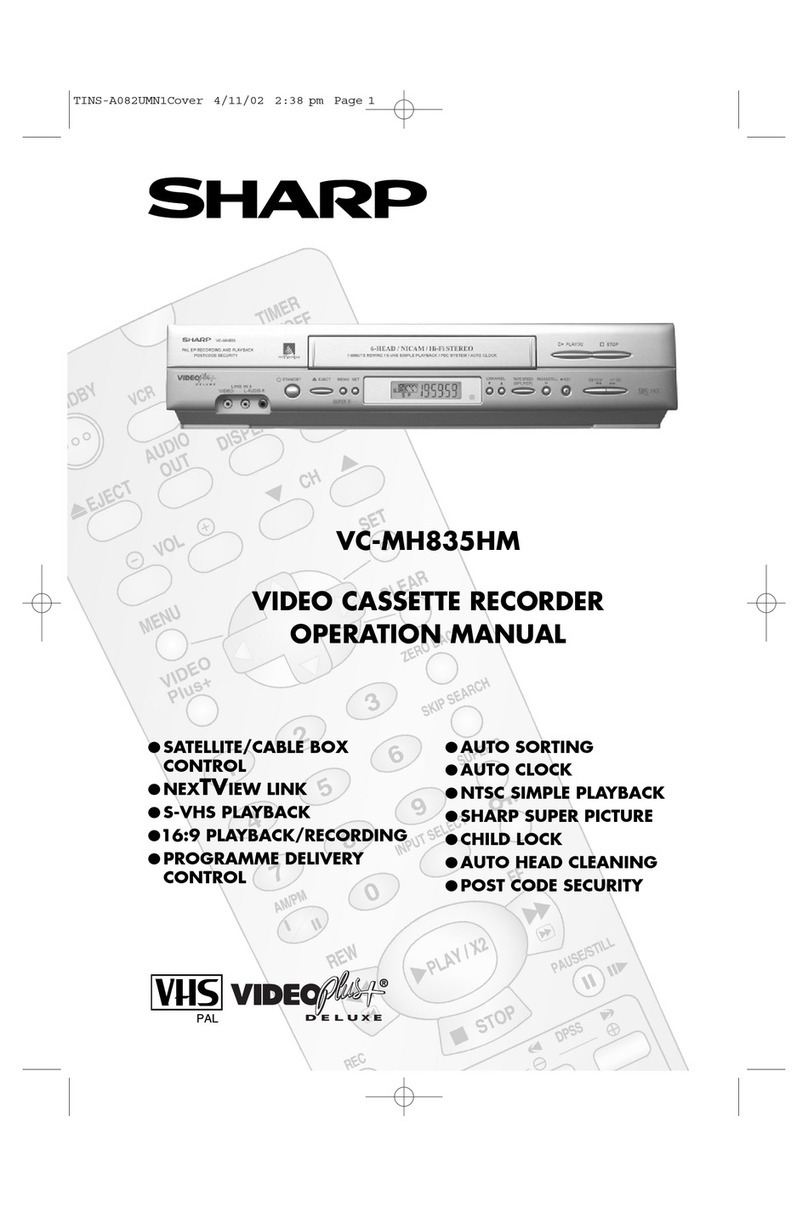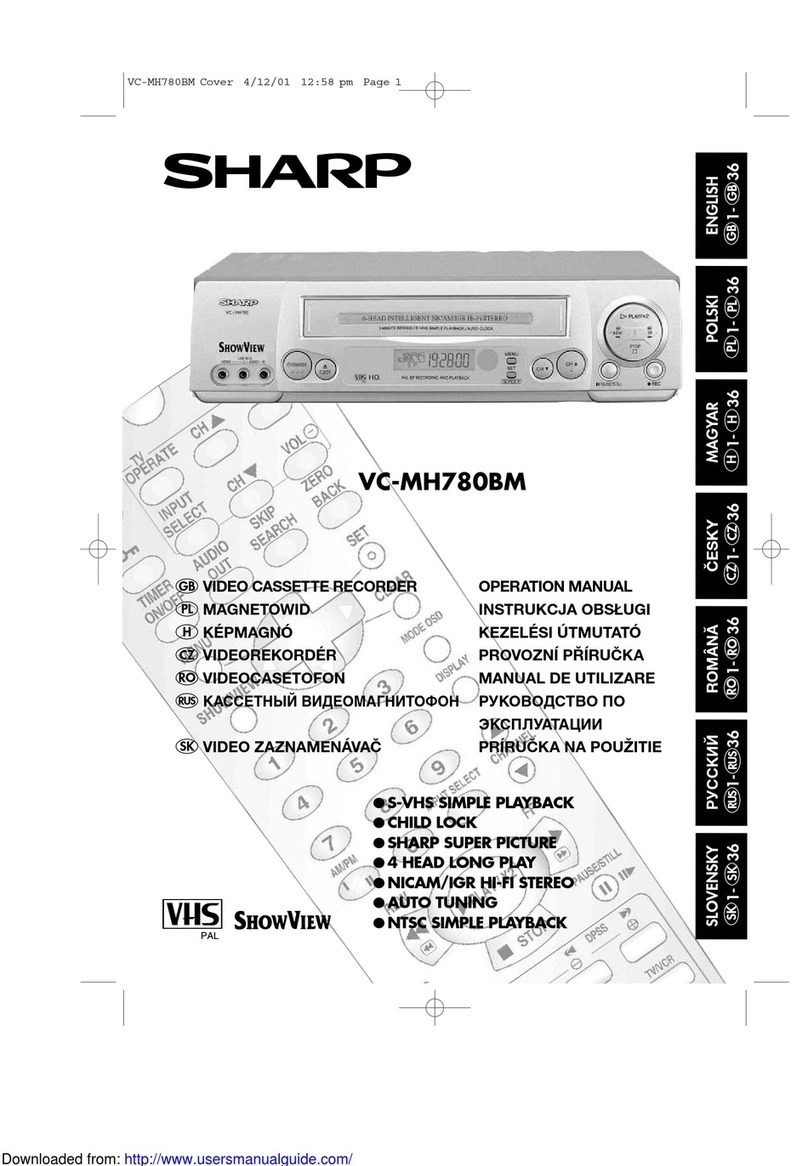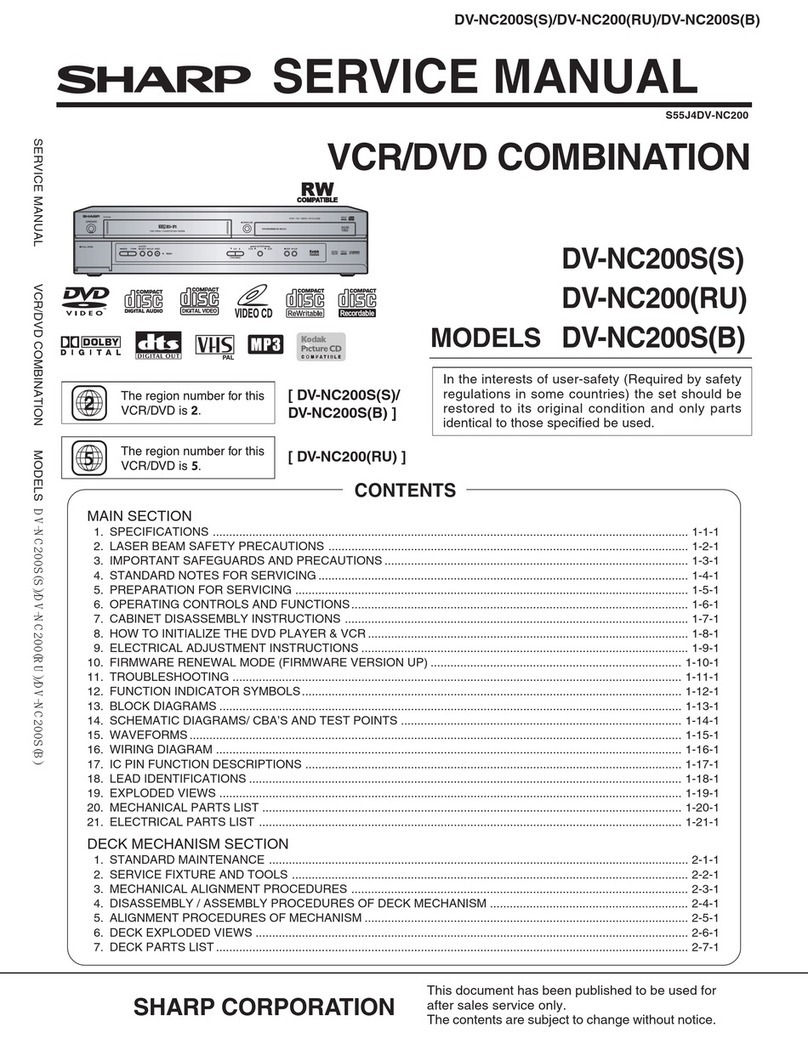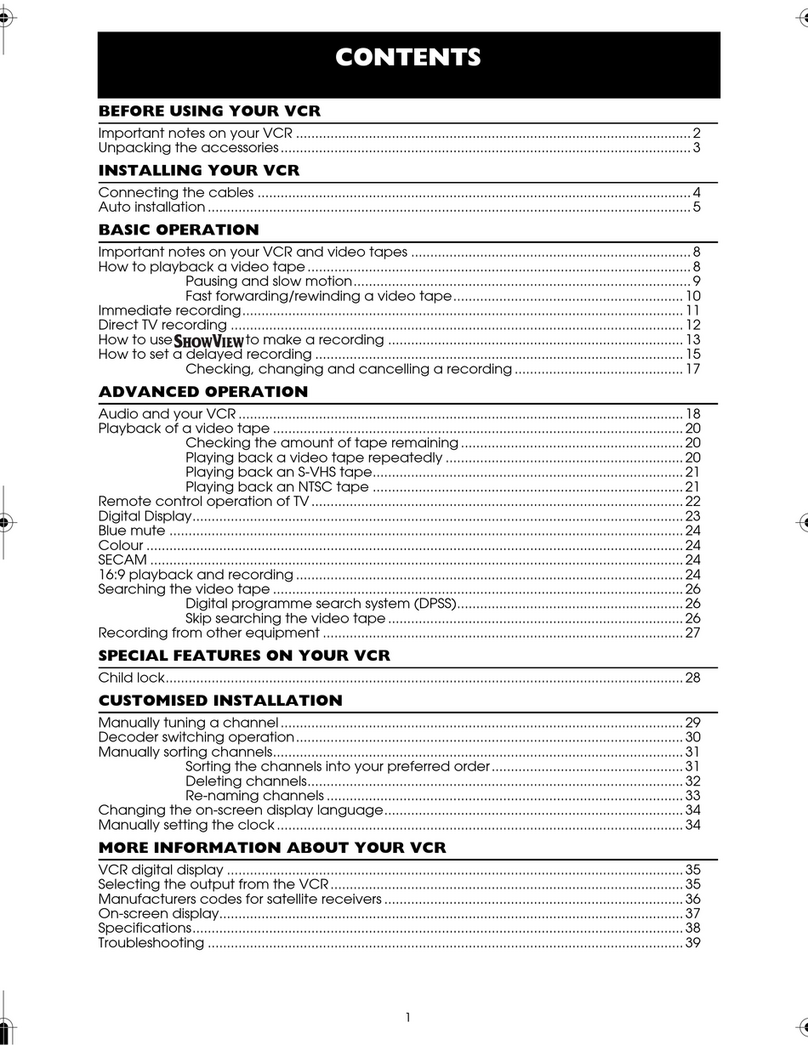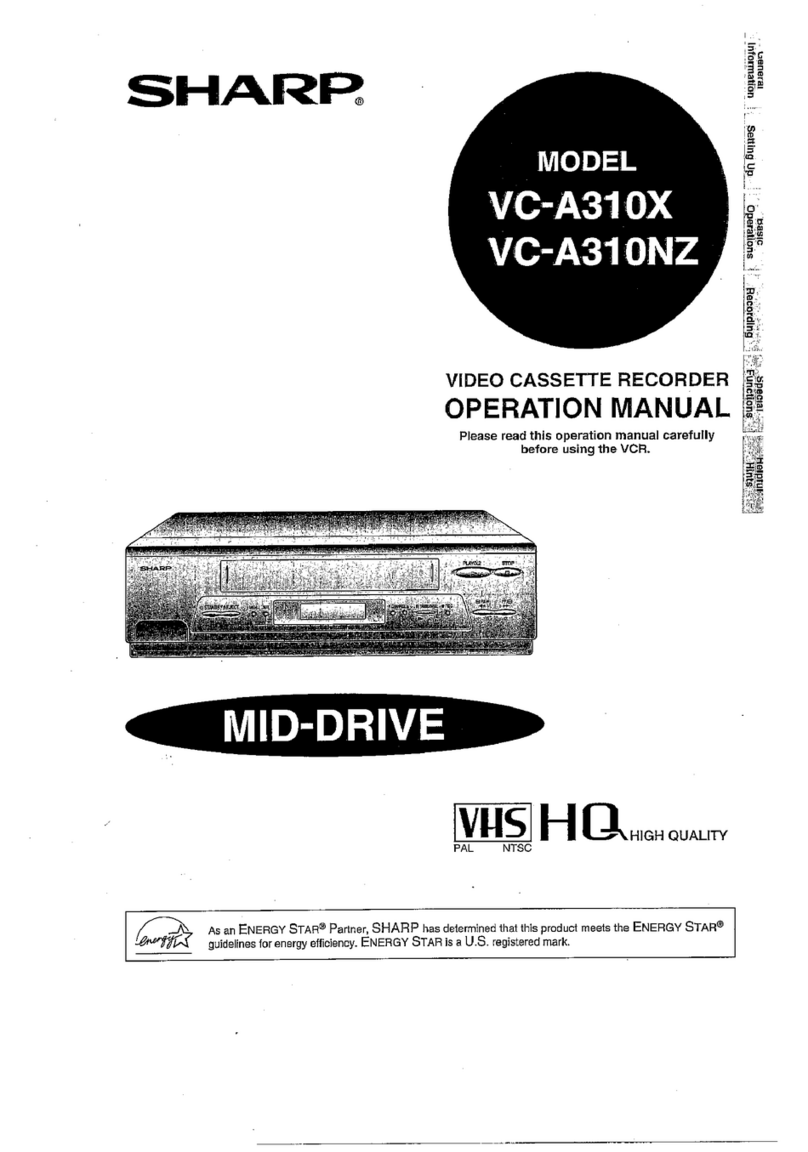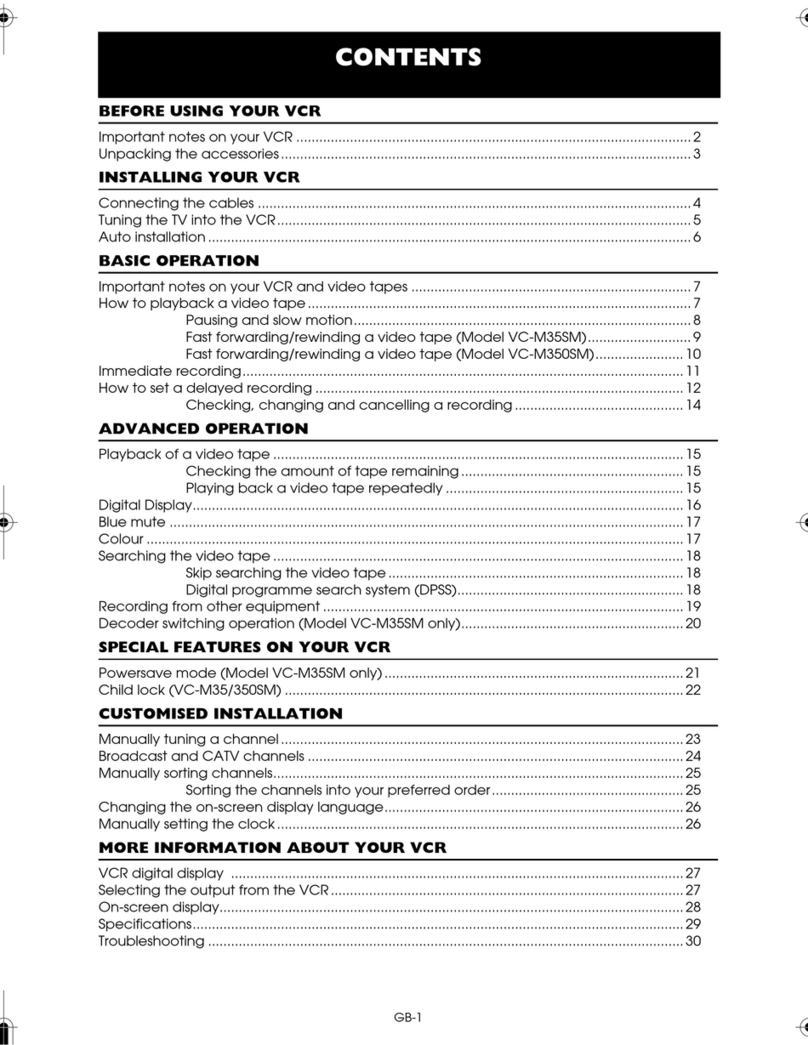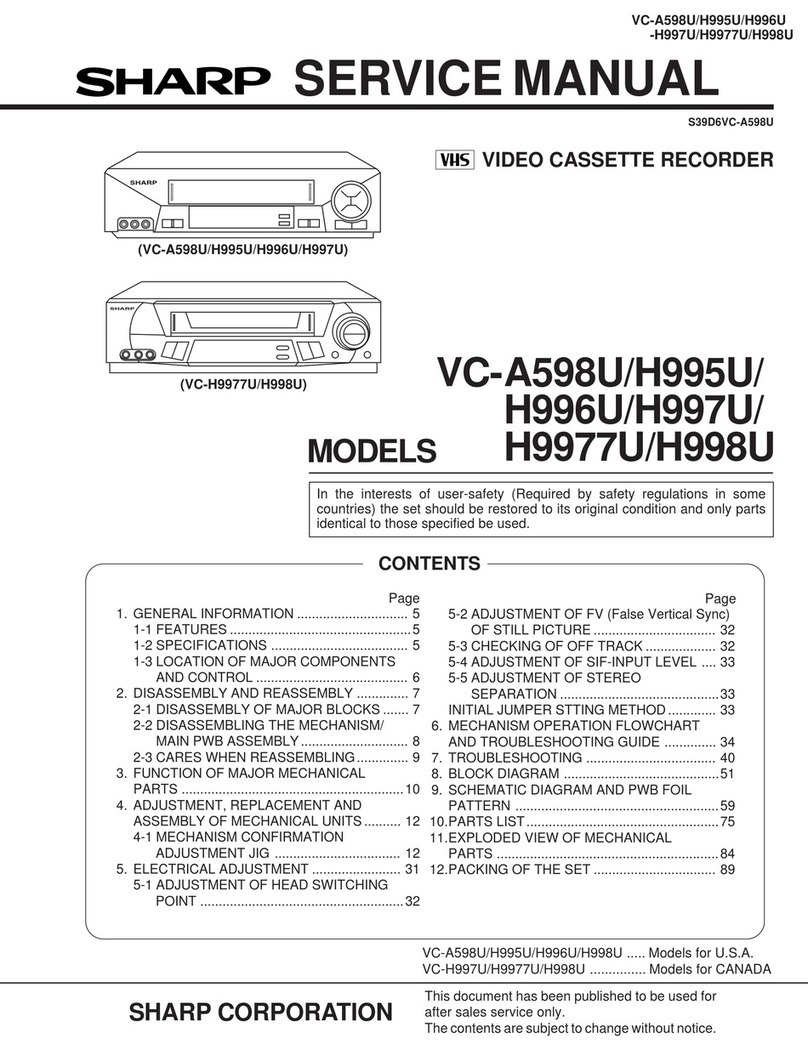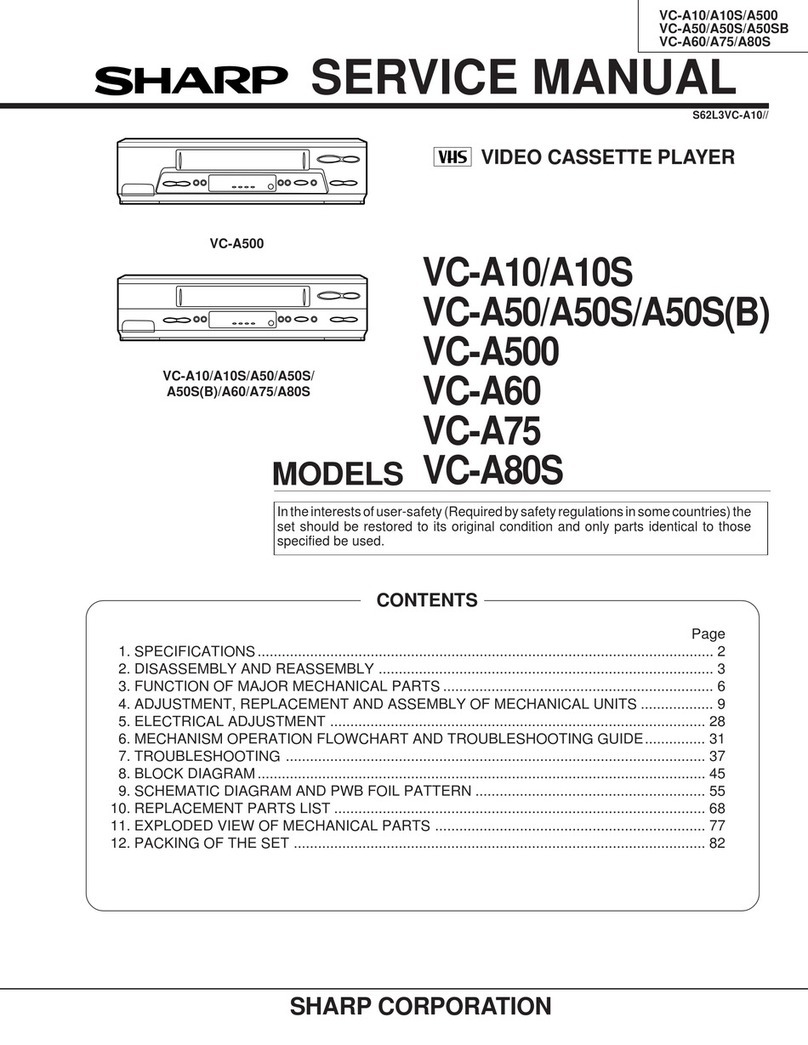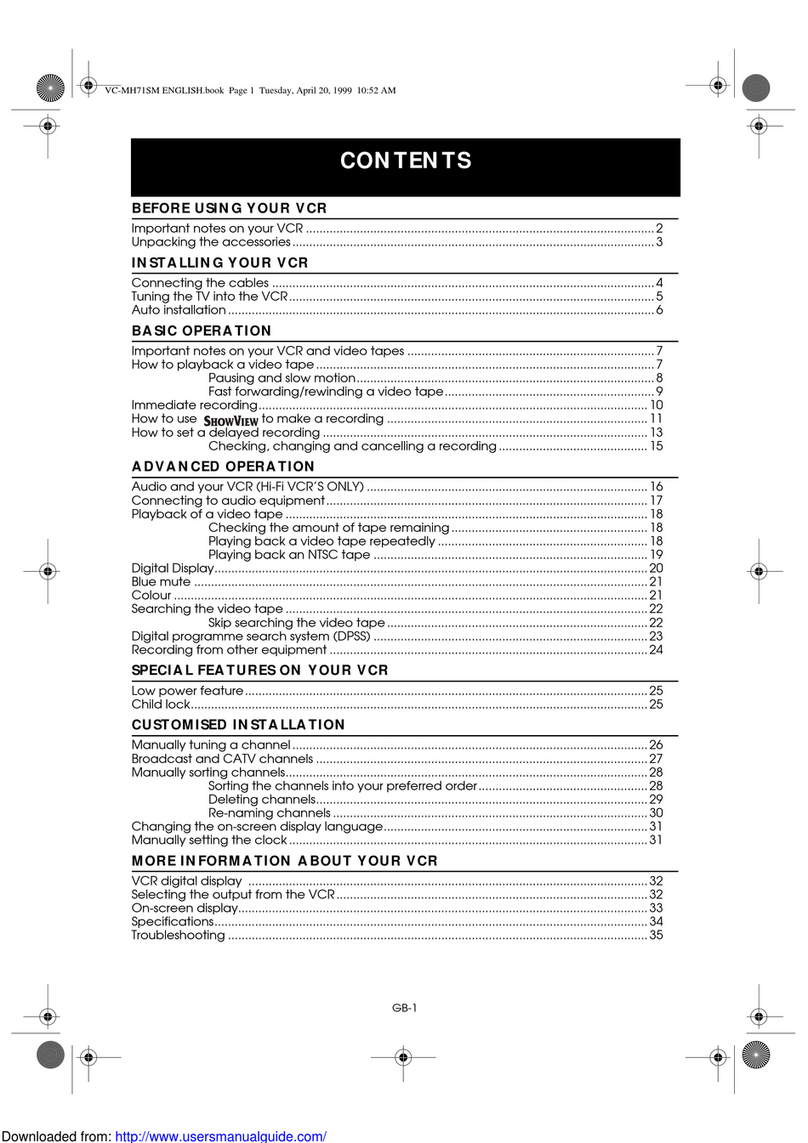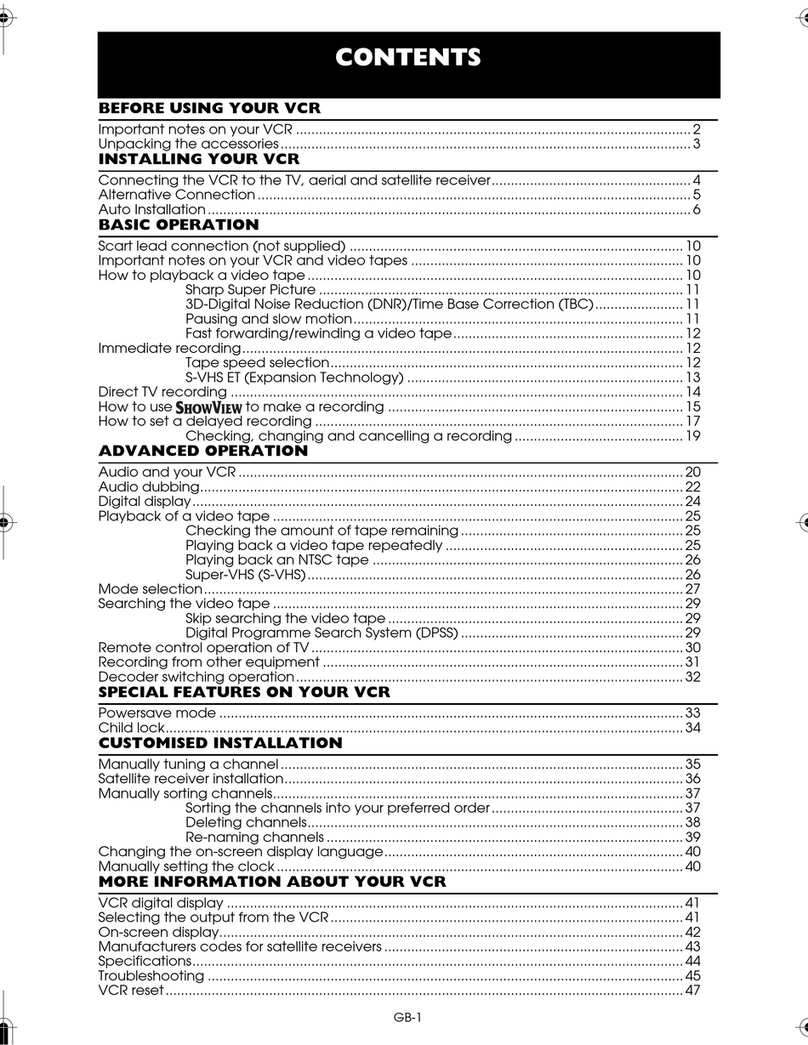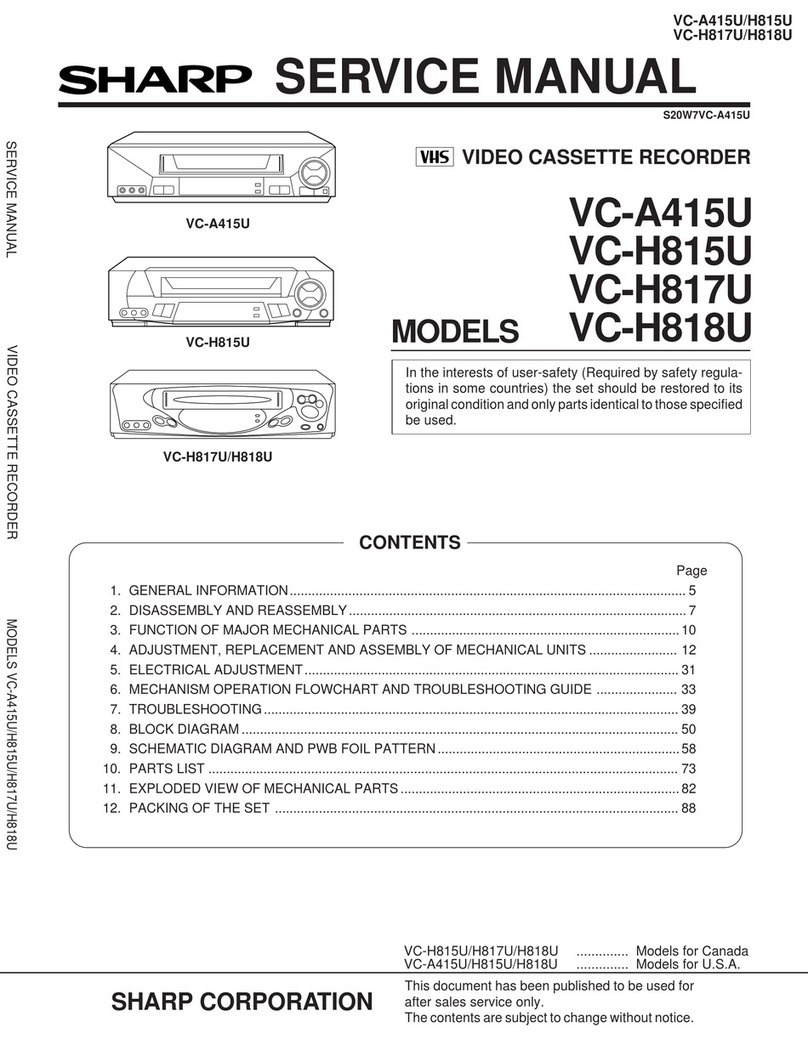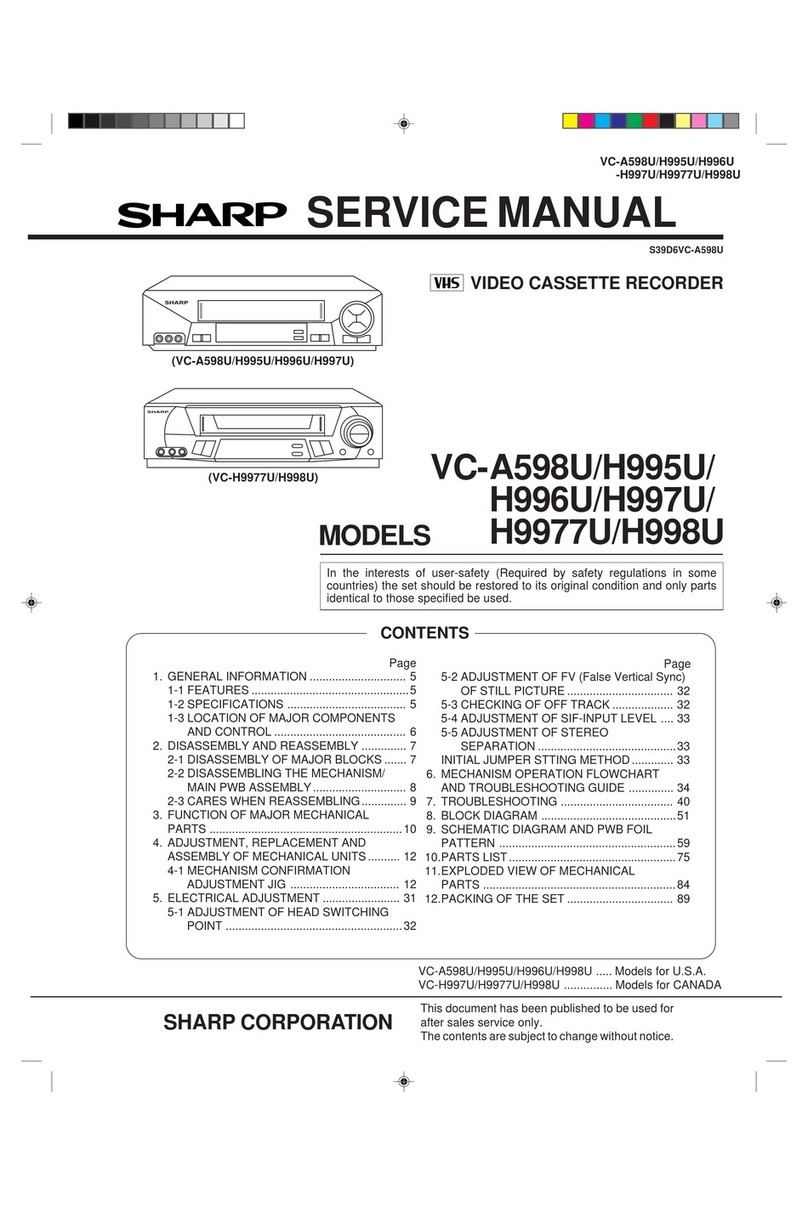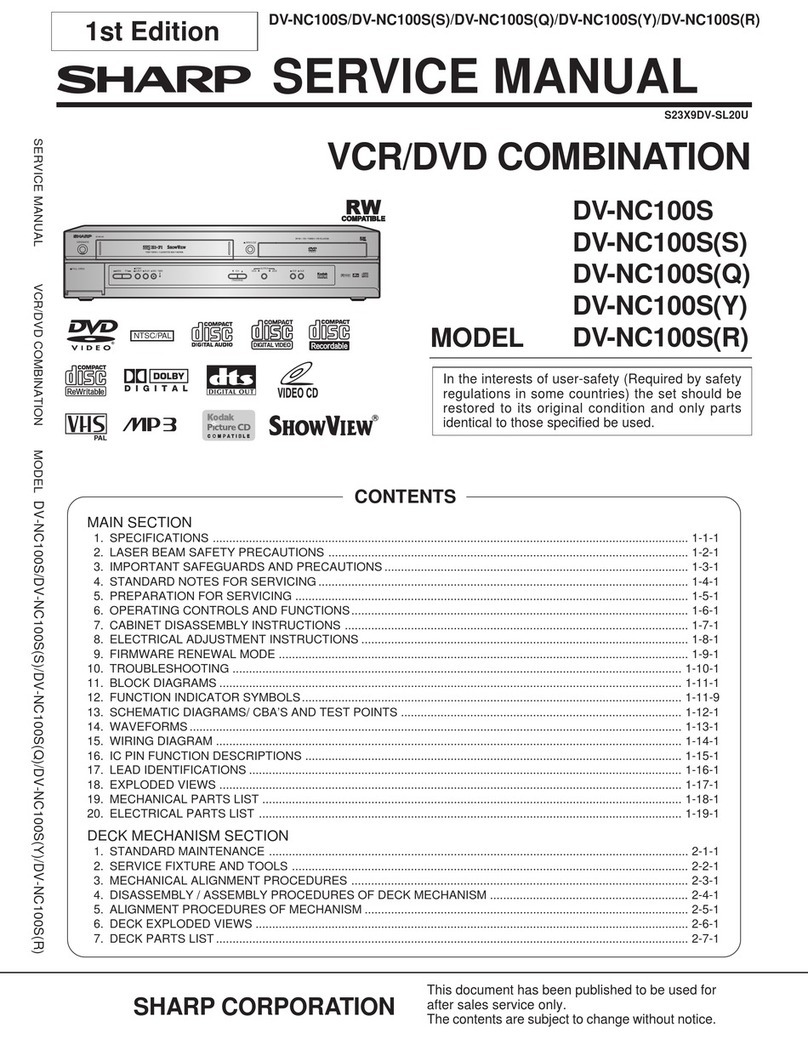1
CONTENTS
BEFORE USING YOUR VCR
Important notes on your VCR ....................................................................................................... 2
Unpacking the accessories ........................................................................................................... 3
INSTALLING YOUR VCR
Connecting the cables ................................................................................................................. 4
Tuning the TV into the VCR............................................................................................................ 5
Auto installation .............................................................................................................................. 6
BASIC OPERATION
Scart lead connection (Not supplied) ......................................................................................... 9
Important notes on your VCR and video tapes ......................................................................... 9
How to playback a video tape ....................................................................................................9
Pausing and slow motion...................................................................................... 10
Fast forwarding/rewinding a video tape............................................................ 11
Immediate recording................................................................................................................... 12
How to set a delayed recording ................................................................................................ 13
ADVANCED OPERATION
Playback of a video tape ........................................................................................................... 16
Checking the amount of tape remaining .......................................................... 16
Playing back a video tape repeatedly .............................................................. 16
Digital Display................................................................................................................................ 17
Blue mute ...................................................................................................................................... 18
Colour ............................................................................................................................................ 18
Searching the video tape ........................................................................................................... 19
Skip searching the video tape ............................................................................. 19
Digital programme search system (DPSS)........................................................... 19
Recording from other equipment .............................................................................................. 20
SPECIAL FEATURES ON YOUR VCR
Child lock....................................................................................................................................... 21
CUSTOMISED INSTALLATION
Manually tuning a channel ......................................................................................................... 22
Manually sorting channels........................................................................................................... 23
Sorting the channels into your preferred order.................................................. 23
Manually setting the clock .......................................................................................................... 24
MORE INFORMATION ABOUT YOUR VCR
VCR digital display ....................................................................................................................... 25
On-screen display......................................................................................................................... 26
Specifications................................................................................................................................ 27
Troubleshooting ............................................................................................................................ 28
VCR reset....................................................................................................................................... 30
RF channel tuning......................................................................................................................... 30
Guarantee .................................................................................................................................... 31
Connecting to the mains ............................................................................................................ 32