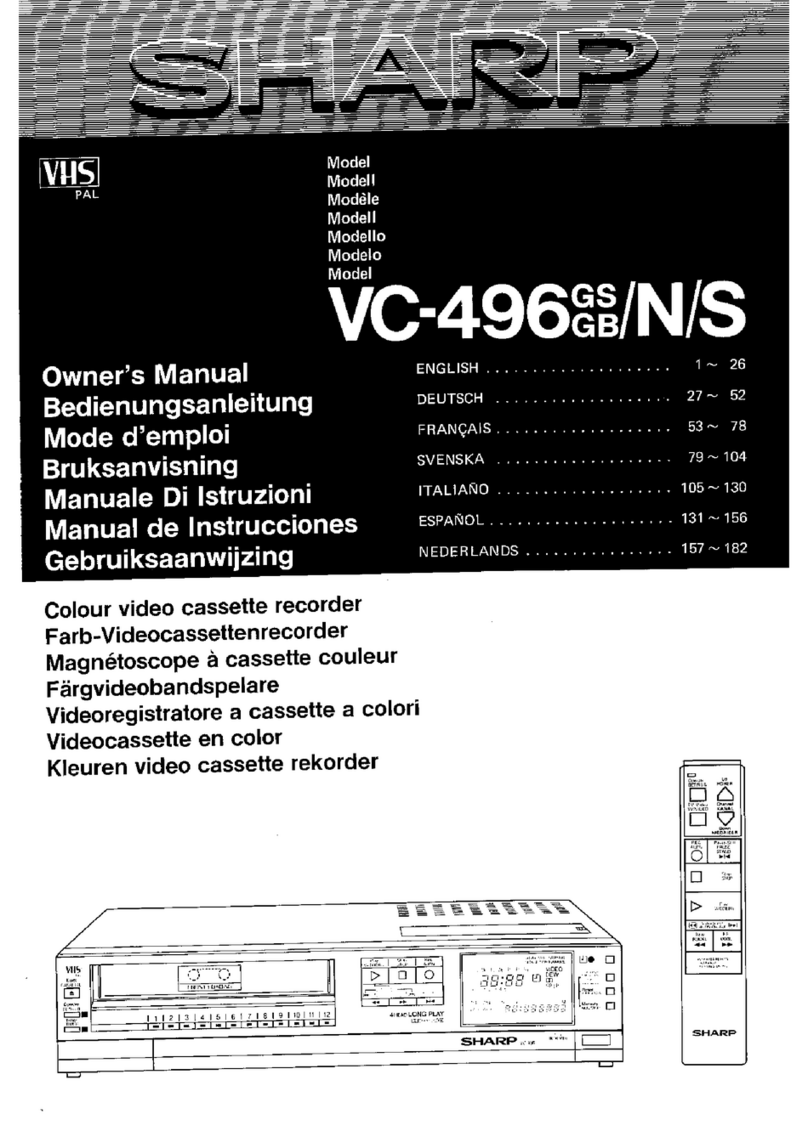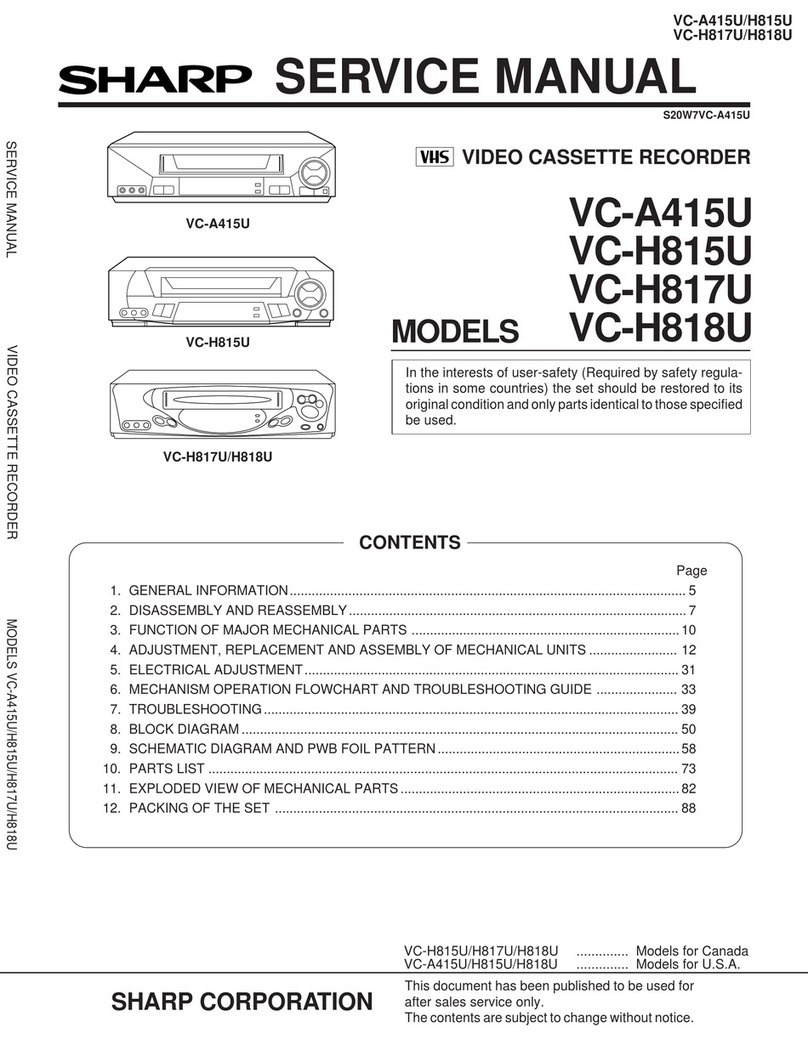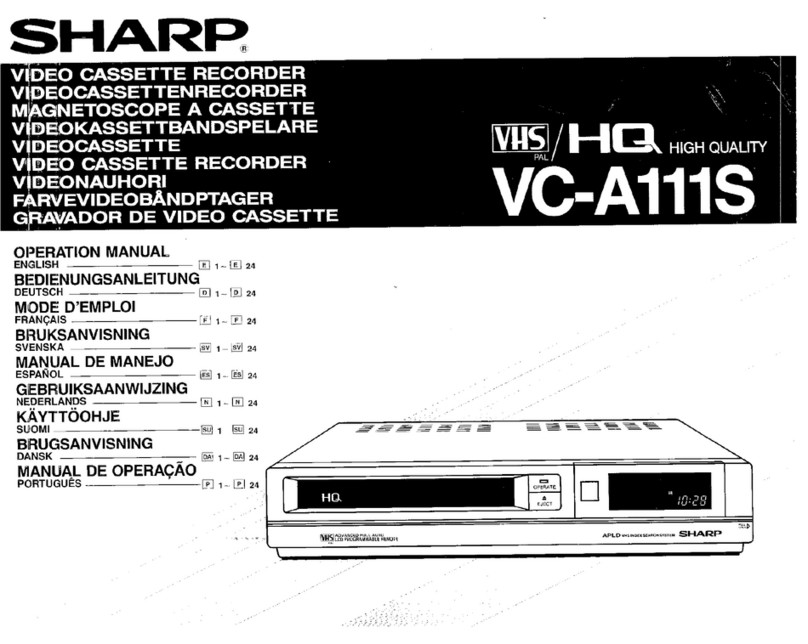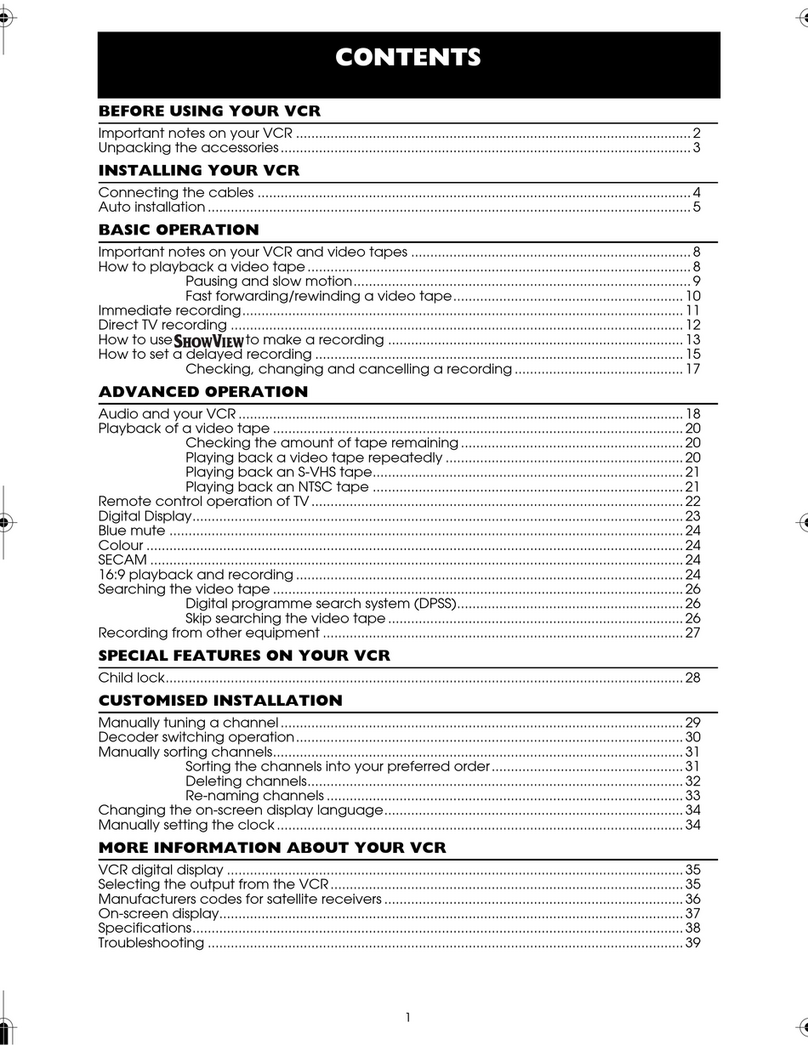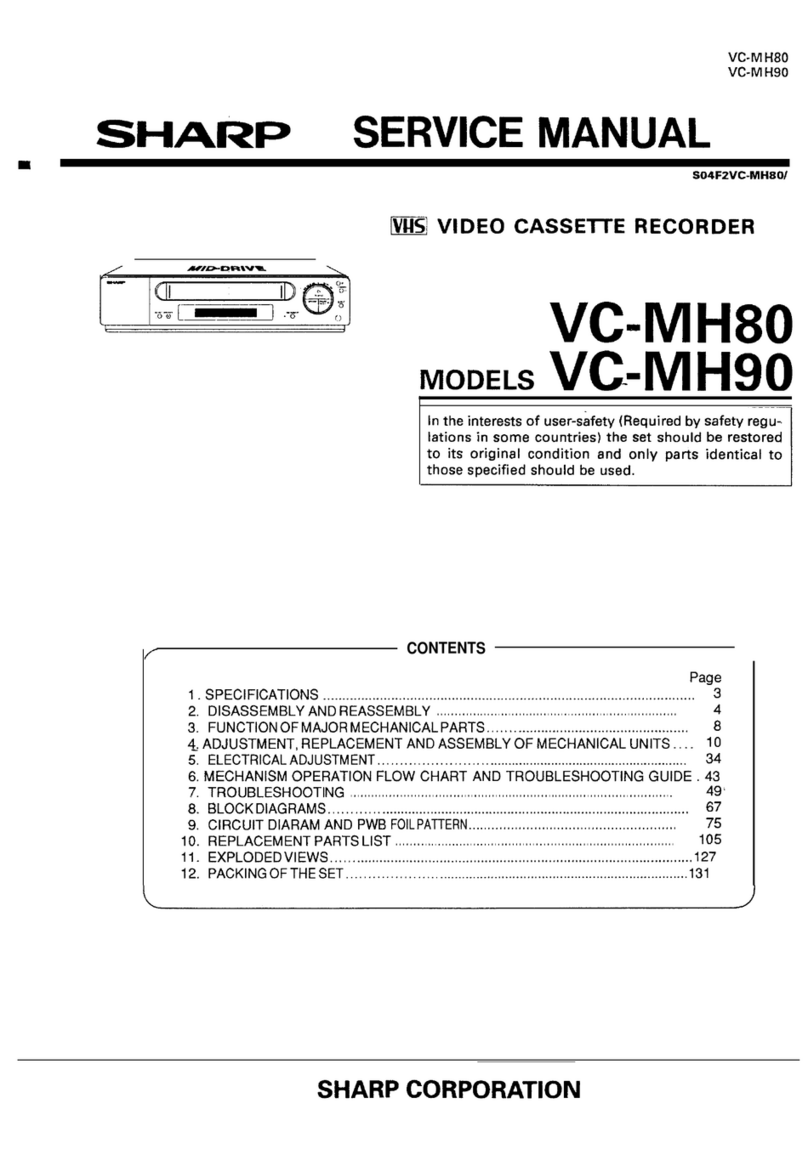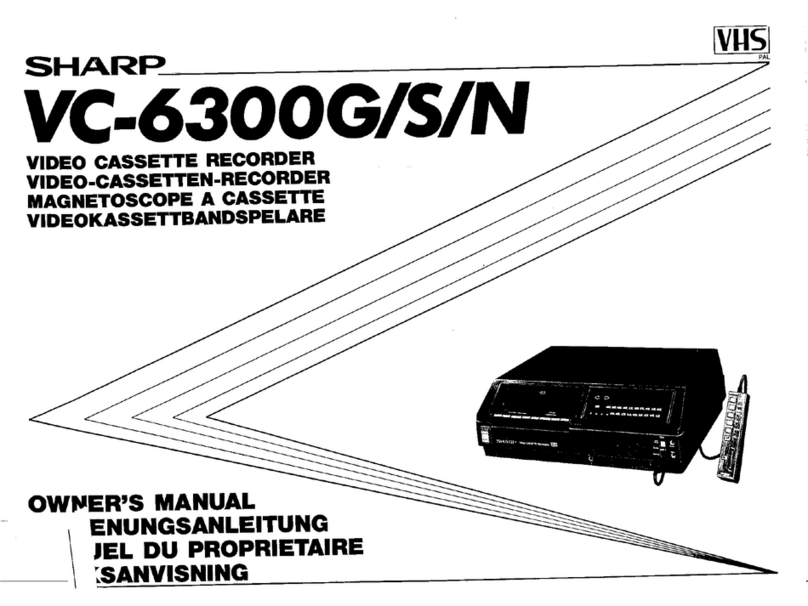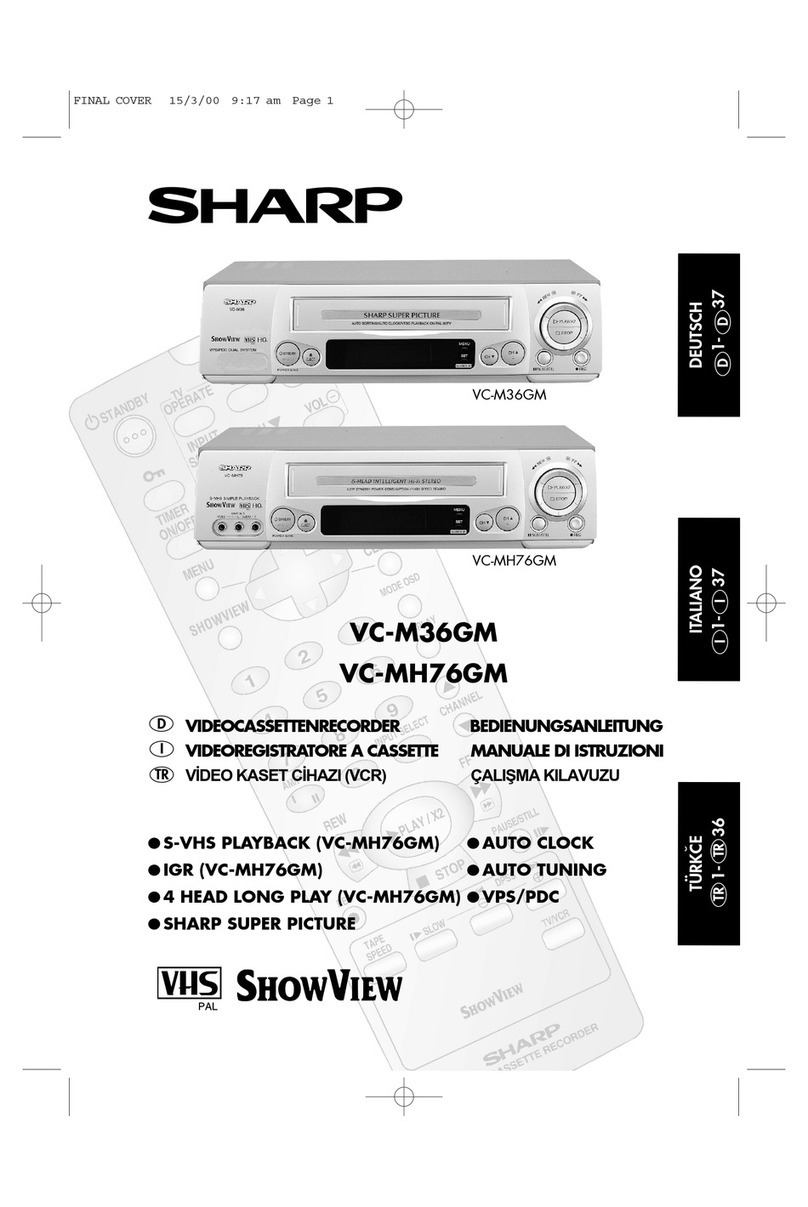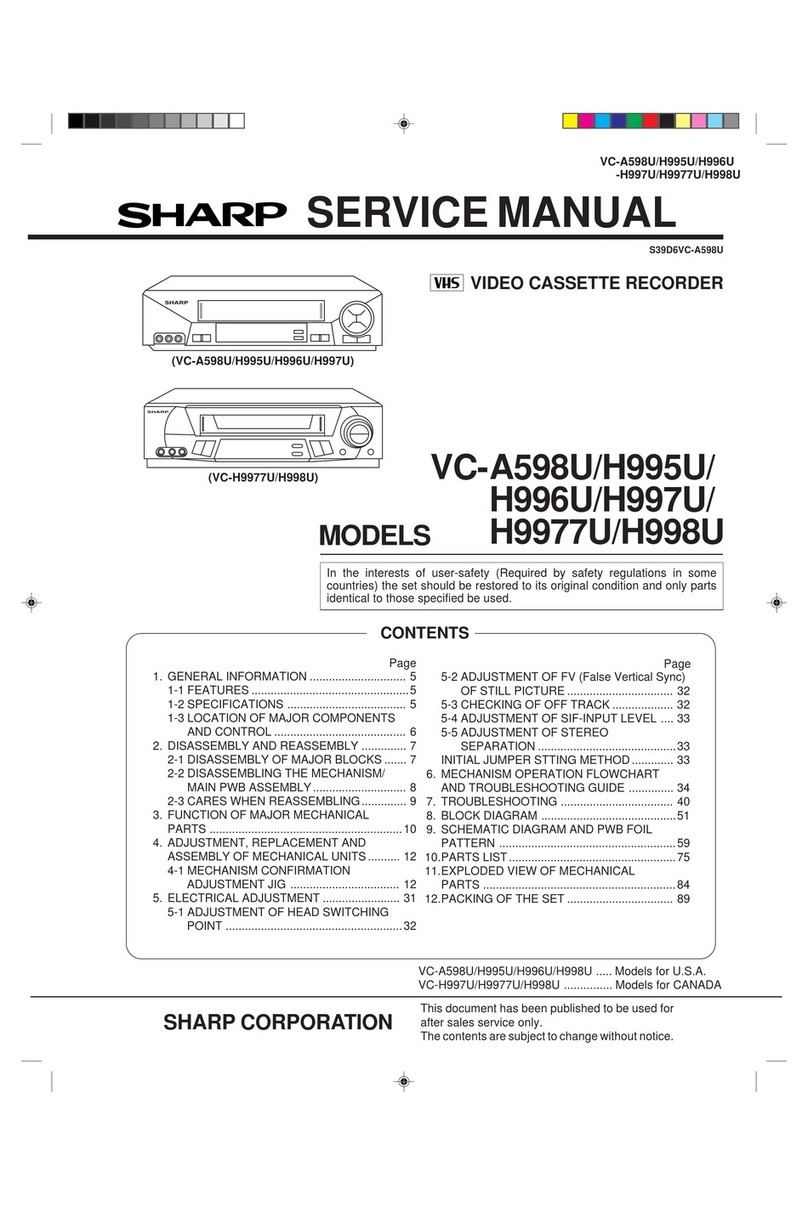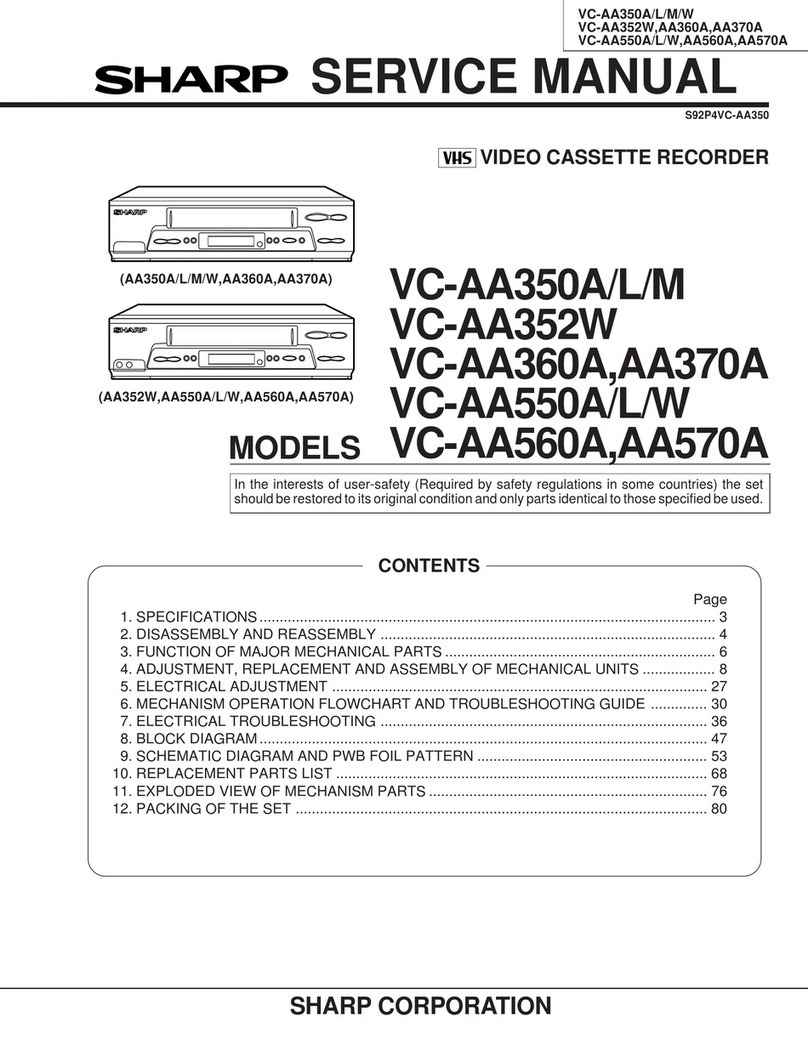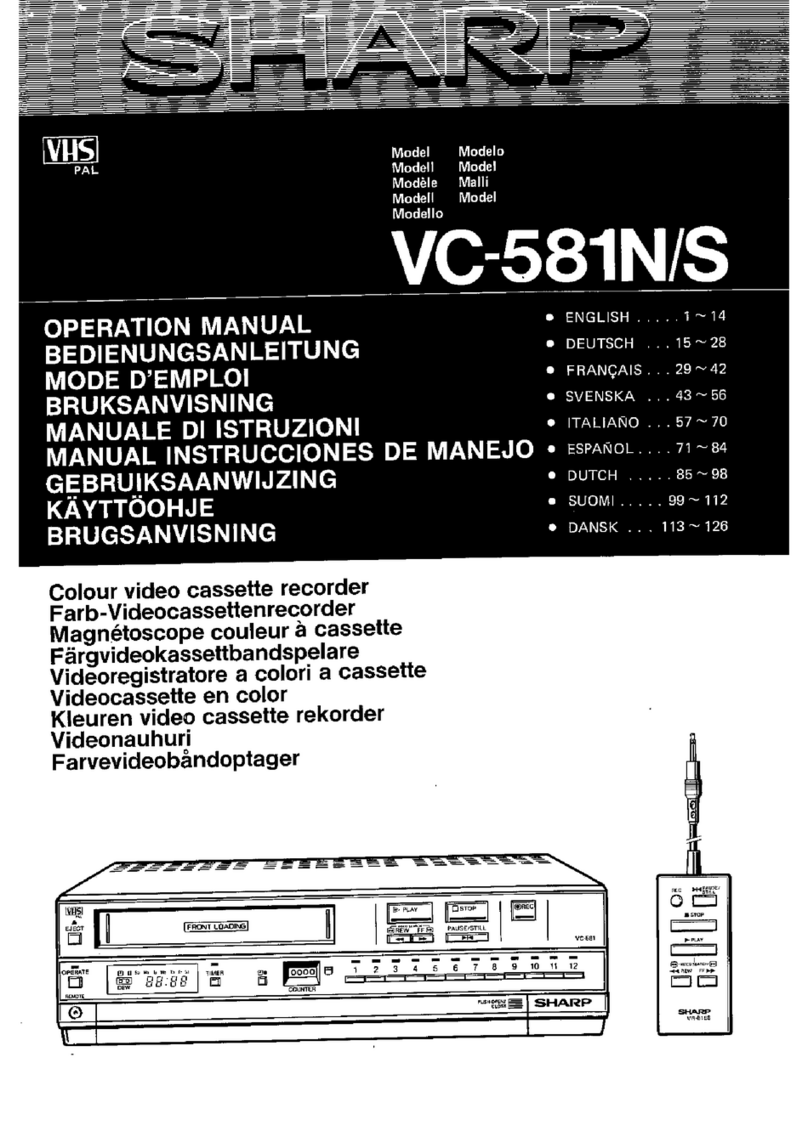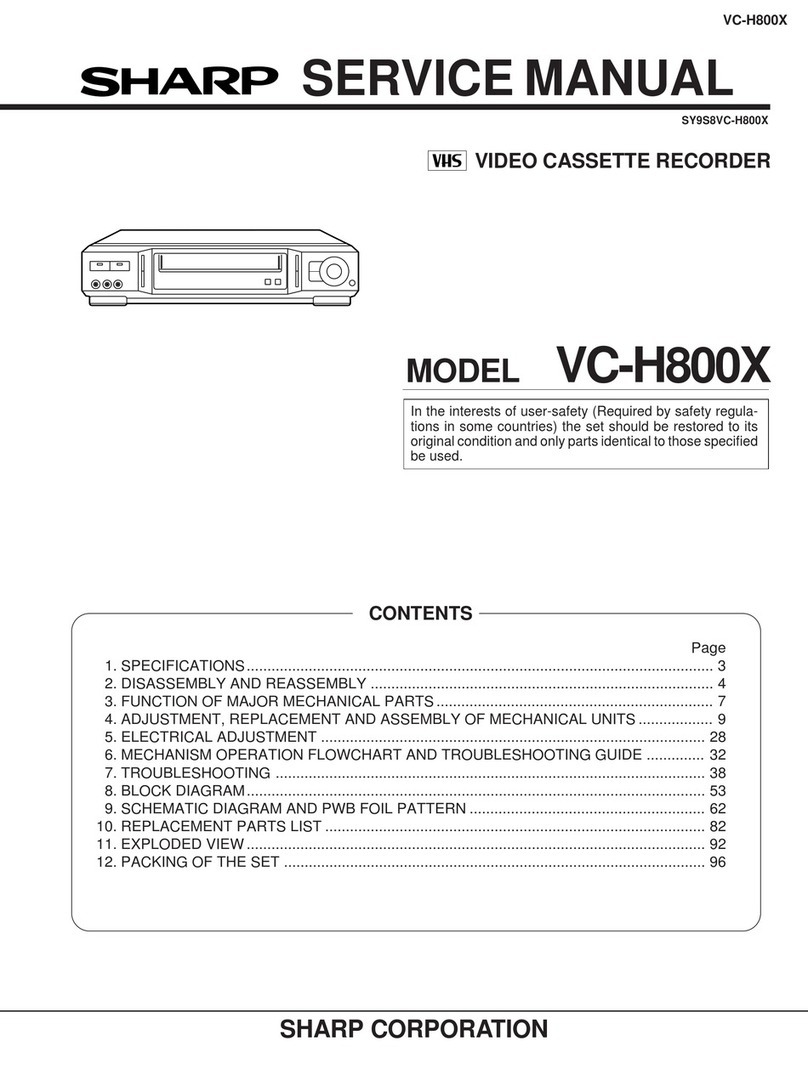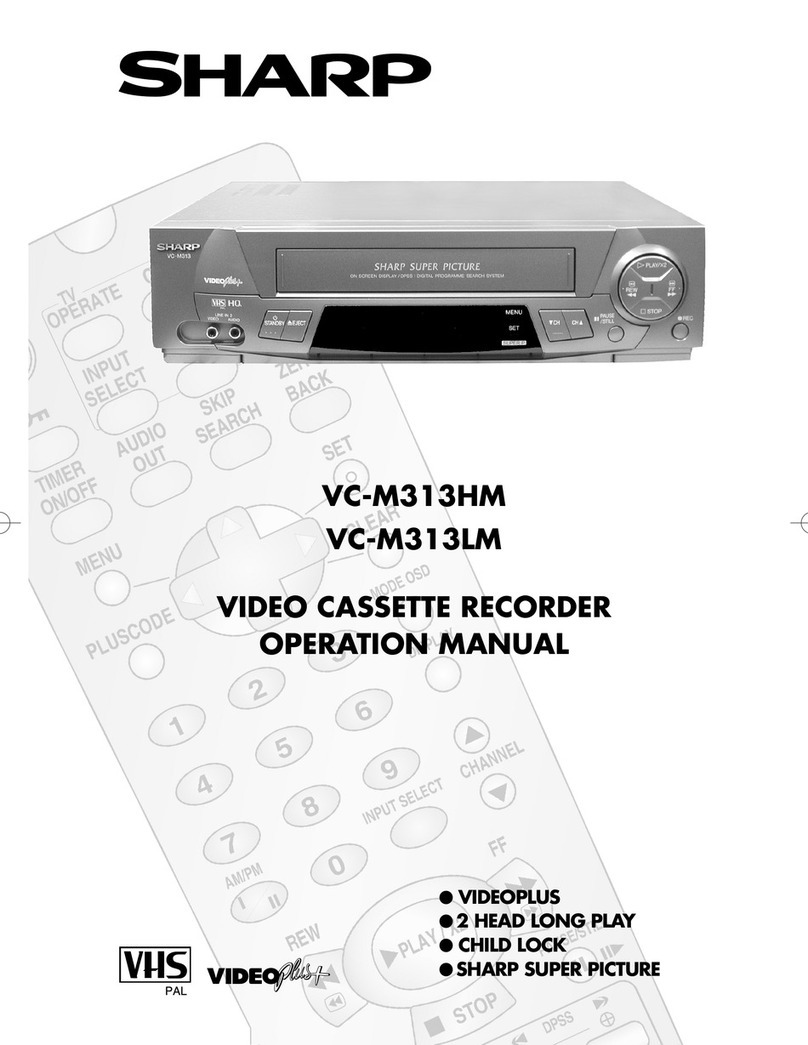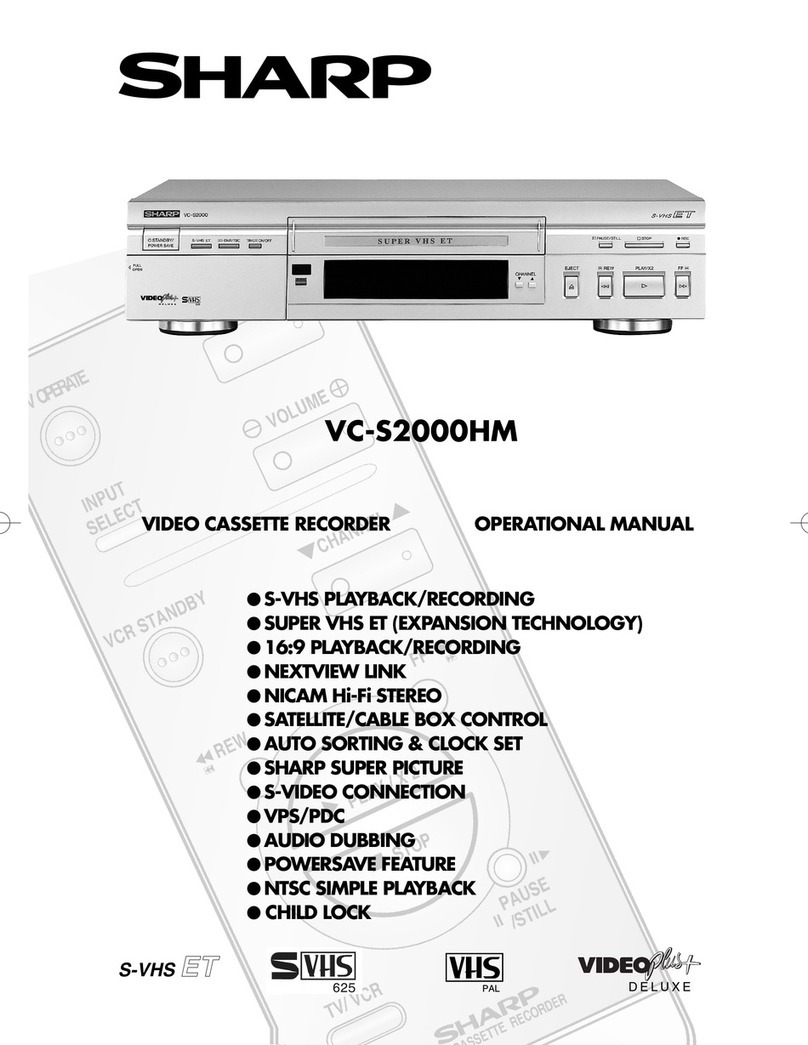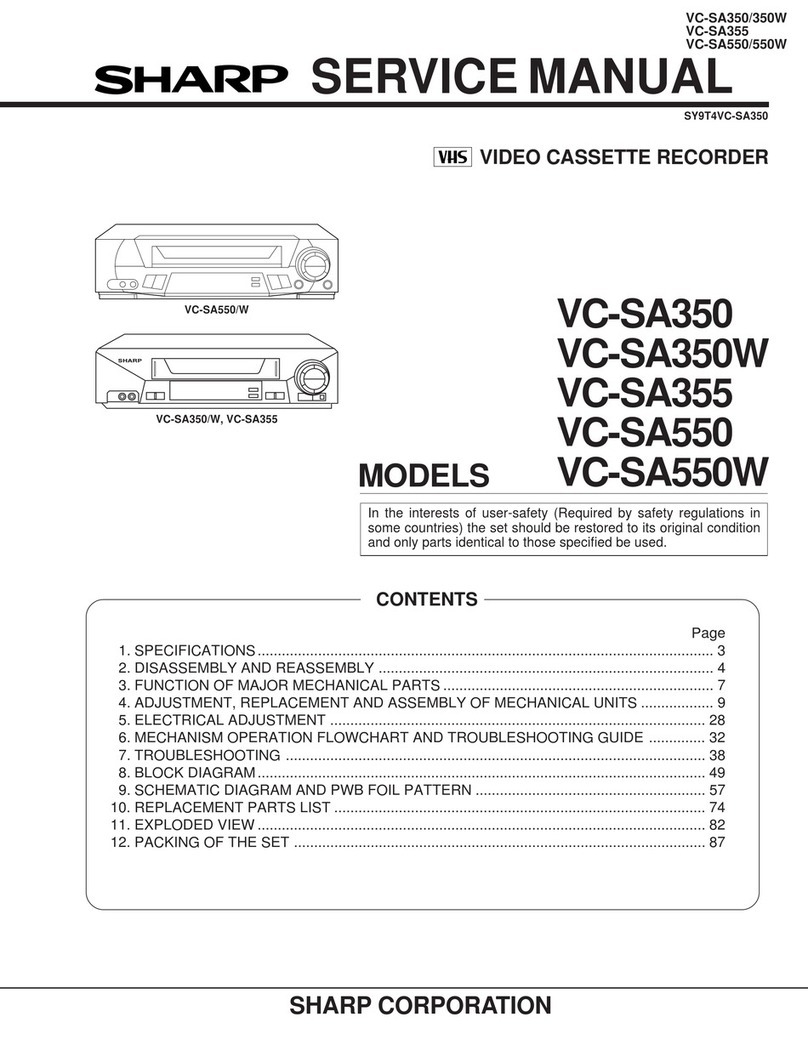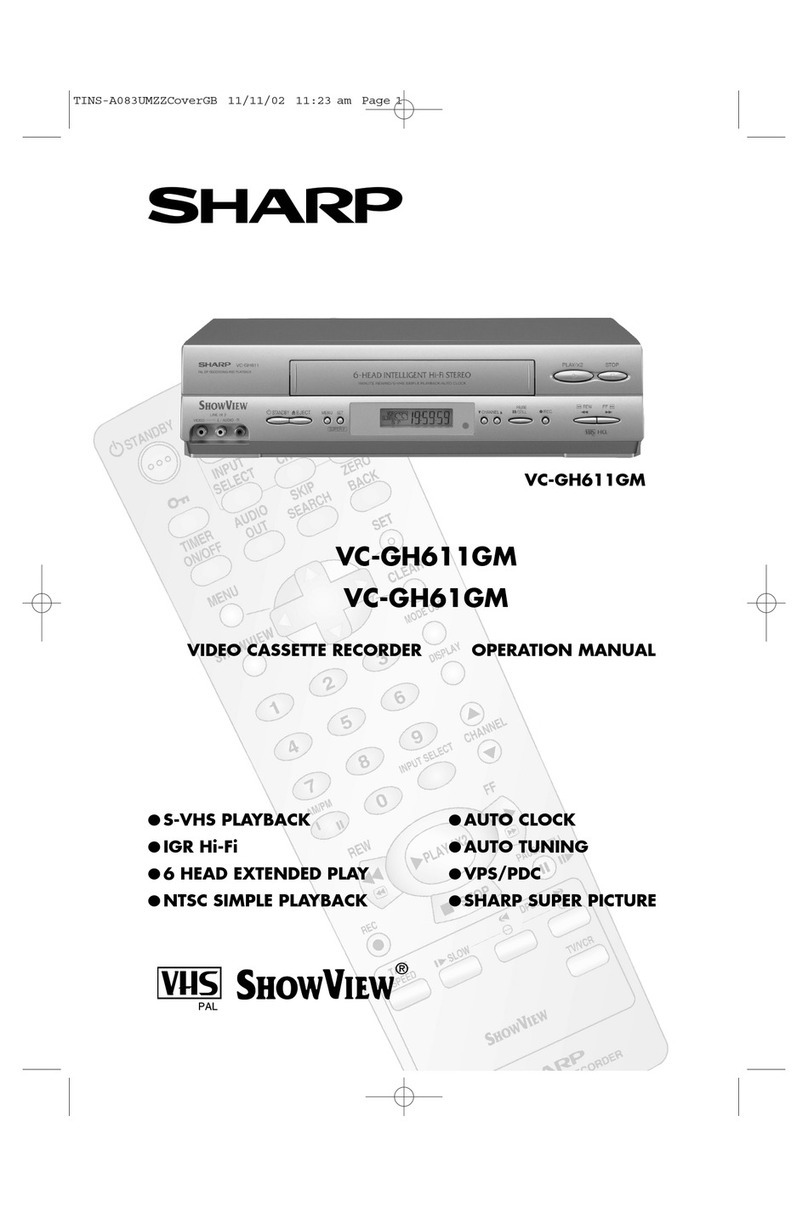1
CONTENTS
BEFORE USING YOUR VCR
Important notes on your VCR ....................................................................................................... 2
Unpacking the accessories........................................................................................................... 3
INSTALLING YOUR VCR
Connecting the cables ................................................................................................................. 4
Auto Tuning ..................................................................................................................................... 6
BASIC OPERATION
Scart lead connection (Not supplied)....................................................................................... 10
Important notes on your VCR and video tapes ....................................................................... 10
How to playback a video tape.................................................................................................. 10
Sharp Super Picture ............................................................................................... 11
Pausing and slow motion...................................................................................... 11
Fast forwarding/rewinding a video tape............................................................ 12
Immediate recording................................................................................................................... 12
Tape speed selection ........................................................................................... 13
How to set a delayed recording ................................................................................................ 14
ADVANCED OPERATION
Audio and your VCR.................................................................................................................... 17
Playback of a video tape ........................................................................................................... 19
Checking the amount of tape remaining.......................................................... 19
Playing back a video tape repeatedly .............................................................. 19
Playing back an NTSC tape ................................................................................. 20
LCD Display ................................................................................................................................... 21
Tape counter and zero back......................................................................................................21
Blue mute ...................................................................................................................................... 22
Colour ............................................................................................................................................ 22
Searching the video tape ........................................................................................................... 23
Skip searching the video tape............................................................................. 23
Digital programme search system (DPSS) .......................................................... 23
OTHER FEATURES ON YOUR VCR
Child lock ...................................................................................................................................... 24
Decoder switching operation.....................................................................................................25
CUSTOMISED INSTALLATION
Manually tuning a channel......................................................................................................... 26
Manually sorting channels .......................................................................................................... 27
Sorting the channels into your preferred order.................................................. 27
Deleting channels ................................................................................................. 28
Manually setting the clock.......................................................................................................... 29
MORE INFORMATION ABOUT YOUR VCR
VCR display................................................................................................................................... 30
Selecting the output from the VCR............................................................................................ 30
On-screen display ........................................................................................................................ 31
Specifications................................................................................................................................ 32
Troubleshooting ............................................................................................................................ 33
VCR reset....................................................................................................................................... 35
RF channel tuning ........................................................................................................................ 35
Guarantee .................................................................................................................................... 36
Connecting to the mains ............................................................................................................ 37
Calling for Service ........................................................................................................Back Cover
TINS-A724UMZZ.book Page 1 Monday, January 6, 2003 11:22 AM