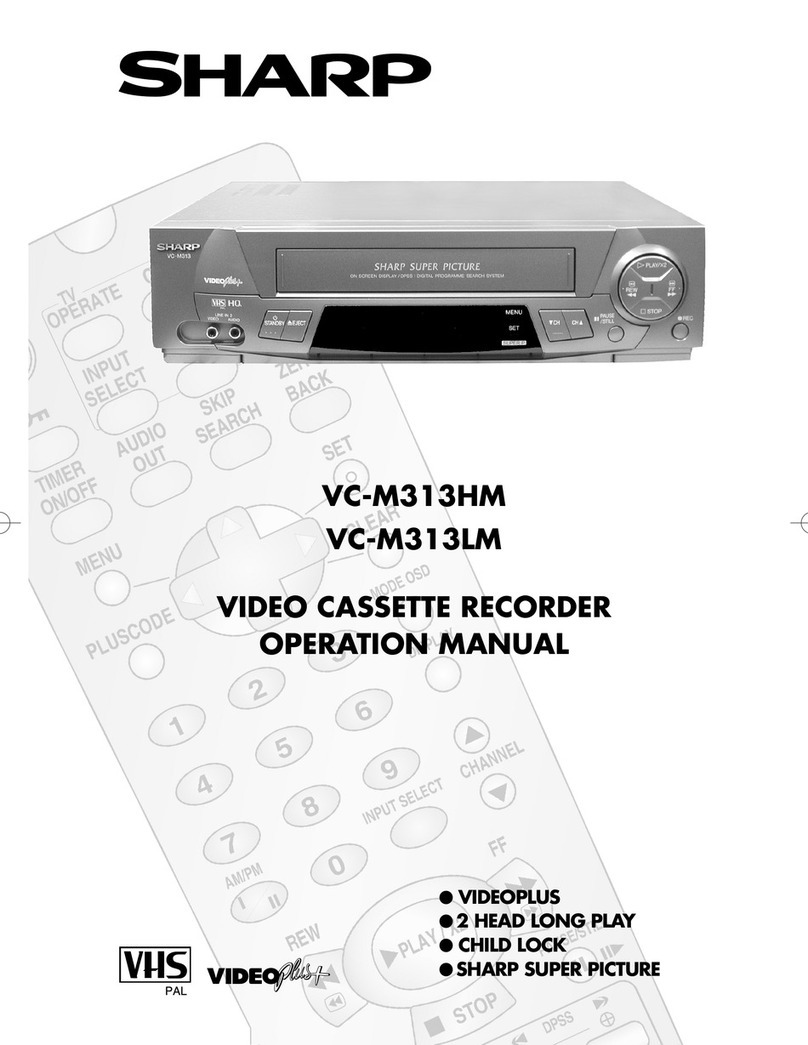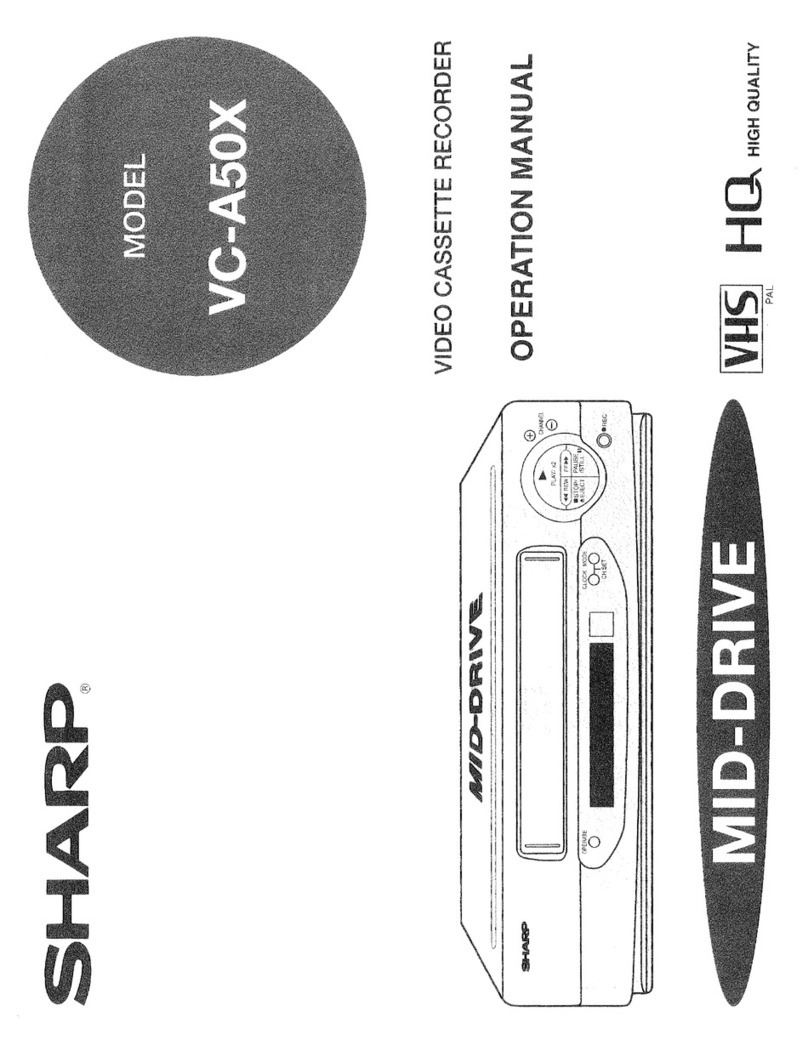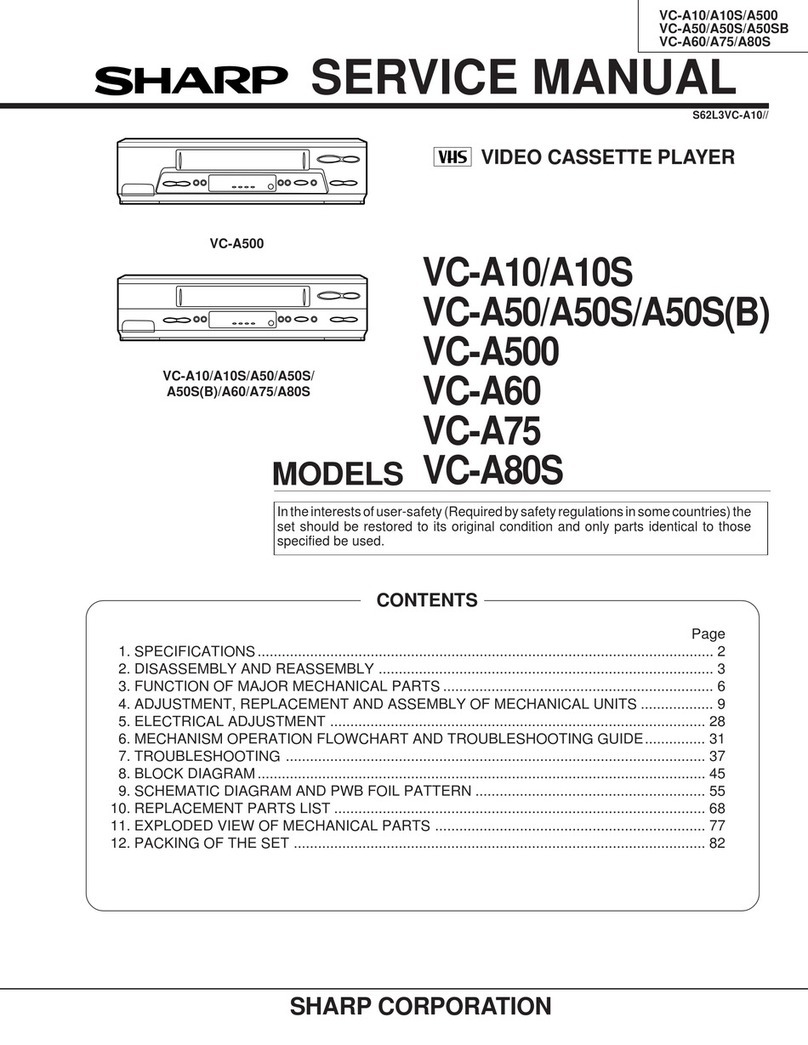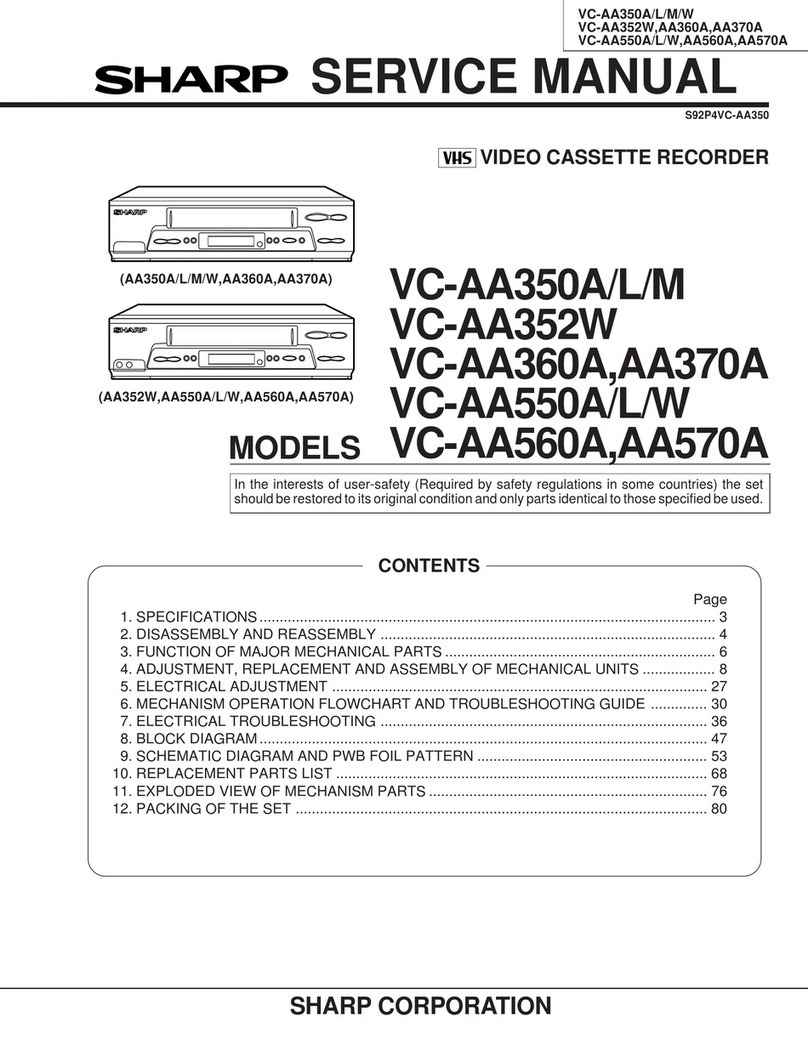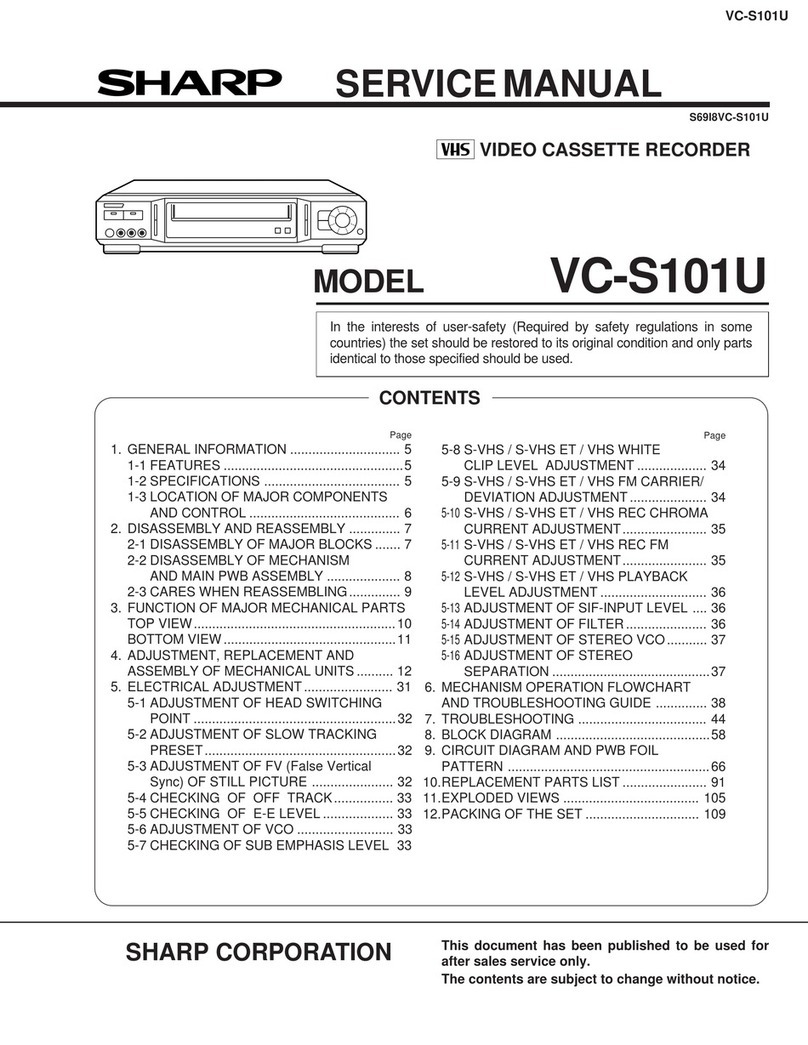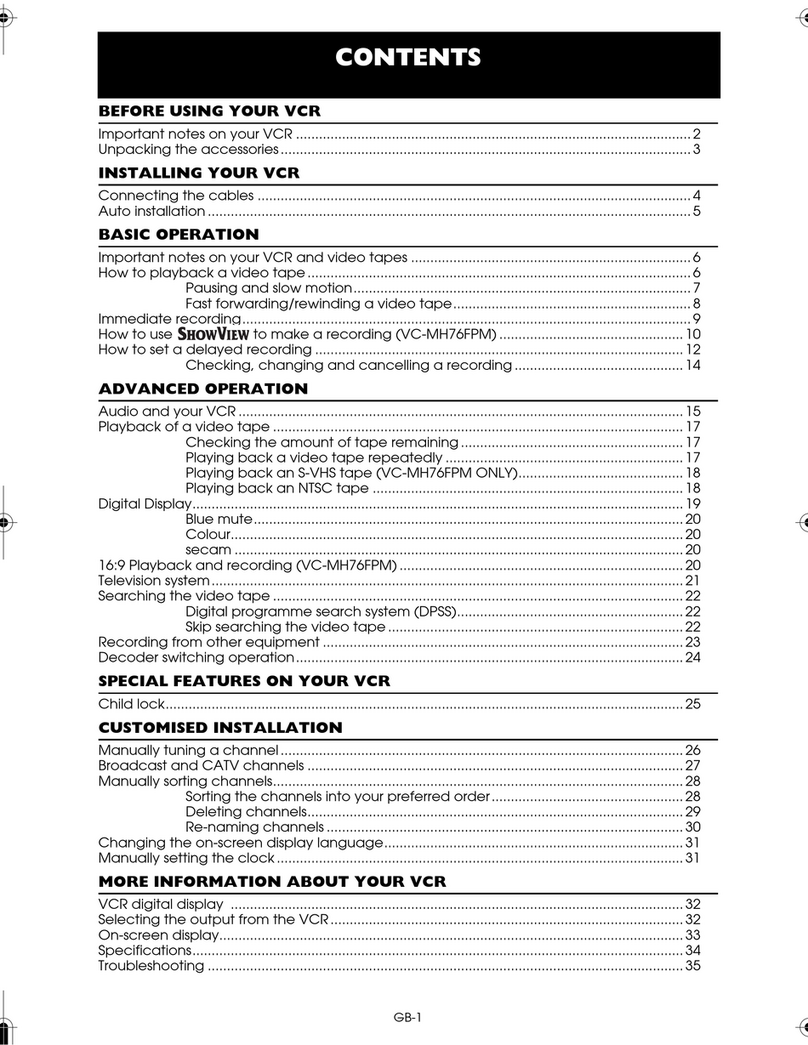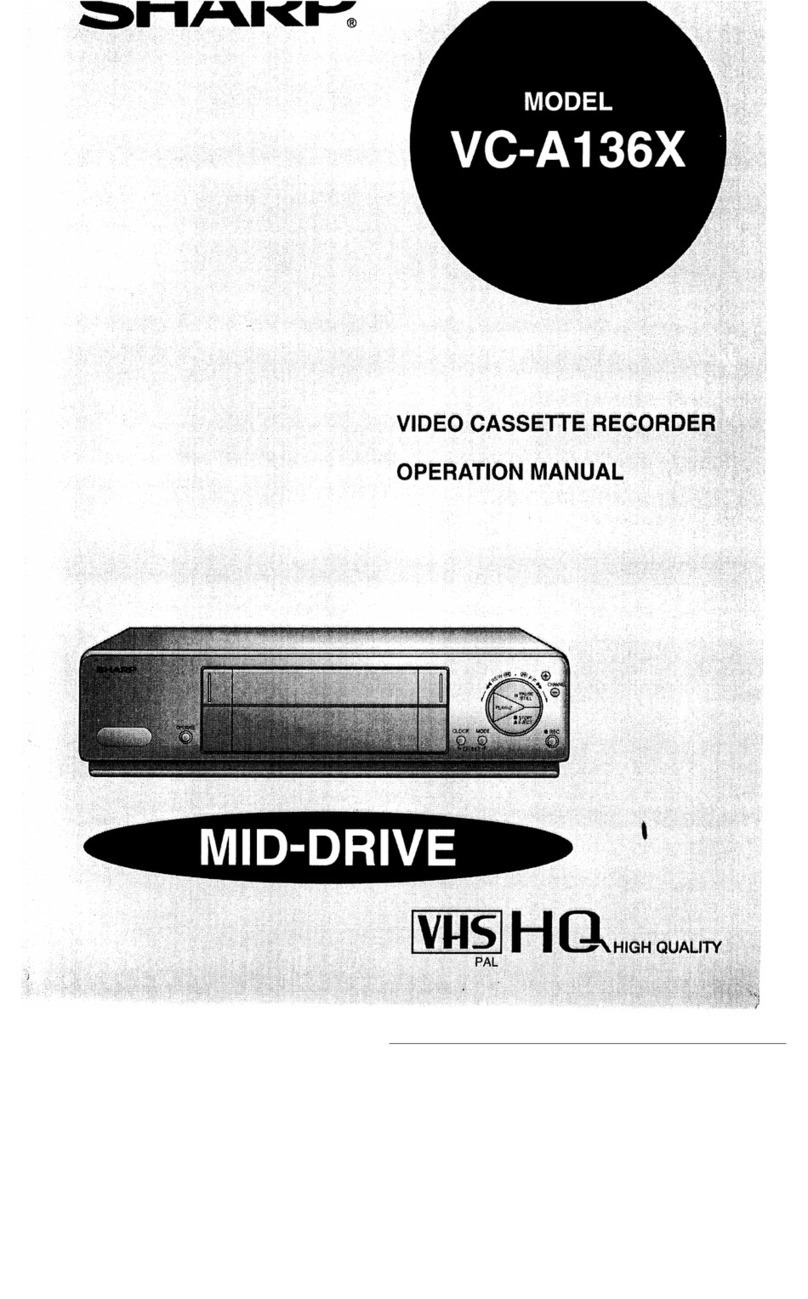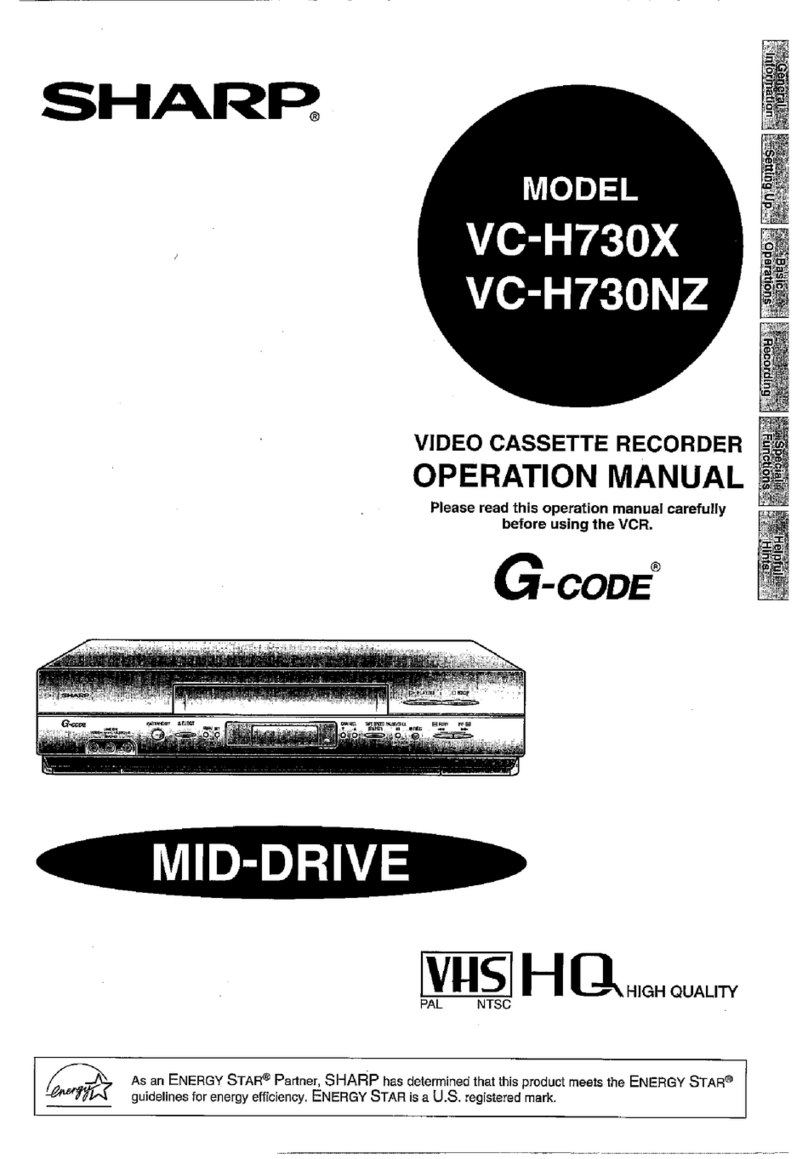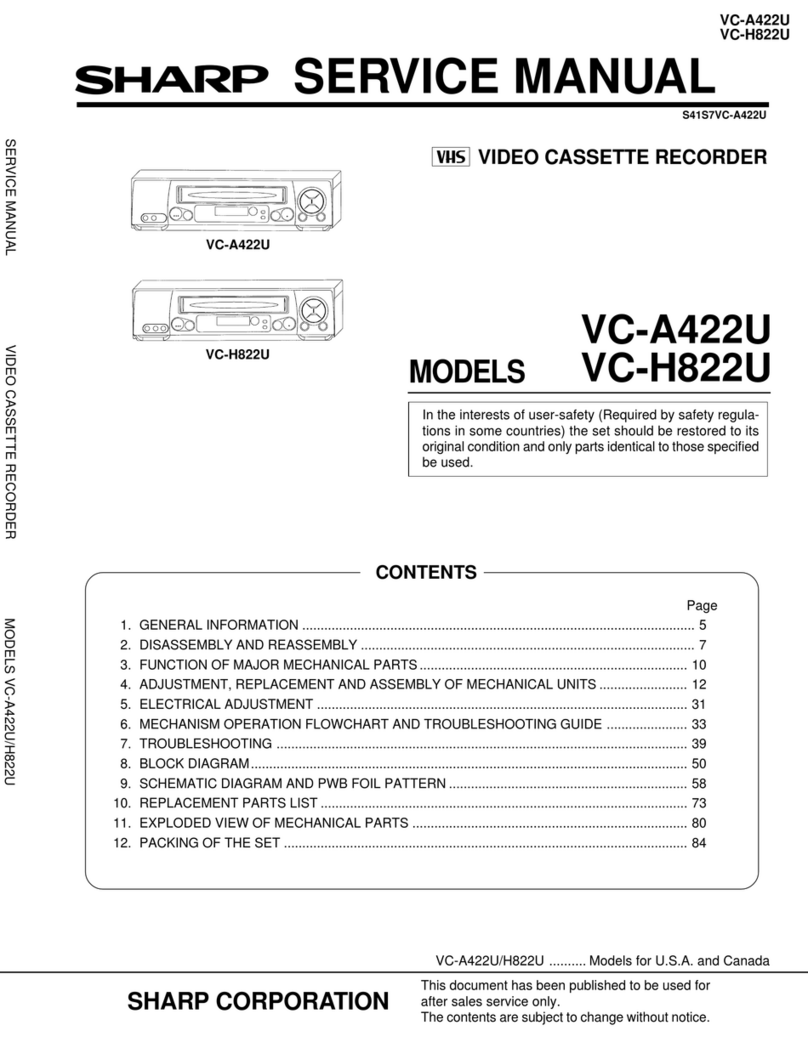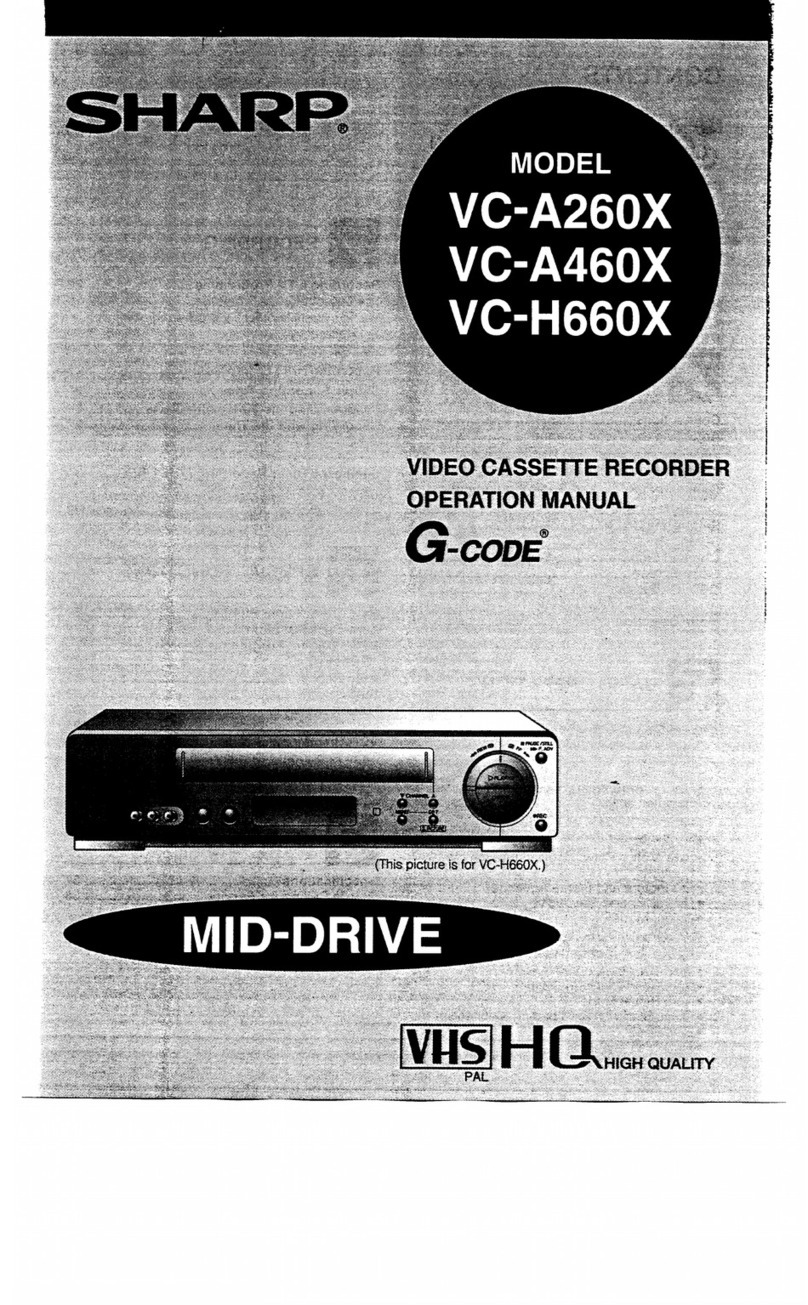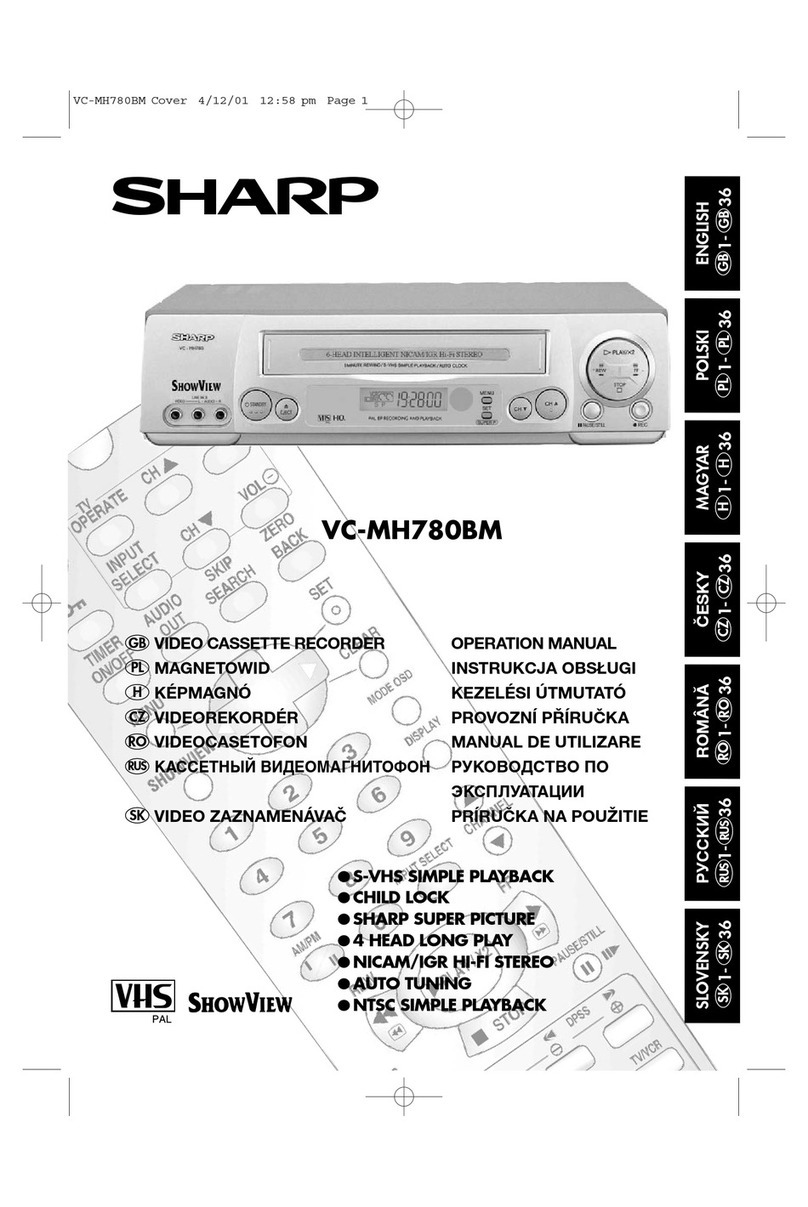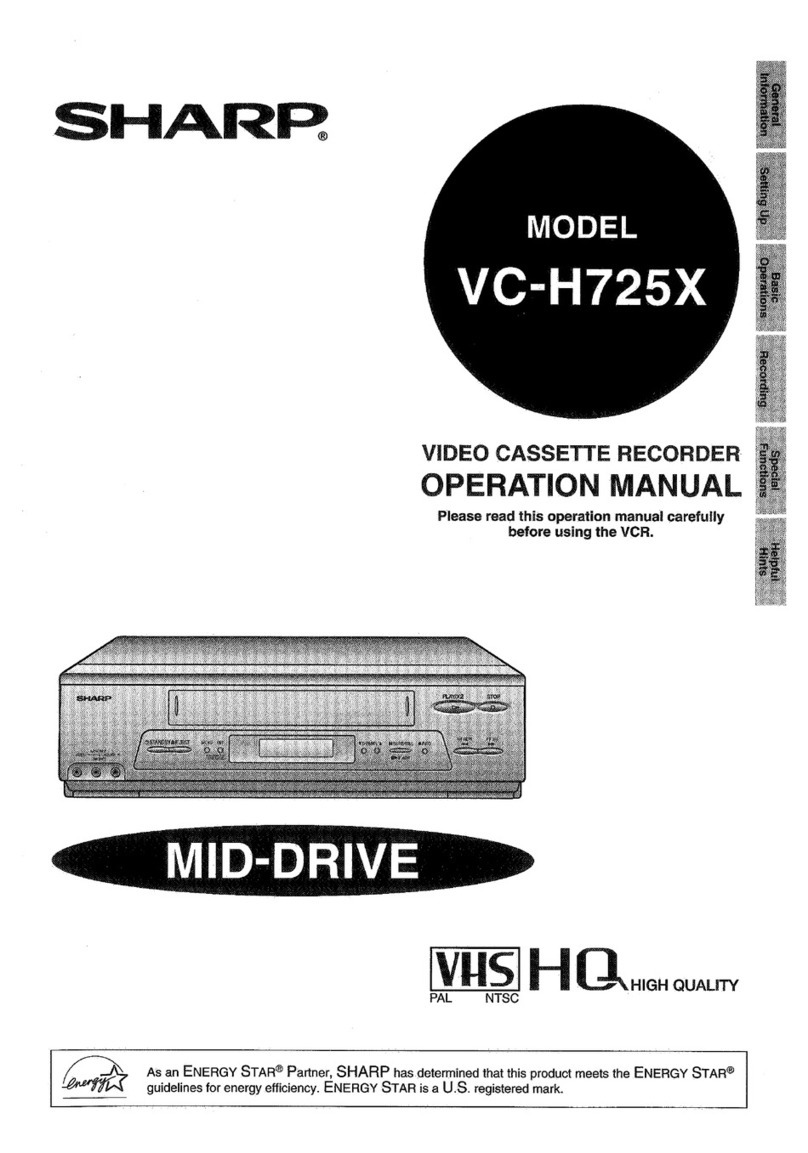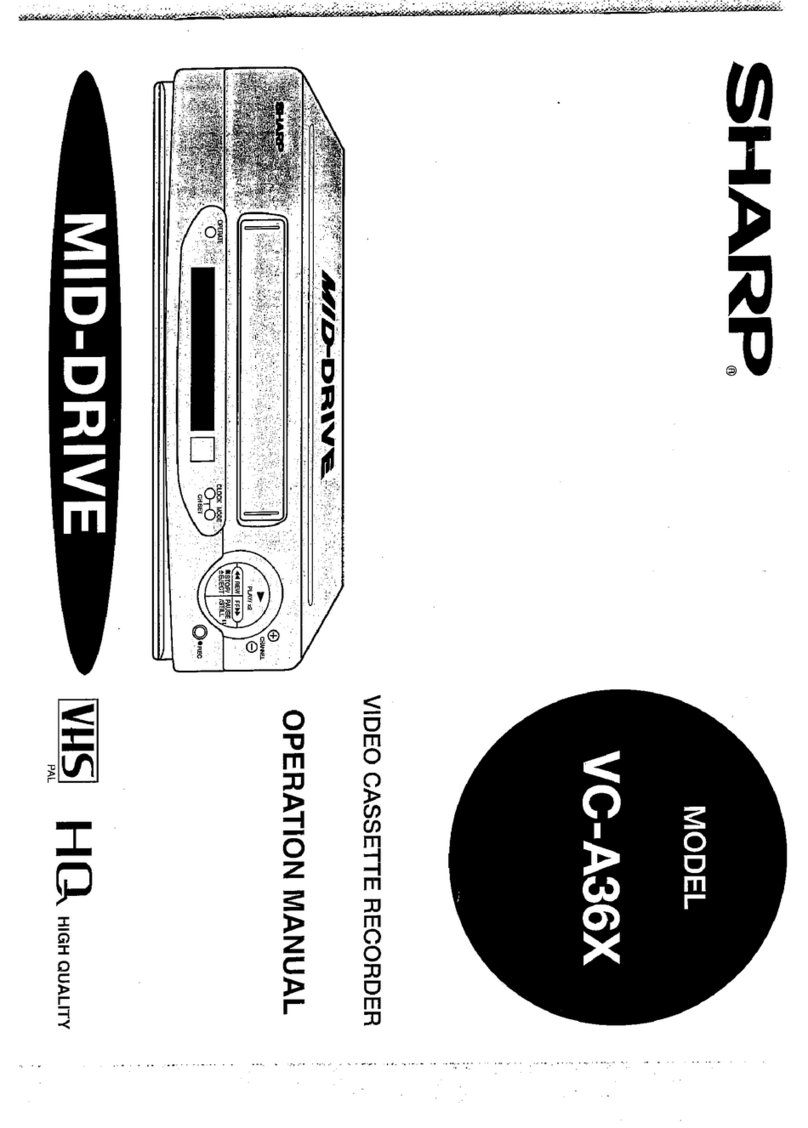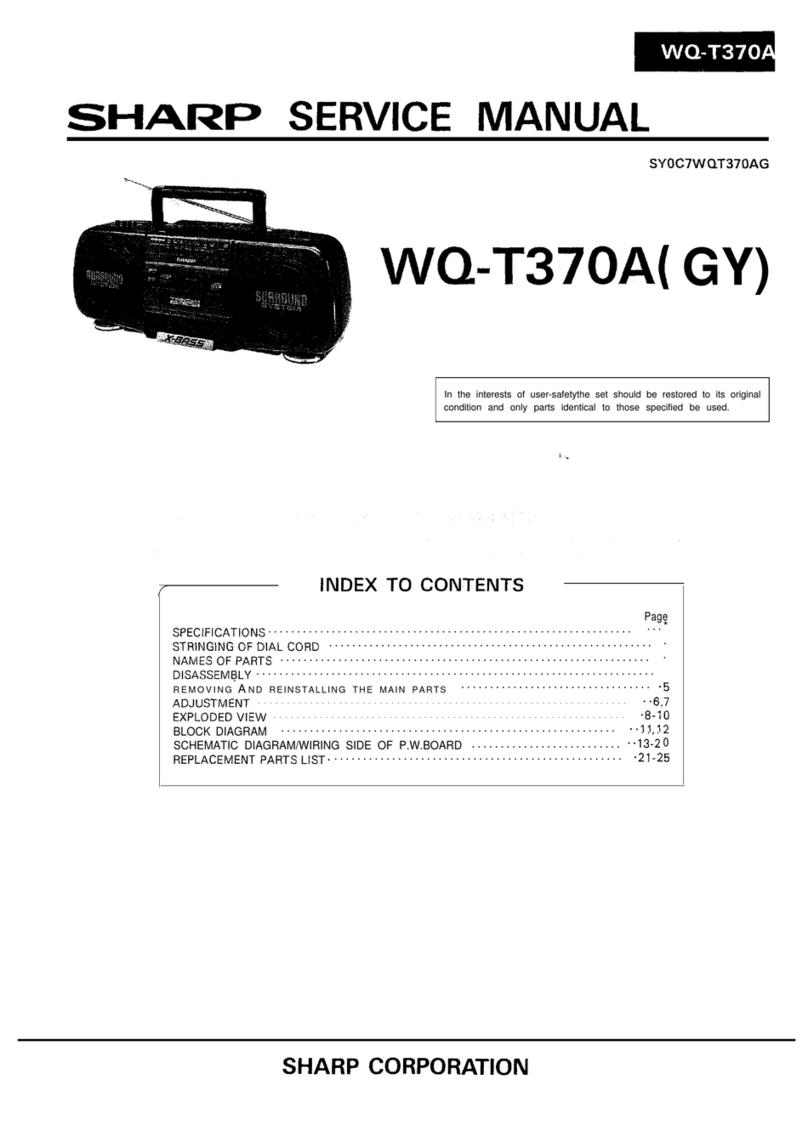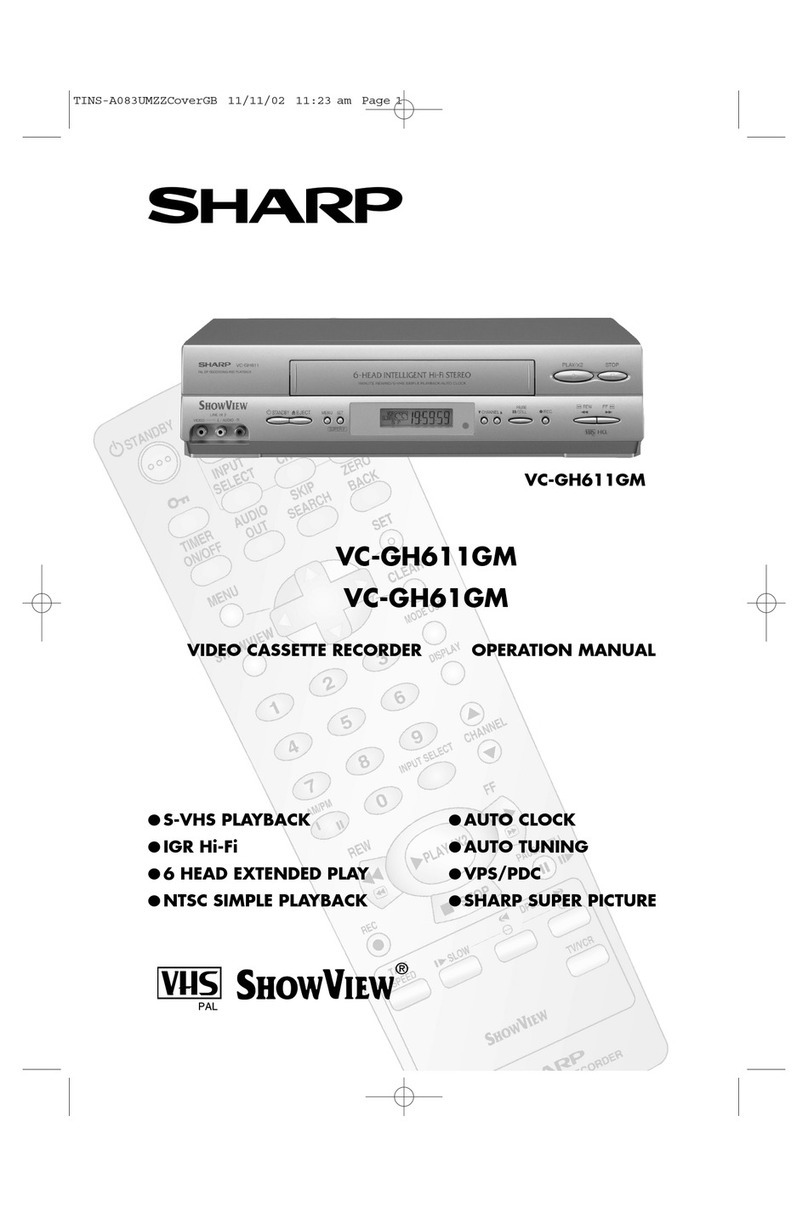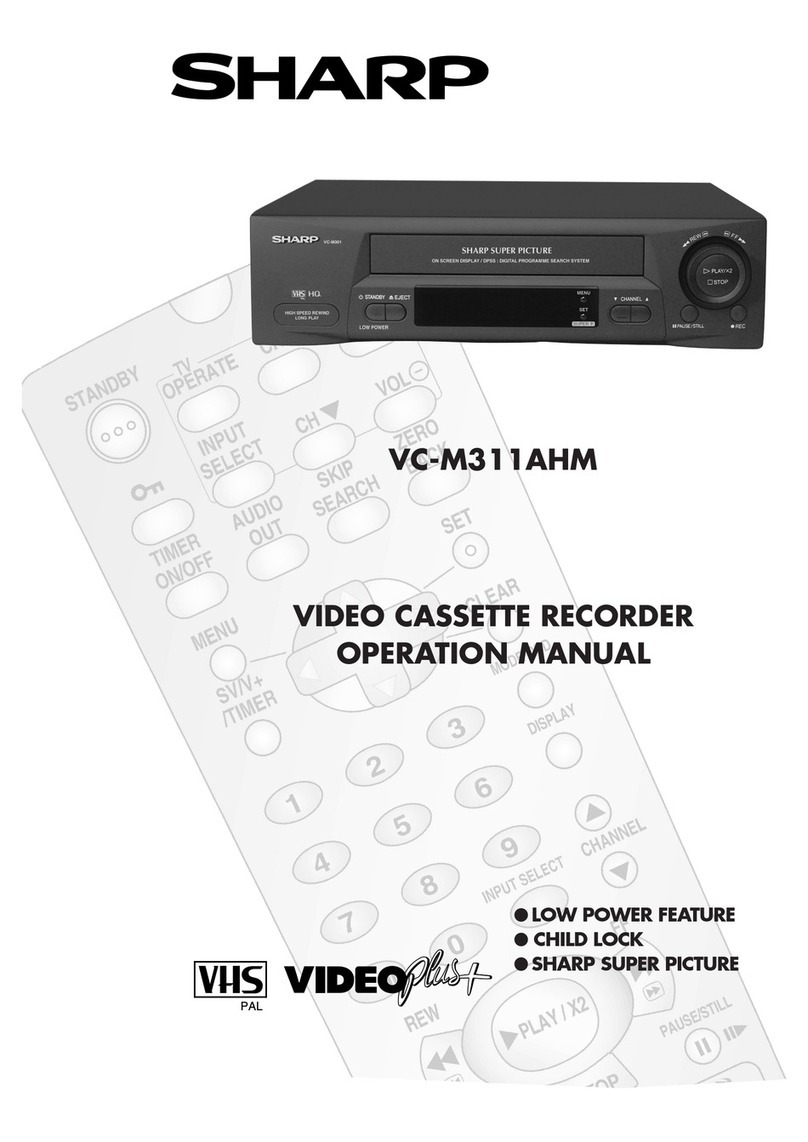5
Dimensions: 257 ⳯182 mm
FLE (M) Sdn. Bhd.VC-A410U/420U(E) (01-05)
CONTENTS
General Information
IMPORTANT SAFEGUARDS AND
PRECAUTIONS................................................... 3
Features ................................................................. 6
Accessories ........................................................... 6
Major Components of Your VCR ......................... 7
Remote Control ..................................................... 8
• Inserting the Batteries
Recording a TV Program ...................................... 25
• Without a Cable Box or Digital Satellite
Receiver
• With a Cable Box or Digital Satellite Receiver
• To Watch Another TV Program While
Recording
• Cassette Erase Protection
• Recording Speeds
• Recording Hi-Fi Stereo Sound
• Recording MTS (Multi-channel TV Sound)
Broadcasts
• Monitor Output When Receiving a SAP
Broadcast
• Tape Dubbing Connection Instructions
Simple Recording Timer....................................... 28
• Changing the Contents of the Simple
Recording Timer
• Cancelling the Simple Recording Timer
Recording with the Timer ..................................... 29
• Confirming Timer Programs
• Cancelling Timer Programs
Recording
Connecting the VCR ............................................. 9
• RF Connection
• AV Connection
• After the Connection
• Setting the 3 ↔ 4 Output Channel Selector
Cable TV Connections .......................................... 10
Menu Screen.......................................................... 14
OSD (On Screen Display) ..................................... 14
• How to Display Indicators
EZ Set Up (With Auto Clock Setting)................... 15
Setting the Language............................................ 16
Setting the Clock................................................... 16
• Auto Clock Setting
• Manual Clock Setting
• Automatic Daylight Saving-Time (D.S.T.)
Adjustment
Setting the Channels ............................................ 19
• Adding Channel Memory/Erasing Channel
Memory
Mode Selection...................................................... 21
Setting Up
Playback................................................................. 22
• Inserting a Video Cassette
• Playback
• Fast Forward and Rewind
• Video Search
• Slow Motion Playback (only with the remote
control)
• Still Picture and Frame Advance
• Automatic Tracking Control System
• Manual Tracking Control
• Blue Screen Noise Elimination
• Quick Start with Full Loading Mechanism
• Full Automatic Playback
• Audio Output Mode
Basic Operations
Special Functions
Helpful Hints
Specifications........................................................ 35
Troubleshooting.................................................... 36
Service Information............................................... 36
LIMITED WARRANTY............................................ 38
Sharp Super Picture.............................................. 32
Recorded Section Auto Repeat ........................... 32
Auto Zero Back...................................................... 32
DPSS (Digital Program Search System) ............. 33
Skip Search............................................................ 33
Instant Replay........................................................ 33
Tamper Proof......................................................... 34