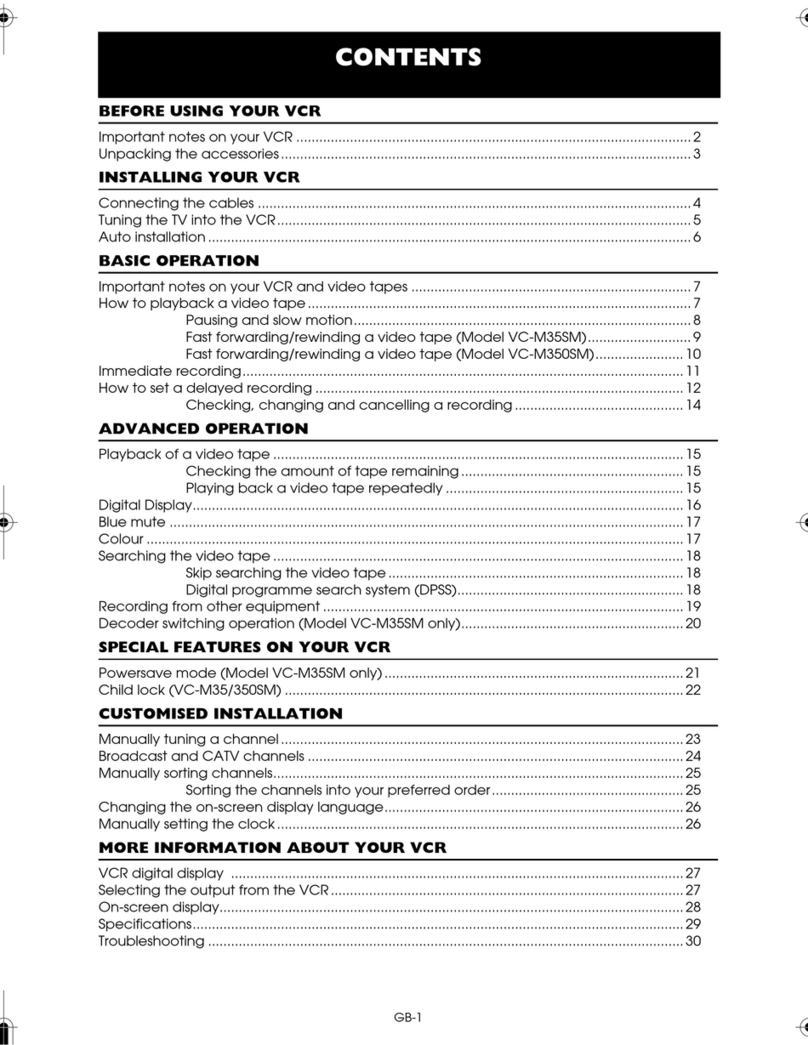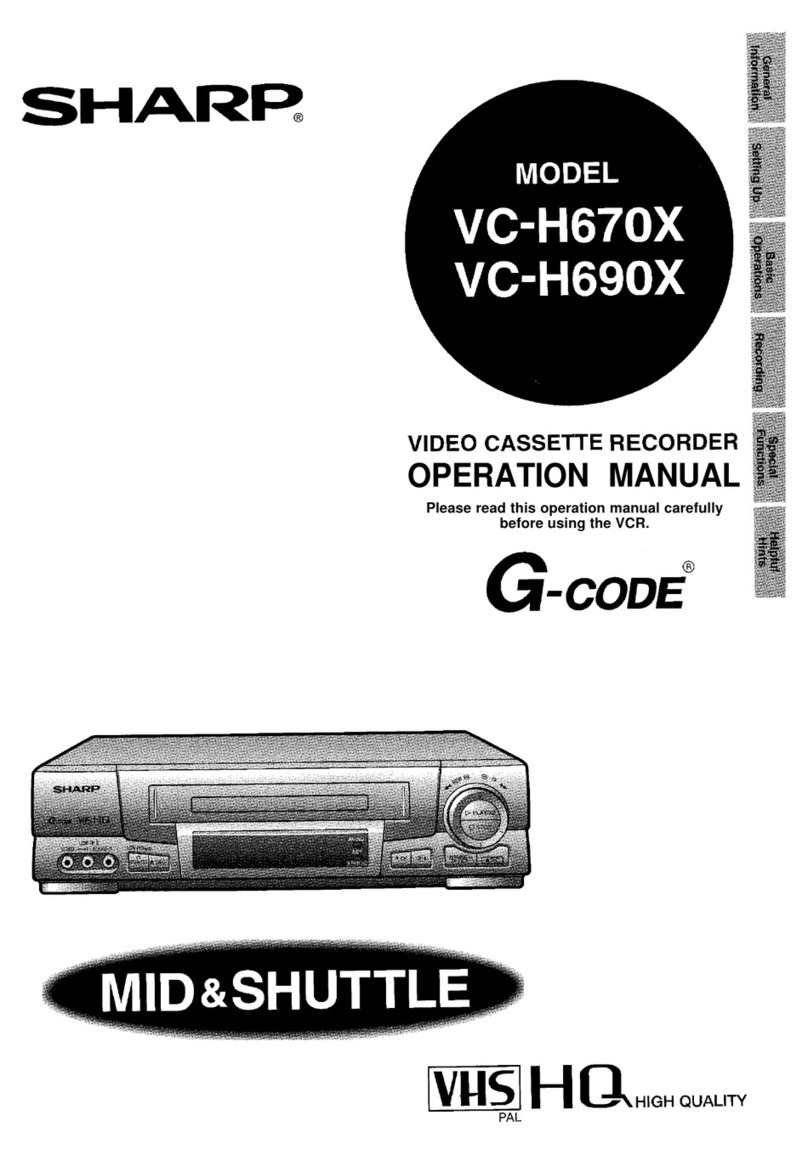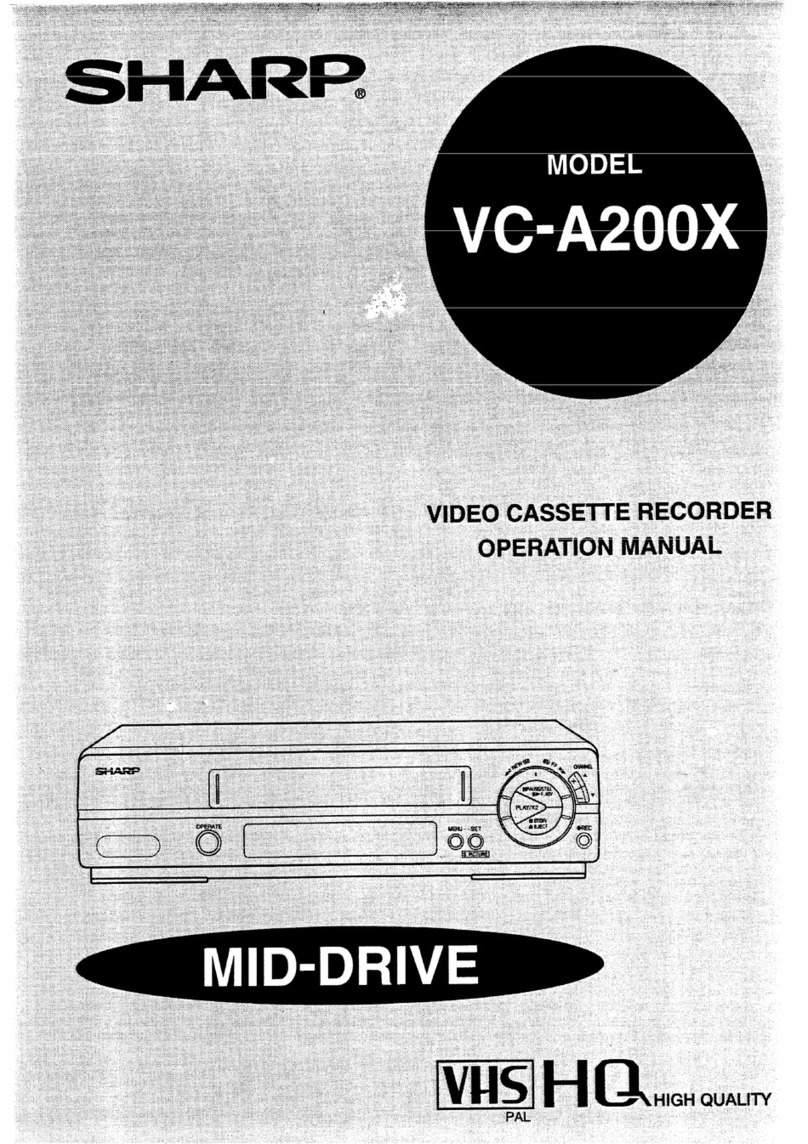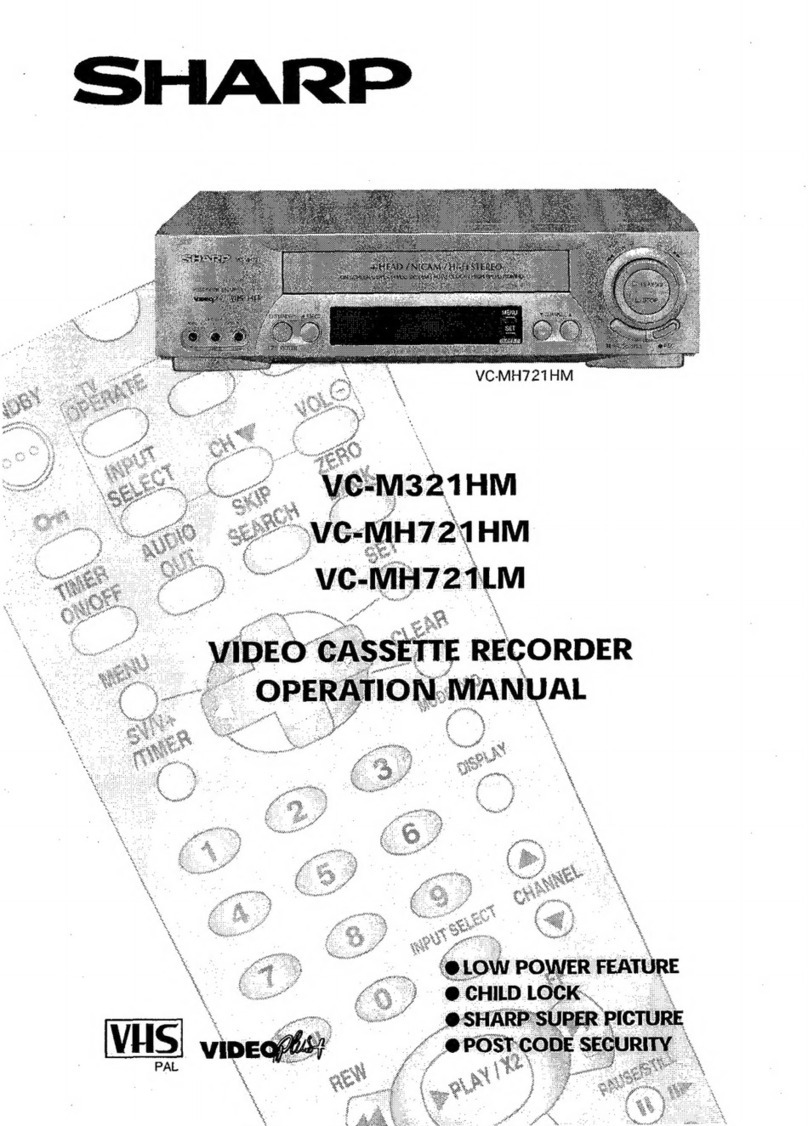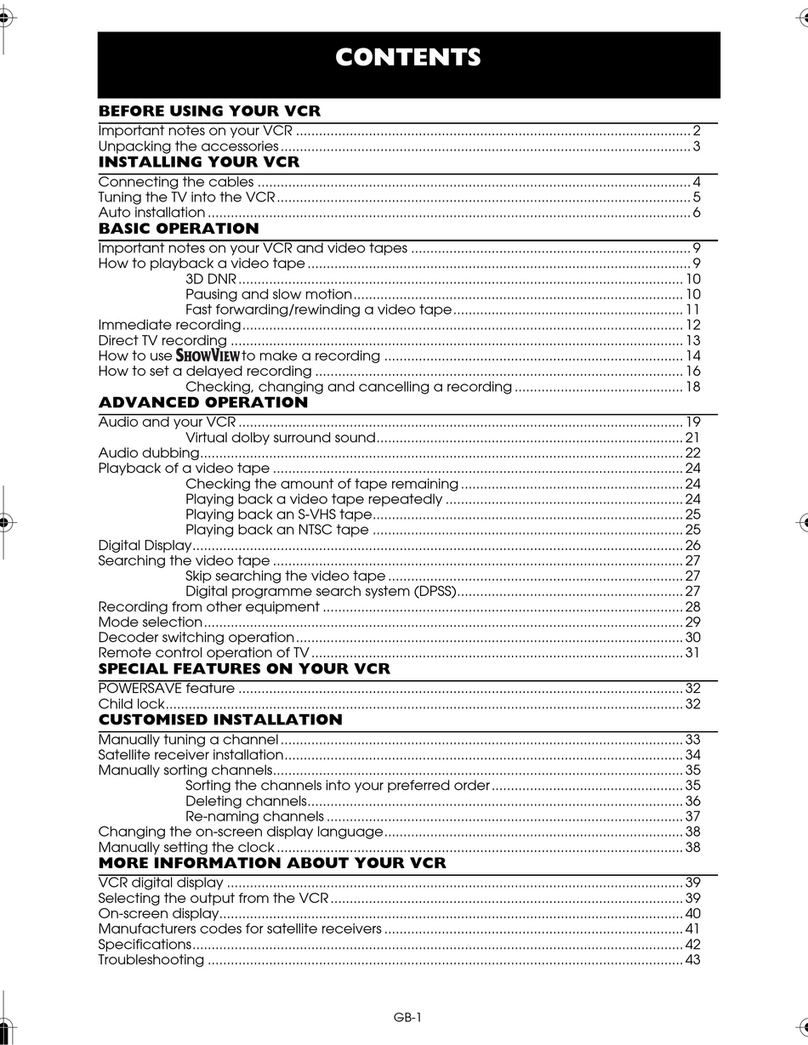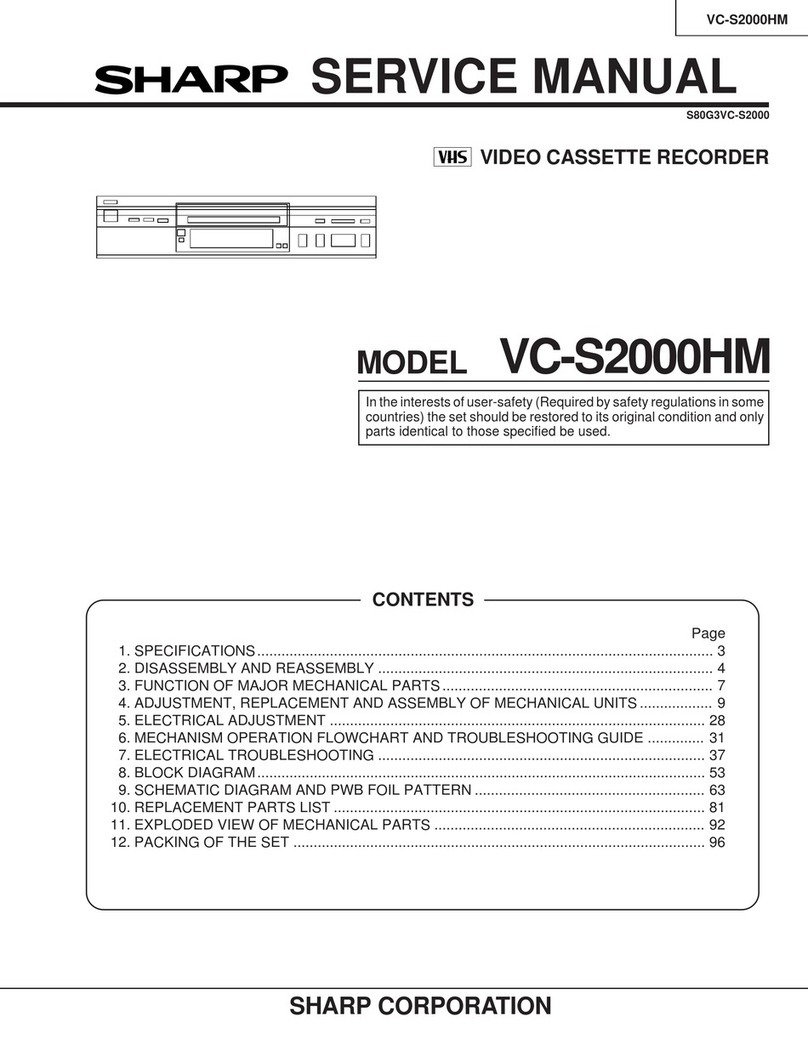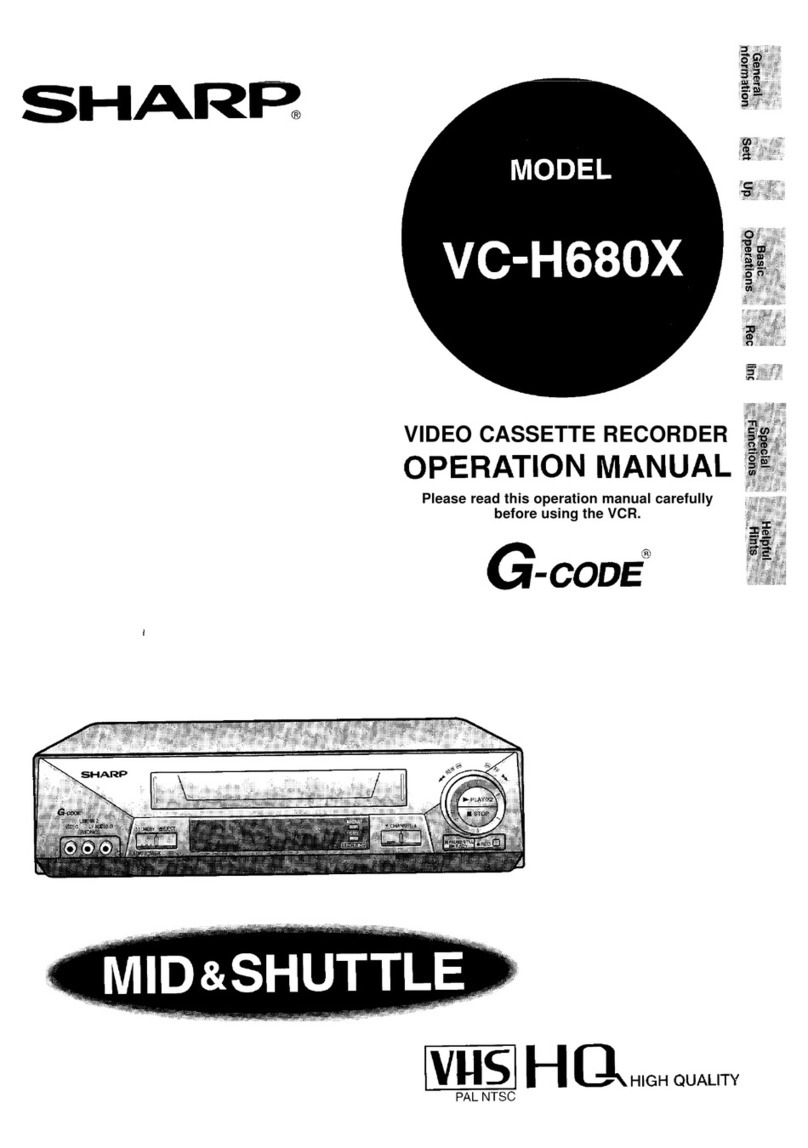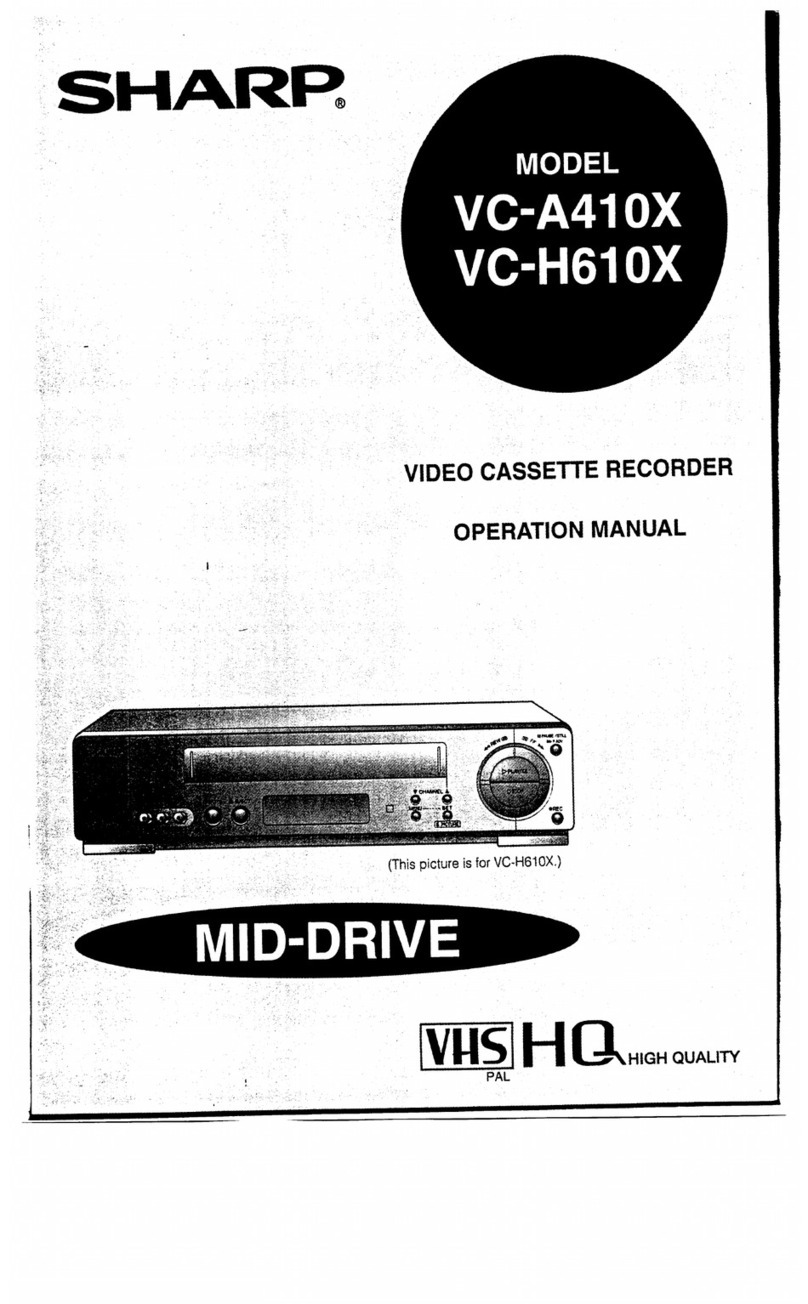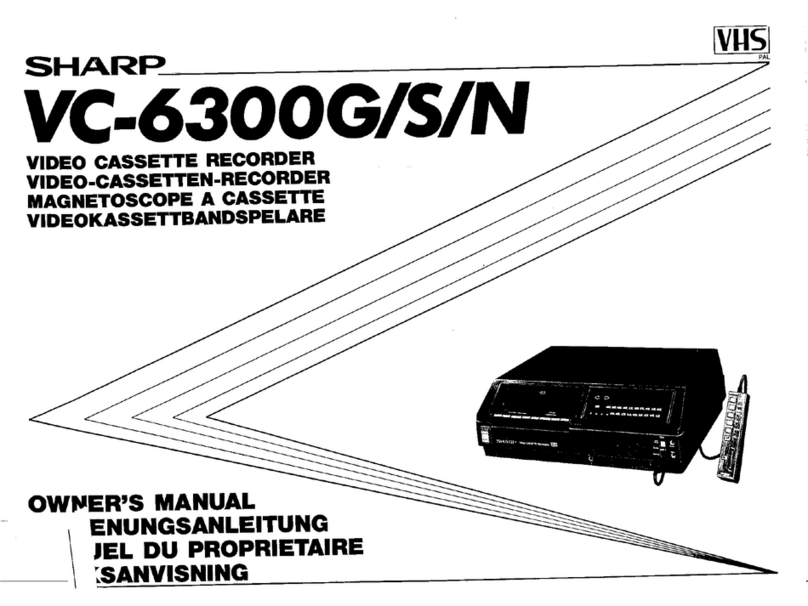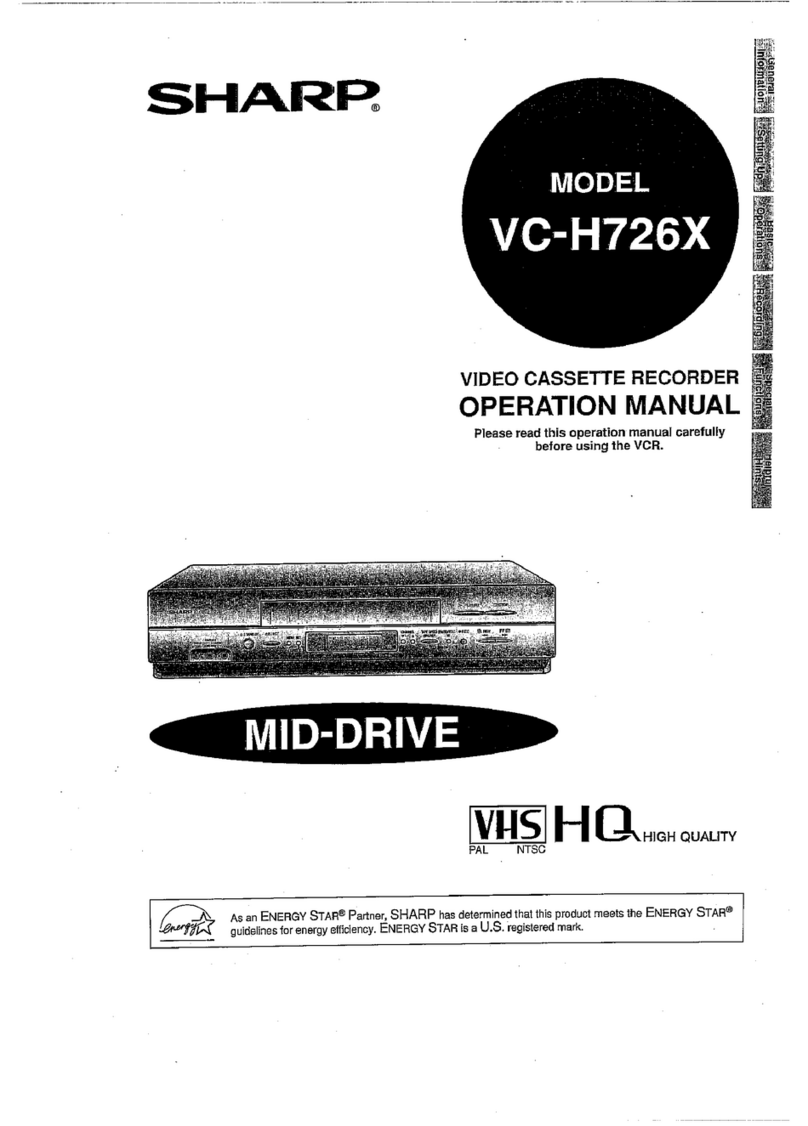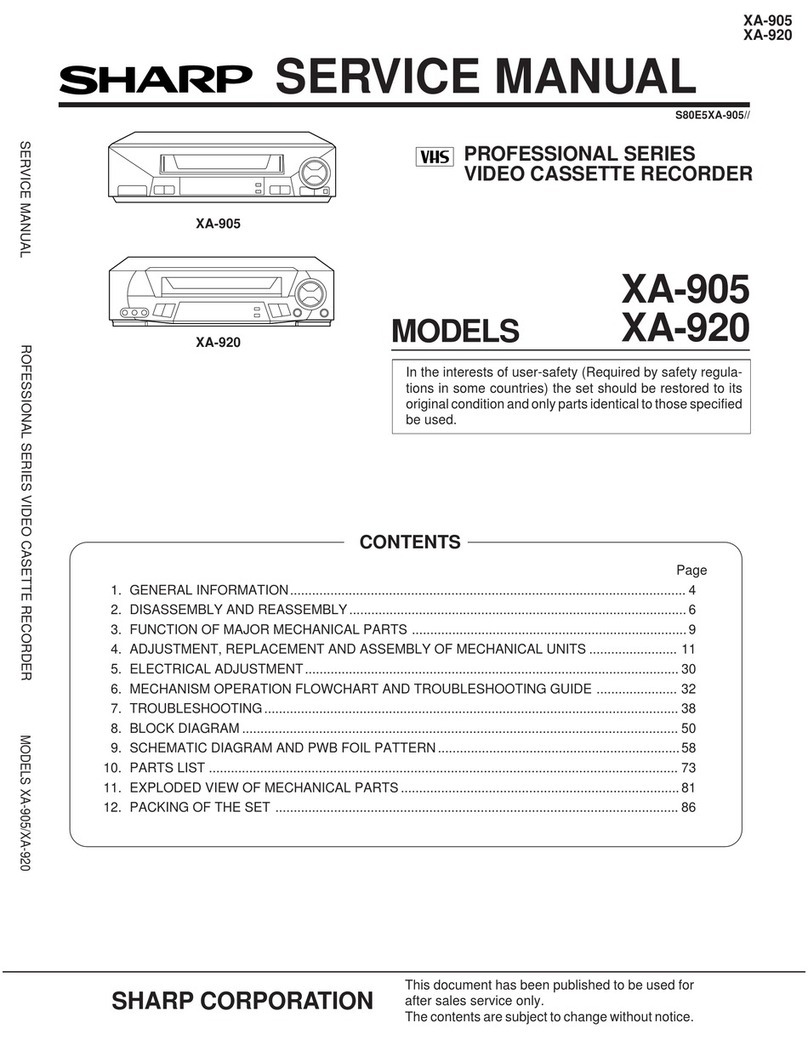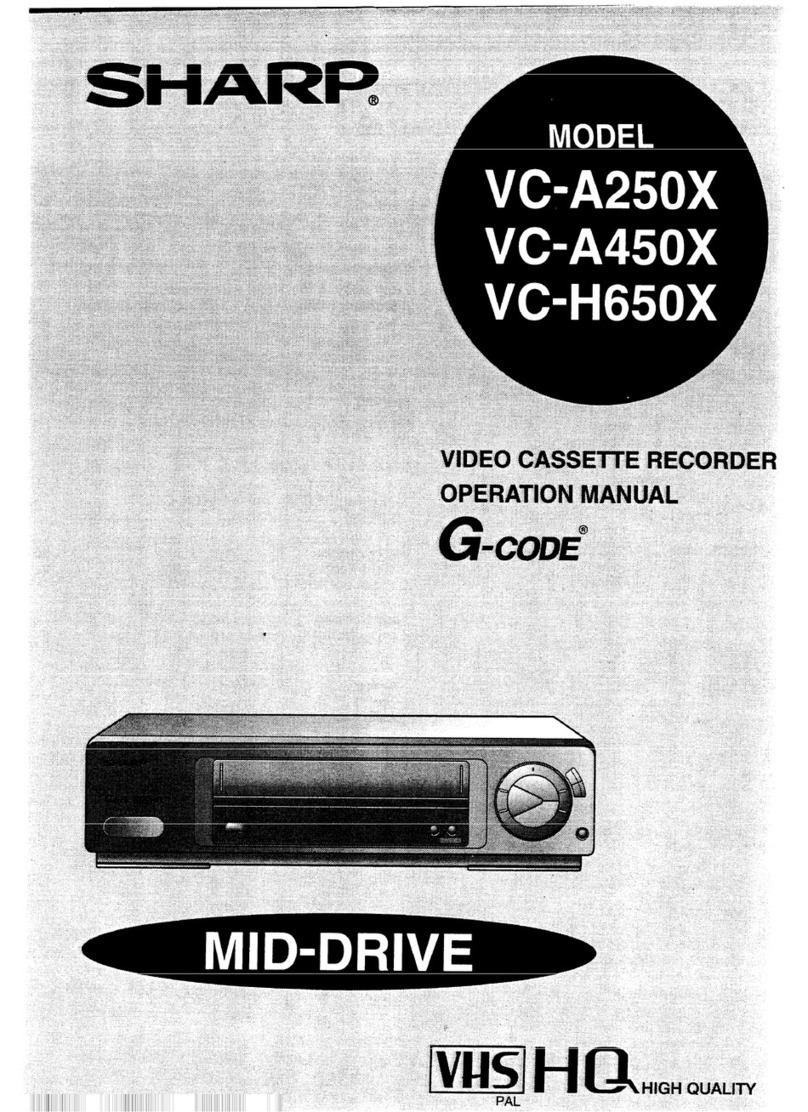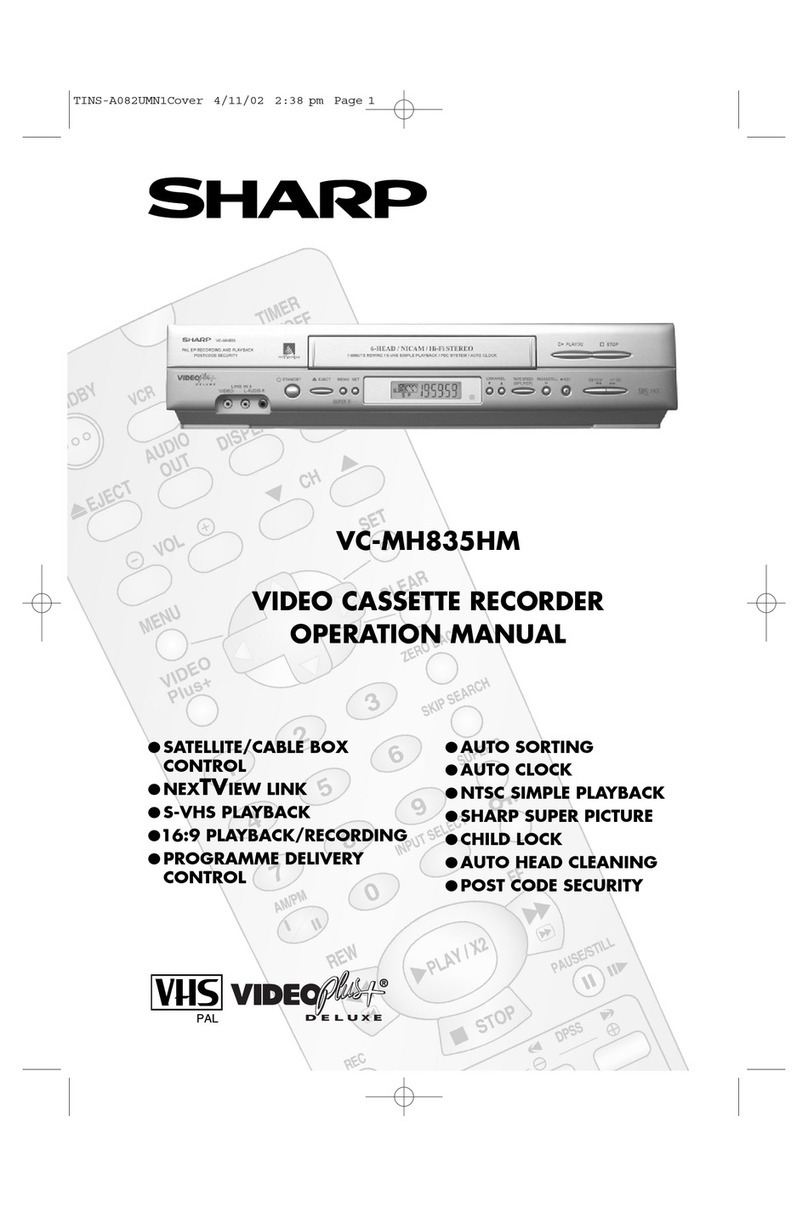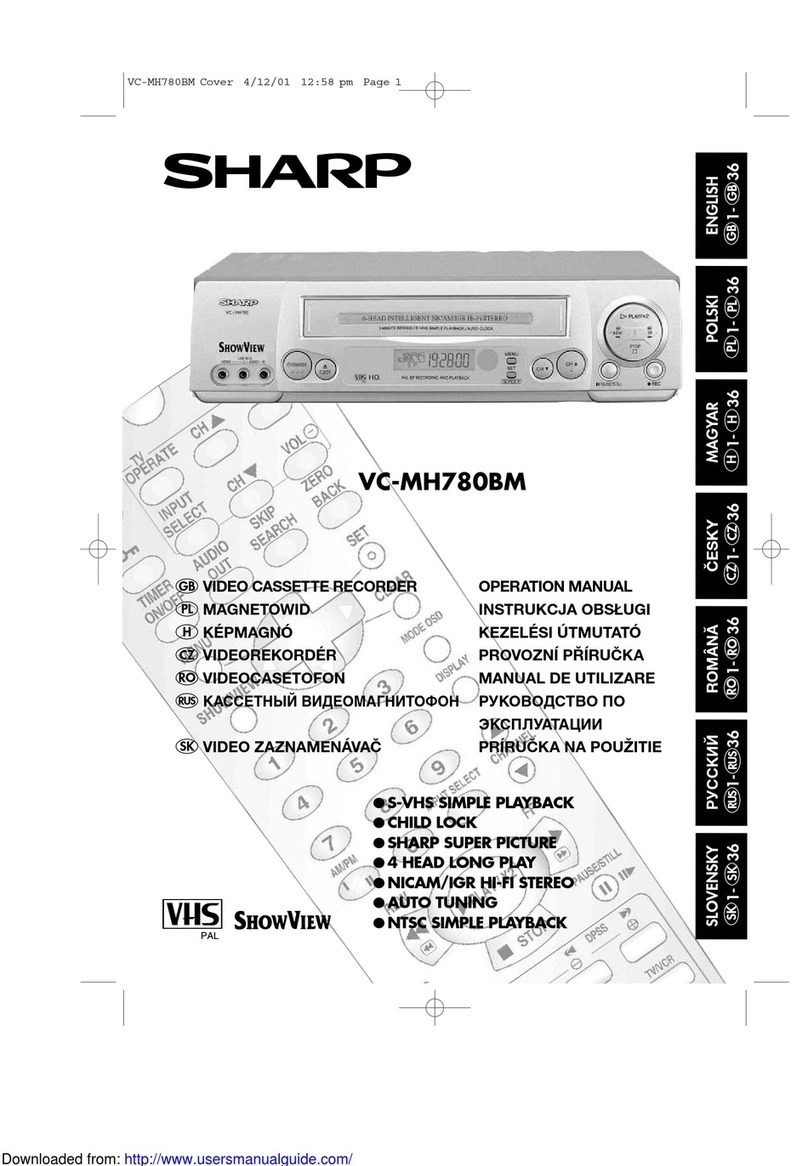1
CONTENTS
BEFORE USING YOUR VCR
Important notes on your VCR . . . . . . . . . . . . . . . . . . . . . . . . . . . . . . . . . . . . . . . . . . .2
Unpacking the accessories . . . . . . . . . . . . . . . . . . . . . . . . . . . . . . . . . . . . . . . . . . . .3
INSTALLING YOUR VCR
Connecting the cables . . . . . . . . . . . . . . . . . . . . . . . . . . . . . . . . . . . . . . . . . . . . . . .4
Tuning the TV into the VCR . . . . . . . . . . . . . . . . . . . . . . . . . . . . . . . . . . . . . . . . . . . .5
Auto Installation . . . . . . . . . . . . . . . . . . . . . . . . . . . . . . . . . . . . . . . . . . . . . . . . . . . .6
BASIC OPERATION
Important notes on your VCR and Video Tapes . . . . . . . . . . . . . . . . . . . . . . . . . . . . . .7
How to play back a video tape . . . . . . . . . . . . . . . . . . . . . . . . . . . . . . . . . . . . . . . . .7
Pausing and Slow motion . . . . . . . . . . . . . . . . . . . . . . . . . . . . .8
Fast Forwarding/Rewinding . . . . . . . . . . . . . . . . . . . . . . . . . . .9
Immediate Recording . . . . . . . . . . . . . . . . . . . . . . . . . . . . . . . . . . . . . . . . . . . . . . .10
How to use to make a recording . . . . . . . . . . . . . . . . . . . . . . . . . . . . . . . . .11
How to set a delayed recording . . . . . . . . . . . . . . . . . . . . . . . . . . . . . . . . . . . . . . . .13
Checking, changing and cancelling a recording . . . . . . . . . . . .15
ADVANCED OPERATION
Playback of a video tape . . . . . . . . . . . . . . . . . . . . . . . . . . . . . . . . . . . . . . . . . . . .16
Checking the amount of tape remaining . . . . . . . . . . . . . . . . . .16
Playing back a Video tape repeatedly . . . . . . . . . . . . . . . . . . .16
Digital Display . . . . . . . . . . . . . . . . . . . . . . . . . . . . . . . . . . . . . . . . . . . . . . . . . . . .17
Blue Mute . . . . . . . . . . . . . . . . . . . . . . . . . . . . . . . . . . . . . . . . . . . . . . . . . . . . . . .18
Colour . . . . . . . . . . . . . . . . . . . . . . . . . . . . . . . . . . . . . . . . . . . . . . . . . . . . . . . . .18
Searching the video tape . . . . . . . . . . . . . . . . . . . . . . . . . . . . . . . . . . . . . . . . . . . .19
Skip searching the Video tape . . . . . . . . . . . . . . . . . . . . . . . . .19
Digital programme search system (DPSS) . . . . . . . . . . . . . . . . . . . . . . . . . . . . . . . . .20
Recording from other equipment . . . . . . . . . . . . . . . . . . . . . . . . . . . . . . . . . . . . . . .21
SPECIAL FEATURES ON YOUR VCR
Low Power Feature . . . . . . . . . . . . . . . . . . . . . . . . . . . . . . . . . . . . . . . . . . . . . . . . .22
Child Lock . . . . . . . . . . . . . . . . . . . . . . . . . . . . . . . . . . . . . . . . . . . . . . . . . . . . . . .22
CUSTOMISED INSTALLATION
Manually tuning a channel . . . . . . . . . . . . . . . . . . . . . . . . . . . . . . . . . . . . . . . . . . .23
Manually Sorting channels . . . . . . . . . . . . . . . . . . . . . . . . . . . . . . . . . . . . . . . . . . .24
Manually Setting the Clock . . . . . . . . . . . . . . . . . . . . . . . . . . . . . . . . . . . . . . . . . . .27
MORE INFORMATION ABOUT YOUR VCR
VCR digital display . . . . . . . . . . . . . . . . . . . . . . . . . . . . . . . . . . . . . . . . . . . . . . . .28
On-screen display . . . . . . . . . . . . . . . . . . . . . . . . . . . . . . . . . . . . . . . . . . . . . . . . .29
Specifications . . . . . . . . . . . . . . . . . . . . . . . . . . . . . . . . . . . . . . . . . . . . . . . . . . . .30
Troubleshooting . . . . . . . . . . . . . . . . . . . . . . . . . . . . . . . . . . . . . . . . . . . . . . . . . . .31
Guarantee . . . . . . . . . . . . . . . . . . . . . . . . . . . . . . . . . . . . . . . . . . . . . . . . . . . . . .32
Connecting to the mains . . . . . . . . . . . . . . . . . . . . . . . . . . . . . . . . . . . . . . . . . . . . .33
Calling for service . . . . . . . . . . . . . . . . . . . . . . . . . . . . . . . . . . . . . . . . . . .Back Cover